TOYOTA tC 2016 Accessories, Audio & Navigation (in English)
Manufacturer: TOYOTA, Model Year: 2016, Model line: tC, Model: TOYOTA tC 2016Pages: 164, PDF Size: 6.21 MB
Page 41 of 164
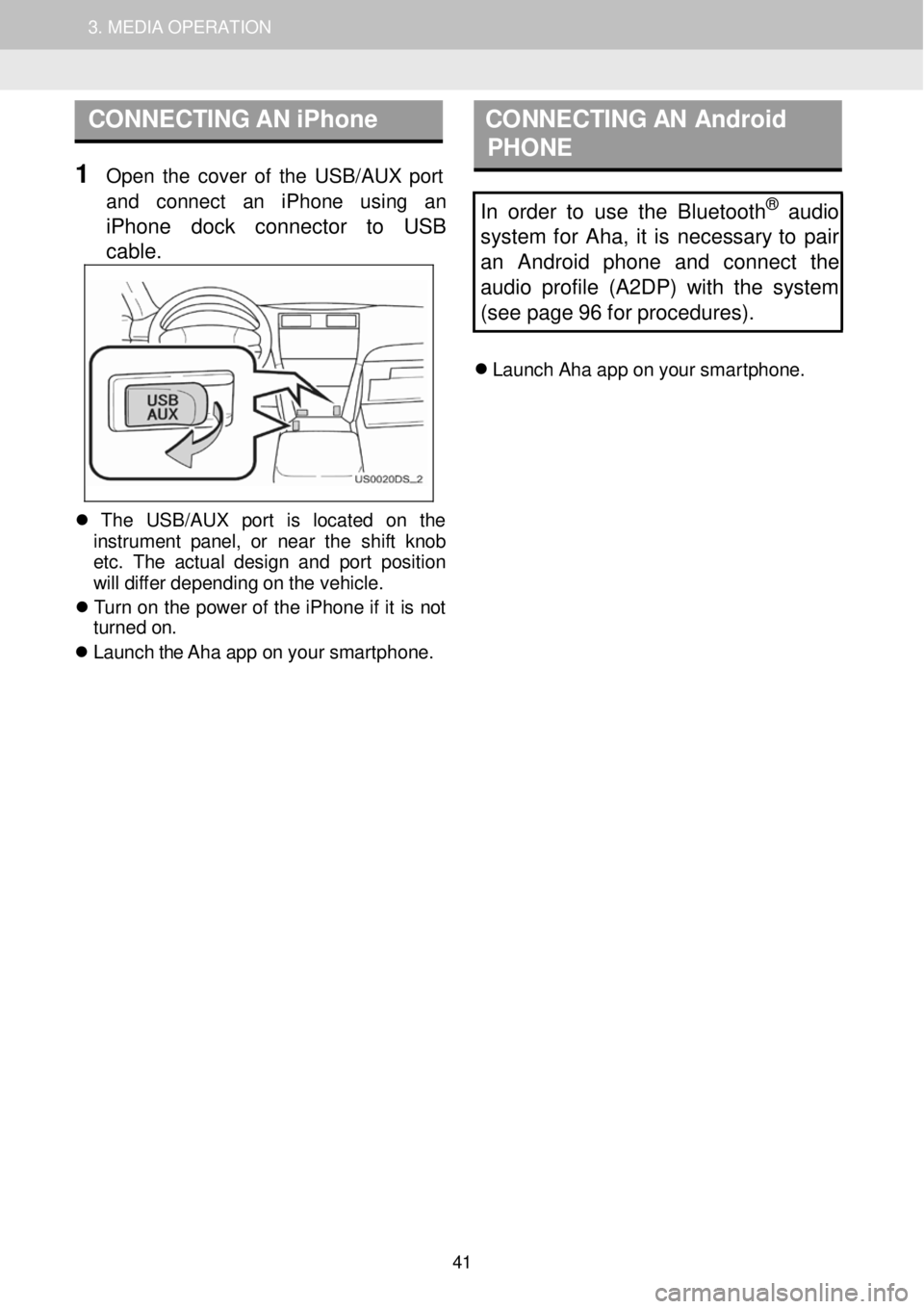
1. AUDIO SYSTEM OPERATION 3. MEDIA OPERATION
CONNECTING AN iPhone C ON NECTING AN Android
P HONE
1 Open th e cover of th e USB/AUX p ort
a nd con nect an iPh one using an
iPhone dock connector to USB
c a ble
.
In order to use the Bluetooth® audio
s ystem for Aha, it is necessary to pair
an Android phone and connect the
audi o profile (A2DP) w ith the system
(see page 96 for procedures).
Laun ch Ah a a p p o n your smar tphon e.
Th e USB/AU X port is loc ate d on th e
in strumen t pan el, o r near th e sh if t kn ob
et c. T he ac tua l des ig n and p or t pos it io n
w ill di ffe r de pendi ng o n t h e veh ic le.
T urn on th e p ower of the iPhone if it is not
turne d on.
Laun ch the Aha a p p o n you r smar tphon e.
41
Page 42 of 164
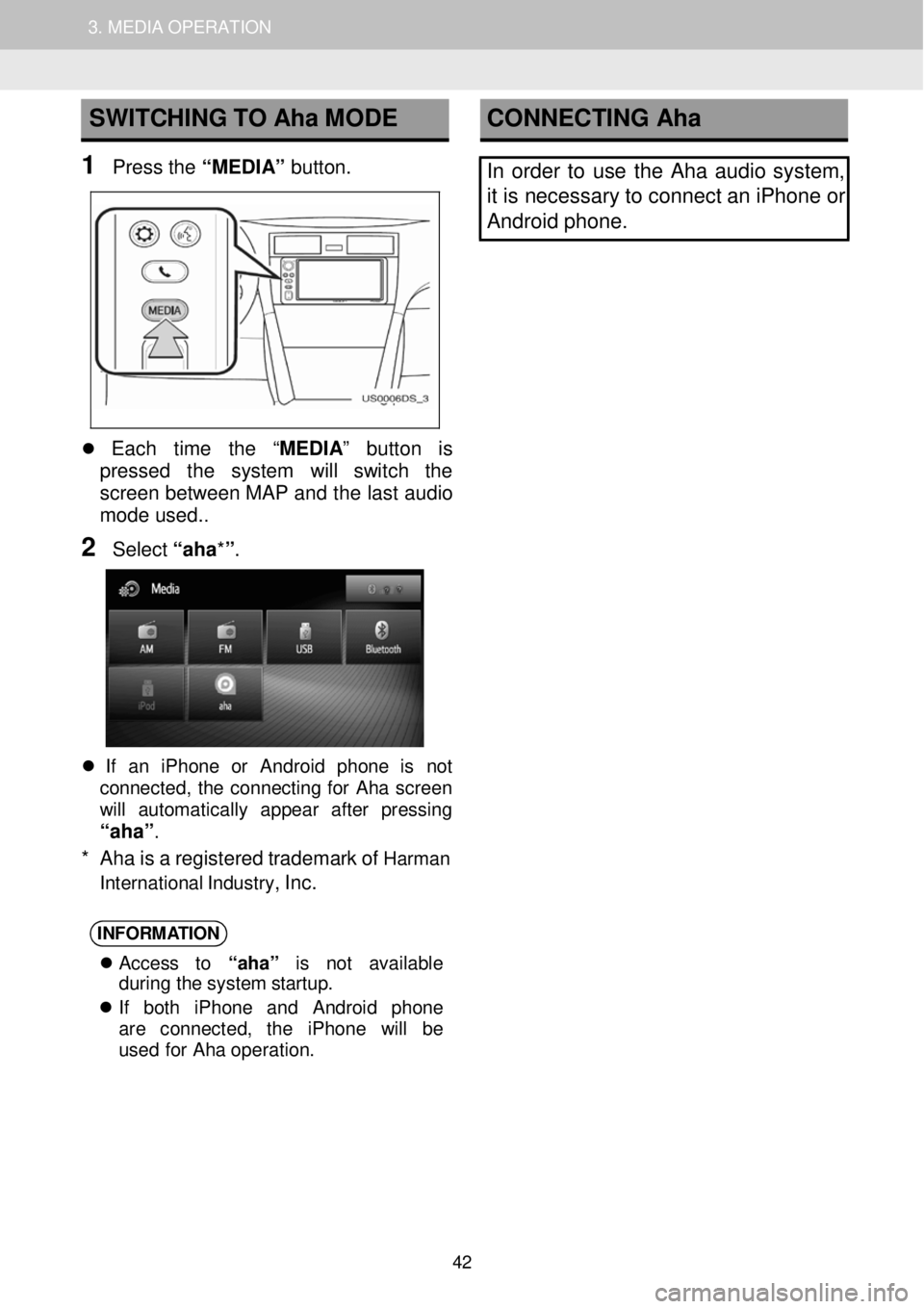
1. AUDIO SYSTEM OPERATION 3. MEDIA OPERATION
SWITCHING TO Aha MODE
1 Press the “ MEDIA” button.
CONNECTING Aha
In ord er to use the Aha audio system,
it is ne cessary to connect an iPhone or
Android phone.
Each time the “ MEDIA ” button is
pressed the system will switch th e
scr een betwee n MAP and t he last a udio
mo de used.
.
2 Select “aha*” .
If an iPhon e or Android pho ne is not
co nnec ted , th e co nnec tin g fo r Ah a scree n
wi ll aut oma tica lly app ear afte r pres sing
“aha”.
* Aha is a re gist ered tra demark o f Harman
I n ternati onal I ndu str y
, I n c.
INFORM
ATION
Access to “aha” is not avai lable
du rin g the system s tartup .
If bot h iPho ne and An droi d pho ne
are con nected , th e iP hone wi ll be
us ed for Aha opera tion.
42
Page 43 of 164
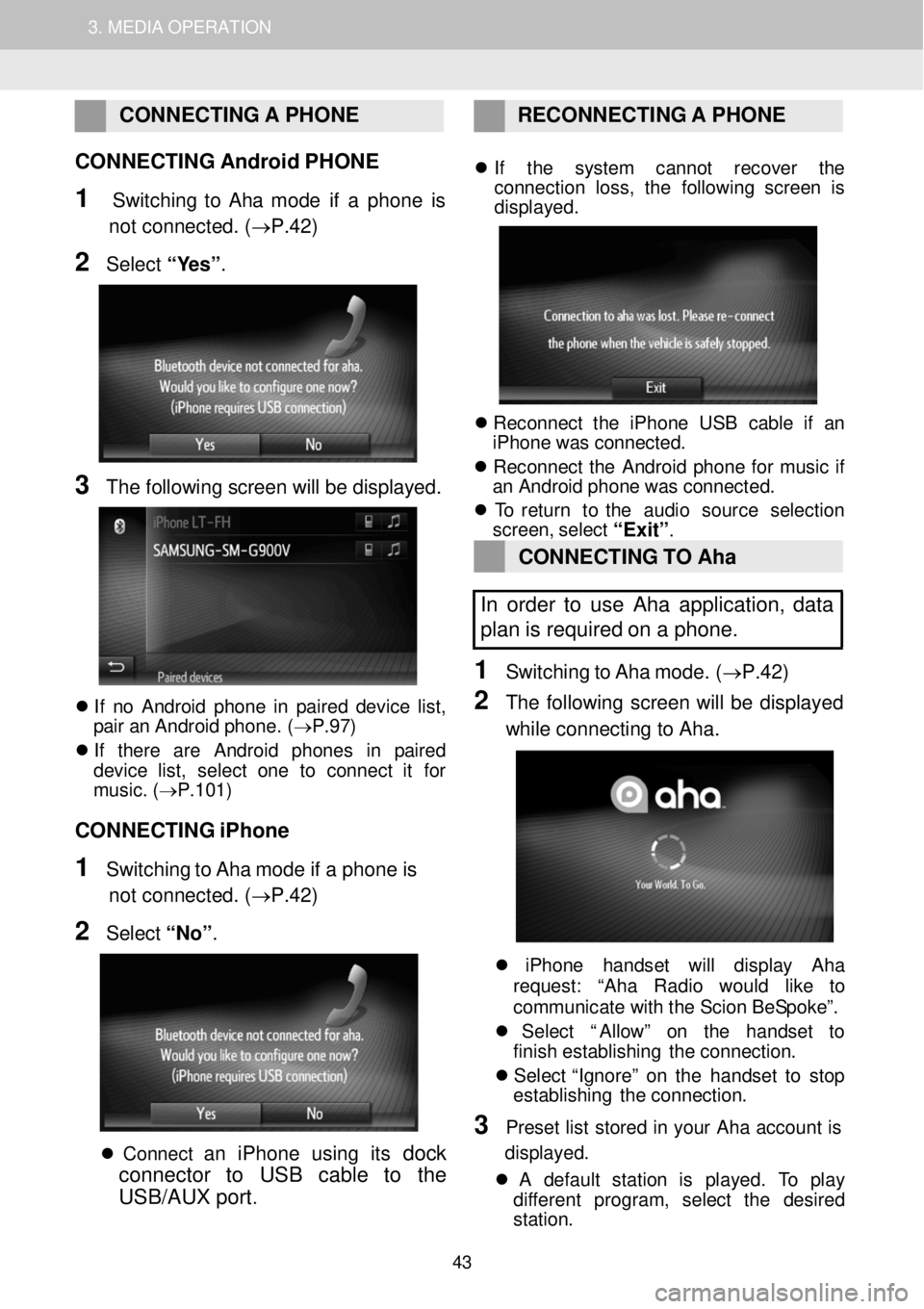
1. AUDIO SYSTEM OPERATION 3. MEDIA OPERATION
CONNECTING A PHONE RE CONNECTI NG A P HONE
CONNECTING Android PHONE
1 Switchi ng to Aha mode if a phone is
not connected. (→P.42)
2 Select “ Y es” .
3 The fo llo win g scree n will b e dis p laye d.
If n o A ndroid p h on e in p air ed d ev ic e lis t,
p a ir a n An droi d p h one. ( → P.97)
I f ther e ar e A ndroi d p h one s in p air ed
devi ce lis t, se lec t on e to co nnec t it fo r
mus ic . ( → P.101)
CONNECTING iPhone
1 Switchi ng to Aha mode if a phone is
not connected. (→P.42)
2 Select “No ”.
C onnec t a n iPhone using its dock
connector to USB cable to the
USB/AUX port
.
If th e sys te m cannot recove r th e
co nnect io n loss , th e fo llowin g scre en is
d isp layed.
Reconn ect th e iP hon e US B cabl e if an
iPhon e wa s c o nnec ted.
Reconn ect th e Android phon e fo r mus ic if
a n A ndroid p hon e wa s co nnec ted.
T o retur n to th e au dio so urc e se lect io n
scree n, select
“Exit”.
CONNECTING TO Aha
In order to use Aha application, data
pl an is required on a pho ne.
1 Switching to Ah a m ode. (→ P.42)
2 The fo llow ing screen w ill be d isplay ed
whi le co nne cting to Ah a.
iPho ne han dset will displa y Aha
reque st: “Ah a Rad io wou ld lik e to
c ommun ica te with th e Sc io n Be Spok e”.
Select “A llo w ” on th e ha ndset to
f in is h es tablishing th e con nec tio n.
Select “ Ig nor e” o n th e ha ndset to st op
establishing th e con nec tio n.
3 Preset lis t s tored in y o ur Ah a acc oun t is
d is play ed.
A def ault sta tio n is played. To pla y
di fferent program , select th e desire d
st ation.
43
Page 44 of 164
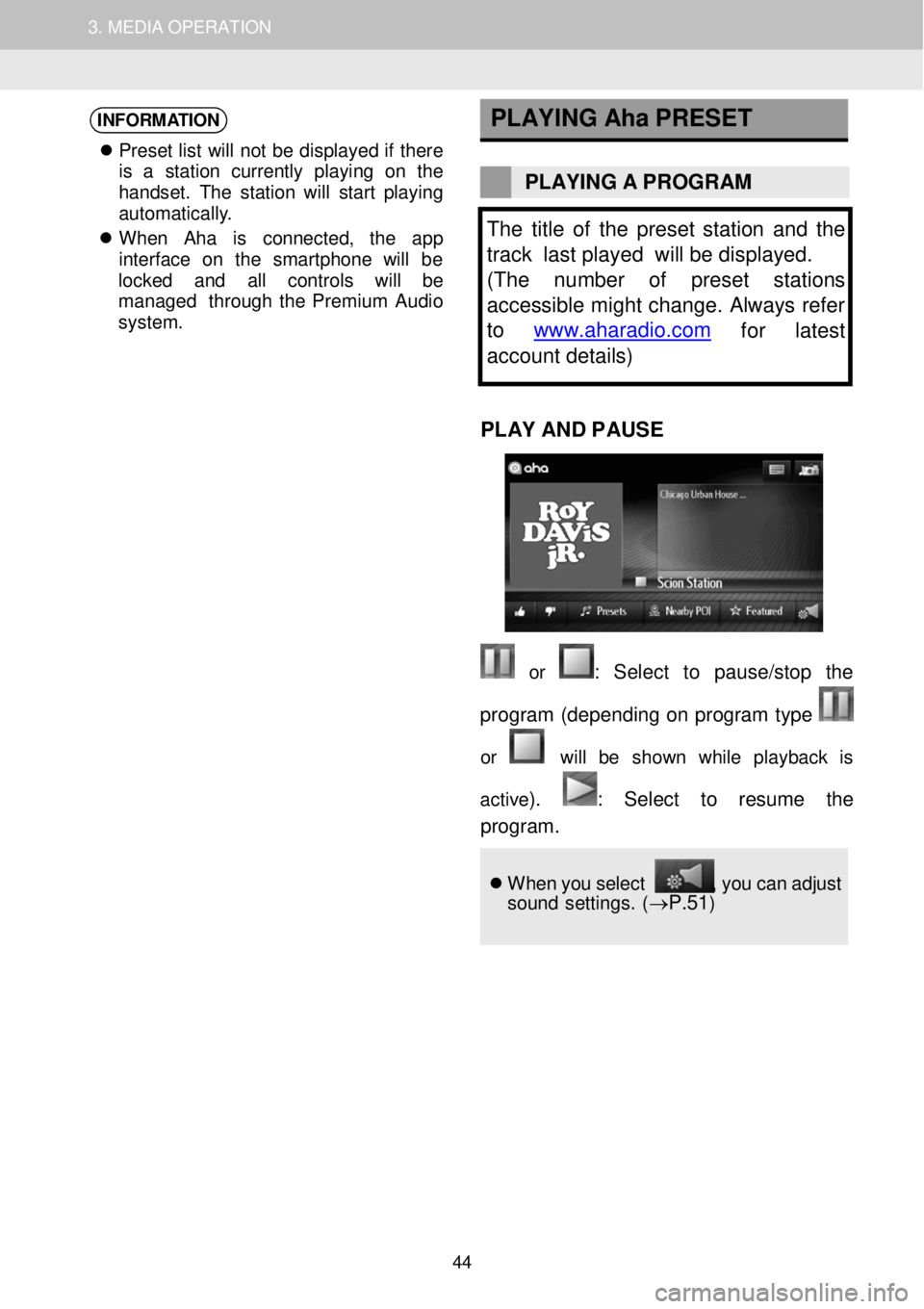
1. AUDIO SYSTEM OPERATION 3. MEDIA OPERATION
INFORMATION
Pr ese t lis t w ill no t b e dis pla ye d if ther e
is a st atio n cu rre ntly playi ng on th e
h andse t. Th e s ta tio n will star t p lay in g
a utomat ic al ly .
W hen Ah a is conne cted, th e app
i n te rfac e on th e sm artp h on e will be
l o cked and all contro ls will be
mana ged throug h the Prem ium Audio
system .
PLAYING
Aha PRESET
PLAYING A PROGR AM
The title of the preset s ta tion and the
track last played will be displayed.
( The number of preset stations
accessible might change. Always refer
to www.aharadio.com
for latest
account details )
PLAY AND P A USE
or : Sel ect to pause/stop the
program (d epend ing on p ro gram type
or will be show n whi le playb ack is
ac tiv e
). : Se lect to resume the
progr am .
Wh en y o u select , y o u c a n a dj ust
so un d se tting s. (→P.51)
44
Page 45 of 164
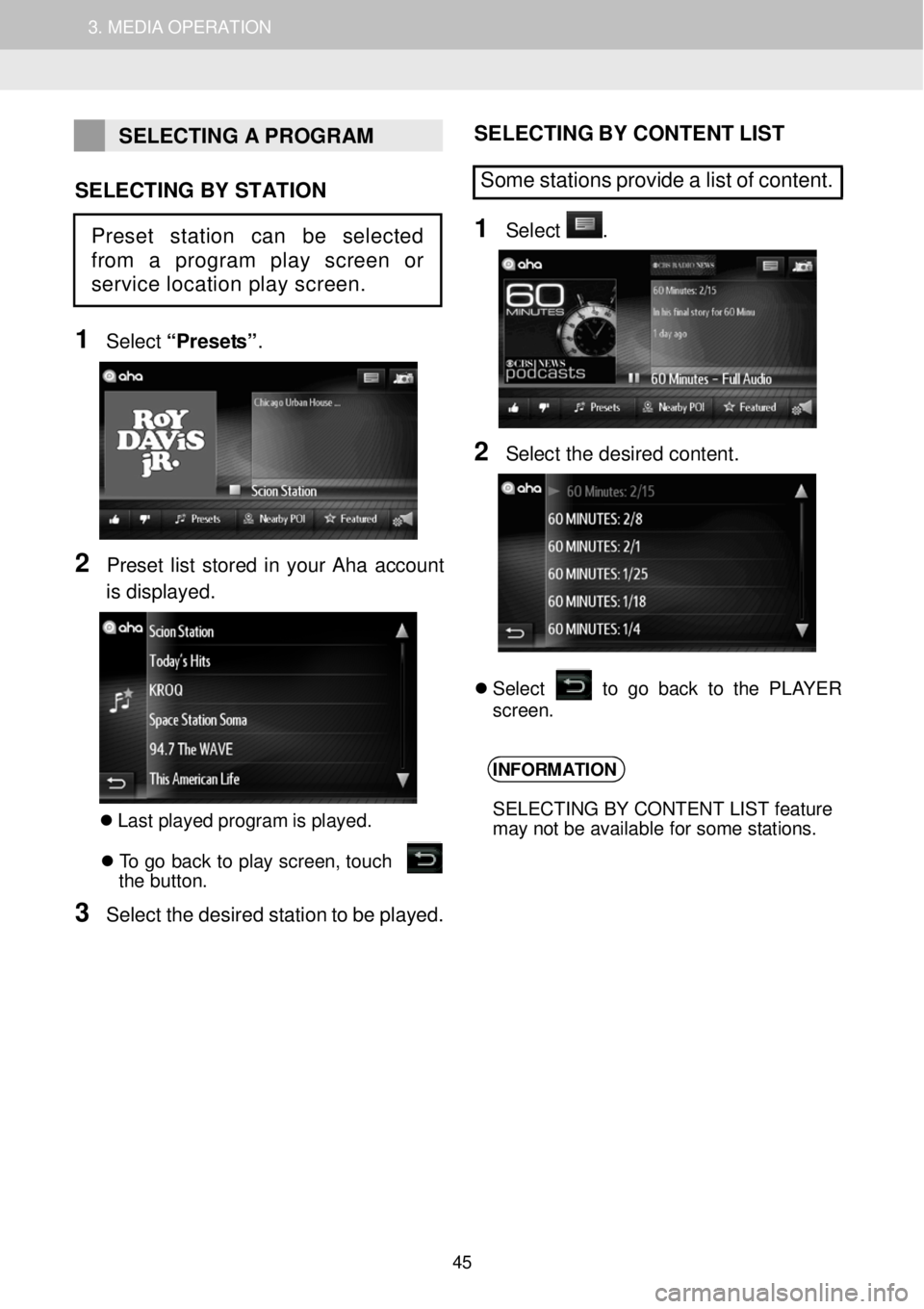
1. AUDIO SYSTEM OPERATION 3. MEDIA OPERATION
SELECTING A PROGRAM
SELECTING BY STATION
1
Select “Prese ts ”.
2 Preset list stor ed in yo ur Aha ac coun t
is disp la yed.
Las t p la ye d program is p la yed. T o g o bac k to p la y scre en, touc h
t he but to n.
3 Sel ect t h e desir ed stati on to be playe d.
S ELE C TING B Y CO NTE NT L IST
Some stations pr ovide a list of content.
1 Sele ct .
2 Sele ct th e d e sir ed co nte n t.
S ele ct to g o b ack to th e PL AY ER
scree n.
INFORMATION
SELECTING BY CONTENT LIST feature
may not be available for some stations.
Preset station can be selected
from a program play screen or
service location play screen.
45
Page 46 of 164
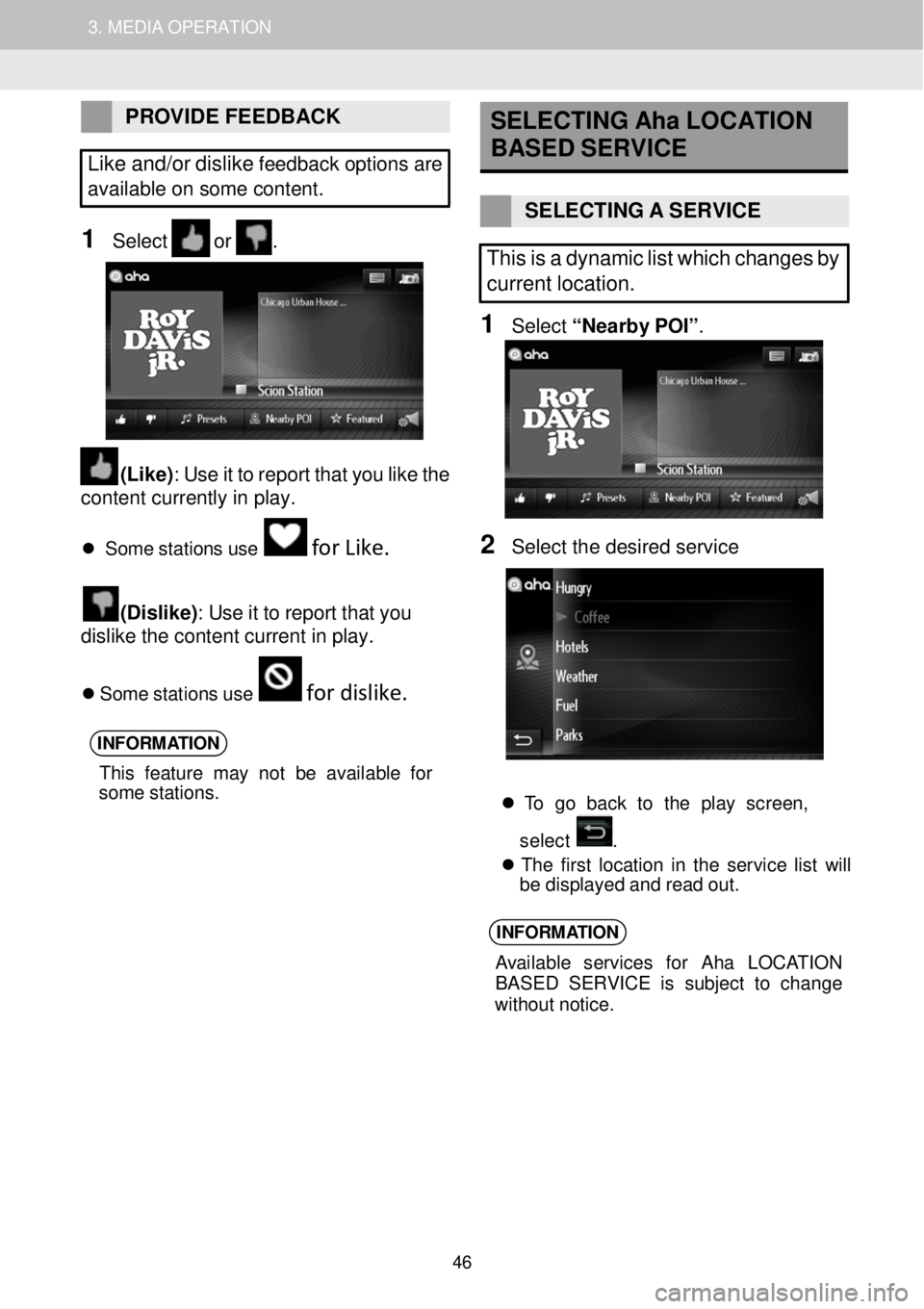
1. AUDIO SYSTEM OPERATION 3. MEDIA OPERATION
PROVIDE FEEDBACK
Like and/or dislik e fee dback o p tio ns are
ava ila ble on some content.
1 Select or .
(Like) : Use it to re port that you l ike the
conten t currently in pl ay.
S om e s ta tions us e for Like.
(Disl ike) : Use it to report that y o u
d islike t he c onte n t c urr ent in pla y.
S om e s ta tio ns u se for dislike.
INFORM ATION
This feat ure ma y n ot be av ail ab le for
som e st ations.
SELECTING Aha LOCATION
BASED S ERVICE
SELECTING A SERVICE
This is a dynamic list which change s by
current location.
1 Select “Nearb y POI ”.
3
2 Sel ect th e desir ed s erv ice
To go ba ck to th e pla y scree n,
select .
Th e firs t lo ca tio n in th e servi ce lis t w ill
b e displ aye d an d rea d o ut.
INFORM ATION
Avai lab le servi ces fo r Ah a LOC ATION
BASE D SER VICE is sub jec t to ch ange
w ith out n otice.
46
Page 47 of 164
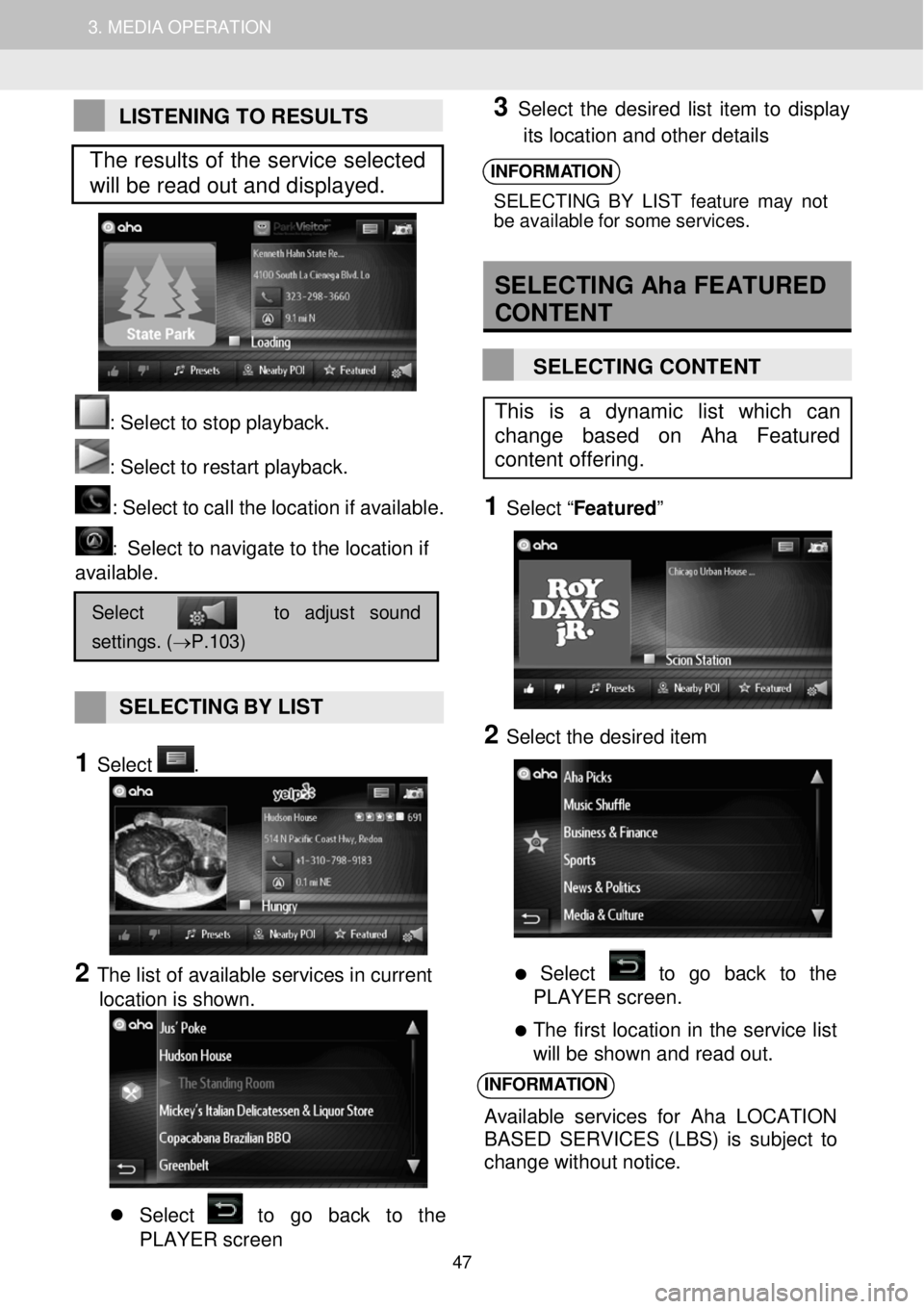
1. AUDIO SYSTEM OPERATION 3. MEDIA OPERATION
LISTENING TO RESULTS
: Se lect to stop play back.
: Select to restart playback. : Select to c a ll the loc atio n if a vail abl e.
: Select to navigate to the location if
available.
SELECTING BY LIST
1 Select .
2 The list of available services in current
location is shown.
Select to go back to the
PLAYER screen
3 Select the desired list item to display
its location and other details
INFORMATION
SELECTIN G B Y LIS T fea tur e m ay not
b e ava ila bl e f o r som e servi ces.
SELECTING Aha FEATURED
CON TENT
SELECTING CONTENT
1 Select “ Featured ”
2 Select the desired item
Select to go back to the
PLAYER screen.
The first location in the service list
will be shown and read out.
INFORMATION
Available services for A ha LOCATION
BASED SERVICES (LBS) is subject to
change without notice.
Select to adjust sound
settings. (→P.103)
This is a dynamic list which can
change based on Aha Featured
content offering.
The results of the service selected
will be read out and displayed.
47
Page 48 of 164
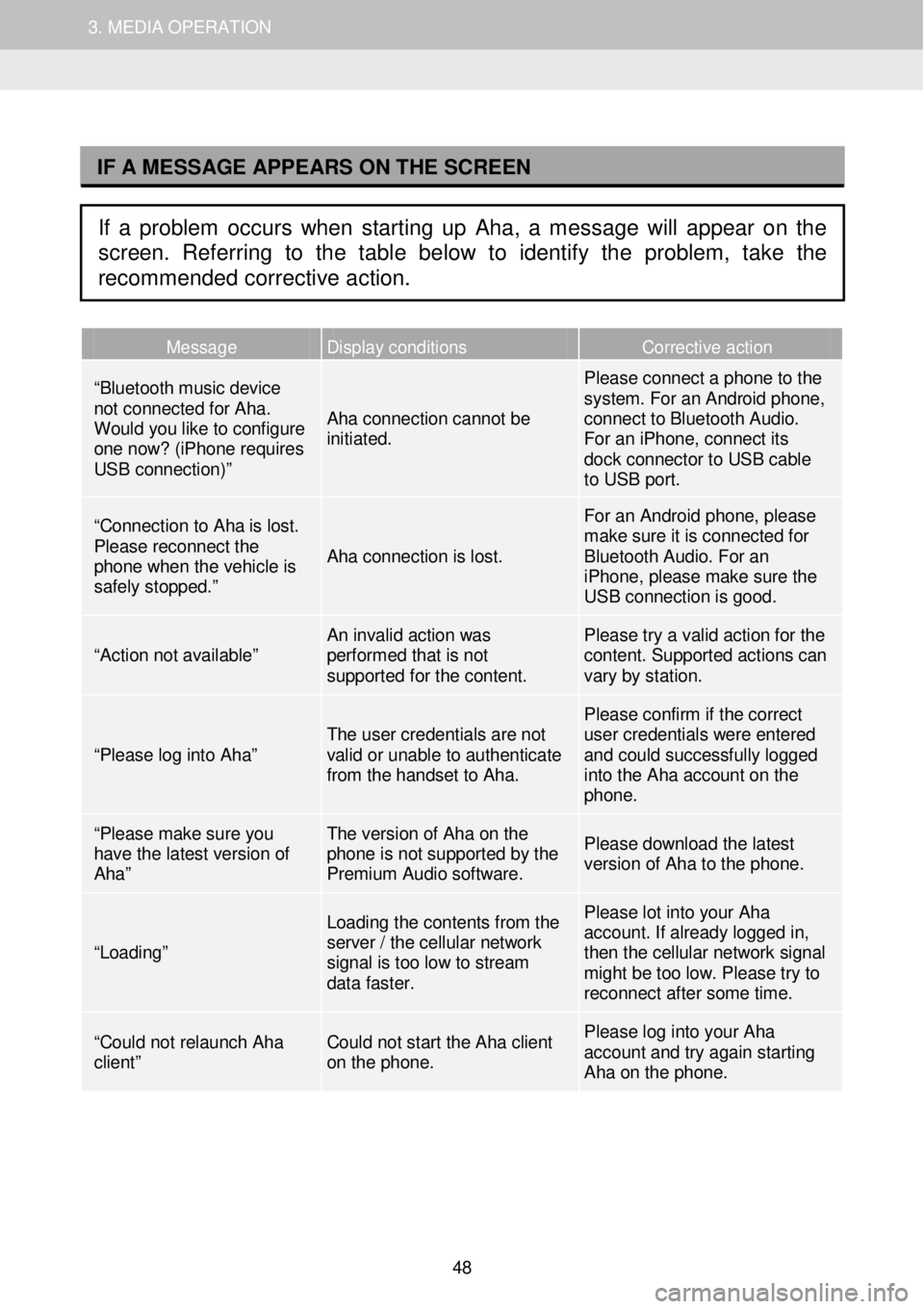
1. AUDIO SYSTEM OPERATION 3. MEDIA OPERATION
I
Message Display conditions Corrective action
“Bluetooth music device not connected for Aha. Would you like to configure one now? (iPhone requires USB connection)”
Aha connection cannot be initiated.
Please connect a phone to the system. For an Android phone, connect to Bluetooth Audio. For an iPhone, connect its dock connector to USB cable to USB port.
“Connection to Aha is lost. Please reconnect the phone when the vehicle is safely stopped.”
Aha connection is lost.
For an Android phone, please make sure it is connected for Bluetooth Audio. For an iPhone, please make sure the USB connection is good.
“Action not available” An invalid action was performed that is not supported for the content.
Please try a valid action for the content. Supported actions can vary by station.
“Please log into Aha” The user credentials are not valid or unable to authenticate from the handset to Aha.
Please confirm if the correct user credentials were entered and could successfully logged into the Aha account on the phone.
“Please make sure you have the latest version of Aha”
The version of Aha on the phone is not supported by the Premium Audio software.
Please download the latest version of Aha to the phone.
“Loading”
Loading the contents from the server / the cellular network signal is too low to stream data faster.
Please lot into your Aha account. If already logged in, then the cellular network signal might be too low. Please try to reconnect af ter some time.
“Could not relaunch Aha client” Could not start the Aha client on the phone.
Please log into your Aha account and try again starting Aha on the phone.
IF A MESSAGE APPEARS ON THE SCREEN
If a problem occurs when starting up Aha, a message will appear on the
screen. Referring to the table below to identify the problem, take the
recommended corrective action.
48
Page 49 of 164
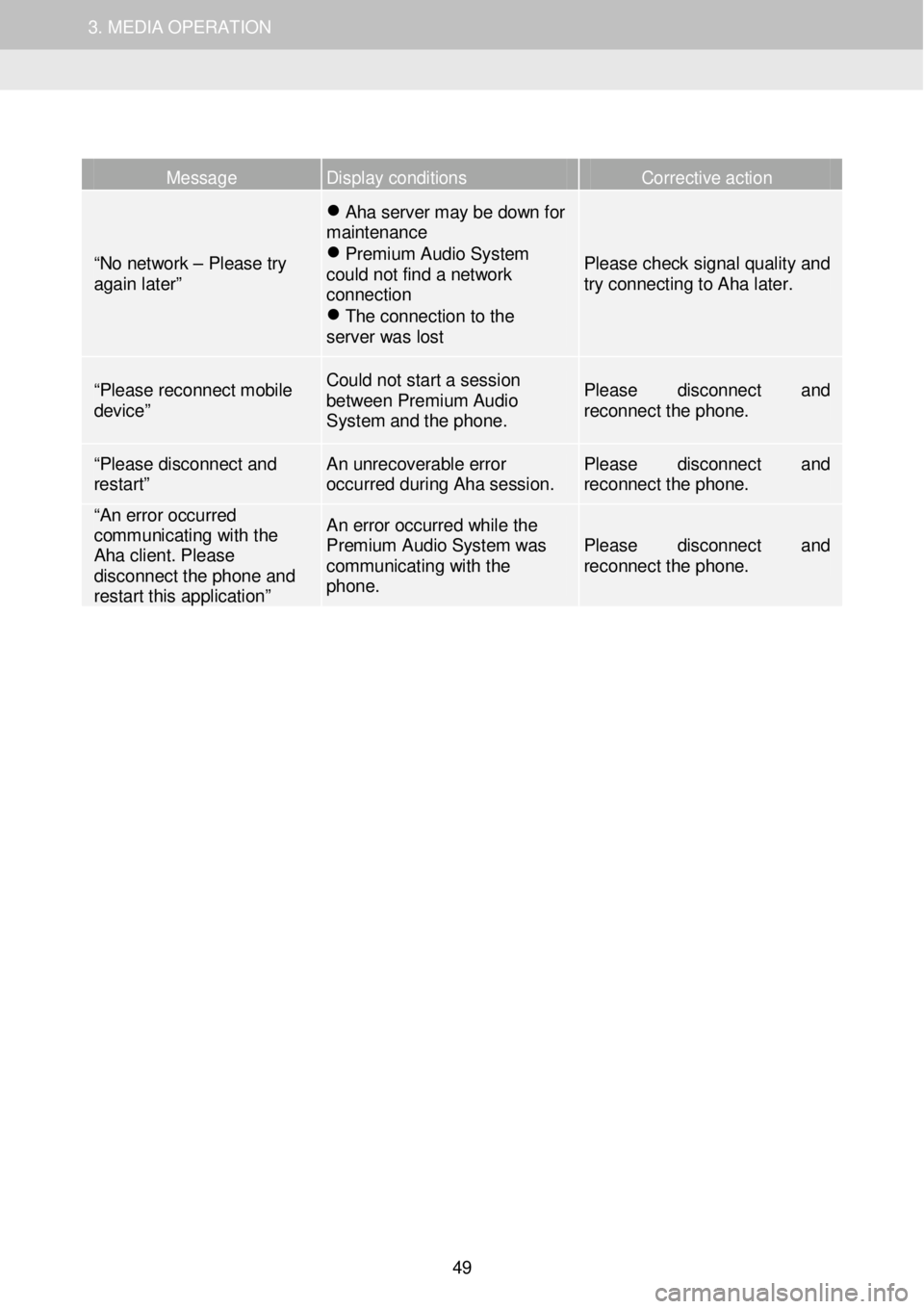
1. AUDIO SYSTEM OPERATION 3. MEDIA OPERATION
Message Display conditions Corrective action
“No network – Please try again later”
Aha server may be down for maintenance Premium Audio System could not find a network connection The connection to the server was lost
Please check signal quality and try connecting to Aha later.
“Please reconnect mobile device”
Could not start a sess ion between Premium Audio System and the phone.
Please disconnect and reconnect the phone.
“Please disconnect and restart” An unrecoverable error occurred during Aha session. Please disconnect and reconnect the phone.
“An error occurred communicating with the Aha client. Please disconnect the phone and restart this application”
An error occurred while the Premium Audio System was communicating with the phone.
Please disconnect and reconnect the phone.
49
Page 50 of 164
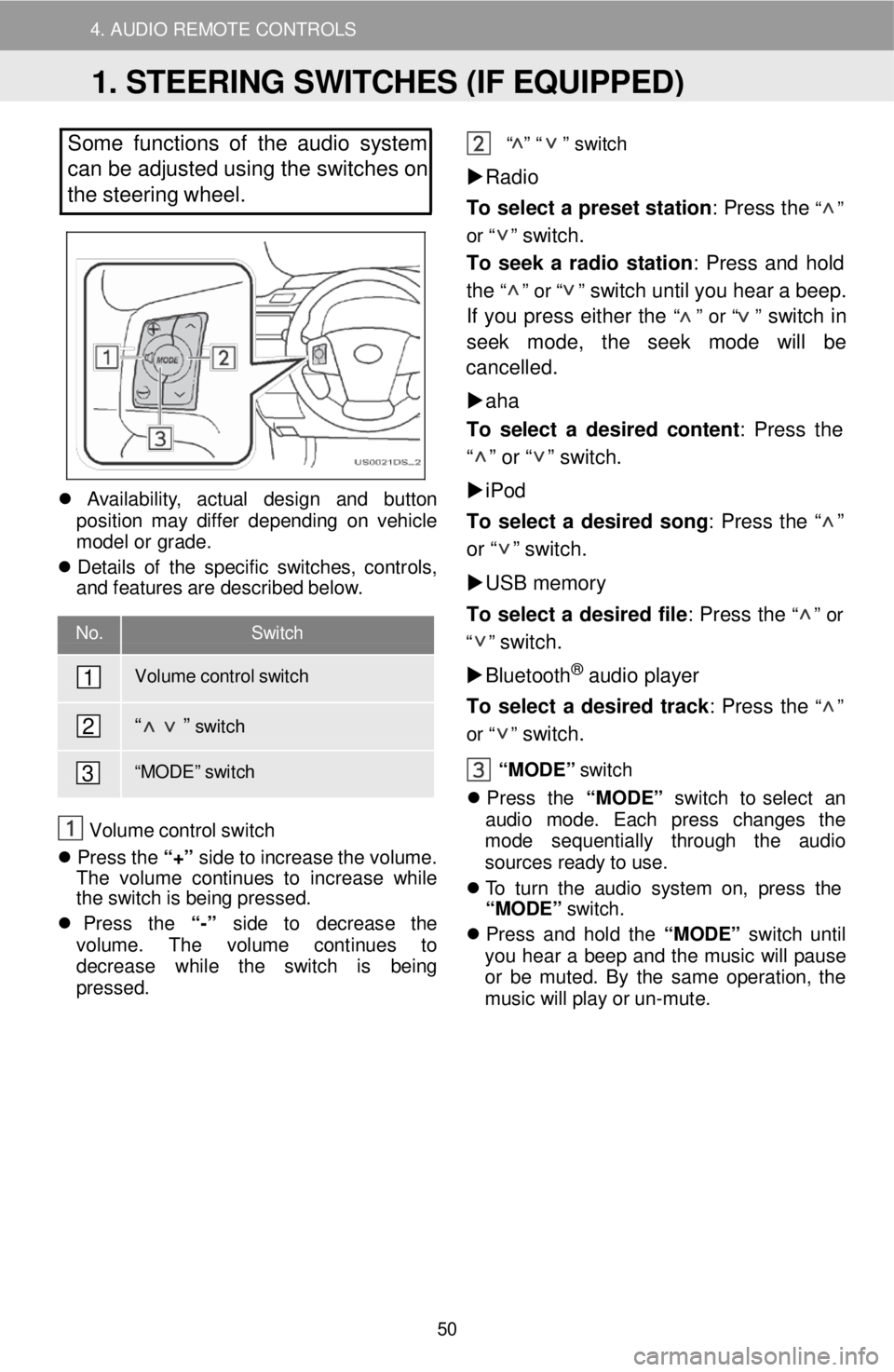
4. AUDIO REMOTE CONTROLS
D
Some functions of the audio system
can be adjusted using the switches on
the stee ring wheel.
Avai lab ilit y, act ual des ig n and bu tton
pos it io n m ay dif f e r depe ndi ng on vehi cle
m ode l o r grade.
De ta ils o f th e specif ic sw it c hes , co ntro ls ,
a nd fe atu re s a re descr ibe d be lo w .
No. Switch
Volume control swit ch
“ ” s w it c h
“M ODE” sw it c h
V olum e c o ntr ol swi tch
Pres s th e “ +” s id e t o in crease t h e v ol ume.
Th e vo lum e con tin ue s to increa se wh il e
t h e swi tc h is b ei ng pressed .
Pres s th e “-” sid e to decre ase th e
vo lu me . The volum e continues to
d ecrease whil e th e sw it c h is bei ng
pr essed. “
” “ ”
s w it c h
Radio
To select a pr eset statio n: P ress the
“ ”
or “ ”
switch.
To s eek a r a dio statio n: Press and h old
th e “ ” o r “ ” switch until y o u hea r a b eep .
I f you p ress either the
“ ” o r “ ” s w itc h in
seek mode, th e s eek mo de will be
c a ncelle d.
aha
T o sele ct a d esi re d co nten t: Press the
“ ” or “ ” switc h.
iPod
To select a de sir e d s o ng : Press the “ ”
o r “ ” sw it c h .
USB memory
To select a desir ed file : Press the
“ ” o r
“ ”
switch.
Bluetoot h
® audio player
To selec t a desired tra ck: Press the
“ ”
or “ ”
switch. “MODE ” switch
Pres s th e “MODE ” sw itch to s elect an
audio mo de. Each pres s ch anges th e
mod e se quen tial ly through the audio
sources r e ady to u se.
T o tu rn th e a u di o sys te m o n, p re ss th e
“MODE”
switch.
Pres s an d h old th e “MODE” sw itch until
yo u hea r a b eep an d th e m usi c wi ll pau se
o r b e mut ed. B y th e sam e op era tion, th e
mus ic w ill p la y o r un -mu te .
1
2
3
1. STEERING SWITCHES (IF EQUIPPED)
50