TOYOTA TUNDRA 2014 2.G Owners Manual
Manufacturer: TOYOTA, Model Year: 2014, Model line: TUNDRA, Model: TOYOTA TUNDRA 2014 2.GPages: 576, PDF Size: 10.54 MB
Page 281 of 576
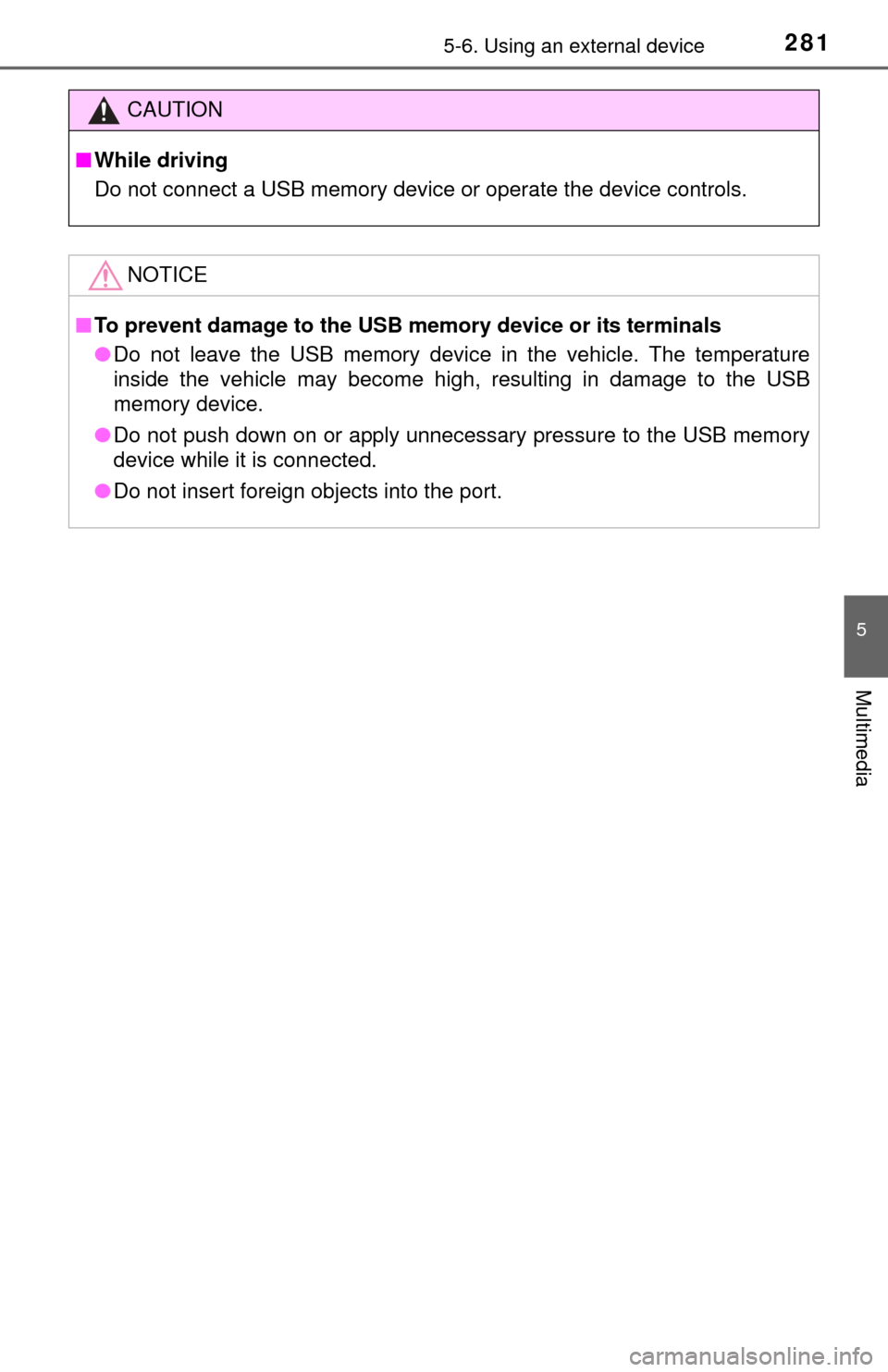
2815-6. Using an external device
5
Multimedia
CAUTION
■While driving
Do not connect a USB memory device or operate the device controls.
NOTICE
■To prevent damage to the USB memory device or its terminals
● Do not leave the USB memory device in the vehicle. The temperature
inside the vehicle may become high, resulting in damage to the USB
memory device.
● Do not push down on or apply unnecessary pressure to the USB memory
device while it is connected.
● Do not insert foreign objects into the port.
Page 282 of 576
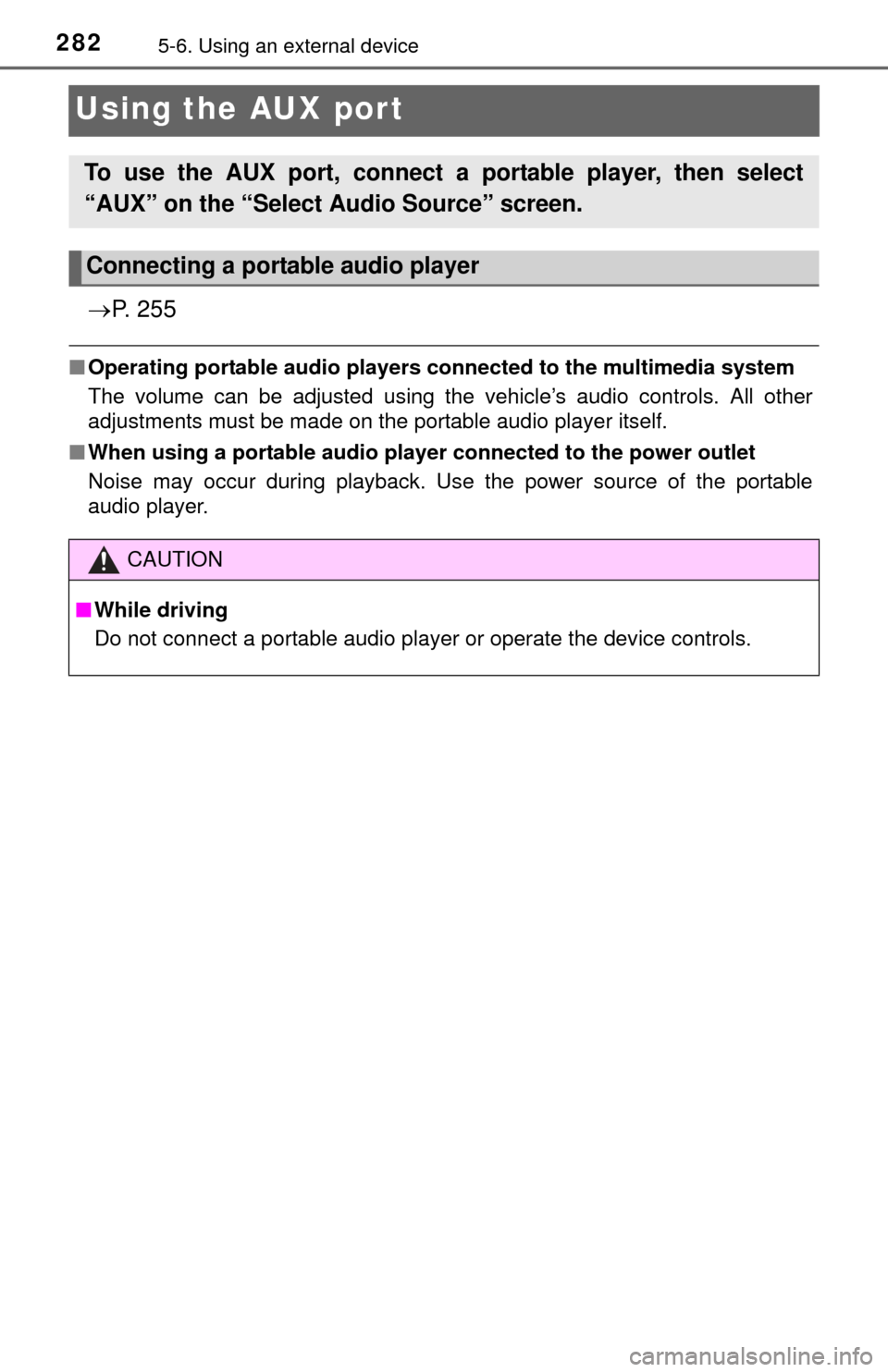
2825-6. Using an external device
Using the AUX port
P. 2 5 5
■Operating portable audio players co nnected to the multimedia system
The volume can be adjusted using the vehicle’s audio controls. All other
adjustments must be made on the portable audio player itself.
■ When using a portable audio player connected to the power outlet
Noise may occur during playback. Use the power source of the portable
audio player.
To use the AUX port, connect a portable player, then select
“AUX” on the “Select Audio Source” screen.
Connecting a portable audio player
CAUTION
■ While driving
Do not connect a portable audio player or operate the device controls.
Page 283 of 576
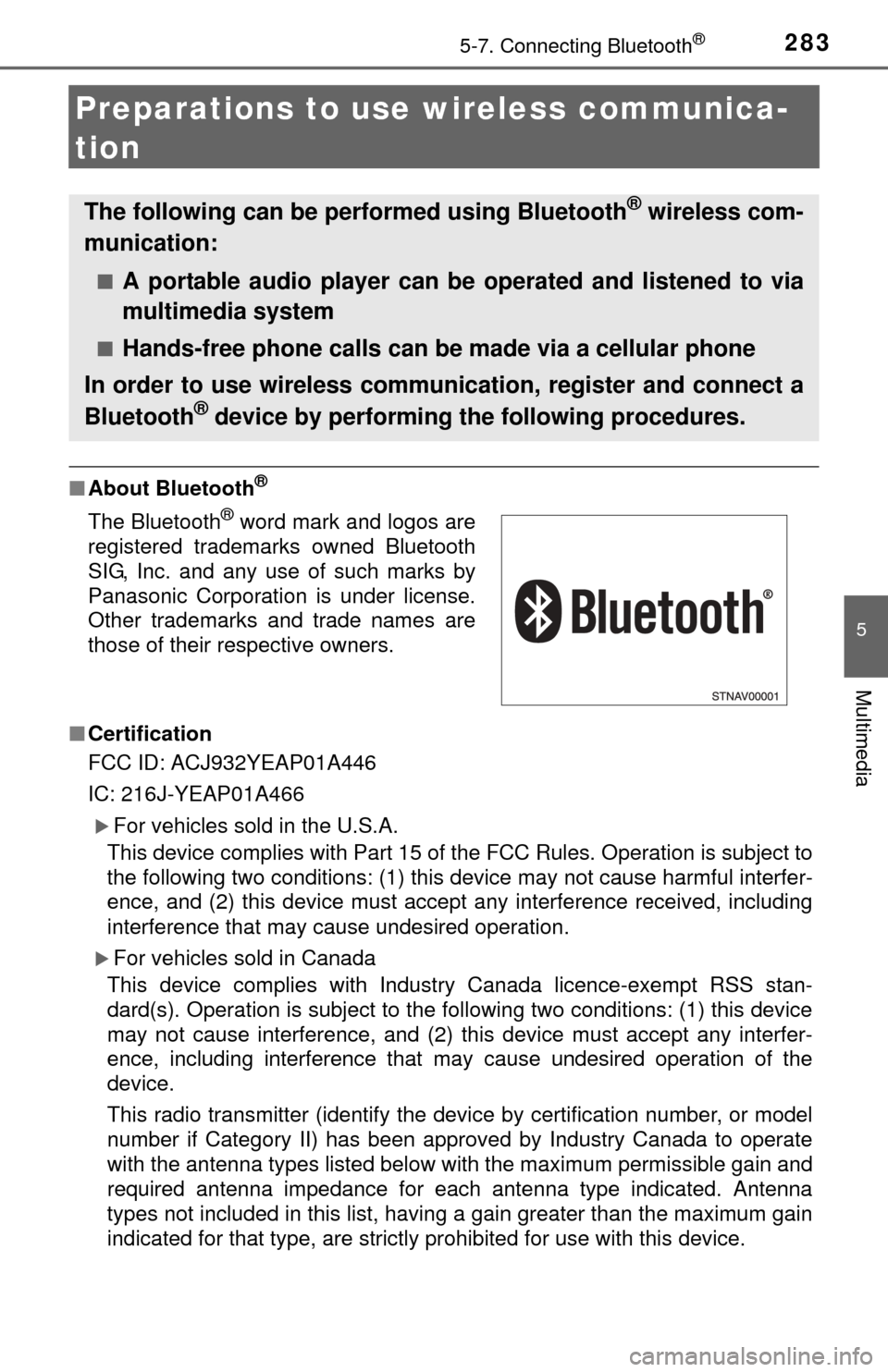
2835-7. Connecting Bluetooth®
5
Multimedia
Preparations to use wireless communica-
tion
■ About Bluetooth®
■Certification
FCC ID: ACJ932YEAP01A446
IC: 216J-YEAP01A466
For vehicles sold in the U.S.A.
This device complies with Part 15 of the FCC Rules. Operation is subject to
the following two conditions: (1) this device may not cause harmful interfer-
ence, and (2) this device must accept any interference received, including
interference that may cause undesired operation.
For vehicles sold in Canada
This device complies with Industry Canada licence-exempt RSS stan-
dard(s). Operation is subject to the following two conditions: (1) this device
may not cause interference, and (2) this device must accept any interfer-
ence, including interference that may cause undesired operation of the
device.
This radio transmitter (identify the device by certification number, or model
number if Category II) has been approved by Industry Canada to operate
with the antenna types listed below with the maximum permissible gain an\
d
required antenna impedance for each antenna type indicated. Antenna
types not included in this list, having a gain greater than the maximum \
gain
indicated for that type, are strictly prohibited for use with this device.
The following can be performed using Bluetooth® wireless com-
munication:
■A portable audio player can be operated and listened to via
multimedia system
■Hands-free phone calls can be made via a cellular phone
In order to use wireless communication, register and connect a
Bluetooth
® device by performing the following procedures.
The Bluetooth® word mark and logos are
registered trademarks owned Bluetooth
SIG, Inc. and any use of such marks by
Panasonic Corporation is under license.
Other trademarks and trade names are
those of their respective owners.
Page 284 of 576
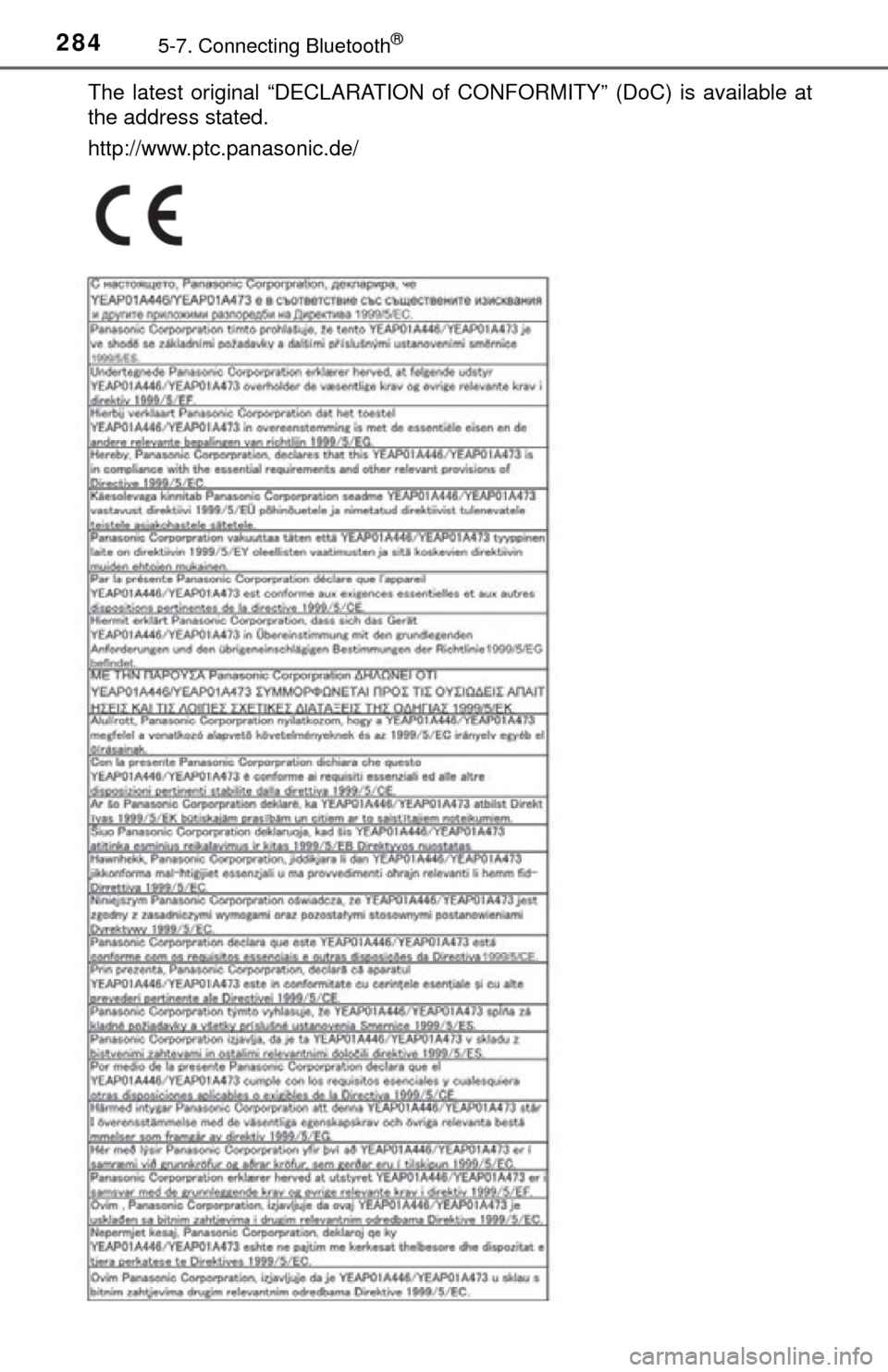
2845-7. Connecting Bluetooth®
The latest original “DECLARATION of CONFORMITY” (DoC) is available at
the address stated.
http://www.ptc.panasonic.de/
Page 285 of 576
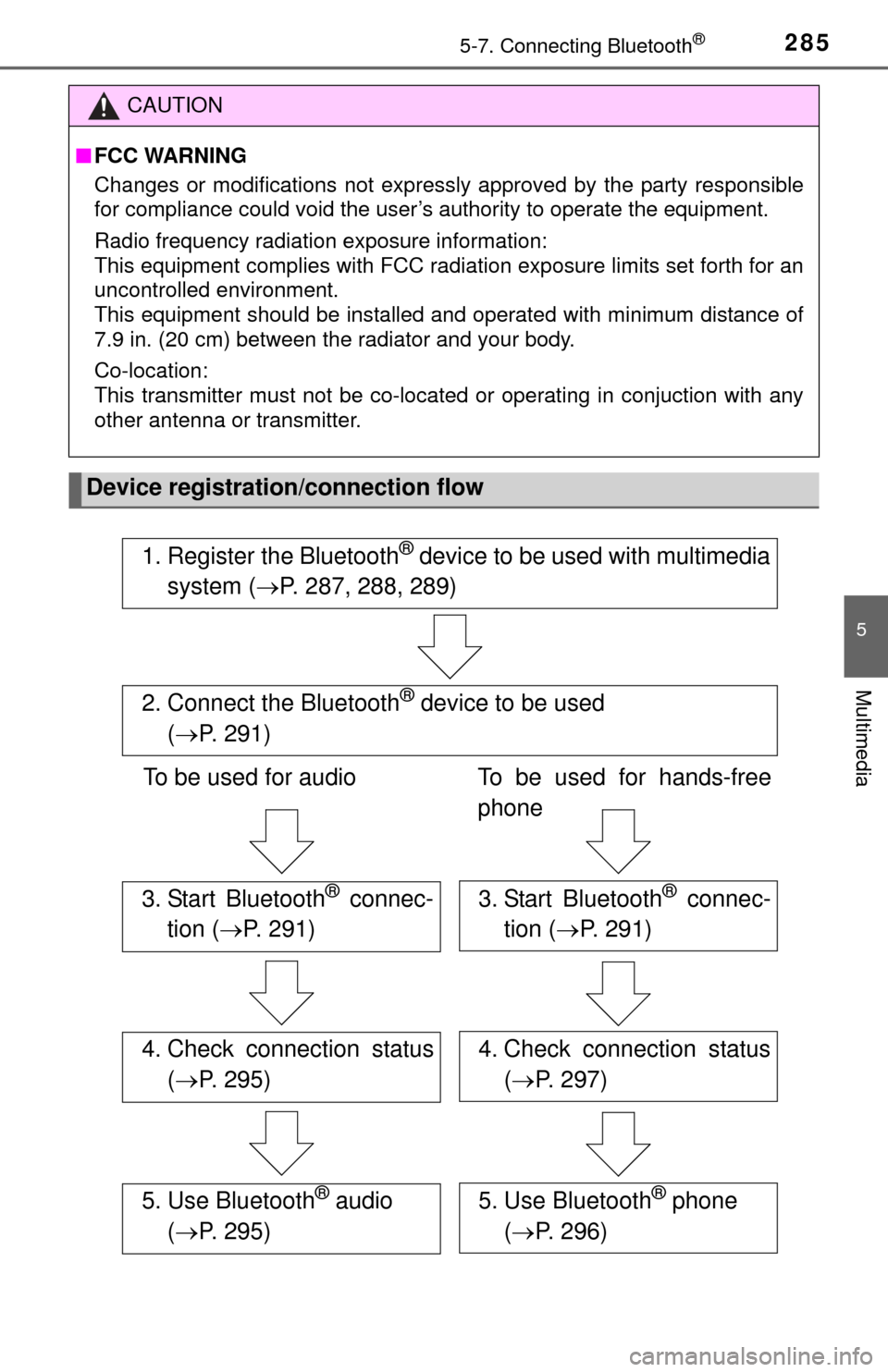
2855-7. Connecting Bluetooth®
5
Multimedia
CAUTION
■FCC WARNING
Changes or modifications not expressly approved by the party responsible
for compliance could void the user’s authority to operate the equipment.
Radio frequency radiation exposure information:
This equipment complies with FCC radiation exposure limits set forth for an
uncontrolled environment.
This equipment should be installed and operated with minimum distance of
7.9 in. (20 cm) between the radiator and your body.
Co-location:
This transmitter must not be co-located or operating in conjuction with any
other antenna or transmitter.
Device registration/connection flow
1. Register the Bluetooth® device to be used with multimedia
system ( P. 287, 288, 289)
2. Connect the Bluetooth® device to be used
( P. 291)
To be used for audio To be used for hands-free
phone
3. Start Bluetooth® connec-
tion ( P. 291)3. Start Bluetooth® connec-
tion ( P. 291)
4. Check connection status
( P. 295)4. Check connection status
( P. 297)
5. Use Bluetooth® audio
( P. 295)5. Use Bluetooth® phone
( P. 296)
Page 286 of 576
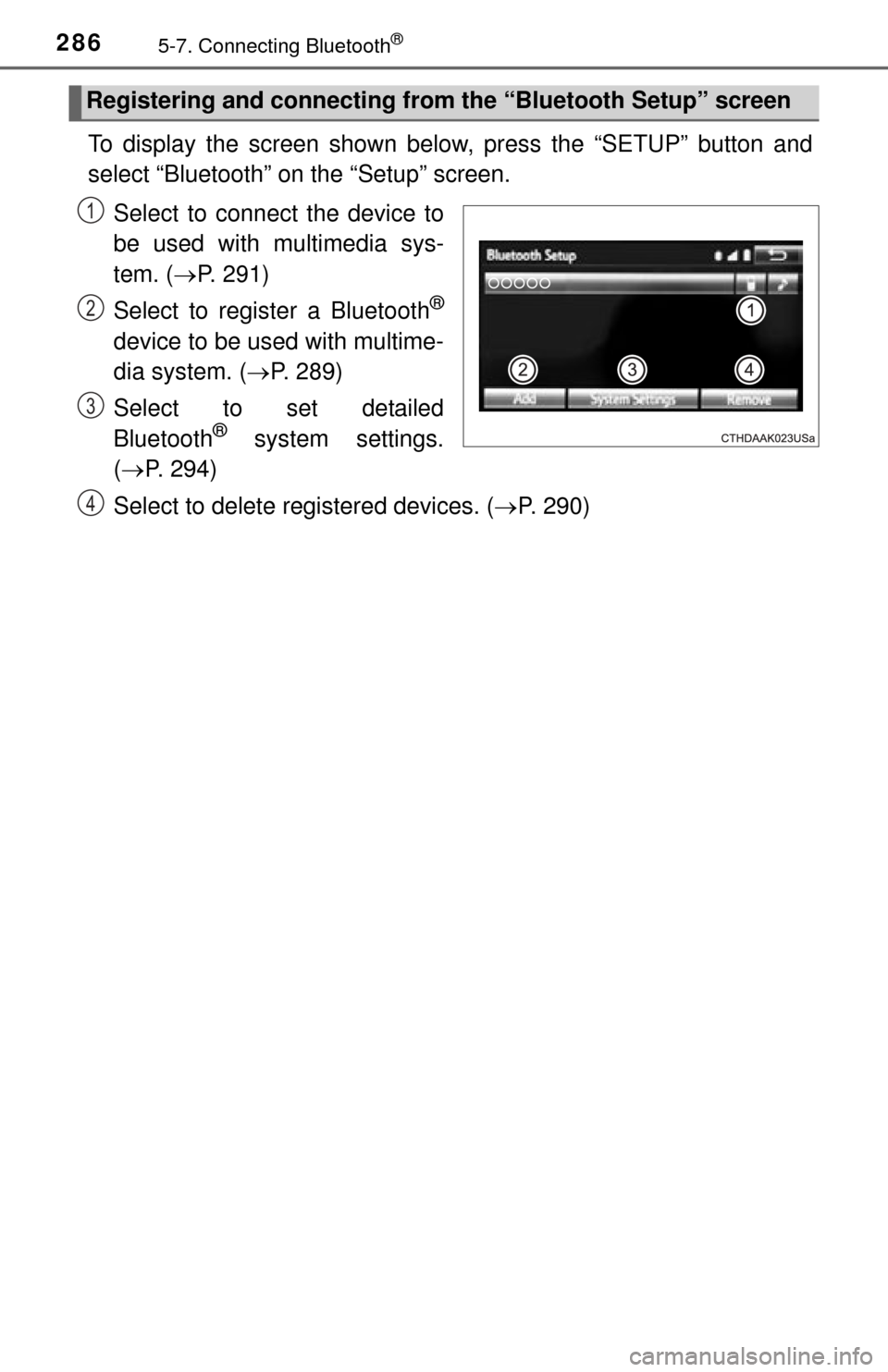
2865-7. Connecting Bluetooth®
To display the screen shown below, press the “SETUP” button and
select “Bluetooth” on the “Setup” screen.
Select to connect the device to
be used with multimedia sys-
tem. ( P. 291)
Select to register a Bluetooth
®
device to be used with multime-
dia system. ( P. 289)
Select to set detailed
Bluetooth
® system settings.
( P. 294)
Select to delete registered devices. ( P. 290)
Registering and connecting from the “Bluetooth Setup” screen
1
2
3
4
Page 287 of 576
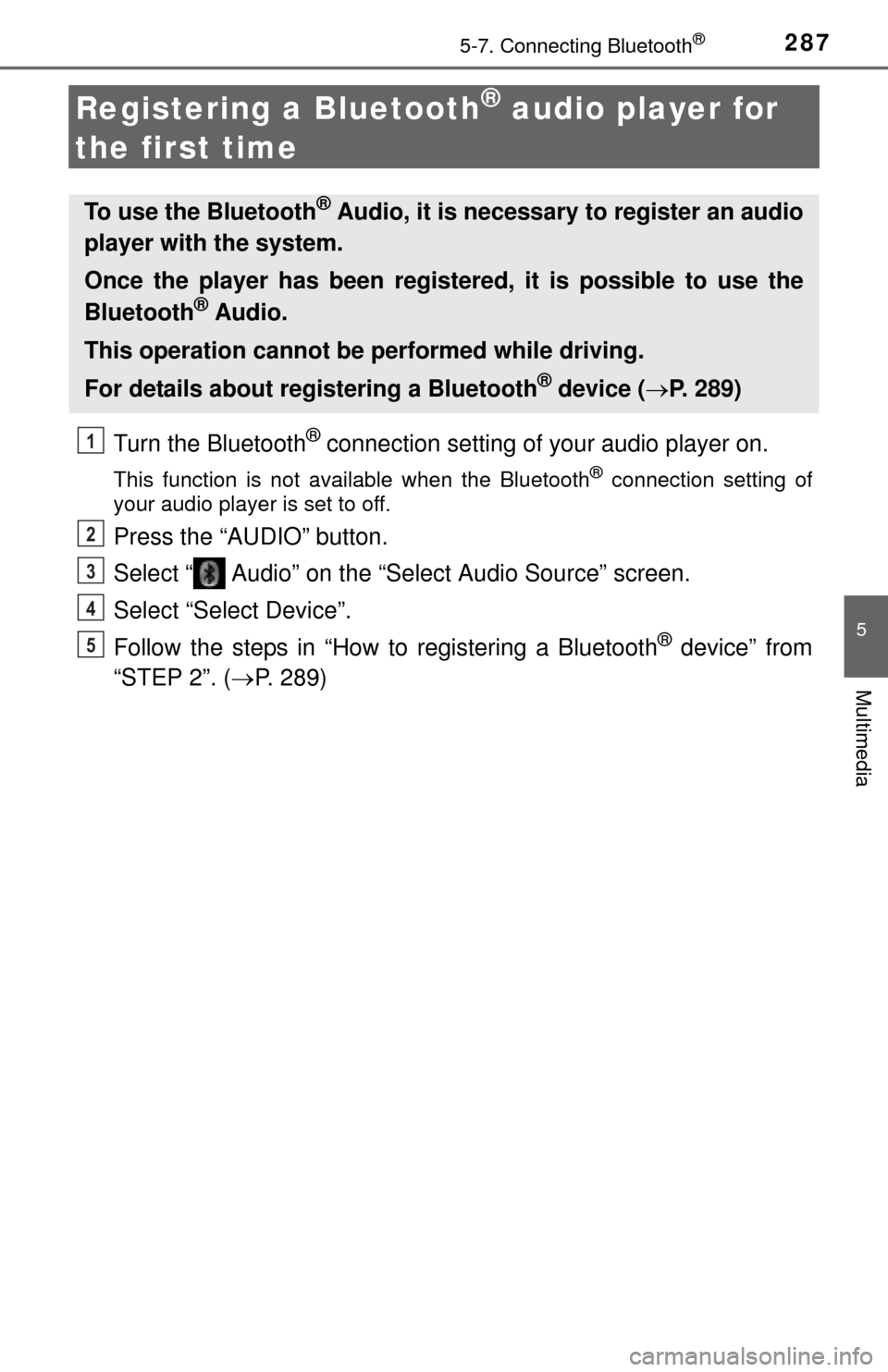
2875-7. Connecting Bluetooth®
5
Multimedia
Registering a Bluetooth® audio player for
the first time
Turn the Bluetooth® connection setting of your audio player on.
This function is not available when the Bluetooth® connection setting of
your audio player is set to off.
Press the “AUDIO” button.
Select “ Audio” on the “Select Audio Source” screen.
Select “Select Device”.
Follow the steps in “How to registering a Bluetooth
® device” from
“STEP 2”. ( P. 289)
To use the Bluetooth® Audio, it is necessary to register an audio
player with the system.
Once the player has been registered, it is possible to use the
Bluetooth
® Audio.
This operation cannot be performed while driving.
For details about registering a Bluetooth
® device ( P. 289)
1
2
3
4
5
Page 288 of 576
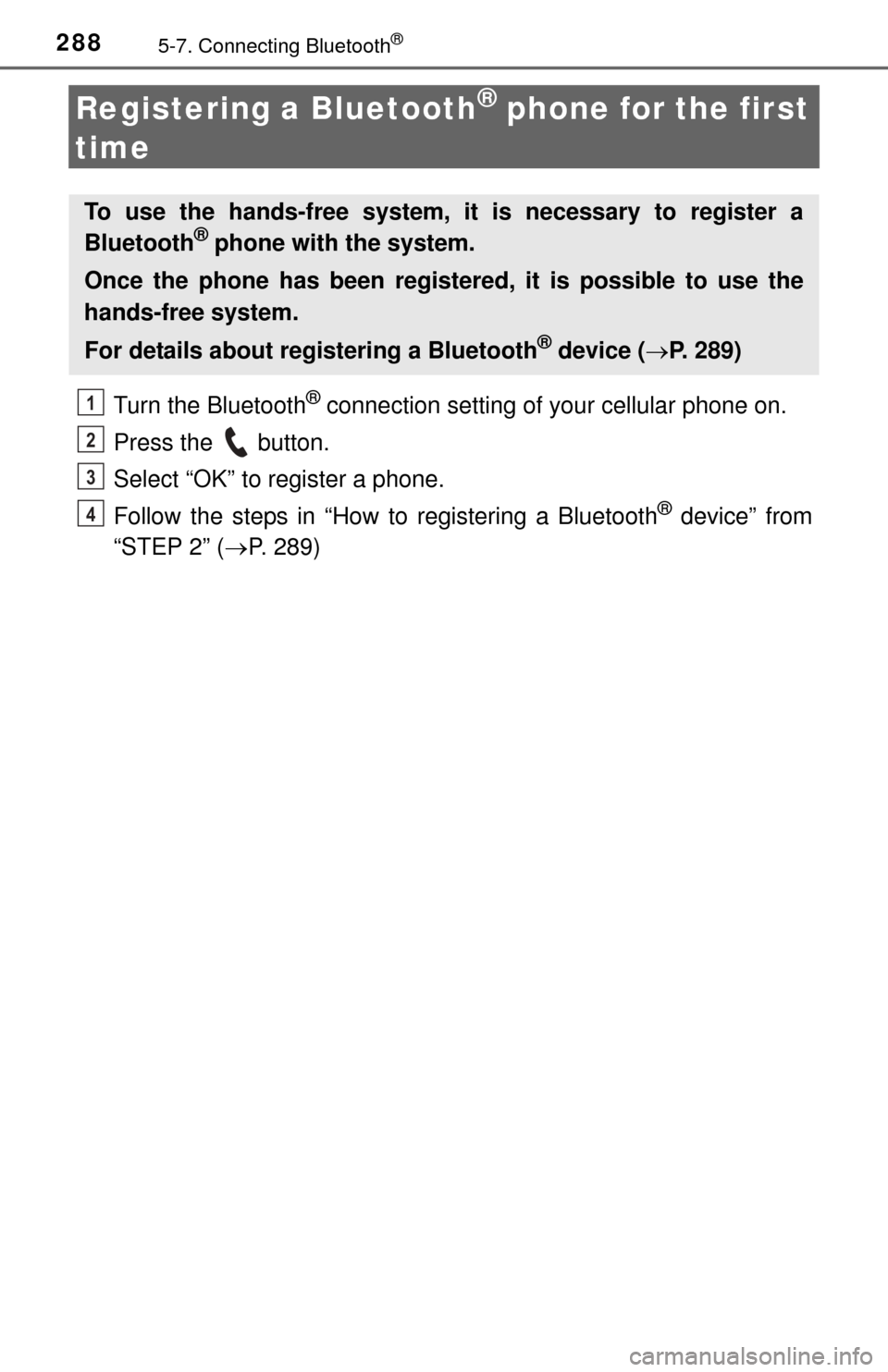
2885-7. Connecting Bluetooth®
Registering a Bluetooth® phone for the first
time
Turn the Bluetooth® connection setting of your cellular phone on.
Press the button.
Select “OK” to register a phone.
Follow the steps in “How to registering a Bluetooth
® device” from
“STEP 2” ( P. 289)
To use the hands-free system, it is necessary to register a
Bluetooth® phone with the system.
Once the phone has been registered, it is possible to use the
hands-free system.
For details about registering a Bluetooth
® device ( P. 289)
1
2
3
4
Page 289 of 576
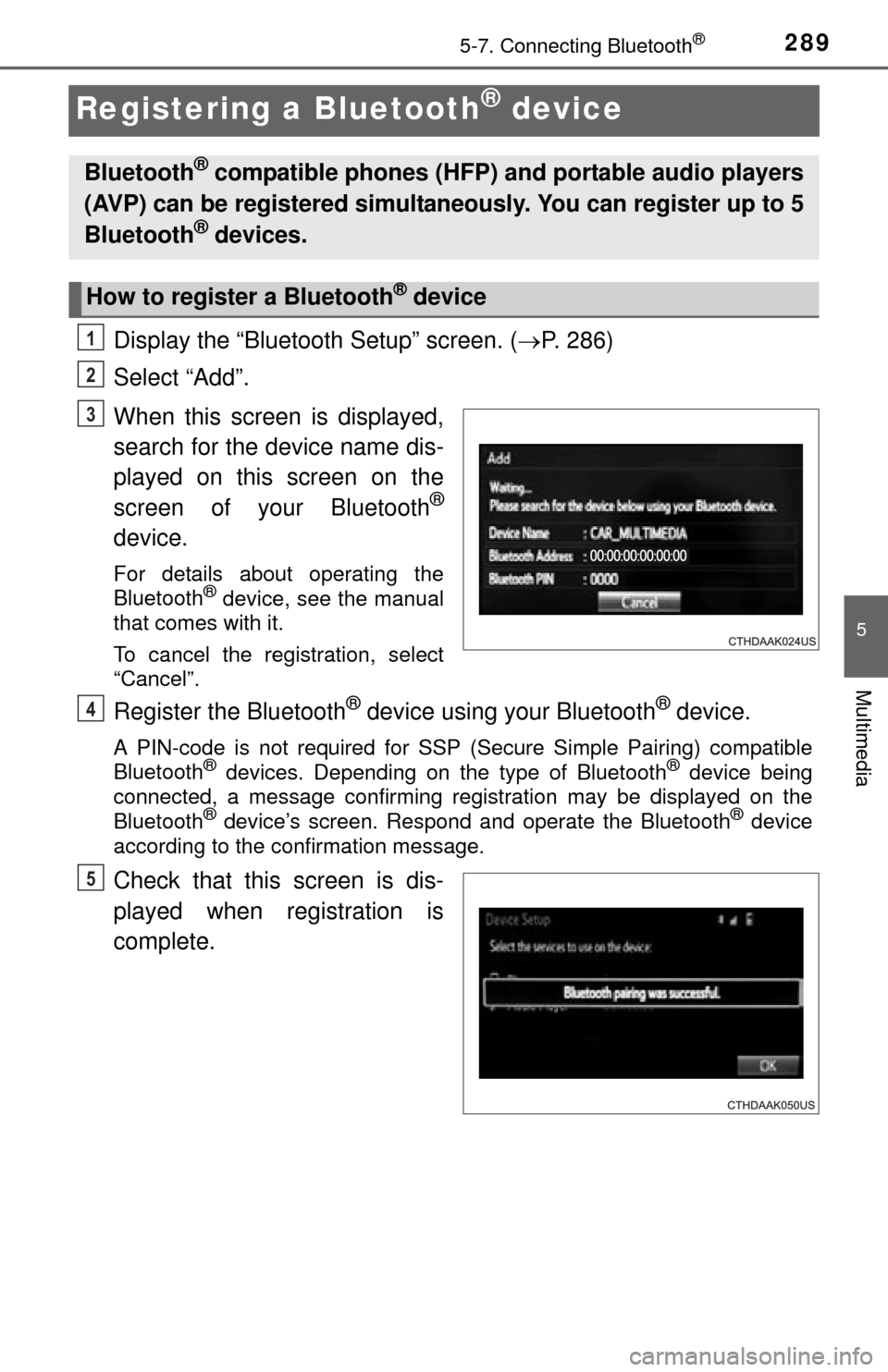
2895-7. Connecting Bluetooth®
5
Multimedia
Registering a Bluetooth® device
Display the “Bluetooth Setup” screen. (P. 286)
Select “Add”.
When this screen is displayed,
search for the device name dis-
played on this screen on the
screen of your Bluetooth
®
device.
For details about operating the
Bluetooth® device, see the manual
that comes with it.
To cancel the registration, select
“Cancel”.
Register the Bluetooth® device using your Bluetooth® device.
A PIN-code is not required for SSP (S ecure Simple Pairing) compatible
Bluetooth® devices. Depending on the type of Bluetooth® device being
connected, a message confirming registration may be displayed on the
Bluetooth
® device’s screen. Respond and operate the Bluetooth® device
according to the confirmation message.
Check that this screen is dis-
played when registration is
complete.
Bluetooth® compatible phones (HFP) and portable audio players
(AVP) can be registered simultaneously. You can register up to 5
Bluetooth
® devices.
How to register a Bluetooth® device
1
2
3
4
5
Page 290 of 576
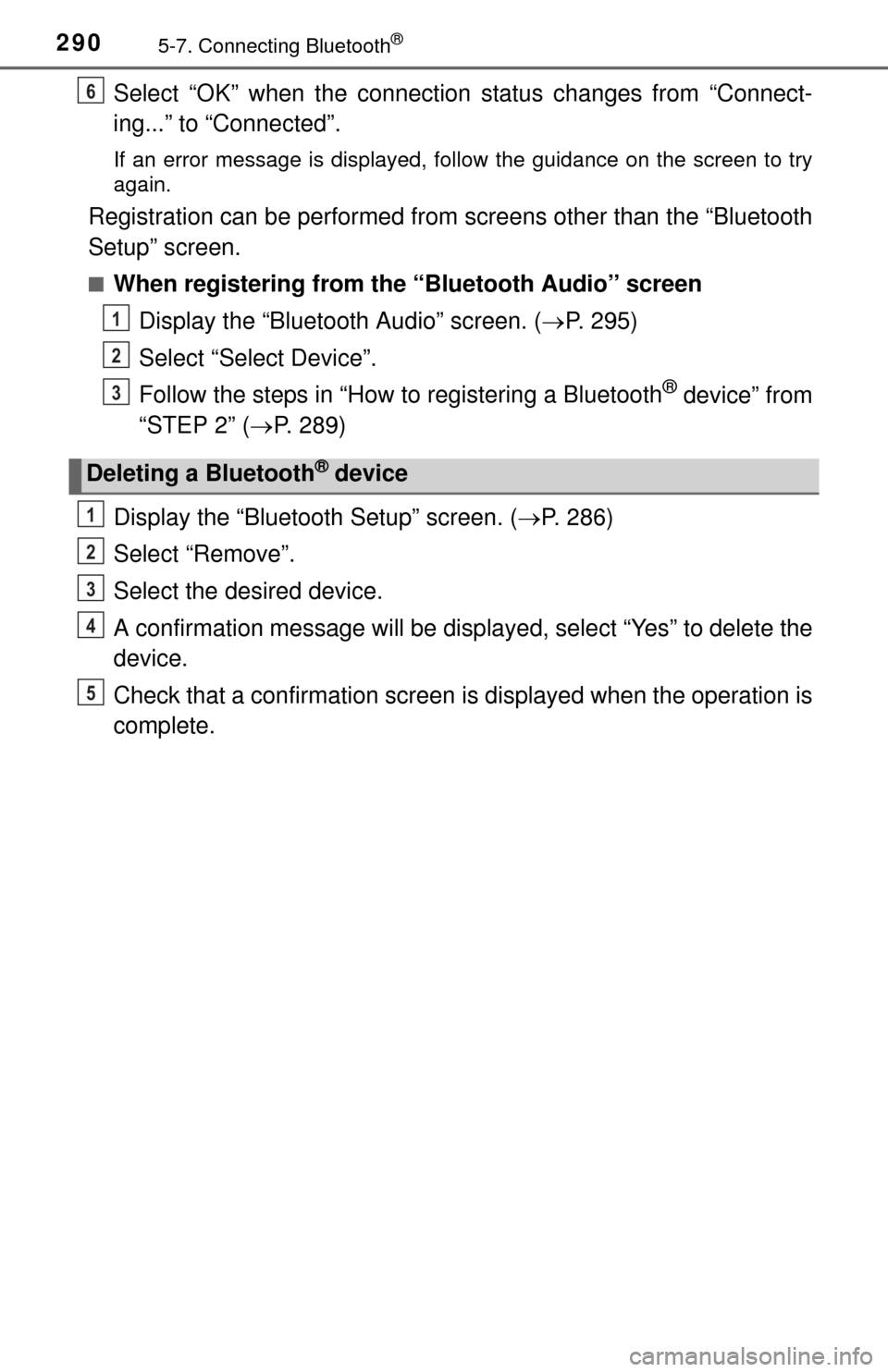
2905-7. Connecting Bluetooth®
Select “OK” when the connection status changes from “Connect-
ing...” to “Connected”.
If an error message is displayed, follow the guidance on the screen to try
again.
Registration can be performed from screens other than the “Bluetooth
Setup” screen.
■When registering from the “Bluetooth Audio” screen
Display the “Bluetooth Audio” screen. ( P. 295)
Select “Select Device”.
Follow the steps in “How to registering a Bluetooth
® device” from
“STEP 2” ( P. 289)
Display the “Bluetooth Setup” screen. ( P. 286)
Select “Remove”.
Select the desired device.
A confirmation message will be displa yed, select “Yes” to delete the
device.
Check that a confirmation screen is displayed when the operation is
complete.
Deleting a Bluetooth® device
6
1
2
3
1
2
3
4
5