buttons TOYOTA VENZA 2015 Accessories, Audio & Navigation (in English)
[x] Cancel search | Manufacturer: TOYOTA, Model Year: 2015, Model line: VENZA, Model: TOYOTA VENZA 2015Pages: 281, PDF Size: 6.02 MB
Page 77 of 281
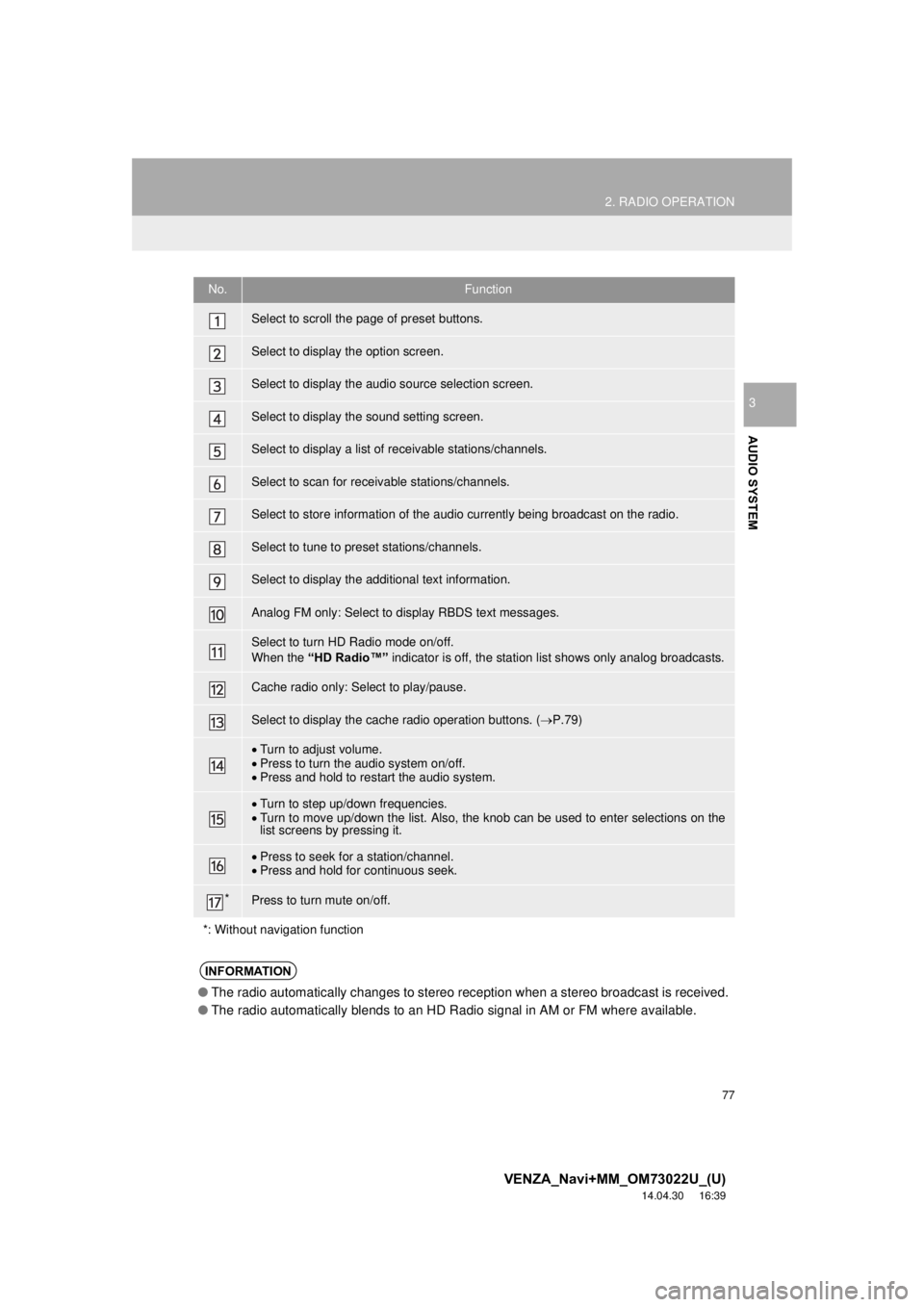
77
2. RADIO OPERATION
VENZA_Navi+MM_OM73022U_(U)
14.04.30 16:39
AUDIO SYSTEM
3
No.Function
Select to scroll the page of preset buttons.
Select to display the option screen.
Select to display the audio source selection screen.
Select to display the sound setting screen.
Select to display a list of receivable stations/channels.
Select to scan for receivable stations/channels.
Select to store information of the audio currently being broadcast on the radio.
Select to tune to preset stations/channels.
Select to display the additional text information.
Analog FM only: Select to display RBDS text messages.
Select to turn HD Radio mode on/off.
When the “HD Radio™” indicator is off, the station list shows only analog broadcasts.
Cache radio only: Select to play/pause.
Select to display the cache radio operation buttons. ( P.79)
Turn to adjust volume.
Press to turn the audio system on/off.
Press and hold to restart the audio system.
Turn to step up/down frequencies.
Turn to move up/down the list. Also, the knob can be used to enter selections on the
list screens by pressing it.
Press to seek for a station/channel.
Press and hold for continuous seek.
*Press to turn mute on/off.
*: Without navigation function
INFORMATION
● The radio automatically changes to stereo reception when a stereo broadcast is received.
● The radio automatically blends to an HD Radio signal in AM or FM where available.
Page 79 of 281
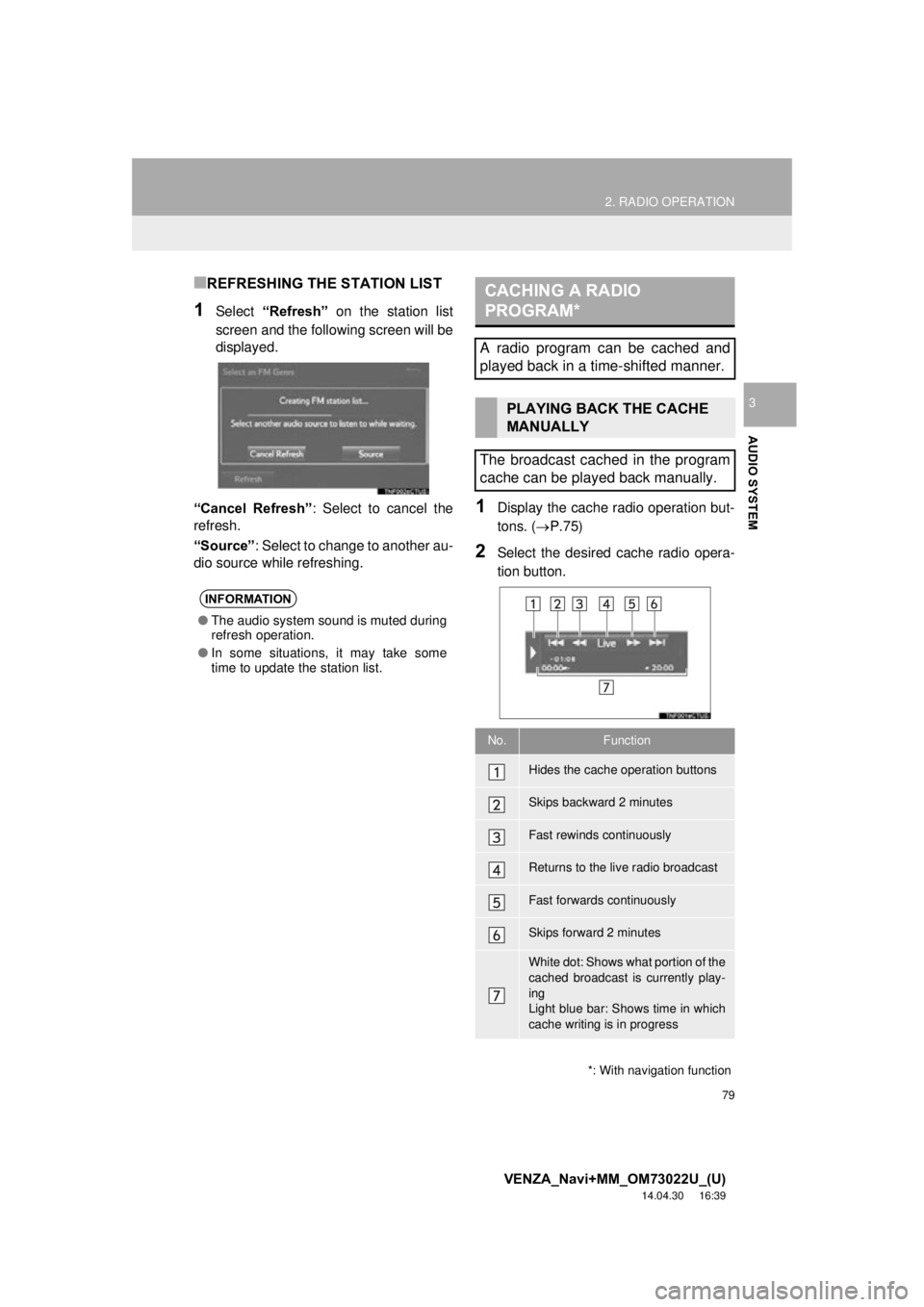
79
2. RADIO OPERATION
VENZA_Navi+MM_OM73022U_(U)
14.04.30 16:39
AUDIO SYSTEM
3
■REFRESHING THE STATION LIST
1Select “Refresh” on the station list
screen and the following screen will be
displayed.
“Cancel Refresh” : Select to cancel the
refresh.
“Source” : Select to change to another au-
dio source while refreshing.
1Display the cache radio operation but-
tons. ( P.75)
2Select the desired cache radio opera-
tion button.
INFORMATION
●The audio system sound is muted during
refresh operation.
● In some situations, it may take some
time to update the station list.
*: With navigation function
CACHING A RADIO
PROGRAM*
A radio program can be cached and
played back in a time-shifted manner.
PLAYING BACK THE CACHE
MANUALLY
The broadcast cached in the program
cache can be played back manually.
No.Function
Hides the cache operation buttons
Skips backward 2 minutes
Fast rewinds continuously
Returns to the live radio broadcast
Fast forwards continuously
Skips forward 2 minutes
White dot: Shows what portion of the
cached broadcast is currently play-
ing
Light blue bar: Shows time in which
cache writing is in progress
Page 86 of 281
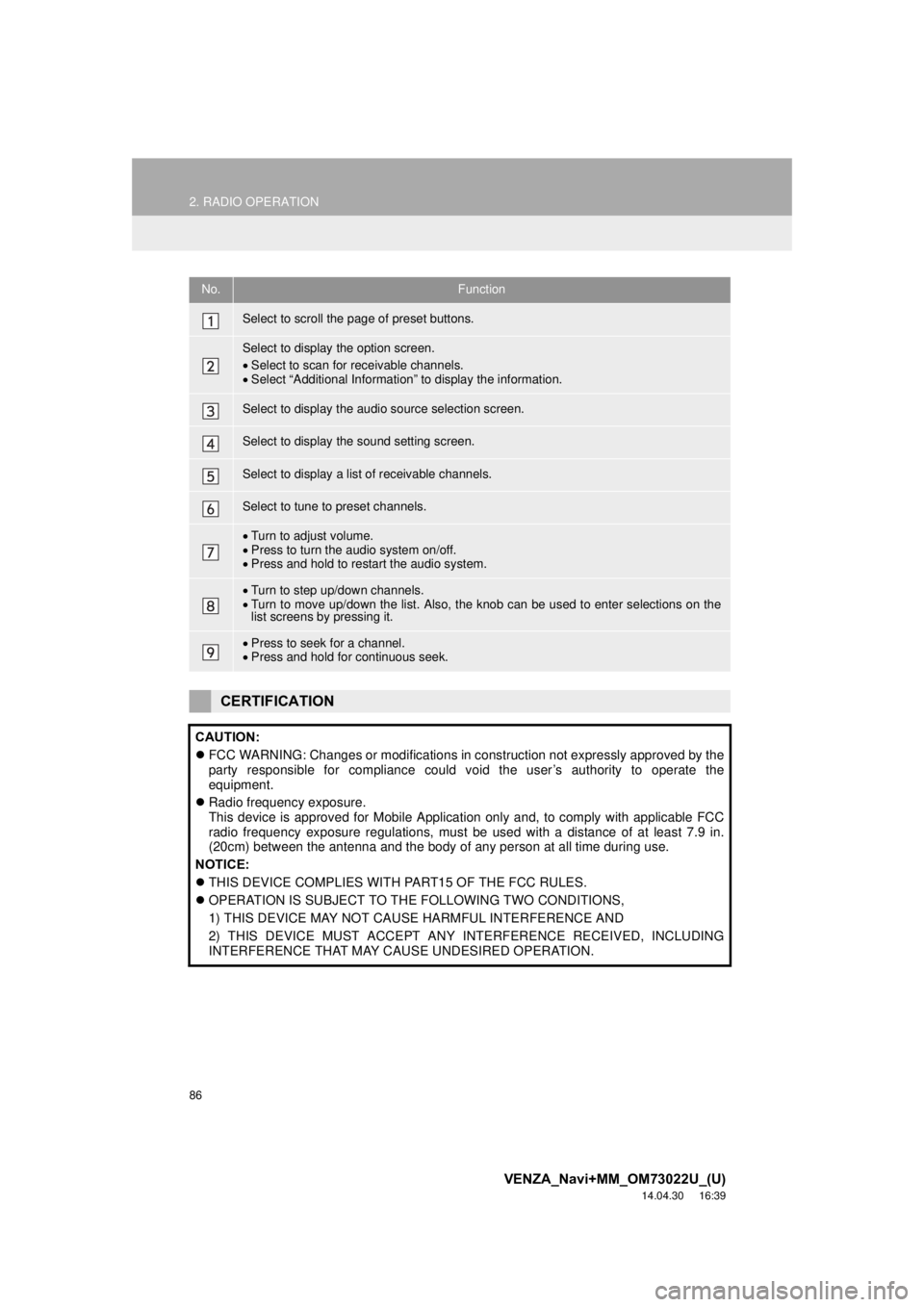
86
2. RADIO OPERATION
VENZA_Navi+MM_OM73022U_(U)
14.04.30 16:39
No.Function
Select to scroll the page of preset buttons.
Select to display the option screen.
Select to scan for receivable channels.
Select “Additional Information” to display the information.
Select to display the audio source selection screen.
Select to display the sound setting screen.
Select to display a list of receivable channels.
Select to tune to preset channels.
Turn to adjust volume.
Press to turn the audio system on/off.
Press and hold to restart the audio system.
Turn to step up/down channels.
Turn to move up/down the list. Also, the knob can be used to enter selections on the
list screens by pressing it.
Press to seek for a channel.
Press and hold for continuous seek.
CERTIFICATION
CAUTION:
FCC WARNING: Changes or modifications in construction not expressly approved by the
party responsible for compliance could void the user’s authority to operate the
equipment.
Radio frequency exposure.
This device is approved for Mobile Application only and, to comply with applicable FCC
radio frequency exposure regulations, must be used with a distance of at least 7.9 in.
(20cm) between the antenna and the body of any person at all time during use.
NOTICE:
THIS DEVICE COMPLIES WITH PART15 OF THE FCC RULES.
OPERATION IS SUBJECT TO THE FOLLOWING TWO CONDITIONS,
1) THIS DEVICE MAY NOT CAUSE HARMFUL INTERFERENCE AND
2) THIS DEVICE MUST ACCEPT ANY INTERFERENCE RECEIVED, INCLUDING
INTERFERENCE THAT MAY CAUSE UNDESIRED OPERATION.
Page 184 of 281
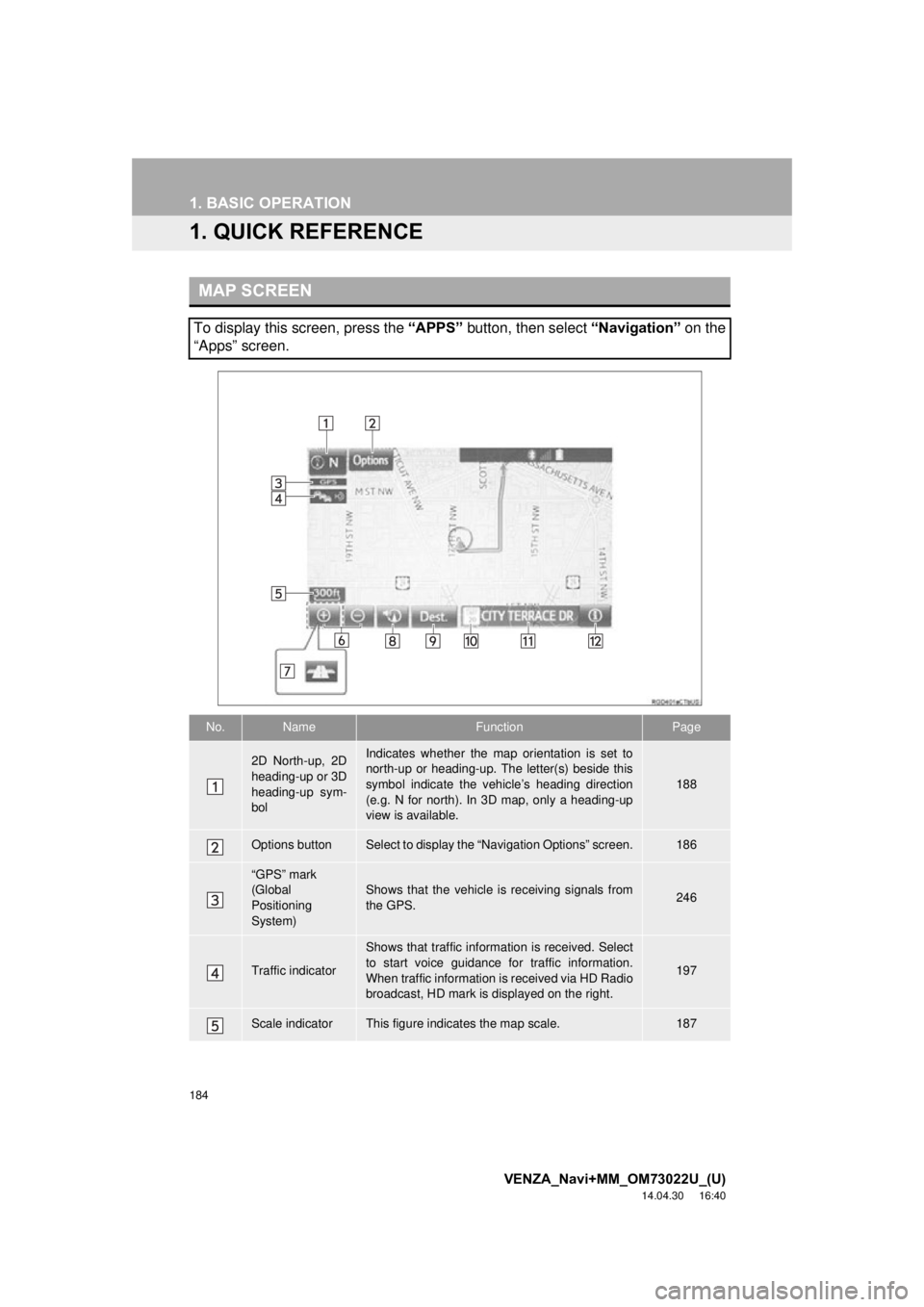
184
VENZA_Navi+MM_OM73022U_(U)
14.04.30 16:40
1. BASIC OPERATION
1. QUICK REFERENCE
MAP SCREEN
To display this screen, press the “APPS” button, then select “Navigation” on the
“Apps” screen.
No.NameFunctionPage
2D North-up, 2D
heading-up or 3D
heading-up sym-
bolIndicates whether the map orientation is set to
north-up or heading-up. The letter(s) beside this
symbol indicate the vehicle’s heading direction
(e.g. N for north). In 3D map, only a heading-up
view is available.
188
Options buttonSelect to display the “Navigation Options” screen.186
“GPS” mark
(Global
Positioning
System)Shows that the vehicle is receiving signals from
the GPS.246
Traffic indicator
Shows that traffic information is received. Select
to start voice guidance for traffic information.
When traffic information is received via HD Radio
broadcast, HD mark is displayed on the right.
197
Scale indicatorThis figure indicates the map scale.187
Page 185 of 281
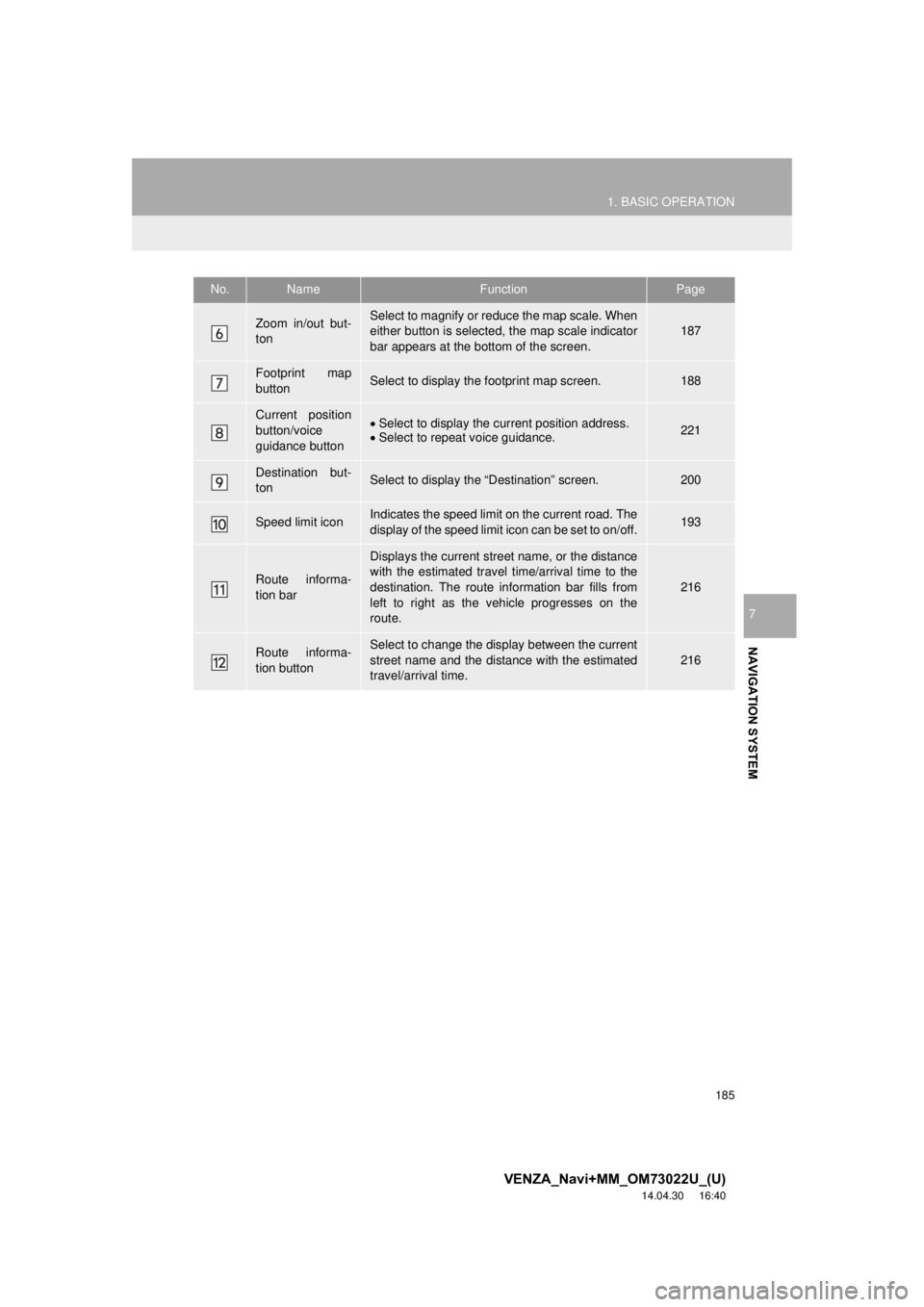
185
1. BASIC OPERATION
VENZA_Navi+MM_OM73022U_(U)
14.04.30 16:40
NAVIGATION SYSTEM
7
Zoom in/out but-
tonSelect to magnify or reduce the map scale. When
either button is selected, the map scale indicator
bar appears at the bottom of the screen.187
Footprint map
buttonSelect to display the footprint map screen.188
Current position
button/voice
guidance buttonSelect to display the current position address.
Select to repeat voice guidance.221
Destination but-
tonSelect to display the “Destination” screen.200
Speed limit iconIndicates the speed limit on the current road. The
display of the speed limit icon can be set to on/off.193
Route informa-
tion bar
Displays the current street name, or the distance
with the estimated travel time/arrival time to the
destination. The route information bar fills from
left to right as the vehicle progresses on the
route.
216
Route informa-
tion buttonSelect to change the display between the current
street name and the distance with the estimated
travel/arrival time.
216
No.NameFunctionPage
Page 189 of 281
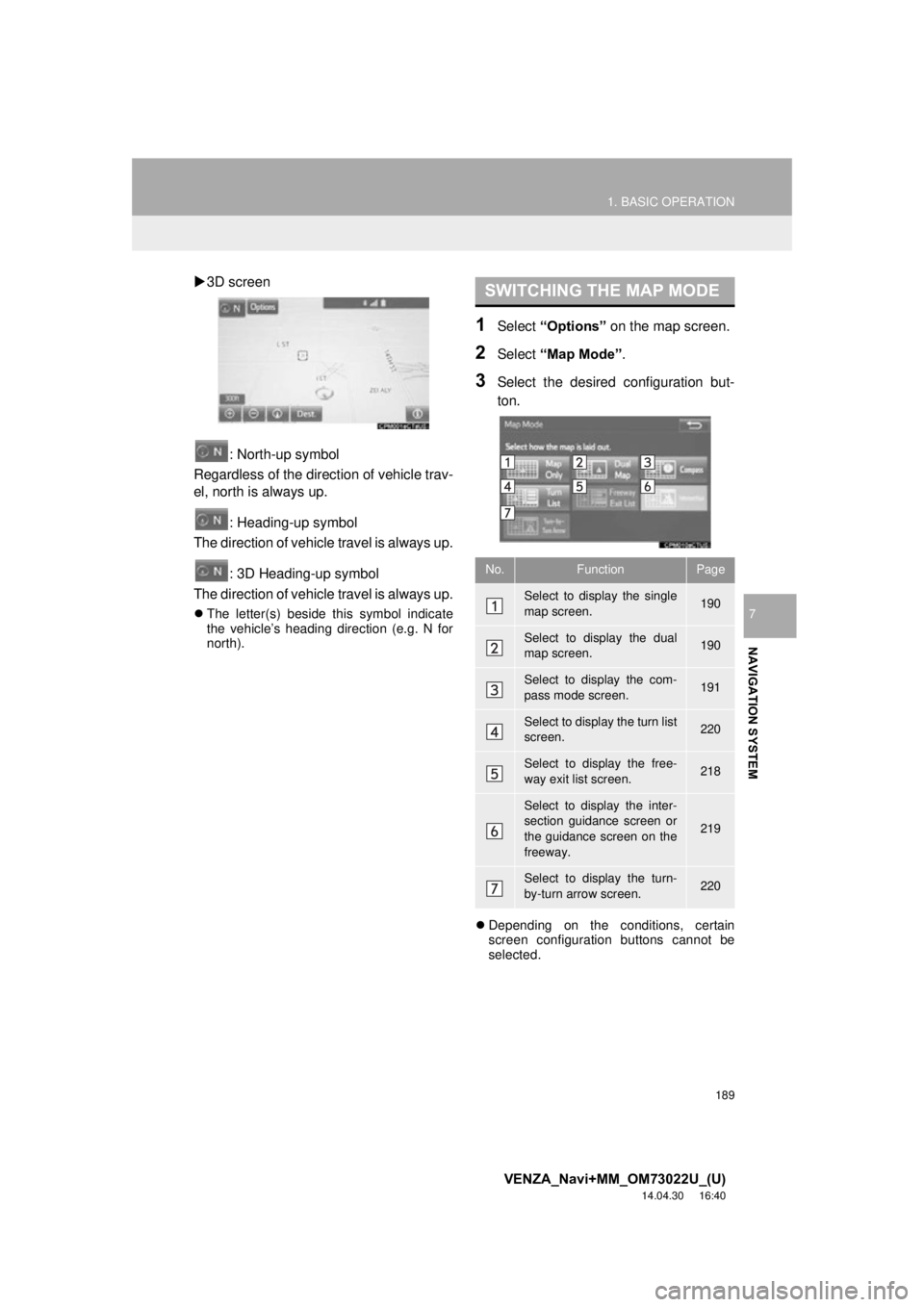
189
1. BASIC OPERATION
VENZA_Navi+MM_OM73022U_(U)
14.04.30 16:40
NAVIGATION SYSTEM
7
3D screen
: North-up symbol
Regardless of the direction of vehicle trav-
el, north is always up.
: Heading-up symbol
The direction of vehicle travel is always up.
: 3D Heading-up symbol
The direction of vehicle travel is always up.
The letter(s) beside this symbol indicate
the vehicle’s heading direction (e.g. N for
north).
1Select “Options” on the map screen.
2Select “Map Mode” .
3Select the desired configuration but-
ton.
Depending on the conditions, certain
screen configuration buttons cannot be
selected.
SWITCHING THE MAP MODE
No.FunctionPage
Select to display the single
map screen. 190
Select to display the dual
map screen.190
Select to display the com-
pass mode screen.191
Select to display the turn list
screen.220
Select to display the free-
way exit list screen.218
Select to display the inter-
section guidance screen or
the guidance screen on the
freeway.
219
Select to display the turn-
by-turn arrow screen.220
Page 203 of 281
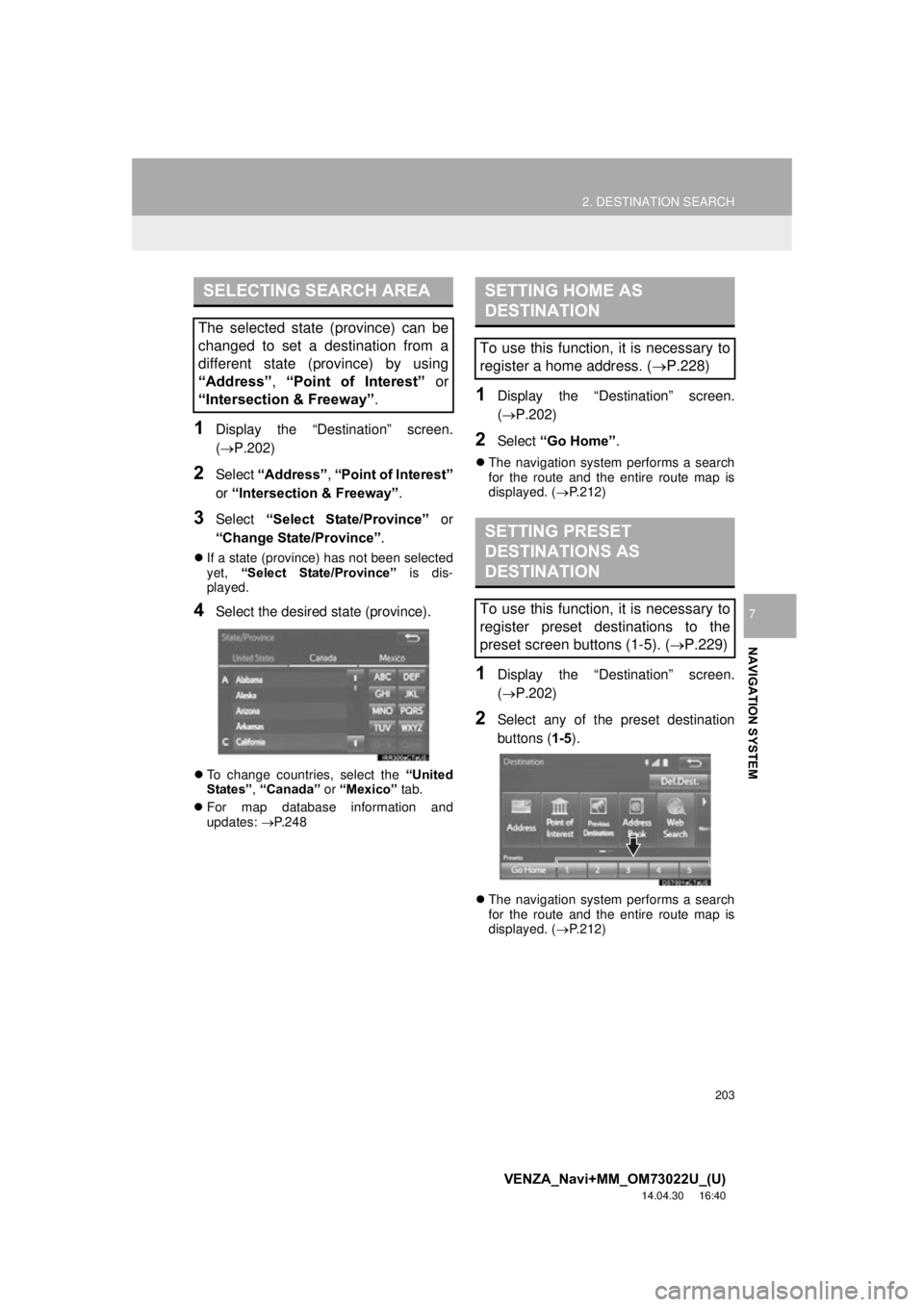
203
2. DESTINATION SEARCH
VENZA_Navi+MM_OM73022U_(U)
14.04.30 16:40
NAVIGATION SYSTEM
7
1Display the “Destination” screen.
(P.202)
2Select “Address” , “Point of Interest”
or “Intersection & Freeway” .
3Select “Select State/Province” or
“Change State/Province” .
If a state (province) has not been selected
yet, “Select State/Province” is dis-
played.
4Select the desired state (province).
To change countries, select the “United
States”, “Canada” or “Mexico” tab.
For map database information and
updates: P. 2 4 8
1Display the “Destination” screen.
(P.202)
2Select “Go Home” .
The navigation system performs a search
for the route and the entire route map is
displayed. ( P.212)
1Display the “Destination” screen.
(P.202)
2Select any of the preset destination
buttons (1-5 ).
The navigation system performs a search
for the route and the entire route map is
displayed. ( P.212)
SELECTING SEARCH AREA
The selected state (province) can be
changed to set a destination from a
different state (province) by using
“Address”, “Point of Interest” or
“Intersection & Freeway”.
SETTING HOME AS
DESTINATION
To use this function, it is necessary to
register a home address. ( P.228)
SETTING PRESET
DESTINATIONS AS
DESTINATION
To use this function, it is necessary to
register preset destinations to the
preset screen buttons (1-5). ( P.229)
Page 217 of 281
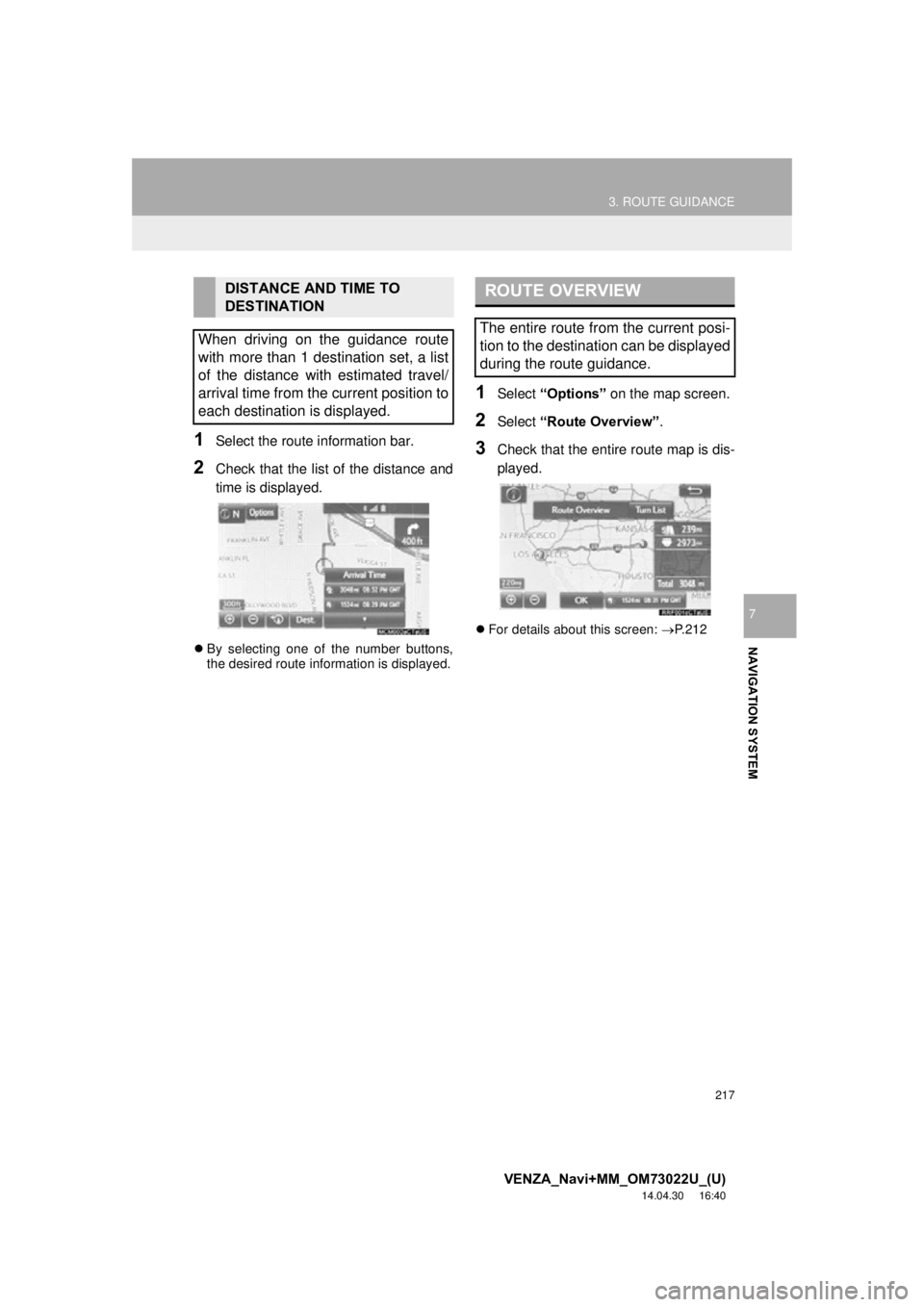
217
3. ROUTE GUIDANCE
VENZA_Navi+MM_OM73022U_(U)
14.04.30 16:40
NAVIGATION SYSTEM
7
1Select the route information bar.
2Check that the list of the distance and
time is displayed.
By selecting one of the number buttons,
the desired route information is displayed.
1Select “Options” on the map screen.
2Select “Route Overview” .
3Check that the entire route map is dis-
played.
For details about this screen: P.212
DISTANCE AND TIME TO
DESTINATION
When driving on the guidance route
with more than 1 destination set, a list
of the distance with estimated travel/
arrival time from the current position to
each destination is displayed.ROUTE OVERVIEW
The entire route from the current posi-
tion to the destination can be displayed
during the route guidance.
Page 268 of 281
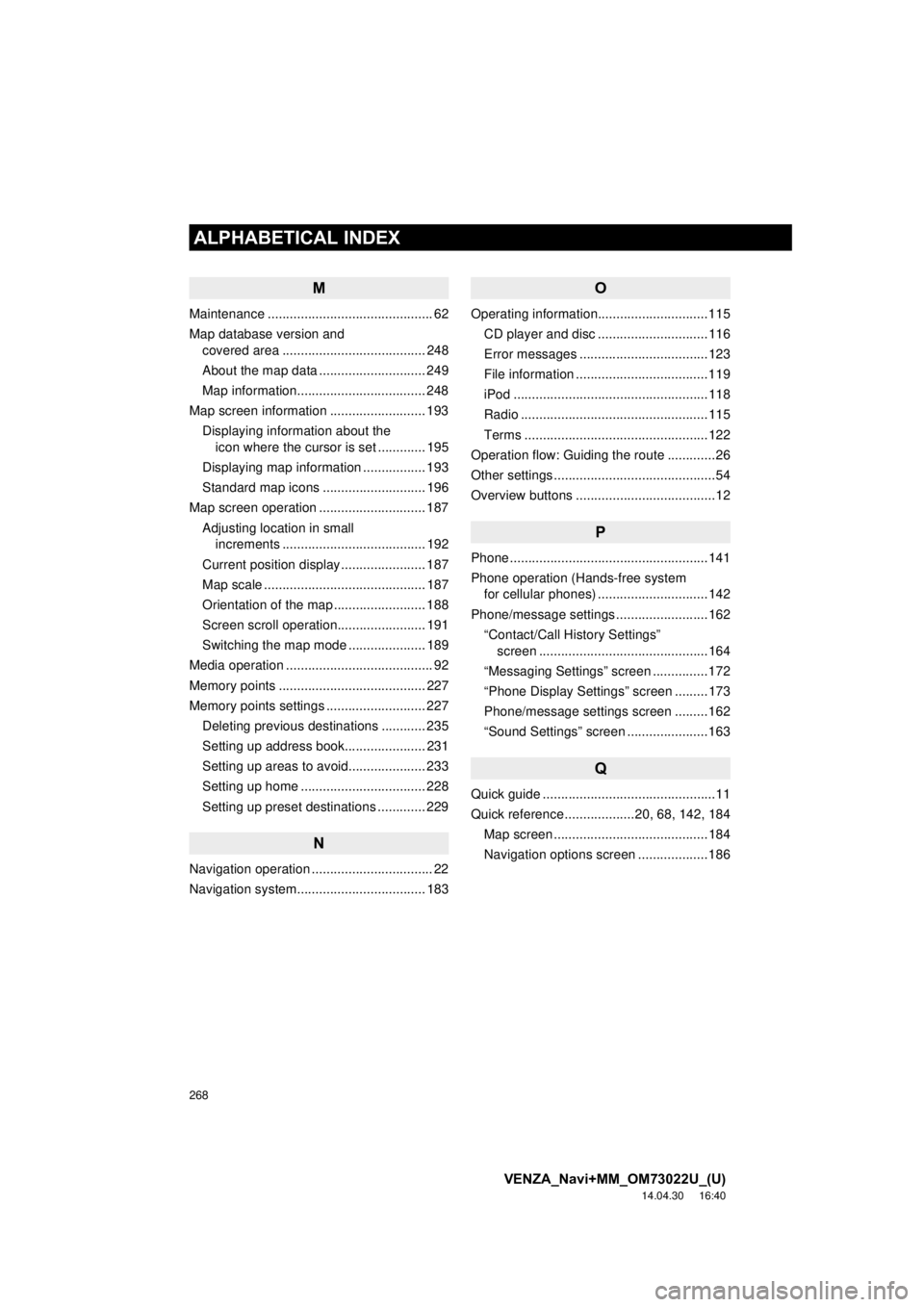
268
ALPHABETICAL INDEX
VENZA_Navi+MM_OM73022U_(U)
14.04.30 16:40
M
Maintenance ............................................. 62
Map database version and covered area ....................................... 248
About the map data ............................. 249
Map information................................... 248
Map screen information .......................... 193 Displaying information about the icon where the cursor is set ............. 195
Displaying map information ................. 193
Standard map icons ............................ 196
Map screen operation ............................. 187
Adjusting location in small increments ....................................... 192
Current position display ....................... 187
Map scale ............................................ 187
Orientation of the map ......................... 188
Screen scroll operation........................ 191
Switching the map mode ..................... 189
Media operation ........................................ 92
Memory points ........................................ 227
Memory points settings ........................... 227 Deleting previous destinations ............ 235
Setting up address book...................... 231
Setting up areas to avoid..................... 233
Setting up home .................................. 228
Setting up preset destinations ............. 229
N
Navigation operation ................................. 22
Navigation system..................... .............. 183
O
Operating information..............................115
CD player and disc ..............................116
Error messages ...................................123
File information ....................................119
iPod .....................................................118
Radio ...................................................115
Terms ..................................................122
Operation flow: Guiding the route .............26
Other settings ............................................54
Overview buttons ......................................12
P
Phone ......................................................141
Phone operation (Hands-free system for cellular phones) ..............................142
Phone/message settings .........................162 “Contact/Call History Settings” screen ..............................................164
“Messaging Settings” screen ...............172
“Phone Display Settings” screen .........173
Phone/message settings screen .........162
“Sound Settings” screen ......................163
Q
Quick guide ...............................................11
Quick reference ...................20, 68, 142, 184 Map screen ..........................................184
Navigation options screen ...................186