remote control TOYOTA VENZA 2015 Accessories, Audio & Navigation (in English)
[x] Cancel search | Manufacturer: TOYOTA, Model Year: 2015, Model line: VENZA, Model: TOYOTA VENZA 2015Pages: 281, PDF Size: 6.02 MB
Page 8 of 281
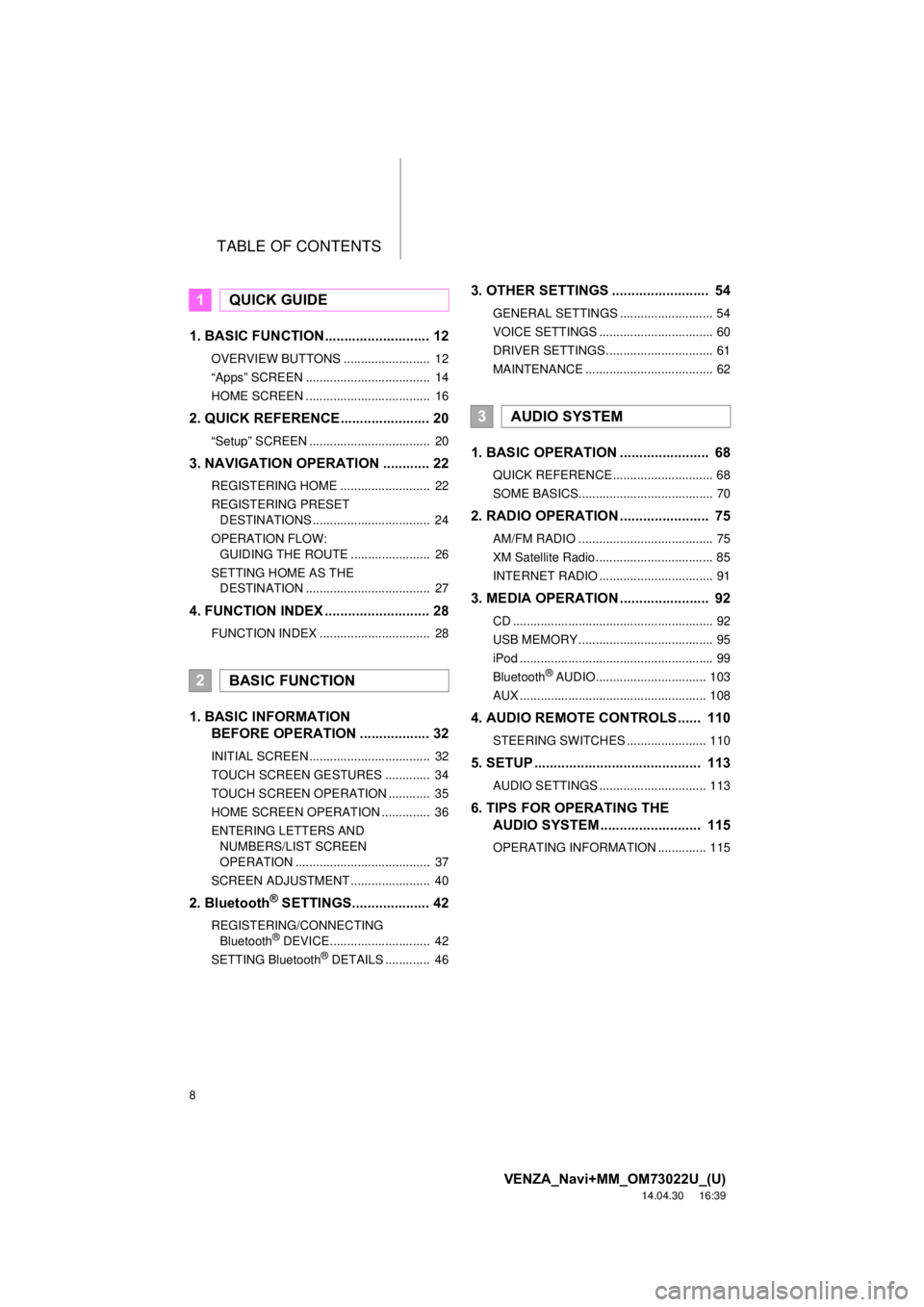
TABLE OF CONTENTS
8
VENZA_Navi+MM_OM73022U_(U)
14.04.30 16:39
1. BASIC FUNCTION........................... 12
OVERVIEW BUTTONS ......................... 12
“Apps” SCREEN .................................... 14
HOME SCREEN .................................... 16
2. QUICK REFERENCE....................... 20
“Setup” SCREEN ................................... 20
3. NAVIGATION OPERATION ............ 22
REGISTERING HOME .......................... 22
REGISTERING PRESET DESTINATIONS .................................. 24
OPERATION FLOW: GUIDING THE ROUTE ....................... 26
SETTING HOME AS THE DESTINATION .................................... 27
4. FUNCTION INDEX .. ......................... 28
FUNCTION INDEX ................................ 28
1. BASIC INFORMATION
BEFORE OPERATION .................. 32
INITIAL SCREEN ................................... 32
TOUCH SCREEN GESTURES ............. 34
TOUCH SCREEN OPERATION ............ 35
HOME SCREEN OPERATION .............. 36
ENTERING LETTERS AND
NUMBERS/LIST SCREEN
OPERATION ....................................... 37
SCREEN ADJUSTMENT ....................... 40
2. Bluetooth® SETTINGS.................... 42
REGISTERING/CONNECTING Bluetooth® DEVICE............................. 42
SETTING Bluetooth® DETAILS ............. 46
3. OTHER SETTINGS ......................... 54
GENERAL SETTINGS ........................... 54
VOICE SETTINGS ................................. 60
DRIVER SETTINGS ............................... 61
MAINTENANCE ..................................... 62
1. BASIC OPERATION ....................... 68
QUICK REFERENCE ............................. 68
SOME BASICS....................................... 70
2. RADIO OPERATION ....................... 75
AM/FM RADIO ....................................... 75
XM Satellite Radio .................................. 85
INTERNET RADIO ................................. 91
3. MEDIA OPERATION ....................... 92
CD .......................................................... 92
USB MEMORY ....................................... 95
iPod ........................................................ 99
Bluetooth
® AUDIO................................ 103
AUX ...................................................... 108
4. AUDIO REMOTE CONTROLS...... 110
STEERING SWITCHES ....................... 110
5. SETUP ........................................... 113
AUDIO SETTINGS ............................... 113
6. TIPS FOR OPERATING THE AUDIO SYSTEM ............ .............. 115
OPERATING INFORMATION .............. 115
1QUICK GUIDE
2BASIC FUNCTION
3AUDIO SYSTEM
Page 44 of 281
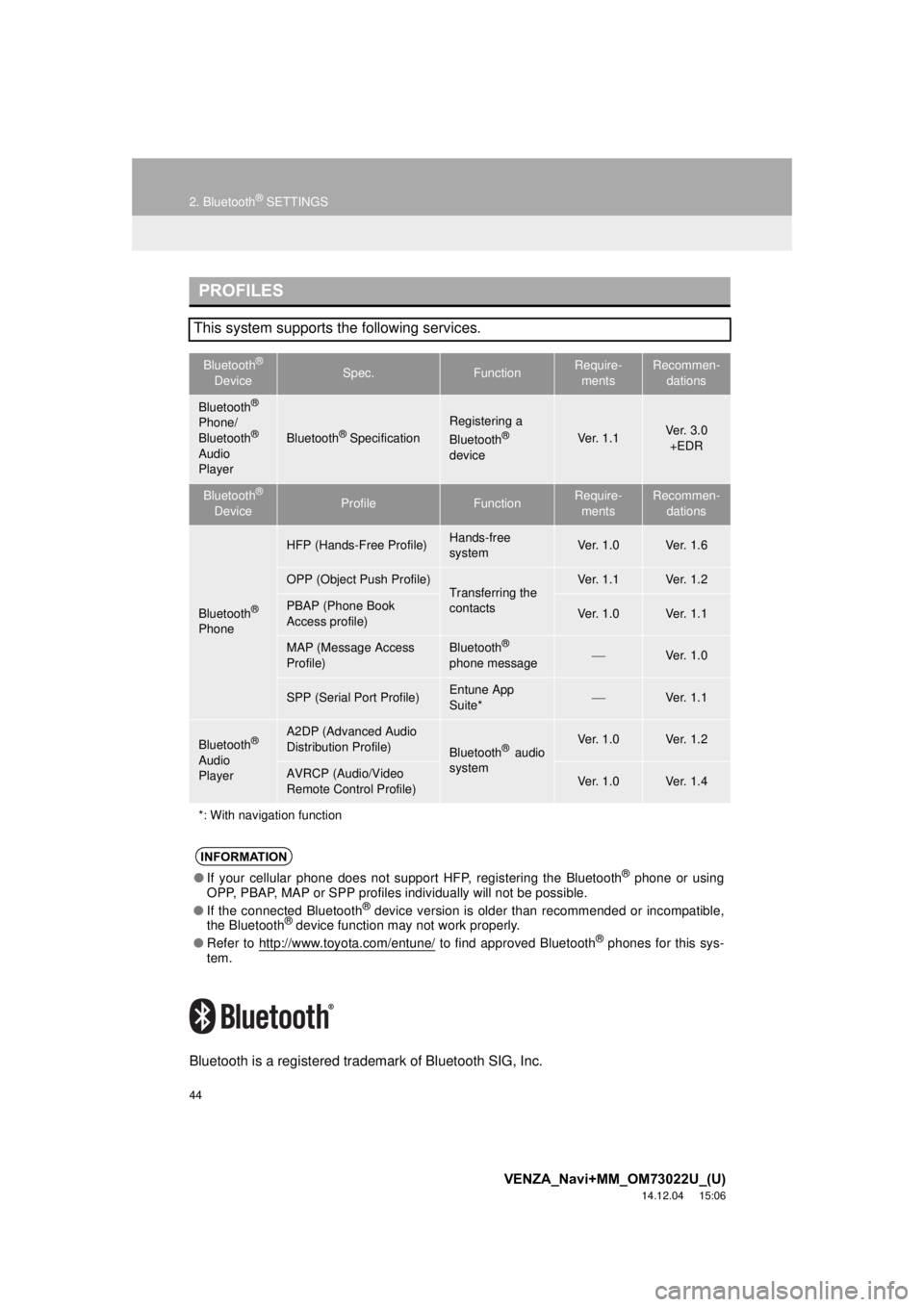
44
2. Bluetooth® SETTINGS
VENZA_Navi+MM_OM73022U_(U)
14.12.04 15:06
Bluetooth is a registered trademark of Bluetooth SIG, Inc.
PROFILES
This system supports the following services.
Bluetooth®
DeviceSpec.FunctionRequire- mentsRecommen- dations
Bluetooth®
Phone/
Bluetooth®
Audio
Player
Bluetooth® Specification
Registering a
Bluetooth®
deviceVe r. 1 . 1Ve r. 3 . 0 +EDR
Bluetooth®
DeviceProfileFunctionRequire- mentsRecommen- dations
Bluetooth®
Phone
HFP (Hands-Free Profile)Hands-free
systemVe r. 1 . 0Ve r. 1 . 6
OPP (Object Push Profile)Transferring the
contactsVe r. 1 . 1Ve r. 1 . 2
PBAP (Phone Book
Access profile)Ve r. 1 . 0Ve r. 1 . 1
MAP (Message Access
Profile)Bluetooth®
phone messageVe r. 1 . 0
SPP (Serial Port Profile)Entune App
Suite*Ve r. 1 . 1
Bluetooth®
Audio
Player
A2DP (Advanced Audio
Distribution Profile)
Bluetooth® audio
systemVe r. 1 . 0Ve r. 1 . 2
AVRCP (Audio/Video
Remote Control Profile)Ve r. 1 . 0Ve r. 1 . 4
*: With navigation function
INFORMATION
● If your cellular phone does not support HFP, registering the Bluetooth® phone or using
OPP, PBAP, MAP or SPP profiles in dividually will not be possible.
● If the connected Bluetooth
® device version is older than recommended or incompatible,
the Bluetooth® device function may not work properly.
● Refer to http://www.toyota.com/entune/
to find approved Bluetooth® phones for this sys-
tem.
Page 67 of 281
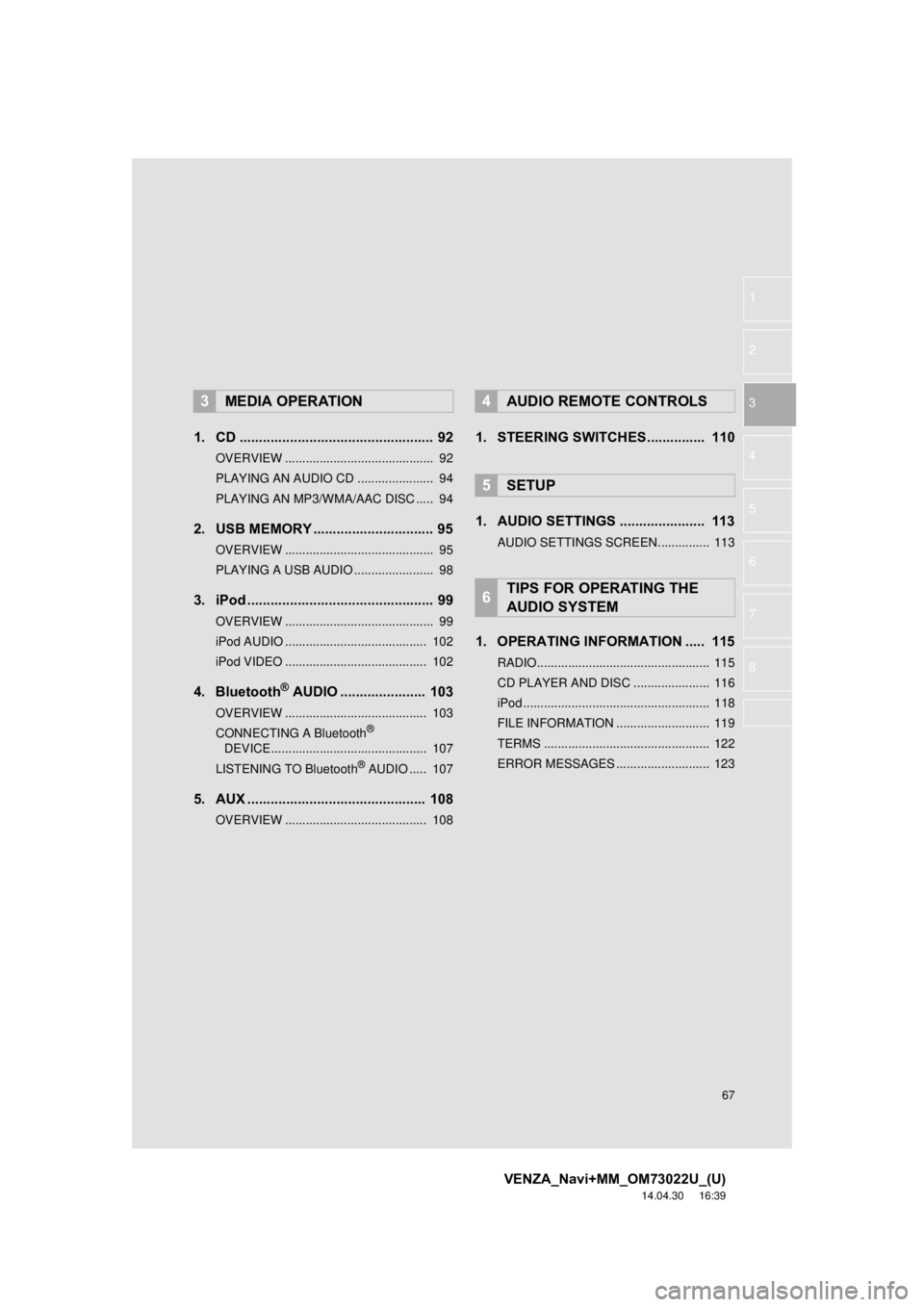
67
VENZA_Navi+MM_OM73022U_(U)
14.04.30 16:39
1
2
3
4
5
6
7
8
1. CD .................................................. 92
OVERVIEW ........................................... 92
PLAYING AN AUDIO CD ...................... 94
PLAYING AN MP3/WMA/AAC DISC ..... 94
2. USB MEMORY ............................... 95
OVERVIEW ........................................... 95
PLAYING A USB AUDIO ....................... 98
3. iPod ................................................ 99
OVERVIEW ........................................... 99
iPod AUDIO ......................................... 102
iPod VIDEO ......................................... 102
4. Bluetooth® AUDIO ...................... 103
OVERVIEW ......................................... 103
CONNECTING A Bluetooth®
DEVICE ............................................. 107
LISTENING TO Bluetooth
® AUDIO ..... 107
5. AUX .............................................. 108
OVERVIEW ......................................... 108
1. STEERING SWITCHES............... 110
1. AUDIO SETTINGS ...................... 113
AUDIO SETTINGS SCREEN............... 113
1. OPERATING INFORMATION ..... 115
RADIO.................................................. 115
CD PLAYER AND DISC ...................... 116
iPod ...................................................... 118
FILE INFORMATION ........................... 119
TERMS ................................................ 122
ERROR MESSAGES ........................... 123
3MEDIA OPERATION4AUDIO REMOTE CONTROLS
5SETUP
6TIPS FOR OPERATING THE
AUDIO SYSTEM
Page 110 of 281
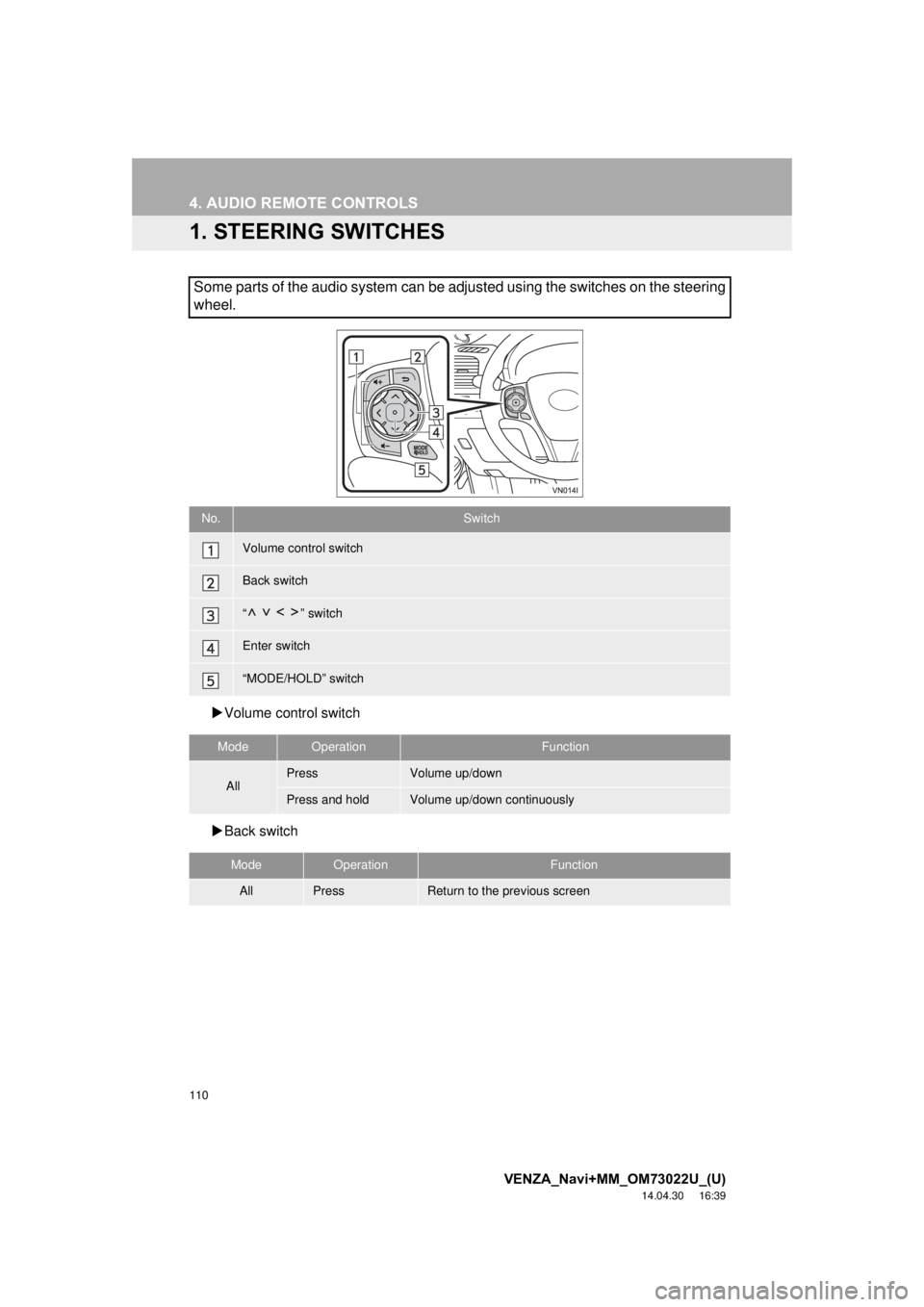
110
VENZA_Navi+MM_OM73022U_(U)
14.04.30 16:39
4. AUDIO REMOTE CONTROLS
1. STEERING SWITCHES
Volume cont rol switch
Back switch
Some parts of the audio system can be adjusted using the switches on the steering
wheel.
No.Switch
Volume control switch
Back switch
“” switch
Enter switch
“MODE/HOLD” switch
ModeOperationFunction
AllPressVolume up/down
Press and holdVolume up/down continuously
ModeOperationFunction
AllPressReturn to the previous screen
Page 111 of 281
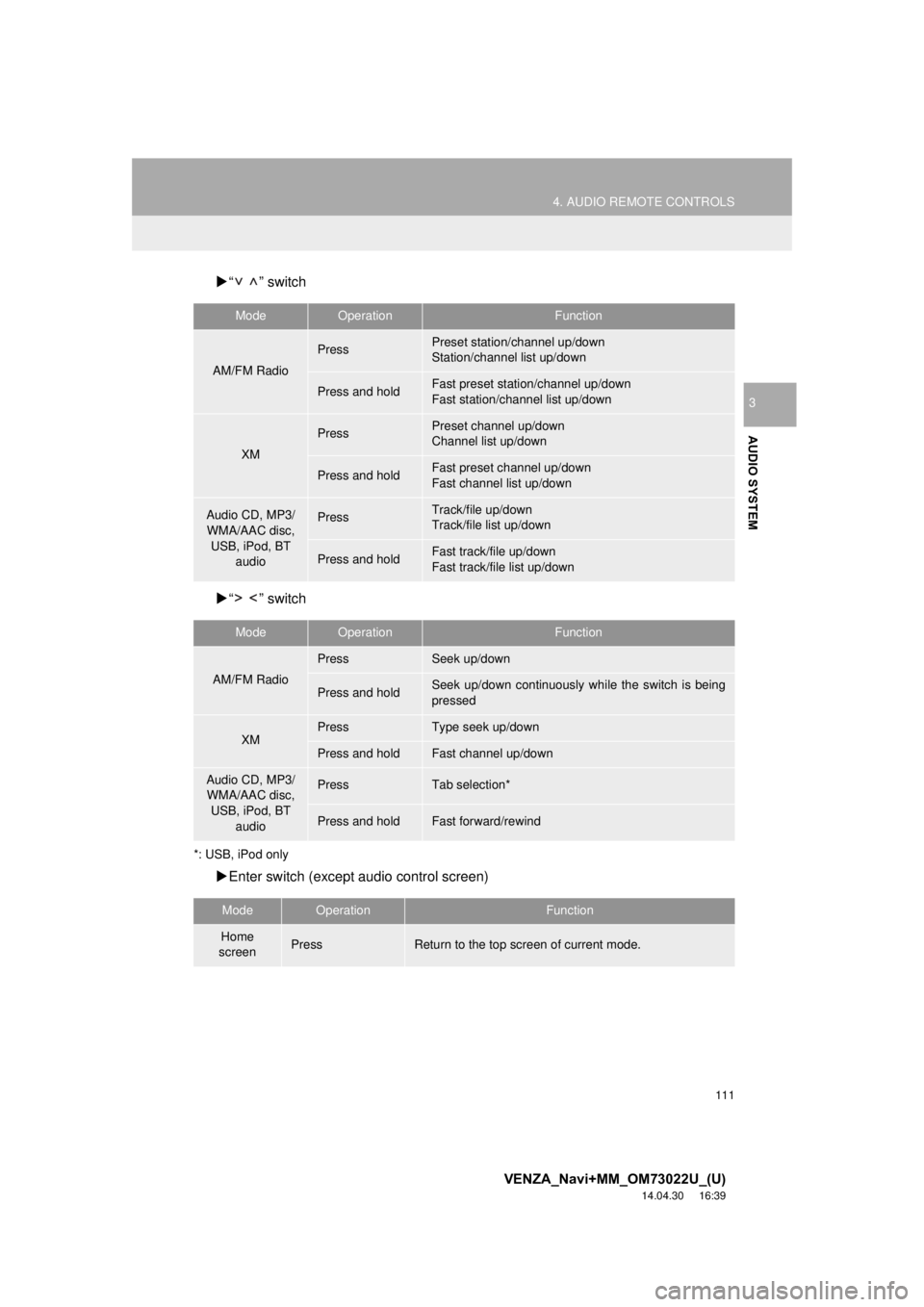
111
4. AUDIO REMOTE CONTROLS
VENZA_Navi+MM_OM73022U_(U)
14.04.30 16:39
AUDIO SYSTEM
3
“ ” switch
“ ” switch
*: USB, iPod only
Enter switch (except audio control screen)
ModeOperationFunction
AM/FM Radio
PressPreset station/channel up/down
Station/channel list up/down
Press and holdFast preset station/channel up/down
Fast station/channel list up/down
XM
PressPreset channel up/down
Channel list up/down
Press and holdFast preset channel up/down
Fast channel list up/down
Audio CD, MP3/
WMA/AAC disc, USB, iPod, BT audioPressTrack/file up/down
Track/file list up/down
Press and holdFast track/file up/down
Fast track/file list up/down
ModeOperationFunction
AM/FM Radio
PressSeek up/down
Press and holdSeek up/down continuously wh ile the switch is being
pressed
XMPressType seek up/down
Press and holdFast channel up/down
Audio CD, MP3/ WMA/AAC disc,
USB, iPod, BT audioPressTab selection*
Press and holdFast forward/rewind
ModeOperationFunction
Home
screenPressReturn to the top screen of current mode.
Page 112 of 281
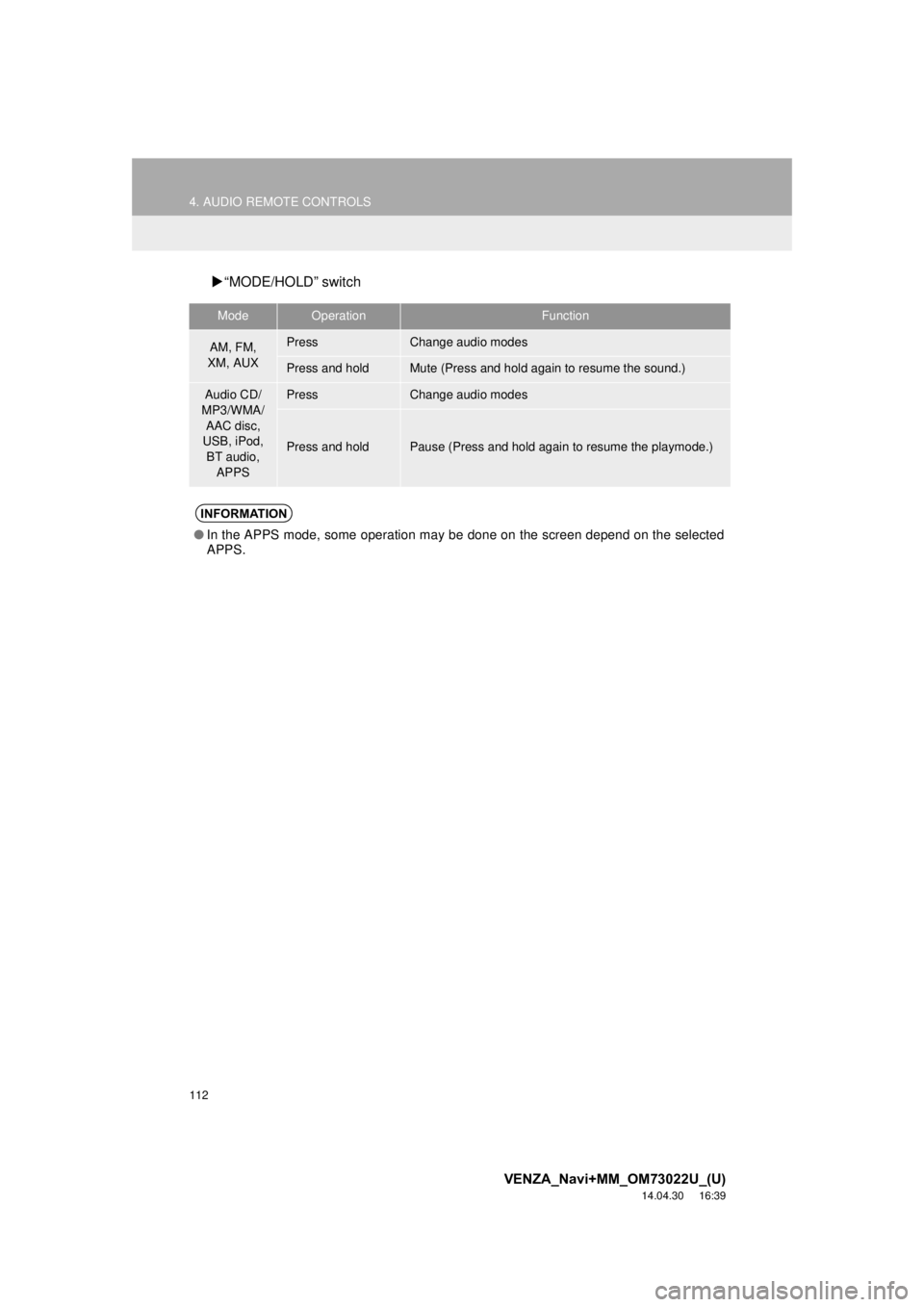
112
4. AUDIO REMOTE CONTROLS
VENZA_Navi+MM_OM73022U_(U)
14.04.30 16:39
“MODE/HOLD” switch
ModeOperationFunction
AM, FM,
XM, AUXPressChange audio modes
Press and holdMute (Press and hold again to resume the sound.)
Audio CD/
MP3/WMA/
AAC disc,
USB, iPod, BT audio,
APPSPressChange audio modes
Press and holdPause (Press and hold again to resume the playmode.)
INFORMATION
● In the APPS mode, some operation may be done on the screen depend on the selected
APPS.
Page 266 of 281
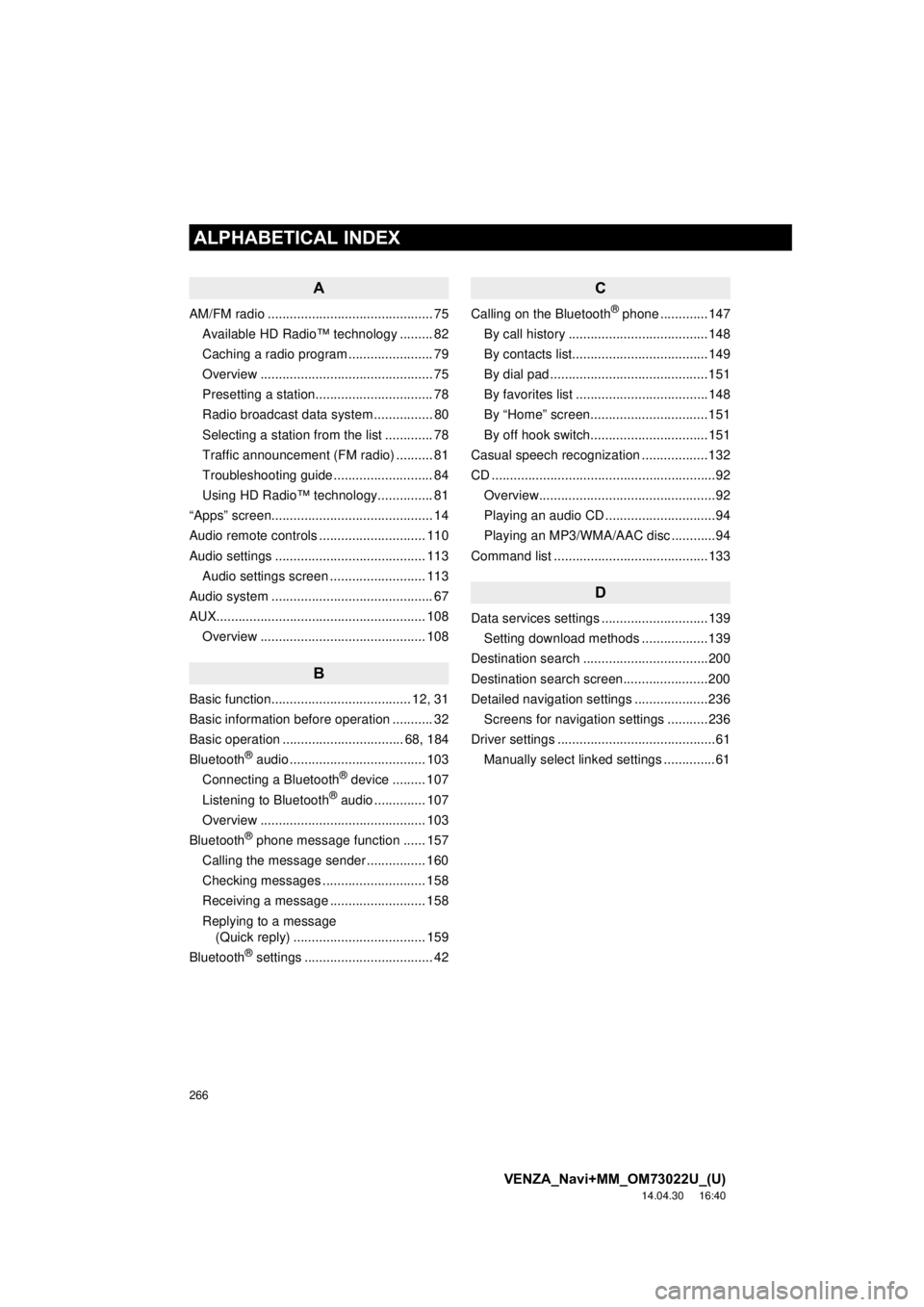
266
ALPHABETICAL INDEX
VENZA_Navi+MM_OM73022U_(U)
14.04.30 16:40
A
AM/FM radio ............................................. 75Available HD Radio™ technology ......... 82
Caching a radio program ....................... 79
Overview ............................................... 75
Presetting a station................................ 78
Radio broadcast data system ................ 80
Selecting a station from the list ............. 78
Traffic announcement (FM radio) .......... 81
Troubleshooting guide ........................... 84
Using HD Radio™ technology............... 81
“Apps” screen............................................ 14
Audio remote controls ............................. 110
Audio settings ......................................... 113 Audio settings screen .......................... 113
Audio system ....... ..................................... 67
AUX......................................................... 108 Overview ............................................. 108
B
Basic function...................................... 12, 31
Basic information before operation ........... 32
Basic operation ................................. 68, 184
Bluetooth
® audio ..................................... 103
Connecting a Bluetooth® device ......... 107
Listening to Bluetooth® audio .............. 107
Overview ............................................. 103
Bluetooth
® phone message function ...... 157
Calling the message sender ................ 160
Checking messages ............................ 158
Receiving a message .......................... 158
Replying to a message (Quick reply) .................................... 159
Bluetooth
® settings ................................... 42
C
Calling on the Bluetooth® phone .............147
By call history ......................................148
By contacts list.....................................149
By dial pad ...........................................151
By favorites list ....................................148
By “Home” screen................................151
By off hook switch................................151
Casual speech recognization ..................132
CD .............................................................92 Overview................................................92
Playing an audio CD ..............................94
Playing an MP3/WMA/AAC disc ............94
Command list ..........................................133
D
Data services settings .............................139 Setting download methods ..................139
Destination search ..................................200
Destination search screen.......................200
Detailed navigation settings ....................236 Screens for navigation settings ...........236
Driver settings ...........................................61 Manually select linked settings ..............61
ALPHABETICAL INDEX