TOYOTA YARIS 2016 Owners Manual
Manufacturer: TOYOTA, Model Year: 2016, Model line: YARIS, Model: TOYOTA YARIS 2016Pages: 540, PDF Size: 34.12 MB
Page 291 of 540
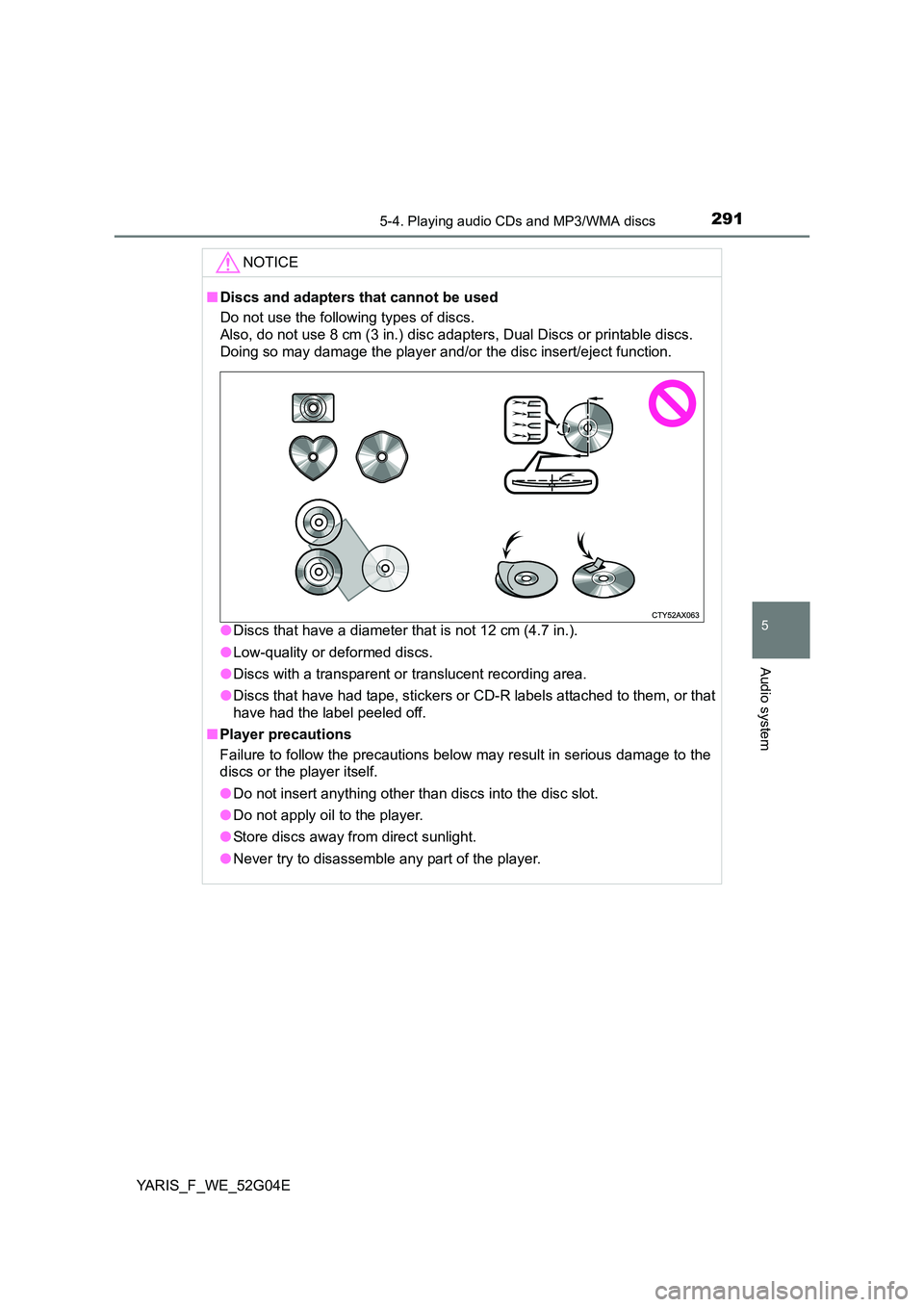
2915-4. Playing audio CDs and MP3/WMA discs
5
Audio system
YARIS_F_WE_52G04E
NOTICE
■Discs and adapters that cannot be used
Do not use the following types of discs.
Also, do not use 8 cm (3 in.) disc adapters, Dual Discs or printable discs.
Doing so may damage the player and/or the disc insert/eject function.
● Discs that have a diameter that is not 12 cm (4.7 in.).
● Low-quality or deformed discs.
● Discs with a transparent or translucent recording area.
● Discs that have had tape, stickers or CD-R labels attached to them, or that
have had the label peeled off.
■ Player precautions
Failure to follow the precautions below may result in serious damage to the
discs or the player itself.
● Do not insert anything other than discs into the disc slot.
● Do not apply oil to the player.
● Store discs away from direct sunlight.
● Never try to disassemble any part of the player.
Page 292 of 540
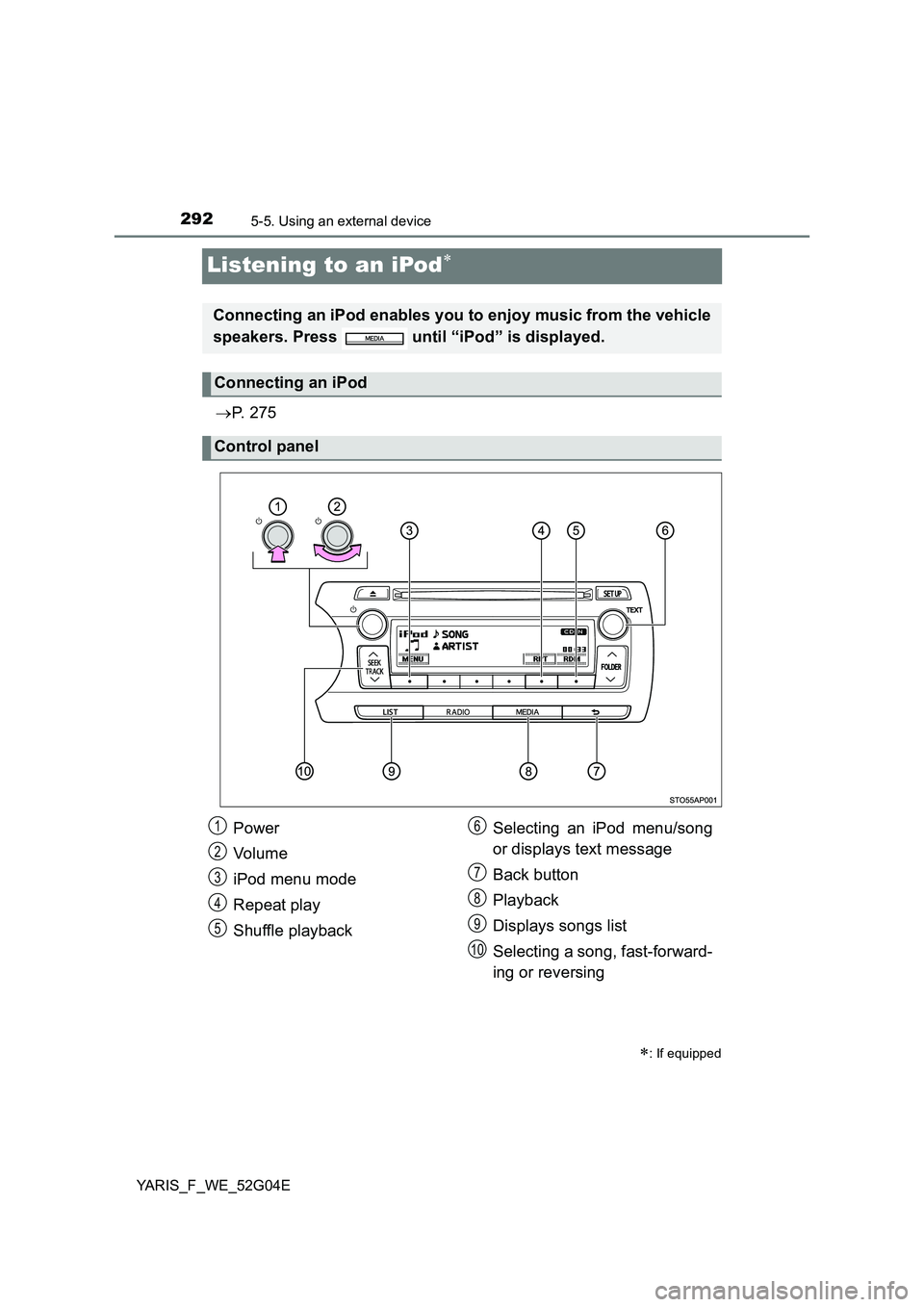
2925-5. Using an external device
YARIS_F_WE_52G04E
Listening to an iPod
P. 2 7 5
: If equipped
Connecting an iPod enables you to enjoy music from the vehicle
speakers. Press until “iPod” is displayed.
Connecting an iPod
Control panel
Power
Vo lu m e
iPod menu mode
Repeat play
Shuffle playback
Selecting an iPod menu/song
or displays text message
Back button
Playback
Displays songs list
Selecting a song, fast-forward-
ing or reversing
1
2
3
4
5
6
7
8
9
10
Page 293 of 540
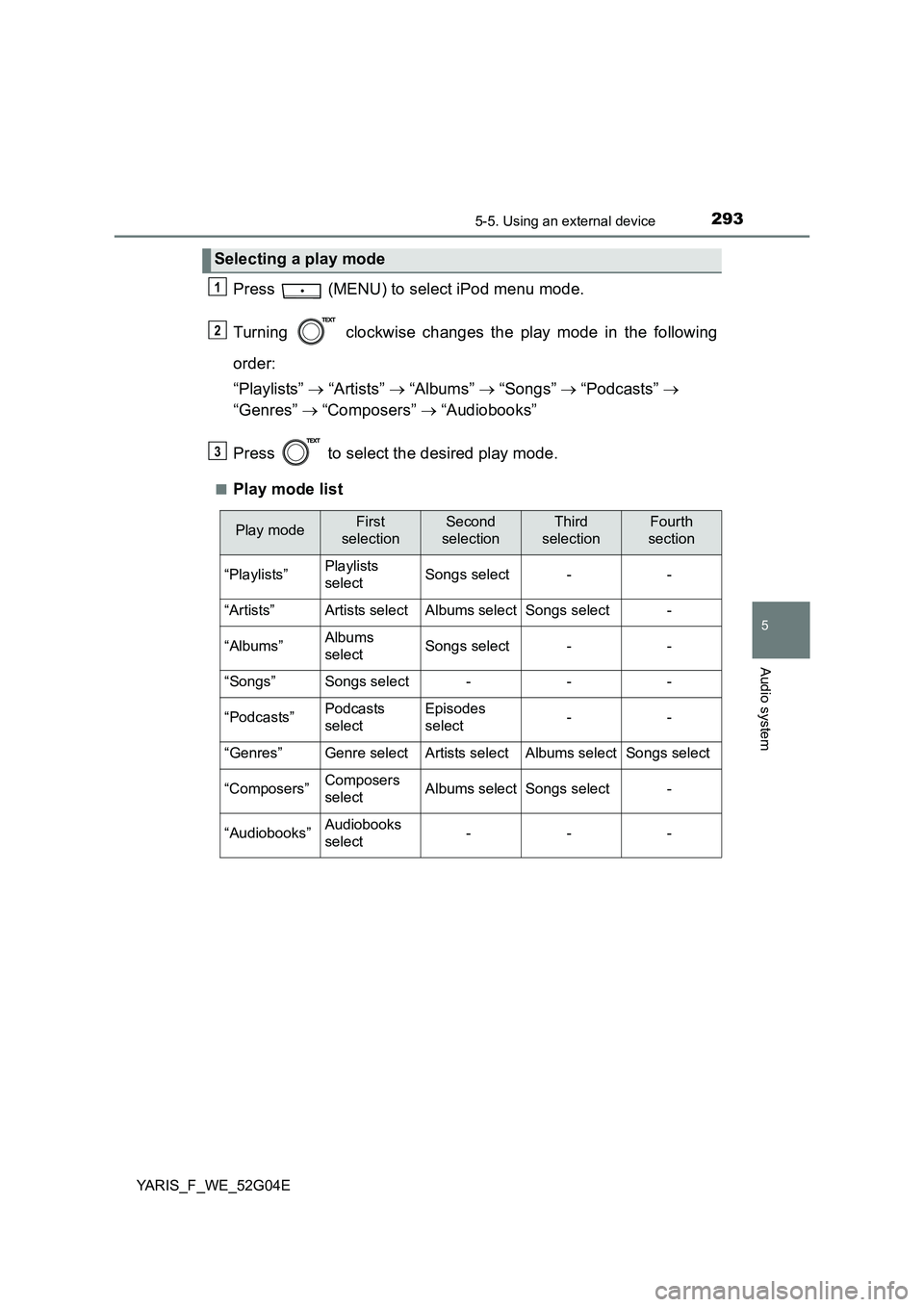
2935-5. Using an external device
5
Audio system
YARIS_F_WE_52G04E
Press (MENU) to select iPod menu mode.
Turning clockwise changes the play mode in the following
order:
“Playlists” “Artists” “Albums” “Songs” “Podcasts”
“Genres” “Composers” “Audiobooks”
Press to select the desired play mode.
■Play mode list
Selecting a play mode
1
2
3
Play modeFirst
selection
Second
selection
Third
selection
Fourth
section
“Playlists”Playlists
selectSongs select--
“Artists”Artists selectAlbums selectSongs select-
“Albums”Albums
selectSongs select--
“Songs”Songs select---
“Podcasts”Podcasts
select
Episodes
select--
“Genres”Genre selectArtists selectAlbums selectSongs select
“Composers”Composers
selectAlbums selectSongs select-
“Audiobooks”Audiobooks
select---
Page 294 of 540

2945-5. Using an external device
YARIS_F_WE_52G04E
■Selecting a list
Turn to display the first selection list.
Press to select the desired item.
Pressing the knob changes to the second selection list.
Repeat the same procedure to select the desired item.
To return to the previous selection list, press .
Turn or press “ ” or “” on to select the desired song.
Press .
The song list will be displayed.
Turn to select a song.
Press to play the song.
To return to the previous display, press .
To fast-forward or reverse, press and hold “ ” or “” on .
Press (RPT).
To cancel, press (RPT) again.
Selecting songs
Selecting a song from the song list
Fast-forwarding and reversing songs
Repeat play
1
2
3
1
2
3
Page 295 of 540
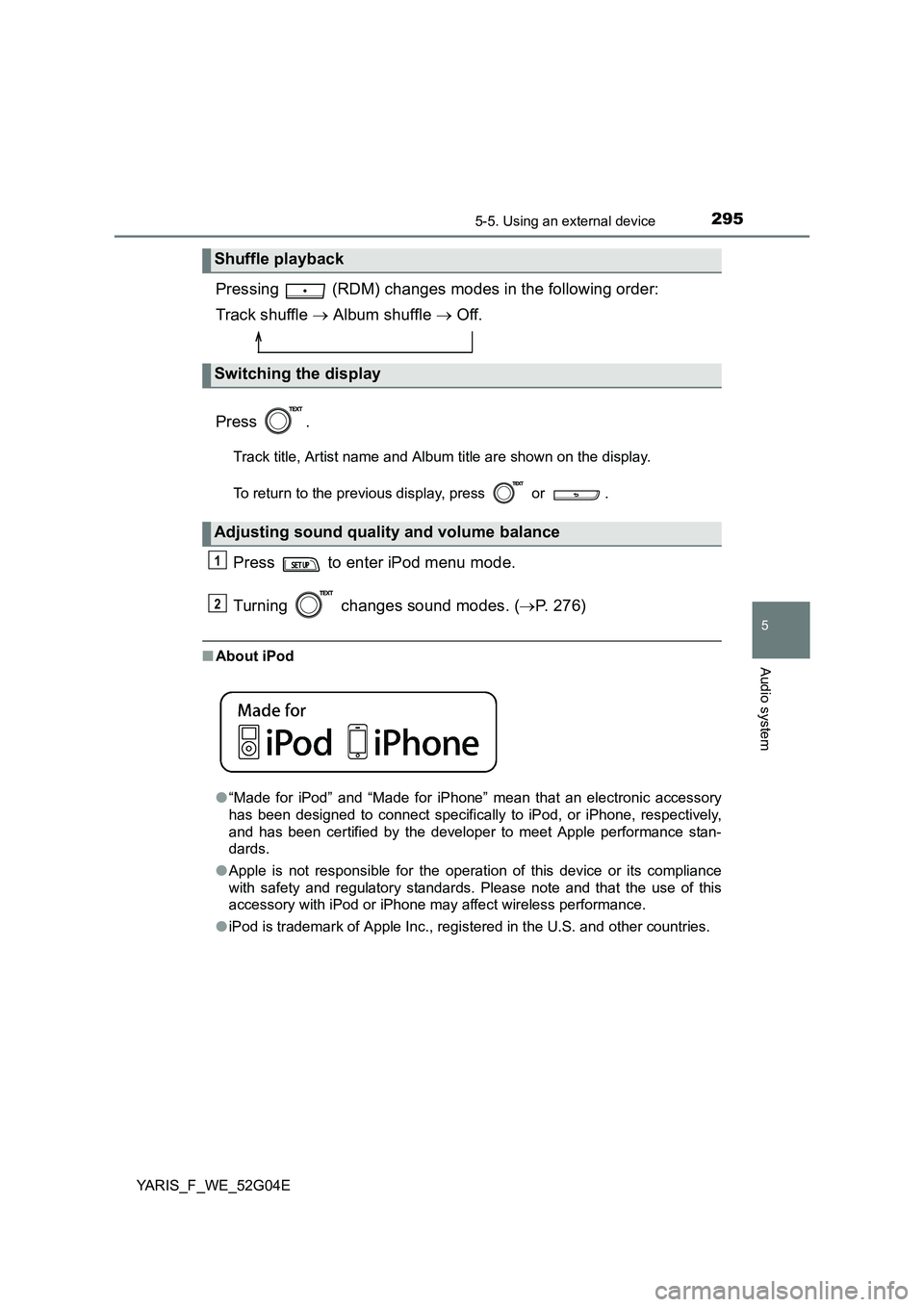
2955-5. Using an external device
5
Audio system
YARIS_F_WE_52G04E
Pressing (RDM) changes modes in the following order:
Track shuffle Album shuffle Off.
Press .
Track title, Artist name and Albu m title are shown on the display.
To return to the previous display, press or .
Press to enter iPod menu mode.
Turning changes sound modes. ( P. 276)
■About iPod
● “Made for iPod” and “Made for iPhone” mean that an electronic accessory
has been designed to connect specifically to iPod, or iPhone, respectively,
and has been certified by the developer to meet Apple performance stan-
dards.
● Apple is not responsible for the operation of this device or its compliance
with safety and regulatory standards. Please note and that the use of this
accessory with iPod or iPhone may affect wireless performance.
● iPod is trademark of Apple Inc., registered in the U.S. and other countries.
Shuffle playback
Switching the display
Adjusting sound quality and volume balance
1
2
Page 296 of 540
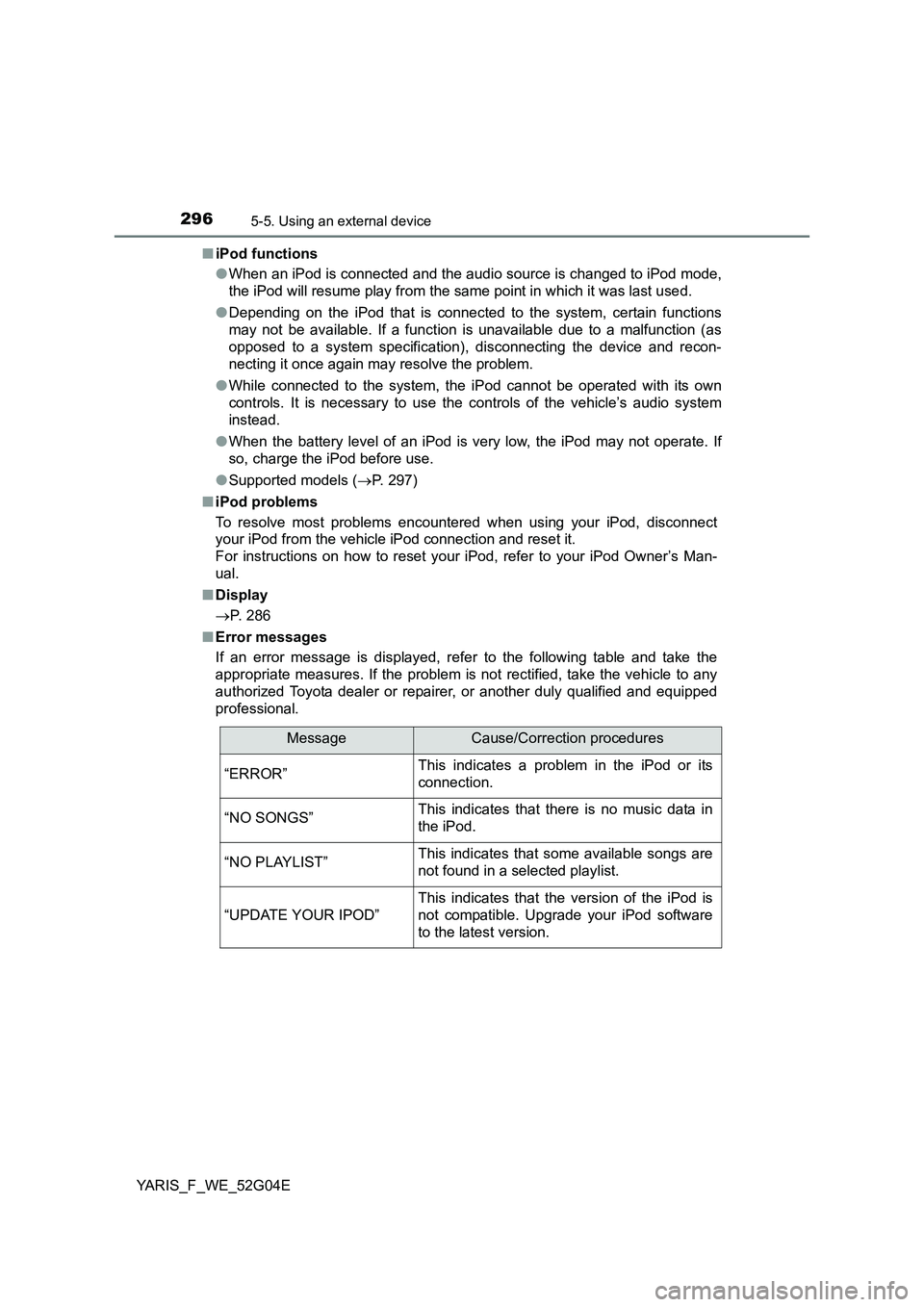
2965-5. Using an external device
YARIS_F_WE_52G04E
■ iPod functions
● When an iPod is connected and the audio source is changed to iPod mode,
the iPod will resume play from the same point in which it was last used.
● Depending on the iPod that is connected to the system, certain functions
may not be available. If a function is unavailable due to a malfunction (as
opposed to a system specification), disconnecting the device and recon-
necting it once again may resolve the problem.
● While connected to the system, the iPod cannot be operated with its own
controls. It is necessary to use the controls of the vehicle’s audio system
instead.
● When the battery level of an iPod is very low, the iPod may not operate. If
so, charge the iPod before use.
● Supported models (P. 297)
■ iPod problems
To resolve most problems encountered when using your iPod, disconnect
your iPod from the vehicle iPod connection and reset it.
For instructions on how to reset your iPod, refer to your iPod Owner’s Man-
ual.
■ Display
P. 286
■ Error messages
If an error message is displayed, refer to the following table and take the
appropriate measures. If the problem is not rectified, take the vehicle to any
authorized Toyota dealer or repair er, or another duly qualified and equipped
professional.
MessageCause/Correction procedures
“ERROR”This indicates a problem in the iPod or its
connection.
“NO SONGS”This indicates that there is no music data in
the iPod.
“NO PLAYLIST”This indicates that some available songs are
not found in a selected playlist.
“UPDATE YOUR IPOD”
This indicates that the version of the iPod is
not compatible. Upgrade your iPod software
to the latest version.
Page 297 of 540
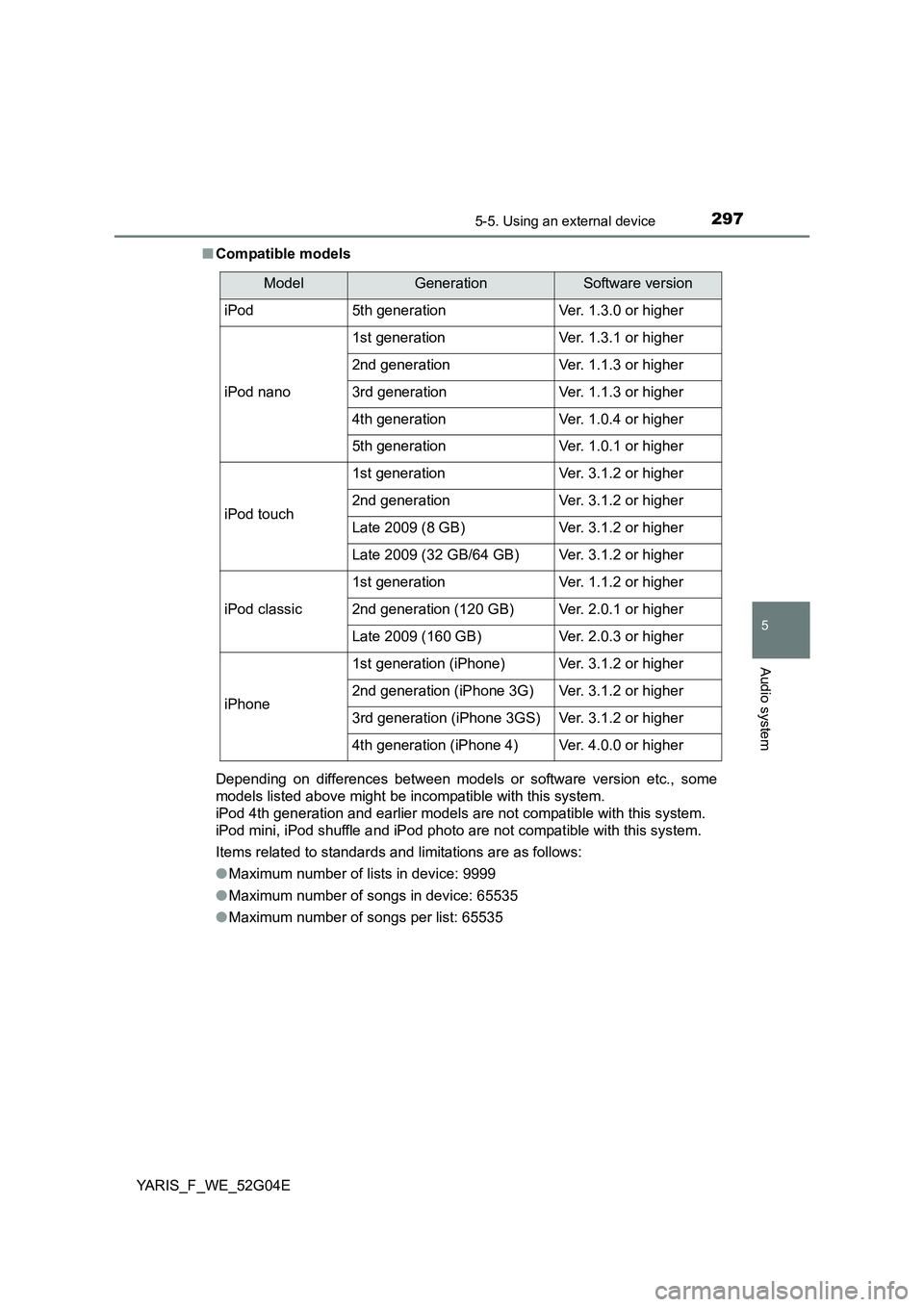
2975-5. Using an external device
5
Audio system
YARIS_F_WE_52G04E
■ Compatible models
Depending on differences between models or software version etc., some
models listed above might be incompatible with this system.
iPod 4th generation and earlier models are not compatible with this system.
iPod mini, iPod shuffle and iPod photo are not compatible with this system.
Items related to standards and limitations are as follows:
● Maximum number of lists in device: 9999
● Maximum number of songs in device: 65535
● Maximum number of songs per list: 65535
ModelGenerationSoftware version
iPod5th generationVer. 1.3.0 or higher
iPod nano
1st generationVer. 1.3.1 or higher
2nd generationVer. 1.1.3 or higher
3rd generationVer. 1.1.3 or higher
4th generationVer. 1.0.4 or higher
5th generationVer. 1.0.1 or higher
iPod touch
1st generationVer. 3.1.2 or higher
2nd generationVer. 3.1.2 or higher
Late 2009 (8 GB)Ver. 3.1.2 or higher
Late 2009 (32 GB/64 GB)Ver. 3.1.2 or higher
iPod classic
1st generationVer. 1.1.2 or higher
2nd generation (120 GB)Ver. 2.0.1 or higher
Late 2009 (160 GB)Ver. 2.0.3 or higher
iPhone
1st generation (iPhone)Ver. 3.1.2 or higher
2nd generation (iPhone 3G)Ver. 3.1.2 or higher
3rd generation (iPhone 3GS)Ver. 3.1.2 or higher
4th generation (iPhone 4)Ver. 4.0.0 or higher
Page 298 of 540
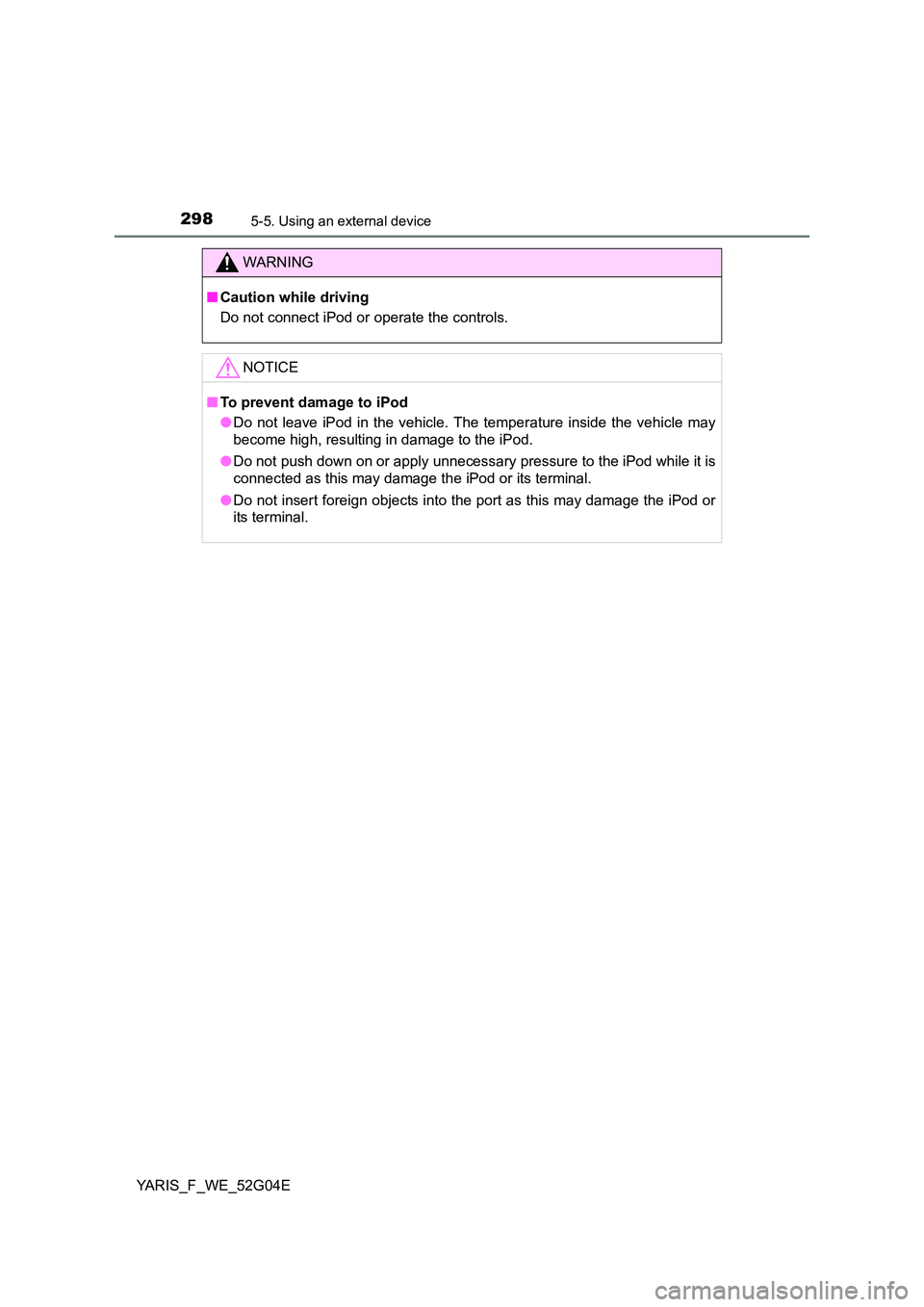
2985-5. Using an external device
YARIS_F_WE_52G04E
WARNING
■Caution while driving
Do not connect iPod or operate the controls.
NOTICE
■ To prevent damage to iPod
● Do not leave iPod in the vehicle. The temperature inside the vehicle may
become high, resulting in damage to the iPod.
● Do not push down on or apply unnecessary pressure to the iPod while it is
connected as this may damage the iPod or its terminal.
● Do not insert foreign objects into the port as this may damage the iPod or
its terminal.
Page 299 of 540
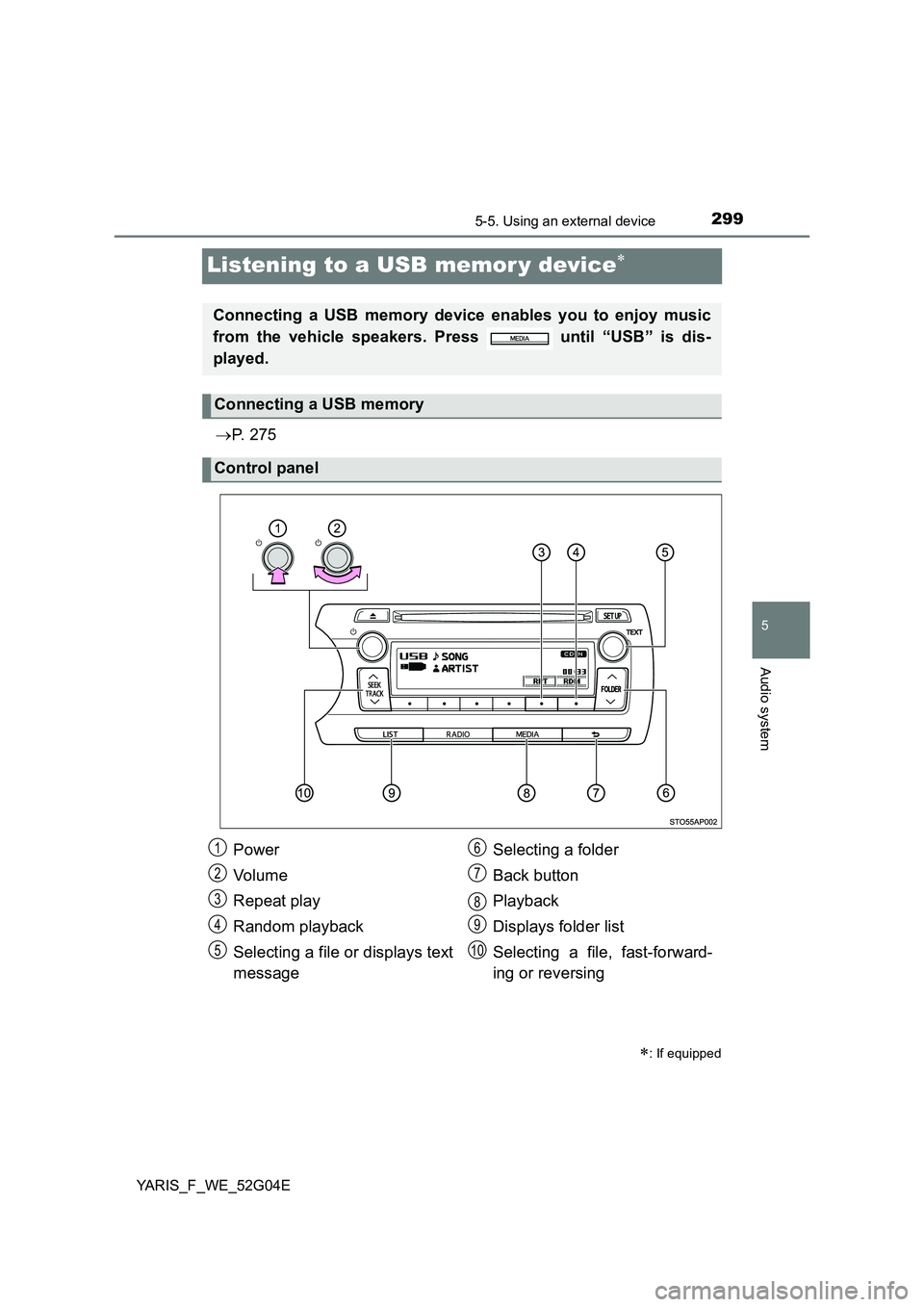
299
5
5-5. Using an external device
Audio system
YARIS_F_WE_52G04E
Listening to a USB memor y device
P. 2 7 5
: If equipped
Connecting a USB memory device enables you to enjoy music
from the vehicle speakers. Press until “USB” is dis-
played.
Connecting a USB memory
Control panel
Power
Vo lu m e
Repeat play
Random playback
Selecting a file or displays text
message
Selecting a folder
Back button
Playback
Displays folder list
Selecting a file, fast-forward-
ing or reversing
1
2
3
4
5
6
7
8
9
10
Page 300 of 540
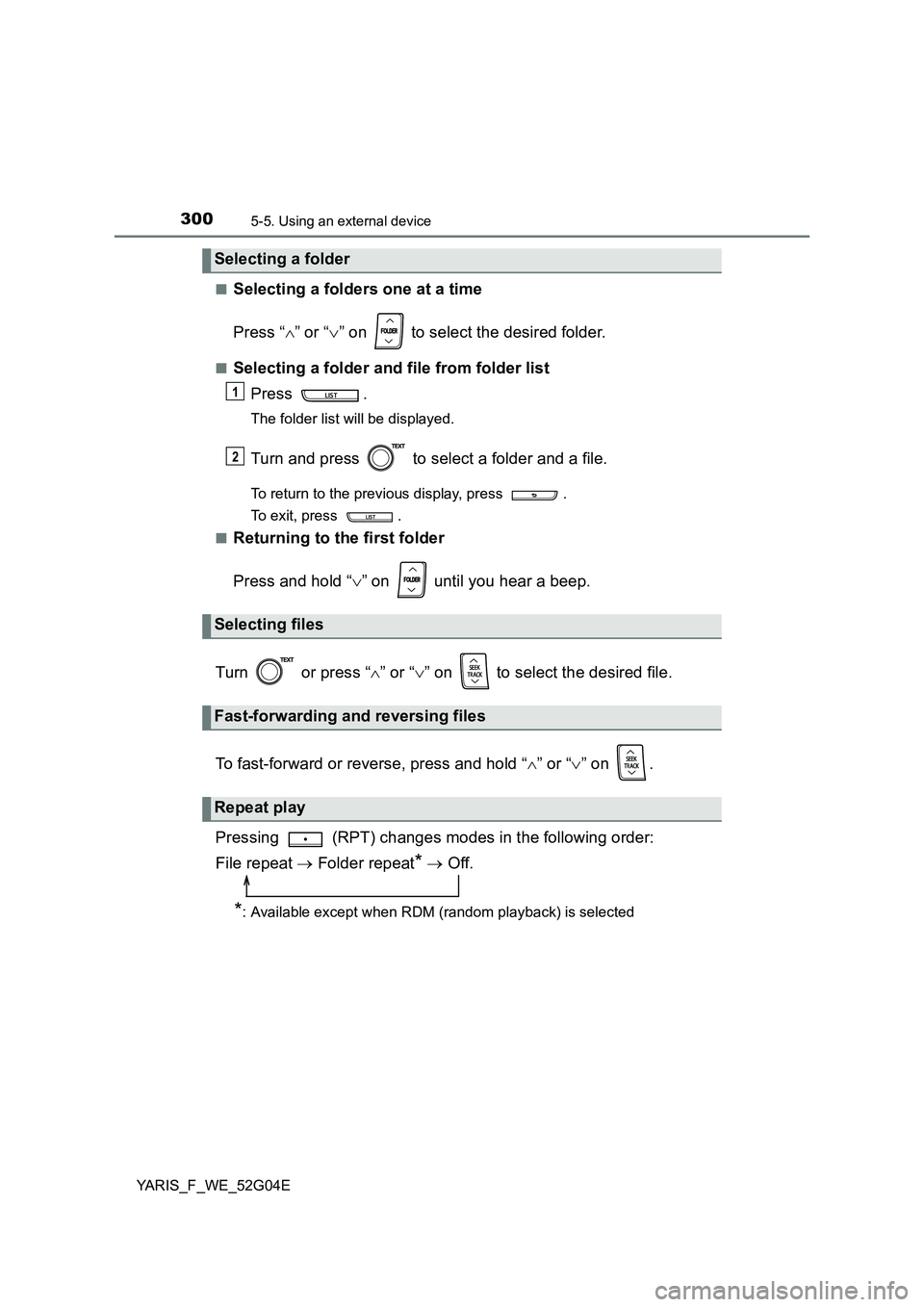
3005-5. Using an external device
YARIS_F_WE_52G04E
■Selecting a folders one at a time
Press “ ” or “” on to select the desired folder.
■Selecting a folder and file from folder list
Press .
The folder list will be displayed.
Turn and press to select a folder and a file.
To return to the previous display, press .
To exit, press .
■Returning to the first folder
Press and hold “ ” on until you hear a beep.
Turn or press “ ” or “” on to select the desired file.
To fast-forward or reverse, press and hold “ ” or “” on .
Pressing (RPT) changes modes in the following order:
File repeat Folder repeat* Off.
*: Available except when RDM (random playback) is selected
Selecting a folder
Selecting files
Fast-forwarding and reversing files
Repeat play
1
2