TOYOTA YARIS 2018 Owners Manual
Manufacturer: TOYOTA, Model Year: 2018, Model line: YARIS, Model: TOYOTA YARIS 2018Pages: 632, PDF Size: 44.1 MB
Page 361 of 632
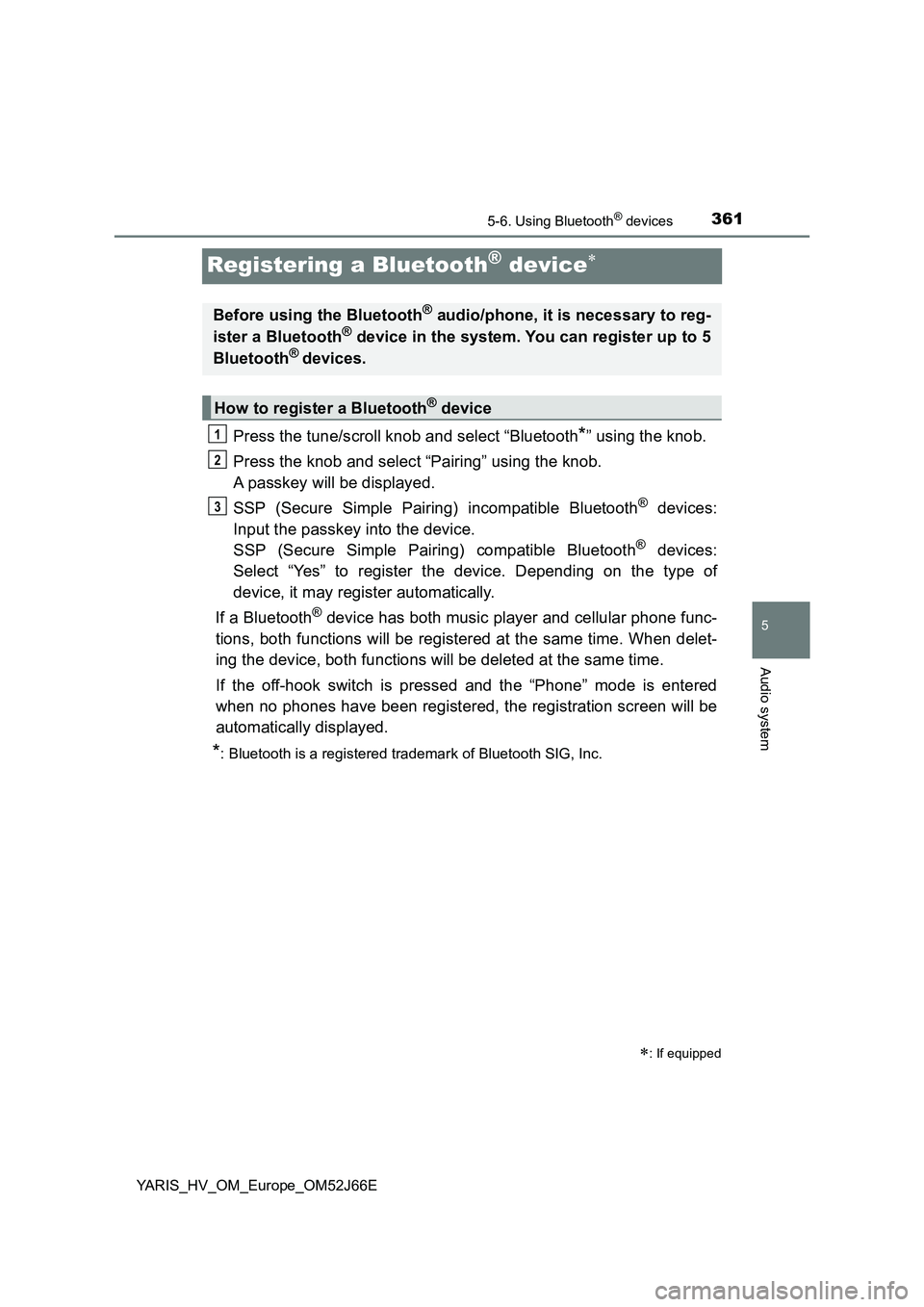
3615-6. Using Bluetooth® devices
5
Audio system
YARIS_HV_OM_Europe_OM52J66E
Registering a Bluetooth® device
Press the tune/scroll knob and select “Bluetooth*” using the knob.
Press the knob and select “Pairing” using the knob.
A passkey will be displayed.
SSP (Secure Simple Pairing) incompatible Bluetooth® devices:
Input the passkey into the device.
SSP (Secure Simple Pairing) compatible Bluetooth® devices:
Select “Yes” to register the device. Depending on the type of
device, it may register automatically.
If a Bluetooth® device has both music player and cellular phone func-
tions, both functions will be registered at the same time. When delet-
ing the device, both functions will be deleted at the same time.
If the off-hook switch is pressed and the “Phone” mode is entered
when no phones have been registered, the registration screen will be
automatically displayed.
*: Bluetooth is a registered trademark of Bluetooth SIG, Inc.
: If equipped
Before using the Bluetooth® audio/phone, it is necessary to reg-
ister a Bluetooth® device in the system. You can register up to 5
Bluetooth® devices.
How to register a Bluetooth® device
1
2
3
Page 362 of 632
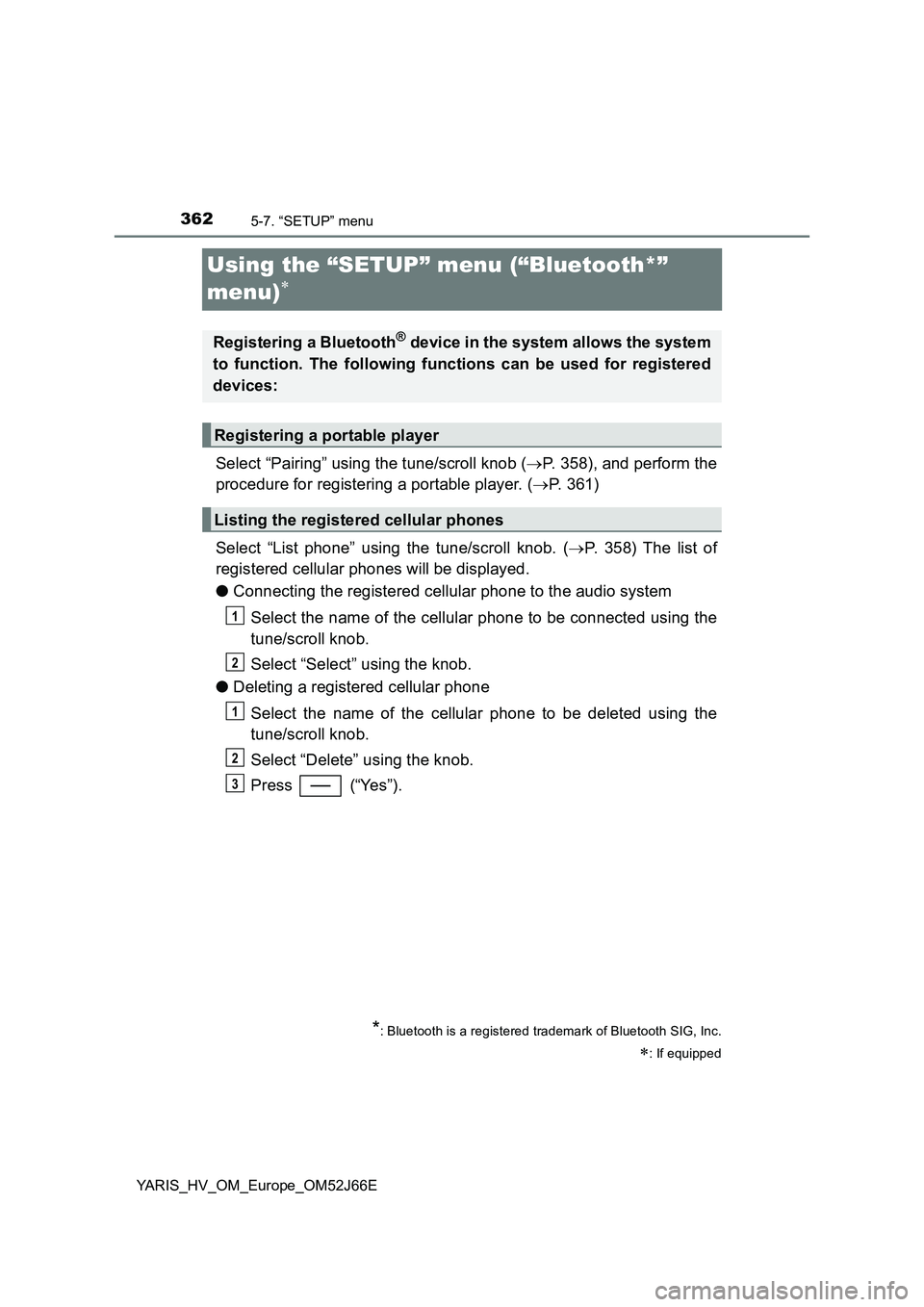
3625-7. “SETUP” menu
YARIS_HV_OM_Europe_OM52J66E
Using the “SETUP” menu (“Bluetooth*”
menu)
Select “Pairing” using the tune/scroll knob ( P. 358), and perform the
procedure for registering a portable player. ( P. 361)
Select “List phone” using the tune/scroll knob. ( P. 358) The list of
registered cellular phones will be displayed.
● Connecting the registered cellular phone to the audio system
Select the name of the cellular phone to be connected using the
tune/scroll knob.
Select “Select” using the knob.
● Deleting a registered cellular phone
Select the name of the cellular phone to be deleted using the
tune/scroll knob.
Select “Delete” using the knob.
Press (“Yes”).
*: Bluetooth is a registered trademark of Bluetooth SIG, Inc.
: If equipped
Registering a Bluetooth® device in the system allows the system
to function. The following functions can be used for registered
devices:
Registering a portable player
Listing the registered cellular phones
1
2
1
2
3
Page 363 of 632
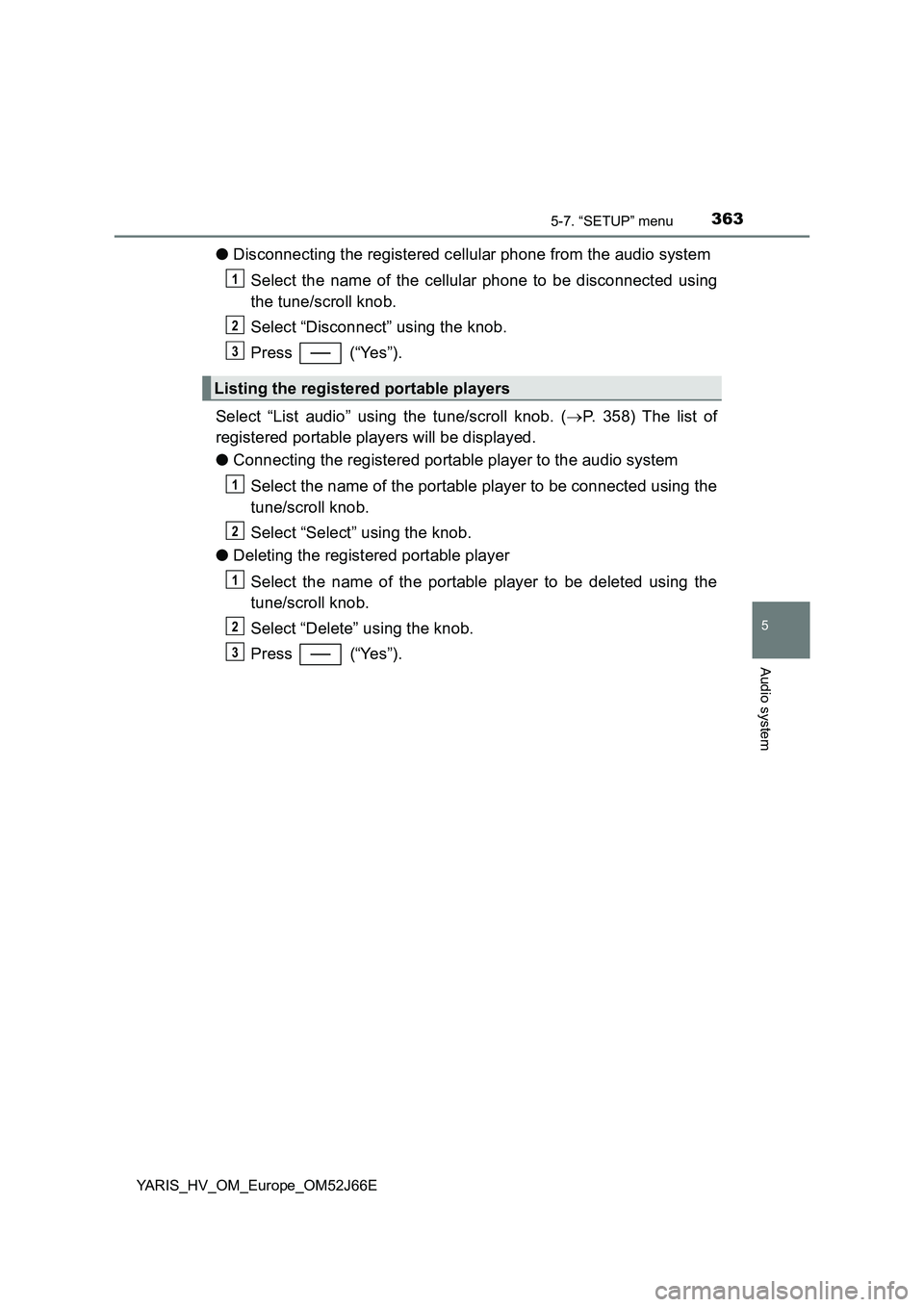
3635-7. “SETUP” menu
5
Audio system
YARIS_HV_OM_Europe_OM52J66E
●Disconnecting the registered cellular phone from the audio system
Select the name of the cellular phone to be disconnected using
the tune/scroll knob.
Select “Disconnect” using the knob.
Press (“Yes”).
Select “List audio” using the tune/scroll knob. ( P. 358) The list of
registered portable players will be displayed.
● Connecting the registered portable player to the audio system
Select the name of the portable player to be connected using the
tune/scroll knob.
Select “Select” using the knob.
● Deleting the registered portable player
Select the name of the portable player to be deleted using the
tune/scroll knob.
Select “Delete” using the knob.
Press (“Yes”).
Listing the registered portable players
1
2
3
1
2
1
2
3
Page 364 of 632
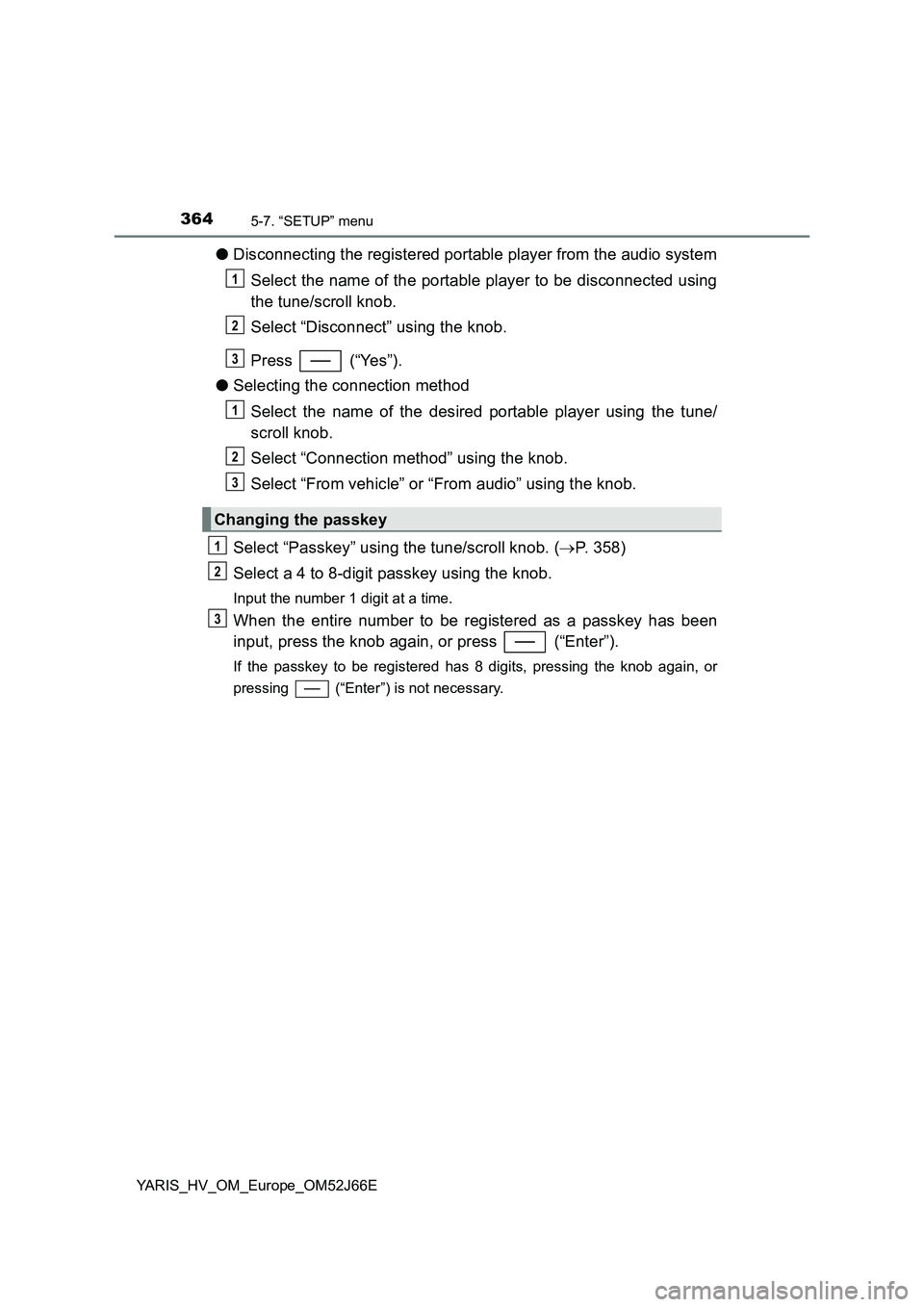
3645-7. “SETUP” menu
YARIS_HV_OM_Europe_OM52J66E
●Disconnecting the registered portable player from the audio system
Select the name of the portable player to be disconnected using
the tune/scroll knob.
Select “Disconnect” using the knob.
Press (“Yes”).
● Selecting the connection method
Select the name of the desired portable player using the tune/
scroll knob.
Select “Connection method” using the knob.
Select “From vehicle” or “From audio” using the knob.
Select “Passkey” using the tune/scroll knob. ( P. 358)
Select a 4 to 8-digit passkey using the knob.
Input the number 1 digit at a time.
When the entire number to be registered as a passkey has been
input, press the knob again, or press (“Enter”).
If the passkey to be registered has 8 digits, pressing the knob again, or
pressing (“Enter”) is not necessary.
Changing the passkey
1
2
3
1
2
3
1
2
3
Page 365 of 632
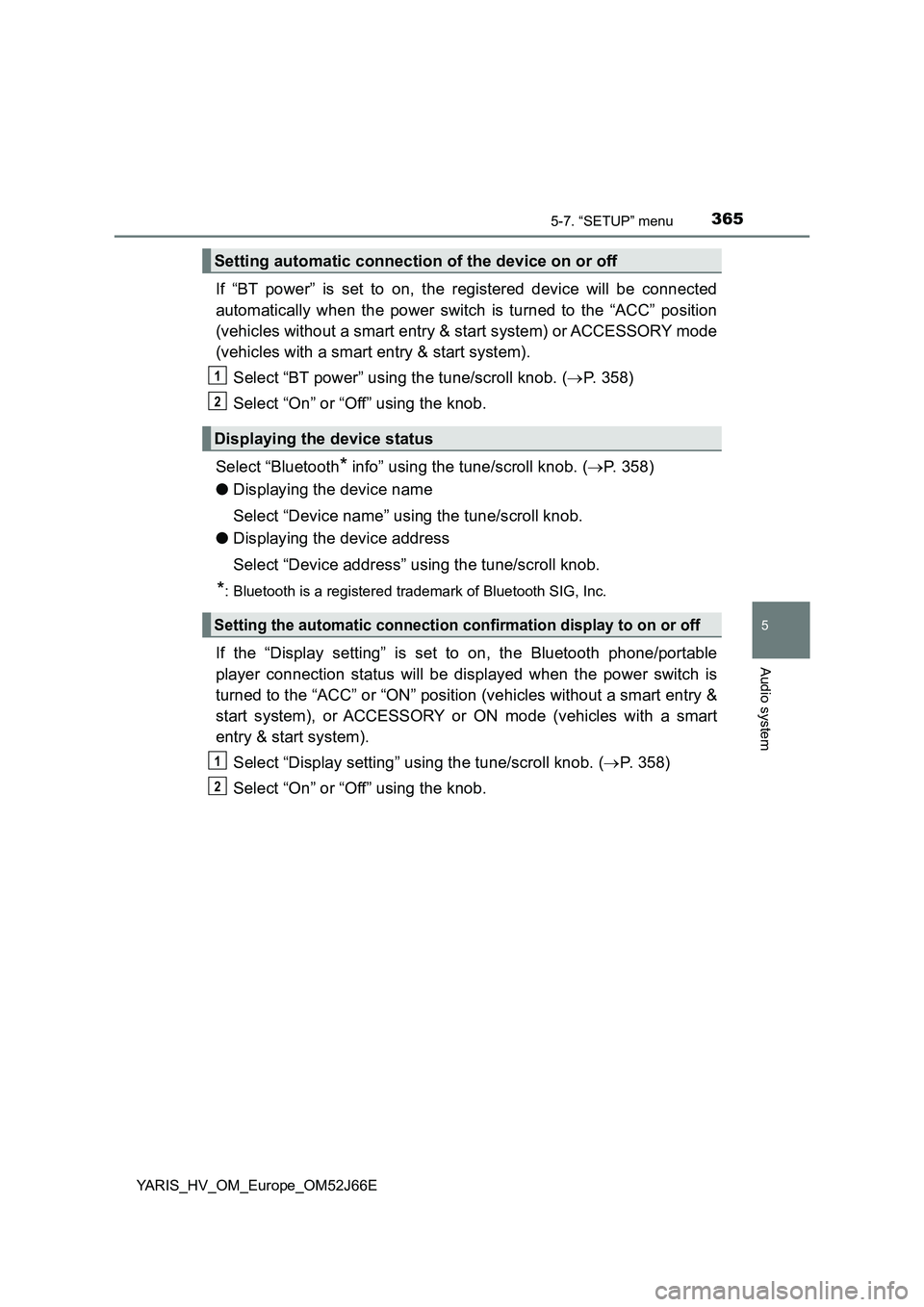
3655-7. “SETUP” menu
5
Audio system
YARIS_HV_OM_Europe_OM52J66E
If “BT power” is set to on, the registered device will be connected
automatically when the power switch is turned to the “ACC” position
(vehicles without a smart entry & start system) or ACCESSORY mode
(vehicles with a smart entry & start system).
Select “BT power” using the tune/scroll knob. ( P. 358)
Select “On” or “Off” using the knob.
Select “Bluetooth* info” using the tune/scroll knob. ( P. 358)
● Displaying the device name
Select “Device name” using the tune/scroll knob.
● Displaying the device address
Select “Device address” using the tune/scroll knob.
*: Bluetooth is a registered trademark of Bluetooth SIG, Inc.
If the “Display setting” is set to on, the Bluetooth phone/portable
player connection status will be displayed when the power switch is
turned to the “ACC” or “ON” position (vehicles without a smart entry &
start system), or ACCESSORY or ON mode (vehicles with a smart
entry & start system).
Select “Display setting” using the tune/scroll knob. ( P. 358)
Select “On” or “Off” using the knob.
Setting automatic connection of the device on or off
Displaying the device status
Setting the automatic connection confirmation display to on or off
1
2
1
2
Page 366 of 632
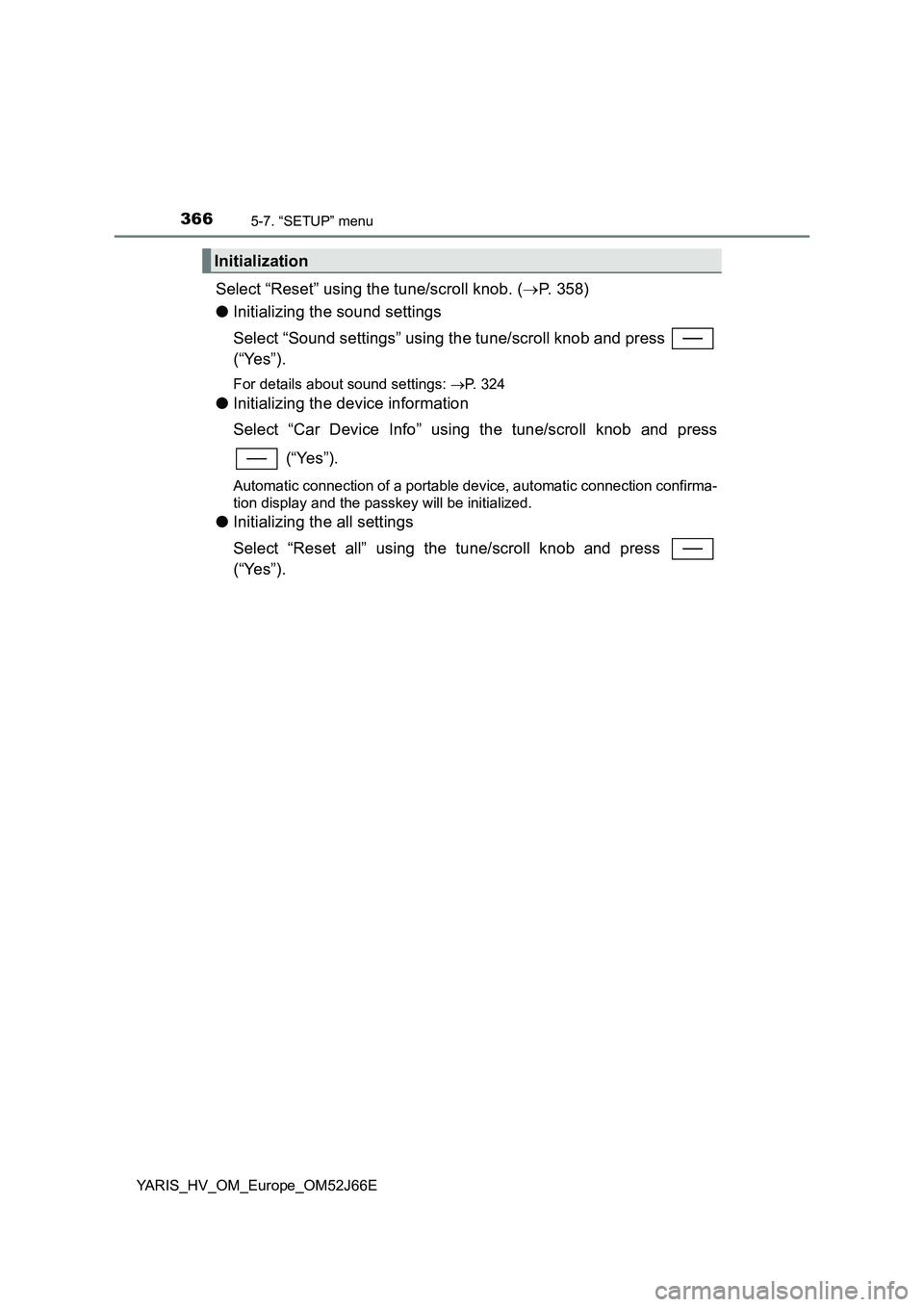
3665-7. “SETUP” menu
YARIS_HV_OM_Europe_OM52J66E
Select “Reset” using the tune/scroll knob. (P. 358)
● Initializing the sound settings
Select “Sound settings” using the tune/scroll knob and press
(“Yes”).
For details about sound settings: P. 324
●Initializing the device information
Select “Car Device Info” using the tune/scroll knob and press
(“Yes”).
Automatic connection of a portable device, automatic connection confirma-
tion display and the passkey will be initialized.
● Initializing the all settings
Select “Reset all” using the tune/scroll knob and press
(“Yes”).
Initialization
Page 367 of 632
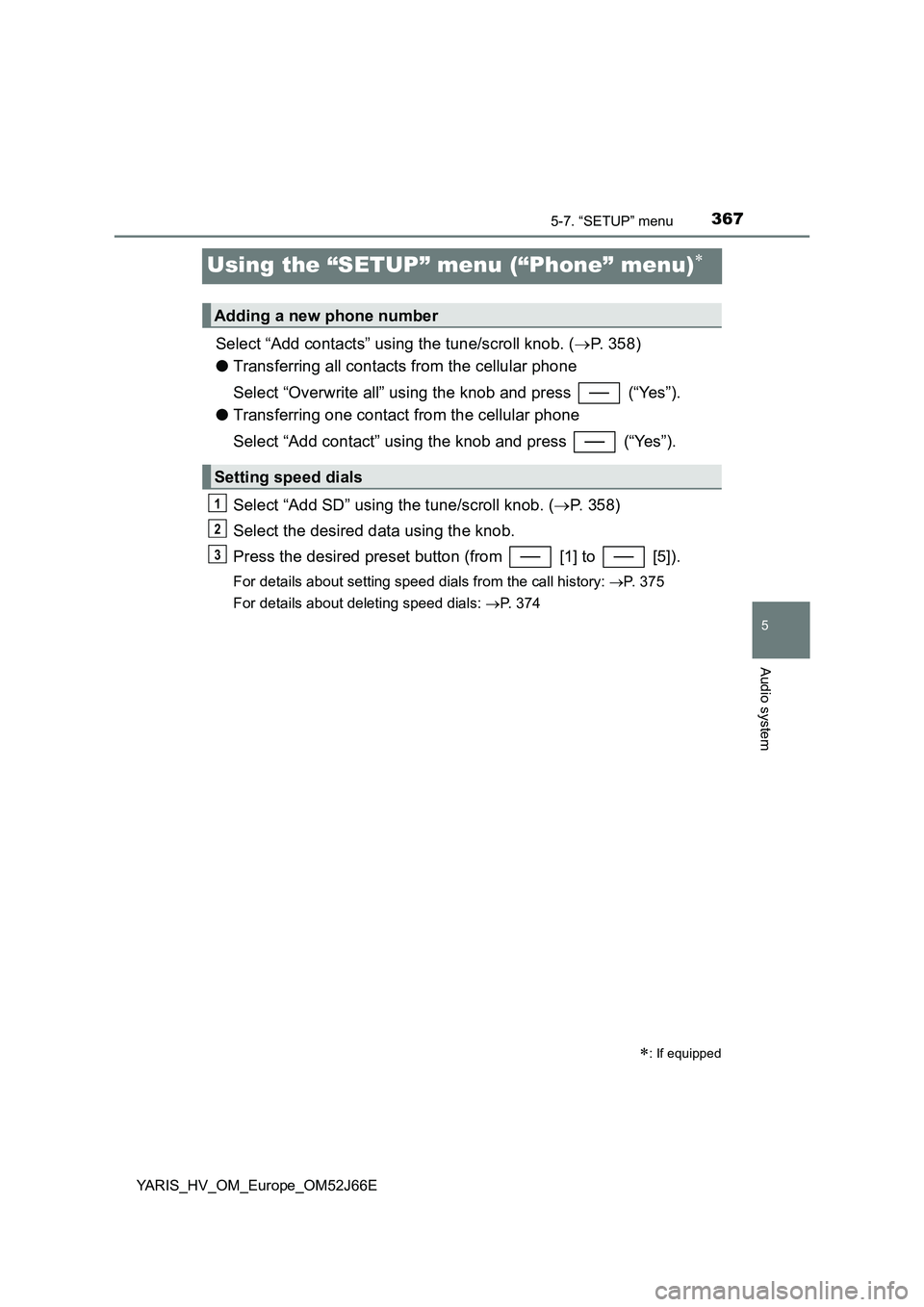
3675-7. “SETUP” menu
5
Audio system
YARIS_HV_OM_Europe_OM52J66E
Using the “SETUP” menu (“Phone” menu)
Select “Add contacts” using the tune/scroll knob. (P. 358)
● Transferring all contacts from the cellular phone
Select “Overwrite all” using the knob and press (“Yes”).
● Transferring one contact from the cellular phone
Select “Add contact” using the knob and press (“Yes”).
Select “Add SD” using the tune/scroll knob. ( P. 358)
Select the desired data using the knob.
Press the desired preset button (from [1] to [5]).
For details about setting speed dials from the call history: P. 375
For details about deleting speed dials: P. 374
: If equipped
Adding a new phone number
Setting speed dials
1
2
3
Page 368 of 632
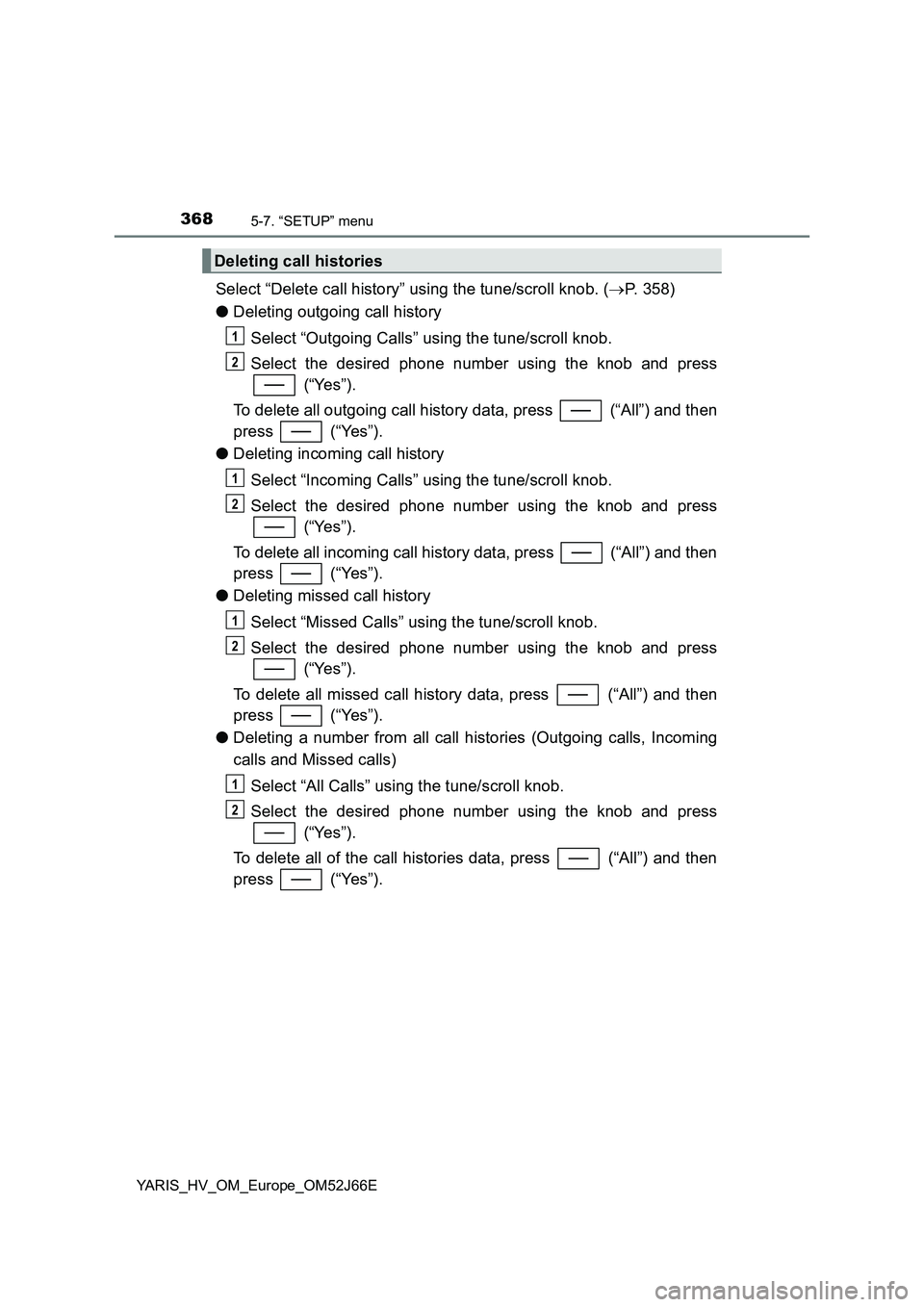
3685-7. “SETUP” menu
YARIS_HV_OM_Europe_OM52J66E
Select “Delete call history” using the tune/scroll knob. (P. 358)
● Deleting outgoing call history
Select “Outgoing Calls” using the tune/scroll knob.
Select the desired phone number using the knob and press
(“Yes”).
To delete all outgoing call history data, press (“All”) and then
press (“Yes”).
● Deleting incoming call history
Select “Incoming Calls” using the tune/scroll knob.
Select the desired phone number using the knob and press
(“Yes”).
To delete all incoming call history data, press (“All”) and then
press (“Yes”).
● Deleting missed call history
Select “Missed Calls” using the tune/scroll knob.
Select the desired phone number using the knob and press
(“Yes”).
To delete all missed call history data, press (“All”) and then
press (“Yes”).
● Deleting a number from all call histories (Outgoing calls, Incoming
calls and Missed calls)
Select “All Calls” using the tune/scroll knob.
Select the desired phone number using the knob and press
(“Yes”).
To delete all of the call histories data, press (“All”) and then
press (“Yes”).
Deleting call histories
1
2
1
2
1
2
1
2
Page 369 of 632
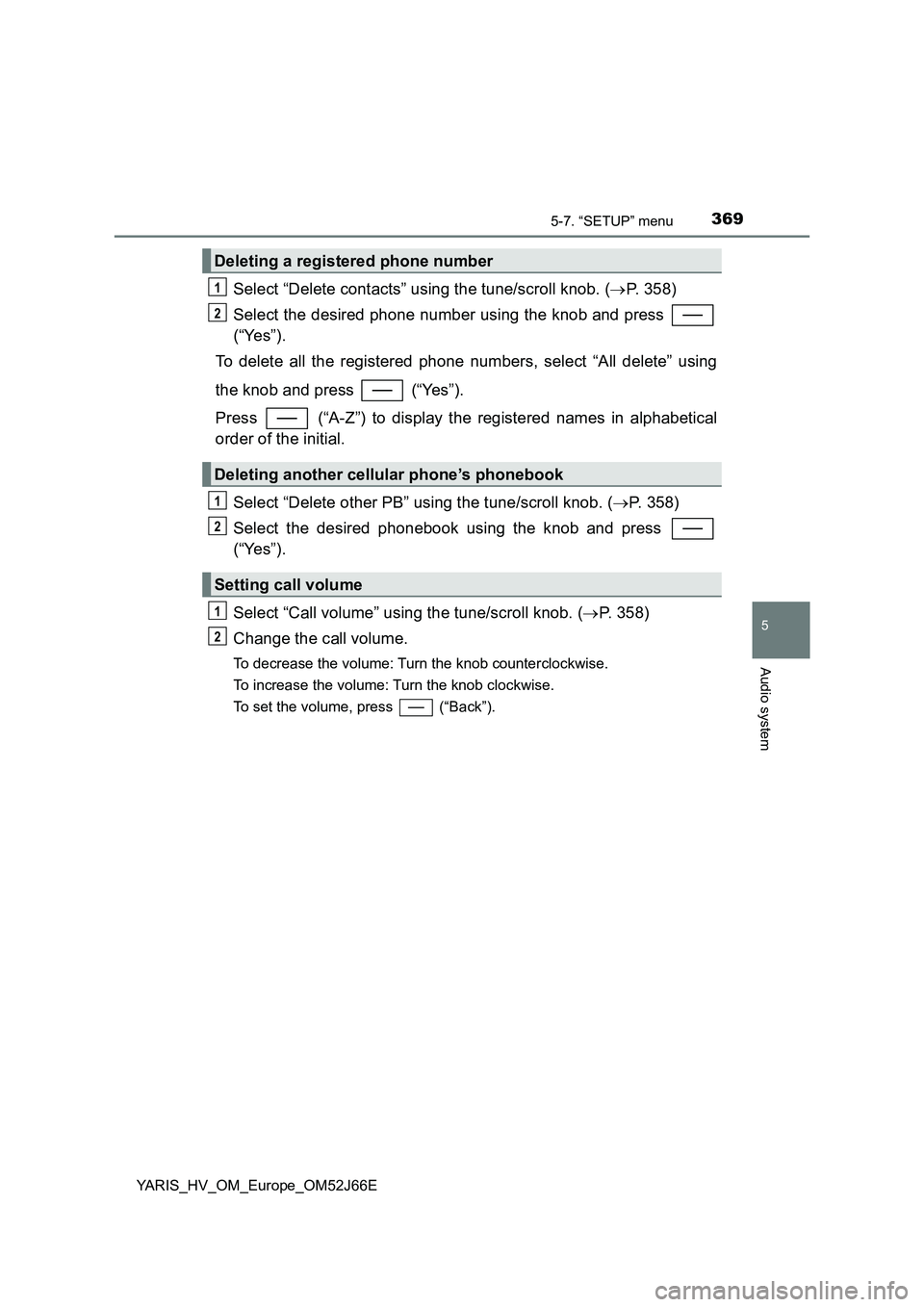
3695-7. “SETUP” menu
5
Audio system
YARIS_HV_OM_Europe_OM52J66E
Select “Delete contacts” using the tune/scroll knob. (P. 358)
Select the desired phone number using the knob and press
(“Yes”).
To delete all the registered phone numbers, select “All delete” using
the knob and press (“Yes”).
Press (“A-Z”) to display the registered names in alphabetical
order of the initial.
Select “Delete other PB” using the tune/scroll knob. ( P. 358)
Select the desired phonebook using the knob and press
(“Yes”).
Select “Call volume” using the tune/scroll knob. ( P. 358)
Change the call volume.
To decrease the volume: Turn the knob counterclockwise.
To increase the volume: Turn the knob clockwise.
To set the volume, press (“Back”).
Deleting a registered phone number
Deleting another cellular phone’s phonebook
Setting call volume
1
2
1
2
1
2
Page 370 of 632
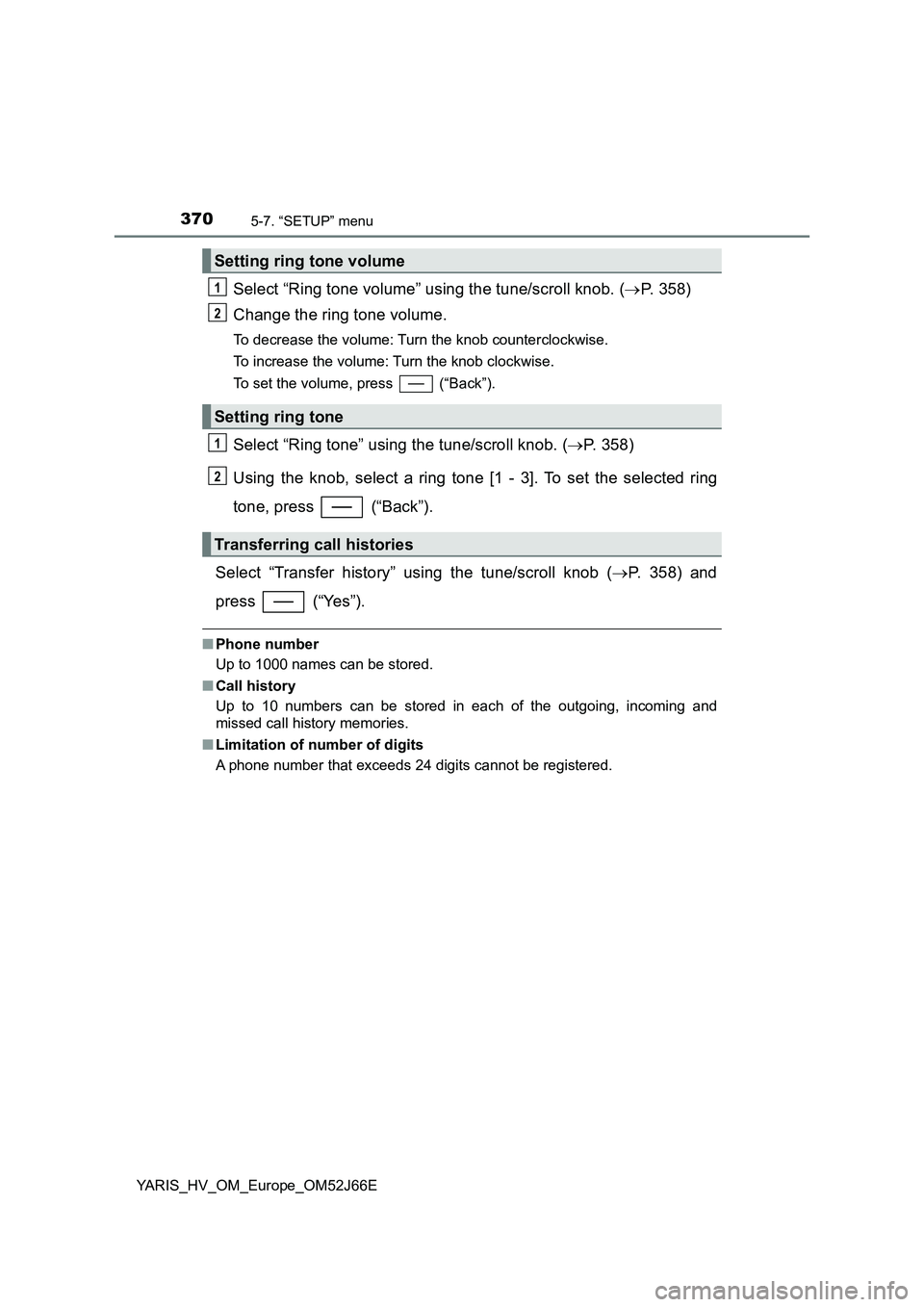
3705-7. “SETUP” menu
YARIS_HV_OM_Europe_OM52J66E
Select “Ring tone volume” using the tune/scroll knob. (P. 358)
Change the ring tone volume.
To decrease the volume: Turn the knob counterclockwise.
To increase the volume: Turn the knob clockwise.
To set the volume, press (“Back”).
Select “Ring tone” using the tune/scroll knob. ( P. 358)
Using the knob, select a ring tone [1 - 3]. To set the selected ring
tone, press (“Back”).
Select “Transfer history” using the tune/scroll knob ( P. 358) and
press (“Yes”).
■ Phone number
Up to 1000 names can be stored.
■ Call history
Up to 10 numbers can be stored in each of the outgoing, incoming and
missed call history memories.
■ Limitation of number of digits
A phone number that exceeds 24 digits cannot be registered.
Setting ring tone volume
Setting ring tone
Transferring call histories
1
2
1
2