change time VAUXHALL ADAM 2016 Infotainment system
[x] Cancel search | Manufacturer: VAUXHALL, Model Year: 2016, Model line: ADAM, Model: VAUXHALL ADAM 2016Pages: 101, PDF Size: 1.8 MB
Page 13 of 101
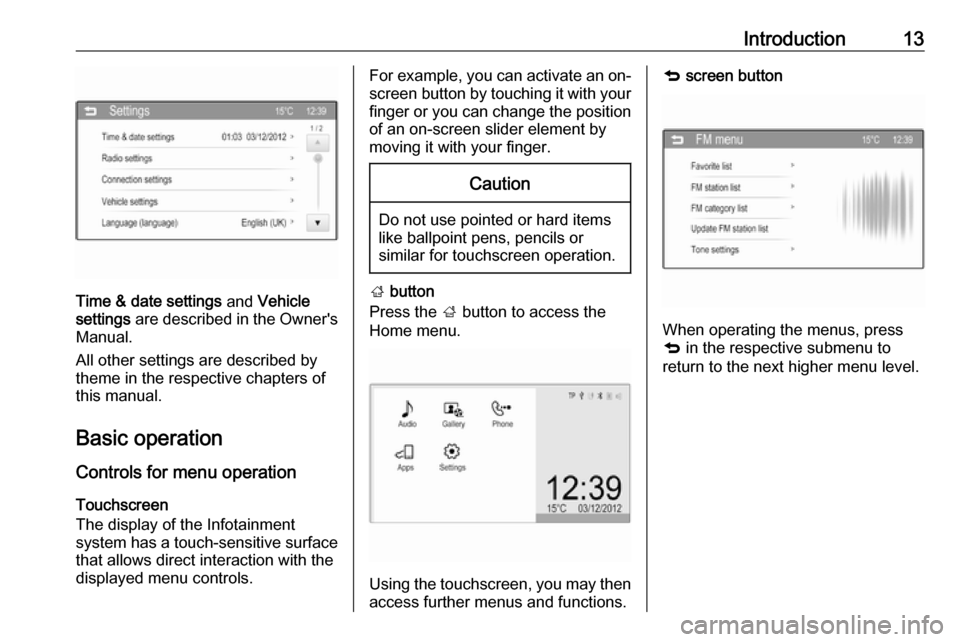
Introduction13
Time & date settings and Vehicle
settings are described in the Owner's
Manual.
All other settings are described by
theme in the respective chapters of
this manual.
Basic operation Controls for menu operationTouchscreen
The display of the Infotainment
system has a touch-sensitive surface
that allows direct interaction with the
displayed menu controls.
For example, you can activate an on-
screen button by touching it with your
finger or you can change the position of an on-screen slider element by
moving it with your finger.Caution
Do not use pointed or hard items
like ballpoint pens, pencils or
similar for touchscreen operation.
; button
Press the ; button to access the
Home menu.
Using the touchscreen, you may then
access further menus and functions.
q screen button
When operating the menus, press
q in the respective submenu to
return to the next higher menu level.
Page 43 of 101
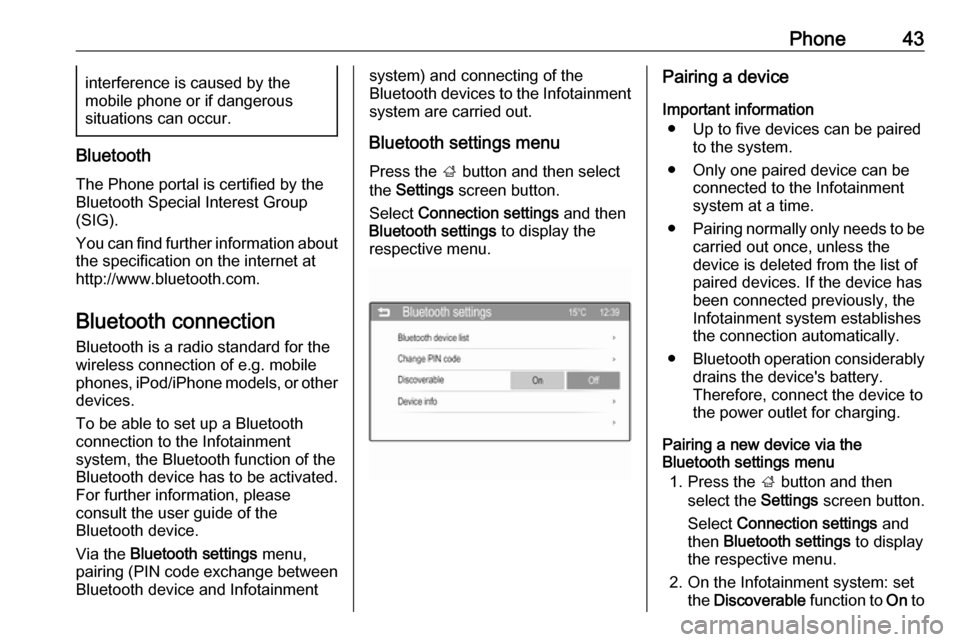
Phone43interference is caused by the
mobile phone or if dangerous
situations can occur.
Bluetooth
The Phone portal is certified by the
Bluetooth Special Interest Group
(SIG).
You can find further information about the specification on the internet at
http://www.bluetooth.com.
Bluetooth connection
Bluetooth is a radio standard for the
wireless connection of e.g. mobile phones, iPod/iPhone models, or other devices.
To be able to set up a Bluetooth
connection to the Infotainment
system, the Bluetooth function of the
Bluetooth device has to be activated.
For further information, please
consult the user guide of the
Bluetooth device.
Via the Bluetooth settings menu,
pairing (PIN code exchange between
Bluetooth device and Infotainment
system) and connecting of the
Bluetooth devices to the Infotainment
system are carried out.
Bluetooth settings menu Press the ; button and then select
the Settings screen button.
Select Connection settings and then
Bluetooth settings to display the
respective menu.Pairing a device
Important information ● Up to five devices can be paired to the system.
● Only one paired device can be connected to the Infotainment
system at a time.
● Pairing normally only needs to be
carried out once, unless the
device is deleted from the list of
paired devices. If the device has
been connected previously, the
Infotainment system establishes
the connection automatically.
● Bluetooth operation considerably
drains the device's battery.
Therefore, connect the device to
the power outlet for charging.
Pairing a new device via the
Bluetooth settings menu
1. Press the ; button and then
select the Settings screen button.
Select Connection settings and
then Bluetooth settings to display
the respective menu.
2. On the Infotainment system: set the Discoverable function to On to
Page 63 of 101
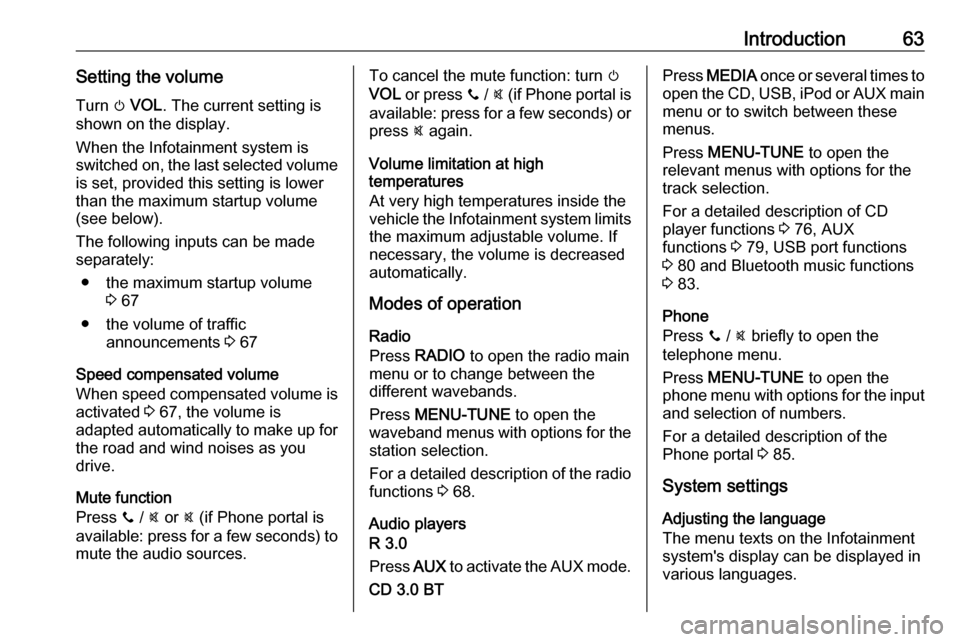
Introduction63Setting the volumeTurn m VOL . The current setting is
shown on the display.
When the Infotainment system is
switched on, the last selected volume is set, provided this setting is lower
than the maximum startup volume
(see below).
The following inputs can be made
separately:
● the maximum startup volume 3 67
● the volume of traffic announcements 3 67
Speed compensated volume
When speed compensated volume is
activated 3 67, the volume is
adapted automatically to make up for
the road and wind noises as you
drive.
Mute function
Press y / @ or @ (if Phone portal is
available: press for a few seconds) to mute the audio sources.To cancel the mute function: turn m
VOL or press y / @ (if Phone portal is
available: press for a few seconds) or press @ again.
Volume limitation at high
temperatures
At very high temperatures inside the
vehicle the Infotainment system limits
the maximum adjustable volume. If
necessary, the volume is decreased
automatically.
Modes of operation
Radio
Press RADIO to open the radio main
menu or to change between the
different wavebands.
Press MENU-TUNE to open the
waveband menus with options for the station selection.
For a detailed description of the radio functions 3 68.
Audio players
R 3.0
Press AUX to activate the AUX mode.
CD 3.0 BTPress MEDIA once or several times to
open the CD, USB, iPod or AUX main
menu or to switch between these
menus.
Press MENU-TUNE to open the
relevant menus with options for the track selection.
For a detailed description of CD
player functions 3 76, AUX
functions 3 79, USB port functions
3 80 and Bluetooth music functions
3 83.
Phone
Press y / @ briefly to open the
telephone menu.
Press MENU-TUNE to open the
phone menu with options for the input and selection of numbers.
For a detailed description of the
Phone portal 3 85.
System settings Adjusting the language
The menu texts on the Infotainment
system's display can be displayed in
various languages.
Page 73 of 101
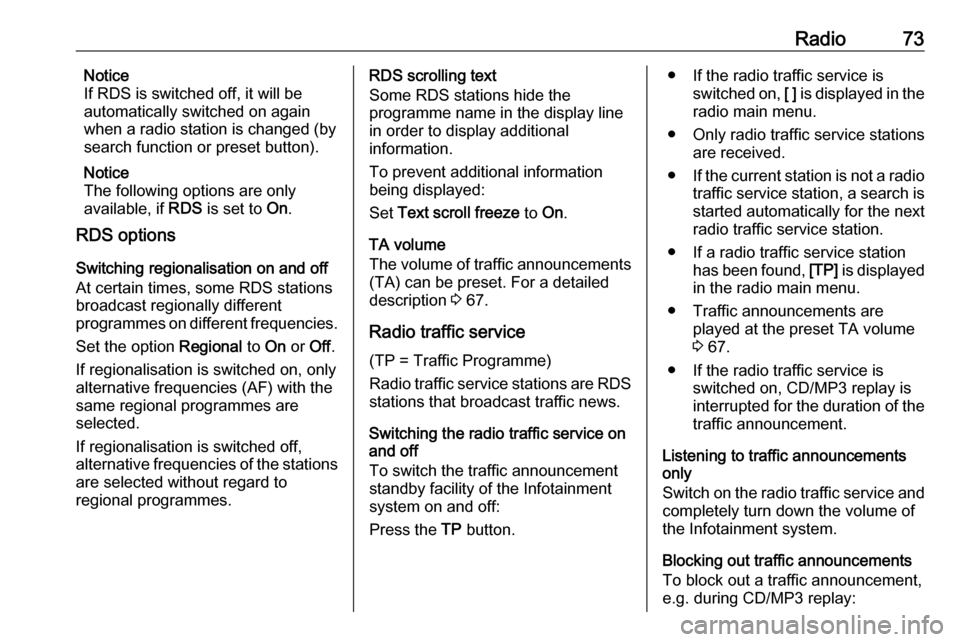
Radio73Notice
If RDS is switched off, it will be
automatically switched on again when a radio station is changed (bysearch function or preset button).
Notice
The following options are only
available, if RDS is set to On.
RDS options
Switching regionalisation on and off
At certain times, some RDS stations
broadcast regionally different
programmes on different frequencies.
Set the option Regional to On or Off.
If regionalisation is switched on, only alternative frequencies (AF) with the
same regional programmes are
selected.
If regionalisation is switched off,
alternative frequencies of the stations are selected without regard to
regional programmes.RDS scrolling text
Some RDS stations hide the
programme name in the display line
in order to display additional
information.
To prevent additional information
being displayed:
Set Text scroll freeze to On.
TA volume
The volume of traffic announcements
(TA) can be preset. For a detailed
description 3 67.
Radio traffic service
(TP = Traffic Programme)
Radio traffic service stations are RDS stations that broadcast traffic news.
Switching the radio traffic service on
and off
To switch the traffic announcement
standby facility of the Infotainment
system on and off:
Press the TP button.● If the radio traffic service is
switched on, [ ] is displayed in the
radio main menu.
● Only radio traffic service stations are received.
● If the current station is not a radio
traffic service station, a search is started automatically for the nextradio traffic service station.
● If a radio traffic service station has been found, [TP] is displayed
in the radio main menu.
● Traffic announcements are played at the preset TA volume
3 67.
● If the radio traffic service is switched on, CD/MP3 replay is
interrupted for the duration of the
traffic announcement.
Listening to traffic announcements
only
Switch on the radio traffic service and
completely turn down the volume of
the Infotainment system.
Blocking out traffic announcements
To block out a traffic announcement,
e.g. during CD/MP3 replay: