display VAUXHALL ADAM 2018.5 Owner's Guide
[x] Cancel search | Manufacturer: VAUXHALL, Model Year: 2018.5, Model line: ADAM, Model: VAUXHALL ADAM 2018.5Pages: 245, PDF Size: 7.4 MB
Page 94 of 245
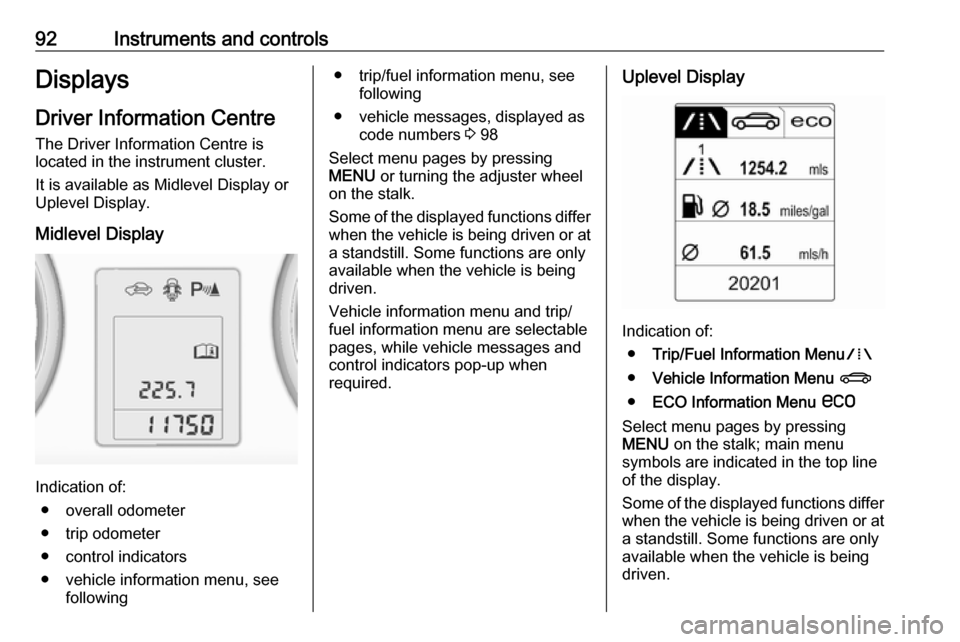
92Instruments and controlsDisplaysDriver Information Centre
The Driver Information Centre is
located in the instrument cluster.
It is available as Midlevel Display or
Uplevel Display.
Midlevel Display
Indication of: ● overall odometer
● trip odometer
● control indicators
● vehicle information menu, see following
● trip/fuel information menu, see following
● vehicle messages, displayed as code numbers 3 98
Select menu pages by pressing
MENU or turning the adjuster wheel
on the stalk.
Some of the displayed functions differ
when the vehicle is being driven or at a standstill. Some functions are only
available when the vehicle is being
driven.
Vehicle information menu and trip/
fuel information menu are selectable
pages, while vehicle messages and
control indicators pop-up when
required.Uplevel Display
Indication of:
● Trip/Fuel Information Menu W
● Vehicle Information Menu X
● ECO Information Menu s
Select menu pages by pressing
MENU on the stalk; main menu
symbols are indicated in the top line
of the display.
Some of the displayed functions differ
when the vehicle is being driven or at a standstill. Some functions are onlyavailable when the vehicle is being
driven.
Page 95 of 245

Instruments and controls93Vehicle messages pop-up when
required.
Vehicle personalisation 3 101.
Memorised settings 3 21.
Selecting menus and functions The menus and functions can beselected via the buttons on the stalk.
Press MENU to switch between the
menus or to return from a submenu to the next higher menu level.
Turn the adjuster wheel to highlight a
menu option or to set a numeric value.
Press SET/CLR to select a function or
to confirm a message.
Trip/Fuel Information Menu W
Press MENU to select the Trip/Fuel
Information Page.
Turn the adjuster wheel to select a
submenu.
Midlevel Display
Midlevel Display may be available
with trip/fuel information menu.
Uplevel Display
● trip odometer 1
● average consumption 1
● average speed 1
● trip odometer 2
Page 96 of 245
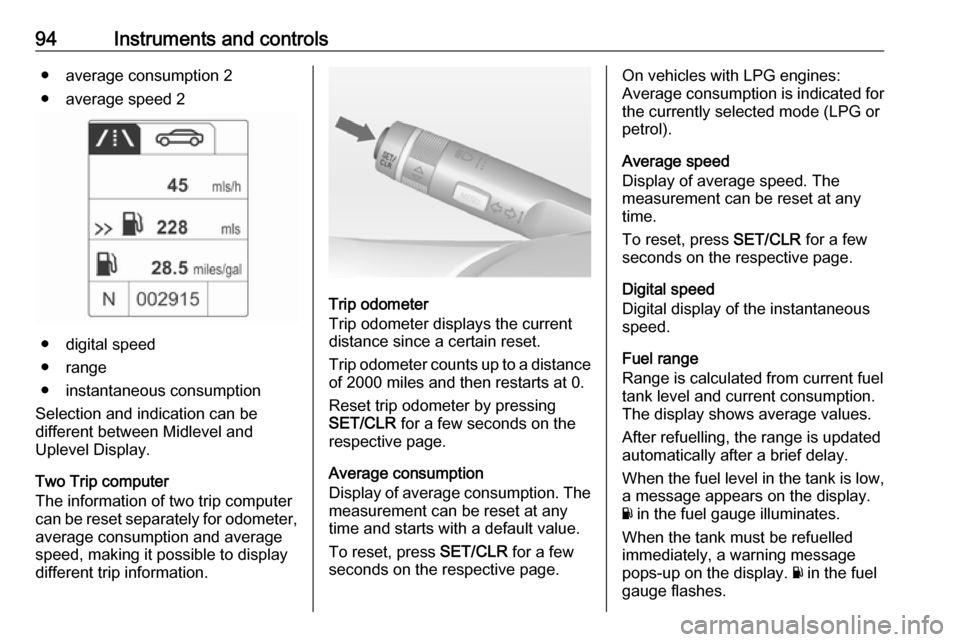
94Instruments and controls● average consumption 2
● average speed 2
● digital speed
● range
● instantaneous consumption
Selection and indication can be
different between Midlevel and
Uplevel Display.
Two Trip computer
The information of two trip computer
can be reset separately for odometer,
average consumption and average
speed, making it possible to display
different trip information.
Trip odometer
Trip odometer displays the current distance since a certain reset.
Trip odometer counts up to a distance
of 2000 miles and then restarts at 0.
Reset trip odometer by pressing
SET/CLR for a few seconds on the
respective page.
Average consumption
Display of average consumption. The measurement can be reset at any
time and starts with a default value.
To reset, press SET/CLR for a few
seconds on the respective page.
On vehicles with LPG engines:
Average consumption is indicated for
the currently selected mode (LPG or
petrol).
Average speed
Display of average speed. The
measurement can be reset at any
time.
To reset, press SET/CLR for a few
seconds on the respective page.
Digital speed
Digital display of the instantaneous
speed.
Fuel range
Range is calculated from current fuel
tank level and current consumption.
The display shows average values.
After refuelling, the range is updated
automatically after a brief delay.
When the fuel level in the tank is low,
a message appears on the display.
Y in the fuel gauge illuminates.
When the tank must be refuelled
immediately, a warning message
pops-up on the display. Y in the fuel
gauge flashes.
Page 97 of 245
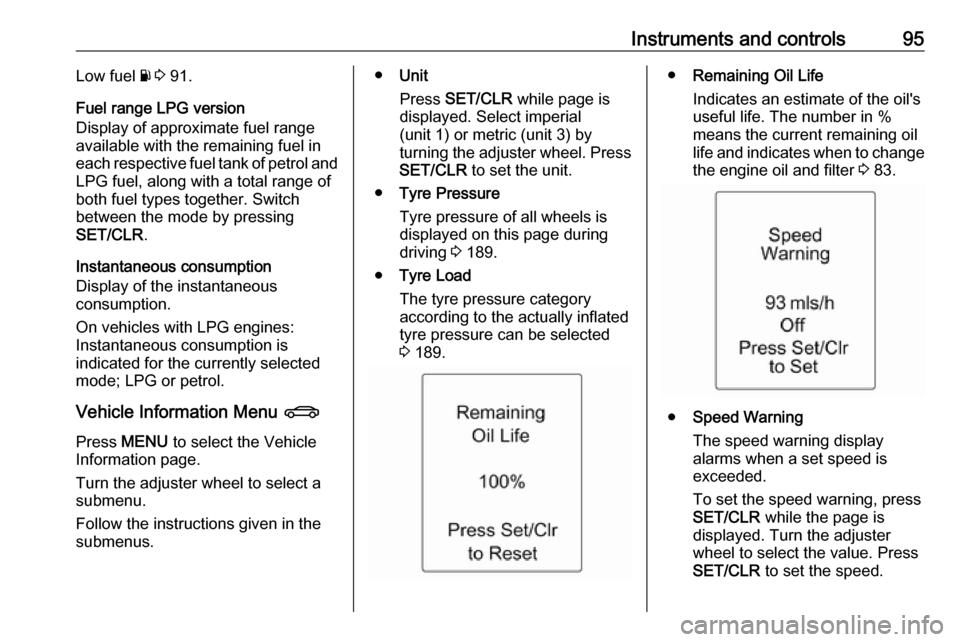
Instruments and controls95Low fuel Y 3 91.
Fuel range LPG version
Display of approximate fuel range
available with the remaining fuel in
each respective fuel tank of petrol and
LPG fuel, along with a total range of
both fuel types together. Switch
between the mode by pressing
SET/CLR .
Instantaneous consumption
Display of the instantaneous
consumption.
On vehicles with LPG engines:
Instantaneous consumption is
indicated for the currently selected mode; LPG or petrol.
Vehicle Information Menu X
Press MENU to select the Vehicle
Information page.
Turn the adjuster wheel to select a
submenu.
Follow the instructions given in the
submenus.● Unit
Press SET/CLR while page is
displayed. Select imperial
(unit 1) or metric (unit 3) by
turning the adjuster wheel. Press
SET/CLR to set the unit.
● Tyre Pressure
Tyre pressure of all wheels is
displayed on this page during
driving 3 189.
● Tyre Load
The tyre pressure category
according to the actually inflated
tyre pressure can be selected
3 189.● Remaining Oil Life
Indicates an estimate of the oil's
useful life. The number in %
means the current remaining oil
life and indicates when to change the engine oil and filter 3 83.
● Speed Warning
The speed warning display
alarms when a set speed is
exceeded.
To set the speed warning, press SET/CLR while the page is
displayed. Turn the adjuster
wheel to select the value. Press
SET/CLR to set the speed.
Page 98 of 245

96Instruments and controlsIf the selected speed limit is
exceeded, a warning chime
sounds. Once the speed is set,
this feature can be turned off by
pressing SET/CLR while viewing
this page.
Selection and indication can be
different between Midlevel and
Uplevel Display.
ECO Information Menu s
Press MENU to select s in the top
line of the Display.
Turn the adjuster wheel to select a submenu. Press SET/CLR to confirm.
Submenus are:● Shift indication : Current gear is
indicated inside an arrow. The
figure above recommends
upshifting for fuel saving
reasons.
Eco index display : The current
fuel consumption is indicated on a segment display. For
economical driving, adapt your driving style to keep the filled
segments within the Eco area.
The more segments are filled, the higher the fuel consumption.
Simultaneously the average
consumption value is indicated.
● Top consumers: List of top
comfort consumers currently switched on is displayed in
descending order. Fuel saving
potential is indicated.
● Economy Trend : Displays the
average consumption
development over a distance of
31 miles. Filled segments display
the consumption in 3.1 mile steps
and shows the effect of
topography or driving behaviour
on fuel consumption.
Info Display
Colour Info Display
Depending on the vehicle
configuration, the vehicle has a
Colour Info Display with touchscreen
functionality.
Page 99 of 245

Instruments and controls97The Colour Info Display with
touchscreen functionality indicates in
colour:
● time 3 76
● outside temperature 3 75
● date 3 76
● electronic climate control settings
3 121
● parking assist and advanced parking assist instructions
3 149
● Infotainment system, see description in the Infotainment
manual
● system messages
● vehicle messages 3 98
● settings for vehicle personalisation 3 101
The type of information and how it is
displayed depends on the settings
made.
Selecting menus and settings
Menus and settings are selected via
the touch screen display.
Press X to switch on the display.
Press ; to display the homepage.
Touch required menu display icon
with the finger.
Touch a respective icon to confirm a
selection.
Touch 9 to return to the next higher
menu level.
Press ; to return to the homepage.
For further information, see
Infotainment manual.
Vehicle personalisation 3 101.
Graphic Info Display
Depending on the vehicle
configuration, the vehicle has a
Graphic Info Display.
The Graphic Info Display indicates:
● time 3 76
● outside temperature 3 75
● date 3 76
● electronic climate control settings
3 121
Page 100 of 245
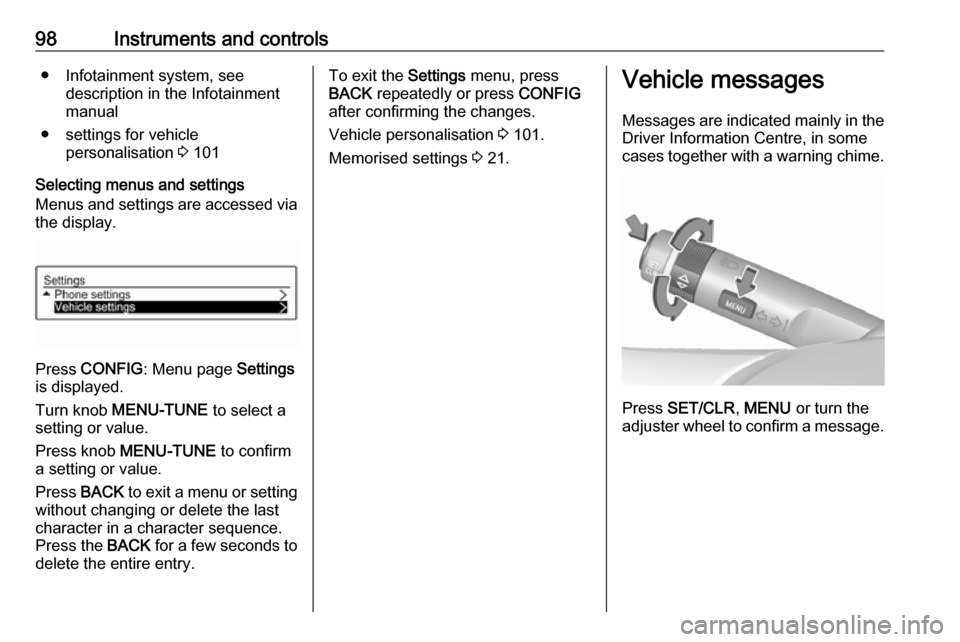
98Instruments and controls● Infotainment system, seedescription in the Infotainment
manual
● settings for vehicle personalisation 3 101
Selecting menus and settings
Menus and settings are accessed via the display.
Press CONFIG : Menu page Settings
is displayed.
Turn knob MENU-TUNE to select a
setting or value.
Press knob MENU-TUNE to confirm
a setting or value.
Press BACK to exit a menu or setting
without changing or delete the last
character in a character sequence.
Press the BACK for a few seconds to
delete the entire entry.
To exit the Settings menu, press
BACK repeatedly or press CONFIG
after confirming the changes.
Vehicle personalisation 3 101.
Memorised settings 3 21.Vehicle messages
Messages are indicated mainly in the
Driver Information Centre, in some
cases together with a warning chime.
Press SET/CLR , MENU or turn the
adjuster wheel to confirm a message.
Page 101 of 245
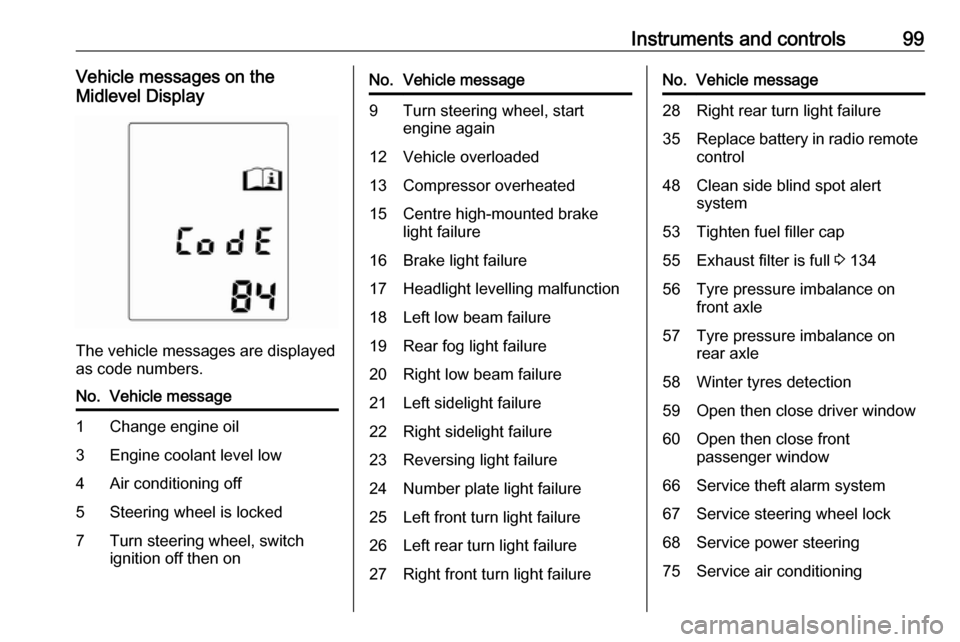
Instruments and controls99Vehicle messages on the
Midlevel Display
The vehicle messages are displayed
as code numbers.
No.Vehicle message1Change engine oil3Engine coolant level low4Air conditioning off5Steering wheel is locked7Turn steering wheel, switch
ignition off then onNo.Vehicle message9Turn steering wheel, start
engine again12Vehicle overloaded13Compressor overheated15Centre high-mounted brake
light failure16Brake light failure17Headlight levelling malfunction18Left low beam failure19Rear fog light failure20Right low beam failure21Left sidelight failure22Right sidelight failure23Reversing light failure24Number plate light failure25Left front turn light failure26Left rear turn light failure27Right front turn light failureNo.Vehicle message28Right rear turn light failure35Replace battery in radio remote
control48Clean side blind spot alert
system53Tighten fuel filler cap55Exhaust filter is full 3 13456Tyre pressure imbalance on
front axle57Tyre pressure imbalance on
rear axle58Winter tyres detection59Open then close driver window60Open then close front
passenger window66Service theft alarm system67Service steering wheel lock68Service power steering75Service air conditioning
Page 102 of 245
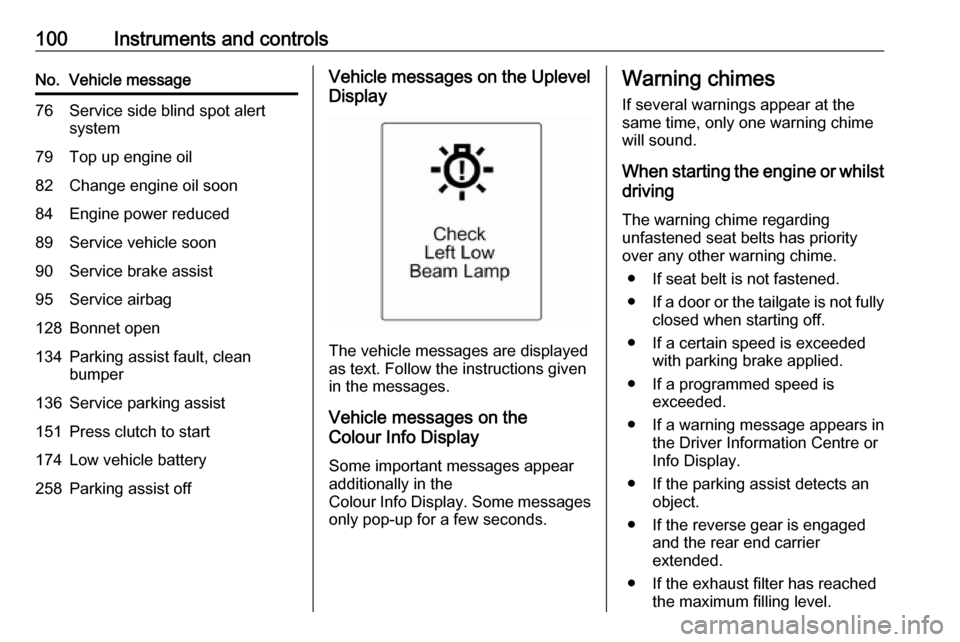
100Instruments and controlsNo.Vehicle message76Service side blind spot alert
system79Top up engine oil82Change engine oil soon84Engine power reduced89Service vehicle soon90Service brake assist95Service airbag128Bonnet open134Parking assist fault, clean
bumper136Service parking assist151Press clutch to start174Low vehicle battery258Parking assist offVehicle messages on the Uplevel
Display
The vehicle messages are displayed
as text. Follow the instructions given
in the messages.
Vehicle messages on the
Colour Info Display
Some important messages appear
additionally in the
Colour Info Display. Some messages
only pop-up for a few seconds.
Warning chimes
If several warnings appear at the same time, only one warning chimewill sound.
When starting the engine or whilst driving
The warning chime regarding
unfastened seat belts has priority
over any other warning chime.
● If seat belt is not fastened.
● If a door or the tailgate is not fully
closed when starting off.
● If a certain speed is exceeded with parking brake applied.
● If a programmed speed is exceeded.
● If a warning message appears in the Driver Information Centre orInfo Display.
● If the parking assist detects an object.
● If the reverse gear is engaged and the rear end carrier
extended.
● If the exhaust filter has reached the maximum filling level.
Page 103 of 245
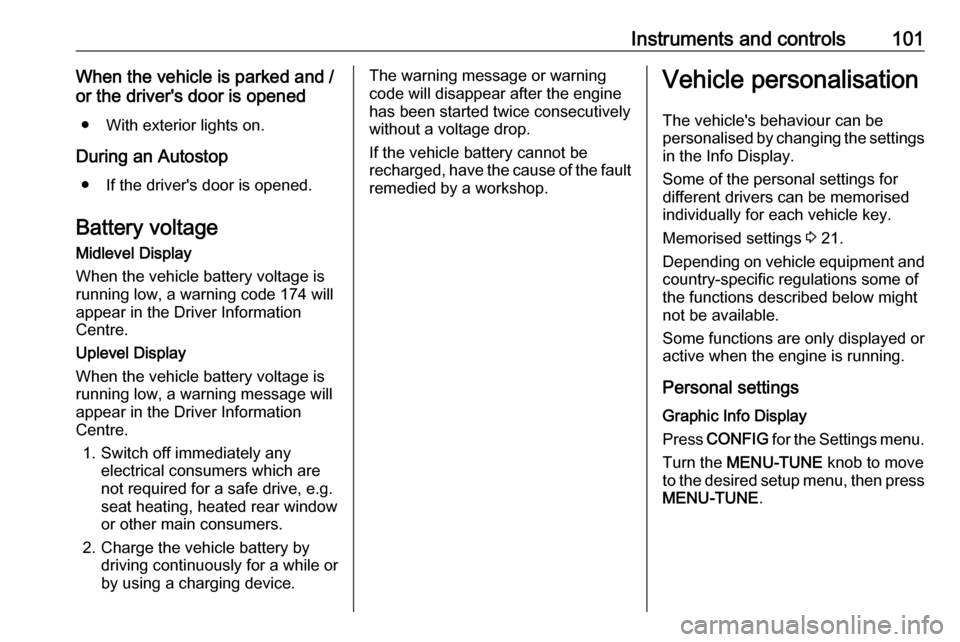
Instruments and controls101When the vehicle is parked and /
or the driver's door is opened
● With exterior lights on.
During an Autostop ● If the driver's door is opened.
Battery voltage Midlevel Display
When the vehicle battery voltage is
running low, a warning code 174 will
appear in the Driver Information
Centre.
Uplevel Display
When the vehicle battery voltage is
running low, a warning message will
appear in the Driver Information
Centre.
1. Switch off immediately any electrical consumers which are
not required for a safe drive, e.g.
seat heating, heated rear window
or other main consumers.
2. Charge the vehicle battery by driving continuously for a while or
by using a charging device.The warning message or warning
code will disappear after the engine
has been started twice consecutively
without a voltage drop.
If the vehicle battery cannot be
recharged, have the cause of the fault
remedied by a workshop.Vehicle personalisation
The vehicle's behaviour can be
personalised by changing the settings
in the Info Display.
Some of the personal settings for
different drivers can be memorised
individually for each vehicle key.
Memorised settings 3 21.
Depending on vehicle equipment and
country-specific regulations some of the functions described below might
not be available.
Some functions are only displayed or
active when the engine is running.
Personal settings Graphic Info Display
Press CONFIG for the Settings menu.
Turn the MENU-TUNE knob to move
to the desired setup menu, then press
MENU-TUNE .