radio controls VAUXHALL ASTRA J 2015 Infotainment system
[x] Cancel search | Manufacturer: VAUXHALL, Model Year: 2015, Model line: ASTRA J, Model: VAUXHALL ASTRA J 2015Pages: 179, PDF Size: 2.77 MB
Page 6 of 179
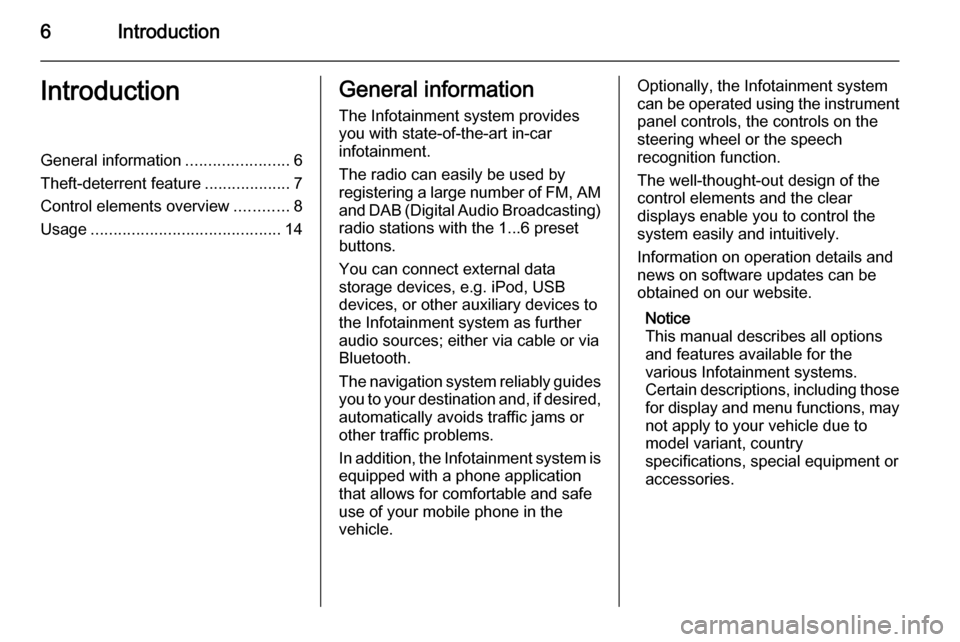
6IntroductionIntroductionGeneral information.......................6
Theft-deterrent feature ...................7
Control elements overview ............8
Usage .......................................... 14General information
The Infotainment system provides
you with state-of-the-art in-car
infotainment.
The radio can easily be used by
registering a large number of FM, AM
and DAB (Digital Audio Broadcasting) radio stations with the 1...6 preset
buttons.
You can connect external data
storage devices, e.g. iPod, USB
devices, or other auxiliary devices to
the Infotainment system as further
audio sources; either via cable or via
Bluetooth.
The navigation system reliably guides
you to your destination and, if desired, automatically avoids traffic jams or
other traffic problems.
In addition, the Infotainment system is
equipped with a phone application
that allows for comfortable and safe
use of your mobile phone in the
vehicle.Optionally, the Infotainment system
can be operated using the instrument panel controls, the controls on the
steering wheel or the speech
recognition function.
The well-thought-out design of the
control elements and the clear
displays enable you to control the
system easily and intuitively.
Information on operation details and
news on software updates can be
obtained on our website.
Notice
This manual describes all options
and features available for the
various Infotainment systems.
Certain descriptions, including those for display and menu functions, may
not apply to your vehicle due to
model variant, country
specifications, special equipment or
accessories.
Page 13 of 179
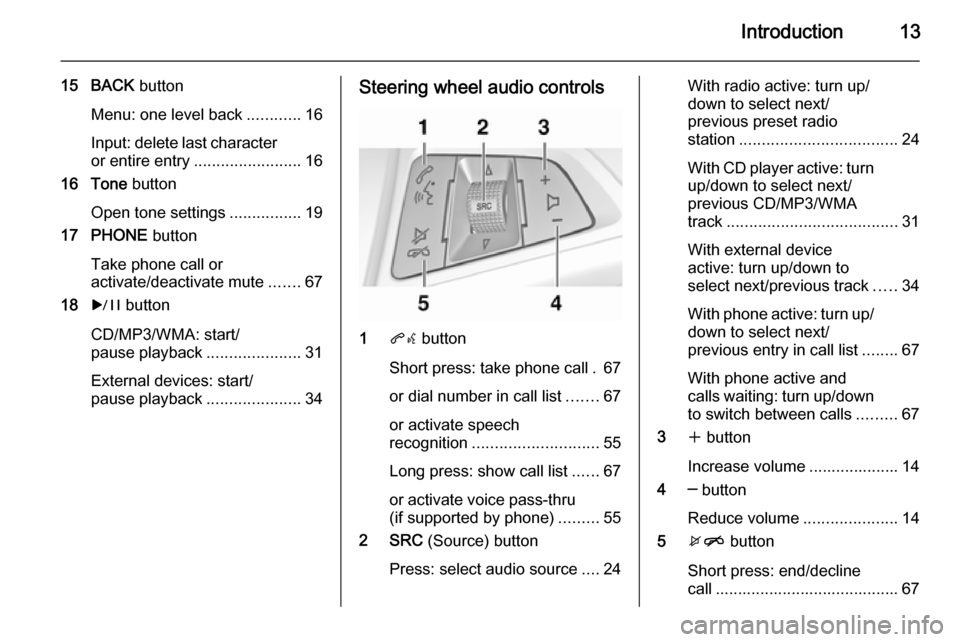
Introduction13
15 BACK button
Menu: one level back ............16
Input: delete last character
or entire entry ........................ 16
16 Tone button
Open tone settings ................19
17 PHONE button
Take phone call or
activate/deactivate mute .......67
18 r button
CD/MP3/WMA: start/
pause playback .....................31
External devices: start/
pause playback .....................34Steering wheel audio controls
1qw button
Short press: take phone call . 67
or dial number in call list .......67
or activate speech
recognition ............................ 55
Long press: show call list ......67
or activate voice pass-thru
(if supported by phone) .........55
2 SRC (Source) button
Press: select audio source ....24
With radio active: turn up/
down to select next/
previous preset radio
station ................................... 24
With CD player active: turn
up/down to select next/
previous CD/MP3/WMA
track ...................................... 31
With external device
active: turn up/down to
select next/previous track .....34
With phone active: turn up/
down to select next/
previous entry in call list ........67
With phone active and
calls waiting: turn up/down
to switch between calls .........67
3 w button
Increase volume .................... 14
4 ─ button
Reduce volume .....................14
5 xn button
Short press: end/decline
call ......................................... 67
Page 20 of 179
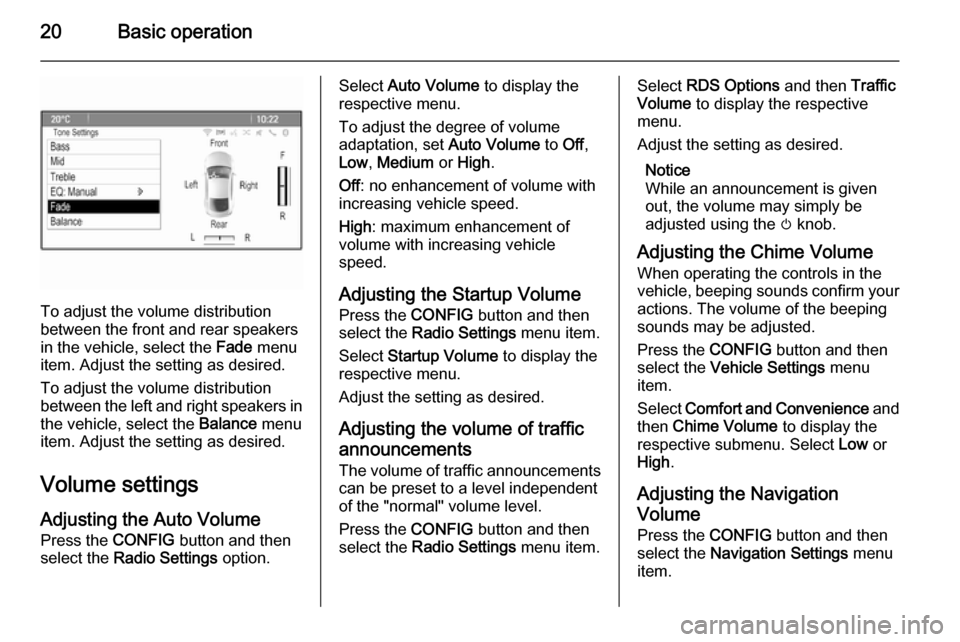
20Basic operation
To adjust the volume distribution
between the front and rear speakers
in the vehicle, select the Fade menu
item. Adjust the setting as desired.
To adjust the volume distribution
between the left and right speakers in the vehicle, select the Balance menu
item. Adjust the setting as desired.
Volume settings
Adjusting the Auto Volume
Press the CONFIG button and then
select the Radio Settings option.
Select Auto Volume to display the
respective menu.
To adjust the degree of volume
adaptation, set Auto Volume to Off,
Low , Medium or High .
Off : no enhancement of volume with
increasing vehicle speed.
High : maximum enhancement of
volume with increasing vehicle
speed.
Adjusting the Startup Volume Press the CONFIG button and then
select the Radio Settings menu item.
Select Startup Volume to display the
respective menu.
Adjust the setting as desired.
Adjusting the volume of traffic
announcements
The volume of traffic announcements can be preset to a level independent
of the "normal" volume level.
Press the CONFIG button and then
select the Radio Settings menu item.Select RDS Options and then Traffic
Volume to display the respective
menu.
Adjust the setting as desired.
Notice
While an announcement is given
out, the volume may simply be
adjusted using the m knob.
Adjusting the Chime Volume When operating the controls in the
vehicle, beeping sounds confirm your
actions. The volume of the beeping
sounds may be adjusted.
Press the CONFIG button and then
select the Vehicle Settings menu
item.
Select Comfort and Convenience and
then Chime Volume to display the
respective submenu. Select Low or
High .
Adjusting the Navigation
Volume
Press the CONFIG button and then
select the Navigation Settings menu
item.
Page 82 of 179
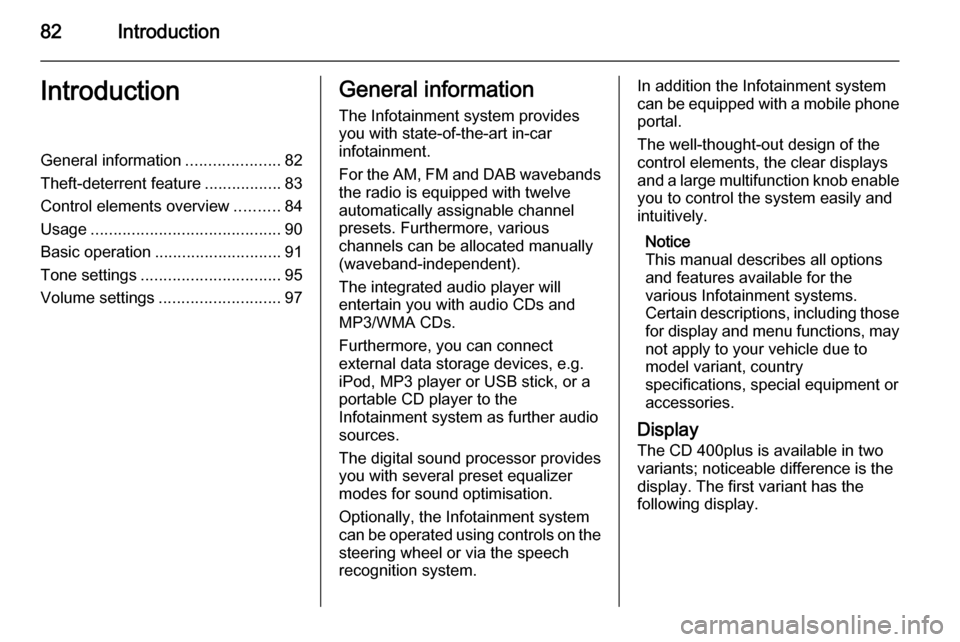
82IntroductionIntroductionGeneral information.....................82
Theft-deterrent feature .................83
Control elements overview ..........84
Usage .......................................... 90
Basic operation ............................ 91
Tone settings ............................... 95
Volume settings ........................... 97General information
The Infotainment system provides
you with state-of-the-art in-car
infotainment.
For the AM, FM and DAB wavebands the radio is equipped with twelve
automatically assignable channel presets. Furthermore, various
channels can be allocated manually
(waveband-independent).
The integrated audio player will
entertain you with audio CDs and MP3/WMA CDs.
Furthermore, you can connect
external data storage devices, e.g.
iPod, MP3 player or USB stick, or a
portable CD player to the
Infotainment system as further audio
sources.
The digital sound processor provides
you with several preset equalizer
modes for sound optimisation.
Optionally, the Infotainment system
can be operated using controls on the steering wheel or via the speech
recognition system.In addition the Infotainment system
can be equipped with a mobile phone portal.
The well-thought-out design of the
control elements, the clear displays
and a large multifunction knob enable
you to control the system easily and
intuitively.
Notice
This manual describes all options
and features available for the
various Infotainment systems.
Certain descriptions, including those for display and menu functions, may
not apply to your vehicle due to
model variant, country
specifications, special equipment or
accessories.
Display The CD 400plus is available in two
variants; noticeable difference is the
display. The first variant has the
following display.
Page 89 of 179
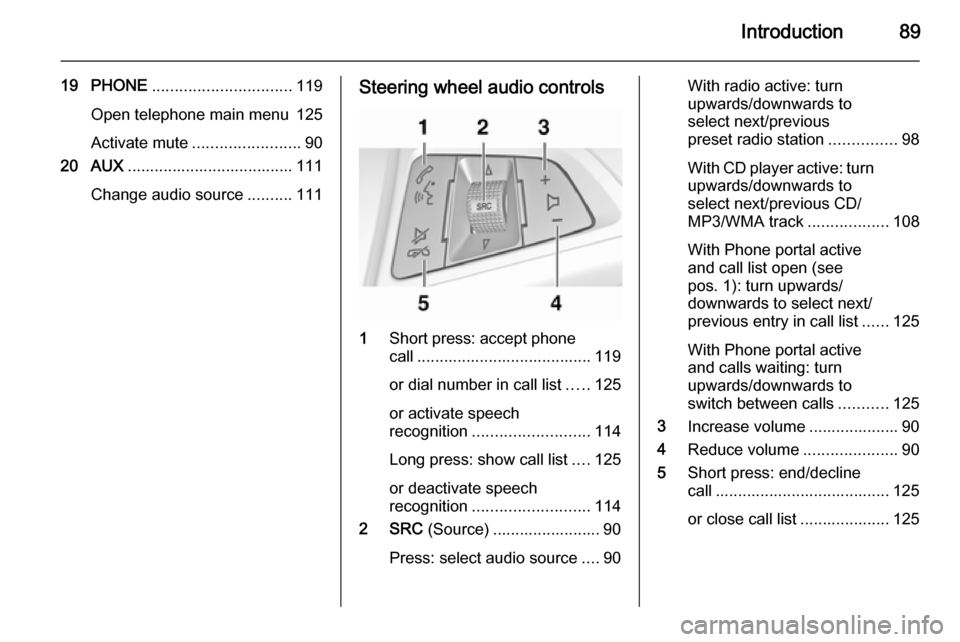
Introduction89
19 PHONE............................... 119
Open telephone main menu 125
Activate mute ........................ 90
20 AUX ..................................... 111
Change audio source ..........111Steering wheel audio controls
1
Short press: accept phone
call ....................................... 119
or dial number in call list .....125
or activate speech
recognition .......................... 114
Long press: show call list ....125
or deactivate speech
recognition .......................... 114
2 SRC (Source) ........................ 90
Press: select audio source ....90
With radio active: turn
upwards/downwards to
select next/previous
preset radio station ...............98
With CD player active: turn
upwards/downwards to
select next/previous CD/
MP3/WMA track ..................108
With Phone portal active
and call list open (see
pos. 1): turn upwards/
downwards to select next/
previous entry in call list ......125
With Phone portal active
and calls waiting: turn
upwards/downwards to
switch between calls ...........125
3 Increase volume .................... 90
4 Reduce volume .....................90
5 Short press: end/decline
call ....................................... 125
or close call list .................... 125
Page 120 of 179
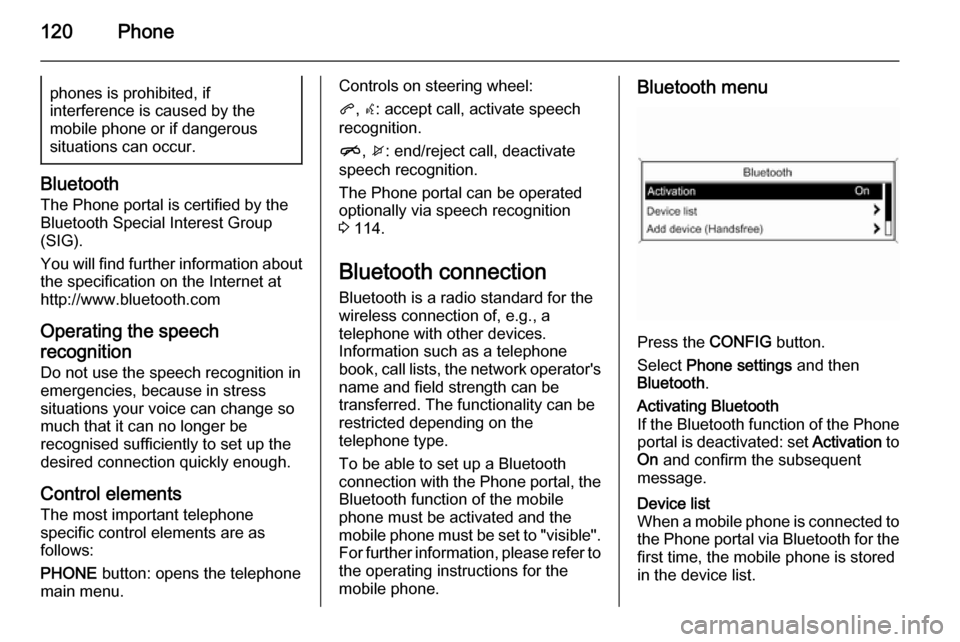
120Phonephones is prohibited, if
interference is caused by the
mobile phone or if dangerous
situations can occur.
Bluetooth
The Phone portal is certified by the
Bluetooth Special Interest Group
(SIG).
You will find further information about the specification on the Internet at
http://www.bluetooth.com
Operating the speechrecognition
Do not use the speech recognition in
emergencies, because in stress
situations your voice can change so
much that it can no longer be
recognised sufficiently to set up the
desired connection quickly enough.
Control elements
The most important telephone
specific control elements are as
follows:
PHONE button: opens the telephone
main menu.
Controls on steering wheel:
q , w : accept call, activate speech
recognition.
n , x : end/reject call, deactivate
speech recognition.
The Phone portal can be operated
optionally via speech recognition
3 114.
Bluetooth connection
Bluetooth is a radio standard for the
wireless connection of, e.g., a
telephone with other devices.
Information such as a telephone
book, call lists, the network operator's
name and field strength can be
transferred. The functionality can be
restricted depending on the
telephone type.
To be able to set up a Bluetooth
connection with the Phone portal, the Bluetooth function of the mobile
phone must be activated and the
mobile phone must be set to "visible".
For further information, please refer to the operating instructions for the
mobile phone.Bluetooth menu
Press the CONFIG button.
Select Phone settings and then
Bluetooth .
Activating Bluetooth
If the Bluetooth function of the Phone portal is deactivated: set Activation to
On and confirm the subsequent
message.Device list
When a mobile phone is connected to the Phone portal via Bluetooth for the first time, the mobile phone is stored
in the device list.
Page 134 of 179
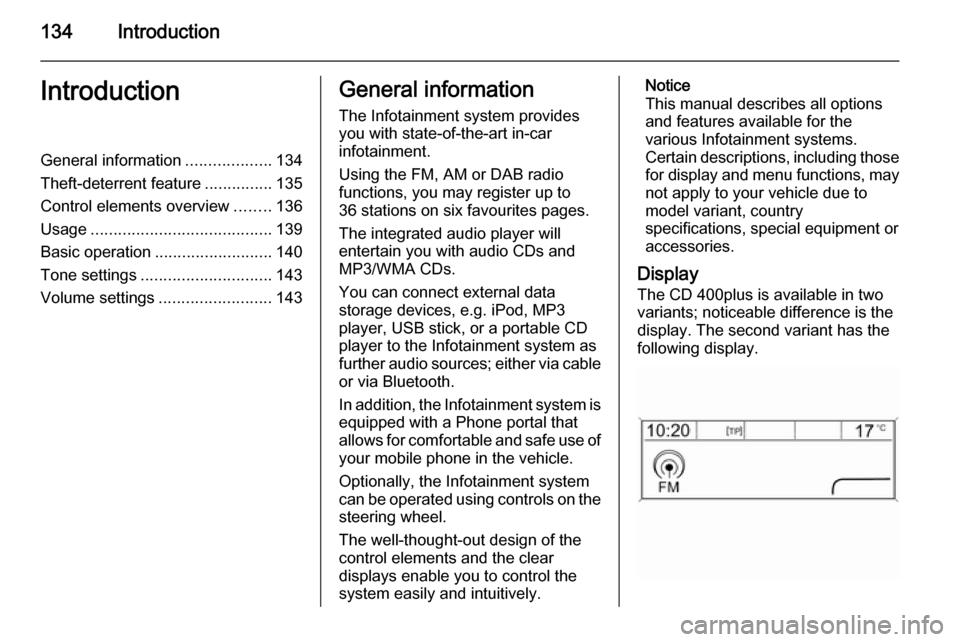
134IntroductionIntroductionGeneral information...................134
Theft-deterrent feature ...............135
Control elements overview ........136
Usage ........................................ 139
Basic operation .......................... 140
Tone settings ............................. 143
Volume settings .........................143General information
The Infotainment system provides
you with state-of-the-art in-car
infotainment.
Using the FM, AM or DAB radio
functions, you may register up to
36 stations on six favourites pages.
The integrated audio player will
entertain you with audio CDs and
MP3/WMA CDs.
You can connect external data
storage devices, e.g. iPod, MP3
player, USB stick, or a portable CD
player to the Infotainment system as
further audio sources; either via cable or via Bluetooth.
In addition, the Infotainment system is equipped with a Phone portal that
allows for comfortable and safe use of
your mobile phone in the vehicle.
Optionally, the Infotainment system
can be operated using controls on the steering wheel.
The well-thought-out design of the
control elements and the clear
displays enable you to control the
system easily and intuitively.Notice
This manual describes all options
and features available for the
various Infotainment systems.
Certain descriptions, including those for display and menu functions, may
not apply to your vehicle due to
model variant, country
specifications, special equipment or
accessories.
Display The CD 400plus is available in two
variants; noticeable difference is the
display. The second variant has the
following display.
Page 138 of 179
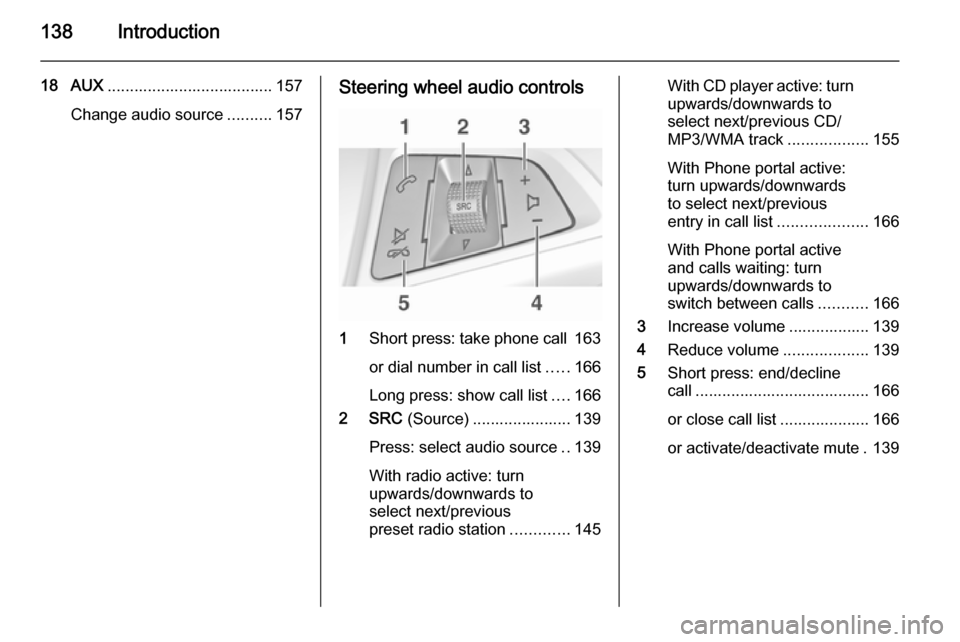
138Introduction
18 AUX..................................... 157
Change audio source ..........157Steering wheel audio controls
1Short press: take phone call 163
or dial number in call list .....166
Long press: show call list ....166
2 SRC (Source) ...................... 139
Press: select audio source ..139
With radio active: turn
upwards/downwards to
select next/previous
preset radio station .............145
With CD player active: turn
upwards/downwards to
select next/previous CD/
MP3/WMA track ..................155
With Phone portal active:
turn upwards/downwards
to select next/previous
entry in call list ....................166
With Phone portal active
and calls waiting: turn
upwards/downwards to
switch between calls ...........166
3 Increase volume .................. 139
4 Reduce volume ...................139
5 Short press: end/decline
call ....................................... 166
or close call list .................... 166
or activate/deactivate mute . 139
Page 139 of 179
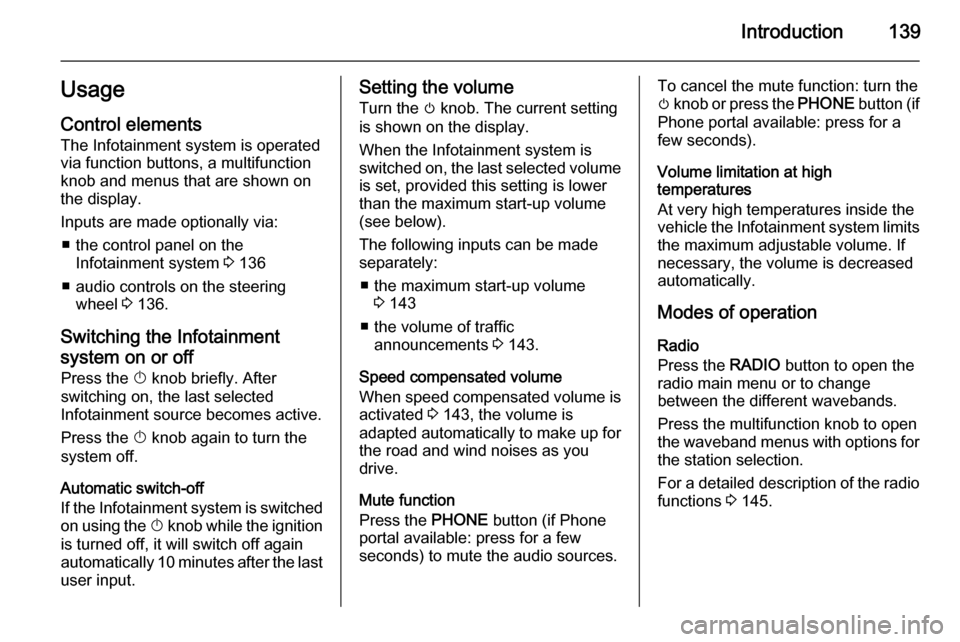
Introduction139UsageControl elements
The Infotainment system is operated
via function buttons, a multifunction
knob and menus that are shown on
the display.
Inputs are made optionally via: ■ the control panel on the Infotainment system 3 136
■ audio controls on the steering wheel 3 136.
Switching the Infotainment
system on or off Press the X knob briefly. After
switching on, the last selected
Infotainment source becomes active.
Press the X knob again to turn the
system off.
Automatic switch-off
If the Infotainment system is switched on using the X knob while the ignition
is turned off, it will switch off again
automatically 10 minutes after the last
user input.Setting the volume
Turn the m knob. The current setting
is shown on the display.
When the Infotainment system is
switched on, the last selected volume is set, provided this setting is lower
than the maximum start-up volume
(see below).
The following inputs can be made
separately:
■ the maximum start-up volume 3 143
■ the volume of traffic announcements 3 143.
Speed compensated volume
When speed compensated volume is
activated 3 143, the volume is
adapted automatically to make up for
the road and wind noises as you
drive.
Mute function
Press the PHONE button (if Phone
portal available: press for a few
seconds) to mute the audio sources.To cancel the mute function: turn the
m knob or press the PHONE button (if
Phone portal available: press for a
few seconds).
Volume limitation at high
temperatures
At very high temperatures inside the vehicle the Infotainment system limits
the maximum adjustable volume. If
necessary, the volume is decreased automatically.
Modes of operation Radio
Press the RADIO button to open the
radio main menu or to change
between the different wavebands.
Press the multifunction knob to open
the waveband menus with options for the station selection.
For a detailed description of the radio
functions 3 145.
Page 174 of 179
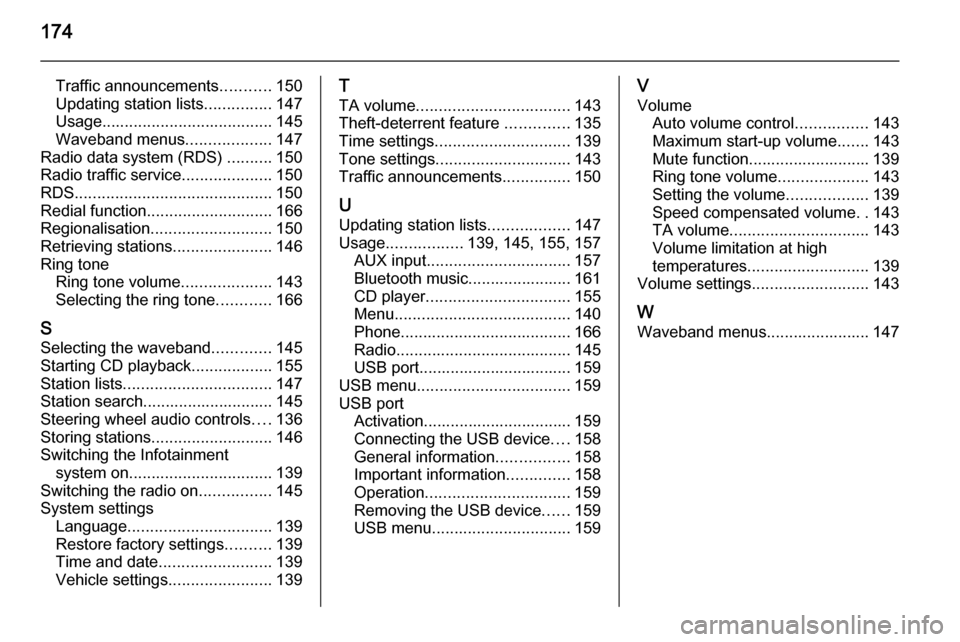
174
Traffic announcements...........150
Updating station lists ...............147
Usage ...................................... 145
Waveband menus ...................147
Radio data system (RDS) ..........150
Radio traffic service ....................150
RDS ............................................ 150
Redial function ............................ 166
Regionalisation ........................... 150
Retrieving stations ......................146
Ring tone Ring tone volume ....................143
Selecting the ring tone ............166
S Selecting the waveband .............145
Starting CD playback ..................155
Station lists ................................. 147
Station search............................. 145
Steering wheel audio controls ....136
Storing stations ........................... 146
Switching the Infotainment system on ................................ 139
Switching the radio on ................145
System settings Language ................................ 139
Restore factory settings ..........139
Time and date ......................... 139
Vehicle settings .......................139T
TA volume .................................. 143
Theft-deterrent feature ..............135
Time settings .............................. 139
Tone settings .............................. 143
Traffic announcements ...............150
U
Updating station lists ..................147
Usage ................. 139, 145, 155, 157
AUX input ................................ 157
Bluetooth music....................... 161
CD player ................................ 155
Menu ....................................... 140
Phone ...................................... 166
Radio ....................................... 145
USB port.................................. 159
USB menu .................................. 159
USB port Activation................................. 159
Connecting the USB device ....158
General information ................158
Important information ..............158
Operation ................................ 159
Removing the USB device ......159
USB menu ............................... 159V
Volume Auto volume control ................143
Maximum start-up volume .......143
Mute function........................... 139
Ring tone volume ....................143
Setting the volume ..................139
Speed compensated volume ..143
TA volume ............................... 143
Volume limitation at high
temperatures ........................... 139
Volume settings .......................... 143
W
Waveband menus....................... 147