VAUXHALL ASTRA J 2017.5 Infotainment system
Manufacturer: VAUXHALL, Model Year: 2017.5, Model line: ASTRA J, Model: VAUXHALL ASTRA J 2017.5Pages: 167, PDF Size: 3.08 MB
Page 121 of 167
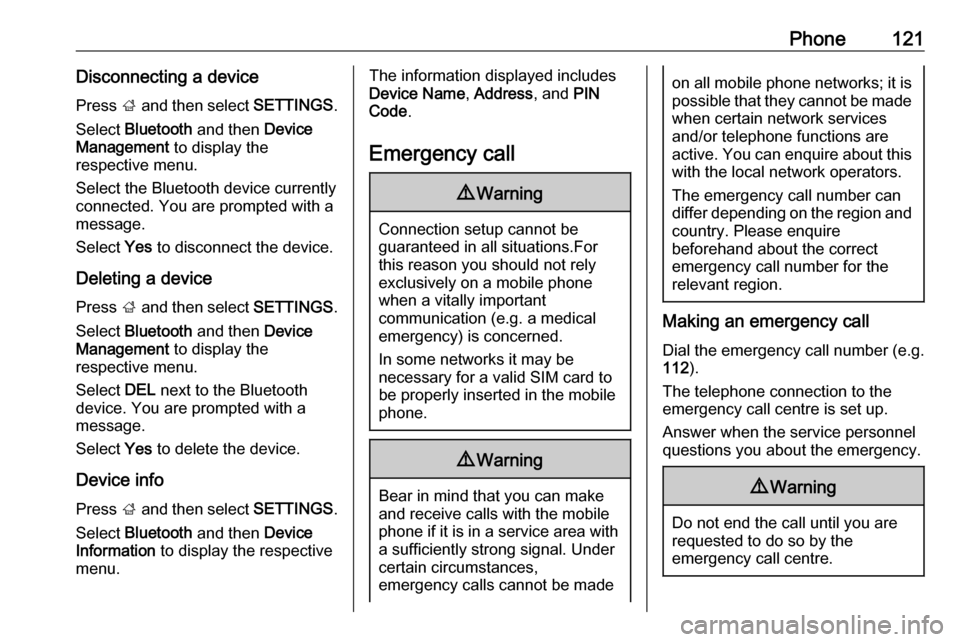
Phone121Disconnecting a devicePress ; and then select SETTINGS.
Select Bluetooth and then Device
Management to display the
respective menu.
Select the Bluetooth device currently
connected. You are prompted with a message.
Select Yes to disconnect the device.
Deleting a device Press ; and then select SETTINGS.
Select Bluetooth and then Device
Management to display the
respective menu.
Select DEL next to the Bluetooth
device. You are prompted with a
message.
Select Yes to delete the device.
Device info Press ; and then select SETTINGS.
Select Bluetooth and then Device
Information to display the respective
menu.The information displayed includes
Device Name , Address , and PIN
Code .
Emergency call9 Warning
Connection setup cannot be
guaranteed in all situations.For this reason you should not rely
exclusively on a mobile phone
when a vitally important
communication (e.g. a medical
emergency) is concerned.
In some networks it may be
necessary for a valid SIM card to
be properly inserted in the mobile
phone.
9 Warning
Bear in mind that you can make
and receive calls with the mobile
phone if it is in a service area with
a sufficiently strong signal. Under
certain circumstances,
emergency calls cannot be made
on all mobile phone networks; it is
possible that they cannot be made when certain network services
and/or telephone functions are
active. You can enquire about this
with the local network operators.
The emergency call number can
differ depending on the region and country. Please enquire
beforehand about the correct
emergency call number for the
relevant region.
Making an emergency call
Dial the emergency call number (e.g.
112 ).
The telephone connection to the
emergency call centre is set up.
Answer when the service personnel
questions you about the emergency.
9 Warning
Do not end the call until you are
requested to do so by the
emergency call centre.
Page 122 of 167
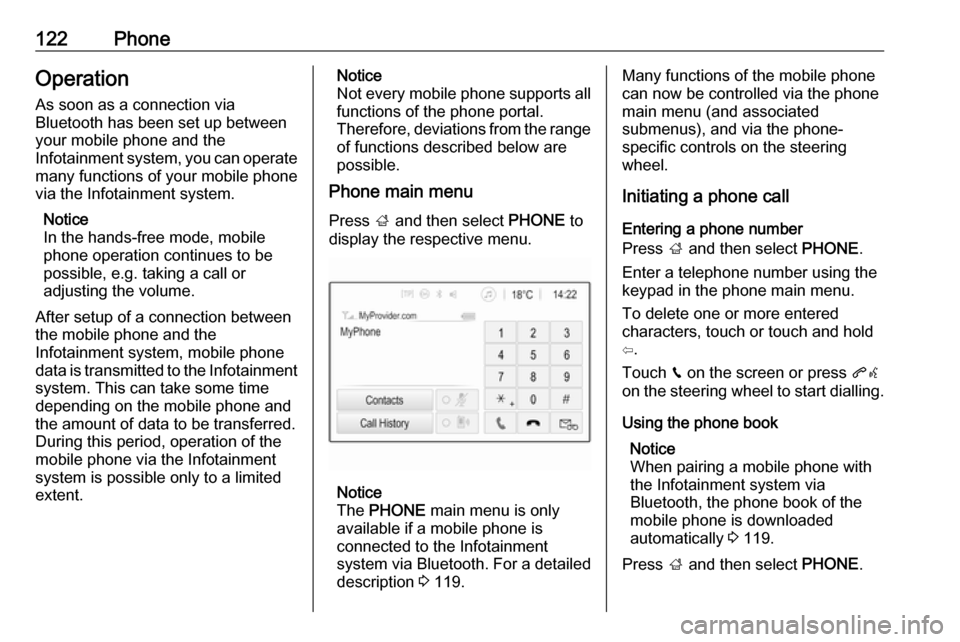
122PhoneOperation
As soon as a connection via
Bluetooth has been set up between
your mobile phone and the
Infotainment system, you can operate many functions of your mobile phone
via the Infotainment system.
Notice
In the hands-free mode, mobile
phone operation continues to be
possible, e.g. taking a call or
adjusting the volume.
After setup of a connection between
the mobile phone and the
Infotainment system, mobile phone
data is transmitted to the Infotainment system. This can take some time
depending on the mobile phone and
the amount of data to be transferred.
During this period, operation of the
mobile phone via the Infotainment
system is possible only to a limited
extent.Notice
Not every mobile phone supports all
functions of the phone portal.
Therefore, deviations from the range
of functions described below are
possible.
Phone main menu
Press ; and then select PHONE to
display the respective menu.
Notice
The PHONE main menu is only
available if a mobile phone is connected to the Infotainment
system via Bluetooth. For a detailed
description 3 119.
Many functions of the mobile phone
can now be controlled via the phone
main menu (and associated
submenus), and via the phone-
specific controls on the steering
wheel.
Initiating a phone call
Entering a phone number
Press ; and then select PHONE.
Enter a telephone number using the
keypad in the phone main menu.
To delete one or more entered
characters, touch or touch and hold
⇦.
Touch v on the screen or press qw
on the steering wheel to start dialling.
Using the phone book Notice
When pairing a mobile phone with
the Infotainment system via
Bluetooth, the phone book of the
mobile phone is downloaded
automatically 3 119.
Press ; and then select PHONE.
Page 123 of 167
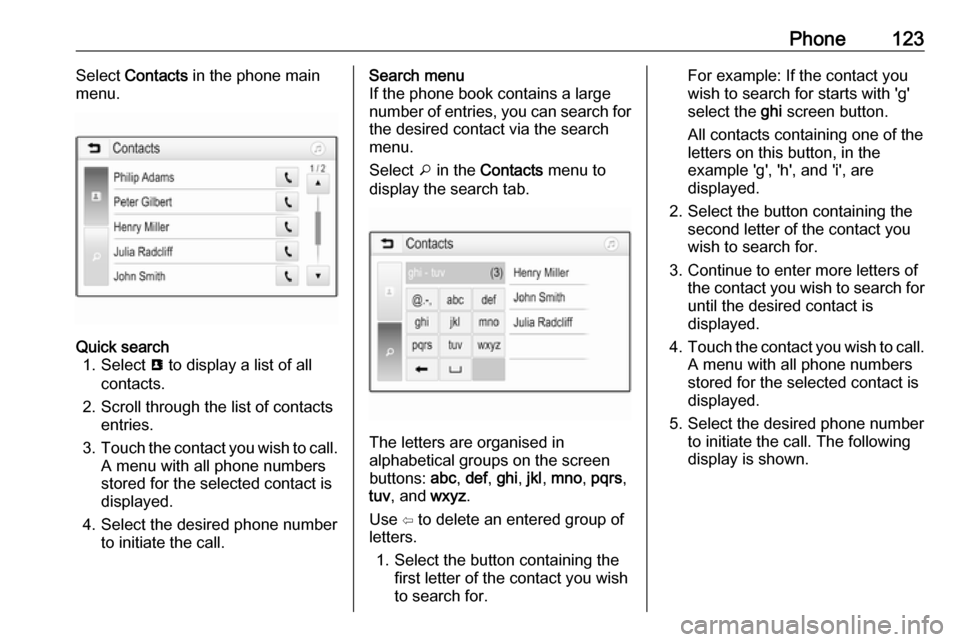
Phone123Select Contacts in the phone main
menu.Quick search 1. Select u to display a list of all
contacts.
2. Scroll through the list of contacts entries.
3. Touch the contact you wish to call.
A menu with all phone numbers
stored for the selected contact is
displayed.
4. Select the desired phone number to initiate the call.Search menu
If the phone book contains a large
number of entries, you can search for
the desired contact via the search
menu.
Select o in the Contacts menu to
display the search tab.
The letters are organised in
alphabetical groups on the screen
buttons: abc, def , ghi , jkl , mno , pqrs ,
tuv , and wxyz.
Use ⇦ to delete an entered group of
letters.
1. Select the button containing the first letter of the contact you wish
to search for.
For example: If the contact you
wish to search for starts with 'g'
select the ghi screen button.
All contacts containing one of the
letters on this button, in the example 'g', 'h', and 'i', are
displayed.
2. Select the button containing the second letter of the contact you
wish to search for.
3. Continue to enter more letters of the contact you wish to search for
until the desired contact is
displayed.
4. Touch the contact you wish to call.
A menu with all phone numbers
stored for the selected contact is
displayed.
5. Select the desired phone number to initiate the call. The following
display is shown.
Page 124 of 167
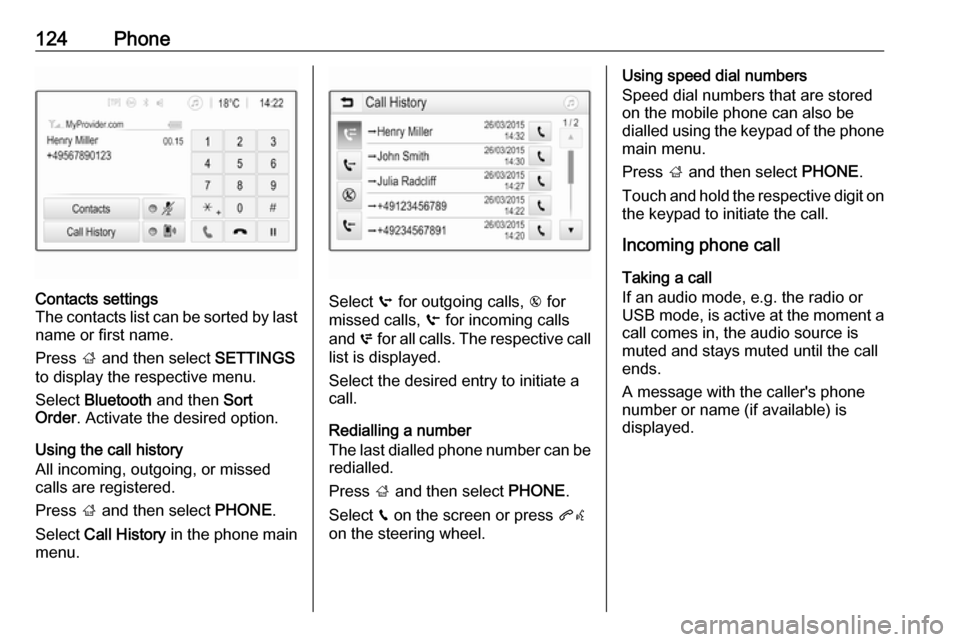
124PhoneContacts settings
The contacts list can be sorted by last name or first name.
Press ; and then select SETTINGS
to display the respective menu.
Select Bluetooth and then Sort
Order . Activate the desired option.
Using the call history
All incoming, outgoing, or missed
calls are registered.
Press ; and then select PHONE.
Select Call History in the phone main
menu.
Select q for outgoing calls, r for
missed calls, s for incoming calls
and p for all calls. The respective call
list is displayed.
Select the desired entry to initiate a
call.
Redialling a number
The last dialled phone number can be
redialled.
Press ; and then select PHONE.
Select v on the screen or press qw
on the steering wheel.
Using speed dial numbers
Speed dial numbers that are stored
on the mobile phone can also be
dialled using the keypad of the phone
main menu.
Press ; and then select PHONE.
Touch and hold the respective digit on the keypad to initiate the call.
Incoming phone call
Taking a call
If an audio mode, e.g. the radio or
USB mode, is active at the moment a
call comes in, the audio source is
muted and stays muted until the call
ends.
A message with the caller's phone
number or name (if available) is
displayed.
Page 125 of 167
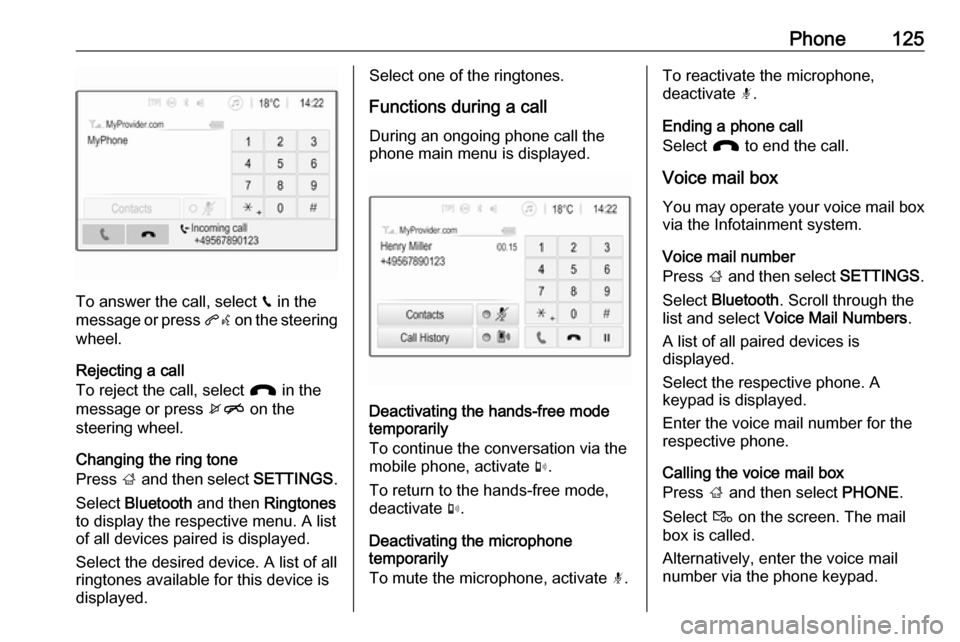
Phone125
To answer the call, select v in the
message or press qw on the steering
wheel.
Rejecting a call
To reject the call, select J in the
message or press xn on the
steering wheel.
Changing the ring tone
Press ; and then select SETTINGS.
Select Bluetooth and then Ringtones
to display the respective menu. A list
of all devices paired is displayed.
Select the desired device. A list of all
ringtones available for this device is
displayed.
Select one of the ringtones.
Functions during a call During an ongoing phone call the
phone main menu is displayed.
Deactivating the hands-free mode
temporarily
To continue the conversation via the mobile phone, activate m.
To return to the hands-free mode,
deactivate m.
Deactivating the microphone
temporarily
To mute the microphone, activate n.
To reactivate the microphone,
deactivate n.
Ending a phone call
Select J to end the call.
Voice mail box You may operate your voice mail box
via the Infotainment system.
Voice mail number
Press ; and then select SETTINGS.
Select Bluetooth . Scroll through the
list and select Voice Mail Numbers .
A list of all paired devices is
displayed.
Select the respective phone. A
keypad is displayed.
Enter the voice mail number for the
respective phone.
Calling the voice mail box
Press ; and then select PHONE.
Select t on the screen. The mail
box is called.
Alternatively, enter the voice mail
number via the phone keypad.
Page 126 of 167
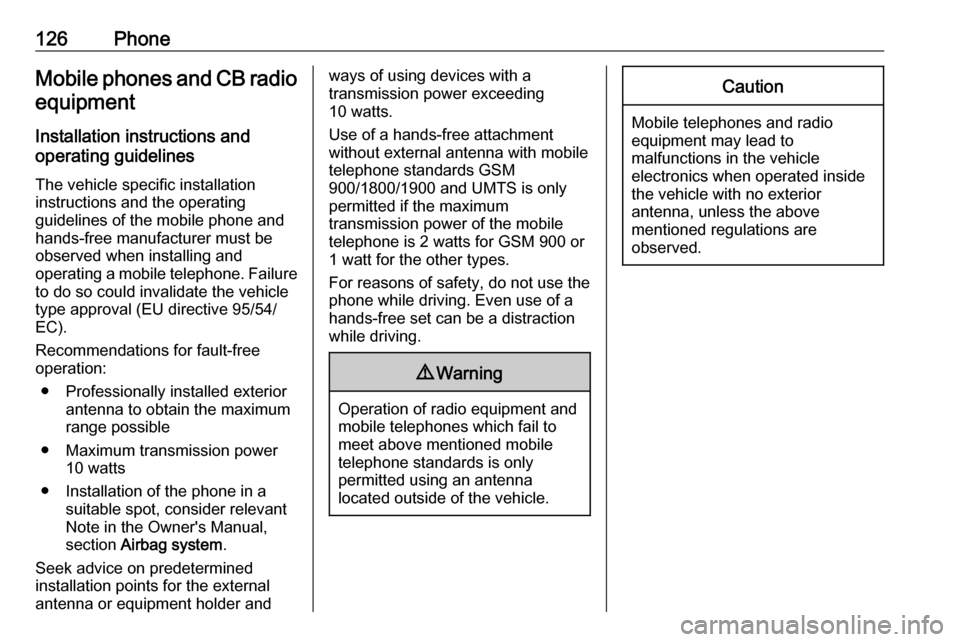
126PhoneMobile phones and CB radio
equipment
Installation instructions and
operating guidelines
The vehicle specific installation
instructions and the operating
guidelines of the mobile phone and
hands-free manufacturer must be
observed when installing and
operating a mobile telephone. Failure to do so could invalidate the vehicle
type approval (EU directive 95/54/
EC).
Recommendations for fault-free
operation:
● Professionally installed exterior antenna to obtain the maximum
range possible
● Maximum transmission power 10 watts
● Installation of the phone in a suitable spot, consider relevant
Note in the Owner's Manual,
section Airbag system .
Seek advice on predetermined
installation points for the external
antenna or equipment holder andways of using devices with a
transmission power exceeding
10 watts.
Use of a hands-free attachment
without external antenna with mobile
telephone standards GSM
900/1800/1900 and UMTS is only
permitted if the maximum
transmission power of the mobile
telephone is 2 watts for GSM 900 or
1 watt for the other types.
For reasons of safety, do not use the
phone while driving. Even use of a
hands-free set can be a distraction
while driving.9 Warning
Operation of radio equipment and
mobile telephones which fail to
meet above mentioned mobile
telephone standards is only
permitted using an antenna
located outside of the vehicle.
Caution
Mobile telephones and radio
equipment may lead to
malfunctions in the vehicle
electronics when operated inside
the vehicle with no exterior
antenna, unless the above
mentioned regulations are
observed.
Page 127 of 167
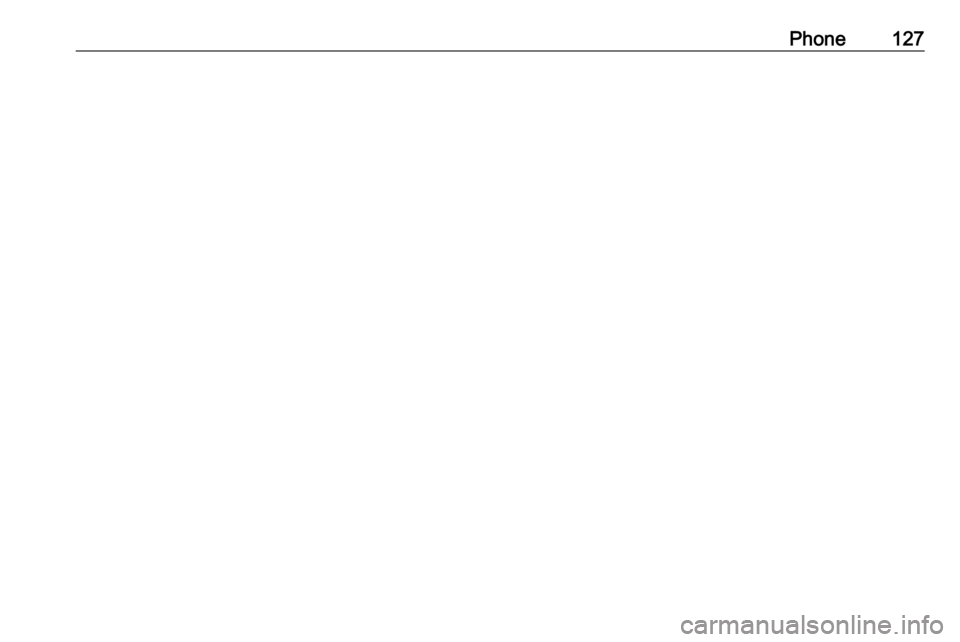
Phone127
Page 128 of 167
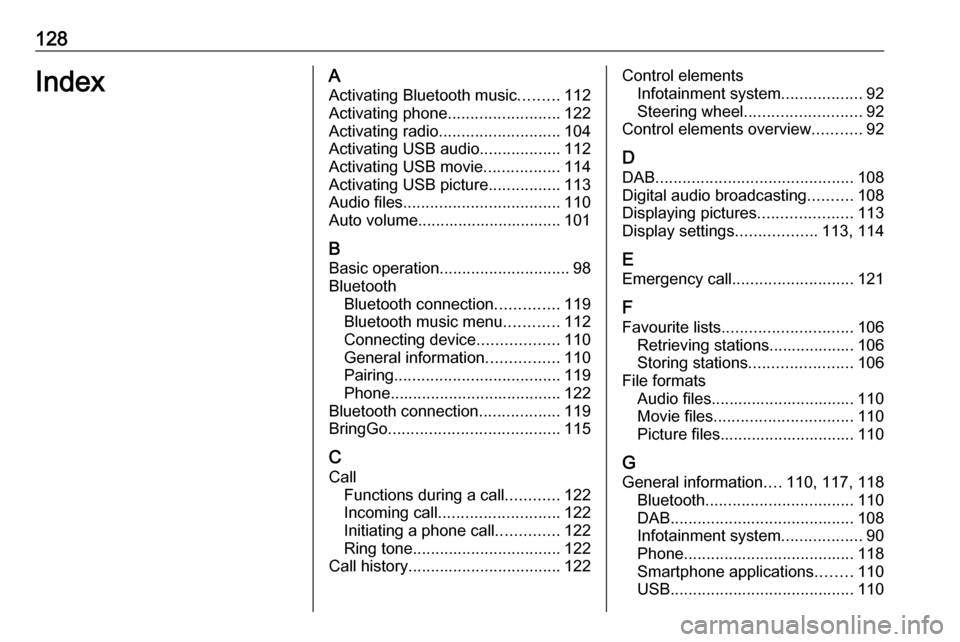
128IndexAActivating Bluetooth music .........112
Activating phone .........................122
Activating radio ........................... 104
Activating USB audio ..................112
Activating USB movie .................114
Activating USB picture ................113
Audio files ................................... 110
Auto volume................................ 101
B Basic operation ............................. 98
Bluetooth Bluetooth connection ..............119
Bluetooth music menu ............112
Connecting device ..................110
General information ................110
Pairing ..................................... 119
Phone ...................................... 122
Bluetooth connection ..................119
BringGo ...................................... 115
C Call Functions during a call ............122
Incoming call ........................... 122
Initiating a phone call ..............122
Ring tone ................................. 122
Call history .................................. 122Control elements
Infotainment system ..................92
Steering wheel .......................... 92
Control elements overview ...........92
D
DAB ............................................ 108
Digital audio broadcasting ..........108
Displaying pictures .....................113
Display settings ..................113, 114
E Emergency call ........................... 121
F
Favourite lists ............................. 106
Retrieving stations................... 106
Storing stations .......................106
File formats Audio files................................ 110
Movie files ............................... 110
Picture files.............................. 110
G General information ....110, 117, 118
Bluetooth ................................. 110
DAB ......................................... 108
Infotainment system ..................90
Phone ...................................... 118
Smartphone applications ........110
USB ......................................... 110
Page 129 of 167
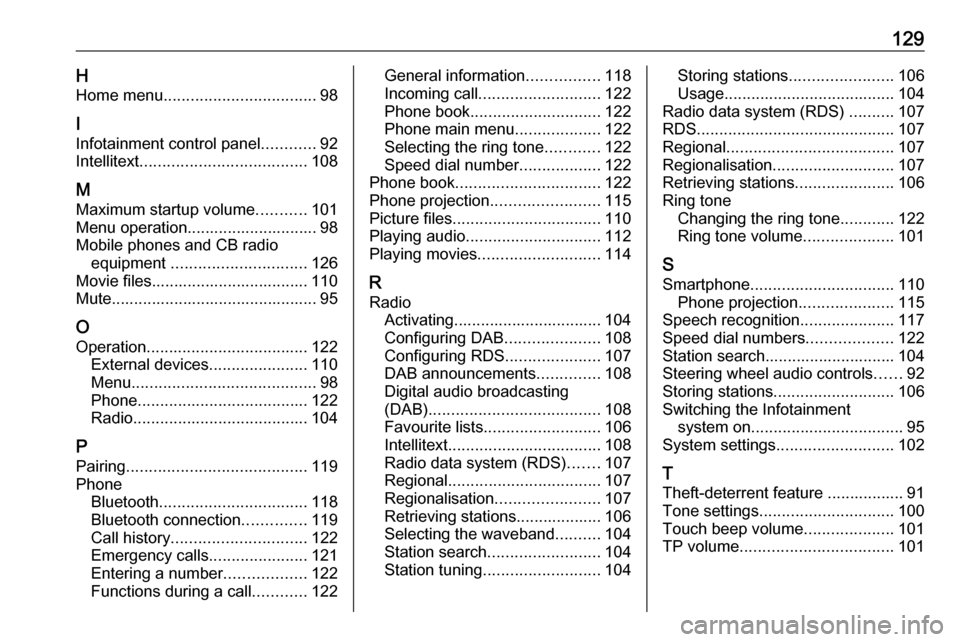
129HHome menu .................................. 98
I Infotainment control panel ............92
Intellitext ..................................... 108
M Maximum startup volume ...........101
Menu operation............................. 98
Mobile phones and CB radio equipment .............................. 126
Movie files................................... 110
Mute.............................................. 95
O
Operation .................................... 122
External devices ......................110
Menu ......................................... 98
Phone ...................................... 122
Radio ....................................... 104
P Pairing ........................................ 119
Phone Bluetooth ................................. 118
Bluetooth connection ..............119
Call history .............................. 122
Emergency calls ......................121
Entering a number ..................122
Functions during a call ............122General information ................118
Incoming call ........................... 122
Phone book ............................. 122
Phone main menu ...................122
Selecting the ring tone ............122
Speed dial number ..................122
Phone book ................................ 122
Phone projection ........................115
Picture files ................................. 110
Playing audio .............................. 112
Playing movies ........................... 114
R Radio Activating................................. 104Configuring DAB .....................108
Configuring RDS .....................107
DAB announcements ..............108
Digital audio broadcasting
(DAB) ...................................... 108
Favourite lists .......................... 106
Intellitext .................................. 108
Radio data system (RDS) .......107
Regional .................................. 107
Regionalisation ....................... 107
Retrieving stations................... 106
Selecting the waveband ..........104
Station search ......................... 104
Station tuning .......................... 104Storing stations.......................106
Usage ...................................... 104
Radio data system (RDS) ..........107
RDS ............................................ 107
Regional ..................................... 107
Regionalisation ........................... 107
Retrieving stations ......................106
Ring tone Changing the ring tone ............122
Ring tone volume ....................101
S Smartphone ................................ 110
Phone projection .....................115
Speech recognition .....................117
Speed dial numbers ...................122
Station search............................. 104
Steering wheel audio controls ......92
Storing stations ........................... 106
Switching the Infotainment system on .................................. 95
System settings .......................... 102
T Theft-deterrent feature ................. 91
Tone settings .............................. 100
Touch beep volume ....................101
TP volume .................................. 101
Page 130 of 167
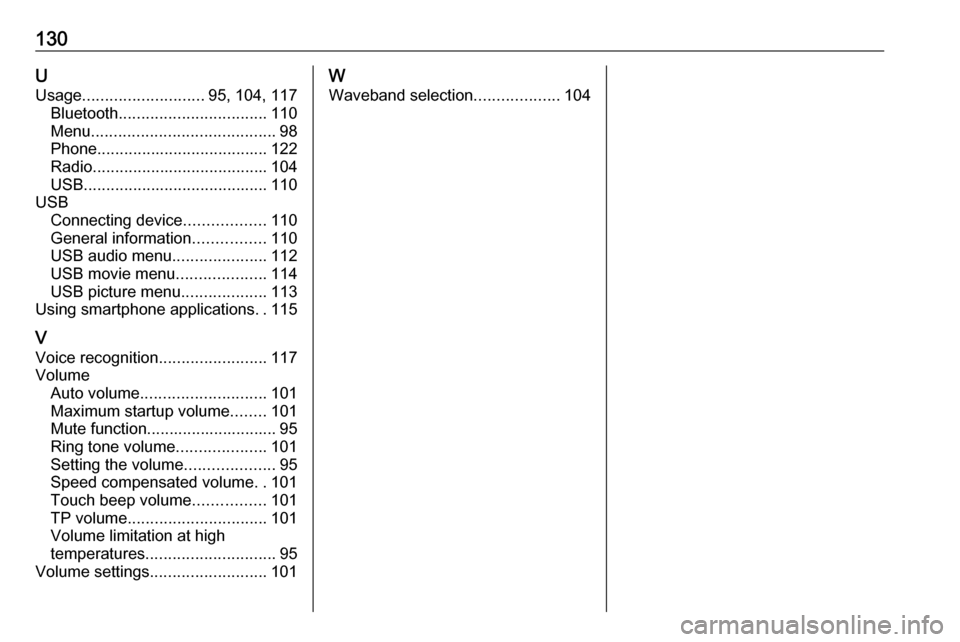
130UUsage ........................... 95, 104, 117
Bluetooth ................................. 110
Menu ......................................... 98
Phone ...................................... 122
Radio ....................................... 104
USB ......................................... 110
USB Connecting device ..................110
General information ................110
USB audio menu .....................112
USB movie menu ....................114
USB picture menu ...................113
Using smartphone applications ..115
V Voice recognition ........................117
Volume Auto volume ............................ 101
Maximum startup volume ........101
Mute function............................. 95
Ring tone volume ....................101
Setting the volume ....................95
Speed compensated volume ..101
Touch beep volume ................101
TP volume ............................... 101
Volume limitation at high
temperatures ............................. 95
Volume settings .......................... 101W
Waveband selection ...................104