VAUXHALL MOKKA 2014.5 Infotainment system
Manufacturer: VAUXHALL, Model Year: 2014.5, Model line: MOKKA, Model: VAUXHALL MOKKA 2014.5Pages: 135, PDF Size: 3.02 MB
Page 61 of 135
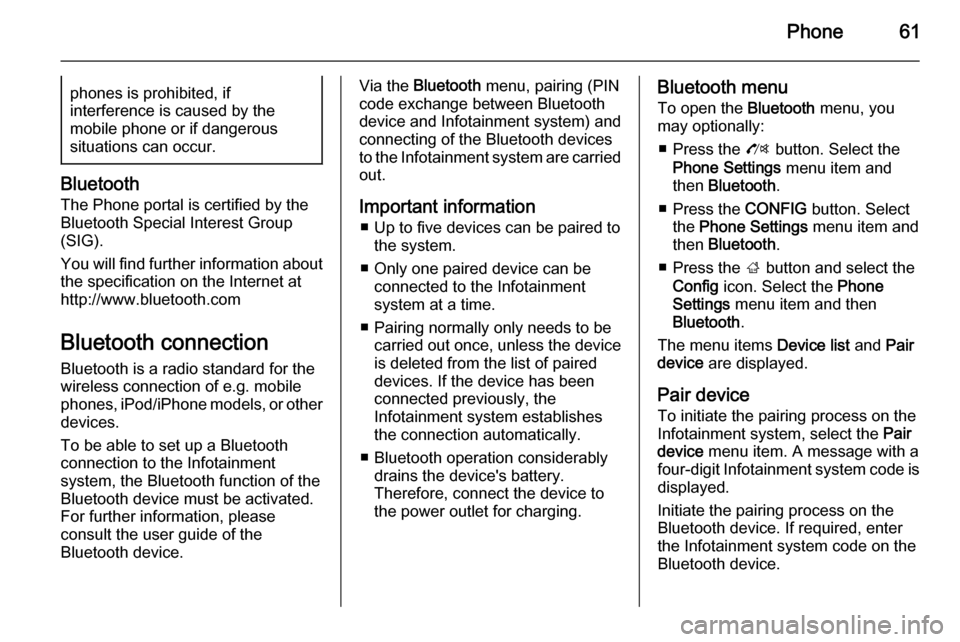
Phone61phones is prohibited, if
interference is caused by the
mobile phone or if dangerous
situations can occur.
Bluetooth
The Phone portal is certified by the
Bluetooth Special Interest Group
(SIG).
You will find further information about the specification on the Internet at
http://www.bluetooth.com
Bluetooth connection
Bluetooth is a radio standard for the
wireless connection of e.g. mobile
phones, iPod/iPhone models, or other devices.
To be able to set up a Bluetooth
connection to the Infotainment
system, the Bluetooth function of the
Bluetooth device must be activated.
For further information, please
consult the user guide of the
Bluetooth device.
Via the Bluetooth menu, pairing (PIN
code exchange between Bluetooth device and Infotainment system) and
connecting of the Bluetooth devices
to the Infotainment system are carried
out.
Important information ■ Up to five devices can be paired to the system.
■ Only one paired device can be connected to the Infotainment
system at a time.
■ Pairing normally only needs to be carried out once, unless the device
is deleted from the list of paired
devices. If the device has been connected previously, the
Infotainment system establishes
the connection automatically.
■ Bluetooth operation considerably drains the device's battery.
Therefore, connect the device to
the power outlet for charging.Bluetooth menu
To open the Bluetooth menu, you
may optionally:
■ Press the O button. Select the
Phone Settings menu item and
then Bluetooth .
■ Press the CONFIG button. Select
the Phone Settings menu item and
then Bluetooth .
■ Press the ; button and select the
Config icon. Select the Phone
Settings menu item and then
Bluetooth .
The menu items Device list and Pair
device are displayed.
Pair device To initiate the pairing process on the
Infotainment system, select the Pair
device menu item. A message with a
four-digit Infotainment system code is
displayed.
Initiate the pairing process on the
Bluetooth device. If required, enter
the Infotainment system code on the
Bluetooth device.
Page 62 of 135
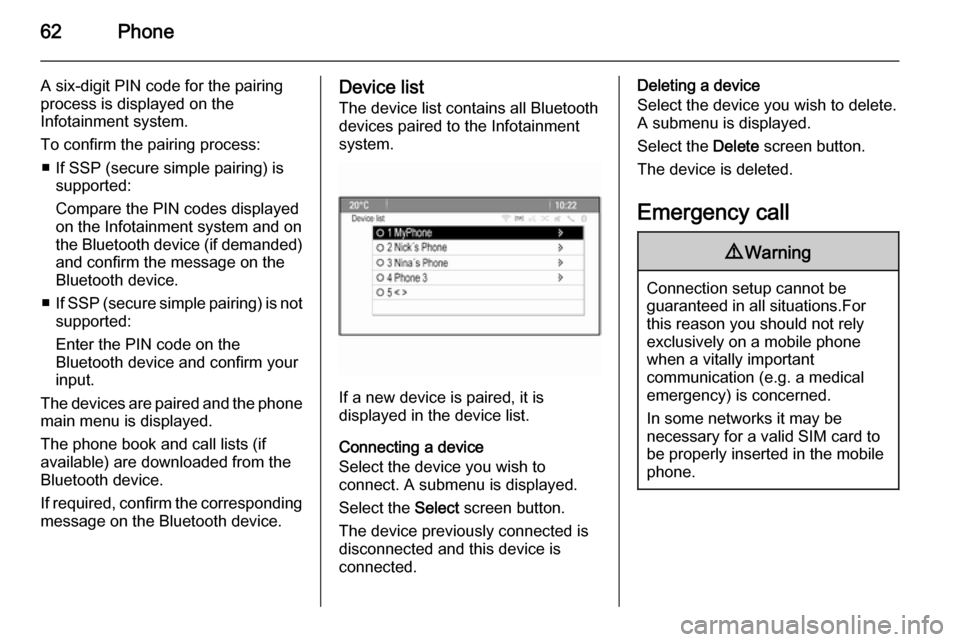
62Phone
A six-digit PIN code for the pairing
process is displayed on the
Infotainment system.
To confirm the pairing process: ■ If SSP (secure simple pairing) is supported:
Compare the PIN codes displayed
on the Infotainment system and on the Bluetooth device (if demanded) and confirm the message on the
Bluetooth device.
■ If SSP (secure simple pairing) is not
supported:
Enter the PIN code on the
Bluetooth device and confirm your
input.
The devices are paired and the phone main menu is displayed.
The phone book and call lists (if
available) are downloaded from the
Bluetooth device.
If required, confirm the corresponding
message on the Bluetooth device.Device list
The device list contains all Bluetooth
devices paired to the Infotainment
system.
If a new device is paired, it is
displayed in the device list.
Connecting a device
Select the device you wish to
connect. A submenu is displayed.
Select the Select screen button.
The device previously connected is
disconnected and this device is
connected.
Deleting a device
Select the device you wish to delete.
A submenu is displayed.
Select the Delete screen button.
The device is deleted.
Emergency call9 Warning
Connection setup cannot be
guaranteed in all situations.For this reason you should not rely
exclusively on a mobile phone
when a vitally important
communication (e.g. a medical
emergency) is concerned.
In some networks it may be
necessary for a valid SIM card to
be properly inserted in the mobile
phone.
Page 63 of 135
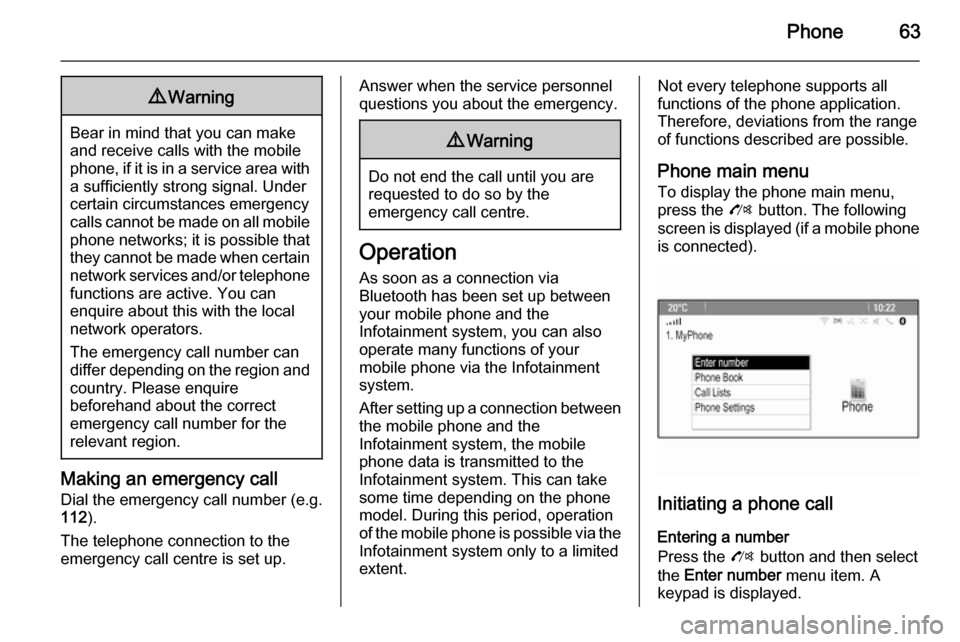
Phone639Warning
Bear in mind that you can make
and receive calls with the mobile
phone, if it is in a service area with
a sufficiently strong signal. Under
certain circumstances emergency
calls cannot be made on all mobile phone networks; it is possible that
they cannot be made when certain network services and/or telephone
functions are active. You can
enquire about this with the local
network operators.
The emergency call number can
differ depending on the region and country. Please enquire
beforehand about the correct
emergency call number for the
relevant region.
Making an emergency call
Dial the emergency call number (e.g.
112 ).
The telephone connection to the
emergency call centre is set up.
Answer when the service personnel
questions you about the emergency.9 Warning
Do not end the call until you are
requested to do so by the
emergency call centre.
Operation
As soon as a connection via
Bluetooth has been set up between
your mobile phone and the
Infotainment system, you can also
operate many functions of your
mobile phone via the Infotainment
system.
After setting up a connection between the mobile phone and the
Infotainment system, the mobile
phone data is transmitted to the
Infotainment system. This can take
some time depending on the phone
model. During this period, operation
of the mobile phone is possible via the
Infotainment system only to a limited extent.
Not every telephone supports all
functions of the phone application.
Therefore, deviations from the range
of functions described are possible.
Phone main menu
To display the phone main menu,
press the O button. The following
screen is displayed (if a mobile phone is connected).
Initiating a phone call
Entering a number
Press the O button and then select
the Enter number menu item. A
keypad is displayed.
Page 64 of 135
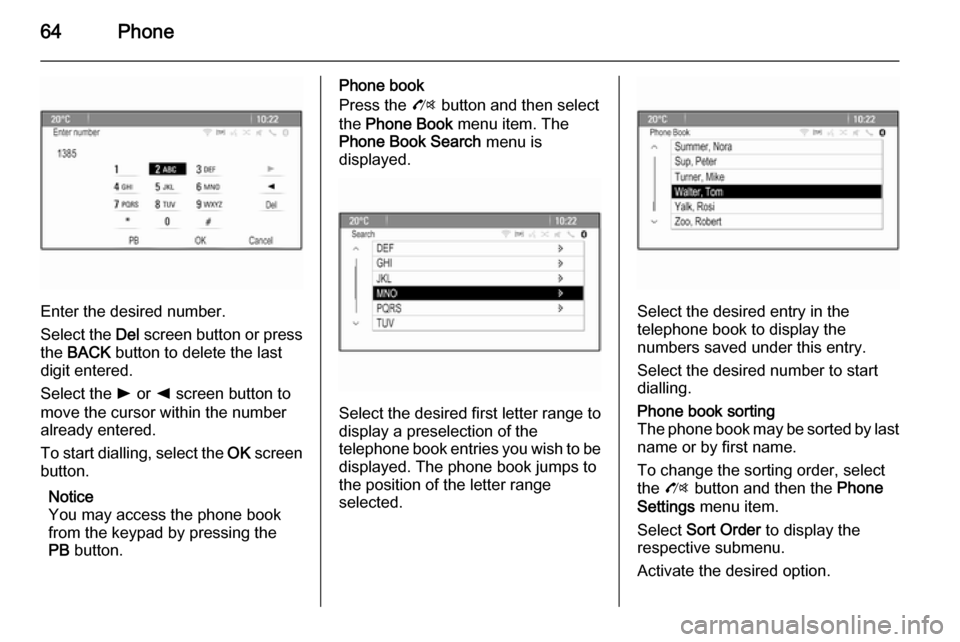
64Phone
Enter the desired number.
Select the Del screen button or press
the BACK button to delete the last
digit entered.
Select the l or k screen button to
move the cursor within the number
already entered.
To start dialling, select the OK screen
button.
Notice
You may access the phone book
from the keypad by pressing the
PB button.
Phone book
Press the O button and then select
the Phone Book menu item. The
Phone Book Search menu is
displayed.
Select the desired first letter range to
display a preselection of the
telephone book entries you wish to be
displayed. The phone book jumps to
the position of the letter range
selected.
Select the desired entry in the
telephone book to display the
numbers saved under this entry.
Select the desired number to start
dialling.
Phone book sorting
The phone book may be sorted by last
name or by first name.
To change the sorting order, select
the O button and then the Phone
Settings menu item.
Select Sort Order to display the
respective submenu.
Activate the desired option.
Page 65 of 135
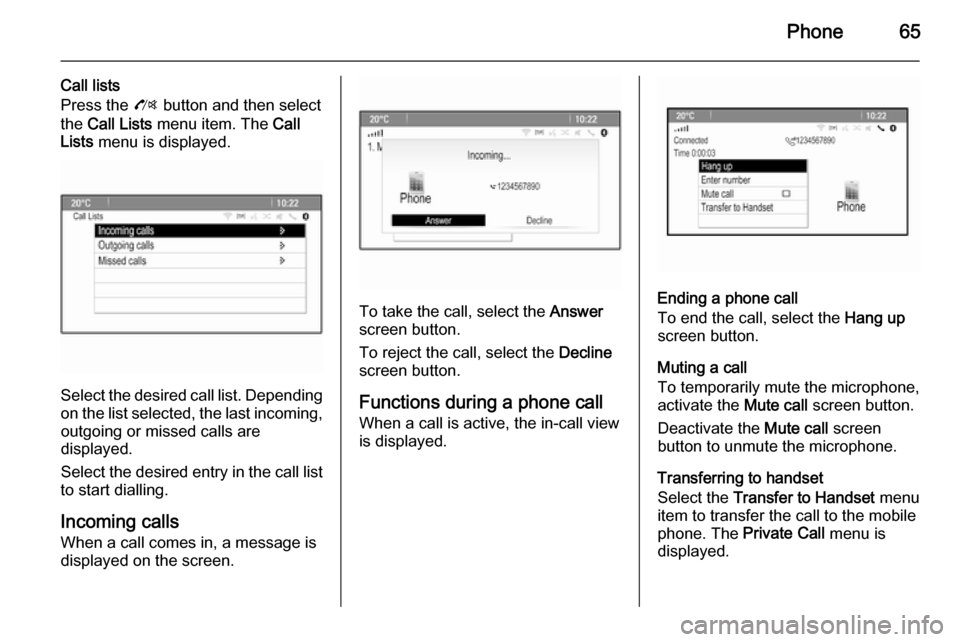
Phone65
Call lists
Press the O button and then select
the Call Lists menu item. The Call
Lists menu is displayed.
Select the desired call list. Depending
on the list selected, the last incoming, outgoing or missed calls are
displayed.
Select the desired entry in the call list
to start dialling.
Incoming calls
When a call comes in, a message is
displayed on the screen.
To take the call, select the Answer
screen button.
To reject the call, select the Decline
screen button.
Functions during a phone call
When a call is active, the in-call view
is displayed.Ending a phone call
To end the call, select the Hang up
screen button.
Muting a call
To temporarily mute the microphone,
activate the Mute call screen button.
Deactivate the Mute call screen
button to unmute the microphone.
Transferring to handset
Select the Transfer to Handset menu
item to transfer the call to the mobile
phone. The Private Call menu is
displayed.
Page 66 of 135
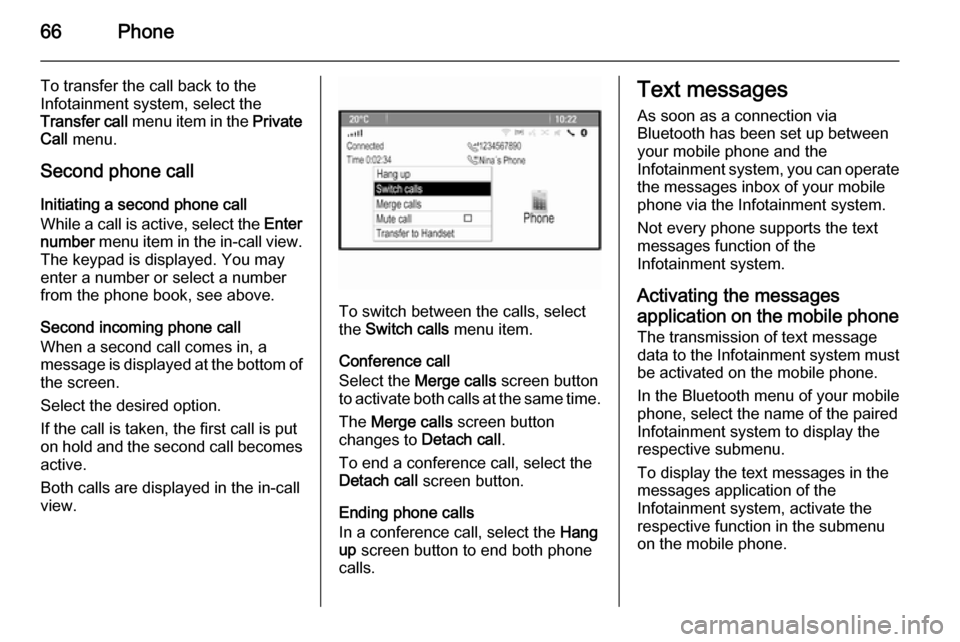
66Phone
To transfer the call back to the
Infotainment system, select the
Transfer call menu item in the Private
Call menu.
Second phone call Initiating a second phone call
While a call is active, select the Enter
number menu item in the in-call view.
The keypad is displayed. You may
enter a number or select a number
from the phone book, see above.
Second incoming phone call
When a second call comes in, a
message is displayed at the bottom of
the screen.
Select the desired option.
If the call is taken, the first call is put
on hold and the second call becomes active.
Both calls are displayed in the in-call view.
To switch between the calls, select
the Switch calls menu item.
Conference call
Select the Merge calls screen button
to activate both calls at the same time.
The Merge calls screen button
changes to Detach call.
To end a conference call, select the Detach call screen button.
Ending phone calls
In a conference call, select the Hang
up screen button to end both phone
calls.
Text messages
As soon as a connection via
Bluetooth has been set up between
your mobile phone and the
Infotainment system, you can operate the messages inbox of your mobile
phone via the Infotainment system.
Not every phone supports the text
messages function of the
Infotainment system.
Activating the messages
application on the mobile phone
The transmission of text message
data to the Infotainment system must
be activated on the mobile phone.
In the Bluetooth menu of your mobile
phone, select the name of the paired
Infotainment system to display the
respective submenu.
To display the text messages in the
messages application of the
Infotainment system, activate the
respective function in the submenu
on the mobile phone.
Page 67 of 135
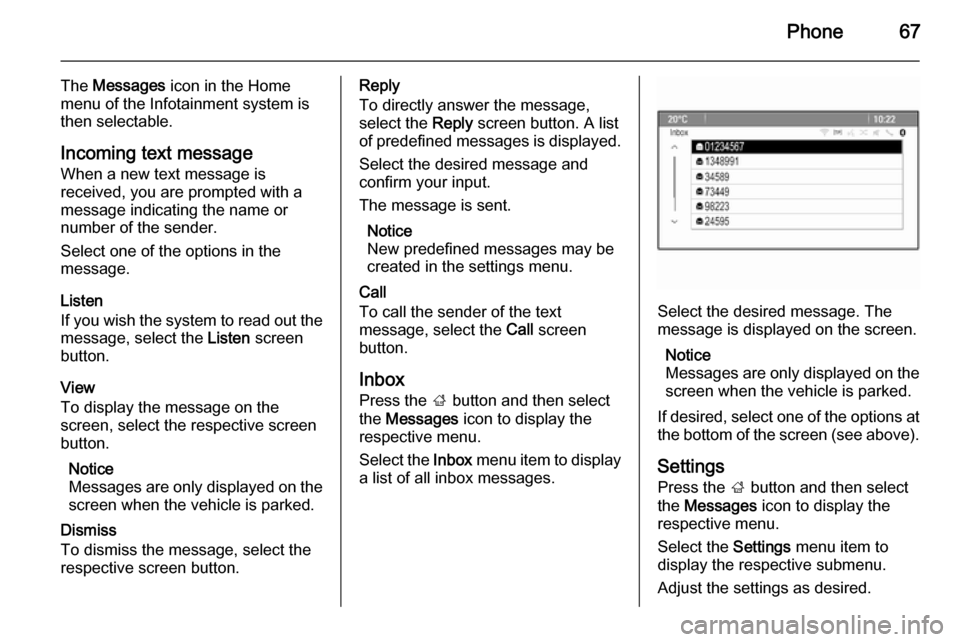
Phone67
The Messages icon in the Home
menu of the Infotainment system is then selectable.
Incoming text message
When a new text message is
received, you are prompted with a
message indicating the name or
number of the sender.
Select one of the options in the
message.
Listen
If you wish the system to read out the
message, select the Listen screen
button.
View
To display the message on the
screen, select the respective screen
button.
Notice
Messages are only displayed on the
screen when the vehicle is parked.
Dismiss
To dismiss the message, select the
respective screen button.Reply
To directly answer the message,
select the Reply screen button. A list
of predefined messages is displayed.
Select the desired message and
confirm your input.
The message is sent.
Notice
New predefined messages may be
created in the settings menu.
Call
To call the sender of the text
message, select the Call screen
button.
Inbox
Press the ; button and then select
the Messages icon to display the
respective menu.
Select the Inbox menu item to display
a list of all inbox messages.
Select the desired message. The
message is displayed on the screen.
Notice
Messages are only displayed on the
screen when the vehicle is parked.
If desired, select one of the options at
the bottom of the screen (see above).
Settings Press the ; button and then select
the Messages icon to display the
respective menu.
Select the Settings menu item to
display the respective submenu.
Adjust the settings as desired.
Page 68 of 135
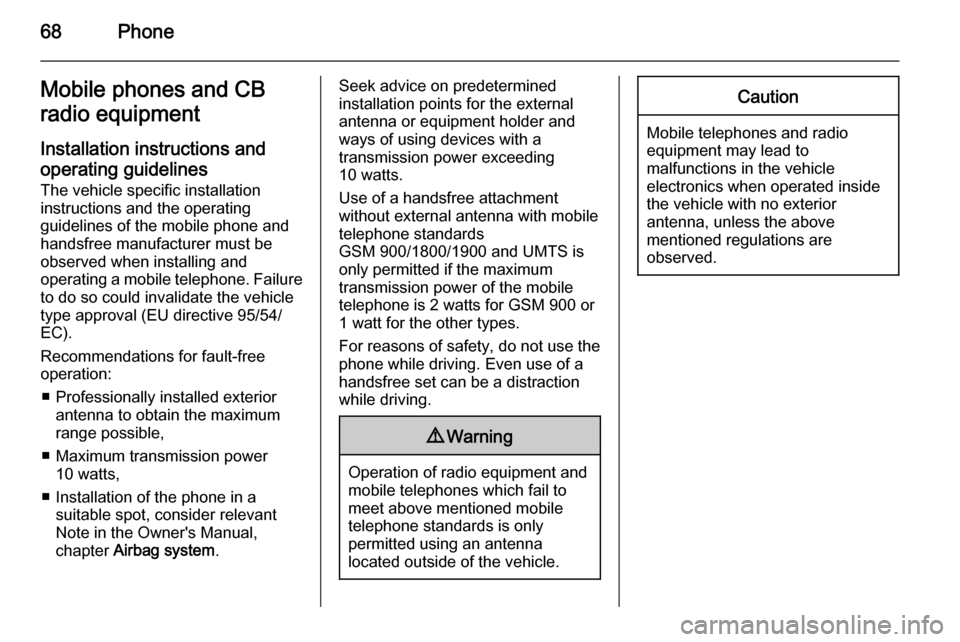
68PhoneMobile phones and CB
radio equipment
Installation instructions and operating guidelines The vehicle specific installation
instructions and the operating
guidelines of the mobile phone and
handsfree manufacturer must be observed when installing and
operating a mobile telephone. Failure to do so could invalidate the vehicletype approval (EU directive 95/54/
EC).
Recommendations for fault-free
operation:
■ Professionally installed exterior antenna to obtain the maximum
range possible,
■ Maximum transmission power 10 watts,
■ Installation of the phone in a suitable spot, consider relevant
Note in the Owner's Manual,
chapter Airbag system .Seek advice on predetermined
installation points for the external
antenna or equipment holder and
ways of using devices with a
transmission power exceeding
10 watts.
Use of a handsfree attachment
without external antenna with mobile
telephone standards
GSM 900/1800/1900 and UMTS is
only permitted if the maximum
transmission power of the mobile
telephone is 2 watts for GSM 900 or 1 watt for the other types.
For reasons of safety, do not use the
phone while driving. Even use of a
handsfree set can be a distraction while driving.9 Warning
Operation of radio equipment and
mobile telephones which fail to
meet above mentioned mobile
telephone standards is only
permitted using an antenna
located outside of the vehicle.
Caution
Mobile telephones and radio
equipment may lead to
malfunctions in the vehicle
electronics when operated inside
the vehicle with no exterior
antenna, unless the above
mentioned regulations are
observed.
Page 69 of 135
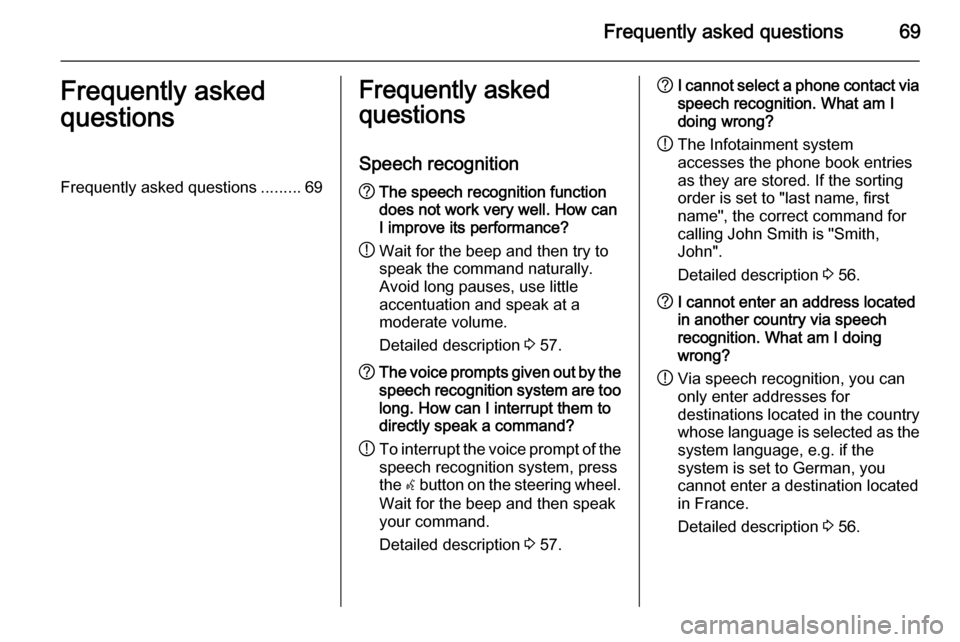
Frequently asked questions69Frequently asked
questionsFrequently asked questions .........69Frequently asked
questions
Speech recognition? The speech recognition function
does not work very well. How can I improve its performance?
! Wait for the beep and then try to
speak the command naturally.
Avoid long pauses, use little
accentuation and speak at a
moderate volume.
Detailed description 3 57.? The voice prompts given out by the
speech recognition system are too long. How can I interrupt them to
directly speak a command?
! To interrupt the voice prompt of the
speech recognition system, press
the w button on the steering wheel.
Wait for the beep and then speak
your command.
Detailed description 3 57.? I cannot select a phone contact via
speech recognition. What am I
doing wrong?
! The Infotainment system
accesses the phone book entries
as they are stored. If the sorting
order is set to "last name, first
name", the correct command for
calling John Smith is "Smith,
John".
Detailed description 3 56.? I cannot enter an address located
in another country via speech
recognition. What am I doing
wrong?
! Via speech recognition, you can
only enter addresses for
destinations located in the country
whose language is selected as the
system language, e.g. if the
system is set to German, you
cannot enter a destination located
in France.
Detailed description 3 56.
Page 70 of 135
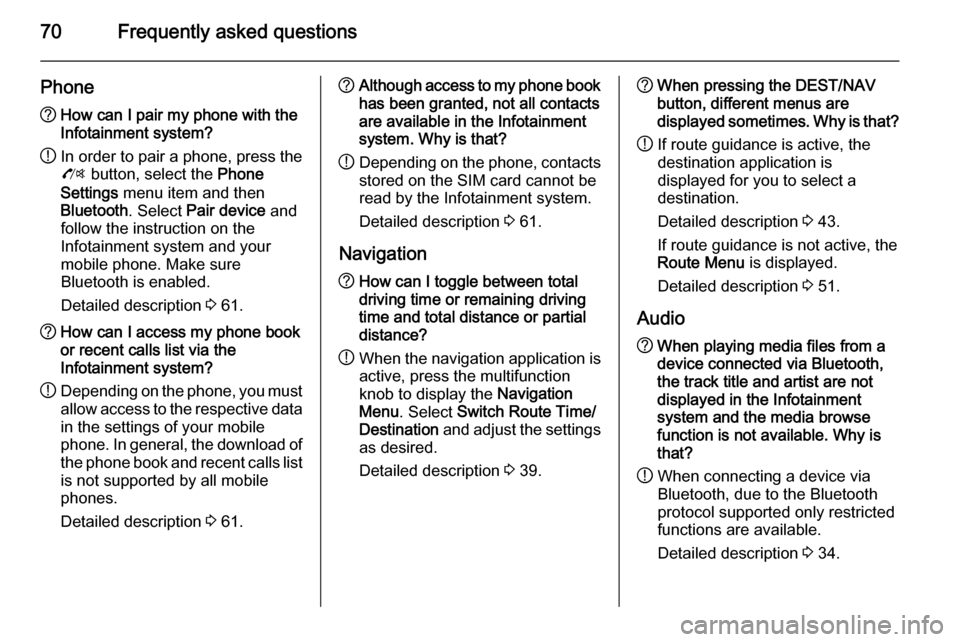
70Frequently asked questions
Phone?How can I pair my phone with the
Infotainment system?
! In order to pair a phone, press the
O button, select the Phone
Settings menu item and then
Bluetooth . Select Pair device and
follow the instruction on the
Infotainment system and your
mobile phone. Make sure
Bluetooth is enabled.
Detailed description 3 61.? How can I access my phone book
or recent calls list via the
Infotainment system?
! Depending on the phone, you must
allow access to the respective data
in the settings of your mobile
phone. In general, the download of the phone book and recent calls list is not supported by all mobile
phones.
Detailed description 3 61.? Although access to my phone book
has been granted, not all contacts
are available in the Infotainment
system. Why is that?
! Depending on the phone, contacts
stored on the SIM card cannot be read by the Infotainment system.
Detailed description 3 61.
Navigation? How can I toggle between total
driving time or remaining driving
time and total distance or partial
distance?
! When the navigation application is
active, press the multifunction
knob to display the Navigation
Menu . Select Switch Route Time/
Destination and adjust the settings
as desired.
Detailed description 3 39.? When pressing the DEST/NAV
button, different menus are
displayed sometimes. Why is that?
! If route guidance is active, the
destination application is
displayed for you to select a
destination.
Detailed description 3 43.
If route guidance is not active, the
Route Menu is displayed.
Detailed description 3 51.
Audio? When playing media files from a
device connected via Bluetooth,
the track title and artist are not
displayed in the Infotainment
system and the media browse
function is not available. Why is
that?
! When connecting a device via
Bluetooth, due to the Bluetooth
protocol supported only restricted
functions are available.
Detailed description 3 34.