navigation VAUXHALL MOKKA 2014.5 Infotainment system
[x] Cancel search | Manufacturer: VAUXHALL, Model Year: 2014.5, Model line: MOKKA, Model: VAUXHALL MOKKA 2014.5Pages: 135, PDF Size: 3.02 MB
Page 5 of 135
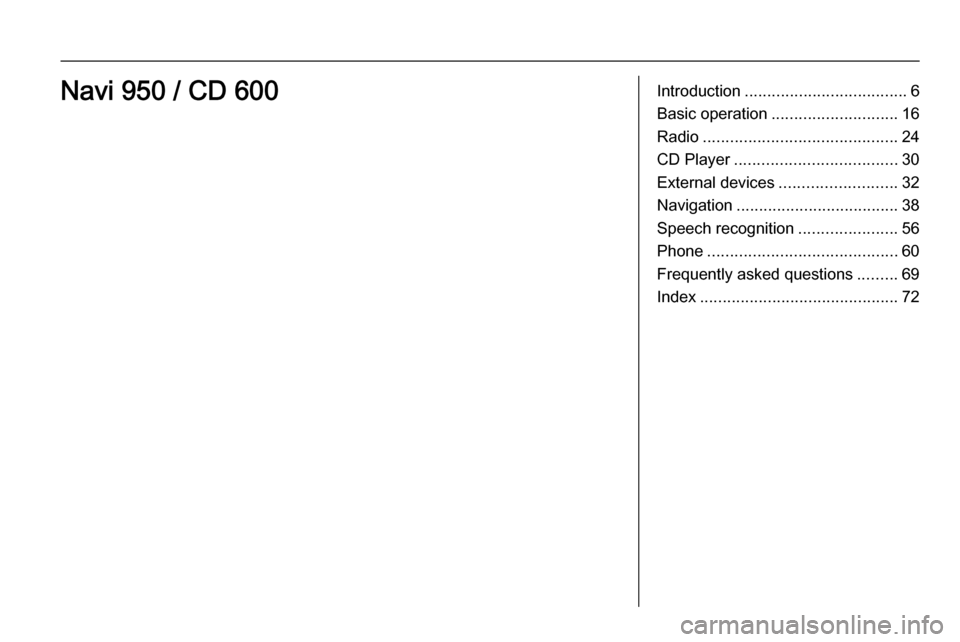
Introduction.................................... 6
Basic operation ............................ 16
Radio ........................................... 24
CD Player .................................... 30
External devices .......................... 32
Navigation .................................... 38
Speech recognition ......................56
Phone .......................................... 60
Frequently asked questions .........69
Index ............................................ 72Navi 950 / CD 600
Page 7 of 135
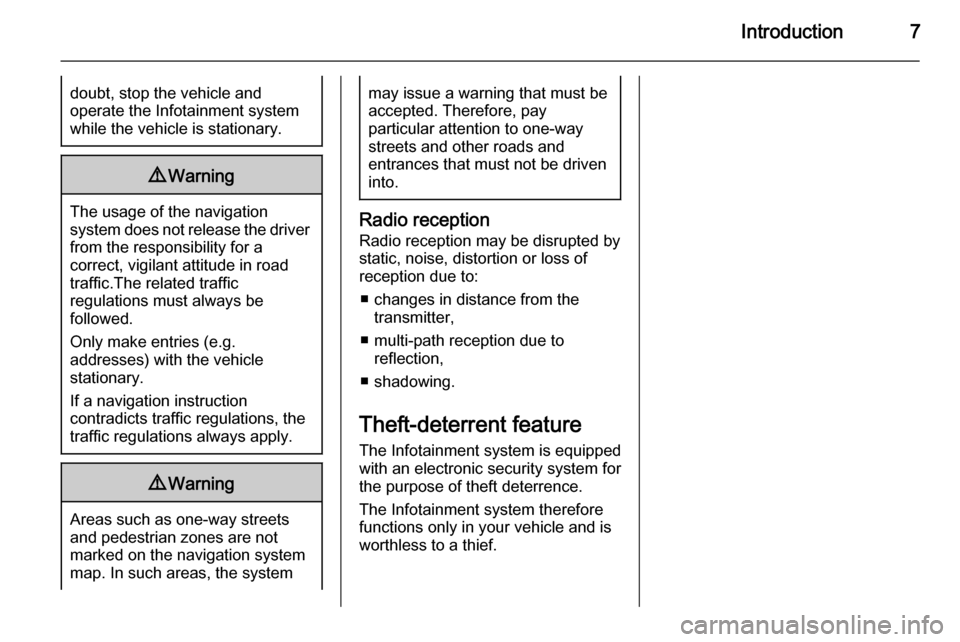
Introduction7doubt, stop the vehicle and
operate the Infotainment system
while the vehicle is stationary.9 Warning
The usage of the navigation
system does not release the driver
from the responsibility for a
correct, vigilant attitude in road
traffic.The related traffic
regulations must always be
followed.
Only make entries (e.g. addresses) with the vehicle
stationary.
If a navigation instruction
contradicts traffic regulations, the
traffic regulations always apply.
9 Warning
Areas such as one-way streets
and pedestrian zones are not
marked on the navigation system map. In such areas, the system
may issue a warning that must be
accepted. Therefore, pay
particular attention to one-way
streets and other roads and
entrances that must not be driven
into.
Radio reception
Radio reception may be disrupted by
static, noise, distortion or loss of
reception due to:
■ changes in distance from the transmitter,
■ multi-path reception due to reflection,
■ shadowing.
Theft-deterrent feature
The Infotainment system is equipped
with an electronic security system for the purpose of theft deterrence.
The Infotainment system therefore
functions only in your vehicle and is
worthless to a thief.
Page 9 of 135
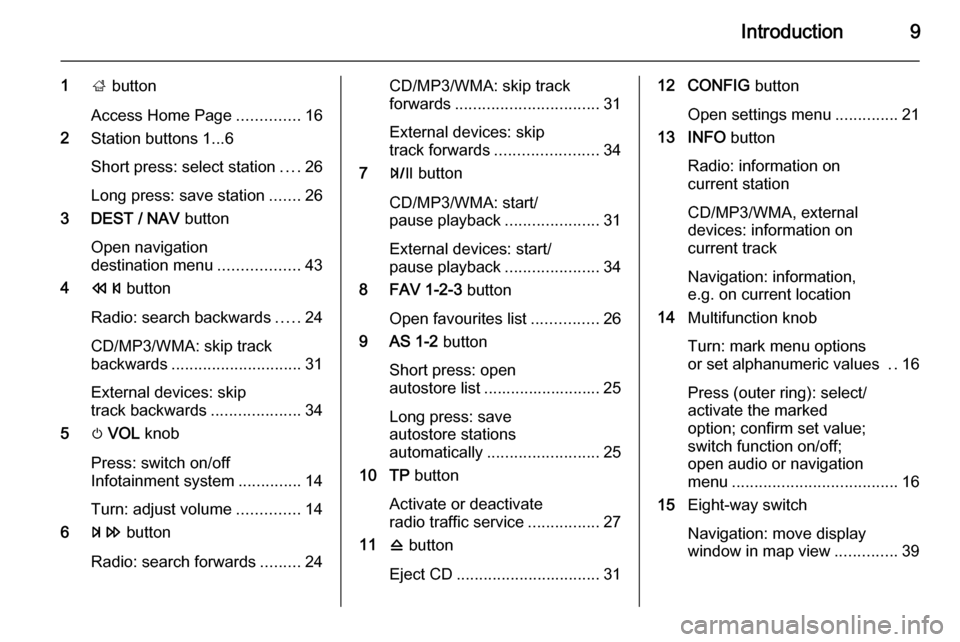
Introduction9
1; button
Access Home Page ..............16
2 Station buttons 1...6
Short press: select station ....26
Long press: save station .......26
3 DEST / NAV button
Open navigation
destination menu ..................43
4 s button
Radio: search backwards .....24
CD/MP3/WMA: skip track
backwards ............................. 31
External devices: skip
track backwards ....................34
5 m VOL knob
Press: switch on/off
Infotainment system ..............14
Turn: adjust volume ..............14
6 u button
Radio: search forwards .........24CD/MP3/WMA: skip track
forwards ................................ 31
External devices: skip
track forwards ....................... 34
7 T button
CD/MP3/WMA: start/
pause playback .....................31
External devices: start/
pause playback .....................34
8 FAV 1-2-3 button
Open favourites list ...............26
9 AS 1-2 button
Short press: open
autostore list .......................... 25
Long press: save
autostore stations
automatically ......................... 25
10 TP button
Activate or deactivate
radio traffic service ................27
11 d button
Eject CD ................................ 3112 CONFIG button
Open settings menu ..............21
13 INFO button
Radio: information on
current station
CD/MP3/WMA, external
devices: information on
current track
Navigation: information,
e.g. on current location
14 Multifunction knob
Turn: mark menu options
or set alphanumeric values ..16
Press (outer ring): select/
activate the marked
option; confirm set value;
switch function on/off;
open audio or navigation
menu ..................................... 16
15 Eight-way switch
Navigation: move display
window in map view ..............39
Page 10 of 135
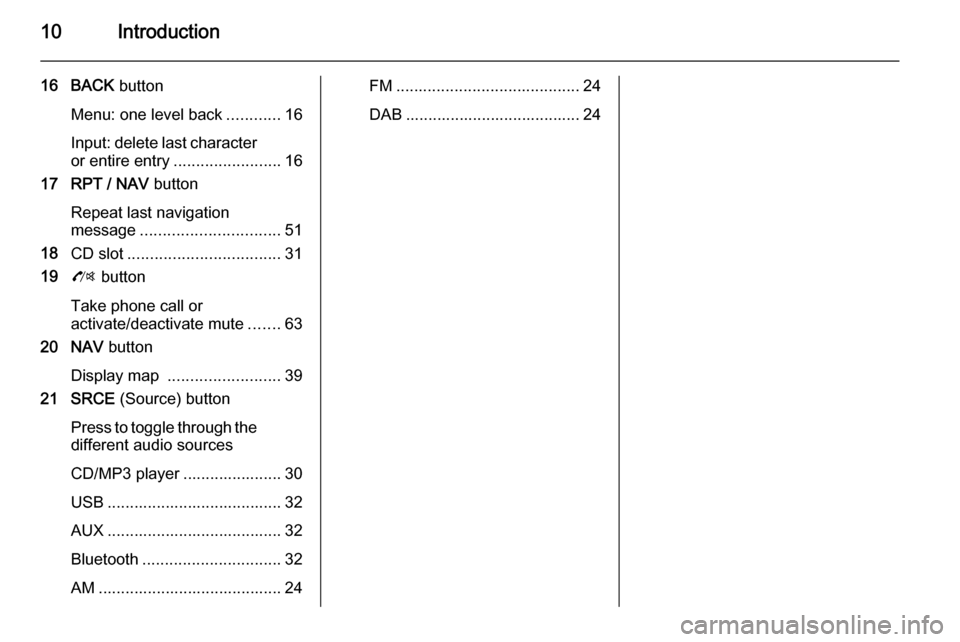
10Introduction
16 BACK button
Menu: one level back ............16
Input: delete last character or entire entry ........................ 16
17 RPT / NAV button
Repeat last navigation
message ............................... 51
18 CD slot .................................. 31
19 O button
Take phone call or
activate/deactivate mute .......63
20 NAV button
Display map ......................... 39
21 SRCE (Source) button
Press to toggle through the different audio sources
CD/MP3 player ...................... 30
USB ....................................... 32
AUX ....................................... 32
Bluetooth ............................... 32
AM ......................................... 24FM ......................................... 24
DAB ....................................... 24
Page 14 of 135
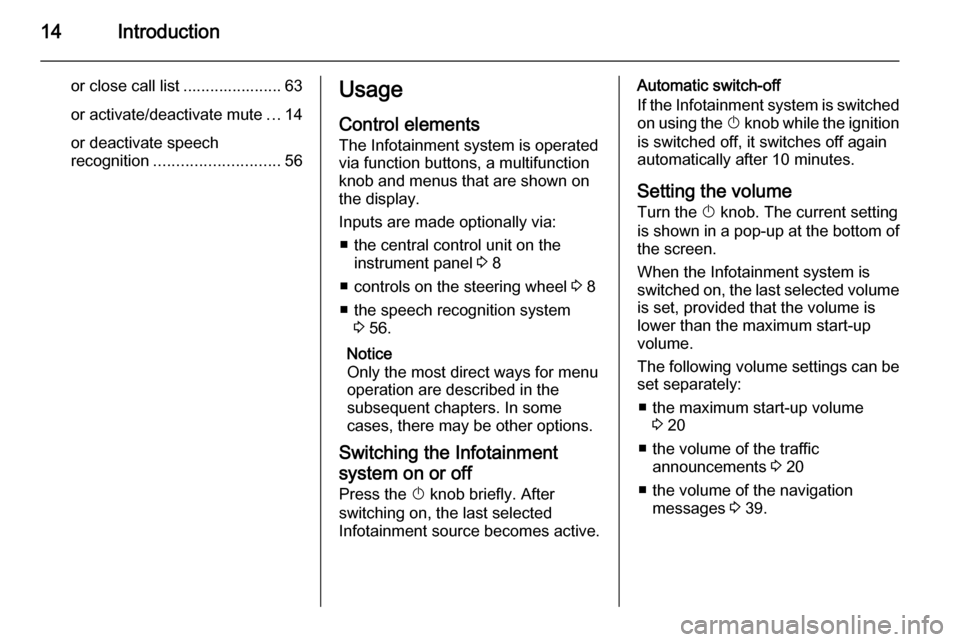
14Introduction
or close call list ...................... 63or activate/deactivate mute ...14
or deactivate speech
recognition ............................ 56Usage
Control elements
The Infotainment system is operated
via function buttons, a multifunction
knob and menus that are shown on
the display.
Inputs are made optionally via: ■ the central control unit on the instrument panel 3 8
■ controls on the steering wheel 3 8
■ the speech recognition system 3 56.
Notice
Only the most direct ways for menu operation are described in the
subsequent chapters. In some
cases, there may be other options.
Switching the Infotainment
system on or off Press the X knob briefly. After
switching on, the last selected
Infotainment source becomes active.Automatic switch-off
If the Infotainment system is switched
on using the X knob while the ignition
is switched off, it switches off again
automatically after 10 minutes.
Setting the volume Turn the X knob. The current setting
is shown in a pop-up at the bottom of
the screen.
When the Infotainment system is
switched on, the last selected volume
is set, provided that the volume is
lower than the maximum start-up
volume.
The following volume settings can be
set separately:
■ the maximum start-up volume 3 20
■ the volume of the traffic announcements 3 20
■ the volume of the navigation messages 3 39.
Page 15 of 135
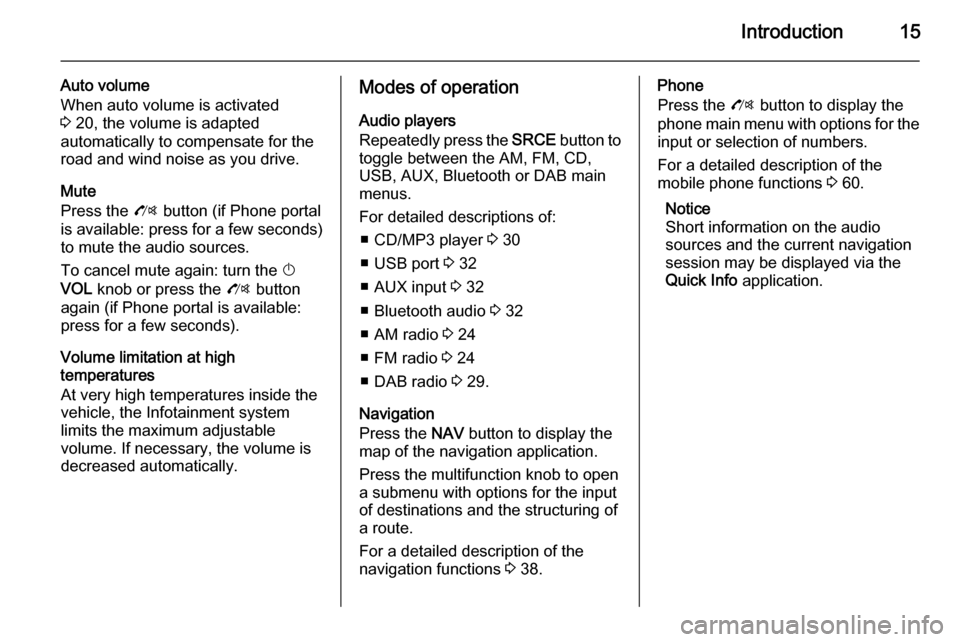
Introduction15
Auto volume
When auto volume is activated
3 20, the volume is adapted
automatically to compensate for the
road and wind noise as you drive.
Mute
Press the O button (if Phone portal
is available: press for a few seconds) to mute the audio sources.
To cancel mute again: turn the X
VOL knob or press the O button
again (if Phone portal is available: press for a few seconds).
Volume limitation at high
temperatures
At very high temperatures inside the
vehicle, the Infotainment system
limits the maximum adjustable
volume. If necessary, the volume is
decreased automatically.Modes of operation
Audio players
Repeatedly press the SRCE button to
toggle between the AM, FM, CD, USB, AUX, Bluetooth or DAB main
menus.
For detailed descriptions of: ■ CD/MP3 player 3 30
■ USB port 3 32
■ AUX input 3 32
■ Bluetooth audio 3 32
■ AM radio 3 24
■ FM radio 3 24
■ DAB radio 3 29.
Navigation
Press the NAV button to display the
map of the navigation application.
Press the multifunction knob to open
a submenu with options for the input
of destinations and the structuring of
a route.
For a detailed description of the
navigation functions 3 38.Phone
Press the O button to display the
phone main menu with options for the input or selection of numbers.
For a detailed description of the
mobile phone functions 3 60.
Notice
Short information on the audio
sources and the current navigation
session may be displayed via the
Quick Info application.
Page 16 of 135
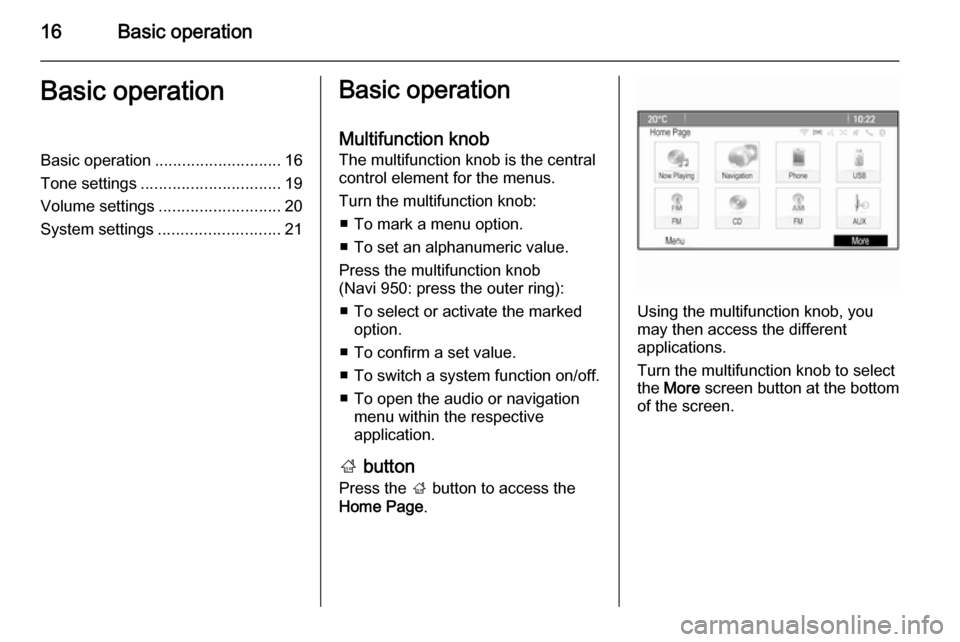
16Basic operationBasic operationBasic operation............................ 16
Tone settings ............................... 19
Volume settings ........................... 20
System settings ........................... 21Basic operation
Multifunction knob
The multifunction knob is the central
control element for the menus.
Turn the multifunction knob: ■ To mark a menu option.
■ To set an alphanumeric value.
Press the multifunction knob
(Navi 950: press the outer ring):
■ To select or activate the marked option.
■ To confirm a set value.
■ To switch a system function on/off.
■ To open the audio or navigation menu within the respective
application.
; button
Press the ; button to access the
Home Page .
Using the multifunction knob, you
may then access the different
applications.
Turn the multifunction knob to select
the More screen button at the bottom
of the screen.
Page 21 of 135
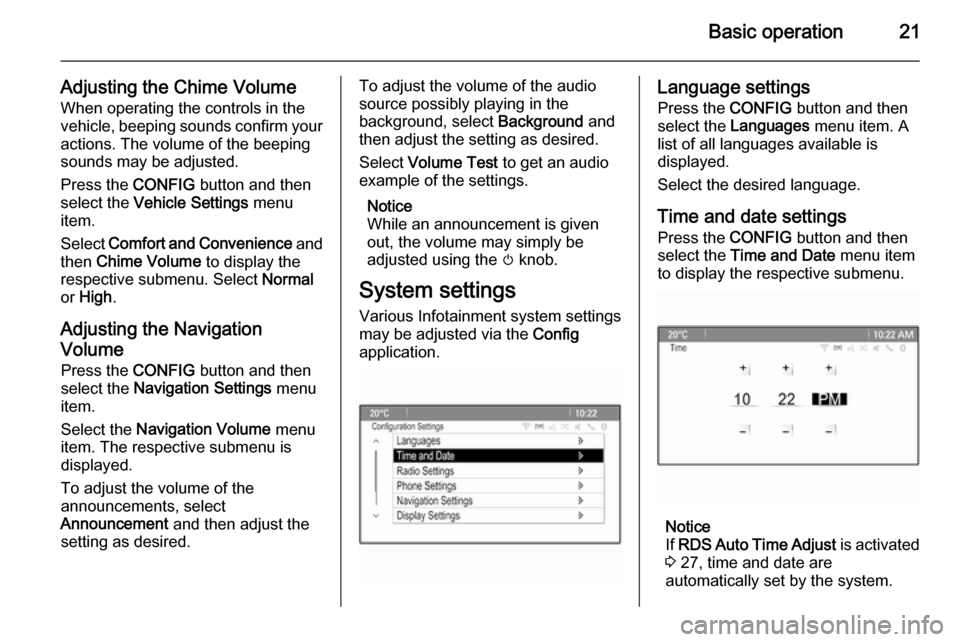
Basic operation21
Adjusting the Chime VolumeWhen operating the controls in thevehicle, beeping sounds confirm your
actions. The volume of the beeping
sounds may be adjusted.
Press the CONFIG button and then
select the Vehicle Settings menu
item.
Select Comfort and Convenience and
then Chime Volume to display the
respective submenu. Select Normal
or High .
Adjusting the Navigation
Volume Press the CONFIG button and then
select the Navigation Settings menu
item.
Select the Navigation Volume menu
item. The respective submenu is
displayed.
To adjust the volume of the
announcements, select
Announcement and then adjust the
setting as desired.To adjust the volume of the audio
source possibly playing in the
background, select Background and
then adjust the setting as desired.
Select Volume Test to get an audio
example of the settings.
Notice
While an announcement is given
out, the volume may simply be
adjusted using the m knob.
System settings
Various Infotainment system settings
may be adjusted via the Config
application.Language settings
Press the CONFIG button and then
select the Languages menu item. A
list of all languages available is
displayed.
Select the desired language.
Time and date settings
Press the CONFIG button and then
select the Time and Date menu item
to display the respective submenu.
Notice
If RDS Auto Time Adjust is activated
3 27, time and date are
automatically set by the system.
Page 38 of 135
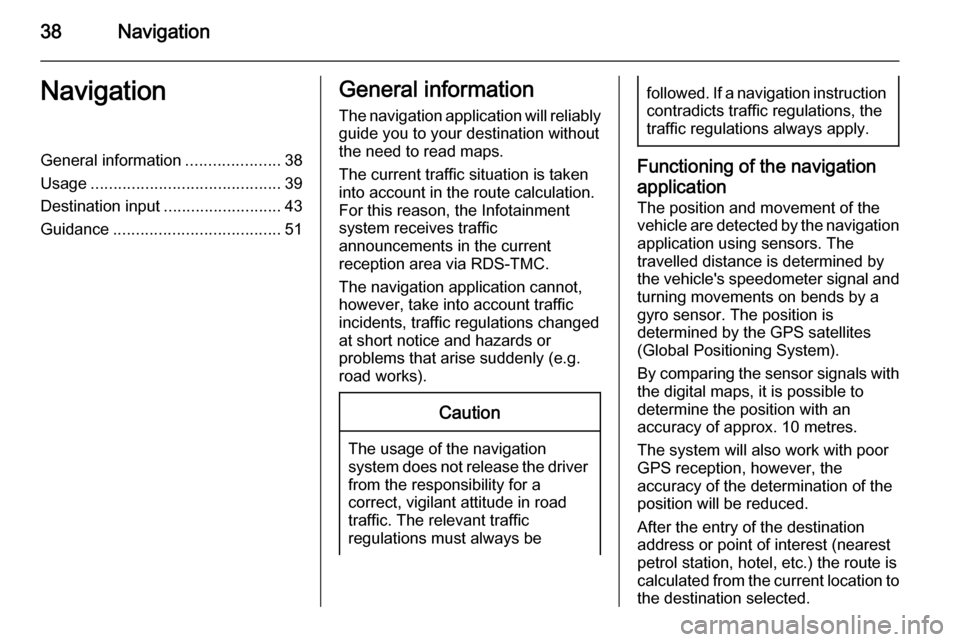
38NavigationNavigationGeneral information.....................38
Usage .......................................... 39
Destination input ..........................43
Guidance ..................................... 51General information
The navigation application will reliably guide you to your destination without
the need to read maps.
The current traffic situation is taken
into account in the route calculation.
For this reason, the Infotainment
system receives traffic
announcements in the current
reception area via RDS-TMC.
The navigation application cannot,
however, take into account traffic
incidents, traffic regulations changed at short notice and hazards or
problems that arise suddenly (e.g.
road works).Caution
The usage of the navigation
system does not release the driver
from the responsibility for a
correct, vigilant attitude in road
traffic. The relevant traffic
regulations must always be
followed. If a navigation instruction contradicts traffic regulations, the
traffic regulations always apply.
Functioning of the navigation
application
The position and movement of the
vehicle are detected by the navigation
application using sensors. The
travelled distance is determined by
the vehicle's speedometer signal and turning movements on bends by a
gyro sensor. The position is
determined by the GPS satellites
(Global Positioning System).
By comparing the sensor signals with the digital maps, it is possible to
determine the position with an
accuracy of approx. 10 metres.
The system will also work with poor
GPS reception, however, the
accuracy of the determination of the
position will be reduced.
After the entry of the destination
address or point of interest (nearest
petrol station, hotel, etc.) the route is
calculated from the current location to
the destination selected.
Page 39 of 135
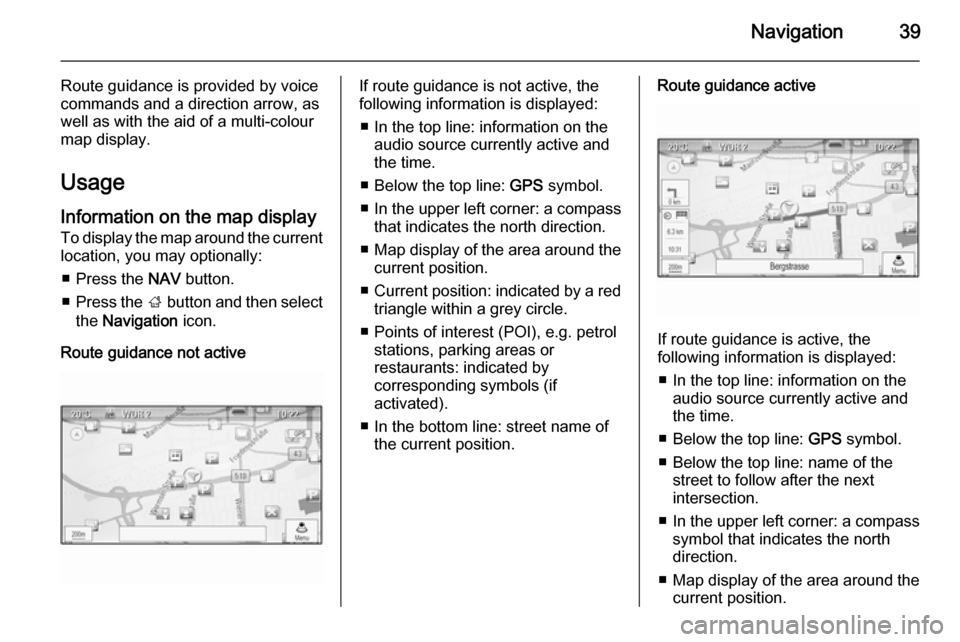
Navigation39
Route guidance is provided by voice
commands and a direction arrow, as
well as with the aid of a multi-colour
map display.
Usage
Information on the map display
To display the map around the current location, you may optionally:
■ Press the NAV button.
■ Press the ; button and then select
the Navigation icon.
Route guidance not activeIf route guidance is not active, the
following information is displayed:
■ In the top line: information on the audio source currently active and
the time.
■ Below the top line: GPS symbol.
■ In the upper left corner: a compass
that indicates the north direction.
■ Map display of the area around the
current position.
■ Current position: indicated by a red
triangle within a grey circle.
■ Points of interest (POI), e.g. petrol stations, parking areas or
restaurants: indicated by
corresponding symbols (if
activated).
■ In the bottom line: street name of the current position.Route guidance active
If route guidance is active, the
following information is displayed:
■ In the top line: information on the audio source currently active and
the time.
■ Below the top line: GPS symbol.
■ Below the top line: name of the street to follow after the next
intersection.
■ In the upper left corner: a compass
symbol that indicates the north
direction.
■ Map display of the area around the
current position.