fuel VAUXHALL MOVANO_B 2016.5 Infotainment system
[x] Cancel search | Manufacturer: VAUXHALL, Model Year: 2016.5, Model line: MOVANO_B, Model: VAUXHALL MOVANO_B 2016.5Pages: 129, PDF Size: 1.74 MB
Page 35 of 129
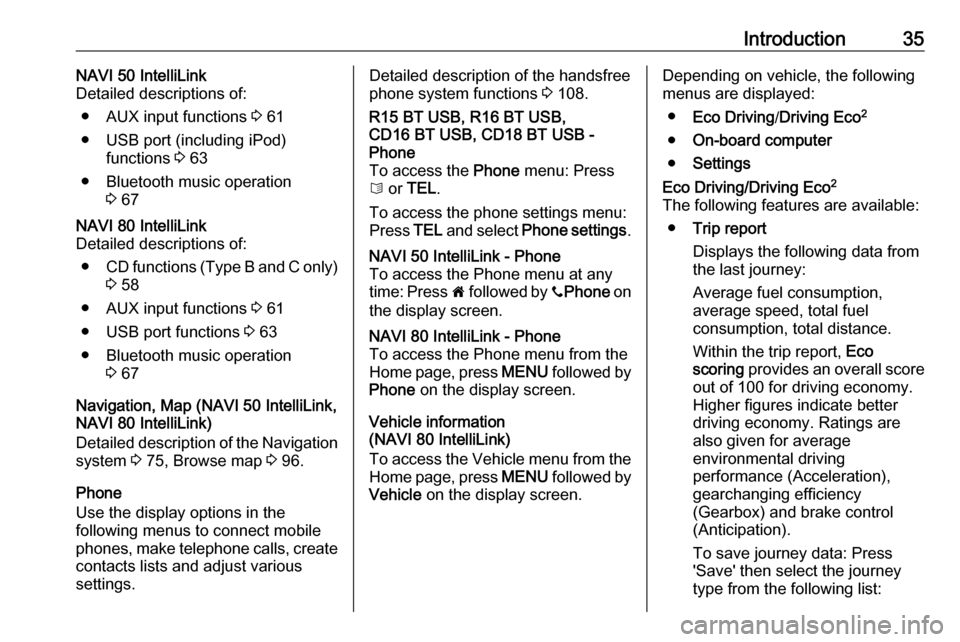
Introduction35NAVI 50 IntelliLink
Detailed descriptions of:
● AUX input functions 3 61
● USB port (including iPod) functions 3 63
● Bluetooth music operation 3 67NAVI 80 IntelliLink
Detailed descriptions of:
● CD functions (Type B and C only)
3 58
● AUX input functions 3 61
● USB port functions 3 63
● Bluetooth music operation 3 67
Navigation, Map (NAVI 50 IntelliLink,
NAVI 80 IntelliLink)
Detailed description of the Navigation system 3 75, Browse map 3 96.
Phone
Use the display options in the
following menus to connect mobile
phones, make telephone calls, create
contacts lists and adjust various
settings.
Detailed description of the handsfree
phone system functions 3 108.R15 BT USB, R16 BT USB,
CD16 BT USB, CD18 BT USB -
Phone
To access the Phone menu: Press
6 or TEL .
To access the phone settings menu: Press TEL and select Phone settings .NAVI 50 IntelliLink - Phone
To access the Phone menu at any
time: Press 7 followed by yPhone on
the display screen.NAVI 80 IntelliLink - Phone
To access the Phone menu from the
Home page, press MENU followed by
Phone on the display screen.
Vehicle information
(NAVI 80 IntelliLink)
To access the Vehicle menu from the Home page, press MENU followed by
Vehicle on the display screen.
Depending on vehicle, the following
menus are displayed:
● Eco Driving /Driving Eco 2
● On-board computer
● SettingsEco Driving/Driving Eco 2
The following features are available: ● Trip report
Displays the following data from
the last journey:
Average fuel consumption,
average speed, total fuel
consumption, total distance.
Within the trip report, Eco
scoring provides an overall score
out of 100 for driving economy.
Higher figures indicate better
driving economy. Ratings are
also given for average
environmental driving
performance (Acceleration),
gearchanging efficiency
(Gearbox) and brake control
(Anticipation).
To save journey data: Press
'Save' then select the journey
type from the following list:
Page 36 of 129
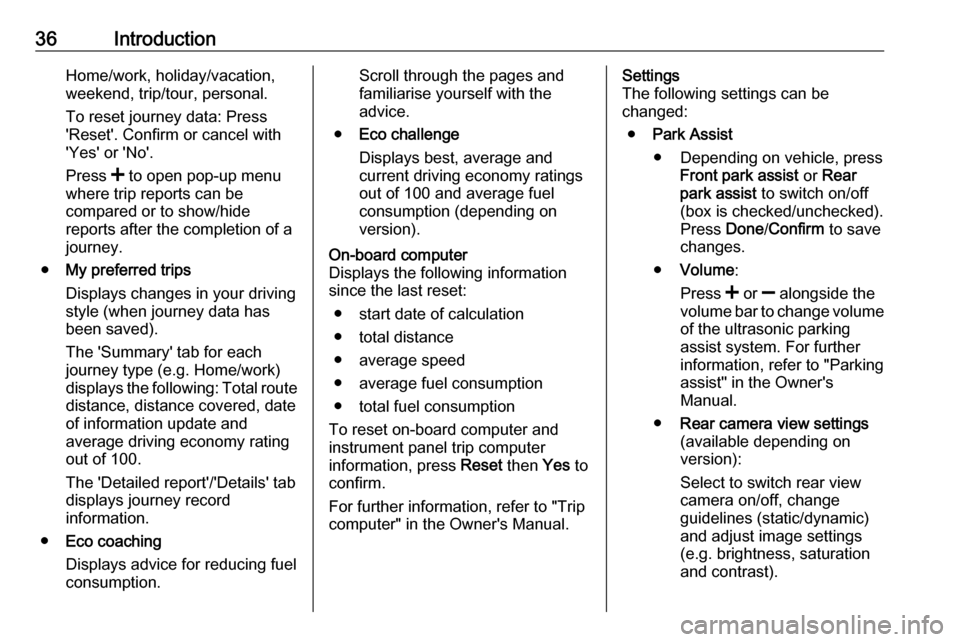
36IntroductionHome/work, holiday/vacation,weekend, trip/tour, personal.
To reset journey data: Press'Reset'. Confirm or cancel with
'Yes' or 'No'.
Press < to open pop-up menu
where trip reports can be
compared or to show/hide
reports after the completion of a
journey.
● My preferred trips
Displays changes in your driving
style (when journey data has
been saved).
The 'Summary' tab for each
journey type (e.g. Home/work)
displays the following: Total route
distance, distance covered, date
of information update and
average driving economy rating
out of 100.
The 'Detailed report'/'Details' tab
displays journey record
information.
● Eco coaching
Displays advice for reducing fuel
consumption.Scroll through the pages and
familiarise yourself with the
advice.
● Eco challenge
Displays best, average and
current driving economy ratings
out of 100 and average fuel
consumption (depending on
version).On-board computer
Displays the following information since the last reset:
● start date of calculation
● total distance
● average speed
● average fuel consumption
● total fuel consumption
To reset on-board computer and
instrument panel trip computer
information, press Reset then Yes to
confirm.
For further information, refer to "Trip
computer" in the Owner's Manual.Settings
The following settings can be
changed:
● Park Assist
● Depending on vehicle, press Front park assist or Rear
park assist to switch on/off
(box is checked/unchecked).
Press Done/Confirm to save
changes.
● Volume :
Press < or ] alongside the
volume bar to change volume of the ultrasonic parkingassist system. For further
information, refer to "Parking
assist" in the Owner's Manual.
● Rear camera view settings
(available depending on
version):
Select to switch rear view
camera on/off, change
guidelines (static/dynamic)
and adjust image settings
(e.g. brightness, saturation
and contrast).
Page 37 of 129
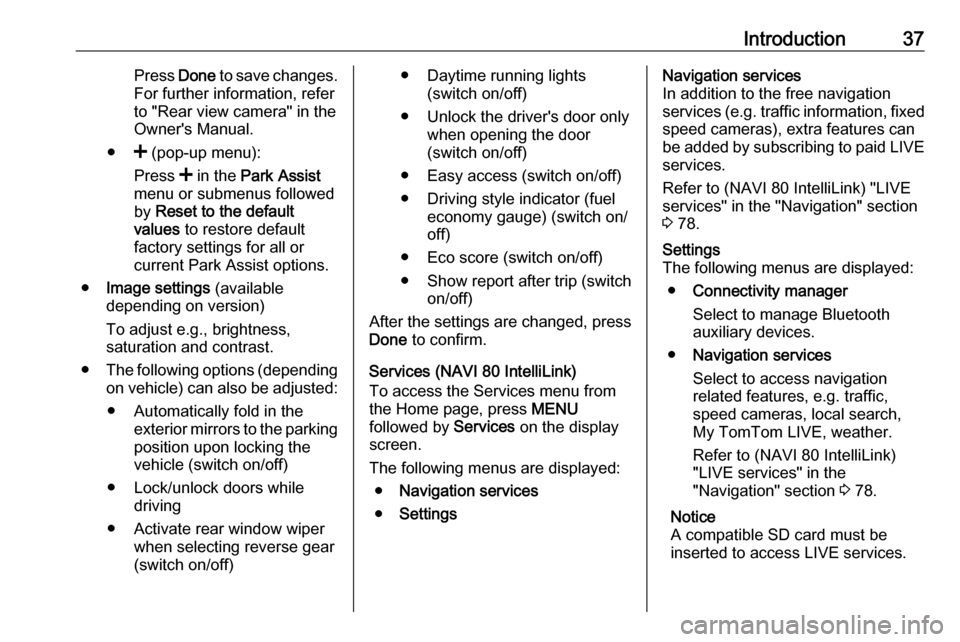
Introduction37Press Done to save changes.
For further information, refer
to "Rear view camera" in the
Owner's Manual.
● < (pop-up menu):
Press < in the Park Assist
menu or submenus followed
by Reset to the default
values to restore default
factory settings for all or
current Park Assist options.
● Image settings (available
depending on version)
To adjust e.g., brightness,
saturation and contrast.
● The following options (depending
on vehicle) can also be adjusted:
● Automatically fold in the exterior mirrors to the parking
position upon locking the
vehicle (switch on/off)
● Lock/unlock doors while driving
● Activate rear window wiper when selecting reverse gear
(switch on/off)● Daytime running lights (switch on/off)
● Unlock the driver's door only when opening the door
(switch on/off)
● Easy access (switch on/off)
● Driving style indicator (fuel economy gauge) (switch on/
off)
● Eco score (switch on/off)
● Show report after trip (switch on/off)
After the settings are changed, press
Done to confirm.
Services (NAVI 80 IntelliLink)
To access the Services menu from
the Home page, press MENU
followed by Services on the display
screen.
The following menus are displayed: ● Navigation services
● SettingsNavigation services
In addition to the free navigation
services (e.g. traffic information, fixed speed cameras), extra features can
be added by subscribing to paid LIVE services.
Refer to (NAVI 80 IntelliLink) "LIVE
services" in the "Navigation" section
3 78.Settings
The following menus are displayed:
● Connectivity manager
Select to manage Bluetooth
auxiliary devices.
● Navigation services
Select to access navigation
related features, e.g. traffic,
speed cameras, local search,
My TomTom LIVE, weather.
Refer to (NAVI 80 IntelliLink)
"LIVE services" in the
"Navigation" section 3 78.
Notice
A compatible SD card must be
inserted to access LIVE services.
Page 39 of 129
![VAUXHALL MOVANO_B 2016.5 Infotainment system Introduction39The following settings can be
updated:
● Switch the rear camera view display Off/On .
● Colours
Press ]/< to adjust level.
● Brightness
Press ]/< to adjust level.
● Contrast VAUXHALL MOVANO_B 2016.5 Infotainment system Introduction39The following settings can be
updated:
● Switch the rear camera view display Off/On .
● Colours
Press ]/< to adjust level.
● Brightness
Press ]/< to adjust level.
● Contrast](/img/38/19558/w960_19558-38.png)
Introduction39The following settings can be
updated:
● Switch the rear camera view display Off/On .
● Colours
Press ]/< to adjust level.
● Brightness
Press ]/< to adjust level.
● Contrast
Press ]/< to adjust level.
For further information, refer to "Rear
view camera" section in the vehicle
Owner's Manual.Driving eco2 function (driving
economy)
Driving eco2 provides statistical
information and advice regarding
driving economy.
From the Home page, press Vehicle
then select ðDriving eco2 on the
display screen.
Notice
Depending on version,
Driving eco2 may appear instead on
the Home page.The following menus are displayed:
● Trip report
● Eco scoring
● Eco coaching
Trip report displays data from the last
journey, including "Average
consumption", "Total consumption",
"Average Speed" and "Dist. without
consumption". Data can be reset by
pressing Û.
Eco scoring provides an overall score
out of 100 for driving economy.
Higher figures indicate better driving
economy. Star ratings are also given
for average environmental driving
performance (Acceleration),
gearchanging efficiency (Gearbox)
and brake control (Anticipation).
Eco coaching provides an
assessment of your driving style and
displays advice for optimising fuel
consumption.Aha Ⓡ application
The AhaⓇ app enables you to
organise favourite smartphone
internet content (e.g. podcasts, audio books, internet radio, social network
sites etc.) and access favouritesinstantly. AhaⓇ can also be used
during navigation, to suggest e.g.
hotels and restaurants in the vicinity,
and provide weather information and
current GPS position.
AhaⓇ must first be downloaded onto
your smartphone. Launch the app on
your smartphone and create a user
account to enable use via the
Infotainment system.
To connect to AhaⓇ via the
Infotainment system, a bluetooth
connection must be set up between
the smartphone and the Infotainment
system, i.e. the device must be paired
to the vehicle before using it. Refer to
"Bluetooth connection" in the "Phone" section 3 112 for further information.
Notice
Data sharing and location services
must be enabled on the smartphone to use the AhaⓇ app. During use,
data transfer may incur additional
costs not included in the contract
with your network provider.
When a bluetooth connection is
active, AhaⓇ can be accessed via
the Infotainment system. From the Home page, press üMedia on the
Page 89 of 129
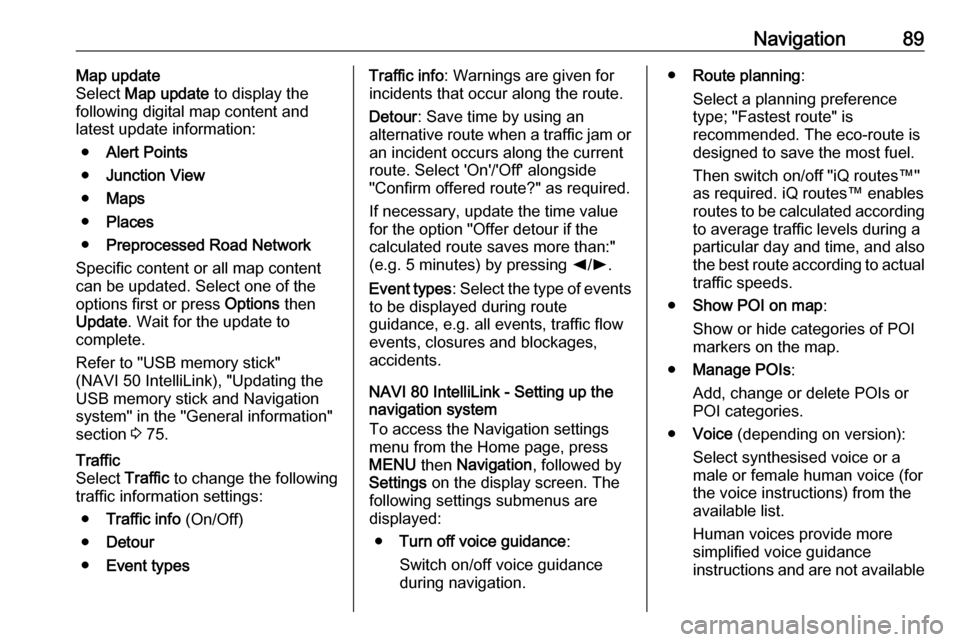
Navigation89Map update
Select Map update to display the
following digital map content and latest update information:
● Alert Points
● Junction View
● Maps
● Places
● Preprocessed Road Network
Specific content or all map content
can be updated. Select one of the
options first or press Options then
Update . Wait for the update to
complete.
Refer to "USB memory stick"
(NAVI 50 IntelliLink), "Updating the
USB memory stick and Navigation
system" in the "General information"
section 3 75.Traffic
Select Traffic to change the following
traffic information settings:
● Traffic info (On/Off)
● Detour
● Event typesTraffic info : Warnings are given for
incidents that occur along the route.
Detour : Save time by using an
alternative route when a traffic jam or
an incident occurs along the current
route. Select 'On'/'Off' alongside
"Confirm offered route?" as required.
If necessary, update the time value
for the option "Offer detour if the
calculated route saves more than:"
(e.g. 5 minutes) by pressing k/l .
Event types : Select the type of events
to be displayed during route
guidance, e.g. all events, traffic flow
events, closures and blockages,
accidents.
NAVI 80 IntelliLink - Setting up the navigation system
To access the Navigation settings
menu from the Home page, press
MENU then Navigation , followed by
Settings on the display screen. The
following settings submenus are
displayed:
● Turn off voice guidance :
Switch on/off voice guidance
during navigation.● Route planning :
Select a planning preference type; "Fastest route" is
recommended. The eco-route is designed to save the most fuel.
Then switch on/off "iQ routes™" as required. iQ routes™ enables
routes to be calculated according to average traffic levels during a
particular day and time, and also
the best route according to actual traffic speeds.
● Show POI on map :
Show or hide categories of POI
markers on the map.
● Manage POIs :
Add, change or delete POIs or
POI categories.
● Voice (depending on version):
Select synthesised voice or a
male or female human voice (for the voice instructions) from the
available list.
Human voices provide more
simplified voice guidance
instructions and are not available
Page 102 of 129
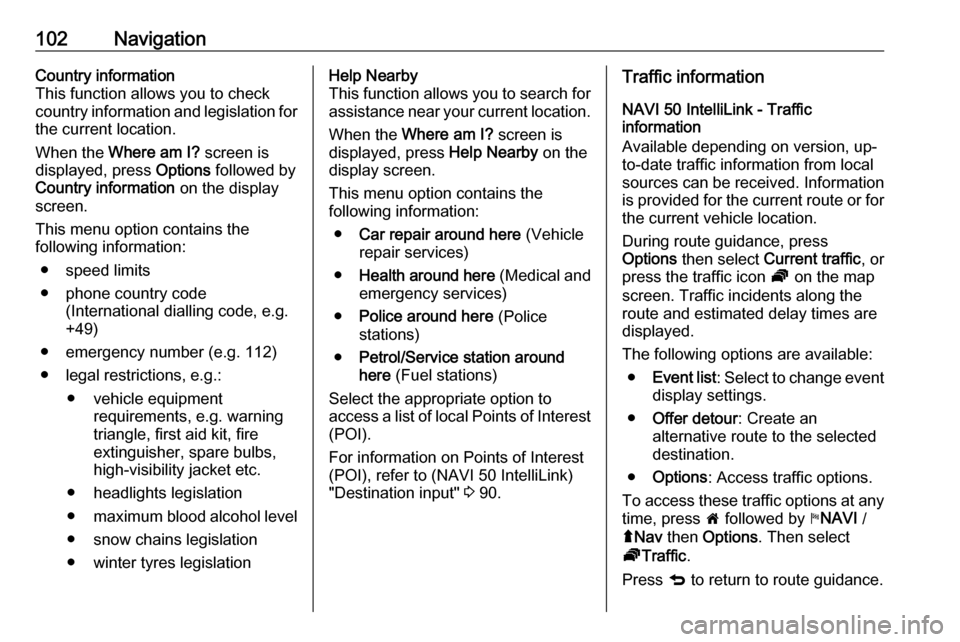
102NavigationCountry information
This function allows you to check
country information and legislation for
the current location.
When the Where am I? screen is
displayed, press Options followed by
Country information on the display
screen.
This menu option contains the
following information:
● speed limits
● phone country code (International dialling code, e.g.
+49)
● emergency number (e.g. 112)
● legal restrictions, e.g.: ● vehicle equipment requirements, e.g. warning
triangle, first aid kit, fire
extinguisher, spare bulbs,
high-visibility jacket etc.
● headlights legislation
● maximum blood alcohol level
● snow chains legislation
● winter tyres legislationHelp Nearby
This function allows you to search for
assistance near your current location.
When the Where am I? screen is
displayed, press Help Nearby on the
display screen.
This menu option contains the
following information:
● Car repair around here (Vehicle
repair services)
● Health around here (Medical and
emergency services)
● Police around here (Police
stations)
● Petrol/Service station around
here (Fuel stations)
Select the appropriate option to
access a list of local Points of Interest (POI).
For information on Points of Interest
(POI), refer to (NAVI 50 IntelliLink)
"Destination input" 3 90.Traffic information
NAVI 50 IntelliLink - Traffic
information
Available depending on version, up-
to-date traffic information from local
sources can be received. Information
is provided for the current route or for the current vehicle location.
During route guidance, press
Options then select Current traffic , or
press the traffic icon Ö on the map
screen. Traffic incidents along the route and estimated delay times are
displayed.
The following options are available: ● Event list : Select to change event
display settings.
● Offer detour : Create an
alternative route to the selected
destination.
● Options : Access traffic options.
To access these traffic options at any
time, press 7 followed by yNAVI /
ý Nav then Options . Then select
Ö Traffic .
Press q to return to route guidance.