USB VAUXHALL VIVA 2015.75 Owner's Manual
[x] Cancel search | Manufacturer: VAUXHALL, Model Year: 2015.75, Model line: VIVA, Model: VAUXHALL VIVA 2015.75Pages: 222, PDF Size: 4.12 MB
Page 93 of 222
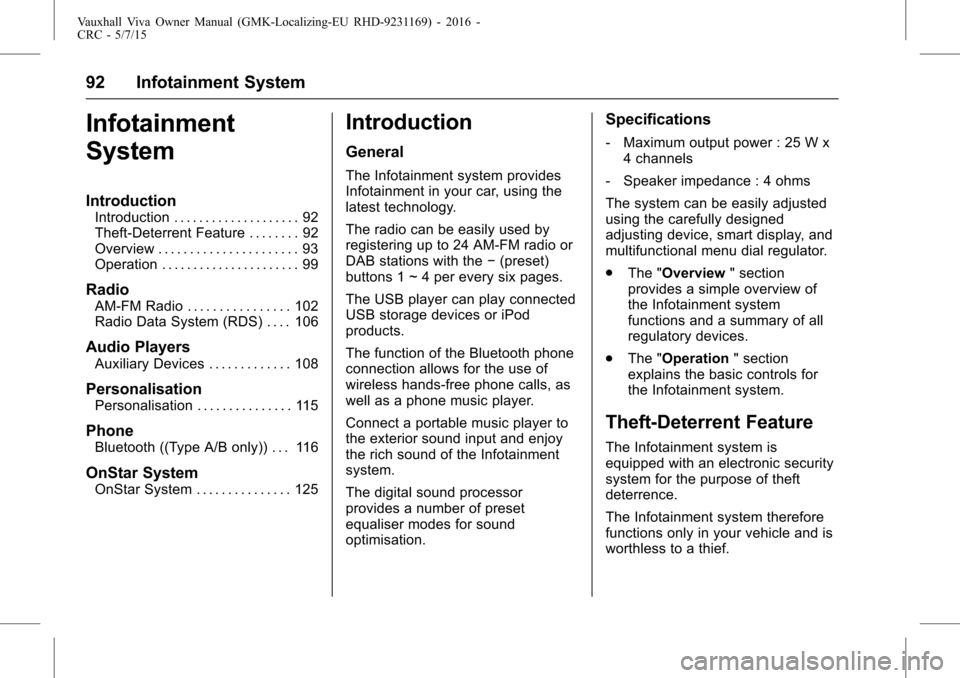
Vauxhall Viva Owner Manual (GMK-Localizing-EU RHD-9231169) - 2016 -
CRC - 5/7/15
92 Infotainment System
Infotainment
System
Introduction
Introduction . . . . . . . . . . . . . . . . . . . . 92
Theft-Deterrent Feature . . . . . . . . 92
Overview . . . . . . . . . . . . . . . . . . . . . . 93
Operation . . . . . . . . . . . . . . . . . . . . . . 99
Radio
AM-FM Radio . . . . . . . . . . . . . . . . 102
Radio Data System (RDS) . . . . 106
Audio Players
Auxiliary Devices . . . . . . . . . . . . . 108
Personalisation
Personalisation . . . . . . . . . . . . . . . 115
Phone
Bluetooth ((Type A/B only)) . . . 116
OnStar System
OnStar System . . . . . . . . . . . . . . . 125
Introduction
General
The Infotainment system provides
Infotainment in your car, using the
latest technology.
The radio can be easily used by
registering up to 24 AM-FM radio or
DAB stations with the−(preset)
buttons 1 ~ 4 per every six pages.
The USB player can play connected
USB storage devices or iPod
products.
The function of the Bluetooth phone
connection allows for the use of
wireless hands-free phone calls, as
well as a phone music player.
Connect a portable music player to
the exterior sound input and enjoy
the rich sound of the Infotainment
system.
The digital sound processor
provides a number of preset
equaliser modes for sound
optimisation.
Specifications
‐ Maximum output power : 25 W x
4 channels
‐ Speaker impedance : 4 ohms
The system can be easily adjusted
using the carefully designed
adjusting device, smart display, and
multifunctional menu dial regulator.
. The "Overview " section
provides a simple overview of
the Infotainment system
functions and a summary of all
regulatory devices.
. The "Operation " section
explains the basic controls for
the Infotainment system.
Theft-Deterrent Feature
The Infotainment system is
equipped with an electronic security
system for the purpose of theft
deterrence.
The Infotainment system therefore
functions only in your vehicle and is
worthless to a thief.
Page 95 of 222
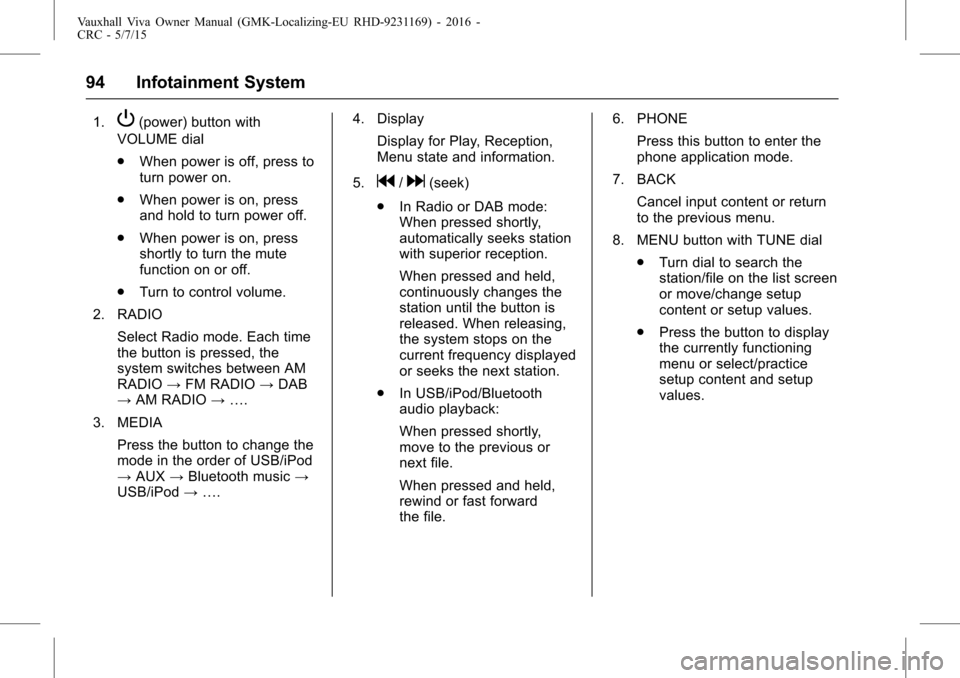
Vauxhall Viva Owner Manual (GMK-Localizing-EU RHD-9231169) - 2016 -
CRC - 5/7/15
94 Infotainment System
1.P(power) button with
VOLUME dial
. When power is off, press to
turn power on.
. When power is on, press
and hold to turn power off.
. When power is on, press
shortly to turn the mute
function on or off.
. Turn to control volume.
2. RADIO Select Radio mode. Each time
the button is pressed, the
system switches between AM
RADIO →FM RADIO →DAB
→ AM RADIO →….
3. MEDIA Press the button to change the
mode in the order of USB/iPod
→AUX →Bluetooth music →
USB/iPod →…. 4. Display
Display for Play, Reception,
Menu state and information.
5.
g/d(seek)
. In Radio or DAB mode:
When pressed shortly,
automatically seeks station
with superior reception.
When pressed and held,
continuously changes the
station until the button is
released. When releasing,
the system stops on the
current frequency displayed
or seeks the next station.
. In USB/iPod/Bluetooth
audio playback:
When pressed shortly,
move to the previous or
next file.
When pressed and held,
rewind or fast forward
the file. 6. PHONE
Press this button to enter the
phone application mode.
7. BACK Cancel input content or return
to the previous menu.
8. MENU button with TUNE dial .Turn dial to search the
station/file on the list screen
or move/change setup
content or setup values.
. Press the button to display
the currently functioning
menu or select/practice
setup content and setup
values.
Page 99 of 222
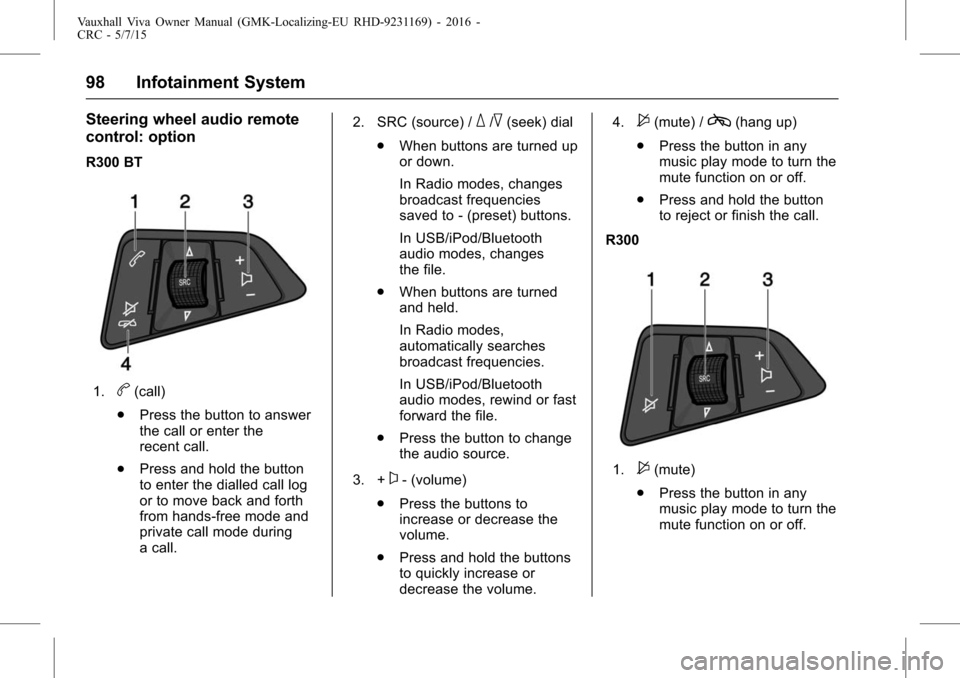
Vauxhall Viva Owner Manual (GMK-Localizing-EU RHD-9231169) - 2016 -
CRC - 5/7/15
98 Infotainment System
Steering wheel audio remote
control: option
R300 BT
1.b(call)
. Press the button to answer
the call or enter the
recent call.
. Press and hold the button
to enter the dialled call log
or to move back and forth
from hands-free mode and
private call mode during
a call. 2. SRC (source) /
_/^(seek) dial
. When buttons are turned up
or down.
In Radio modes, changes
broadcast frequencies
saved to - (preset) buttons.
In USB/iPod/Bluetooth
audio modes, changes
the file.
. When buttons are turned
and held.
In Radio modes,
automatically searches
broadcast frequencies.
In USB/iPod/Bluetooth
audio modes, rewind or fast
forward the file.
. Press the button to change
the audio source.
3. +
x- (volume)
. Press the buttons to
increase or decrease the
volume.
. Press and hold the buttons
to quickly increase or
decrease the volume. 4.
$(mute) /c(hang up)
. Press the button in any
music play mode to turn the
mute function on or off.
. Press and hold the button
to reject or finish the call.
R300
1.$(mute)
. Press the button in any
music play mode to turn the
mute function on or off.
Page 101 of 222
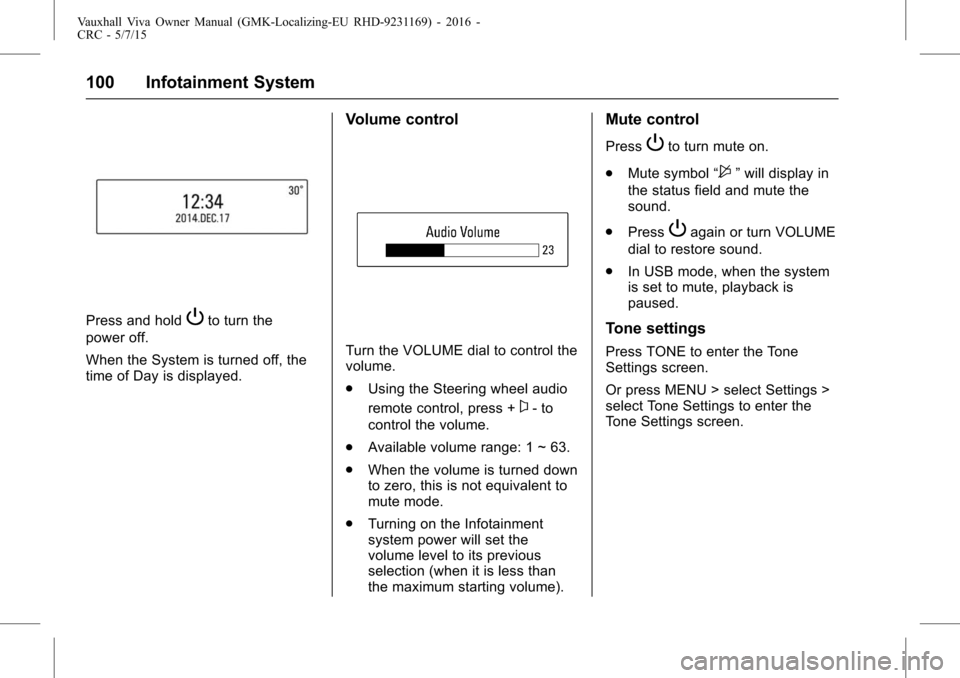
Vauxhall Viva Owner Manual (GMK-Localizing-EU RHD-9231169) - 2016 -
CRC - 5/7/15
100 Infotainment System
Press and holdPto turn the
power off.
When the System is turned off, the
time of Day is displayed.
Volume control
Turn the VOLUME dial to control the
volume.
. Using the Steering wheel audio
remote control, press +
x- to
control the volume.
. Available volume range: 1 ~ 63.
. When the volume is turned down
to zero, this is not equivalent to
mute mode.
. Turning on the Infotainment
system power will set the
volume level to its previous
selection (when it is less than
the maximum starting volume).
Mute control
PressPto turn mute on.
. Mute symbol “
$”will display in
the status field and mute the
sound.
. Press
Pagain or turn VOLUME
dial to restore sound.
. In USB mode, when the system
is set to mute, playback is
paused.
Tone settings
Press TONE to enter the Tone
Settings screen.
Or press MENU > select Settings >
select Tone Settings to enter the
Tone Settings screen.
Page 103 of 222
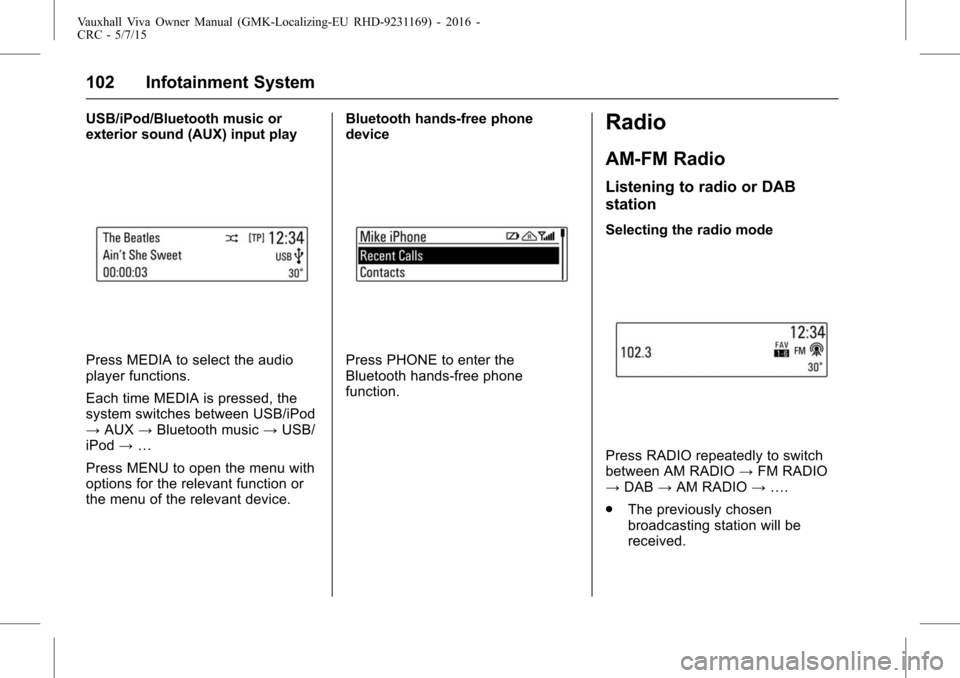
Vauxhall Viva Owner Manual (GMK-Localizing-EU RHD-9231169) - 2016 -
CRC - 5/7/15
102 Infotainment System
USB/iPod/Bluetooth music or
exterior sound (AUX) input play
Press MEDIA to select the audio
player functions.
Each time MEDIA is pressed, the
system switches between USB/iPod
→AUX →Bluetooth music →USB/
iPod →…
Press MENU to open the menu with
options for the relevant function or
the menu of the relevant device. Bluetooth hands-free phone
devicePress PHONE to enter the
Bluetooth hands-free phone
function.
Radio
AM-FM Radio
Listening to radio or DAB
station
Selecting the radio mode
Press RADIO repeatedly to switch
between AM RADIO
→FM RADIO
→ DAB →AM RADIO →….
. The previously chosen
broadcasting station will be
received.
Page 109 of 222

Vauxhall Viva Owner Manual (GMK-Localizing-EU RHD-9231169) - 2016 -
CRC - 5/7/15
108 Infotainment System
Blocking out traffic
announcements
If a traffic alert comes in while
listening to an audio source, the
system will display the Traffic Alert
Pop-up.
The pop-up will display with a
Dismiss option highlighted by
default for the alert.
.If a Traffic Alert pop-up is
displayed, the Traffic Alert
pop-up can also be dismissed by
SRC on the SWC.
. If a Traffic Alert pop-up is
displayed when an external
device is connected, the system
does not read the device.
. If a Traffic Alert pop-up is
displayed while a call comes in
or is initiated, the call is received
or made.
. If the above phone event is
ended, the system will cancel
the TA event, and then go back
to the latest radio mode.
Audio Players
Auxiliary Devices
USB player
Cautions for using USB devices
.Operation cannot be guaranteed
if the HDD built-in USB mass
storage device or CF or SD
memory card is connected by
using a USB adaptor. Use a
USB or flash memory type
storage device.
. Take caution to avoid static
electricity discharge when
connecting or disconnecting the
USB. If connection and
disconnection are repeated
many times in a short time, this
may cause a problem in using
the device.
. Operation is not guaranteed if
the connecting terminal of the
USB device is not metal. .
Connection with i-Stick Type
USB storage devices may be
faulty due to vehicle vibration, so
their operation cannot be
guaranteed.
. Be careful not to touch the USB
connecting terminal with an
object or any part of your body.
. The USB storage device can
only be recognised when it is
formatted in FAT16/32 file
format. Only devices with an
allocated unit size of 512 byte/
sector or 2,048 byte/sector can
be used. NTFS and other file
systems cannot be recognized.
. According to the type and
capacity of the USB storage
device and the type of the stored
file, the time it takes to recognise
the files may differ. This is not a
problem with the product in this
case, so please wait for the files
to be processed.
. Files in some USB storage
devices may not be recognised
due to compatibility problems,
and connections with a memory
reader or a USB hub are not
Page 110 of 222
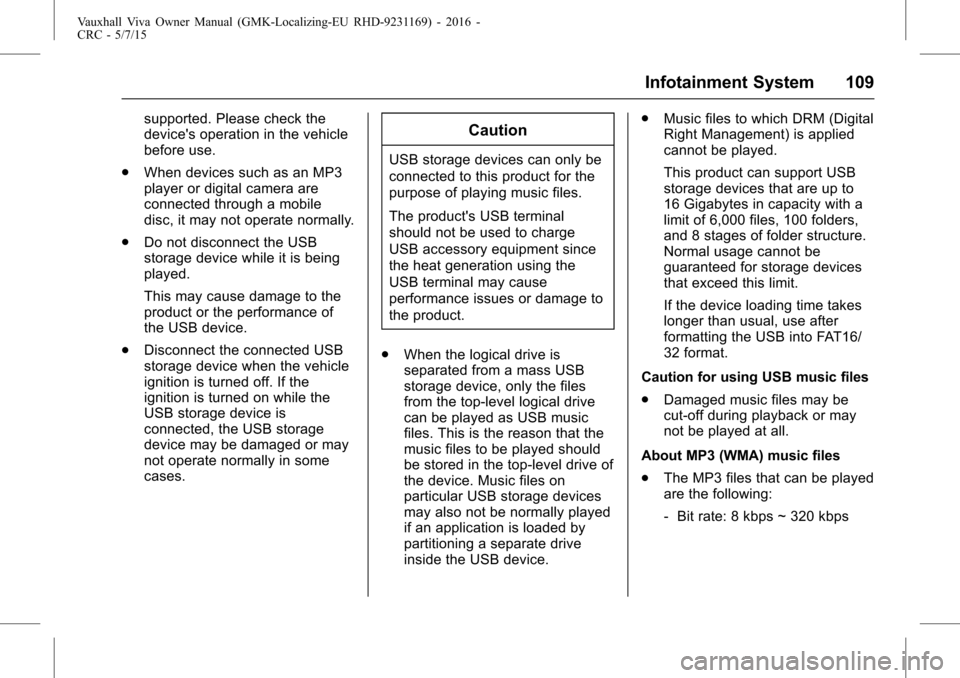
Vauxhall Viva Owner Manual (GMK-Localizing-EU RHD-9231169) - 2016 -
CRC - 5/7/15
Infotainment System 109
supported. Please check the
device's operation in the vehicle
before use.
. When devices such as an MP3
player or digital camera are
connected through a mobile
disc, it may not operate normally.
. Do not disconnect the USB
storage device while it is being
played.
This may cause damage to the
product or the performance of
the USB device.
. Disconnect the connected USB
storage device when the vehicle
ignition is turned off. If the
ignition is turned on while the
USB storage device is
connected, the USB storage
device may be damaged or may
not operate normally in some
cases.Caution
USB storage devices can only be
connected to this product for the
purpose of playing music files.
The product's USB terminal
should not be used to charge
USB accessory equipment since
the heat generation using the
USB terminal may cause
performance issues or damage to
the product.
. When the logical drive is
separated from a mass USB
storage device, only the files
from the top-level logical drive
can be played as USB music
files. This is the reason that the
music files to be played should
be stored in the top-level drive of
the device. Music files on
particular USB storage devices
may also not be normally played
if an application is loaded by
partitioning a separate drive
inside the USB device. .
Music files to which DRM (Digital
Right Management) is applied
cannot be played.
This product can support USB
storage devices that are up to
16 Gigabytes in capacity with a
limit of 6,000 files, 100 folders,
and 8 stages of folder structure.
Normal usage cannot be
guaranteed for storage devices
that exceed this limit.
If the device loading time takes
longer than usual, use after
formatting the USB into FAT16/
32 format.
Caution for using USB music files
. Damaged music files may be
cut-off during playback or may
not be played at all.
About MP3 (WMA) music files
. The MP3 files that can be played
are the following:
‐Bit rate: 8 kbps ~ 320 kbps
Page 111 of 222
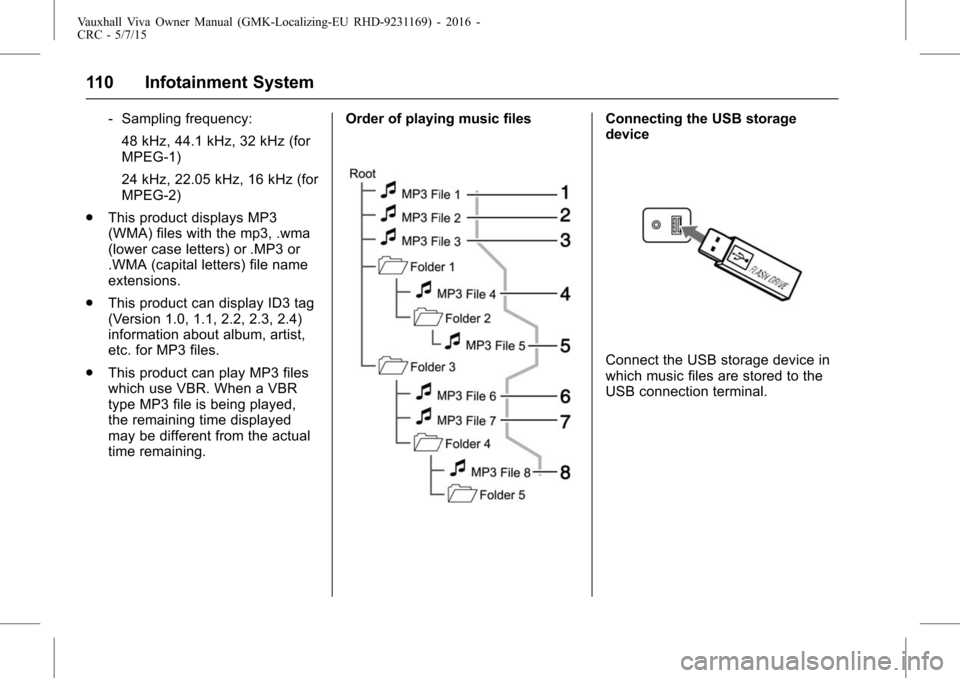
Vauxhall Viva Owner Manual (GMK-Localizing-EU RHD-9231169) - 2016 -
CRC - 5/7/15
110 Infotainment System
‐Sampling frequency:
48 kHz, 44.1 kHz, 32 kHz (for
MPEG-1)
24 kHz, 22.05 kHz, 16 kHz (for
MPEG-2)
. This product displays MP3
(WMA) files with the mp3, .wma
(lower case letters) or .MP3 or
.WMA (capital letters) file name
extensions.
. This product can display ID3 tag
(Version 1.0, 1.1, 2.2, 2.3, 2.4)
information about album, artist,
etc. for MP3 files.
. This product can play MP3 files
which use VBR. When a VBR
type MP3 file is being played,
the remaining time displayed
may be different from the actual
time remaining. Order of playing music filesConnecting the USB storage
device
Connect the USB storage device in
which music files are stored to the
USB connection terminal.
Page 112 of 222
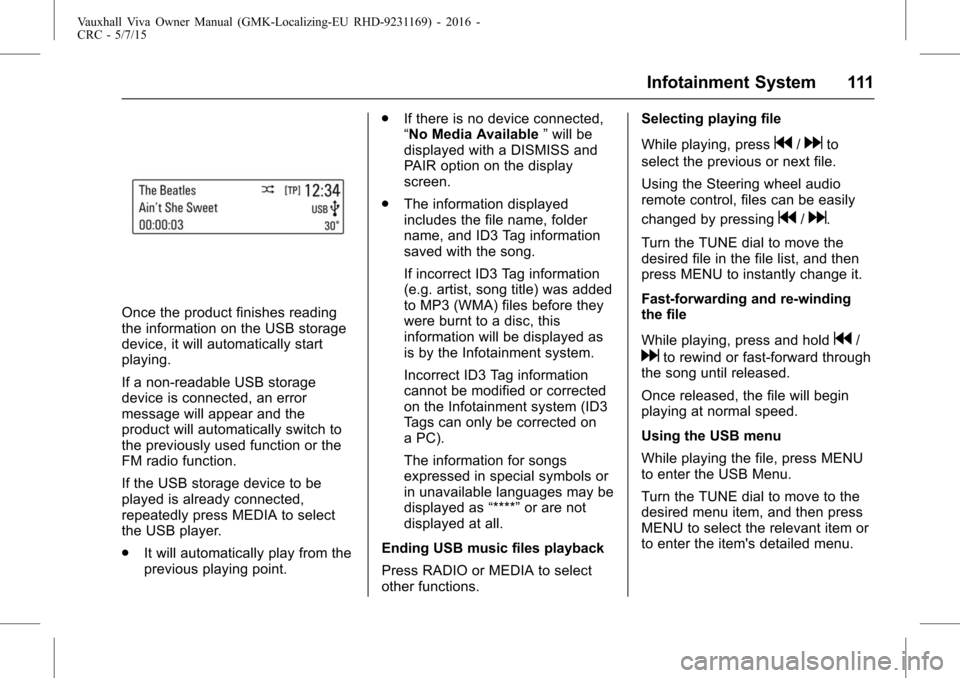
Vauxhall Viva Owner Manual (GMK-Localizing-EU RHD-9231169) - 2016 -
CRC - 5/7/15
Infotainment System 111
Once the product finishes reading
the information on the USB storage
device, it will automatically start
playing.
If a non-readable USB storage
device is connected, an error
message will appear and the
product will automatically switch to
the previously used function or the
FM radio function.
If the USB storage device to be
played is already connected,
repeatedly press MEDIA to select
the USB player.
.It will automatically play from the
previous playing point. .
If there is no device connected,
“No Media Available ”will be
displayed with a DISMISS and
PAIR option on the display
screen.
. The information displayed
includes the file name, folder
name, and ID3 Tag information
saved with the song.
If incorrect ID3 Tag information
(e.g. artist, song title) was added
to MP3 (WMA) files before they
were burnt to a disc, this
information will be displayed as
is by the Infotainment system.
Incorrect ID3 Tag information
cannot be modified or corrected
on the Infotainment system (ID3
Tags can only be corrected on
a PC).
The information for songs
expressed in special symbols or
in unavailable languages may be
displayed as “****”or are not
displayed at all.
Ending USB music files playback
Press RADIO or MEDIA to select
other functions. Selecting playing file
While playing, press
g/dto
select the previous or next file.
Using the Steering wheel audio
remote control, files can be easily
changed by pressing
g/d.
Turn the TUNE dial to move the
desired file in the file list, and then
press MENU to instantly change it.
Fast-forwarding and re-winding
the file
While playing, press and hold
g/
dto rewind or fast-forward through
the song until released.
Once released, the file will begin
playing at normal speed.
Using the USB menu
While playing the file, press MENU
to enter the USB Menu.
Turn the TUNE dial to move to the
desired menu item, and then press
MENU to select the relevant item or
to enter the item's detailed menu.
Page 113 of 222
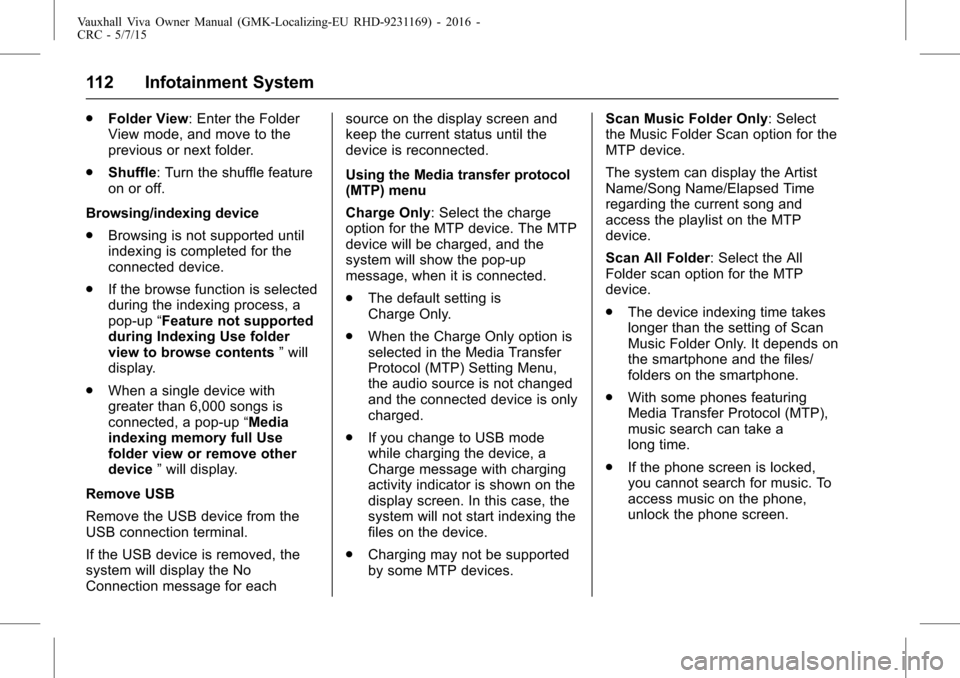
Vauxhall Viva Owner Manual (GMK-Localizing-EU RHD-9231169) - 2016 -
CRC - 5/7/15
112 Infotainment System
.Folder View: Enter the Folder
View mode, and move to the
previous or next folder.
. Shuffle: Turn the shuffle feature
on or off.
Browsing/indexing device
. Browsing is not supported until
indexing is completed for the
connected device.
. If the browse function is selected
during the indexing process, a
pop-up “Feature not supported
during Indexing Use folder
view to browse contents ”will
display.
. When a single device with
greater than 6,000 songs is
connected, a pop-up “Media
indexing memory full Use
folder view or remove other
device ”will display.
Remove USB
Remove the USB device from the
USB connection terminal.
If the USB device is removed, the
system will display the No
Connection message for each source on the display screen and
keep the current status until the
device is reconnected.
Using the Media transfer protocol
(MTP) menu
Charge Only: Select the charge
option for the MTP device. The MTP
device will be charged, and the
system will show the pop-up
message, when it is connected.
.
The default setting is
Charge Only.
. When the Charge Only option is
selected in the Media Transfer
Protocol (MTP) Setting Menu,
the audio source is not changed
and the connected device is only
charged.
. If you change to USB mode
while charging the device, a
Charge message with charging
activity indicator is shown on the
display screen. In this case, the
system will not start indexing the
files on the device.
. Charging may not be supported
by some MTP devices. Scan Music Folder Only: Select
the Music Folder Scan option for the
MTP device.
The system can display the Artist
Name/Song Name/Elapsed Time
regarding the current song and
access the playlist on the MTP
device.
Scan All Folder: Select the All
Folder scan option for the MTP
device.
.
The device indexing time takes
longer than the setting of Scan
Music Folder Only. It depends on
the smartphone and the files/
folders on the smartphone.
. With some phones featuring
Media Transfer Protocol (MTP),
music search can take a
long time.
. If the phone screen is locked,
you cannot search for music. To
access music on the phone,
unlock the phone screen.