language VAUXHALL VIVARO C 2020 Infotainment system
[x] Cancel search | Manufacturer: VAUXHALL, Model Year: 2020, Model line: VIVARO C, Model: VAUXHALL VIVARO C 2020Pages: 117, PDF Size: 2.46 MB
Page 18 of 117
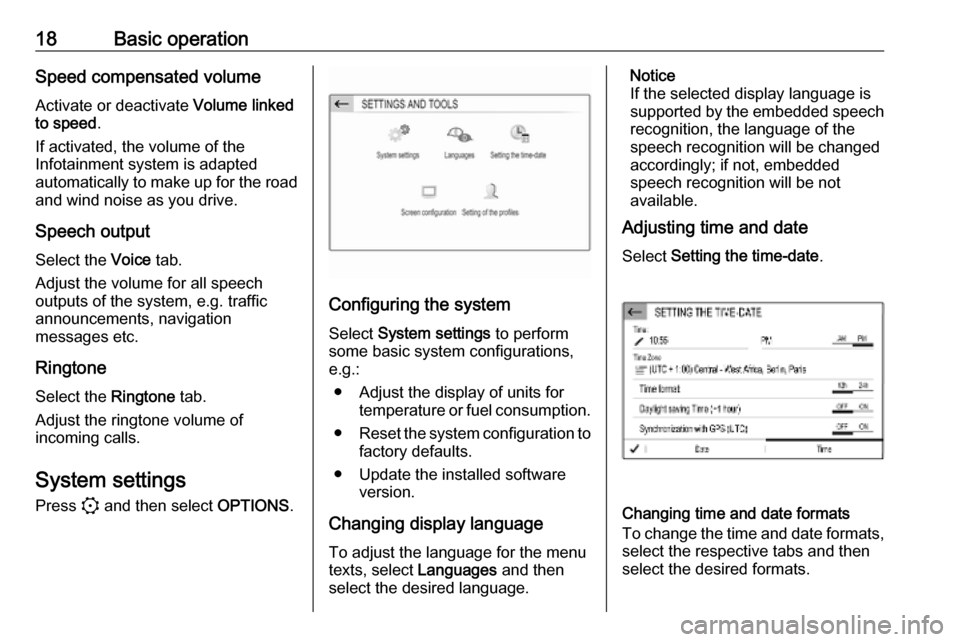
18Basic operationSpeed compensated volumeActivate or deactivate Volume linked
to speed .
If activated, the volume of the
Infotainment system is adapted
automatically to make up for the road
and wind noise as you drive.
Speech output
Select the Voice tab.
Adjust the volume for all speech
outputs of the system, e.g. traffic
announcements, navigation
messages etc.
Ringtone
Select the Ringtone tab.
Adjust the ringtone volume of
incoming calls.
System settings Press : and then select OPTIONS.
Configuring the system
Select System settings to perform
some basic system configurations, e.g.:
● Adjust the display of units for temperature or fuel consumption.
● Reset the system configuration to
factory defaults.
● Update the installed software version.
Changing display language To adjust the language for the menutexts, select Languages and then
select the desired language.
Notice
If the selected display language is
supported by the embedded speech
recognition, the language of the
speech recognition will be changed
accordingly; if not, embedded
speech recognition will be not
available.
Adjusting time and date
Select Setting the time-date .
Changing time and date formats
To change the time and date formats, select the respective tabs and then
select the desired formats.
Page 42 of 117
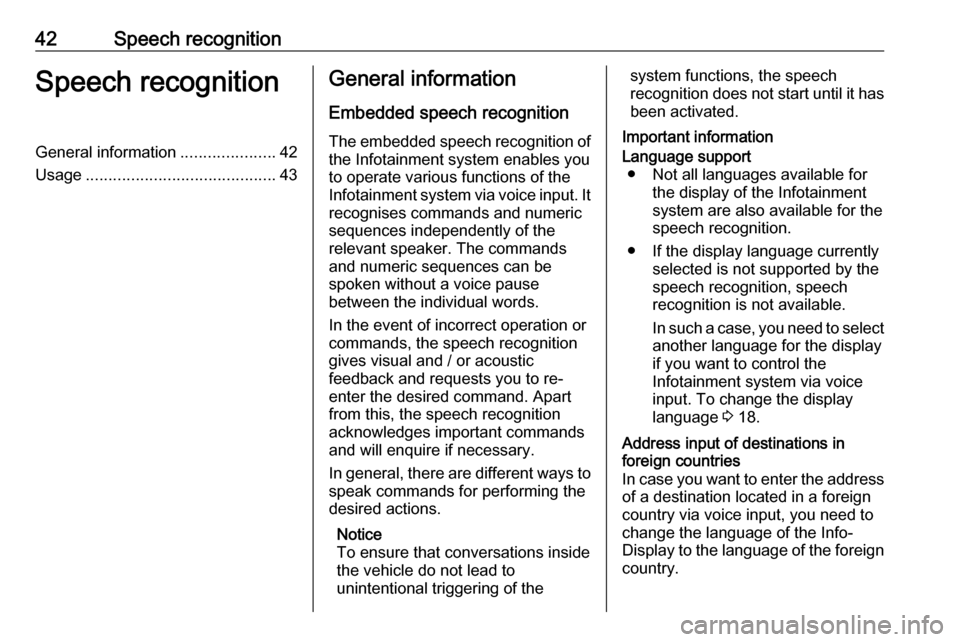
42Speech recognitionSpeech recognitionGeneral information.....................42
Usage .......................................... 43General information
Embedded speech recognition
The embedded speech recognition of
the Infotainment system enables you to operate various functions of the
Infotainment system via voice input. It recognises commands and numeric
sequences independently of the
relevant speaker. The commands
and numeric sequences can be
spoken without a voice pause
between the individual words.
In the event of incorrect operation or
commands, the speech recognition
gives visual and / or acoustic
feedback and requests you to re-
enter the desired command. Apart
from this, the speech recognition
acknowledges important commands
and will enquire if necessary.
In general, there are different ways to
speak commands for performing the
desired actions.
Notice
To ensure that conversations inside
the vehicle do not lead to
unintentional triggering of thesystem functions, the speech
recognition does not start until it has
been activated.
Important informationLanguage support ● Not all languages available for the display of the Infotainment
system are also available for the
speech recognition.
● If the display language currently selected is not supported by the
speech recognition, speech
recognition is not available.
In such a case, you need to select
another language for the display
if you want to control the
Infotainment system via voice
input. To change the display
language 3 18.Address input of destinations in
foreign countries
In case you want to enter the address
of a destination located in a foreign
country via voice input, you need to
change the language of the Info-
Display to the language of the foreign country.
Page 43 of 117
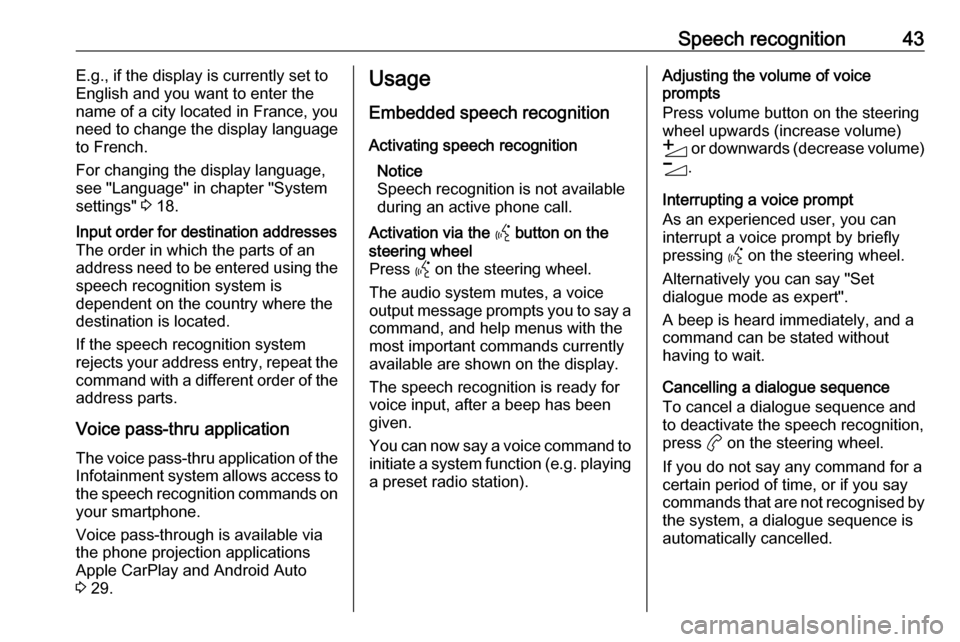
Speech recognition43E.g., if the display is currently set to
English and you want to enter the
name of a city located in France, you
need to change the display language
to French.
For changing the display language,
see "Language" in chapter "System
settings" 3 18.Input order for destination addresses
The order in which the parts of an
address need to be entered using the speech recognition system is
dependent on the country where the
destination is located.
If the speech recognition system
rejects your address entry, repeat the
command with a different order of the
address parts.
Voice pass-thru application
The voice pass-thru application of the Infotainment system allows access tothe speech recognition commands on
your smartphone.
Voice pass-through is available via
the phone projection applications
Apple CarPlay and Android Auto
3 29.
Usage
Embedded speech recognition Activating speech recognition Notice
Speech recognition is not available
during an active phone call.Activation via the Y button on the
steering wheel
Press Y on the steering wheel.
The audio system mutes, a voice
output message prompts you to say a command, and help menus with the
most important commands currently
available are shown on the display.
The speech recognition is ready for
voice input, after a beep has been given.
You can now say a voice command to
initiate a system function (e.g. playing
a preset radio station).Adjusting the volume of voice
prompts
Press volume button on the steering wheel upwards (increase volume)
Y or downwards (decrease volume)
Z .
Interrupting a voice prompt
As an experienced user, you can
interrupt a voice prompt by briefly
pressing Y on the steering wheel.
Alternatively you can say "Set dialogue mode as expert".
A beep is heard immediately, and a
command can be stated without
having to wait.
Cancelling a dialogue sequence
To cancel a dialogue sequence and
to deactivate the speech recognition,
press a on the steering wheel.
If you do not say any command for a
certain period of time, or if you say
commands that are not recognised by the system, a dialogue sequence is
automatically cancelled.
Page 52 of 117
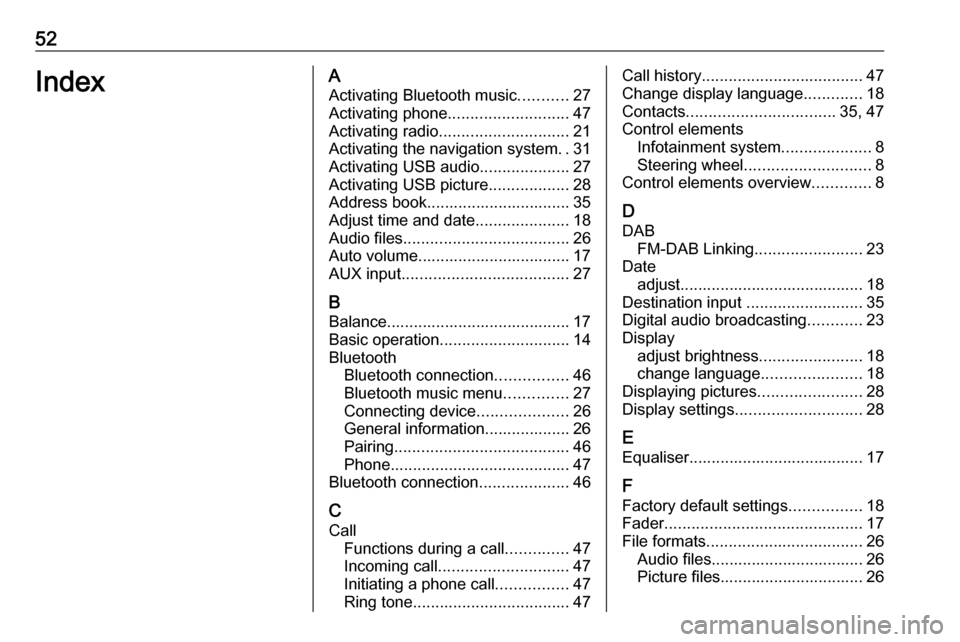
52IndexAActivating Bluetooth music ...........27
Activating phone ........................... 47
Activating radio ............................. 21
Activating the navigation system ..31
Activating USB audio ....................27
Activating USB picture ..................28
Address book................................ 35
Adjust time and date .....................18
Audio files ..................................... 26
Auto volume.................................. 17
AUX input ..................................... 27
B Balance......................................... 17
Basic operation ............................. 14
Bluetooth Bluetooth connection ................46
Bluetooth music menu ..............27
Connecting device ....................26
General information................... 26
Pairing ....................................... 46
Phone ........................................ 47
Bluetooth connection ....................46
C
Call Functions during a call ..............47
Incoming call ............................. 47
Initiating a phone call ................47
Ring tone ................................... 47Call history.................................... 47
Change display language .............18
Contacts ................................. 35, 47
Control elements Infotainment system ....................8
Steering wheel ............................ 8
Control elements overview .............8
D DAB FM-DAB Linking ........................23
Date adjust......................................... 18
Destination input ..........................35
Digital audio broadcasting ............23
Display adjust brightness .......................18
change language ......................18
Displaying pictures .......................28
Display settings ............................ 28
E Equaliser....................................... 17
F
Factory default settings ................18
Fader ............................................ 17
File formats ................................... 26
Audio files.................................. 26
Picture files................................ 26
Page 66 of 117
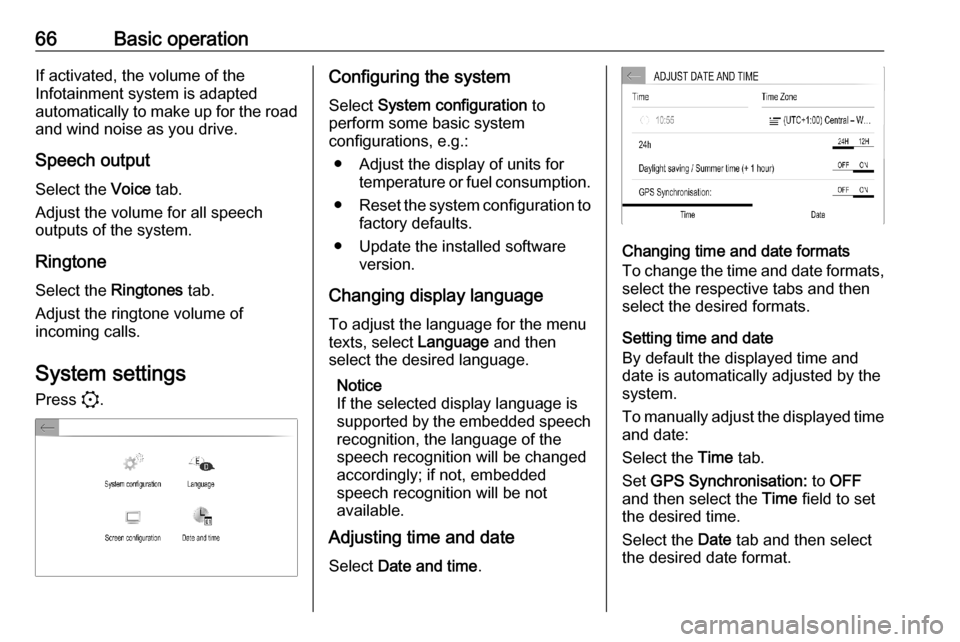
66Basic operationIf activated, the volume of the
Infotainment system is adapted
automatically to make up for the road and wind noise as you drive.
Speech output Select the Voice tab.
Adjust the volume for all speech
outputs of the system.
Ringtone Select the Ringtones tab.
Adjust the ringtone volume of
incoming calls.
System settings
Press :.Configuring the system
Select System configuration to
perform some basic system
configurations, e.g.:
● Adjust the display of units for temperature or fuel consumption.
● Reset the system configuration to
factory defaults.
● Update the installed software version.
Changing display language
To adjust the language for the menu
texts, select Language and then
select the desired language.
Notice
If the selected display language is
supported by the embedded speech recognition, the language of the
speech recognition will be changed
accordingly; if not, embedded
speech recognition will be not
available.
Adjusting time and date
Select Date and time .
Changing time and date formats
To change the time and date formats, select the respective tabs and then
select the desired formats.
Setting time and date
By default the displayed time and date is automatically adjusted by the
system.
To manually adjust the displayed time
and date:
Select the Time tab.
Set GPS Synchronisation: to OFF
and then select the Time field to set
the desired time.
Select the Date tab and then select
the desired date format.
Page 77 of 117
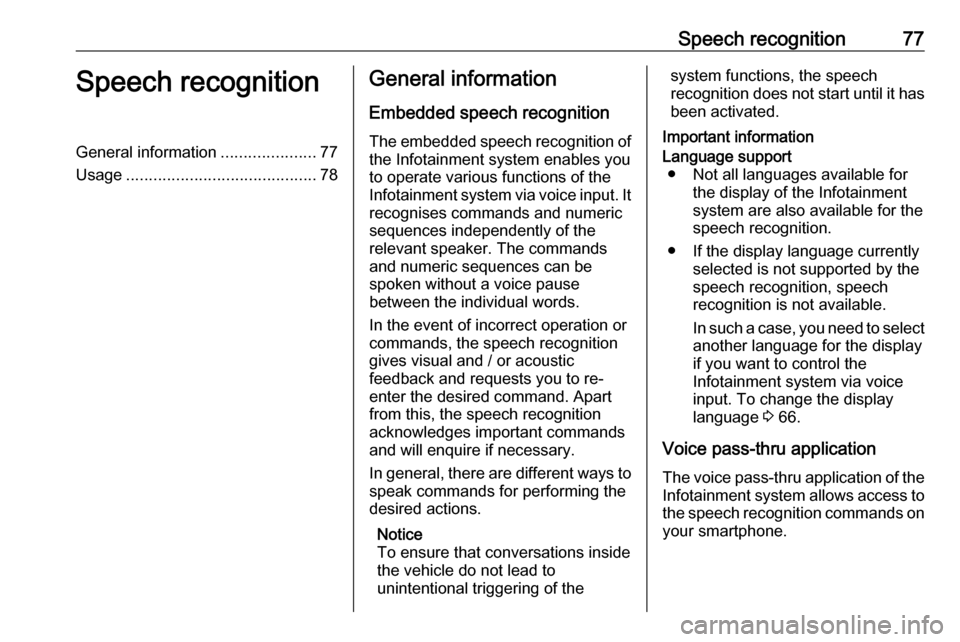
Speech recognition77Speech recognitionGeneral information.....................77
Usage .......................................... 78General information
Embedded speech recognition
The embedded speech recognition of
the Infotainment system enables you to operate various functions of the
Infotainment system via voice input. It recognises commands and numeric
sequences independently of the
relevant speaker. The commands
and numeric sequences can be
spoken without a voice pause
between the individual words.
In the event of incorrect operation or
commands, the speech recognition
gives visual and / or acoustic
feedback and requests you to re-
enter the desired command. Apart
from this, the speech recognition
acknowledges important commands
and will enquire if necessary.
In general, there are different ways to
speak commands for performing the
desired actions.
Notice
To ensure that conversations inside
the vehicle do not lead to
unintentional triggering of thesystem functions, the speech
recognition does not start until it has
been activated.
Important informationLanguage support ● Not all languages available for the display of the Infotainment
system are also available for the
speech recognition.
● If the display language currently selected is not supported by the
speech recognition, speech
recognition is not available.
In such a case, you need to select
another language for the display
if you want to control the
Infotainment system via voice
input. To change the display
language 3 66.
Voice pass-thru application
The voice pass-thru application of the
Infotainment system allows access to the speech recognition commands on
your smartphone.
Page 86 of 117
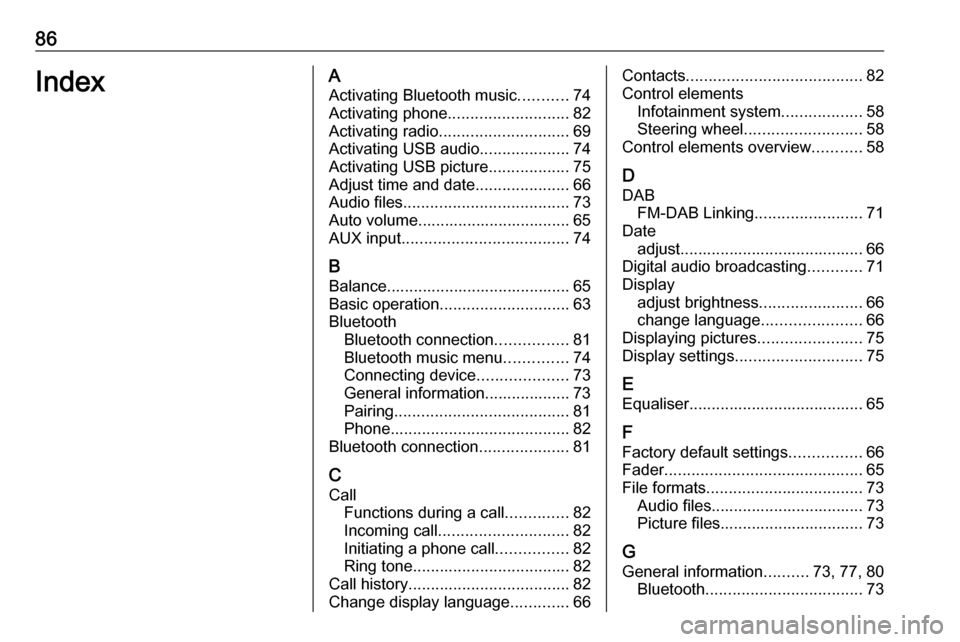
86IndexAActivating Bluetooth music ...........74
Activating phone ........................... 82
Activating radio ............................. 69
Activating USB audio ....................74
Activating USB picture ..................75
Adjust time and date .....................66
Audio files ..................................... 73
Auto volume.................................. 65
AUX input ..................................... 74
B Balance......................................... 65
Basic operation ............................. 63
Bluetooth Bluetooth connection ................81
Bluetooth music menu ..............74
Connecting device ....................73
General information................... 73
Pairing ....................................... 81
Phone ........................................ 82
Bluetooth connection ....................81
C Call Functions during a call ..............82
Incoming call ............................. 82
Initiating a phone call ................82
Ring tone ................................... 82
Call history .................................... 82
Change display language .............66Contacts ....................................... 82
Control elements Infotainment system ..................58
Steering wheel .......................... 58
Control elements overview ...........58
D
DAB FM-DAB Linking ........................71
Date adjust......................................... 66
Digital audio broadcasting ............71
Display adjust brightness .......................66
change language ......................66
Displaying pictures .......................75
Display settings ............................ 75
E
Equaliser....................................... 65
F Factory default settings ................66
Fader ............................................ 65
File formats ................................... 73
Audio files.................................. 73
Picture files................................ 73
G
General information ..........73, 77, 80
Bluetooth ................................... 73
Page 98 of 117
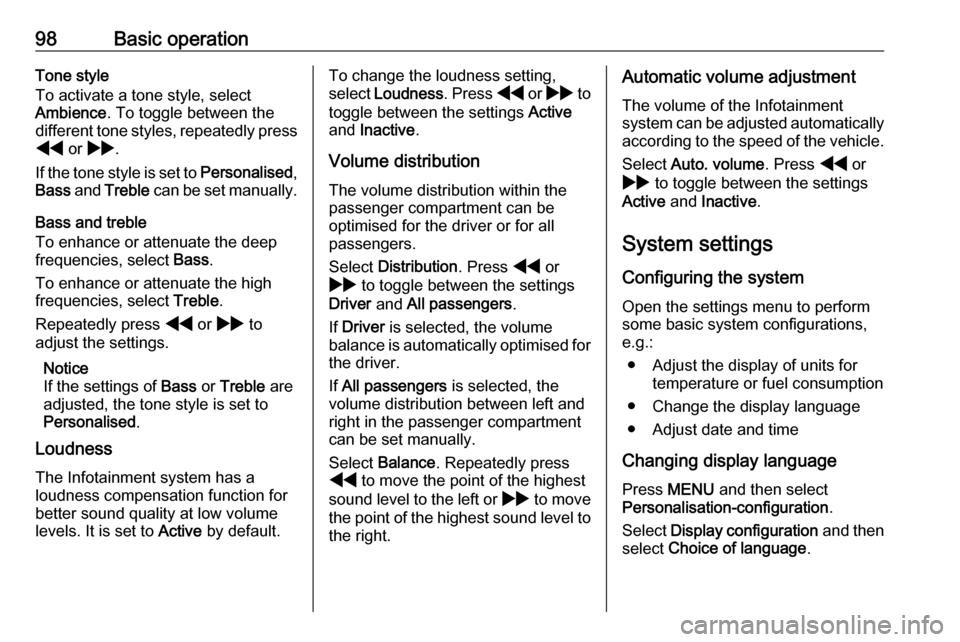
98Basic operationTone style
To activate a tone style, select
Ambience . To toggle between the
different tone styles, repeatedly press f or g .
If the tone style is set to Personalised,
Bass and Treble can be set manually.
Bass and treble
To enhance or attenuate the deep
frequencies, select Bass.
To enhance or attenuate the high
frequencies, select Treble.
Repeatedly press f or g to
adjust the settings.
Notice
If the settings of Bass or Treble are
adjusted, the tone style is set to
Personalised .
Loudness
The Infotainment system has a
loudness compensation function for better sound quality at low volume
levels. It is set to Active by default.To change the loudness setting,
select Loudness . Press f or g to
toggle between the settings Active
and Inactive .
Volume distribution The volume distribution within the
passenger compartment can be
optimised for the driver or for all
passengers.
Select Distribution . Press f or
g to toggle between the settings
Driver and All passengers .
If Driver is selected, the volume
balance is automatically optimised for
the driver.
If All passengers is selected, the
volume distribution between left and
right in the passenger compartment
can be set manually.
Select Balance . Repeatedly press
f to move the point of the highest
sound level to the left or g to move
the point of the highest sound level to the right.Automatic volume adjustment
The volume of the Infotainment
system can be adjusted automatically
according to the speed of the vehicle.
Select Auto. volume . Press f or
g to toggle between the settings
Active and Inactive .
System settings
Configuring the system Open the settings menu to perform
some basic system configurations,
e.g.:
● Adjust the display of units for temperature or fuel consumption
● Change the display language
● Adjust date and time
Changing display language Press MENU and then select
Personalisation-configuration .
Select Display configuration and then
select Choice of language .
Page 99 of 117
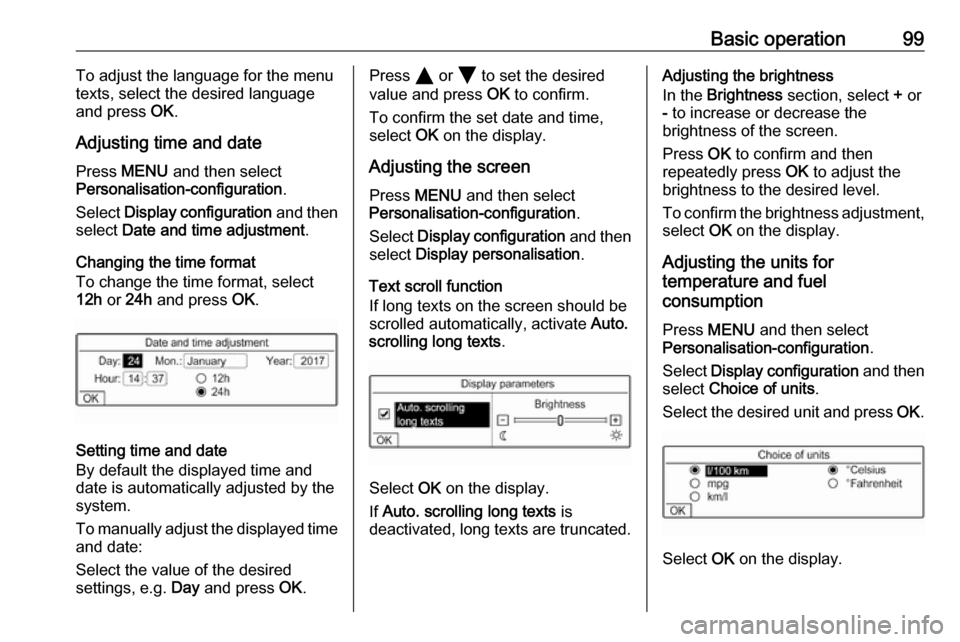
Basic operation99To adjust the language for the menu
texts, select the desired language
and press OK.
Adjusting time and date Press MENU and then select
Personalisation-configuration .
Select Display configuration and then
select Date and time adjustment .
Changing the time format To change the time format, select
12h or 24h and press OK.
Setting time and date
By default the displayed time and date is automatically adjusted by the
system.
To manually adjust the displayed time
and date:
Select the value of the desired
settings, e.g. Day and press OK.
Press Y or Z to set the desired
value and press OK to confirm.
To confirm the set date and time, select OK on the display.
Adjusting the screen
Press MENU and then select
Personalisation-configuration .
Select Display configuration and then
select Display personalisation .
Text scroll function
If long texts on the screen should be scrolled automatically, activate Auto.
scrolling long texts .
Select OK on the display.
If Auto. scrolling long texts is
deactivated, long texts are truncated.
Adjusting the brightness
In the Brightness section, select + or
- to increase or decrease the
brightness of the screen.
Press OK to confirm and then
repeatedly press OK to adjust the
brightness to the desired level.
To confirm the brightness adjustment,
select OK on the display.
Adjusting the units for
temperature and fuel
consumption
Press MENU and then select
Personalisation-configuration .
Select Display configuration and then
select Choice of units .
Select the desired unit and press OK.
Select OK on the display.
Page 114 of 117
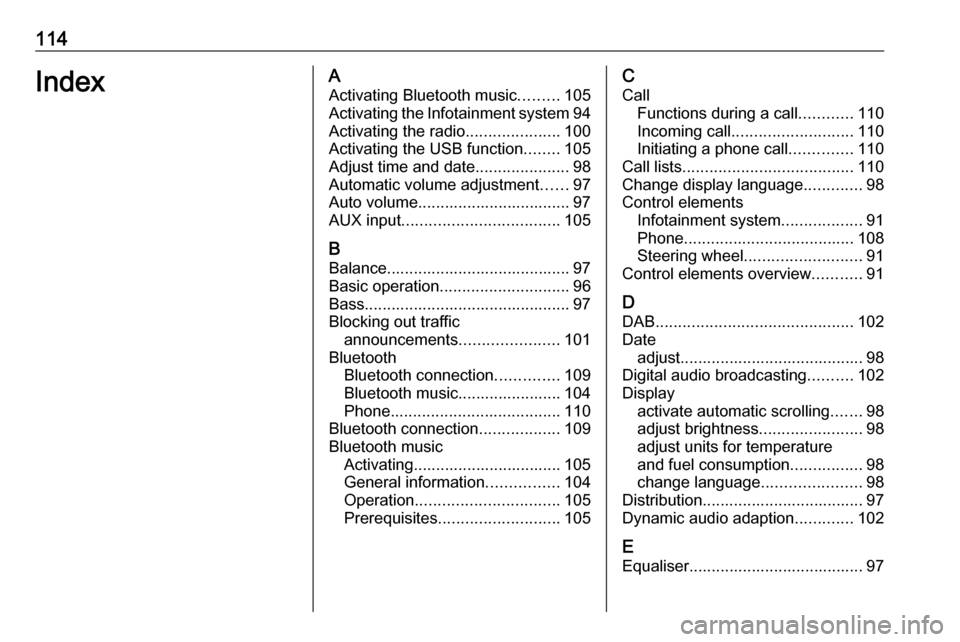
114IndexAActivating Bluetooth music .........105
Activating the Infotainment system 94
Activating the radio .....................100
Activating the USB function ........105
Adjust time and date .....................98
Automatic volume adjustment ......97
Auto volume.................................. 97
AUX input ................................... 105
B Balance......................................... 97
Basic operation ............................. 96
Bass.............................................. 97
Blocking out traffic announcements ......................101
Bluetooth Bluetooth connection ..............109
Bluetooth music....................... 104
Phone ...................................... 110
Bluetooth connection ..................109
Bluetooth music Activating................................. 105
General information ................104
Operation ................................ 105
Prerequisites ........................... 105C
Call Functions during a call ............110
Incoming call ........................... 110
Initiating a phone call ..............110
Call lists ...................................... 110
Change display language .............98
Control elements Infotainment system ..................91
Phone ...................................... 108
Steering wheel .......................... 91
Control elements overview ...........91
D DAB ............................................ 102
Date adjust......................................... 98
Digital audio broadcasting ..........102
Display activate automatic scrolling .......98
adjust brightness .......................98
adjust units for temperature
and fuel consumption ................98
change language ......................98
Distribution.................................... 97
Dynamic audio adaption .............102
E Equaliser....................................... 97