key VOLVO S90 2022 Google Digital Guide
[x] Cancel search | Manufacturer: VOLVO, Model Year: 2022, Model line: S90, Model: VOLVO S90 2022Pages: 21, PDF Size: 1.58 MB
Page 2 of 21
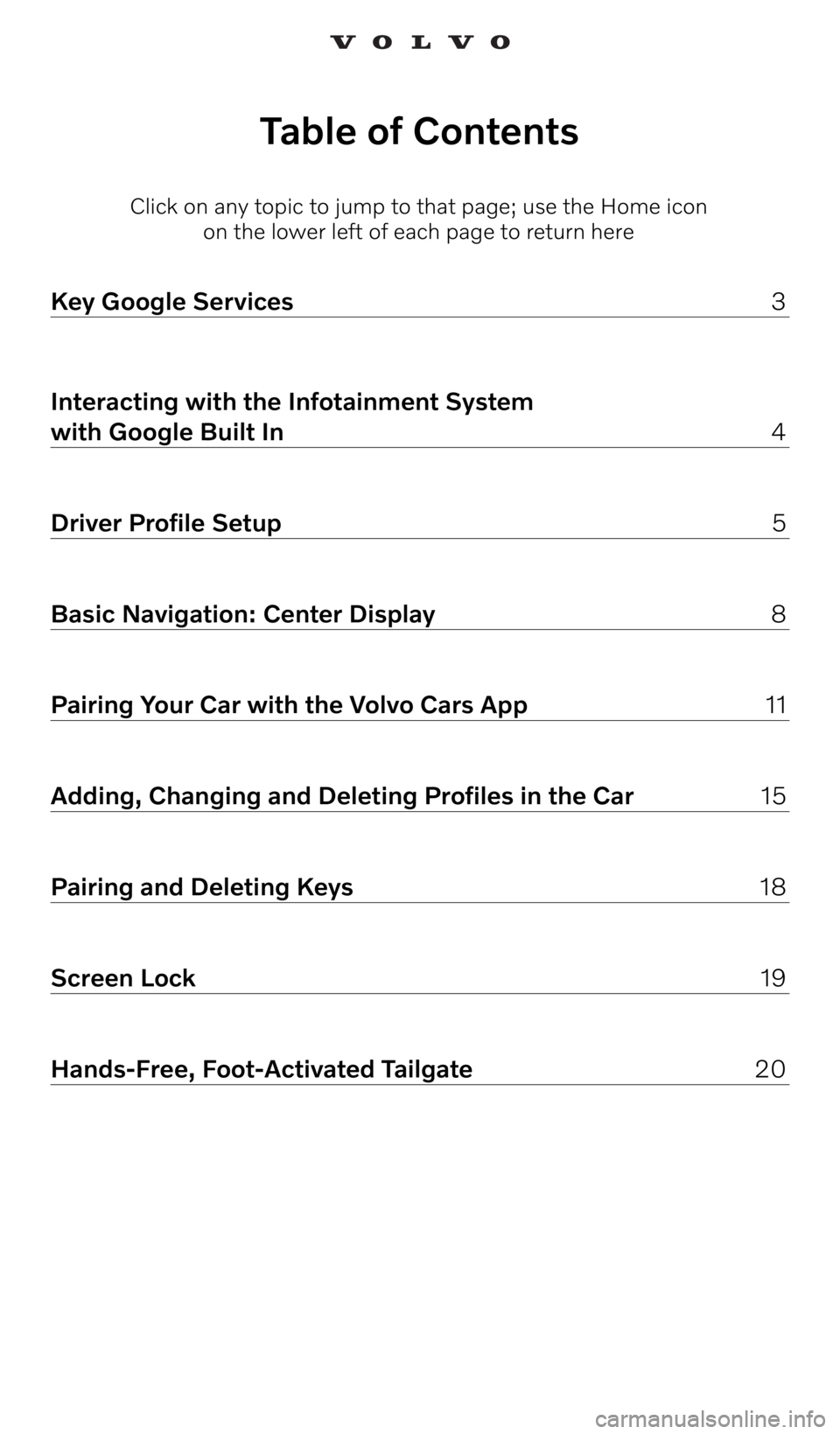
Click on any topic to jump to that page; use the Home icon on the lower left of each page to return here
Table of Contents
Key Google Services 3
Interacting with the Infotainment System
with Google Built In 4
Driver Profile Setup 5
Basic Navigation: Center Display 8
Pairing Your Car with the Volvo Cars App 11
Adding, Changing and Deleting Profiles in the Car 15
Pairing and Deleting Keys 18
Screen Lock 19
Hands-Free, Foot-Activated Tailgate 20
Page 3 of 21
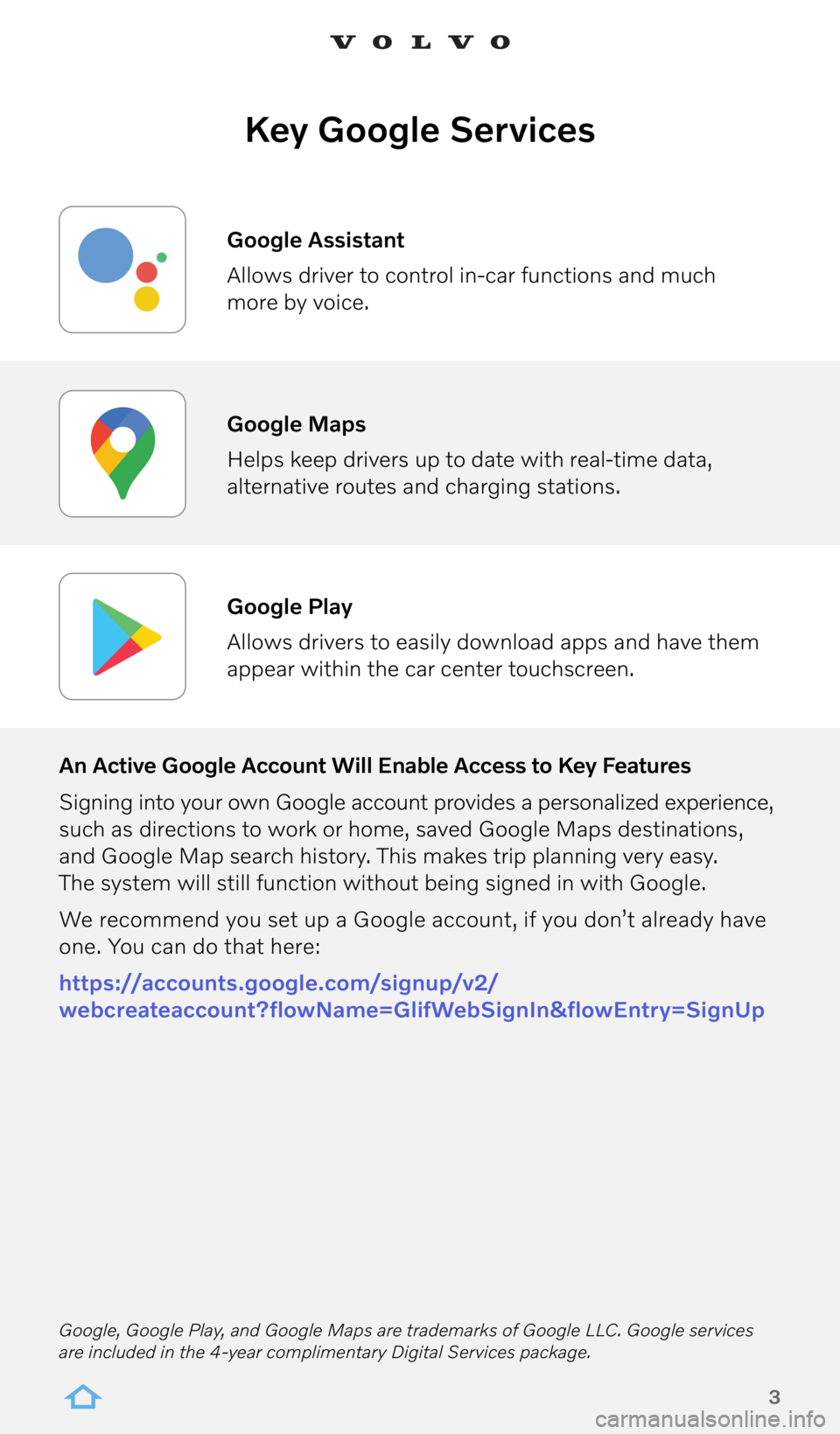
3
Key Google Services
An Active Google Account Will Enable Access to Key Features
Signing into your own Google account provides a personalized experience,
such as directions to work or home, saved Google Maps destinations,
and Google Map search history. This makes trip planning very easy.
The system will still function without being signed in with Google.
We recommend you set up a Google account, if you don’t already have
one. You can do that here:
https://accounts.google.com/signup/v2/
webcreateaccount?flowName=GlifWebSignIn&flowEntry=SignUp Google Assistant
Allows driver to control in-car functions and much
more by voice.
Google Maps
Helps keep drivers up to date with real-time data,
alternative routes and charging stations.
Google Play
Allows drivers to easily download apps and have them
appear within the car center touchscreen.
Google, Google Play, and Google Maps are trademarks of Google LLC. Google services
are included in the 4-year complimentary Digital Services package.
Page 10 of 21
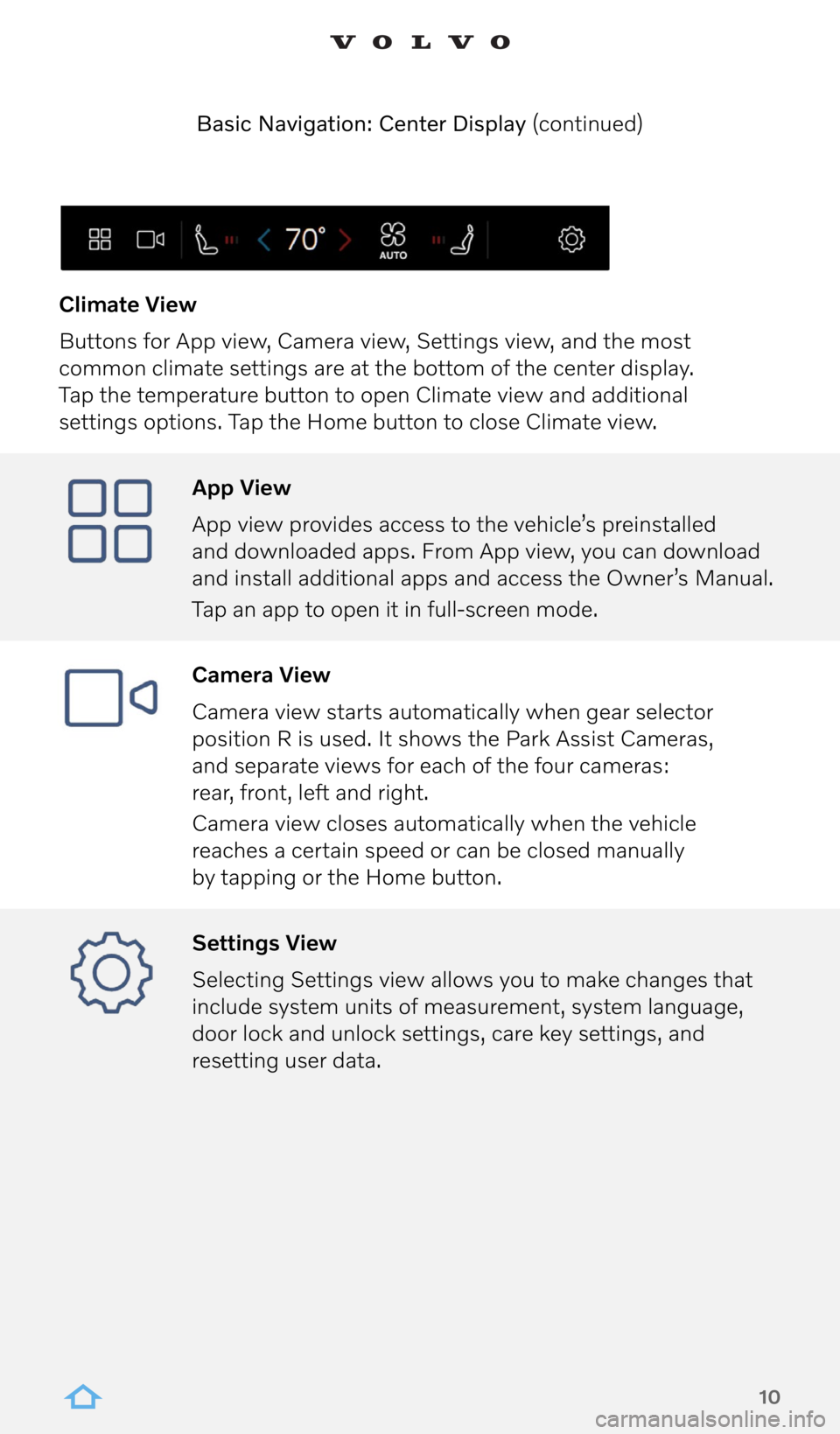
10
App View
App view provides access to the vehicle’s preinstalled
and downloaded apps. From App view, you can download
and install additional apps and access the Owner’s Manual.
Tap an app to open it in full-screen mode.
Camera View
Camera view starts automatically when gear selector
position R is used. It shows the Park Assist Cameras,
and separate views for each of the four cameras:
rear, front, left and right.
Camera view closes automatically when the vehicle
reaches a certain speed or can be closed manually
by tapping or the Home button.
Settings View
Selecting Settings view allows you to make changes that
include system units of measurement, system language,
door lock and unlock settings, care key settings, and
resetting user data.
Climate View
Buttons for App view, Camera view, Settings view, and the most
common climate settings are at the bottom of the center display.
Tap the temperature button to open Climate view and additional
settings options. Tap the Home button to close Climate view.
Basic Navigation: Center Display (continued)
Page 18 of 21
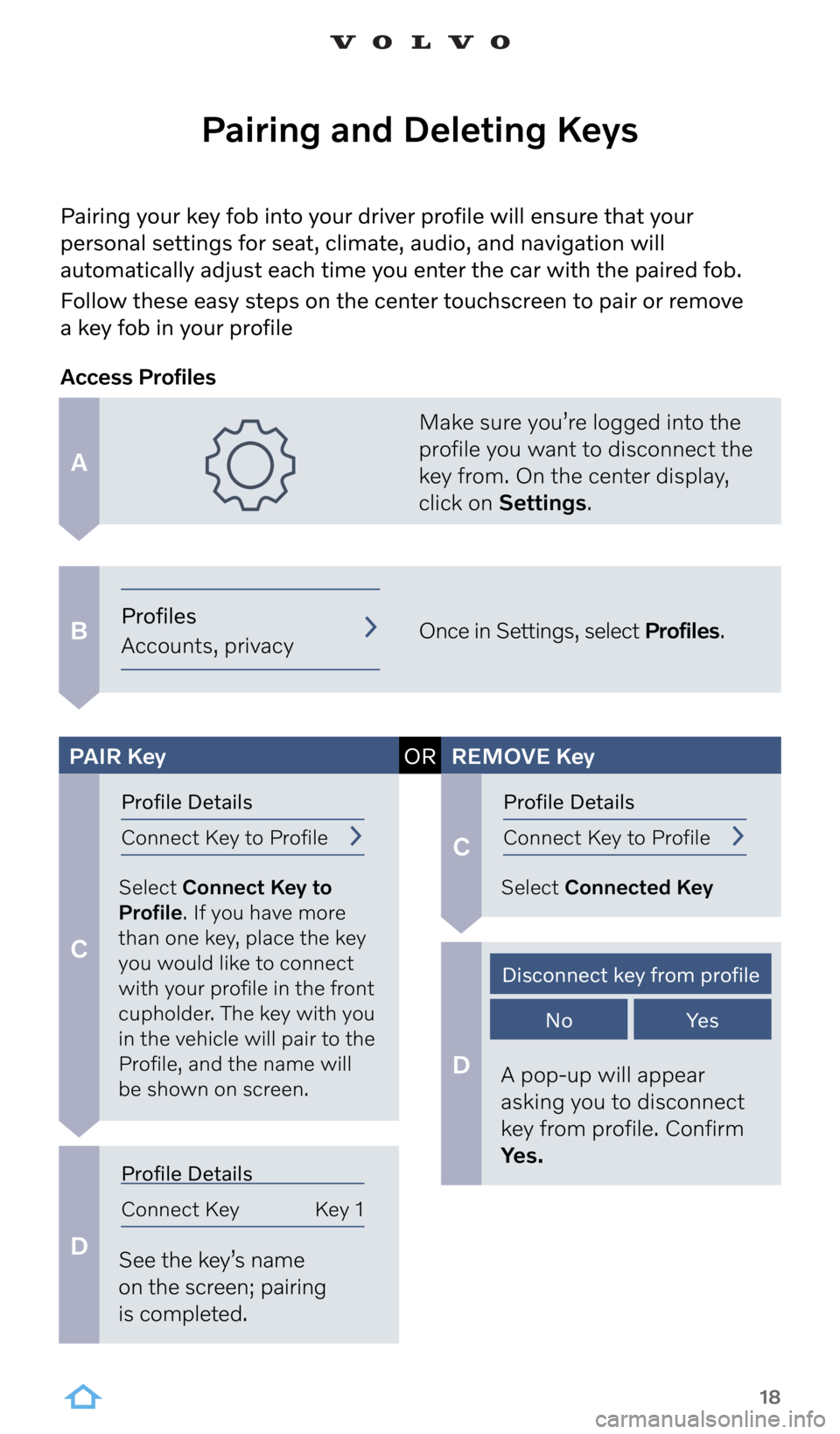
18
A
B
C
C
D
D
Pairing your key fob into your driver profile will ensure that your
personal settings for seat, climate, audio, and navigation will
automatically adjust each time you enter the car with the paired fob.
Follow these easy steps on the center touchscreen to pair or remove
a key fob in your profile
Pairing and Deleting Keys
Make sure you’re logged into the
profile you want to disconnect the
key from. On the center display,
click on Settings.
Once in Settings, select Profiles.
Select Connect Key to
Profile. If you have more
than one key, place the key
you would like to connect
with your profile in the front
cupholder. The key with you
in the vehicle will pair to the
Profile, and the name will
be shown on screen. Select Connected Key
See the key’s name
on the screen; pairing
is completed. A pop-up will appear
asking you to disconnect
key from profile. Confirm
Yes.
Access Profiles
PAIR
Key ORREMOVE Key
Profiles
Accounts, privacy
Profile Details
Connect Key to ProfileProfile Details
Connect Key to Profile
Profile Details
Connect Key Key 1
Disconnect key from profile
NoYe s
Page 19 of 21
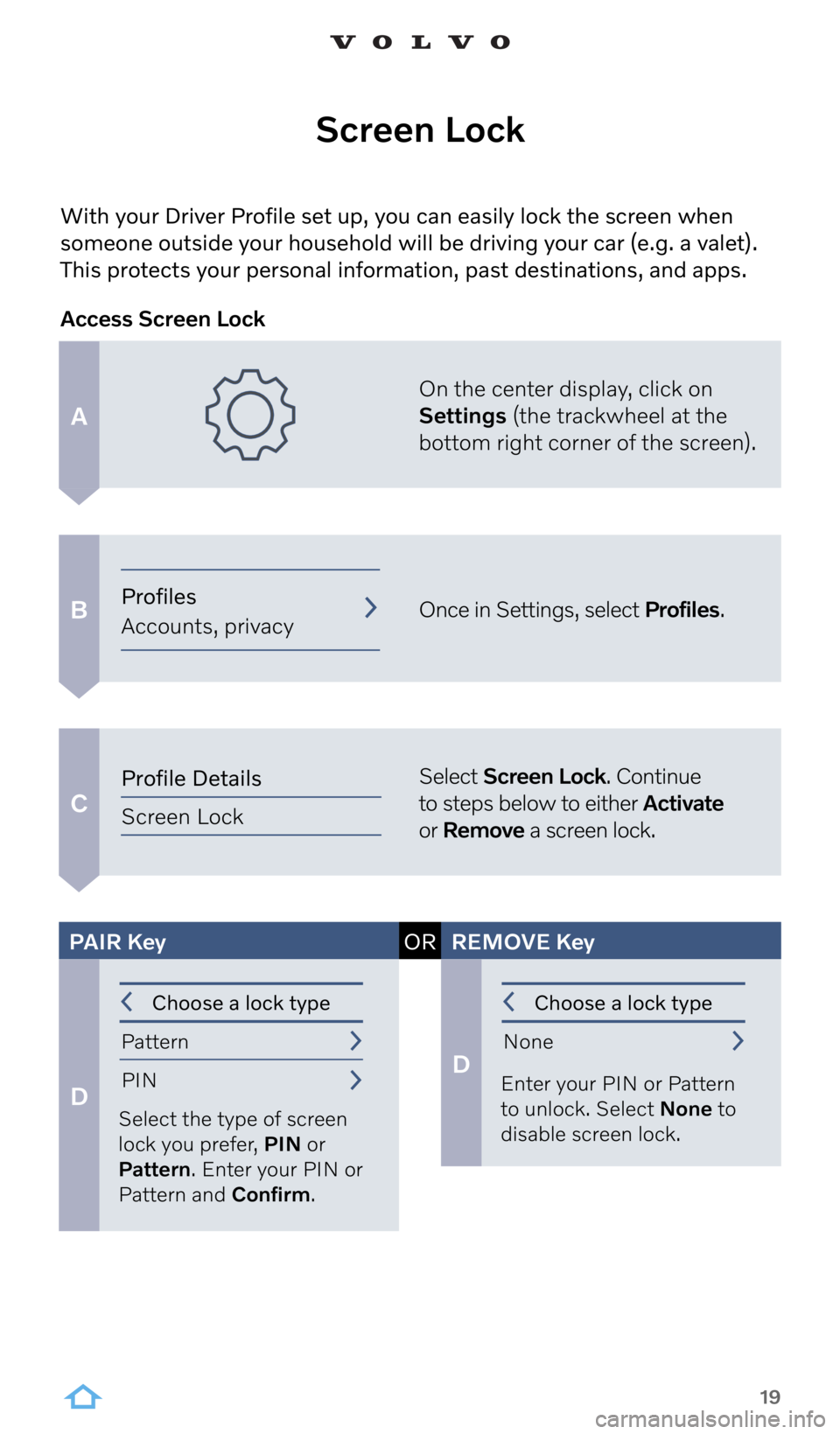
19
A
B
C
With your Driver Profile set up, you can easily lock the screen when
someone outside your household will be driving your car (e.g. a valet).
This protects your personal information, past destinations, and apps.
Screen Lock
On the center display, click on
Settings (the trackwheel at the
bottom right corner of the screen).
Once in Settings, select Profiles.
Select Screen Lock. Continue
to steps below to either Activate
or Remove a screen lock.
Access Screen Lock
D
D
Select the type of screen
lock you prefer, PIN or
Pattern. Enter your PIN or
Pattern and Confirm. Enter your PIN or Pattern
to unlock. Select None to
disable screen lock.
PAIR Key ORREMOVE Key
Choose a lock type
Pattern PIN Choose a lock type
None
Profiles
Accounts, privacy
Profile Details
Screen Lock