VOLVO XC40 RECHARGE PURE ELECTRIC 2021 Quick Guide
Manufacturer: VOLVO, Model Year: 2021, Model line: XC40 RECHARGE PURE ELECTRIC, Model: VOLVO XC40 RECHARGE PURE ELECTRIC 2021Pages: 30, PDF Size: 2.95 MB
Page 11 of 30
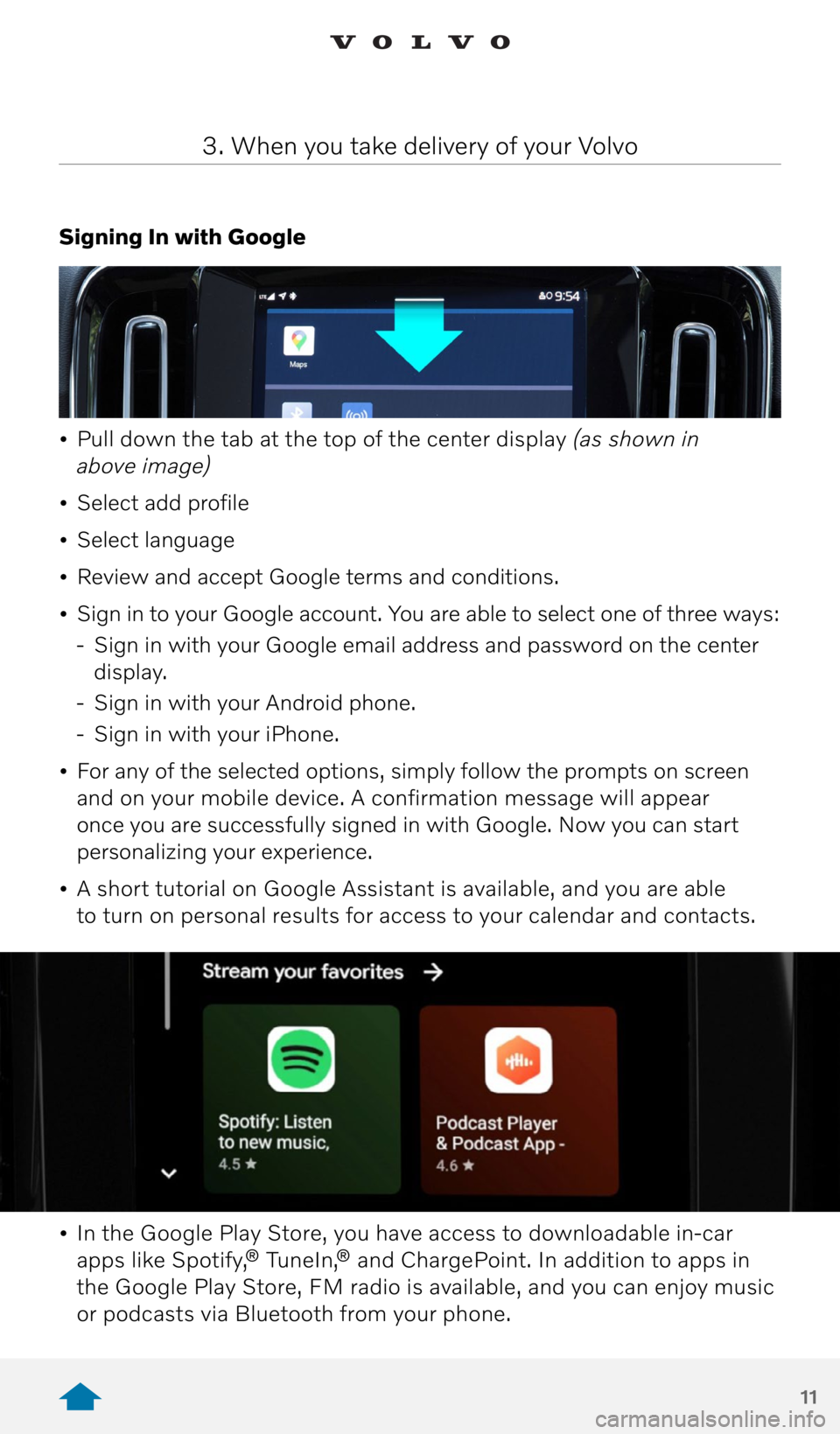
11
Signing In with Google
• Pull down the tab at the top of the center display (as shown in
above image)
• Select add profile
• Select language
• Review and accept Google terms and conditions.
• Sign in to your Google account. You are able to select one of three ways:
- Sign in with your Google email address and password on the center
display.
- Sign in with your Android phone.
- Sign in with your iPhone.
• For any of the selected options, simply follow the prompts on screen
and on your mobile device. A confirmation message will appear
once you are successfully signed in with Google. Now you can start
personalizing your experience.
• A short tutorial on Google Assistant is available, and you are able
to turn on personal results for access to your calendar and contacts.
• In the Google Play Store, you have access to downloadable in-car
apps like Spotify,® TuneIn,® and ChargePoint. In addition to apps in
the Google Play Store, FM radio is available, and you can enjoy music
or podcasts via Bluetooth from your phone.
3. When you take delivery of your Volvo
Page 12 of 30
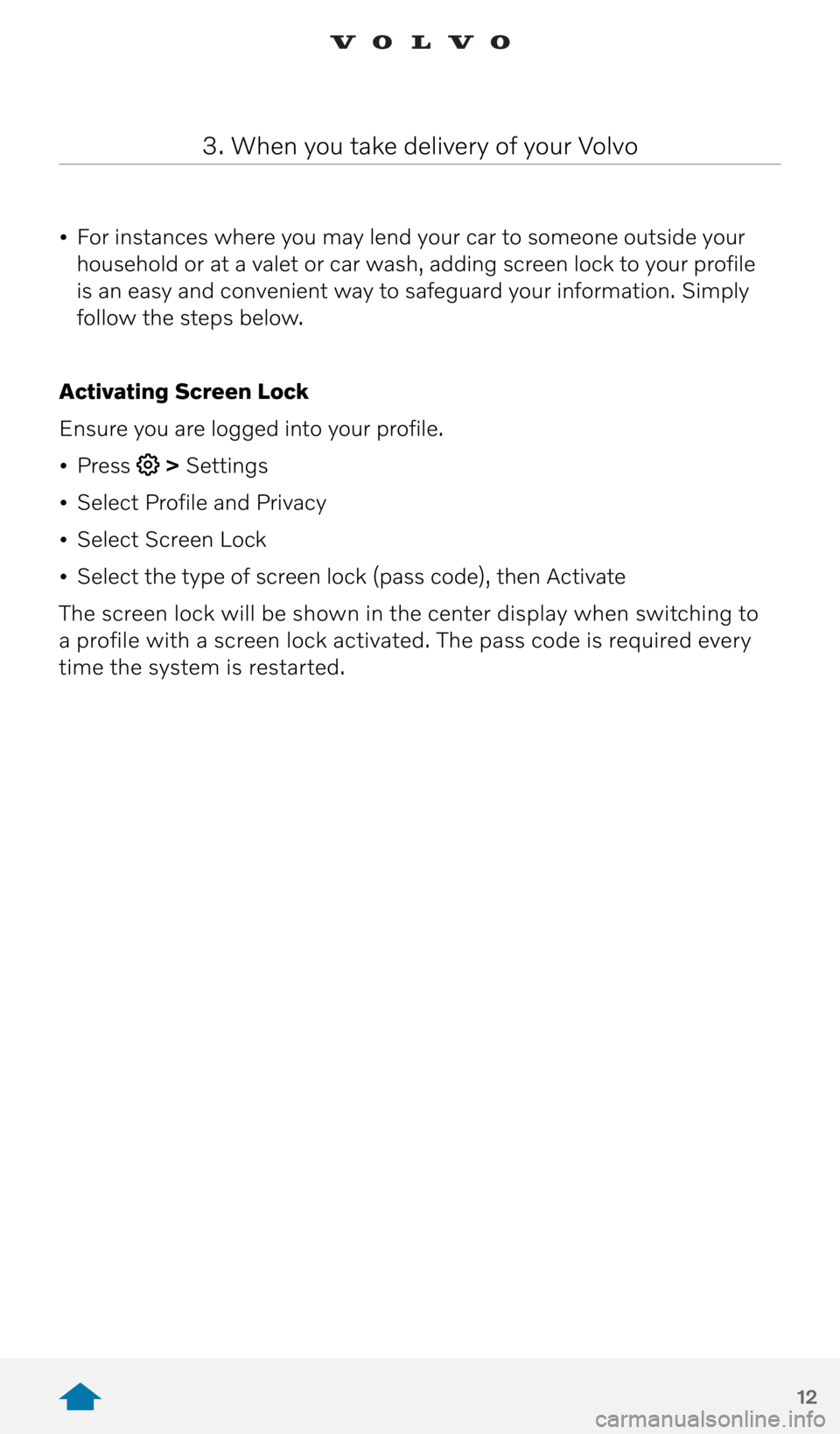
12
3. When you take delivery of your Volvo
• For instances where you may lend your car to someone outside your
household or at a valet or car wash, adding screen lock to your profile
is an easy and convenient way to safeguard your information. Simply
follow the steps below.
Activating Screen Lock
Ensure you are logged into your profile.
• Press
> Settings
• Select Profile and Privacy
• Select Screen Lock
• Select the type of screen lock (pass code), then Activate
The screen lock will be shown in the center display when switching to
a profile with a screen lock activated. The pass code is required every
time the system is restarted.
Page 13 of 30
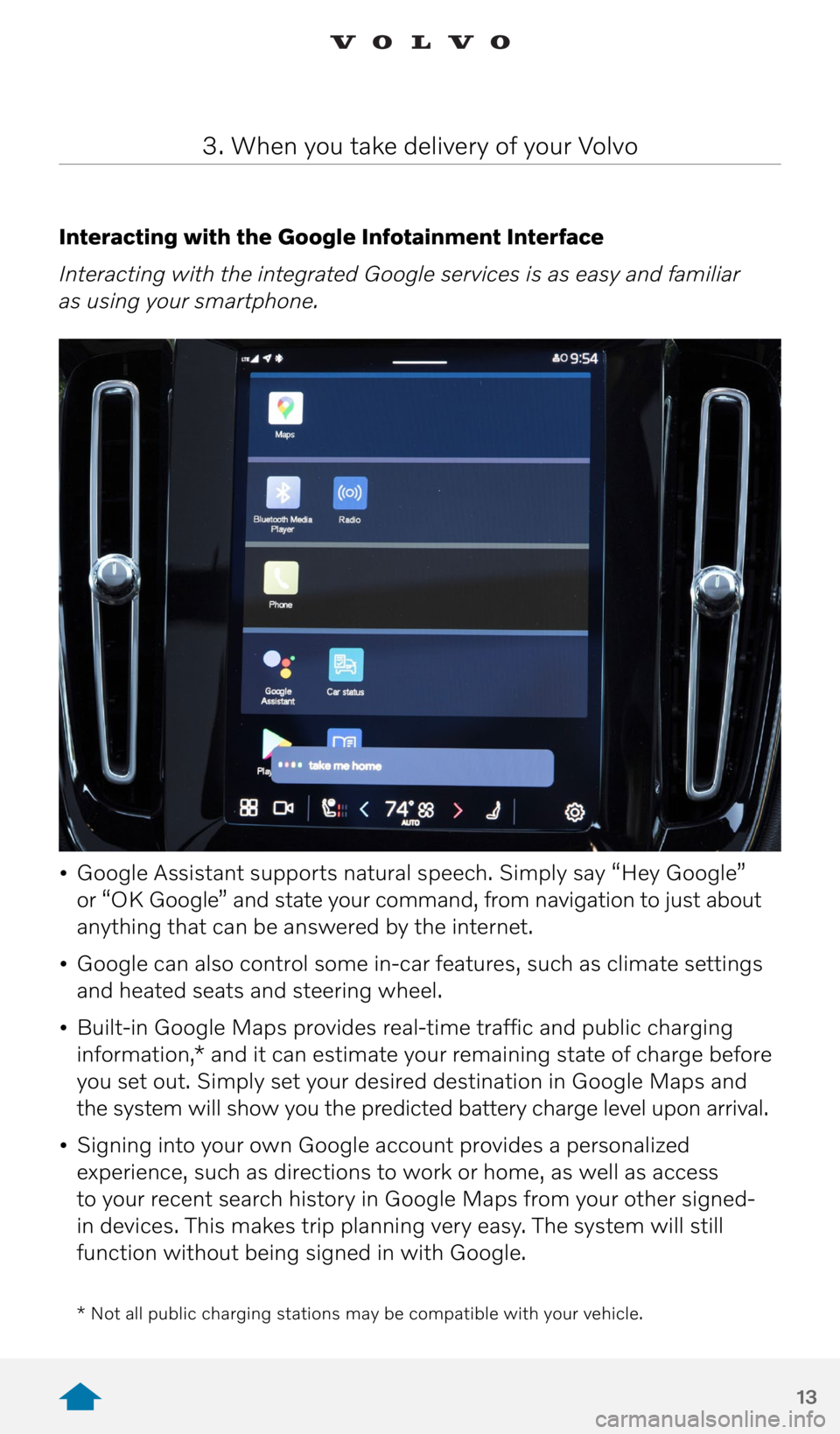
13
Interacting with the Google Infotainment Interface
Interacting with the integrated Google services is as easy and familiar
as using your smartphone.
• Google Assistant supports natural speech. Simply say “Hey Google”
or “OK Google” and state your command, from navigation to just about
anything that can be answered by the internet.
• Google can also control some in-car features, such as climate settings
and heated seats and steering wheel.
• Built-in Google Maps provides real-time traffic and public charging
information,* and it can estimate your remaining state of charge before
you set out. Simply set your desired destination in Google Maps and
the system will show you the predicted battery charge level upon arrival.
• Signing into your own Google account provides a personalized
experience, such as directions to work or home, as well as access
to your recent search history in Google Maps from your other signed-
in devices. This makes trip planning very easy. The system will still
function without being signed in with Google.
3. When you take delivery of your Volvo
* Not all public charging stations may be compatible with your vehicle.
Page 14 of 30
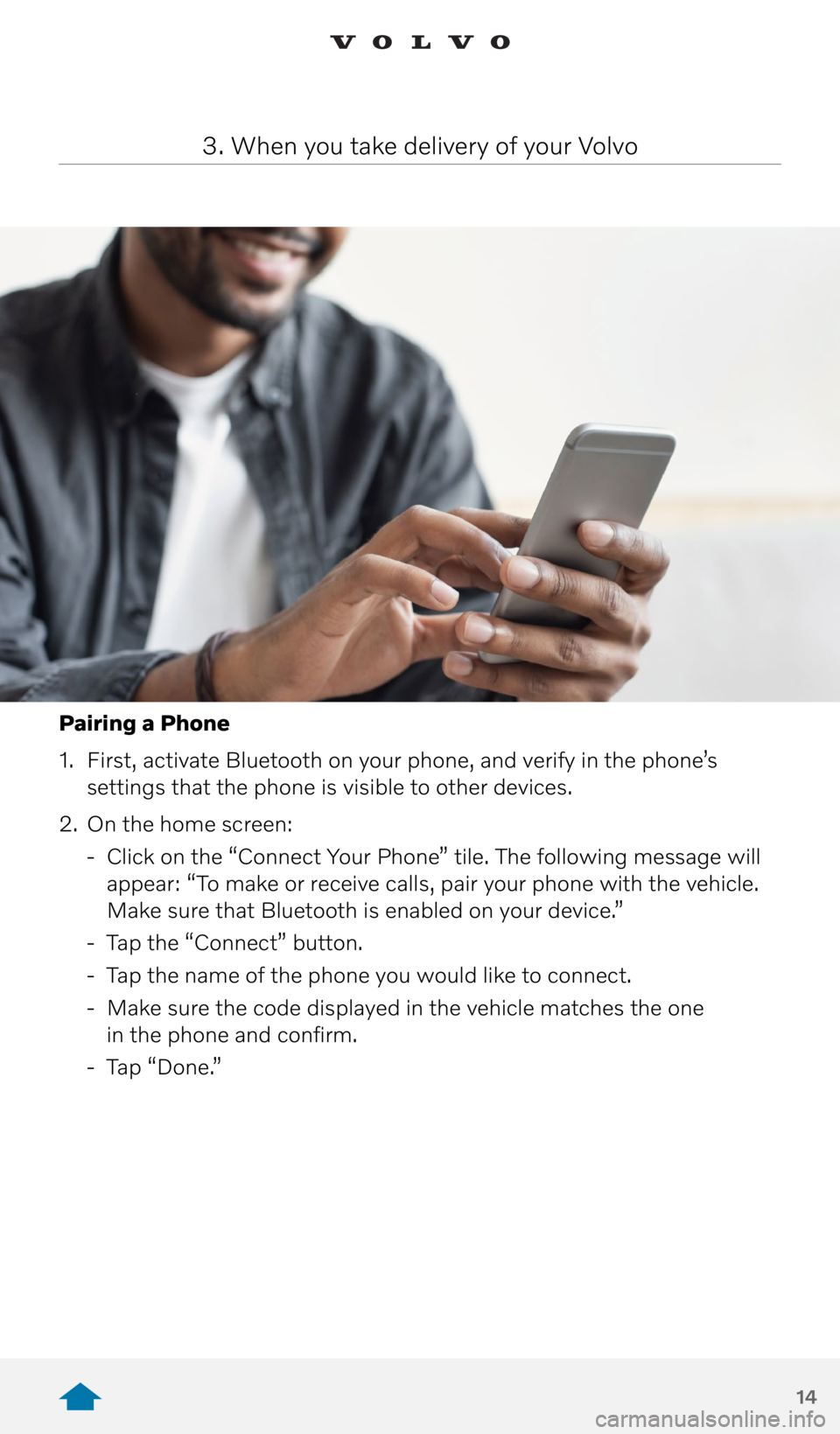
14
Pairing a Phone
1. First, activate Bluetooth on your phone, and verify in the phone’s
settings that the phone is visible to other devices.
2. On the home screen:
- Click on the “Connect Your Phone” tile. The following message will
appear: “To make or receive calls, pair your phone with the vehicle.
Make sure that Bluetooth is enabled on your device.”
- Tap the “Connect” button.
- Tap the name of the phone you would like to connect.
- Make sure the code displayed in the vehicle matches the one
in the phone and confirm.
- Tap “Done.”
3. When you take delivery of your Volvo
Page 15 of 30
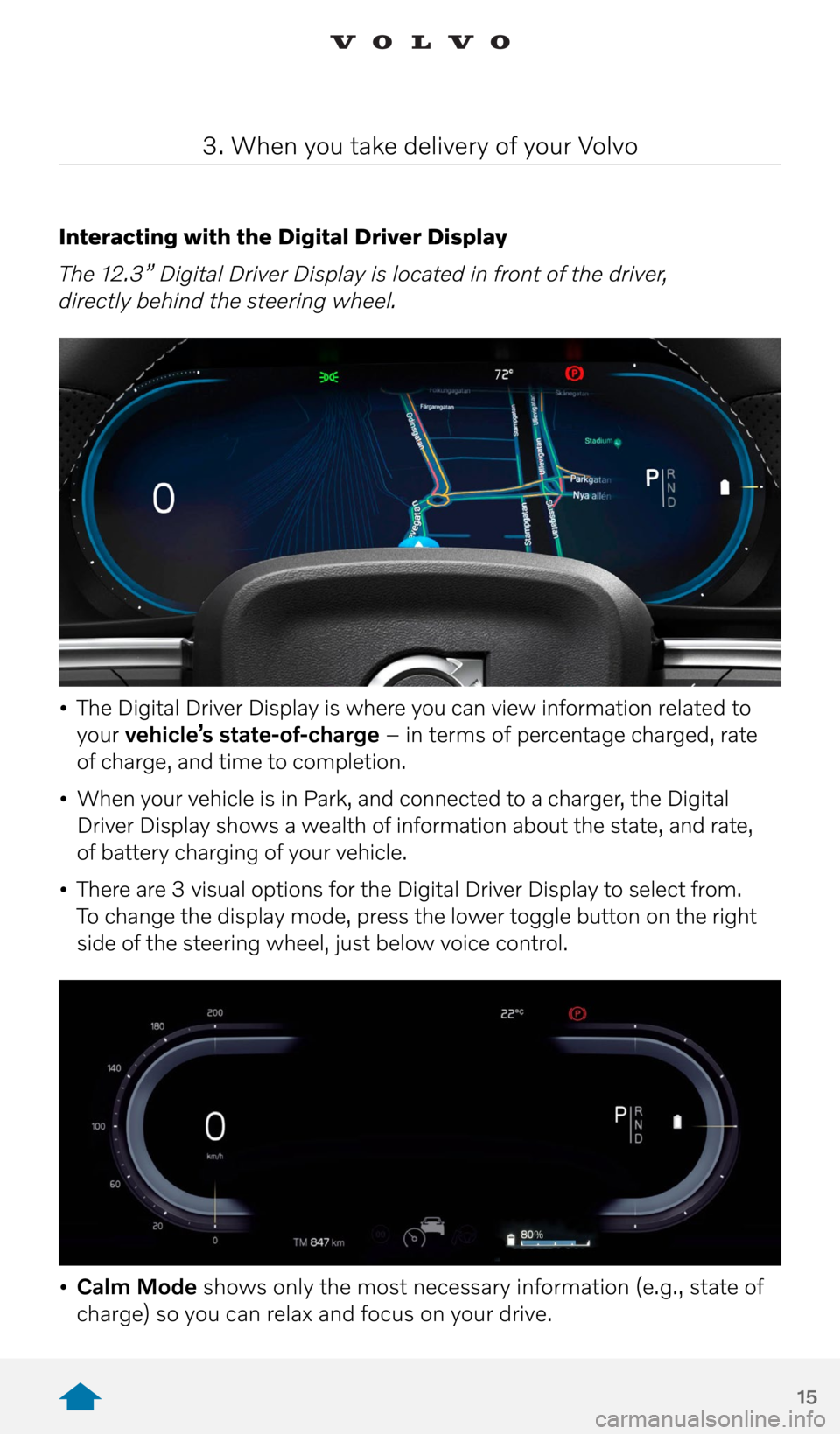
15
Interacting with the Digital Driver Display
The 12.3” Digital Driver Display is located in front of the driver,
directly behind the steering wheel.
• The Digital Driver Display is where you can view information related to
your vehicle’s state-of-charge – in terms of percentage charged, rate
of charge, and time to completion.
• When your vehicle is in Park, and connected to a charger, the Digital
Driver Display shows a wealth of information about the state, and rate,
of battery charging of your vehicle.
• There are 3 visual options for the Digital Driver Display to select from.
To change the display mode, press the lower toggle button on the right
side of the steering wheel, just below voice control.
• Calm Mode shows only the most necessary information (e.g., state of
charge) so you can relax and focus on your drive.
3. When you take delivery of your Volvo
Page 16 of 30
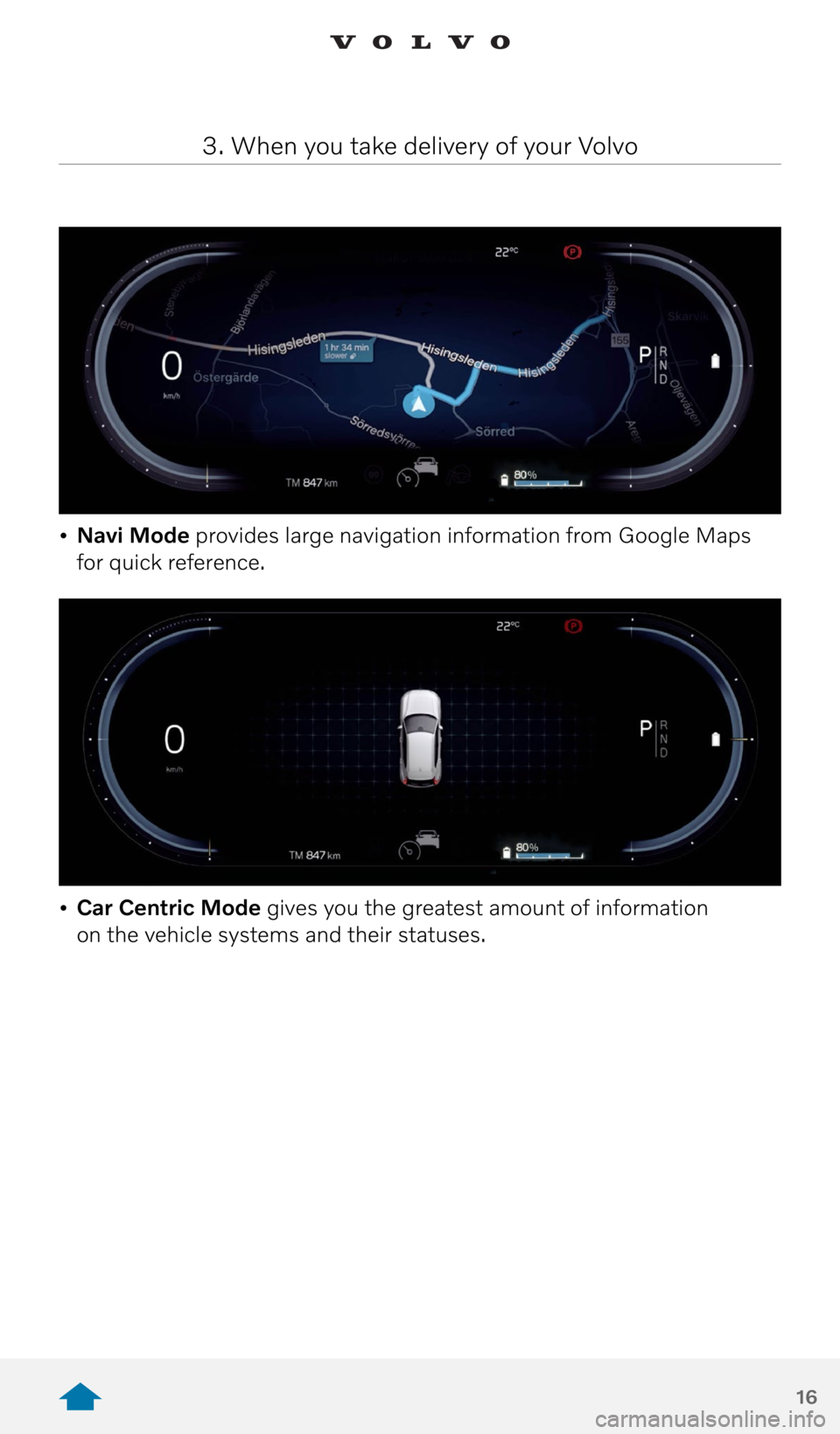
16
• Navi Mode provides large navigation information from Google Maps
for quick reference.
• Car Centric Mode gives you the greatest amount of information
on the vehicle systems and their statuses.
3. When you take delivery of your Volvo
Page 17 of 30
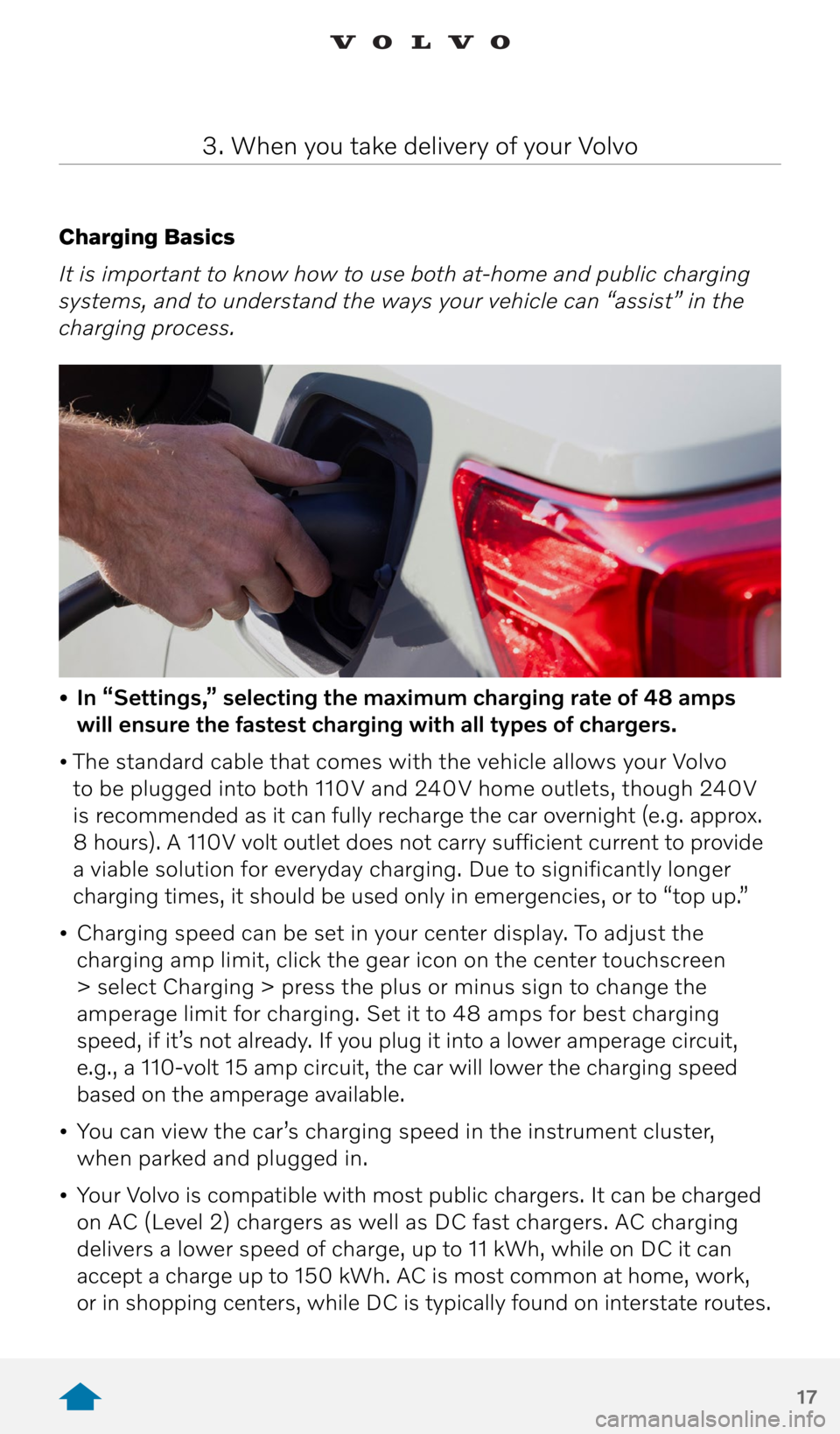
17
Charging Basics
It is important to know how to use both at-home and public charging
systems, and to understand the ways your vehicle can “assist” in the
charging process.
• In “Settings,” selecting the maximum charging rate of 48 amps
will ensure the fastest charging with all types of chargers.
• The standard cable that comes with the vehicle allows your Volvo
to be plugged into both 110V and 240V home outlets, though 240V
is recommended as it can fully recharge the car overnight (e.g. approx.
8 hours). A 110V volt outlet does not carry sufficient current to provide
a viable solution for everyday charging. Due to significantly longer
charging times, it should be used only in emergencies, or to “top up.”
• Charging speed can be set in your center display. To adjust the
charging amp limit, click the gear icon on the center touchscreen
> select Charging > press the plus or minus sign to change the
amperage limit for charging. Set it to 48 amps for best charging
speed, if it’s not already. If you plug it into a lower amperage circuit,
e.g., a 110-volt 15 amp circuit, the car will lower the charging speed
based on the amperage available.
• You can view the car’s charging speed in the instrument cluster,
when parked and plugged in.
• Your Volvo is compatible with most public chargers. It can be charged
on AC (Level 2) chargers as well as DC fast chargers. AC charging
delivers a lower speed of charge, up to 11 kWh, while on DC it can
accept a charge up to 150 kWh. AC is most common at home, work,
or in shopping centers, while DC is typically found on interstate routes.
3. When you take delivery of your Volvo
Page 18 of 30

18
• With AC public chargers and home wall boxes, there’s no need to adjust
the charging limit. Leave it at 48 amps.
• With DC charging, the onboard charger in the car will handle the power
load for you, regardless of the output of the charger.
• To charge the vehicle, connect any J1772 AC or CCS Combo DC Fast
Charger to the vehicle’s charging port, located on the rear of the driver’s
side exterior. With DC charging, it is necessary to pull out the rubber
plug in the lower charging port. Once the charger is connected to the
vehicle, the charging port will begin to blink yellow as the car initializes
the charging sequence. When the light on the left side of the charging
port turns green, the charger is successfully connected, and the vehicle
is charging. If a red light appears, a charging fault has occurred, and
the plug should be removed.
• Charging Status Lights – Adjacent to the Charging Socket Input
1. White – LED lamp
2. Yellow – Waiting mode for charging to start
3. Flashing green – Charging in process
4. Green – Charging complete
5. Red – Fault has occurred
6. Blue – Scheduled charging
3. When you take delivery of your Volvo
European specification shown
Page 19 of 30

19
• The charger locks automatically into place when the vehicle is
charging. To unplug the charger, press the cable button on the upper
right side of the charging port. When the light turns white, it is safe
to remove the charger.
• How to stop a charging session: At any time, as long as you have
the vehicle key, use the Unlock button adjacent to the vehicle’s charging
port to interrupt charging.
3. When you take delivery of your Volvo
Note: Electric charging is new technology. You may encounter certain public charging
stations which may have compatibility issues with your vehicle. Should this happen,
we encourage you to call the Volvo Customer Care line at 1-800-458-1552 or the
support line phone number located at the applicable charging station.
Page 20 of 30
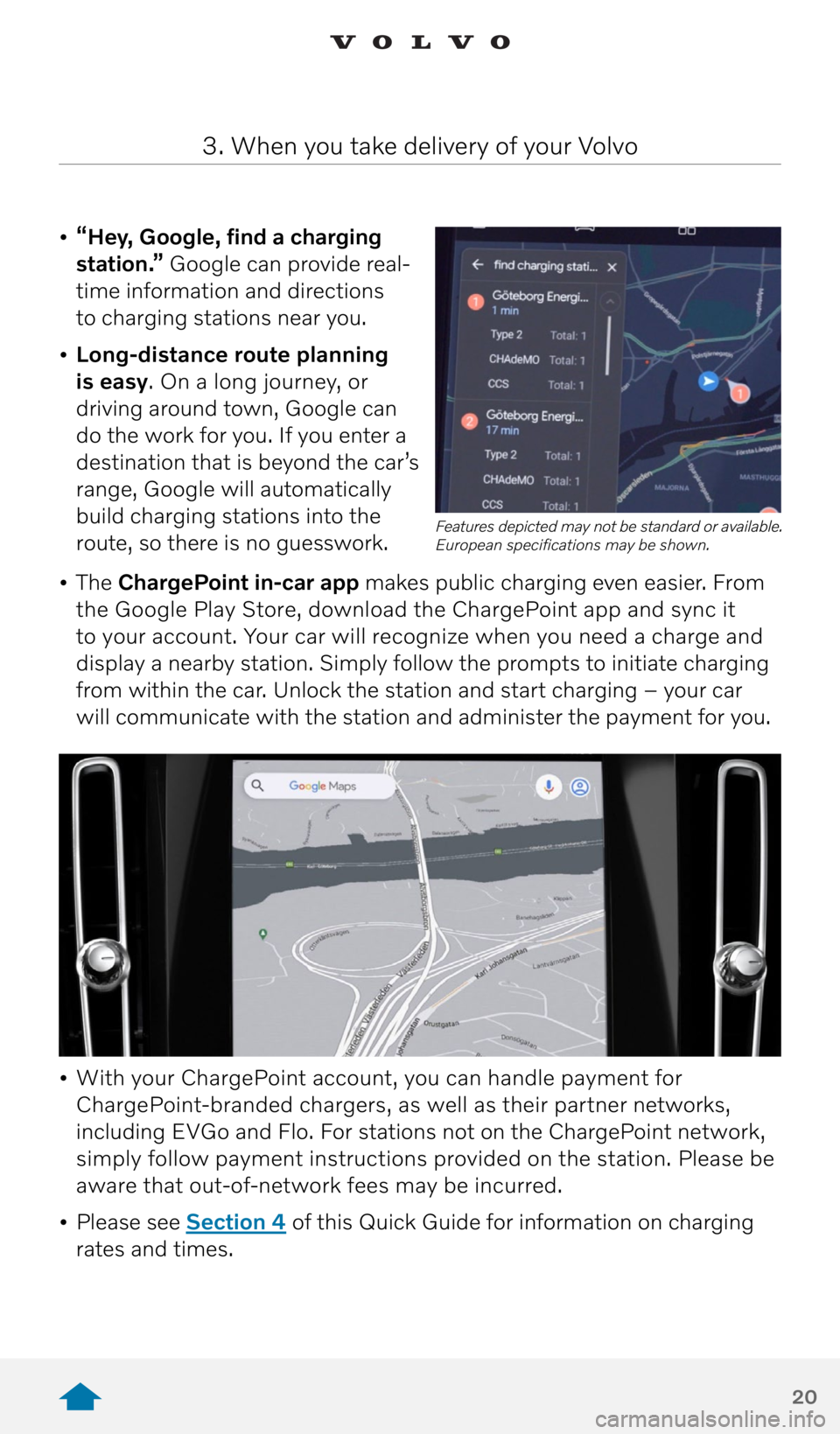
20
• “Hey, Google, find a charging
station.” Google can provide real-
time information and directions
to charging stations near you.
• Long-distance route planning
is easy. On a long journey, or
driving around town, Google can
do the work for you. If you enter a
destination that is beyond the car’s
range, Google will automatically
build charging stations into the
route, so there is no guesswork.
• The ChargePoint in-car app makes public charging even easier. From
the Google Play Store, download the ChargePoint app and sync it
to your account. Your car will recognize when you need a charge and
display a nearby station. Simply follow the prompts to initiate charging
from within the car. Unlock the station and start charging – your car
will communicate with the station and administer the payment for you.
3. When you take delivery of your Volvo
• With your ChargePoint account, you can handle payment for
ChargePoint-branded chargers, as well as their partner networks,
including EVGo and Flo. For stations not on the ChargePoint network,
simply follow payment instructions provided on the station. Please be
aware that out-of-network fees may be incurred.
• Please see Section 4 of this Quick Guide for information on charging
rates and times.
Features depicted may not be standard or available.
European specifications may be shown.