phone VOLVO XC90 2017 Owner´s Manual
[x] Cancel search | Manufacturer: VOLVO, Model Year: 2017, Model line: XC90, Model: VOLVO XC90 2017Pages: 560, PDF Size: 9.97 MB
Page 5 of 560
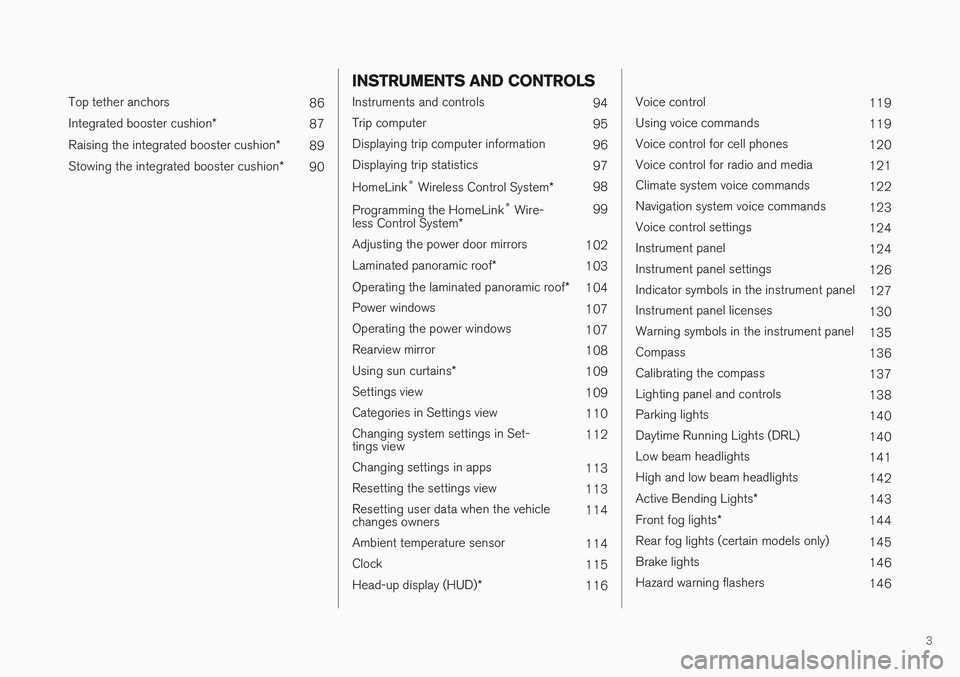
3
Top tether anchors86
Integrated booster cushion *
87
Raising the integrated booster cushion *
89
Stowing the integrated booster cushion *
90
INSTRUMENTS AND CONTROLS
Instruments and controls
94
Trip computer 95
Displaying trip computer information 96
Displaying trip statistics 97
HomeLink ®
Wireless Control System *98
Programming the HomeLink ®
Wire-
less Control System * 99
Adjusting the power door mirrors 102
Laminated panoramic roof *
103
Operating the laminated panoramic roof *
104
Power windows 107
Operating the power windows 107
Rearview mirror 108
Using sun curtains *
109
Settings view 109
Categories in Settings view 110
Changing system settings in Set- tings view 112
Changing settings in apps 113
Resetting the settings view 113
Resetting user data when the vehiclechanges owners 114
Ambient temperature sensor 114
Clock 115
Head-up display (HUD) *
116
Voice control
119
Using voice commands 119
Voice control for cell phones 120
Voice control for radio and media 121
Climate system voice commands 122
Navigation system voice commands 123
Voice control settings 124
Instrument panel 124
Instrument panel settings 126
Indicator symbols in the instrument panel 127
Instrument panel licenses 130
Warning symbols in the instrument panel 135
Compass 136
Calibrating the compass 137
Lighting panel and controls 138
Parking lights 140
Daytime Running Lights (DRL) 140
Low beam headlights 141
High and low beam headlights 142
Active Bending Lights *
143
Front fog lights *
144
Rear fog lights (certain models only) 145
Brake lights 146
Hazard warning flashers 146
Page 10 of 560
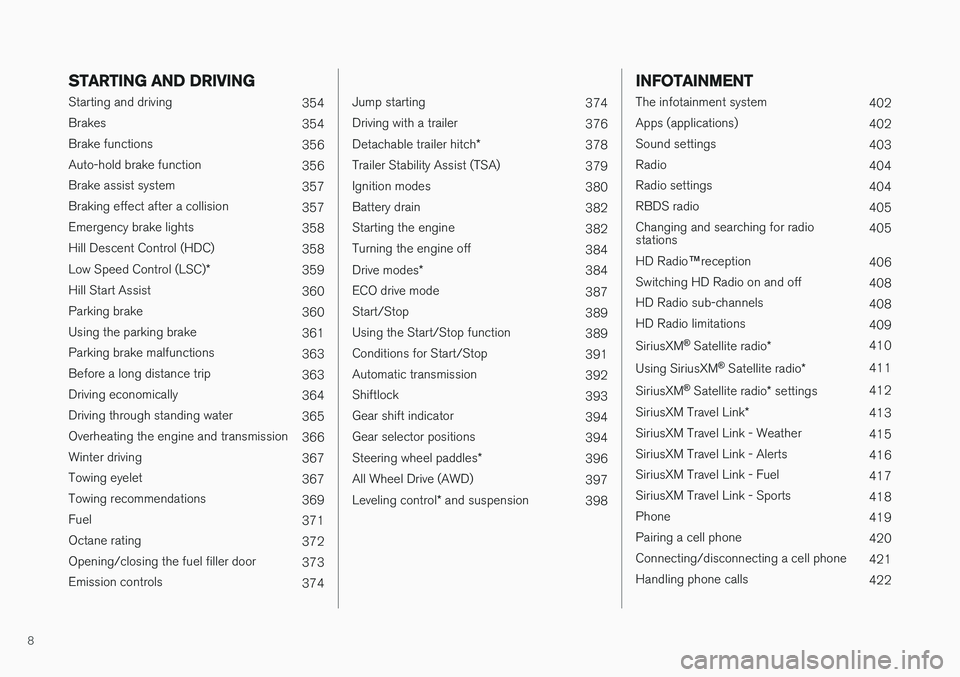
8
STARTING AND DRIVING
Starting and driving354
Brakes 354
Brake functions 356
Auto-hold brake function 356
Brake assist system 357
Braking effect after a collision 357
Emergency brake lights 358
Hill Descent Control (HDC) 358
Low Speed Control (LSC) *
359
Hill Start Assist 360
Parking brake 360
Using the parking brake 361
Parking brake malfunctions 363
Before a long distance trip 363
Driving economically 364
Driving through standing water 365
Overheating the engine and transmission 366
Winter driving 367
Towing eyelet 367
Towing recommendations 369
Fuel 371
Octane rating 372
Opening/closing the fuel filler door 373
Emission controls 374
Jump starting374
Driving with a trailer 376
Detachable trailer hitch *
378
Trailer Stability Assist (TSA) 379
Ignition modes 380
Battery drain 382
Starting the engine 382
Turning the engine off 384
Drive modes *
384
ECO drive mode 387
Start/Stop 389
Using the Start/Stop function 389
Conditions for Start/Stop 391
Automatic transmission 392
Shiftlock 393
Gear shift indicator 394
Gear selector positions 394
Steering wheel paddles *
396
All Wheel Drive (AWD) 397
Leveling control * and suspension
398
INFOTAINMENT
The infotainment system
402
Apps (applications) 402
Sound settings 403
Radio 404
Radio settings 404
RBDS radio 405
Changing and searching for radio stations 405
HD Radio ™reception
406
Switching HD Radio on and off 408
HD Radio sub-channels 408
HD Radio limitations 409
SiriusXM ®
Satellite radio * 410
Using SiriusXM ®
Satellite radio *411
SiriusXM ®
Satellite radio * settings 412
SiriusXM Travel Link *
413
SiriusXM Travel Link - Weather 415
SiriusXM Travel Link - Alerts 416
SiriusXM Travel Link - Fuel 417
SiriusXM Travel Link - Sports 418
Phone 419
Pairing a cell phone 420
Connecting/disconnecting a cell phone 421
Handling phone calls 422
Page 11 of 560
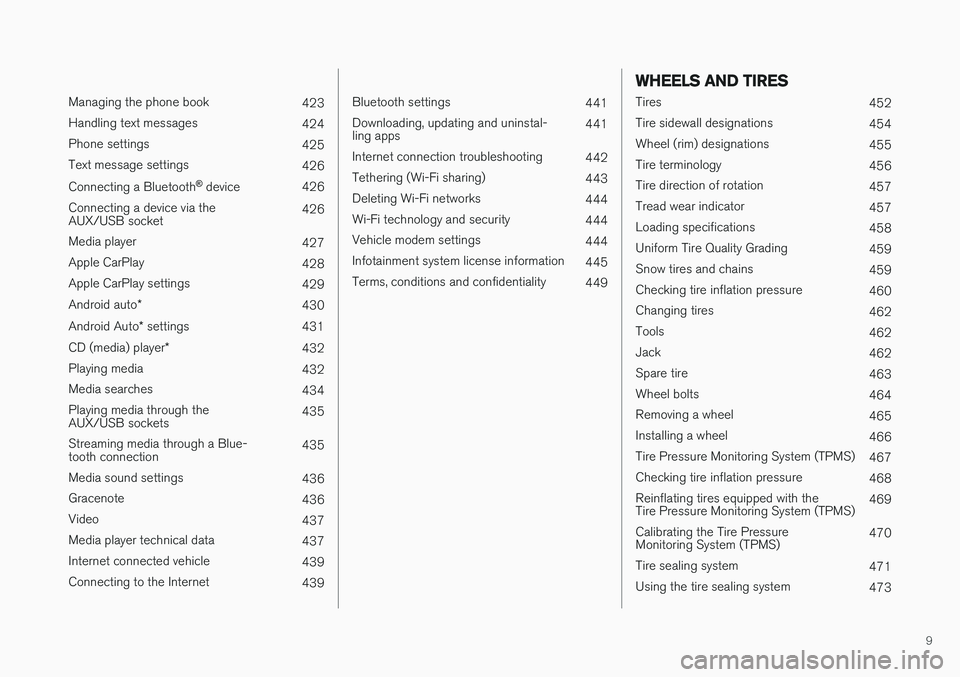
9
Managing the phone book423
Handling text messages 424
Phone settings 425
Text message settings 426
Connecting a Bluetooth ®
device 426
Connecting a device via the AUX/USB socket 426
Media player 427
Apple CarPlay 428
Apple CarPlay settings 429
Android auto *
430
Android Auto * settings
431
CD (media) player *
432
Playing media 432
Media searches 434
Playing media through theAUX/USB sockets 435
Streaming media through a Blue-tooth connection 435
Media sound settings 436
Gracenote 436
Video 437
Media player technical data 437
Internet connected vehicle 439
Connecting to the Internet 439
Bluetooth settings441
Downloading, updating and uninstal- ling apps 441
Internet connection troubleshooting 442
Tethering (Wi-Fi sharing) 443
Deleting Wi-Fi networks 444
Wi-Fi technology and security 444
Vehicle modem settings 444
Infotainment system license information 445
Terms, conditions and confidentiality 449
WHEELS AND TIRES
Tires452
Tire sidewall designations 454
Wheel (rim) designations 455
Tire terminology 456
Tire direction of rotation 457
Tread wear indicator 457
Loading specifications 458
Uniform Tire Quality Grading 459
Snow tires and chains 459
Checking tire inflation pressure 460
Changing tires 462
Tools 462
Jack 462
Spare tire 463
Wheel bolts 464
Removing a wheel 465
Installing a wheel 466
Tire Pressure Monitoring System (TPMS) 467
Checking tire inflation pressure 468
Reinflating tires equipped with the Tire Pressure Monitoring System (TPMS) 469
Calibrating the Tire PressureMonitoring System (TPMS) 470
Tire sealing system 471
Using the tire sealing system 473
Page 16 of 560
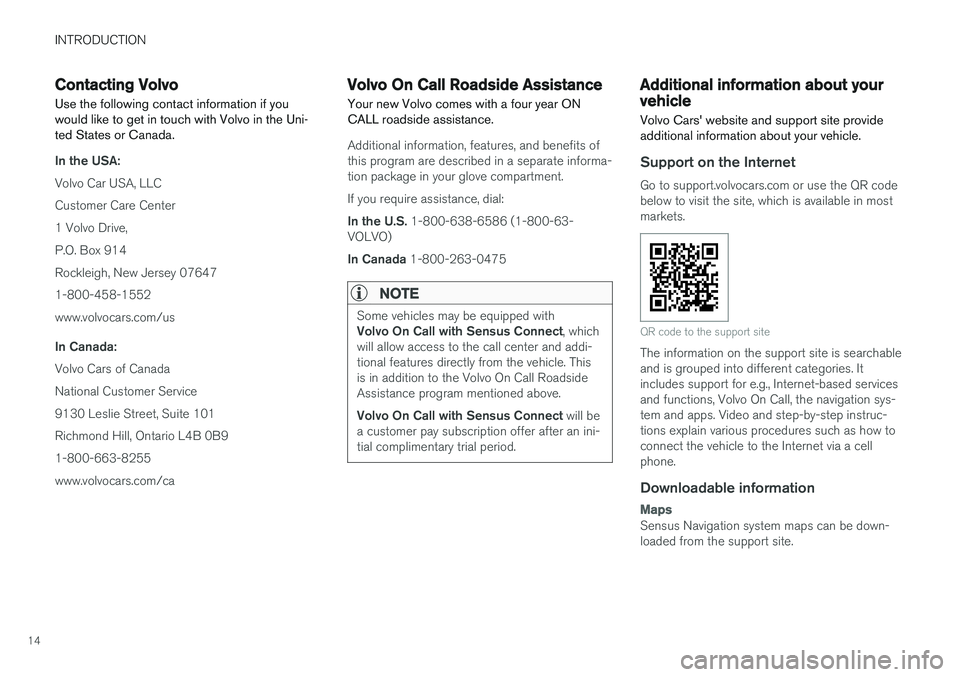
INTRODUCTION
14
Contacting Volvo
Use the following contact information if you would like to get in touch with Volvo in the Uni-ted States or Canada.
In the USA: Volvo Car USA, LLC Customer Care Center1 Volvo Drive,P.O. Box 914Rockleigh, New Jersey 076471-800-458-1552www.volvocars.com/us In Canada: Volvo Cars of Canada National Customer Service9130 Leslie Street, Suite 101Richmond Hill, Ontario L4B 0B91-800-663-8255www.volvocars.com/ca
Volvo On Call Roadside Assistance Your new Volvo comes with a four year ON CALL roadside assistance.
Additional information, features, and benefits of this program are described in a separate informa-tion package in your glove compartment. If you require assistance, dial: In the U.S. 1-800-638-6586 (1-800-63-
VOLVO)In Canada 1-800-263-0475
NOTE
Some vehicles may be equipped with Volvo On Call with Sensus Connect , which
will allow access to the call center and addi- tional features directly from the vehicle. Thisis in addition to the Volvo On Call RoadsideAssistance program mentioned above. Volvo On Call with Sensus Connect will be
a customer pay subscription offer after an ini- tial complimentary trial period.
Additional information about your vehicle Volvo Cars' website and support site provide additional information about your vehicle.
Support on the Internet
Go to support.volvocars.com or use the QR code below to visit the site, which is available in mostmarkets.
QR code to the support site
The information on the support site is searchable and is grouped into different categories. Itincludes support for e.g., Internet-based servicesand functions, Volvo On Call, the navigation sys-tem and apps. Video and step-by-step instruc-tions explain various procedures such as how toconnect the vehicle to the Internet via a cellphone.
Downloadable information
Maps
Sensus Navigation system maps can be down- loaded from the support site.
Page 20 of 560
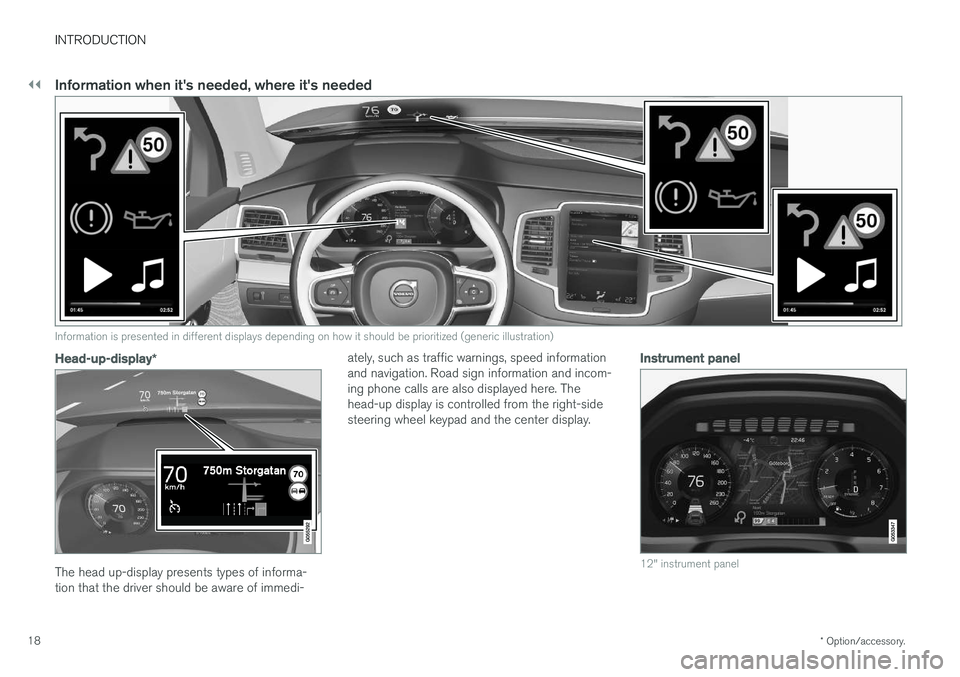
||
INTRODUCTION
* Option/accessory.
18
Information when it's needed, where it's needed
Information is presented in different displays depending on how it should be prioritized (generic illustration)
Head-up-display *
The head up-display presents types of informa- tion that the driver should be aware of immedi- ately, such as traffic warnings, speed informationand navigation. Road sign information and incom-ing phone calls are also displayed here. Thehead-up display is controlled from the right-sidesteering wheel keypad and the center display.
Instrument panel
12" instrument panel
Page 21 of 560
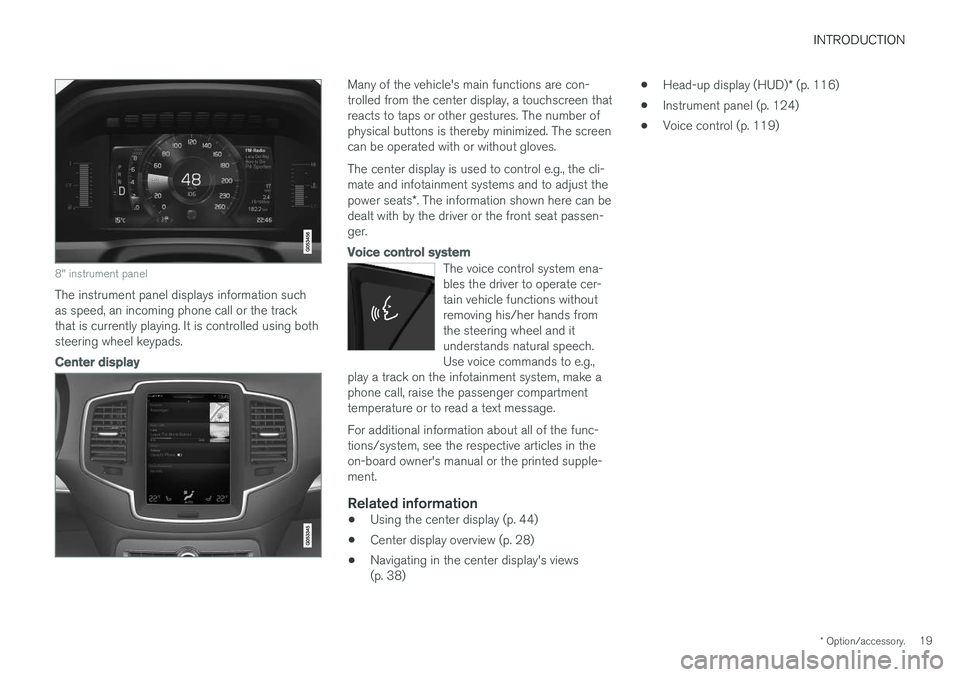
INTRODUCTION
* Option/accessory.19
8" instrument panel
The instrument panel displays information such as speed, an incoming phone call or the trackthat is currently playing. It is controlled using bothsteering wheel keypads.
Center display
Many of the vehicle's main functions are con- trolled from the center display, a touchscreen thatreacts to taps or other gestures. The number ofphysical buttons is thereby minimized. The screencan be operated with or without gloves. The center display is used to control e.g., the cli- mate and infotainment systems and to adjust the power seats*. The information shown here can be
dealt with by the driver or the front seat passen- ger.
Voice control system
The voice control system ena- bles the driver to operate cer-tain vehicle functions withoutremoving his/her hands fromthe steering wheel and itunderstands natural speech.Use voice commands to e.g.,
play a track on the infotainment system, make aphone call, raise the passenger compartmenttemperature or to read a text message.
For additional information about all of the func- tions/system, see the respective articles in theon-board owner's manual or the printed supple-ment.
Related information
• Using the center display (p. 44)
• Center display overview (p. 28)
• Navigating in the center display's views(p. 38) •
Head-up display (HUD)
* (p. 116)
• Instrument panel (p. 124)
• Voice control (p. 119)
Page 22 of 560
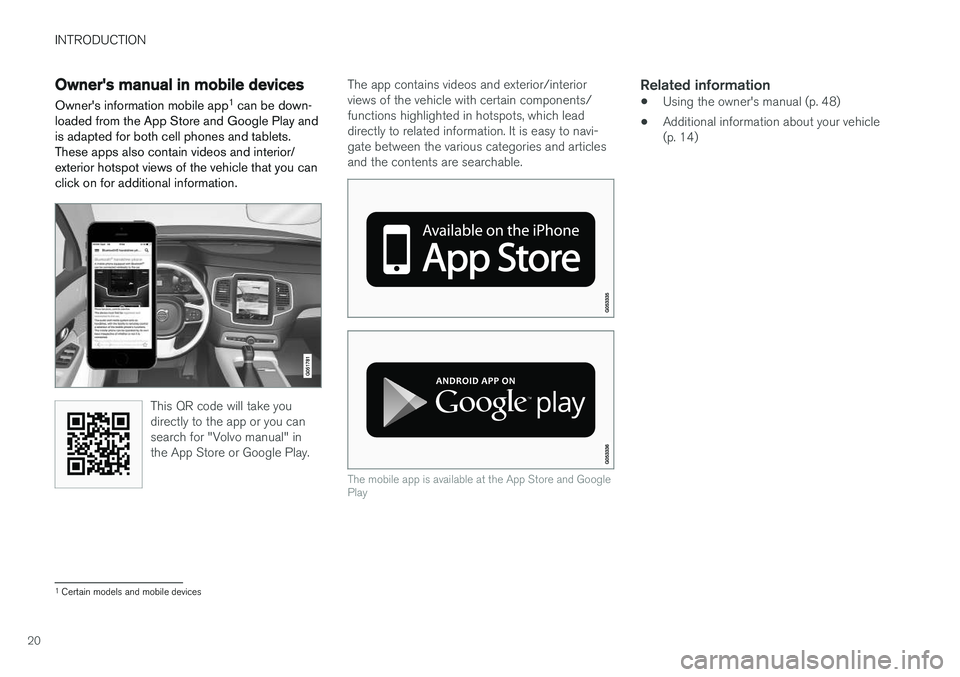
INTRODUCTION
20
Owner's manual in mobile devicesOwner's information mobile app 1
can be down-
loaded from the App Store and Google Play and is adapted for both cell phones and tablets.These apps also contain videos and interior/exterior hotspot views of the vehicle that you canclick on for additional information.
This QR code will take you directly to the app or you cansearch for "Volvo manual" inthe App Store or Google Play.
The app contains videos and exterior/interior views of the vehicle with certain components/functions highlighted in hotspots, which leaddirectly to related information. It is easy to navi-gate between the various categories and articlesand the contents are searchable.
The mobile app is available at the App Store and Google Play
Related information
• Using the owner's manual (p. 48)
• Additional information about your vehicle (p. 14)
1
Certain models and mobile devices
Page 25 of 560
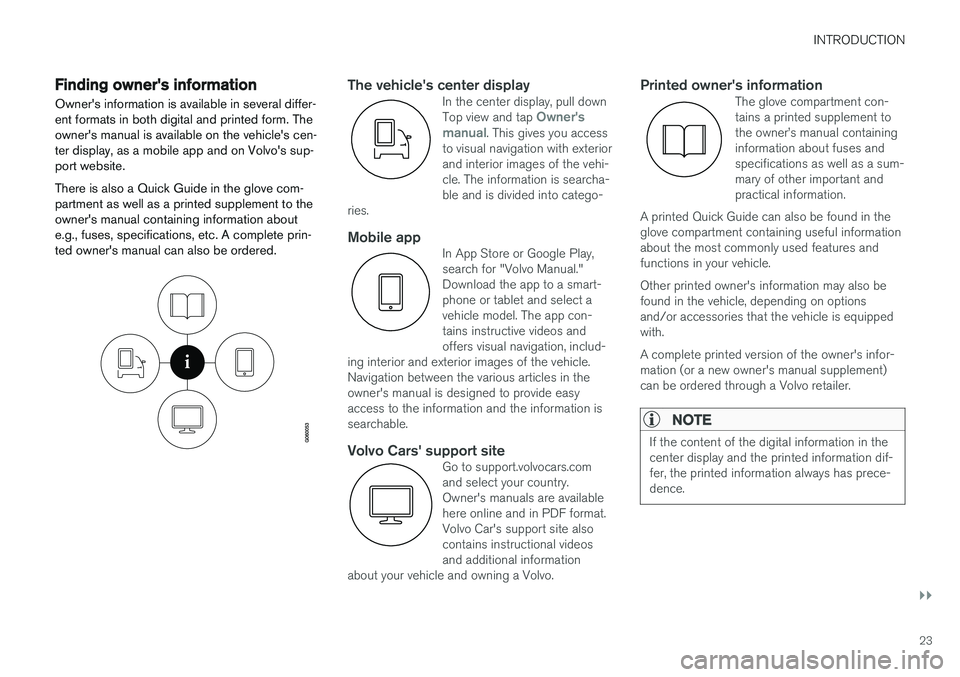
INTRODUCTION
}}
23
Finding owner's information Owner's information is available in several differ- ent formats in both digital and printed form. Theowner's manual is available on the vehicle's cen-ter display, as a mobile app and on Volvo's sup-port website. There is also a Quick Guide in the glove com- partment as well as a printed supplement to theowner's manual containing information aboute.g., fuses, specifications, etc. A complete prin-ted owner's manual can also be ordered.The vehicle's center displayIn the center display, pull down Top view and tap Owner's
manual. This gives you access
to visual navigation with exterior and interior images of the vehi-cle. The information is searcha-ble and is divided into catego-
ries.
Mobile appIn App Store or Google Play, search for "Volvo Manual."Download the app to a smart-phone or tablet and select avehicle model. The app con-tains instructive videos andoffers visual navigation, includ-
ing interior and exterior images of the vehicle.Navigation between the various articles in theowner's manual is designed to provide easyaccess to the information and the information issearchable.
Volvo Cars' support siteGo to support.volvocars.com and select your country.Owner's manuals are availablehere online and in PDF format.Volvo Car's support site alsocontains instructional videosand additional information
about your vehicle and owning a Volvo.
Printed owner's informationThe glove compartment con- tains a printed supplement tothe owner
Page 26 of 560
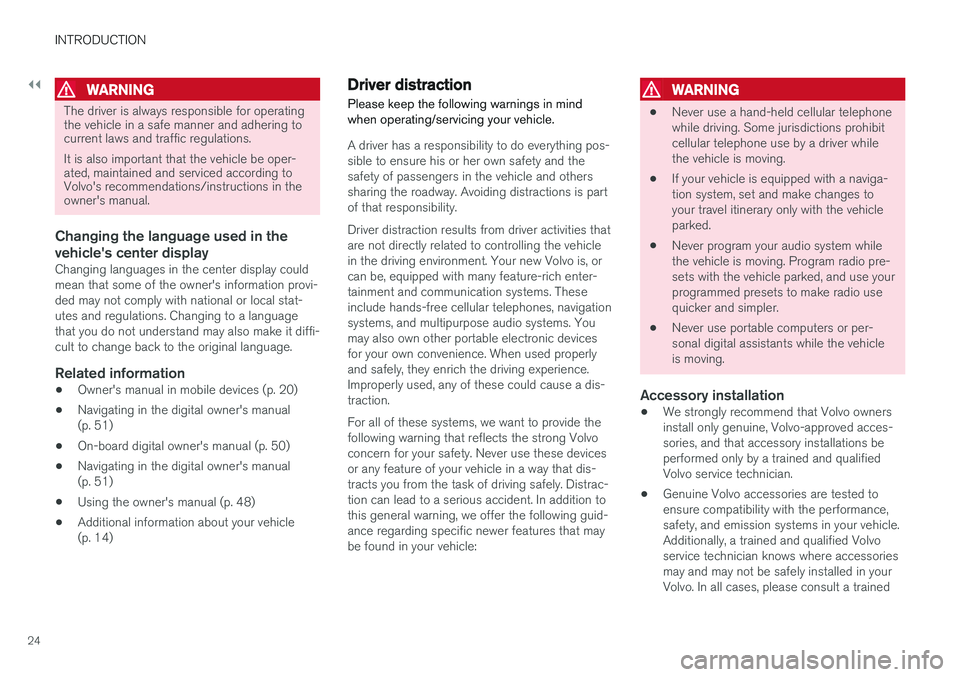
||
INTRODUCTION
24
WARNING
The driver is always responsible for operating the vehicle in a safe manner and adhering tocurrent laws and traffic regulations. It is also important that the vehicle be oper- ated, maintained and serviced according toVolvo's recommendations/instructions in theowner's manual.
Changing the language used in the vehicle's center display
Changing languages in the center display could mean that some of the owner's information provi-ded may not comply with national or local stat-utes and regulations. Changing to a languagethat you do not understand may also make it diffi-cult to change back to the original language.
Related information
•Owner's manual in mobile devices (p. 20)
• Navigating in the digital owner's manual(p. 51)
• On-board digital owner's manual (p. 50)
• Navigating in the digital owner's manual(p. 51)
• Using the owner's manual (p. 48)
• Additional information about your vehicle(p. 14)
Driver distraction
Please keep the following warnings in mind when operating/servicing your vehicle.
A driver has a responsibility to do everything pos- sible to ensure his or her own safety and thesafety of passengers in the vehicle and otherssharing the roadway. Avoiding distractions is partof that responsibility. Driver distraction results from driver activities that are not directly related to controlling the vehiclein the driving environment. Your new Volvo is, orcan be, equipped with many feature-rich enter-tainment and communication systems. Theseinclude hands-free cellular telephones, navigationsystems, and multipurpose audio systems. Youmay also own other portable electronic devicesfor your own convenience. When used properlyand safely, they enrich the driving experience.Improperly used, any of these could cause a dis-traction. For all of these systems, we want to provide the following warning that reflects the strong Volvoconcern for your safety. Never use these devicesor any feature of your vehicle in a way that dis-tracts you from the task of driving safely. Distrac-tion can lead to a serious accident. In addition tothis general warning, we offer the following guid-ance regarding specific newer features that maybe found in your vehicle:
WARNING
• Never use a hand-held cellular telephone while driving. Some jurisdictions prohibitcellular telephone use by a driver whilethe vehicle is moving.
• If your vehicle is equipped with a naviga-tion system, set and make changes toyour travel itinerary only with the vehicleparked.
• Never program your audio system whilethe vehicle is moving. Program radio pre-sets with the vehicle parked, and use yourprogrammed presets to make radio usequicker and simpler.
• Never use portable computers or per-sonal digital assistants while the vehicleis moving.
Accessory installation
•We strongly recommend that Volvo ownersinstall only genuine, Volvo-approved acces-sories, and that accessory installations beperformed only by a trained and qualifiedVolvo service technician.
• Genuine Volvo accessories are tested toensure compatibility with the performance,safety, and emission systems in your vehicle.Additionally, a trained and qualified Volvoservice technician knows where accessoriesmay and may not be safely installed in yourVolvo. In all cases, please consult a trained
Page 29 of 560
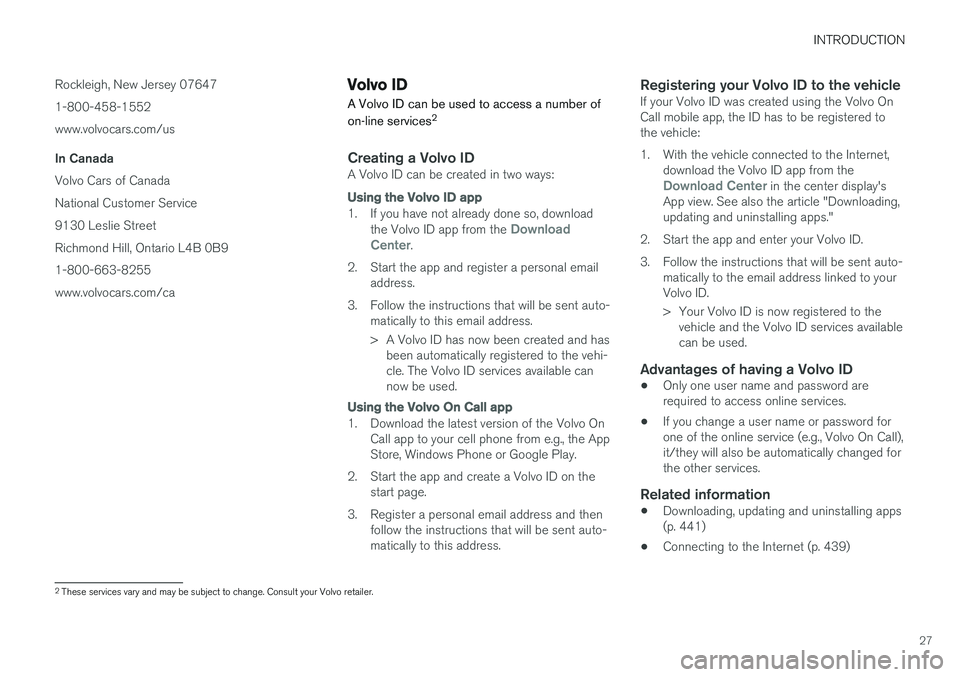
INTRODUCTION
27
Rockleigh, New Jersey 07647 1-800-458-1552
www.volvocars.com/us
In Canada Volvo Cars of Canada National Customer Service9130 Leslie Street Richmond Hill, Ontario L4B 0B9
1-800-663-8255 www.volvocars.com/ca
Volvo ID
A Volvo ID can be used to access a number of on-line services 2
Creating a Volvo IDA Volvo ID can be created in two ways:
Using the
Volvo ID app
1. If you have not already done so, download
the Volvo ID app from the Download
Center.
2. Start the app and register a personal email address.
3. Follow the instructions that will be sent auto- matically to this email address.
> A Volvo ID has now been created and hasbeen automatically registered to the vehi- cle. The Volvo ID services available cannow be used.
Using the Volvo On Call app
1. Download the latest version of the Volvo On
Call app to your cell phone from e.g., the App Store, Windows Phone or Google Play.
2. Start the app and create a Volvo ID on the start page.
3. Register a personal email address and then follow the instructions that will be sent auto-matically to this address.
Registering your Volvo ID to the vehicleIf your Volvo ID was created using the Volvo OnCall mobile app, the ID has to be registered tothe vehicle:
1. With the vehicle connected to the Internet, download the Volvo ID app from the
Download Center in the center display's
App view. See also the article "Downloading, updating and uninstalling apps."
2. Start the app and enter your Volvo ID.
3. Follow the instructions that will be sent auto- matically to the email address linked to your Volvo ID.
> Your Volvo ID is now registered to thevehicle and the Volvo ID services available can be used.
Advantages of having a Volvo ID
• Only one user name and password arerequired to access online services.
• If you change a user name or password forone of the online service (e.g., Volvo On Call),it/they will also be automatically changed forthe other services.
Related information
• Downloading, updating and uninstalling apps(p. 441)
• Connecting to the Internet (p. 439)
2
These services vary and may be subject to change. Consult your Volvo retailer.