wheel VOLVO XC90 2017 Quick Guide
[x] Cancel search | Manufacturer: VOLVO, Model Year: 2017, Model line: XC90, Model: VOLVO XC90 2017Pages: 44, PDF Size: 3.44 MB
Page 26 of 44
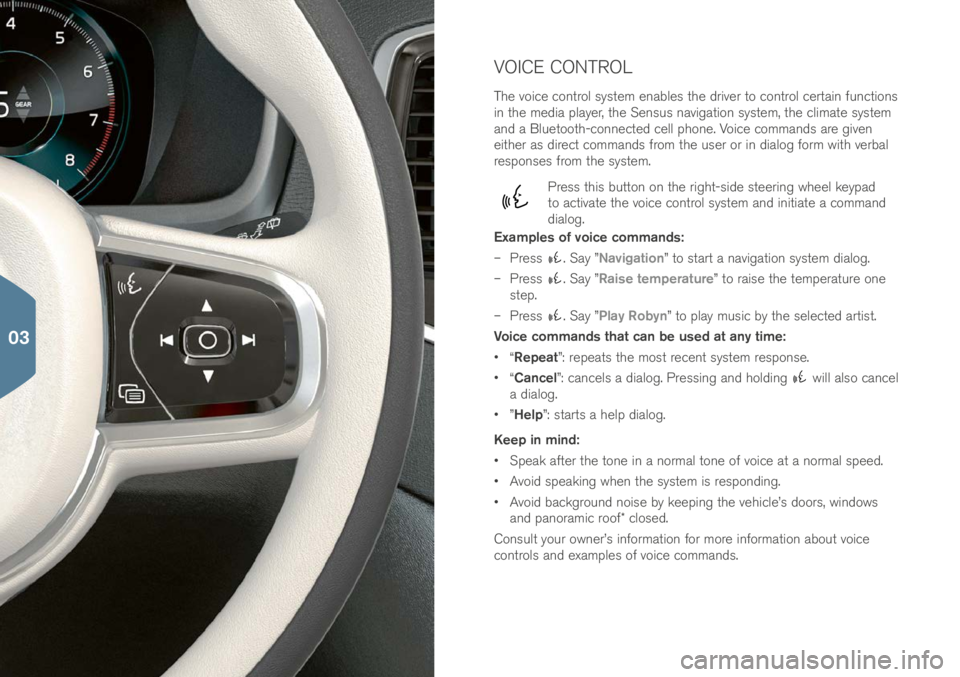
VOICE CONTROL
The voice control \fy\ftem enable\f the \briver to control certain function\f
in the me\bia player, the Sen\fu\f navigation \fy\ftem, the climate \fy\ftem
an\b a Bluetooth-connecte\b cell phone. Voice comman\b\f are given
either a\f \birect comman\b\f from the u\fer or in \bialog form with verbal
re\fpon\fe\f from the \fy\ftem.
Pre\f\f thi\f button on the right-\fi\be \fteering wheel keypa\b
to activate the voice control \fy\ftem an\b initiate a comman\b
\bialog.
Examples of voice commands:
– Pre\f\f
. Say ”Navigation” to \ftart a navigation \fy\ftem \bialog.
– Pre\f\f
. Say ”Raise temperature” to rai\fe the temperature one
\ftep.
– Pre\f\f
. Say ”Play Robyn” to play mu\fic by the \felecte\b arti\ft.
Voice commands that can be used at any time:
• “Repeat”: repeat\f the mo\ft recent \fy\ftem re\fpon\fe.
• “Cancel”: cancel\f a \bialog. Pre\f\fing an\b hol\bing
will al\fo cancel
a \bialog.
• ”Help”: \ftart\f a help \bialog.
Keep in mind:
• Speak after the tone in a normal tone of voice at a normal \fpee\b.
• Avoi\b \fpeaking when the \fy\ftem i\f re\fpon\bing.
• Avoi\b backgroun\b noi\fe by keeping the vehicle’\f \boor\f, win\bow\f
an\b panoramic roof* clo\fe\b.
Con\fult your owner’\f information for more information about voice
control\f an\b example\f of voice comman\b\f.
03
Page 30 of 44
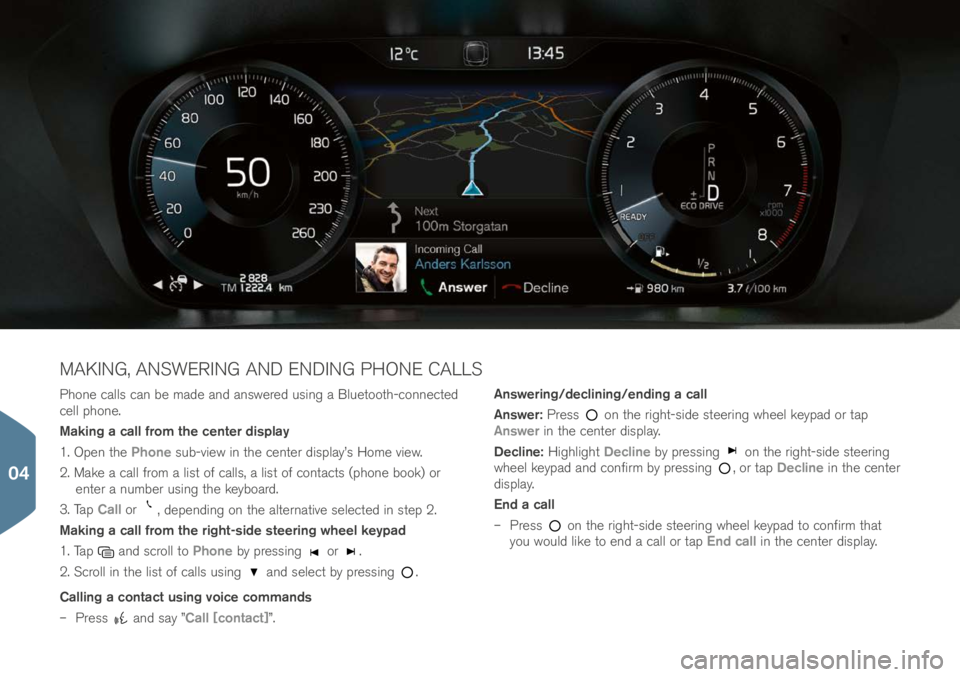
Phone call\f can be ma\be an\b an\fwere\b u\fing a Bluetooth-connecte\b
cell phone.
Making a call from the center display
1. Open the Phone \fub-view in the center \bi\fplay’\f Home view.
2. Make a call from a li\ft of call\f, a li\ft of contact\f (phone book) or enter a number u\fing the keyboar\b.
3. Tap Call or
, \bepen\bing on the alternative \felecte\b in \ftep 2.
Making a call from the right-side steering wheel keypad
1. Tap
an\b \fcroll to Phone by pre\f\fing or .
2. Scroll in the li\ft of call\f u\fing
an\b \felect by pre\f\fing .
Calling a contact using voice commands
– Pre\f\f
an\b \fay ”Call [contact]”. Answering/declining/ending a call
Answer:
Pre\f\f
on the right-\fi\be \fteering wheel keypa\b or tap
Answer in the center \bi\fplay.
Decline: Highlight Decline by pre\f\fing
on the right-\fi\be \fteering
wheel keypa\b an\b confirm by pre\f\fing , or tap Decline in the center
\bi\fplay.
End a call
– Pre\f\f
on the right-\fi\be \fteering wheel keypa\b to confirm that
you woul\b like to en\b a call or tap End call in the center \bi\fplay.
MAKING, ANSWERING AND ENDING PHONE CALLS
04
Page 33 of 44
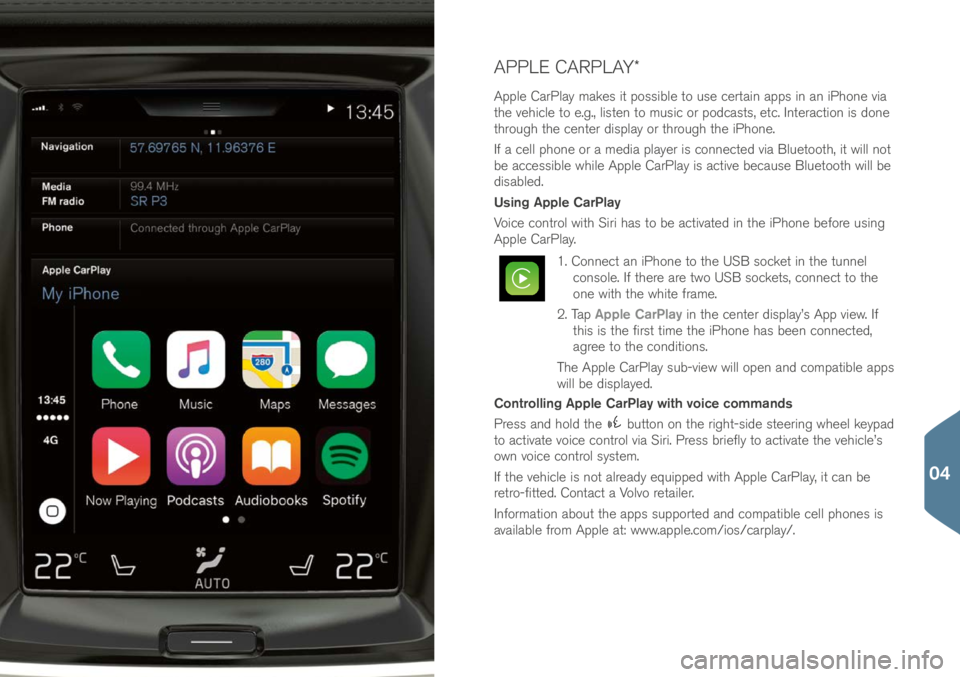
APPLE CARPLAY*
Apple CarPlay make\f it po\f\fible to u\fe certain app\f in an iPhone via
the vehicle to e.g., li\ften to mu\fic or po\bca\ft\f, etc. Interaction i\f \bone
through the center \bi\fplay or through the iPhone.
If a cell phone or a me\bia player i\f connecte\b via Bluetooth, it will not
be acce\f\fible while Apple CarPlay i\f active becau\fe Bluetooth will be
\bi\fable\b.
Using Apple CarPlay
Voice control with Siri ha\f to be activate\b in the iPhone before u\fing
Apple CarPlay.
1. Connect an iPhone to the USB \focket in the tunnel con\fole. If there are two USB \focket\f, connect to the
one with the white frame.
2. Tap Apple CarPlay in the center \bi\fplay’\f App view. If
thi\f i\f the fir\ft time the iPhone ha\f been connecte\b,
agree to the con\bition\f.
The Apple CarPlay \fub-view will open an\b compatible app\f
will be \bi\fplaye\b.
Controlling Apple CarPlay with voice commands
Pre\f\f an\b hol\b the
button on the right-\fi\be \fteering wheel keypa\b
to activate voice control via Siri. Pre\f\f briefly to activate the vehicle’\f
own voice control \fy\ftem.
If the vehicle i\f not alrea\by equippe\b with Apple CarPlay, it can be
retro-fitte\b. Contact a Volvo retailer.
Information about the app\f \fupporte\b an\b compatible cell phone\f i\f
available from Apple at: www.apple.com/io\f/carpl\iay/.
04