display VOLVO XC90 RECHARGE 2022 Quick Guide
[x] Cancel search | Manufacturer: VOLVO, Model Year: 2022, Model line: XC90 RECHARGE, Model: VOLVO XC90 RECHARGE 2022Pages: 48, PDF Size: 6.72 MB
Page 2 of 48

VÄLKOMMEN!
This Quick Guide describes a selection of features and functions in your Volvo. Additional owner's information is available in your vehicle, in an app and on the Internet.
THE CENTER DISPLAY
The Owner's Manual is available in the center display in Top view.
MOBILE APP
The Owner's Manual is available as an app (Volvo Manual) for smart- phones and tablets. The app also contains instructional videos for cer-tain functions.
VOLVO'S SUPPORT SITE
Go to Volvo Cars' support site (support.volvocars.com) for manuals and instructional videos. Additional assistance and information aboutyour vehicle and owning a Volvo is also available on the support site.
PRINTED INFORMATION
The glove compartment contains a printed supplement to the Own- er
Page 3 of 48
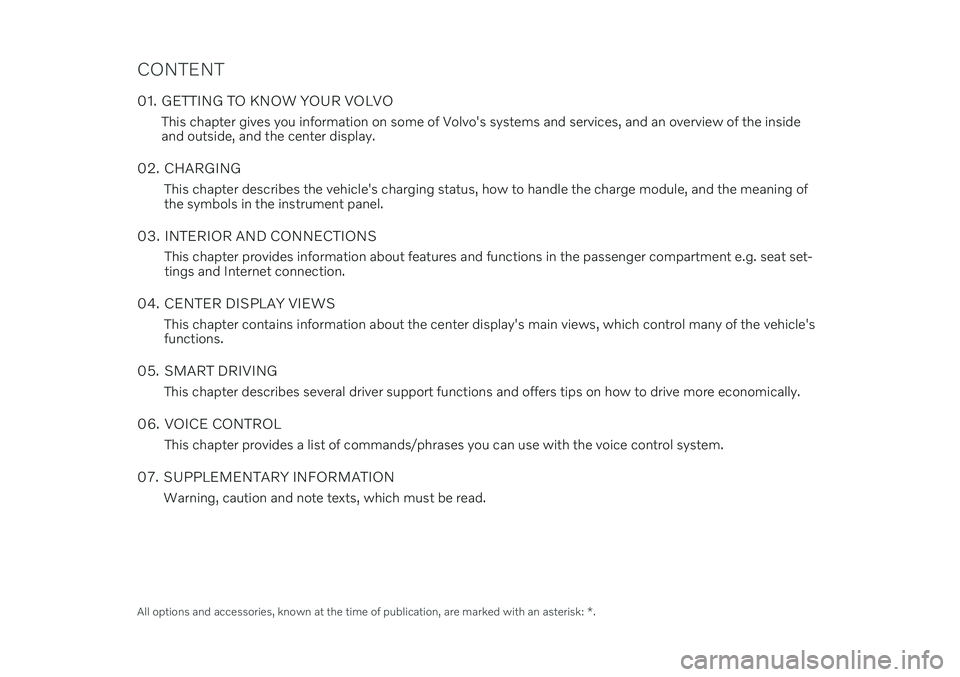
CONTENT
01. GETTING TO KNOW YOUR VOLVOThis chapter gives you information on some of Volvo's systems and services, and an overview of the inside and outside, and the center display.
02. CHARGING This chapter describes the vehicle's charging status, how to handle the charge module, and the meaning ofthe symbols in the instrument panel.
03. INTERIOR AND CONNECTIONS This chapter provides information about features and functions in the passenger compartment e.g. seat set-tings and Internet connection.
04. CENTER DISPLAY VIEWS This chapter contains information about the center display's main views, which control many of the vehicle'sfunctions.
05. SMART DRIVING This chapter describes several driver support functions and offers tips on how to drive more economically.
06. VOICE CONTROL This chapter provides a list of commands/phrases you can use with the voice control system.
07. SUPPLEMENTARY INFORMATION Warning, caution and note texts, which must be read.
All options and accessories, known at the time of publication, are marked with an asterisk: *.
Page 5 of 48
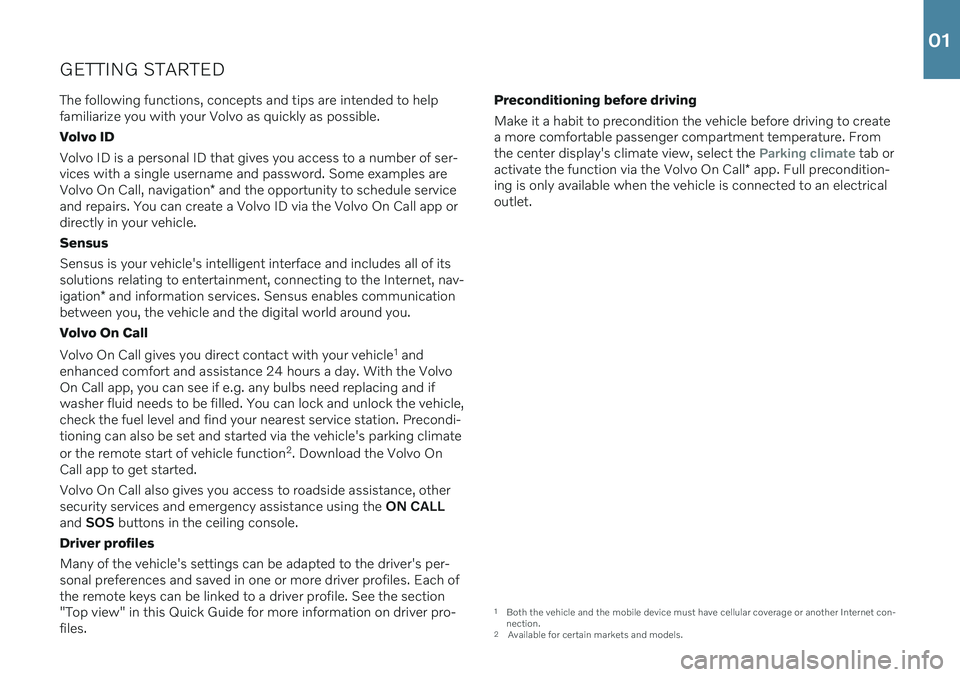
GETTING STARTEDThe following functions, concepts and tips are intended to help familiarize you with your Volvo as quickly as possible. Volvo IDVolvo ID is a personal ID that gives you access to a number of ser- vices with a single username and password. Some examples are Volvo On Call, navigation * and the opportunity to schedule service
and repairs. You can create a Volvo ID via the Volvo On Call app or directly in your vehicle. Sensus Sensus is your vehicle's intelligent interface and includes all of its solutions relating to entertainment, connecting to the Internet, nav- igation * and information services. Sensus enables communication
between you, the vehicle and the digital world around you. Volvo On Call Volvo On Call gives you direct contact with your vehicle 1
and
enhanced comfort and assistance 24 hours a day. With the Volvo On Call app, you can see if e.g. any bulbs need replacing and ifwasher fluid needs to be filled. You can lock and unlock the vehicle,check the fuel level and find your nearest service station. Precondi-tioning can also be set and started via the vehicle's parking climate or the remote start of vehicle function 2
. Download the Volvo On
Call app to get started. Volvo On Call also gives you access to roadside assistance, other security services and emergency assistance using the ON CALL
and SOS buttons in the ceiling console.
Driver profiles Many of the vehicle's settings can be adapted to the driver's per- sonal preferences and saved in one or more driver profiles. Each ofthe remote keys can be linked to a driver profile. See the section"Top view" in this Quick Guide for more information on driver pro-files. Preconditioning before driving Make it a habit to precondition the vehicle before driving to create a more comfortable passenger compartment temperature. Fromthe center display's climate view, select the
Parking climate tab or
activate the function via the Volvo On Call * app. Full precondition-
ing is only available when the vehicle is connected to an electrical outlet.
1 Both the vehicle and the mobile device must have cellular coverage or another Internet con- nection.
2 Available for certain markets and models.
01
Page 7 of 48
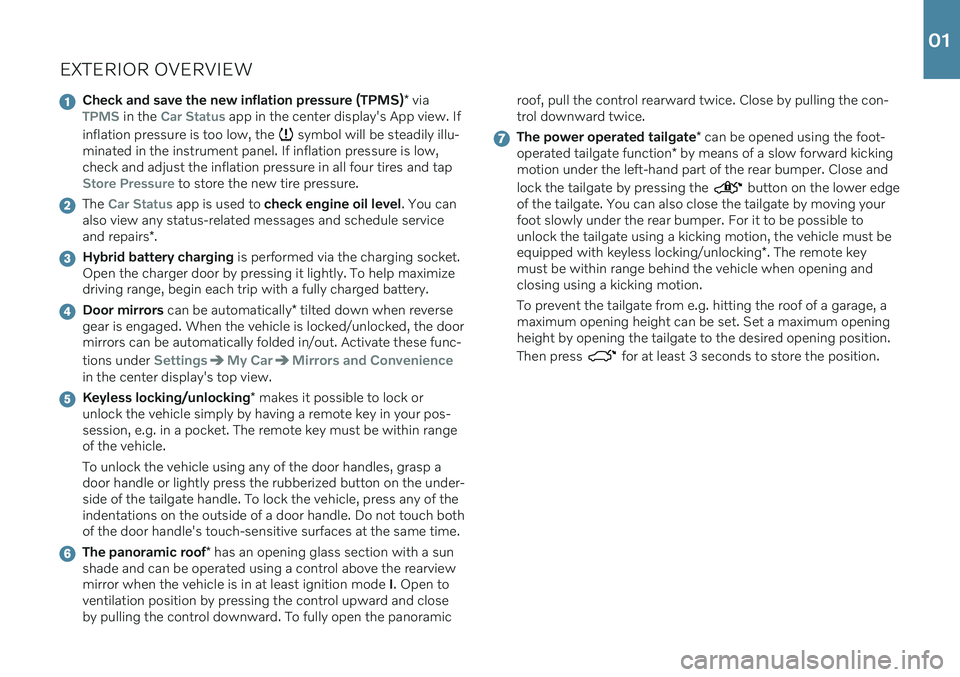
EXTERIOR OVERVIEW
Check and save the new inflation pressure (TPMS)* viaTPMS in the Car Status app in the center display's App view. If
inflation pressure is too low, the
symbol will be steadily illu-
minated in the instrument panel. If inflation pressure is low, check and adjust the inflation pressure in all four tires and tap
Store Pressure to store the new tire pressure.
The Car Status app is used to check engine oil level . You can
also view any status-related messages and schedule service and repairs *.
Hybrid battery charging is performed via the charging socket.
Open the charger door by pressing it lightly. To help maximize driving range, begin each trip with a fully charged battery.
Door mirrors can be automatically * tilted down when reverse
gear is engaged. When the vehicle is locked/unlocked, the door mirrors can be automatically folded in/out. Activate these func- tions under
SettingsMy CarMirrors and Convenience
in the center display's top view.
Keyless locking/unlocking * makes it possible to lock or
unlock the vehicle simply by having a remote key in your pos- session, e.g. in a pocket. The remote key must be within rangeof the vehicle. To unlock the vehicle using any of the door handles, grasp a door handle or lightly press the rubberized button on the under-side of the tailgate handle. To lock the vehicle, press any of theindentations on the outside of a door handle. Do not touch bothof the door handle's touch-sensitive surfaces at the same time.
The panoramic roof * has an opening glass section with a sun
shade and can be operated using a control above the rearview mirror when the vehicle is in at least ignition mode I. Open to
ventilation position by pressing the control upward and closeby pulling the control downward. To fully open the panoramic roof, pull the control rearward twice. Close by pulling the con-trol downward twice.
The power operated tailgate
* can be opened using the foot-
operated tailgate function * by means of a slow forward kicking
motion under the left-hand part of the rear bumper. Close and lock the tailgate by pressing the
button on the lower edge
of the tailgate. You can also close the tailgate by moving your foot slowly under the rear bumper. For it to be possible tounlock the tailgate using a kicking motion, the vehicle must be equipped with keyless locking/unlocking *. The remote key
must be within range behind the vehicle when opening and closing using a kicking motion. To prevent the tailgate from e.g. hitting the roof of a garage, a maximum opening height can be set. Set a maximum openingheight by opening the tailgate to the desired opening position. Then press
for at least 3 seconds to store the position.
01
Page 9 of 48
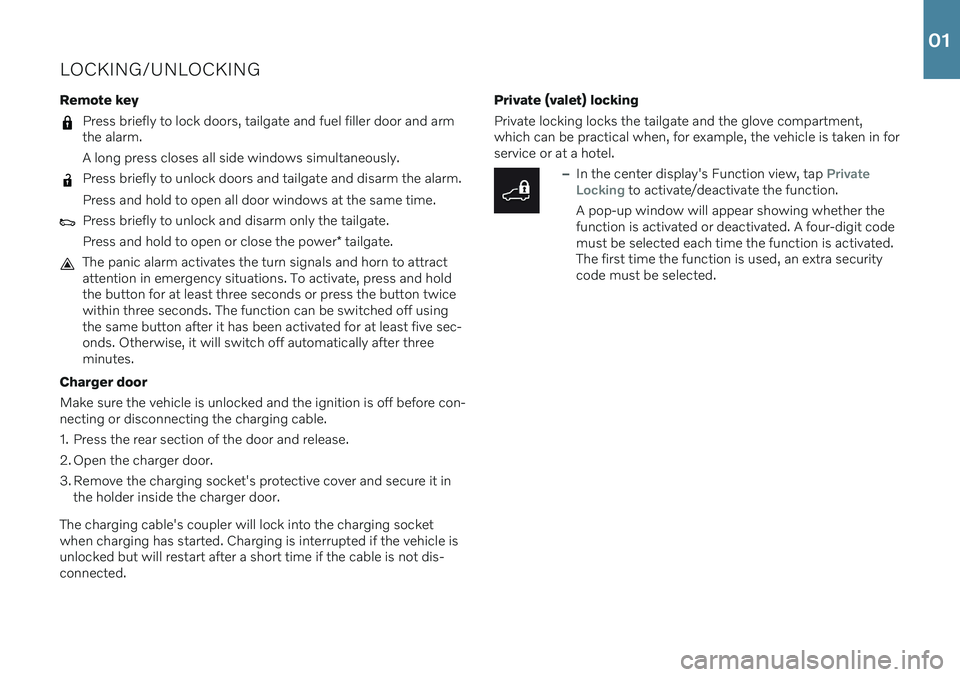
LOCKING/UNLOCKING Remote key
Press briefly to lock doors, tailgate and fuel filler door and arm the alarm. A long press closes all side windows simultaneously.
Press briefly to unlock doors and tailgate and disarm the alarm. Press and hold to open all door windows at the same time.
Press briefly to unlock and disarm only the tailgate. Press and hold to open or close the power* tailgate.
The panic alarm activates the turn signals and horn to attract attention in emergency situations. To activate, press and holdthe button for at least three seconds or press the button twicewithin three seconds. The function can be switched off usingthe same button after it has been activated for at least five sec-onds. Otherwise, it will switch off automatically after threeminutes.
Charger door Make sure the vehicle is unlocked and the ignition is off before con- necting or disconnecting the charging cable.
1. Press the rear section of the door and release.
2. Open the charger door.
3. Remove the charging socket's protective cover and secure it in the holder inside the charger door.
The charging cable's coupler will lock into the charging socket when charging has started. Charging is interrupted if the vehicle isunlocked but will restart after a short time if the cable is not dis-connected. Private (valet) locking Private locking locks the tailgate and the glove compartment, which can be practical when, for example, the vehicle is taken in forservice or at a hotel.
–In the center display's Function view, tap Private
Locking to activate/deactivate the function.
A pop-up window will appear showing whether the function is activated or deactivated. A four-digit codemust be selected each time the function is activated.The first time the function is used, an extra securitycode must be selected.
01
Page 11 of 48
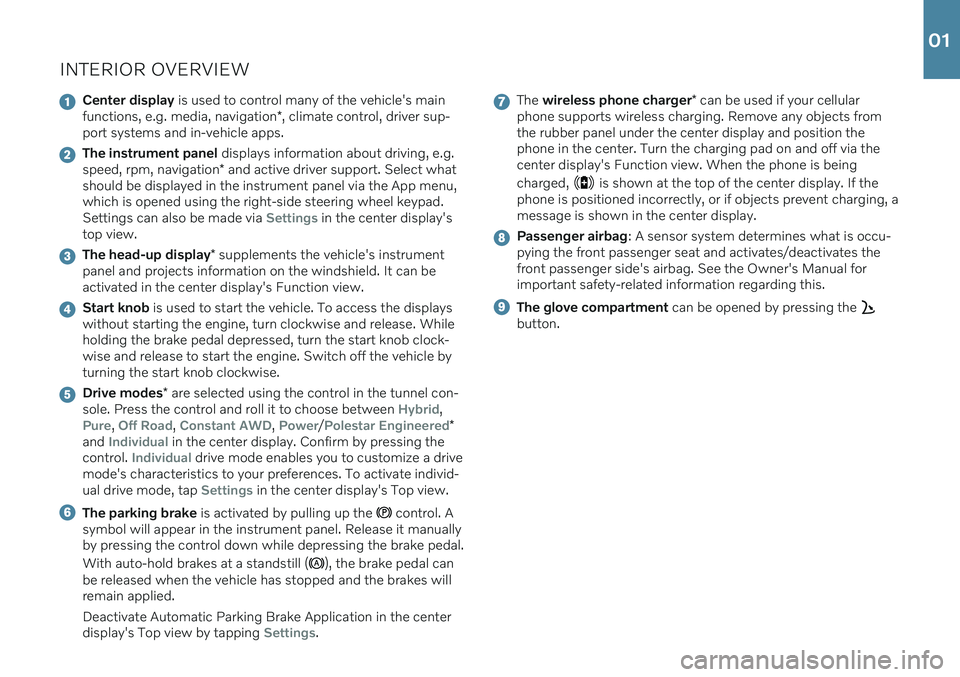
INTERIOR OVERVIEW
Center display is used to control many of the vehicle's main
functions, e.g. media, navigation *, climate control, driver sup-
port systems and in-vehicle apps.
The instrument panel displays information about driving, e.g.
speed, rpm, navigation * and active driver support. Select what
should be displayed in the instrument panel via the App menu, which is opened using the right-side steering wheel keypad.Settings can also be made via
Settings in the center display's
top view.
The head-up display * supplements the vehicle's instrument
panel and projects information on the windshield. It can be activated in the center display's Function view.
Start knob is used to start the vehicle. To access the displays
without starting the engine, turn clockwise and release. While holding the brake pedal depressed, turn the start knob clock-wise and release to start the engine. Switch off the vehicle byturning the start knob clockwise.
Drive modes * are selected using the control in the tunnel con-
sole. Press the control and roll it to choose between Hybrid,
Pure, Off Road, Constant AWD, Power/Polestar Engineered*
and Individual in the center display. Confirm by pressing the
control. Individual drive mode enables you to customize a drive
mode's characteristics to your preferences. To activate individ- ual drive mode, tap
Settings in the center display's Top view.
The parking brake is activated by pulling up the control. A
symbol will appear in the instrument panel. Release it manually by pressing the control down while depressing the brake pedal. With auto-hold brakes at a standstill (
), the brake pedal can
be released when the vehicle has stopped and the brakes will remain applied. Deactivate Automatic Parking Brake Application in the center display's Top view by tapping
Settings.
The wireless phone charger * can be used if your cellular
phone supports wireless charging. Remove any objects from the rubber panel under the center display and position thephone in the center. Turn the charging pad on and off via thecenter display's Function view. When the phone is being charged,
is shown at the top of the center display. If the
phone is positioned incorrectly, or if objects prevent charging, a message is shown in the center display.
Passenger airbag : A sensor system determines what is occu-
pying the front passenger seat and activates/deactivates the front passenger side's airbag. See the Owner's Manual forimportant safety-related information regarding this.
The glove compartment can be opened by pressing the
button.
01
Page 13 of 48
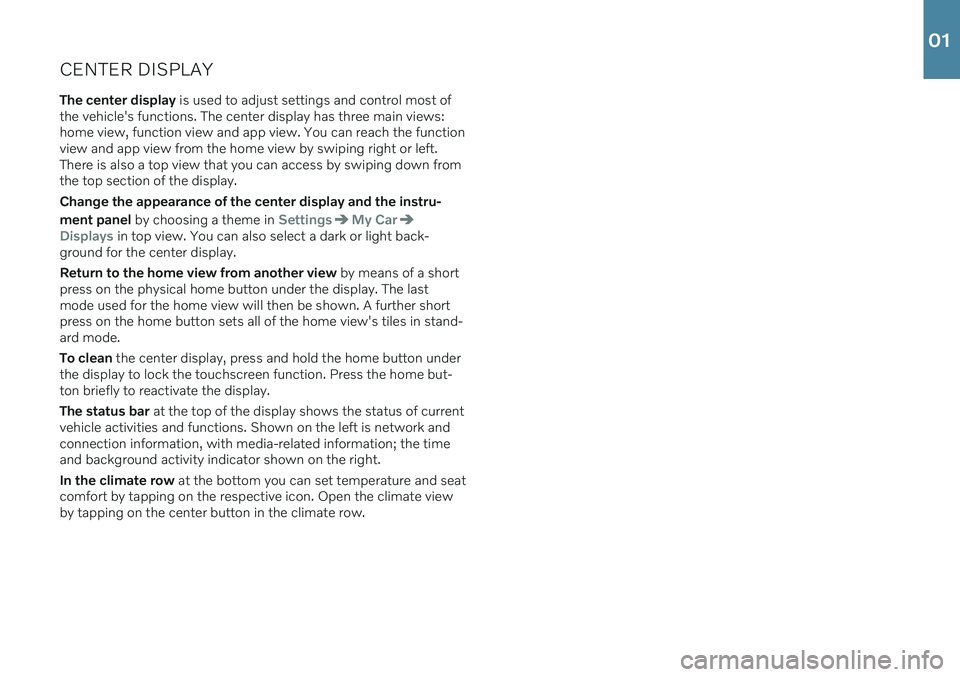
CENTER DISPLAYThe center display is used to adjust settings and control most of
the vehicle's functions. The center display has three main views: home view, function view and app view. You can reach the functionview and app view from the home view by swiping right or left.There is also a top view that you can access by swiping down fromthe top section of the display. Change the appearance of the center display and the instru- ment panel by choosing a theme in
SettingsMy Car
Displays in top view. You can also select a dark or light back-
ground for the center display. Return to the home view from another view by means of a short
press on the physical home button under the display. The last mode used for the home view will then be shown. A further shortpress on the home button sets all of the home view's tiles in stand-ard mode. To clean the center display, press and hold the home button under
the display to lock the touchscreen function. Press the home but- ton briefly to reactivate the display. The status bar at the top of the display shows the status of current
vehicle activities and functions. Shown on the left is network and connection information, with media-related information; the timeand background activity indicator shown on the right. In the climate row at the bottom you can set temperature and seat
comfort by tapping on the respective icon. Open the climate view by tapping on the center button in the climate row.
01
Page 17 of 48
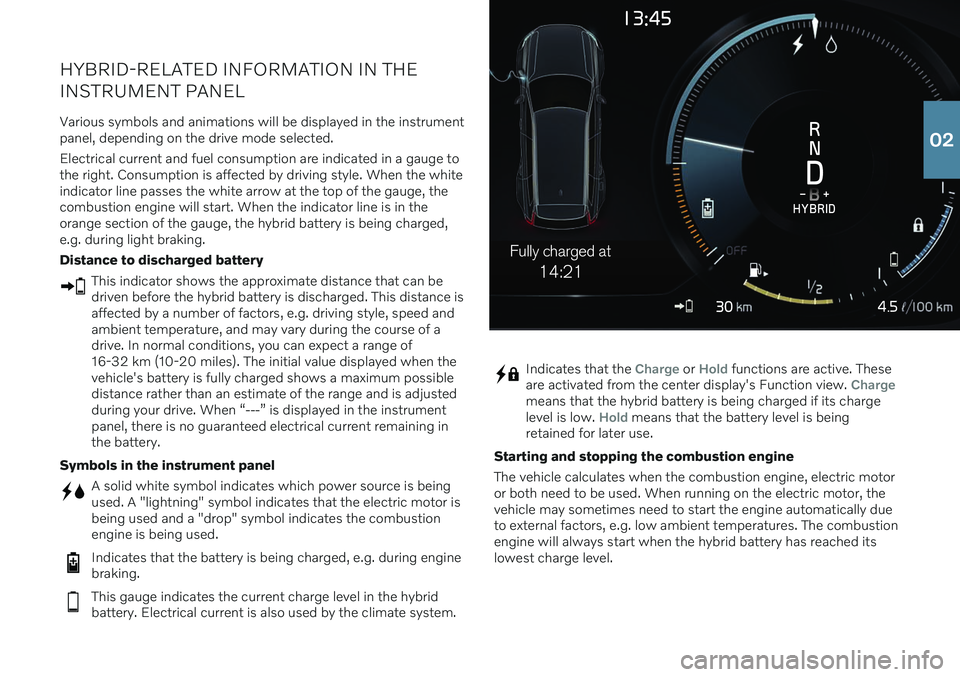
4.5
14:21
Fully charged at
HYBRID-RELATED INFORMATION IN THE INSTRUMENT PANEL
Various symbols and animations will be displayed in the instrument panel, depending on the drive mode selected. Electrical current and fuel consumption are indicated in a gauge to the right. Consumption is affected by driving style. When the whiteindicator line passes the white arrow at the top of the gauge, thecombustion engine will start. When the indicator line is in theorange section of the gauge, the hybrid battery is being charged,e.g. during light braking. Distance to discharged battery
This indicator shows the approximate distance that can be driven before the hybrid battery is discharged. This distance isaffected by a number of factors, e.g. driving style, speed andambient temperature, and may vary during the course of adrive. In normal conditions, you can expect a range of16-32 km (10-20 miles). The initial value displayed when thevehicle's battery is fully charged shows a maximum possibledistance rather than an estimate of the range and is adjustedduring your drive. When “---” is displayed in the instrumentpanel, there is no guaranteed electrical current remaining inthe battery.
Symbols in the instrument panel
A solid white symbol indicates which power source is being used. A "lightning" symbol indicates that the electric motor isbeing used and a "drop" symbol indicates the combustionengine is being used.
Indicates that the battery is being charged, e.g. during engine braking.
This gauge indicates the current charge level in the hybrid battery. Electrical current is also used by the climate system.
Indicates that the Charge or Hold functions are active. These
are activated from the center display's Function view. Chargemeans that the hybrid battery is being charged if its charge level is low. Hold means that the battery level is being
retained for later use.
Starting and stopping the combustion engine The vehicle calculates when the combustion engine, electric motor or both need to be used. When running on the electric motor, thevehicle may sometimes need to start the engine automatically dueto external factors, e.g. low ambient temperatures. The combustionengine will always start when the hybrid battery has reached itslowest charge level.
02
Page 18 of 48
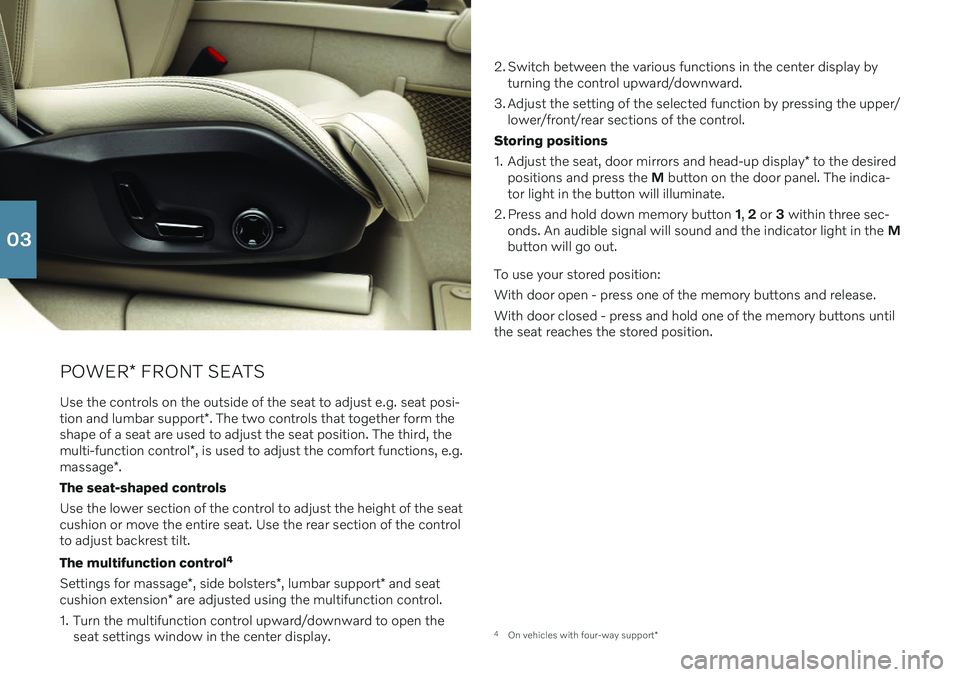
POWER* FRONT SEATS
Use the controls on the outside of the seat to adjust e.g. seat posi- tion and lumbar support *. The two controls that together form the
shape of a seat are used to adjust the seat position. The third, themulti-function control *, is used to adjust the comfort functions, e.g.
massage *.
The seat-shaped controls Use the lower section of the control to adjust the height of the seat cushion or move the entire seat. Use the rear section of the controlto adjust backrest tilt. The multifunction control 4
Settings for massage *, side bolsters *, lumbar support * and seat
cushion extension * are adjusted using the multifunction control.
1. Turn the multifunction control upward/downward to open the seat settings window in the center display. 2. Switch between the various functions in the center display by
turning the control upward/downward.
3. Adjust the setting of the selected function by pressing the upper/ lower/front/rear sections of the control.
Storing positions 1. Adjust the seat, door mirrors and head-up display * to the desired
positions and press the M button on the door panel. The indica-
tor light in the button will illuminate.
2. Press and hold down memory button 1, 2 or 3 within three sec-
onds. An audible signal will sound and the indicator light in the M
button will go out.
To use your stored position:With door open - press one of the memory buttons and release. With door closed - press and hold one of the memory buttons until the seat reaches the stored position.
4 On vehicles with four-way support *
03
Page 21 of 48
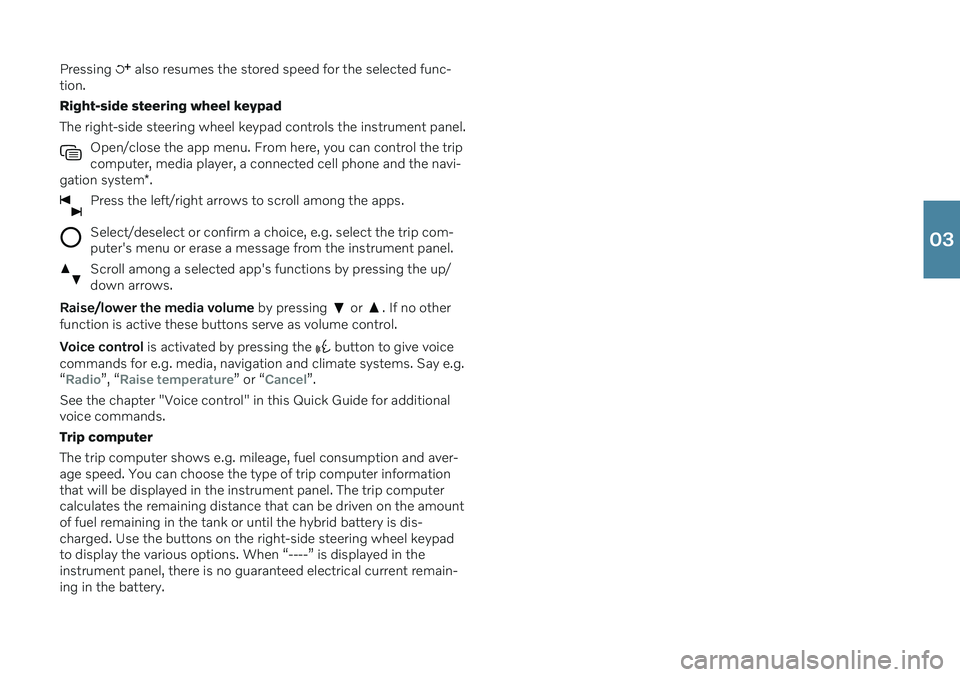
Pressing also resumes the stored speed for the selected func-
tion. Right-side steering wheel keypadThe right-side steering wheel keypad controls the instrument panel.
Open/close the app menu. From here, you can control the trip computer, media player, a connected cell phone and the navi-
gation system *.
Press the left/right arrows to scroll among the apps.
Select/deselect or confirm a choice, e.g. select the trip com- puter's menu or erase a message from the instrument panel.
Scroll among a selected app's functions by pressing the up/ down arrows.
Raise/lower the media volume by pressing or . If no other
function is active these buttons serve as volume control. Voice control is activated by pressing the
button to give voice
commands for e.g. media, navigation and climate systems. Say e.g. “
Radio”, “Raise temperature” or “Cancel”.
See the chapter "Voice control" in this Quick Guide for additional voice commands. Trip computerThe trip computer shows e.g. mileage, fuel consumption and aver- age speed. You can choose the type of trip computer information that will be displayed in the instrument panel. The trip computer calculates the remaining distance that can be driven on the amountof fuel remaining in the tank or until the hybrid battery is dis-charged. Use the buttons on the right-side steering wheel keypadto display the various options. When “----” is displayed in theinstrument panel, there is no guaranteed electrical current remain-ing in the battery.
03