VOLVO XC90 TWIN ENGINE 2020 Owners Manual
Manufacturer: VOLVO, Model Year: 2020, Model line: XC90 TWIN ENGINE, Model: VOLVO XC90 TWIN ENGINE 2020Pages: 693, PDF Size: 13.34 MB
Page 511 of 693
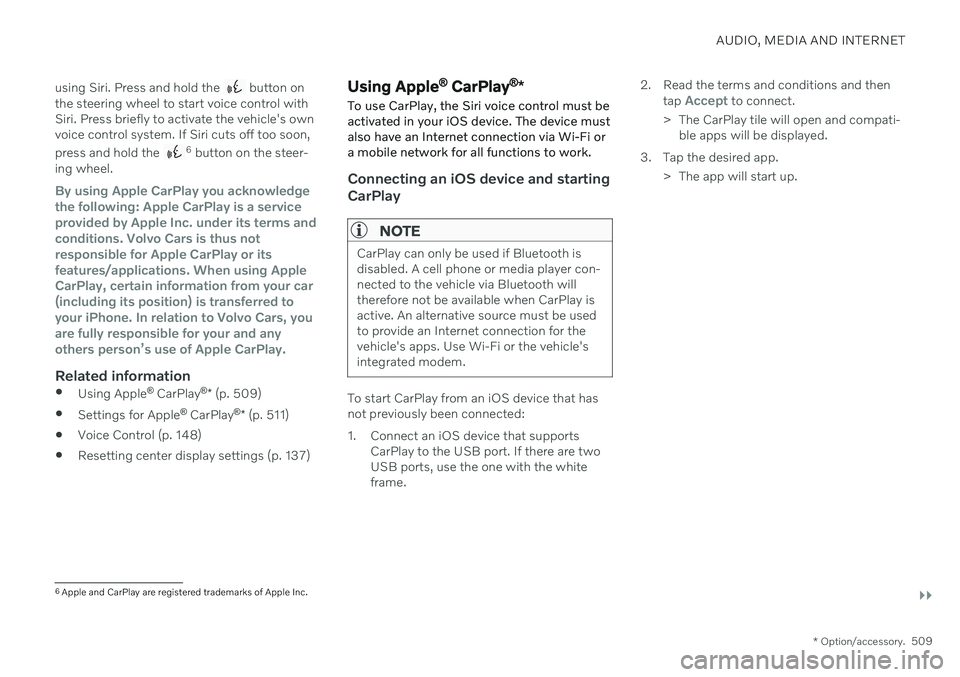
AUDIO, MEDIA AND INTERNET
}}
* Option/accessory.509
using Siri. Press and hold the
button on
the steering wheel to start voice control with Siri. Press briefly to activate the vehicle's ownvoice control system. If Siri cuts off too soon, press and hold the
6 button on the steer-
ing wheel.
By using Apple CarPlay you acknowledge the following: Apple CarPlay is a serviceprovided by Apple Inc. under its terms andconditions. Volvo Cars is thus notresponsible for Apple CarPlay or itsfeatures/applications. When using AppleCarPlay, certain information from your car(including its position) is transferred toyour iPhone. In relation to Volvo Cars, youare fully responsible for your and anyothers person
Page 512 of 693
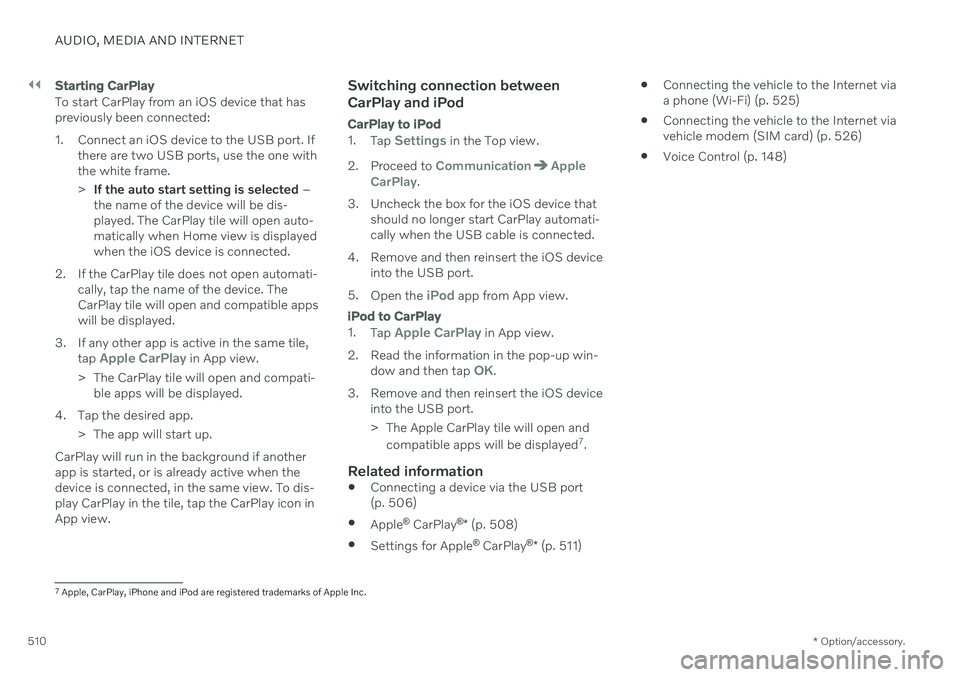
||
AUDIO, MEDIA AND INTERNET
* Option/accessory.
510
Starting CarPlay
To start CarPlay from an iOS device that has previously been connected:
1. Connect an iOS device to the USB port. If
there are two USB ports, use the one with the white frame. >If the auto start setting is selected –
the name of the device will be dis- played. The CarPlay tile will open auto-matically when Home view is displayedwhen the iOS device is connected.
2. If the CarPlay tile does not open automati- cally, tap the name of the device. TheCarPlay tile will open and compatible appswill be displayed.
3. If any other app is active in the same tile, tap
Apple CarPlay in App view.
> The CarPlay tile will open and compati- ble apps will be displayed.
4. Tap the desired app. > The app will start up.
CarPlay will run in the background if another app is started, or is already active when thedevice is connected, in the same view. To dis-play CarPlay in the tile, tap the CarPlay icon inApp view.
Switching connection between CarPlay and iPod
CarPlay to iPod
1.
Tap Settings in the Top view.
2. Proceed to
CommunicationApple
CarPlay.
3. Uncheck the box for the iOS device that should no longer start CarPlay automati- cally when the USB cable is connected.
4. Remove and then reinsert the iOS device into the USB port.
5. Open the
iPod app from App view.
iPod to CarPlay
1.
Tap Apple CarPlay in App view.
2. Read the information in the pop-up win- dow and then tap
OK.
3. Remove and then reinsert the iOS device into the USB port.
> The Apple CarPlay tile will open and
compatible apps will be displayed 7
.
Related information
Connecting a device via the USB port (p. 506)
Apple ®
CarPlay ®
* (p. 508)
Settings for Apple ®
CarPlay ®
* (p. 511)
Connecting the vehicle to the Internet viaa phone (Wi-Fi) (p. 525)
Connecting the vehicle to the Internet viavehicle modem (SIM card) (p. 526)
Voice Control (p. 148)
7
Apple, CarPlay, iPhone and iPod are registered trademarks of Apple Inc.
Page 513 of 693
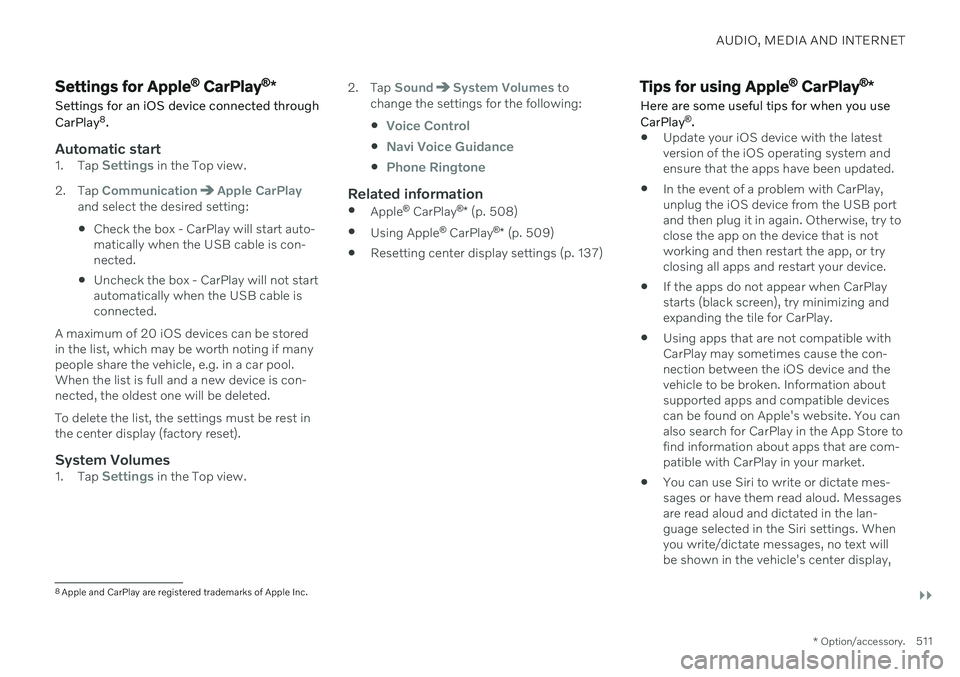
AUDIO, MEDIA AND INTERNET
}}
* Option/accessory.511
Settings for Apple ®
CarPlay ®
*
Settings for an iOS device connected through CarPlay 8
.
Automatic start1. Tap Settings in the Top view.
2. Tap
CommunicationApple CarPlayand select the desired setting: Check the box - CarPlay will start auto- matically when the USB cable is con-nected.
Uncheck the box - CarPlay will not startautomatically when the USB cable isconnected.
A maximum of 20 iOS devices can be storedin the list, which may be worth noting if manypeople share the vehicle, e.g. in a car pool.When the list is full and a new device is con-nected, the oldest one will be deleted. To delete the list, the settings must be rest in the center display (factory reset).
System Volumes1. Tap Settings in the Top view. 2. Tap
SoundSystem Volumes to
change the settings for the following:
Voice Control
Navi Voice Guidance
Phone Ringtone
Related information
Apple ®
CarPlay ®
* (p. 508)
Using Apple ®
CarPlay ®
* (p. 509)
Resetting center display settings (p. 137)
Tips for using Apple ®
CarPlay ®
*
Here are some useful tips for when you use CarPlay ®
.
Update your iOS device with the latest version of the iOS operating system andensure that the apps have been updated.
In the event of a problem with CarPlay,unplug the iOS device from the USB portand then plug it in again. Otherwise, try toclose the app on the device that is not working and then restart the app, or try closing all apps and restart your device.
If the apps do not appear when CarPlaystarts (black screen), try minimizing andexpanding the tile for CarPlay.
Using apps that are not compatible withCarPlay may sometimes cause the con-nection between the iOS device and thevehicle to be broken. Information aboutsupported apps and compatible devicescan be found on Apple's website. You canalso search for CarPlay in the App Store tofind information about apps that are com-patible with CarPlay in your market.
You can use Siri to write or dictate mes-sages or have them read aloud. Messagesare read aloud and dictated in the lan-guage selected in the Siri settings. Whenyou write/dictate messages, no text willbe shown in the vehicle's center display,
8
Apple and CarPlay are registered trademarks of Apple Inc.
Page 514 of 693
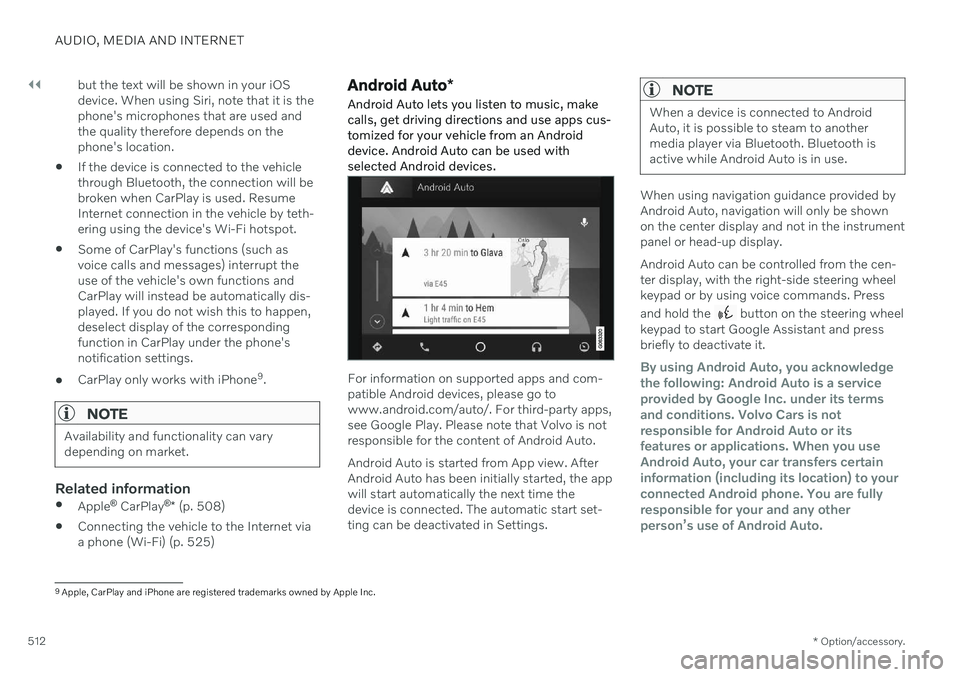
||
AUDIO, MEDIA AND INTERNET
* Option/accessory.
512 but the text will be shown in your iOS device. When using Siri, note that it is thephone's microphones that are used andthe quality therefore depends on thephone's location.
If the device is connected to the vehiclethrough Bluetooth, the connection will bebroken when CarPlay is used. ResumeInternet connection in the vehicle by teth-ering using the device's Wi-Fi hotspot.
Some of CarPlay's functions (such asvoice calls and messages) interrupt theuse of the vehicle's own functions andCarPlay will instead be automatically dis-played. If you do not wish this to happen,deselect display of the correspondingfunction in CarPlay under the phone'snotification settings.
CarPlay only works with iPhone 9
.
NOTE
Availability and functionality can vary depending on market.
Related information
Apple ®
CarPlay ®
* (p. 508)
Connecting the vehicle to the Internet via a phone (Wi-Fi) (p. 525)
Android Auto
*
Android Auto lets you listen to music, make calls, get driving directions and use apps cus-tomized for your vehicle from an Androiddevice. Android Auto can be used withselected Android devices.
For information on supported apps and com- patible Android devices, please go towww.android.com/auto/. For third-party apps,see Google Play. Please note that Volvo is notresponsible for the content of Android Auto. Android Auto is started from App view. After Android Auto has been initially started, the appwill start automatically the next time thedevice is connected. The automatic start set-ting can be deactivated in Settings.
NOTE
When a device is connected to Android Auto, it is possible to steam to anothermedia player via Bluetooth. Bluetooth isactive while Android Auto is in use.
When using navigation guidance provided by Android Auto, navigation will only be shownon the center display and not in the instrumentpanel or head-up display. Android Auto can be controlled from the cen- ter display, with the right-side steering wheelkeypad or by using voice commands. Press and hold the
button on the steering wheel
keypad to start Google Assistant and press briefly to deactivate it.
By using Android Auto, you acknowledge the following: Android Auto is a serviceprovided by Google Inc. under its termsand conditions. Volvo Cars is notresponsible for Android Auto or itsfeatures or applications. When you useAndroid Auto, your car transfers certaininformation (including its location) to yourconnected Android phone. You are fullyresponsible for your and any otherperson
Page 515 of 693
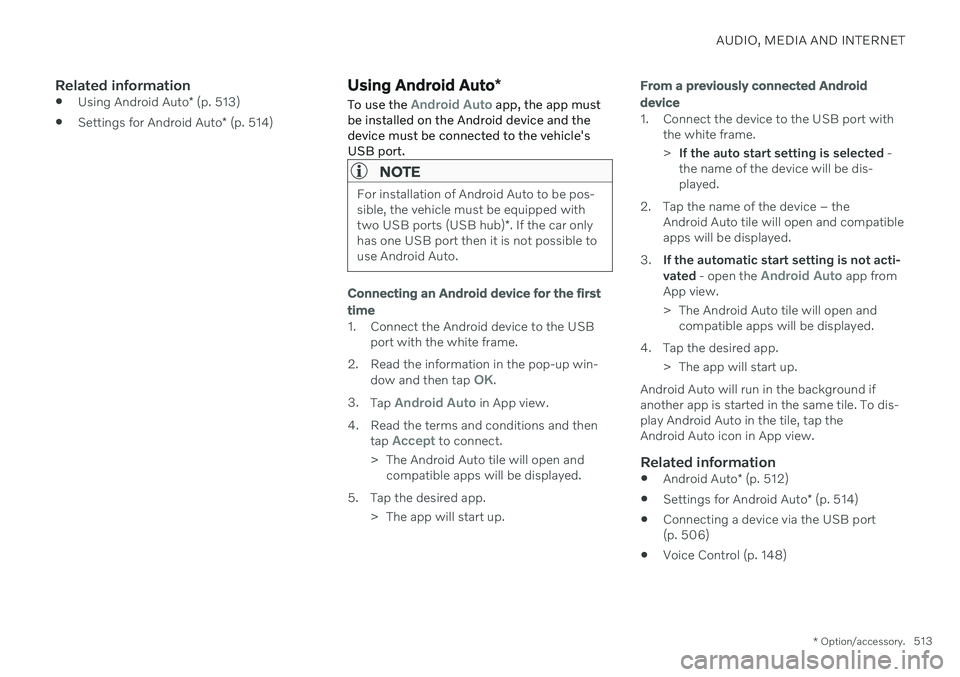
AUDIO, MEDIA AND INTERNET
* Option/accessory.513
Related information
Using Android Auto
* (p. 513)
Settings for Android Auto
* (p. 514)
Using Android Auto *
To use the
Android Auto app, the app must
be installed on the Android device and the device must be connected to the vehicle'sUSB port.
NOTE
For installation of Android Auto to be pos- sible, the vehicle must be equipped with two USB ports (USB hub) *. If the car only
has one USB port then it is not possible to use Android Auto.
Connecting an Android device for the first
time
1. Connect the Android device to the USB port with the white frame.
2. Read the information in the pop-up win- dow and then tap
OK.
3. Tap
Android Auto in App view.
4. Read the terms and conditions and then tap
Accept to connect.
> The Android Auto tile will open and compatible apps will be displayed.
5. Tap the desired app. > The app will start up.
From a previously connected Android
device
1. Connect the device to the USB port with the white frame. >If the auto start setting is selected -
the name of the device will be dis- played.
2. Tap the name of the device – the Android Auto tile will open and compatibleapps will be displayed.
3. If the automatic start setting is not acti- vated - open the
Android Auto app from
App view.
> The Android Auto tile will open and compatible apps will be displayed.
4. Tap the desired app. > The app will start up.
Android Auto will run in the background if another app is started in the same tile. To dis-play Android Auto in the tile, tap theAndroid Auto icon in App view.
Related information
Android Auto
* (p. 512)
Settings for Android Auto
* (p. 514)
Connecting a device via the USB port(p. 506)
Voice Control (p. 148)
Page 516 of 693

AUDIO, MEDIA AND INTERNET
* Option/accessory.
514
Settings for Android Auto *
Settings for Android devices initially con- nected with Android Auto.
Automatic start1. Tap Settings in the Top view.
2. Tap
CommunicationAndroid Autoand select setting: Check the box - Android Auto will start automatically when the USB cable isconnected.
Uncheck the box - Android Auto will notstart automatically when the USB cableis connected.
A maximum of 20 Android devices can bestored in the list. When the list is full and anew device is connected, the oldest one willbe deleted. A factory reset must be performed to delete the list.
System Volumes1. Tap Settings in the Top view.
2. Tap
SoundSystem Volumes to
change the settings for the following:
Voice Control
Navi Voice Guidance
Phone Ringtone
Related information
Android Auto
* (p. 512)
Using Android Auto
* (p. 513)
Resetting center display settings (p. 137)
Tips for using Android Auto
*
Here are some useful tips for when you use Android Auto.
Ensure that your apps are updated.
When starting the vehicle, wait until the center display has started, connect thedevice and then open Android Auto fromthe app view.
In the event of problems with AndroidAuto, unplug your Android device from theUSB port and then plug it in again. Other-wise, try closing the app on the device andthen restarting the app.
When a device is connected to AndroidAuto it is still possible to play media viaBluetooth to another media player. TheBluetooth function is on when AndroidAuto is used.
If the Android Auto icon is grayed out, itmeans that a device is no longer con-nected. When you connect your device,the icon will light up. If there is no icon atall, the vehicle does not support connect-ing a device for this purpose.
If the device is connected to the vehiclethrough Bluetooth, the connection will bebroken when Android Auto is used.Resume Internet connection in the vehicle
Page 517 of 693

AUDIO, MEDIA AND INTERNET
}}
* Option/accessory.515
by tethering using the device's Wi-Fi hot- spot.
A maximum of 20 Android devices can bestored at the same time, which may beworth noting if many people share thevehicle, e.g. in a car pool. When the list isfull and a new device is connected, theoldest one will be deleted. A factory resetmust be performed to delete the list.
Related information
Android Auto
* (p. 512)
Connecting the vehicle to the Internet viaa phone (Wi-Fi) (p. 525)
Phone
A phone equipped with Bluetooth can be wirelessly connected to the vehicle's inte-grated hands-free system.
The audio and media system offers hands-free functionality for remotely controlling a numberof the phone's features. The phone's inte-grated controls can also be used, even when itis connected to the vehicle. When the phone has been paired and con- nected to the vehicle, it can be used as anInternet connection or to make or receivecalls, send or receive text messages or wire-lessly play music. The phone is controlled from the center dis- play, and the App menu (accessed using theright-side steering wheel keypad) and voicecommands can also be used to control certainfunctions.
Overview
Microphone.
Phone.
Phone handling in the center display.
Keypad for controlling phone functions shown in the center display and voicecommands.
Instrument panel.
Related information
Handling phone calls (p. 519)
Managing the phone book (p. 522)
Handling text messages (p. 520)
Connecting a phone to the car via Blue- tooth for the first time (p. 516)
Page 518 of 693
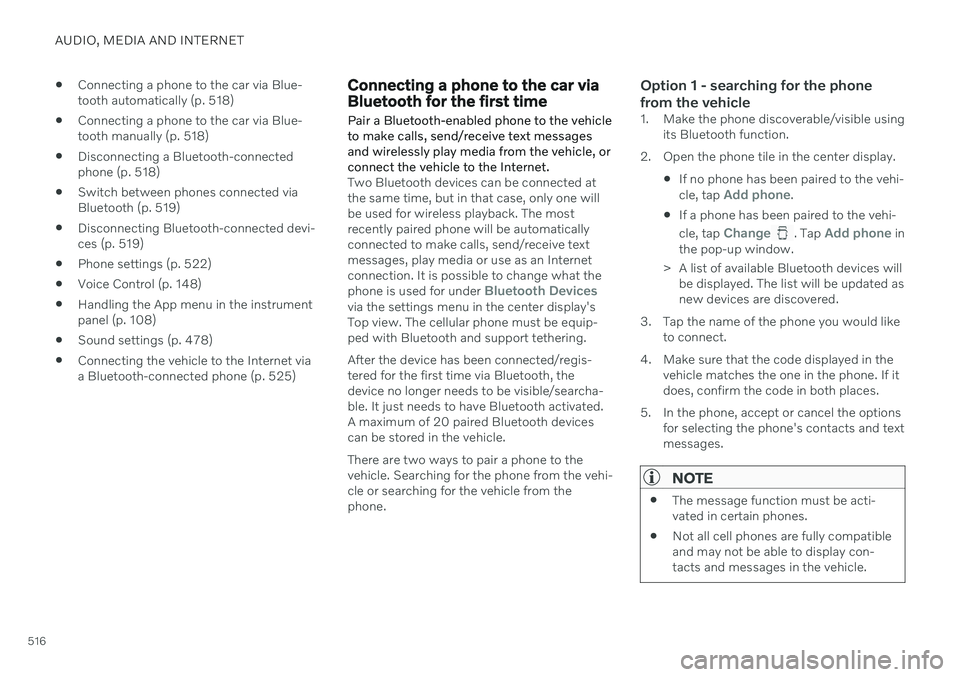
AUDIO, MEDIA AND INTERNET
516
Connecting a phone to the car via Blue- tooth automatically (p. 518)
Connecting a phone to the car via Blue-tooth manually (p. 518)
Disconnecting a Bluetooth-connectedphone (p. 518)
Switch between phones connected viaBluetooth (p. 519)
Disconnecting Bluetooth-connected devi-ces (p. 519)
Phone settings (p. 522)
Voice Control (p. 148)
Handling the App menu in the instrumentpanel (p. 108)
Sound settings (p. 478)
Connecting the vehicle to the Internet viaa Bluetooth-connected phone (p. 525)
Connecting a phone to the car via Bluetooth for the first time
Pair a Bluetooth-enabled phone to the vehicle to make calls, send/receive text messagesand wirelessly play media from the vehicle, orconnect the vehicle to the Internet.
Two Bluetooth devices can be connected at the same time, but in that case, only one willbe used for wireless playback. The mostrecently paired phone will be automaticallyconnected to make calls, send/receive textmessages, play media or use as an Internetconnection. It is possible to change what the phone is used for under
Bluetooth Devicesvia the settings menu in the center display's Top view. The cellular phone must be equip-ped with Bluetooth and support tethering. After the device has been connected/regis- tered for the first time via Bluetooth, thedevice no longer needs to be visible/searcha-ble. It just needs to have Bluetooth activated.A maximum of 20 paired Bluetooth devicescan be stored in the vehicle. There are two ways to pair a phone to the vehicle. Searching for the phone from the vehi-cle or searching for the vehicle from thephone.
Option 1 - searching for the phone from the vehicle
1. Make the phone discoverable/visible using its Bluetooth function.
2. Open the phone tile in the center display.
If no phone has been paired to the vehi- cle, tap
Add phone.
If a phone has been paired to the vehi- cle, tap
Change. Tap Add phone in
the pop-up window.
> A list of available Bluetooth devices will be displayed. The list will be updated as new devices are discovered.
3. Tap the name of the phone you would like to connect.
4. Make sure that the code displayed in the vehicle matches the one in the phone. If itdoes, confirm the code in both places.
5. In the phone, accept or cancel the options for selecting the phone's contacts and textmessages.
NOTE
The message function must be acti- vated in certain phones.
Not all cell phones are fully compatibleand may not be able to display con-tacts and messages in the vehicle.
Page 519 of 693
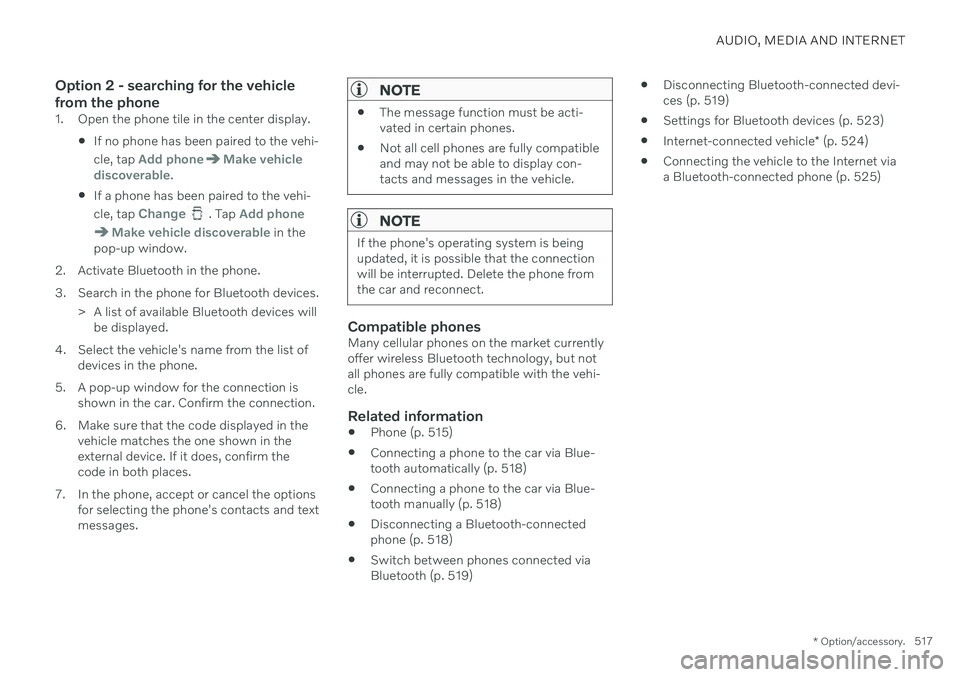
AUDIO, MEDIA AND INTERNET
* Option/accessory.517
Option 2 - searching for the vehicle from the phone
1. Open the phone tile in the center display.
If no phone has been paired to the vehi- cle, tap
Add phoneMake vehicle
discoverable.
If a phone has been paired to the vehi- cle, tap
Change. Tap Add phone
Make vehicle discoverable in the
pop-up window.
2. Activate Bluetooth in the phone.
3. Search in the phone for Bluetooth devices. > A list of available Bluetooth devices willbe displayed.
4. Select the vehicle's name from the list of devices in the phone.
5. A pop-up window for the connection is shown in the car. Confirm the connection.
6. Make sure that the code displayed in the vehicle matches the one shown in the external device. If it does, confirm thecode in both places.
7. In the phone, accept or cancel the options for selecting the phone's contacts and textmessages.
NOTE
The message function must be acti- vated in certain phones.
Not all cell phones are fully compatibleand may not be able to display con-tacts and messages in the vehicle.
NOTE
If the phone's operating system is being updated, it is possible that the connectionwill be interrupted. Delete the phone fromthe car and reconnect.
Compatible phonesMany cellular phones on the market currently offer wireless Bluetooth technology, but notall phones are fully compatible with the vehi-cle.
Related information
Phone (p. 515)
Connecting a phone to the car via Blue-tooth automatically (p. 518)
Connecting a phone to the car via Blue-tooth manually (p. 518)
Disconnecting a Bluetooth-connectedphone (p. 518)
Switch between phones connected viaBluetooth (p. 519)
Disconnecting Bluetooth-connected devi-ces (p. 519)
Settings for Bluetooth devices (p. 523)
Internet-connected vehicle
* (p. 524)
Connecting the vehicle to the Internet viaa Bluetooth-connected phone (p. 525)
Page 520 of 693
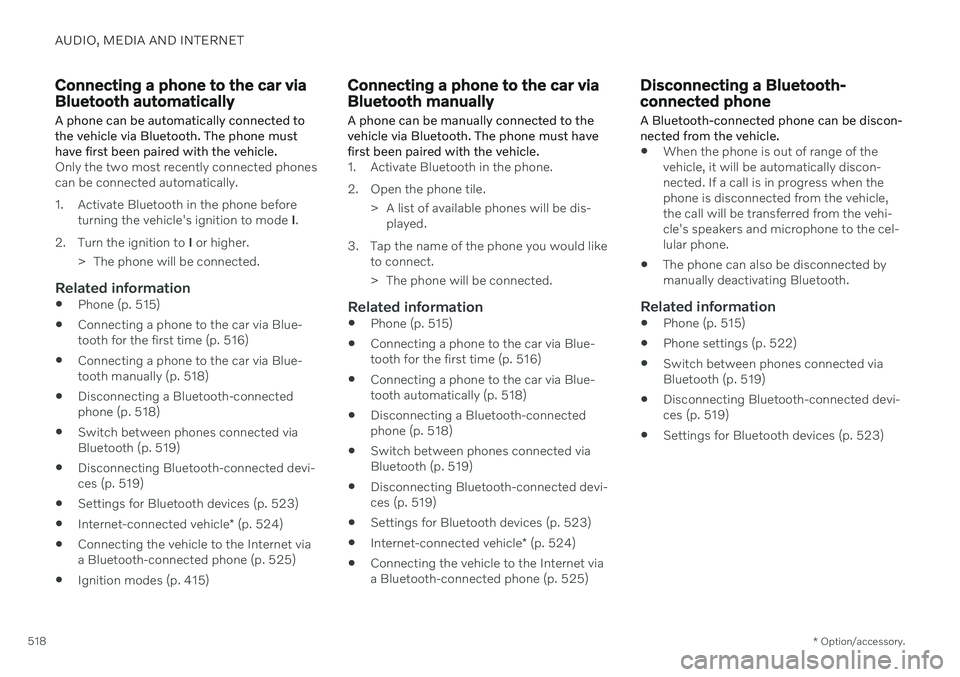
AUDIO, MEDIA AND INTERNET
* Option/accessory.
518
Connecting a phone to the car via Bluetooth automatically A phone can be automatically connected to the vehicle via Bluetooth. The phone musthave first been paired with the vehicle.
Only the two most recently connected phones can be connected automatically.
1. Activate Bluetooth in the phone before
turning the vehicle's ignition to mode I.
2. Turn the ignition to I or higher.
> The phone will be connected.
Related information
Phone (p. 515)
Connecting a phone to the car via Blue- tooth for the first time (p. 516)
Connecting a phone to the car via Blue-tooth manually (p. 518)
Disconnecting a Bluetooth-connectedphone (p. 518)
Switch between phones connected viaBluetooth (p. 519)
Disconnecting Bluetooth-connected devi-ces (p. 519)
Settings for Bluetooth devices (p. 523)
Internet-connected vehicle
* (p. 524)
Connecting the vehicle to the Internet viaa Bluetooth-connected phone (p. 525)
Ignition modes (p. 415)
Connecting a phone to the car via Bluetooth manually
A phone can be manually connected to the vehicle via Bluetooth. The phone must havefirst been paired with the vehicle.
1. Activate Bluetooth in the phone.
2. Open the phone tile.
> A list of available phones will be dis-played.
3. Tap the name of the phone you would like to connect.
> The phone will be connected.
Related information
Phone (p. 515)
Connecting a phone to the car via Blue- tooth for the first time (p. 516)
Connecting a phone to the car via Blue-tooth automatically (p. 518)
Disconnecting a Bluetooth-connectedphone (p. 518)
Switch between phones connected viaBluetooth (p. 519)
Disconnecting Bluetooth-connected devi-ces (p. 519)
Settings for Bluetooth devices (p. 523)
Internet-connected vehicle
* (p. 524)
Connecting the vehicle to the Internet viaa Bluetooth-connected phone (p. 525)
Disconnecting a Bluetooth- connected phone
A Bluetooth-connected phone can be discon- nected from the vehicle.
When the phone is out of range of the vehicle, it will be automatically discon-nected. If a call is in progress when thephone is disconnected from the vehicle,the call will be transferred from the vehi-cle's speakers and microphone to the cel-lular phone.
The phone can also be disconnected bymanually deactivating Bluetooth.
Related information
Phone (p. 515)
Phone settings (p. 522)
Switch between phones connected viaBluetooth (p. 519)
Disconnecting Bluetooth-connected devi-ces (p. 519)
Settings for Bluetooth devices (p. 523)