change language Acura CSX 2011 Navigation Manual
[x] Cancel search | Manufacturer: ACURA, Model Year: 2011, Model line: CSX, Model: Acura CSX 2011Pages: 145, PDF Size: 4.11 MB
Page 2 of 145
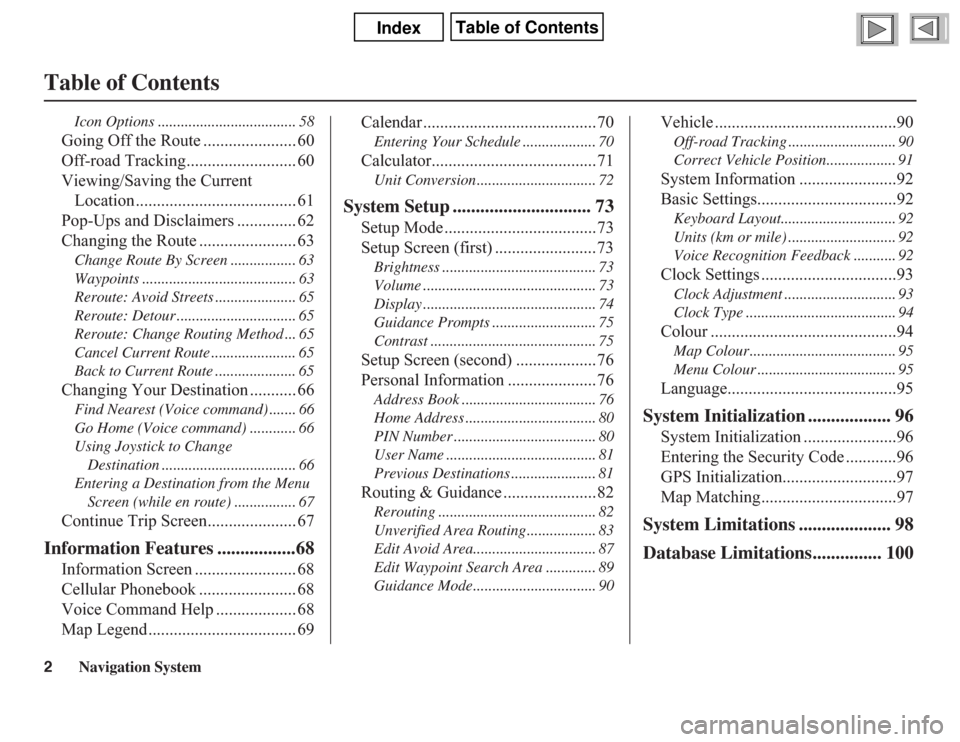
2
Navigation System
Table of Contents
Icon Options .................................... 58
Going Off the Route ...................... 60
Off-road Tracking.......................... 60
Viewing/Saving the Current
Location ...................................... 61
Pop-Ups and Disclaimers .............. 62
Changing the Route ....................... 63
Change Route By Screen ................. 63
Waypoints ........................................ 63
Reroute: Avoid Streets ..................... 65
Reroute: Detour ............................... 65
Reroute: Change Routing Method ... 65
Cancel Current Route ...................... 65
Back to Current Route ..................... 65
Changing Your Destination ........... 66
Find Nearest (Voice command) ....... 66
Go Home (Voice command) ............ 66
Using Joystick to Change
Destination ................................... 66
Entering a Destination from the Menu
Screen (while en route) ................ 67
Continue Trip Screen..................... 67
Information Features .................68
Information Screen ........................ 68
Cellular Phonebook ....................... 68
Voice Command Help ................... 68
Map Legend ................................... 69Calendar .........................................70
Entering Your Schedule ................... 70
Calculator.......................................71
Unit Conversion ............................... 72
System Setup .............................. 73
Setup Mode ....................................73
Setup Screen (first) ........................73
Brightness ........................................ 73
Volume ............................................. 73
Display ............................................. 74
Guidance Prompts ........................... 75
Contrast ........................................... 75
Setup Screen (second) ...................76
Personal Information .....................76
Address Book ................................... 76
Home Address .................................. 80
PIN Number ..................................... 80
User Name ....................................... 81
Previous Destinations ...................... 81
Routing & Guidance ......................82
Rerouting ......................................... 82
Unverified Area Routing .................. 83
Edit Avoid Area................................ 87
Edit Waypoint Search Area ............. 89
Guidance Mode................................ 90
Vehicle ...........................................90
Off-road Tracking ............................ 90
Correct Vehicle Position.................. 91
System Information .......................92
Basic Settings.................................92
Keyboard Layout.............................. 92
Units (km or mile) ............................ 92
Voice Recognition Feedback ........... 92
Clock Settings ................................93
Clock Adjustment ............................. 93
Clock Type ....................................... 94
Colour ............................................94
Map Colour ...................................... 95
Menu Colour .................................... 95
Language........................................95
System Initialization .................. 96
System Initialization ......................96
Entering the Security Code ............96
GPS Initialization...........................97
Map Matching................................97
System Limitations .................... 98
Database Limitations............... 100
Page 17 of 145
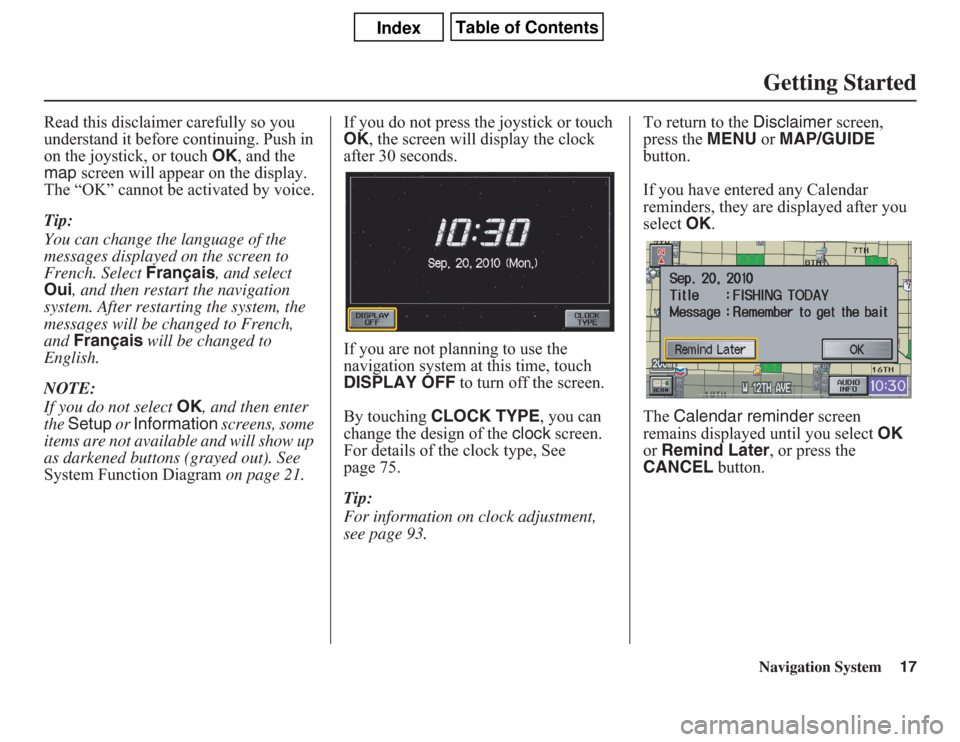
Navigation System17Getting Started
Read this disclaimer carefully so you
understand it before continuing. Push in
on the joystick, or touch OK, and the
map screen will appear on the display.
The “OK” cannot be activated by voice.
Tip:
You can change the language of the
messages displayed on the screen to
French. Select Français, and select
Oui, and then restart the navigation
system. After restarting the system, the
messages will be changed to French,
and Français will be changed to
English.
NOTE:
If you do not select OK, and then enter
the Setup or Information screens, some
items are not available and will show up
as darkened buttons (grayed out). See
System Function Diagram on page 21.If you do not press the joystick or touch
OK, the screen will display the clock
after 30 seconds.
If you are not planning to use the
navigation system at this time, touch
DISPLAY OFF to turn off the screen.
By touching CLOCK TYPE, you can
change the design of the clock screen.
For details of the clock type, See
page 75.
Tip:
For information on clock adjustment,
see page 93.To return to the Disclaimer screen,
press the MENU or MAP/GUIDE
button.
If you have entered any Calendar
reminders, they are displayed after you
select OK.
The Calendar reminder screen
remains displayed until you select OK
or Remind Later, or press the
CANCEL button.
Page 75 of 145
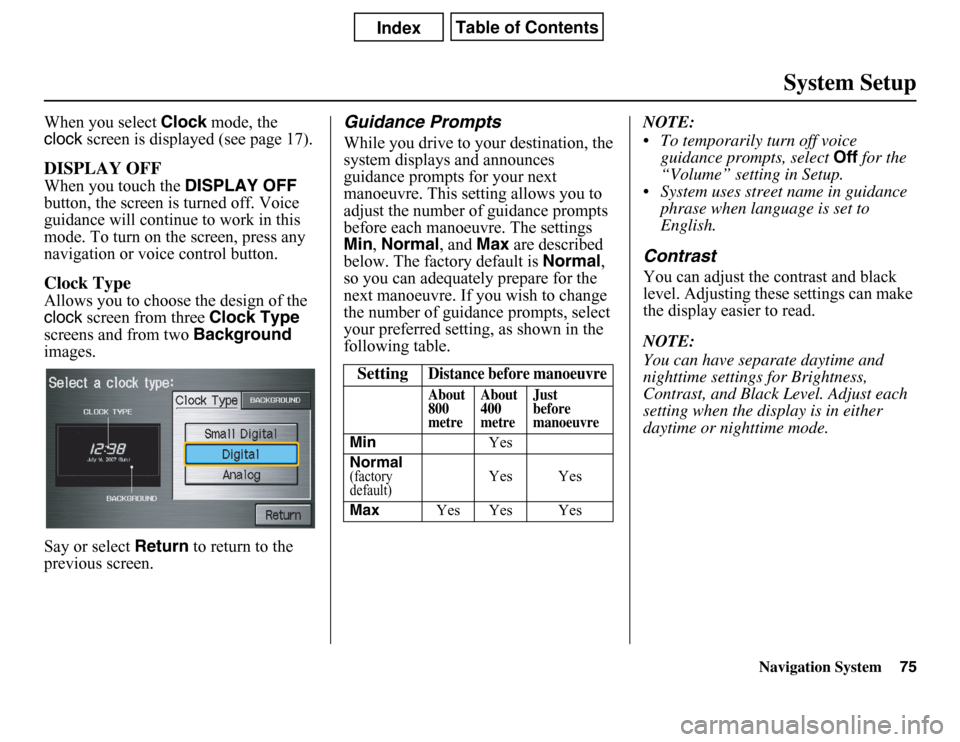
Navigation System
System Setup
When you select Clock mode, the
clock screen is displayed (see page 17).DISPLAY OFFWhen you touch the DISPLAY OFF
button, the screen is turned off. Voice
guidance will continue to work in this
mode. To turn on the screen, press any
navigation or voice control button.Clock TypeAllows you to choose the design of the
clock screen from three Clock Type
screens and from two Background
images.
Say or select Return to return to the
previous screen.
Guidance PromptsWhile you drive to your destination, the
system displays and announces
guidance prompts for your next
manoeuvre. This setting allows you to
adjust the number of guidance prompts
before each manoeuvre. The settings
Min,Normal, and Max are described
below. The factory default is Normal,
so you can adequately prepare for the
next manoeuvre. If you wish to change
the number of guidance prompts, select
your preferred setting, as shown in the
following table.NOTE:
• To temporarily turn off voice
guidance prompts, select Off for the
“Volume” setting in Setup.
• System uses street name in guidance
phrase when language is set to
English.
ContrastYou can adjust the contrast and black
level. Adjusting these settings can make
the display easier to read.
NOTE:
You can have separate daytime and
nighttime settings for Brightness,
Contrast, and Black Level. Adjust each
setting when the display is in either
daytime or nighttime mode.
Setting
Distance before manoeuvreAbout
800
metreAbout
400
metreJust
before
manoeuvre
MinYes
Normal(factory
default)
Yes Yes
MaxYes Yes Yes
75
Page 95 of 145
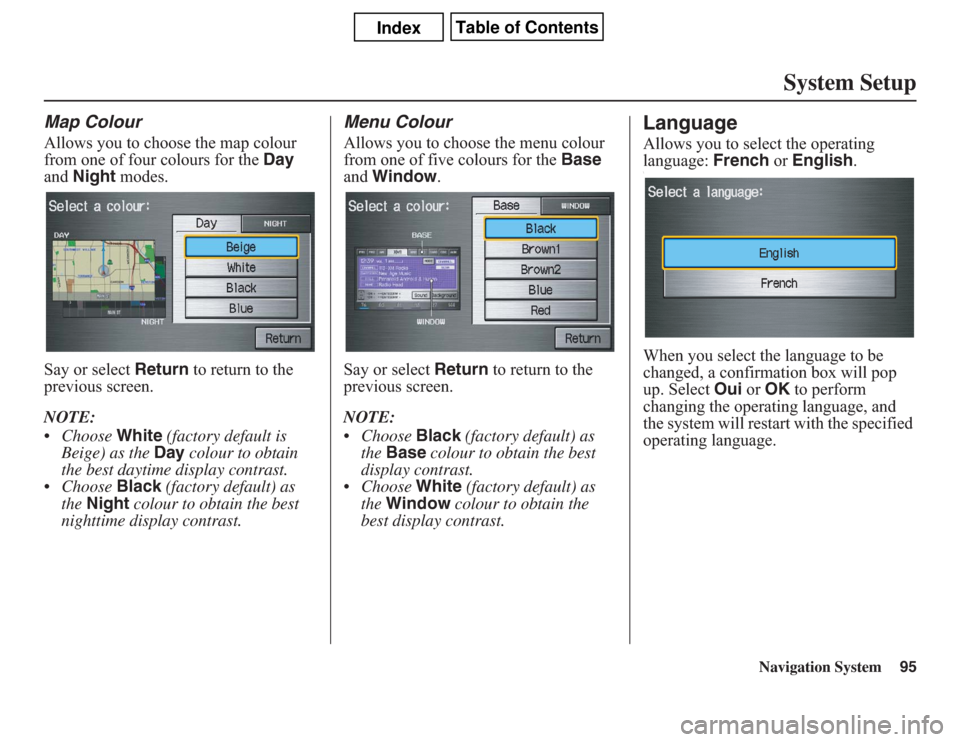
Navigation System95
System Setup
Map ColourAllows you to choose the map colour
from one of four colours for the Day
and Night modes.
Say or select Return to return to the
previous screen.
NOTE:
• Choose White (factory default is
Beige) as the Day colour to obtain
the best daytime display contrast.
• Choose Black (factory default) as
the Night colour to obtain the best
nighttime display contrast.
Menu ColourAllows you to choose the menu colour
from one of five colours for the Base
and Window.
Say or select Return to return to the
previous screen.
NOTE:
• Choose Black (factory default) as
the Base colour to obtain the best
display contrast.
• Choose White (factory default) as
the Window colour to obtain the
best display contrast.
LanguageAllows you to select the operating
language: French or English.\When you select the language to be
changed, a confirmation box will pop
up. Select Oui or OK to perform
changing the operating language, and
the system will restart with the specified
operating language.
Page 125 of 145
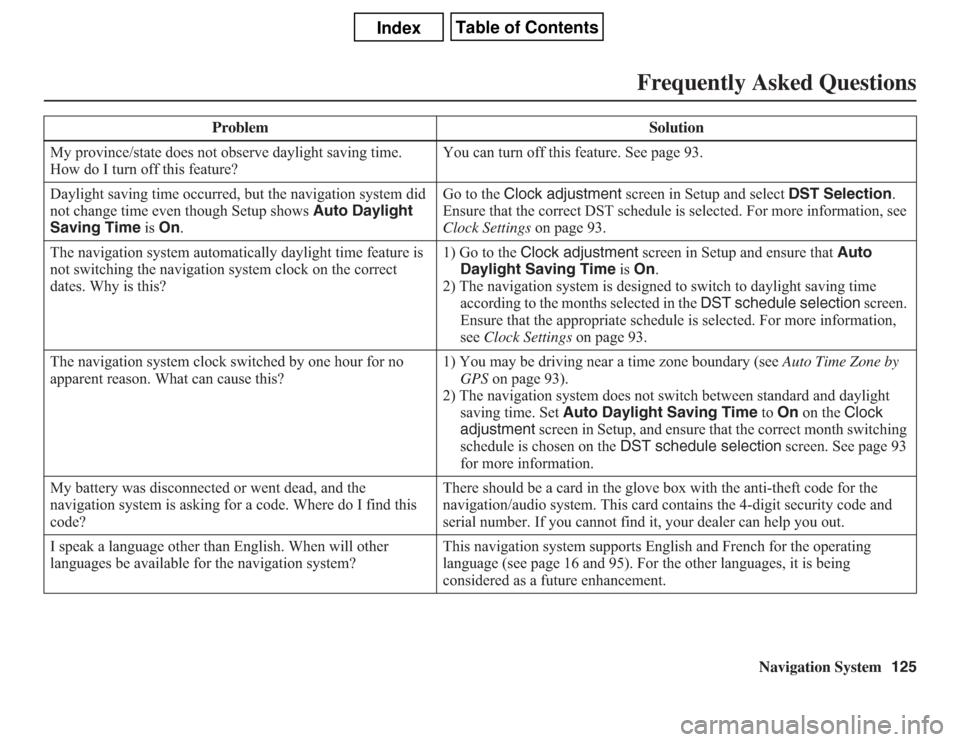
Navigation System125
Frequently Asked Questions
My province/state does not observe daylight saving time.
How do I turn off this feature?You can turn off this feature. See page 93.
Daylight saving time occurred, but the navigation system did
not change time even though Setup shows Auto Daylight
Saving Time is On.Go to the Clock adjustment screen in Setup and select DST Selection.
Ensure that the correct DST schedule is selected. For more information, see
Clock Settings on page 93.
The navigation system automatically daylight time feature is
not switching the navigation system clock on the correct
dates. Why is this?1) Go to the Clock adjustment screen in Setup and ensure that Auto
Daylight Saving Time is On.
2) The navigation system is designed to switch to daylight saving time
according to the months selected in the DST schedule selection screen.
Ensure that the appropriate schedule is selected. For more information,
see Clock Settings on page 93.
The navigation system clock switched by one hour for no
apparent reason. What can cause this?1) You may be driving near a time zone boundary (see Auto Time Zone by
GPS on page 93).
2) The navigation system does not switch between standard and daylight
saving time. Set Auto Daylight Saving Time to On on the Clock
adjustment screen in Setup, and ensure that the correct month switching
schedule is chosen on the DST schedule selection screen. See page 93
for more information.
My battery was disconnected or went dead, and the
navigation system is asking for a code. Where do I find this
code?There should be a card in the glove box with the anti-theft code for the
navigation/audio system. This card contains the 4-digit security code and
serial number. If you cannot find it, your dealer can help you out.
I speak a language other than English. When will other
languages be available for the navigation system?This navigation system supports English and French for the operating
language (see page 16 and 95). For the other languages, it is being
considered as a future enhancement. Problem Solution