display Acura CSX 2011 Navigation Manual
[x] Cancel search | Manufacturer: ACURA, Model Year: 2011, Model line: CSX, Model: Acura CSX 2011Pages: 145, PDF Size: 4.11 MB
Page 1 of 145
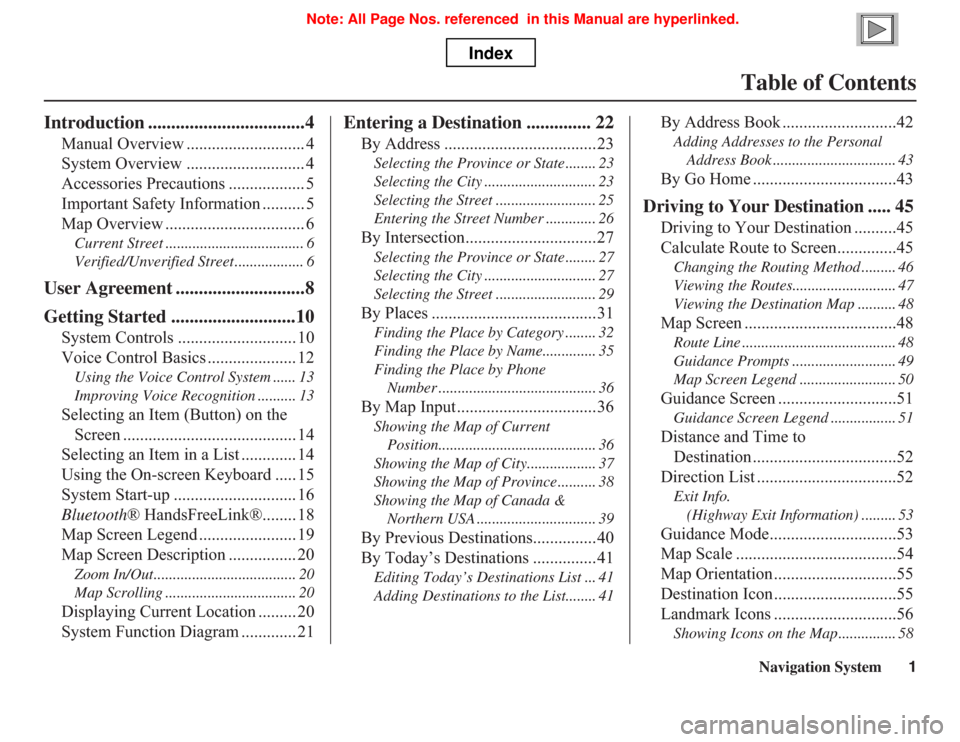
Navigation System1
Table of Contents
Introduction ..................................4
Manual Overview ............................ 4
System Overview ............................ 4
Accessories Precautions .................. 5
Important Safety Information .......... 5
Map Overview ................................. 6
Current Street .................................... 6
Verified/Unverified Street .................. 6
User Agreement ............................8
Getting Started ...........................10
System Controls ............................ 10
Voice Control Basics ..................... 12
Using the Voice Control System ...... 13
Improving Voice Recognition .......... 13
Selecting an Item (Button) on the
Screen ......................................... 14
Selecting an Item in a List ............. 14
Using the On-screen Keyboard ..... 15
System Start-up ............................. 16
Bluetooth® HandsFreeLink®........ 18
Map Screen Legend ....................... 19
Map Screen Description ................ 20
Zoom In/Out..................................... 20
Map Scrolling .................................. 20
Displaying Current Location ......... 20
System Function Diagram ............. 21
Entering a Destination .............. 22
By Address ....................................23
Selecting the Province or State ........ 23
Selecting the City ............................. 23
Selecting the Street .......................... 25
Entering the Street Number ............. 26
By Intersection...............................27
Selecting the Province or State ........ 27
Selecting the City ............................. 27
Selecting the Street .......................... 29
By Places .......................................31
Finding the Place by Category ........ 32
Finding the Place by Name.............. 35
Finding the Place by Phone
Number ......................................... 36
By Map Input .................................36
Showing the Map of Current
Position......................................... 36
Showing the Map of City.................. 37
Showing the Map of Province .......... 38
Showing the Map of Canada &
Northern USA ............................... 39
By Previous Destinations...............40
By Today’s Destinations ...............41
Editing Today’s Destinations List ... 41
Adding Destinations to the List........ 41
By Address Book ...........................42
Adding Addresses to the Personal
Address Book ................................ 43
By Go Home ..................................43
Driving to Your Destination ..... 45
Driving to Your Destination ..........45
Calculate Route to Screen..............45
Changing the Routing Method ......... 46
Viewing the Routes........................... 47
Viewing the Destination Map .......... 48
Map Screen ....................................48
Route Line ........................................ 48
Guidance Prompts ........................... 49
Map Screen Legend ......................... 50
Guidance Screen ............................51
Guidance Screen Legend ................. 51
Distance and Time to
Destination ..................................52
Direction List .................................52
Exit Info.
(Highway Exit Information) ......... 53
Guidance Mode..............................53
Map Scale ......................................54
Map Orientation .............................55
Destination Icon .............................55
Landmark Icons .............................56
Showing Icons on the Map ............... 58
Page 2 of 145
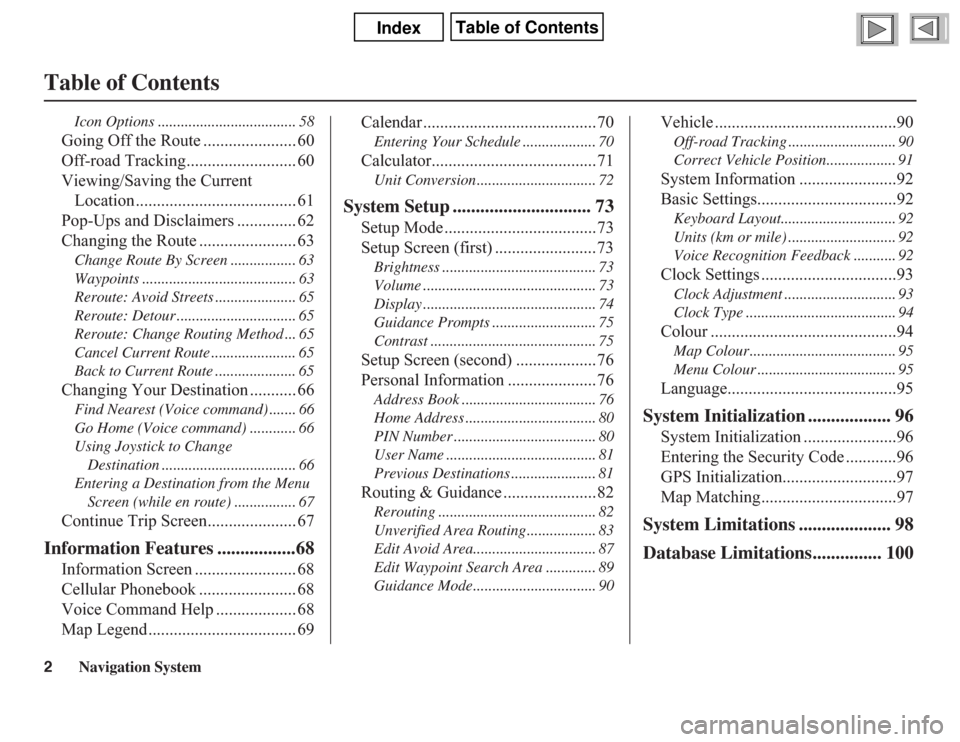
2
Navigation System
Table of Contents
Icon Options .................................... 58
Going Off the Route ...................... 60
Off-road Tracking.......................... 60
Viewing/Saving the Current
Location ...................................... 61
Pop-Ups and Disclaimers .............. 62
Changing the Route ....................... 63
Change Route By Screen ................. 63
Waypoints ........................................ 63
Reroute: Avoid Streets ..................... 65
Reroute: Detour ............................... 65
Reroute: Change Routing Method ... 65
Cancel Current Route ...................... 65
Back to Current Route ..................... 65
Changing Your Destination ........... 66
Find Nearest (Voice command) ....... 66
Go Home (Voice command) ............ 66
Using Joystick to Change
Destination ................................... 66
Entering a Destination from the Menu
Screen (while en route) ................ 67
Continue Trip Screen..................... 67
Information Features .................68
Information Screen ........................ 68
Cellular Phonebook ....................... 68
Voice Command Help ................... 68
Map Legend ................................... 69Calendar .........................................70
Entering Your Schedule ................... 70
Calculator.......................................71
Unit Conversion ............................... 72
System Setup .............................. 73
Setup Mode ....................................73
Setup Screen (first) ........................73
Brightness ........................................ 73
Volume ............................................. 73
Display ............................................. 74
Guidance Prompts ........................... 75
Contrast ........................................... 75
Setup Screen (second) ...................76
Personal Information .....................76
Address Book ................................... 76
Home Address .................................. 80
PIN Number ..................................... 80
User Name ....................................... 81
Previous Destinations ...................... 81
Routing & Guidance ......................82
Rerouting ......................................... 82
Unverified Area Routing .................. 83
Edit Avoid Area................................ 87
Edit Waypoint Search Area ............. 89
Guidance Mode................................ 90
Vehicle ...........................................90
Off-road Tracking ............................ 90
Correct Vehicle Position.................. 91
System Information .......................92
Basic Settings.................................92
Keyboard Layout.............................. 92
Units (km or mile) ............................ 92
Voice Recognition Feedback ........... 92
Clock Settings ................................93
Clock Adjustment ............................. 93
Clock Type ....................................... 94
Colour ............................................94
Map Colour ...................................... 95
Menu Colour .................................... 95
Language........................................95
System Initialization .................. 96
System Initialization ......................96
Entering the Security Code ............96
GPS Initialization...........................97
Map Matching................................97
System Limitations .................... 98
Database Limitations............... 100
Page 3 of 145
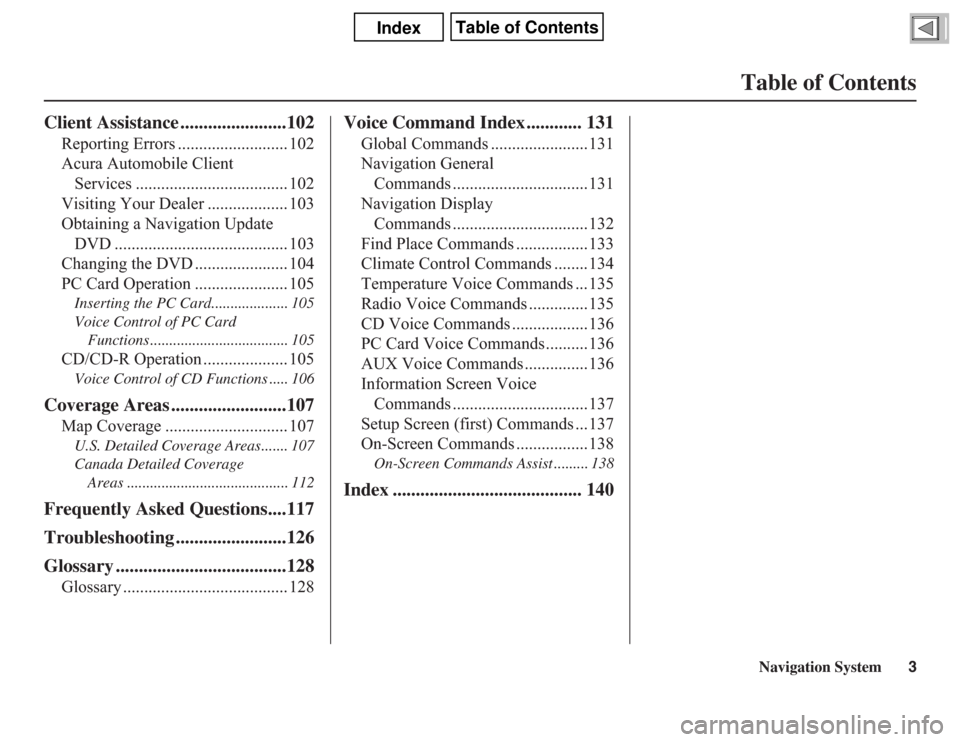
Navigation System3
Table of Contents
Client Assistance .......................102
Reporting Errors .......................... 102
Acura Automobile Client
Services .................................... 102
Visiting Your Dealer ................... 103
Obtaining a Navigation Update
DVD ......................................... 103
Changing the DVD ...................... 104
PC Card Operation ...................... 105
Inserting the PC Card.................... 105
Voice Control of PC Card
Functions .................................... 105
CD/CD-R Operation .................... 105
Voice Control of CD Functions ..... 106
Coverage Areas .........................107
Map Coverage ............................. 107
U.S. Detailed Coverage Areas....... 107
Canada Detailed Coverage
Areas .......................................... 112
Frequently Asked Questions....117
Troubleshooting ........................126
Glossary .....................................128
Glossary ....................................... 128
Voice Command Index ............ 131
Global Commands .......................131
Navigation General
Commands ................................131
Navigation Display
Commands ................................132
Find Place Commands .................133
Climate Control Commands ........134
Temperature Voice Commands ...135
Radio Voice Commands ..............135
CD Voice Commands ..................136
PC Card Voice Commands ..........136
AUX Voice Commands ...............136
Information Screen Voice
Commands ................................137
Setup Screen (first) Commands ...137
On-Screen Commands .................138
On-Screen Commands Assist ......... 138
Index ......................................... 140
Page 4 of 145
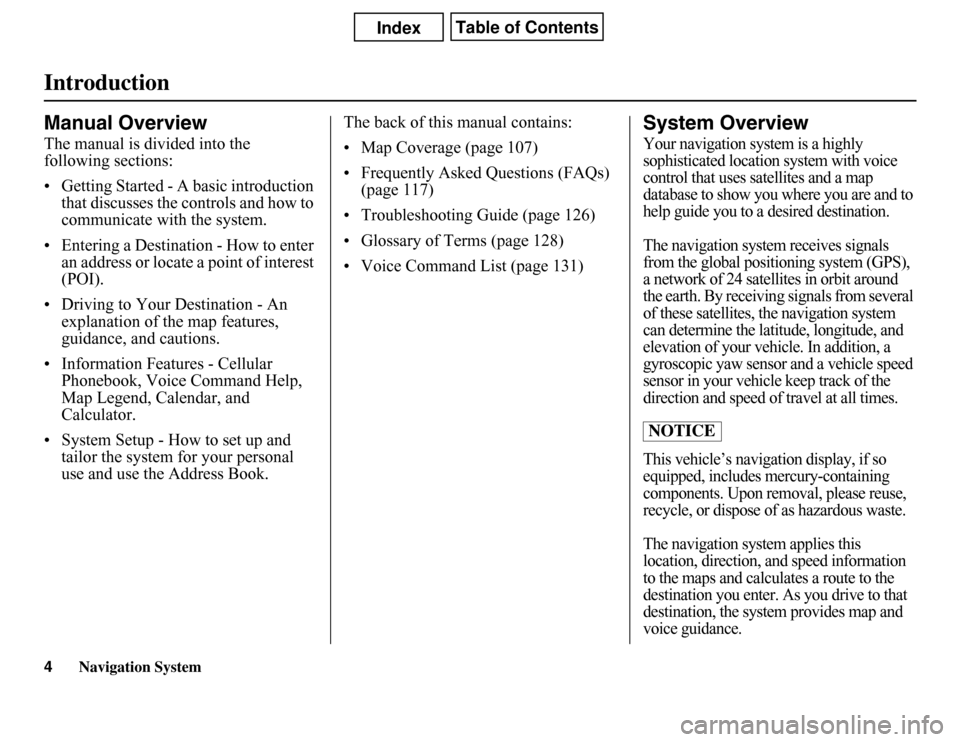
Navigation System
IntroductionManual OverviewThe manual is divided into the
following sections:
• Getting Started - A basic introduction
that discusses the controls and how to
communicate with the system.
• Entering a Destination - How to enter
an address or locate a point of interest
(POI).
• Driving to Your Destination - An
explanation of the map features,
guidance, and cautions.
• Information Features - Cellular
Phonebook, Voice Command Help,
Map Legend, Calendar, and
Calculator.
• System Setup - How to set up and
tailor the system for your personal
use and use the Address Book.The back of this manual contains:
• Map Coverage (page 107)
• Frequently Asked Questions (FAQs)
(page 117)
• Troubleshooting Guide (page 126)
• Glossary of Terms (page 128)
• Voice Command List (page 131)
System OverviewYour navigation system is a highly
sophisticated location system with voice
control that uses satellites and a map
database to show you where you are and to
help guide you to a desired destination.
The navigation system receives signals
from the global positioning system (GPS),
a network of 24 satellites in orbit around
the earth. By receiving signals from several
of these satellites, the navigation system
can determine the latitude, longitude, and
elevation of your vehicle. In addition, a
gyroscopic yaw sensor and a vehicle speed
sensor in your vehicle keep track of the
direction and speed of travel at all times.
This vehicle’s navigation display, if so
equipped, includes mercury-containing
components. Upon removal, please reuse,
recycle, or dispose of as hazardous waste.
The navigation system applies this
location, direction, and speed information
to the maps and calculates a route to the
destination you enter. As you drive to that
destination, the system provides map and
voice guidance.NOTICE
4
Page 6 of 145
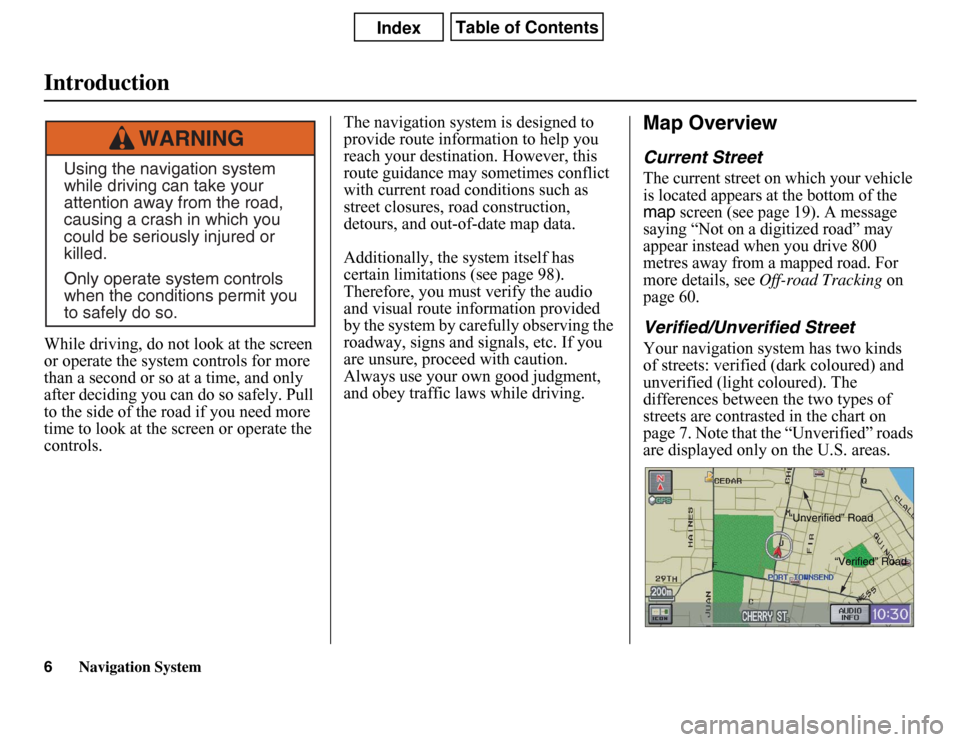
Navigation System
While driving, do not look at the screen
or operate the system controls for more
than a second or so at a time, and only
after deciding you can do so safely. Pull
to the side of the road if you need more
time to look at the screen or operate the
controls.The navigation system is designed to
provide route information to help you
reach your destination. However, this
route guidance may sometimes conflict
with current road conditions such as
street closures, road construction,
detours, and out-of-date map data.
Additionally, the system itself has
certain limitations (see page 98).
Therefore, you must verify the audio
and visual route information provided
by the system by carefully observing the
roadway, signs and signals, etc. If you
are unsure, proceed with caution.
Always use your own good judgment,
and obey traffic laws while driving.
Map OverviewCurrent StreetThe current street on which your vehicle
is located appears at the bottom of the map
screen (see page 19). A message
saying “Not on a digitized road” may
appear instead when you drive 800
metres away from a mapped road. For
more details, see
Off-road Tracking
on
page 60.
Verified/Unverified StreetYour navigation system has two kinds
of streets: verified (dark coloured) and
unverified (light coloured). The
differences between the two types of
streets are contrasted in the chart on
page 7. Note that the “Unverified” roads
are displayed only on the U.S. areas.
Using the navigation system
while driving can take your
attention away from the road,
causing a crash in which you
could be seriously injured or
killed.
Only operate system controls
when the conditions permit you
to safely do so.
WARNING
“Unverified” Road
“Verified” Road
Introduction6
Page 7 of 145
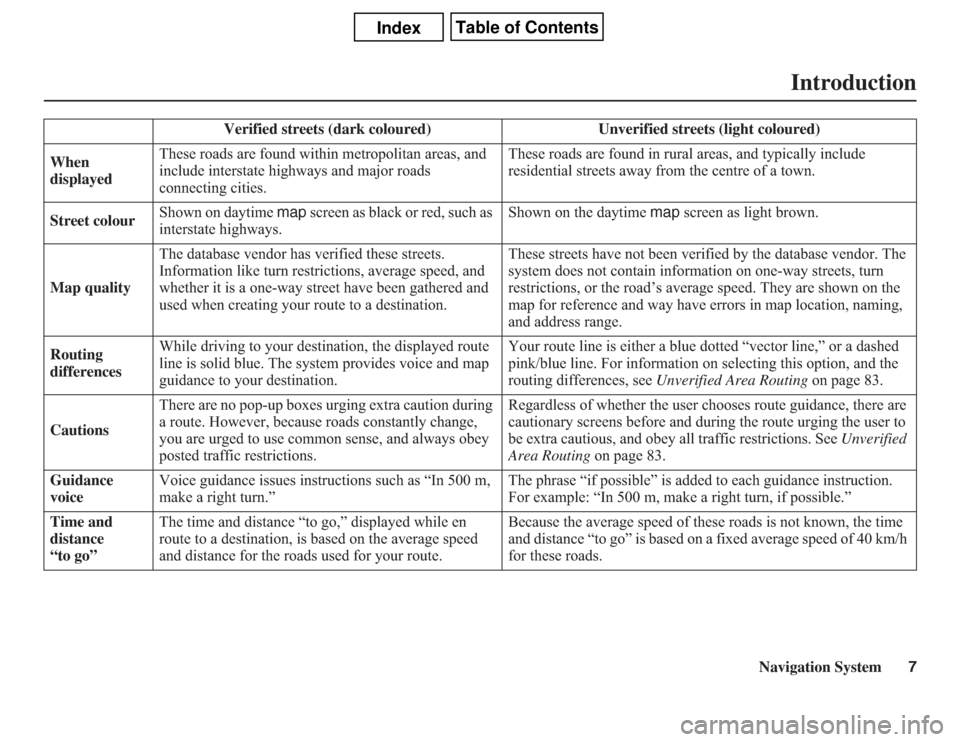
Navigation System7
Introduction
Verified streets (dark coloured) Unverified streets (light coloured)
When
displayedThese roads are found within metropolitan areas, and
include interstate highways and major roads
connecting cities.These roads are found in rural areas, and typically include
residential streets away from the centre of a town.
Street colourShown on daytime map screen as black or red, such as
interstate highways.Shown on the daytime map screen as light brown.
Map qualityThe database vendor has verified these streets.
Information like turn restrictions, average speed, and
whether it is a one-way street have been gathered and
used when creating your route to a destination.These streets have not been verified by the database vendor. The
system does not contain information on one-way streets, turn
restrictions, or the road’s average speed. They are shown on the
map for reference and way have errors in map location, naming,
and address range.
Routing
differencesWhile driving to your destination, the displayed route
line is solid blue. The system provides voice and map
guidance to your destination.Your route line is either a blue dotted “vector line,” or a dashed
pink/blue line. For information on selecting this option, and the
routing differences, see Unverified Area Routing on page 83.
CautionsThere are no pop-up boxes urging extra caution during
a route. However, because roads constantly change,
you are urged to use common sense, and always obey
posted traffic restrictions.Regardless of whether the user chooses route guidance, there are
cautionary screens before and during the route urging the user to
be extra cautious, and obey all traffic restrictions. See Unverified
Area Routing on page 83.
Guidance
voiceVoice guidance issues instructions such as “In 500 m,
make a right turn.”The phrase “if possible” is added to each guidance instruction.
For example: “In 500 m, make a right turn, if possible.”
Time and
distance
“to go”The time and distance “to go,” displayed while en
route to a destination, is based on the average speed
and distance for the roads used for your route.Because the average speed of these roads is not known, the time
and distance “to go” is based on a fixed average speed of 40 km/h
for these roads.
Page 9 of 145
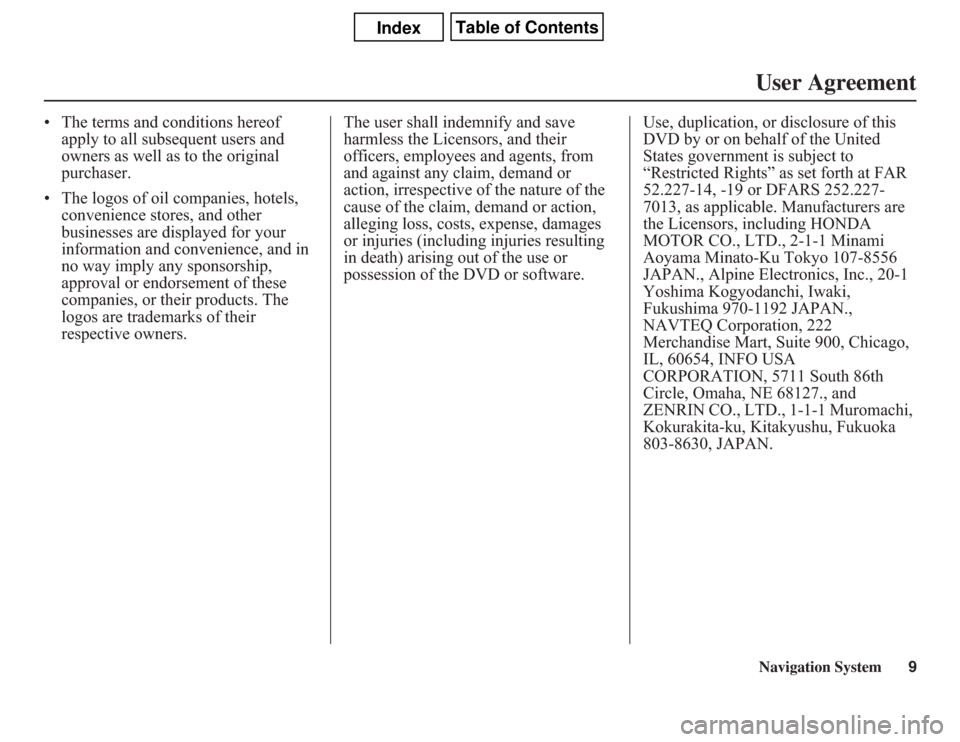
Navigation System9User Agreement
• The terms and conditions hereof
apply to all subsequent users and
owners as well as to the original
purchaser.
• The logos of oil companies, hotels,
convenience stores, and other
businesses are displayed for your
information and convenience, and in
no way imply any sponsorship,
approval or endorsement of these
companies, or their products. The
logos are trademarks of their
respective owners.The user shall indemnify and save
harmless the Licensors, and their
officers, employees and agents, from
and against any claim, demand or
action, irrespective of the nature of the
cause of the claim, demand or action,
alleging loss, costs, expense, damages
or injuries (including injuries resulting
in death) arising out of the use or
possession of the DVD or software.Use, duplication, or disclosure of this
DVD by or on behalf of the United
States government is subject to
“Restricted Rights” as set forth at FAR
52.227-14, -19 or DFARS 252.227-
7013, as applicable. Manufacturers are
the Licensors, including HONDA
MOTOR CO., LTD., 2-1-1 Minami
Aoyama Minato-Ku Tokyo 107-8556
JAPAN., Alpine Electronics, Inc., 20-1
Yoshima Kogyodanchi, Iwaki,
Fukushima 970-1192 JAPAN.,
NAVTEQ Corporation, 222
Merchandise Mart, Suite 900, Chicago,
IL, 60654, INFO USA
CORPORATION, 5711 South 86th
Circle, Omaha, NE 68127., and
ZENRIN CO., LTD., 1-1-1 Muromachi,
Kokurakita-ku, Kitakyushu, Fukuoka
803-8630, JAPAN.
Page 11 of 145
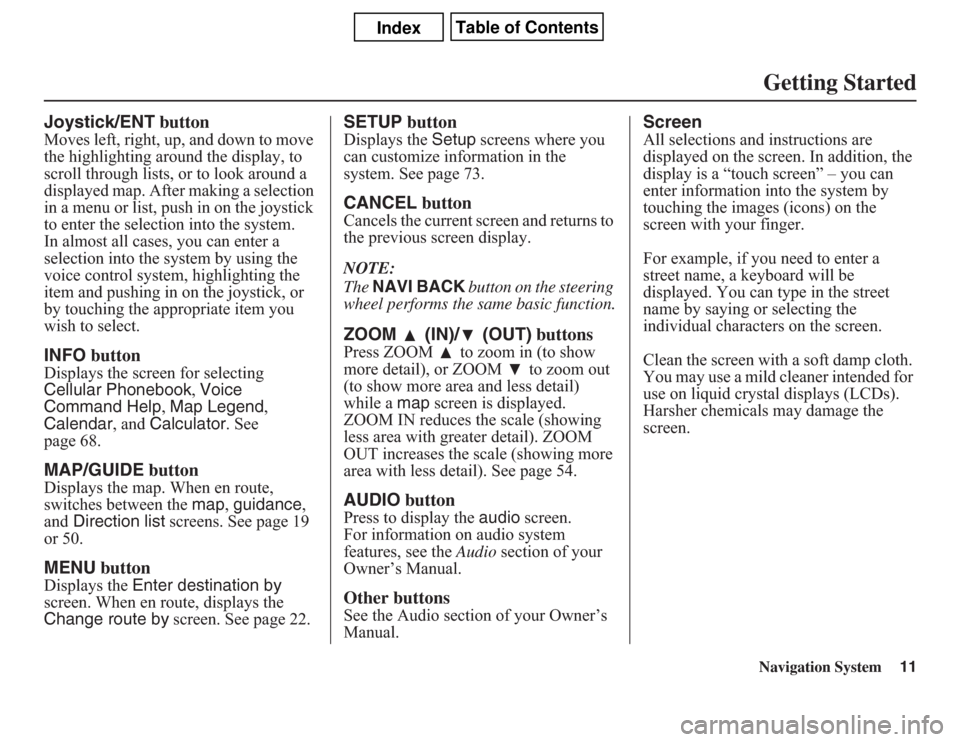
Navigation System11Getting Started
Joystick/ENT buttonMoves left, right, up, and down to move
the highlighting around the display, to
scroll through lists, or to look around a
displayed map. After making a selection
in a menu or list, push in on the joystick
to enter the selection into the system.
In almost all cases, you can enter a
selection into the system by using the
voice control system, highlighting the
item and pushing in on the joystick, or
by touching the appropriate item you
wish to select.INFO buttonDisplays the screen for selecting
Cellular Phonebook, Voice
Command Help, Map Legend,
Calendar, and Calculator. See
page 68.MAP/GUIDE buttonDisplays the map. When en route,
switches between the map, guidance,
and Direction list screens. See page 19
or 50.MENU buttonDisplays the Enter destination by
screen. When en route, displays the
Change route by screen. See page 22.
SETUP buttonDisplays the Setup screens where you
can customize information in the
system. See page 73.CANCEL buttonCancels the current screen and returns to
the previous screen display.
NOTE:
The NAVI BACK button on the steering
wheel performs the same basic function.ZOOM (IN)/ (OUT) buttonsPress ZOOM to zoom in (to show
more detail), or ZOOM to zoom out
(to show more area and less detail)
while a map screen is displayed.
ZOOM IN reduces the scale (showing
less area with greater detail). ZOOM
OUT increases the scale (showing more
area with less detail). See page 54.AUDIO buttonPress to display the audio screen.
For information on audio system
features, see the Audio section of your
Owner’s Manual.Other buttonsSee the Audio section of your Owner’s
Manual.
ScreenAll selections and instructions are
displayed on the screen. In addition, the
display is a “touch screen” – you can
enter information into the system by
touching the images (icons) on the
screen with your finger.
For example, if you need to enter a
street name, a keyboard will be
displayed. You can type in the street
name by saying or selecting the
individual characters on the screen.
Clean the screen with a soft damp cloth.
You may use a mild cleaner intended for
use on liquid crystal displays (LCDs).
Harsher chemicals may damage the
screen.
Page 12 of 145
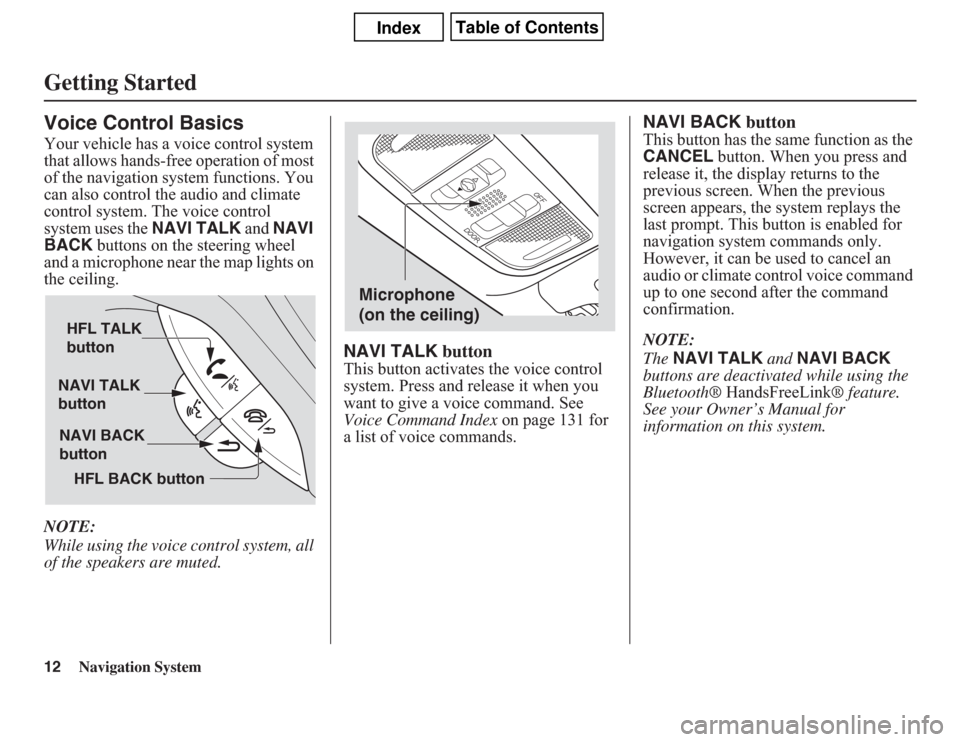
12
Navigation System
Getting StartedVoice Control BasicsYour vehicle has a voice control system
that allows hands-free operation of most
of the navigation system functions. You
can also control the audio and climate
control system. The voice control
system uses the NAVI TALK and NAVI
BACK buttons on the steering wheel
and a microphone near the map lights on
the ceiling.
NOTE:
While using the voice control system, all
of the speakers are muted.
NAVI TALK buttonThis button activates the voice control
system. Press and release it when you
want to give a voice command. See
Voice Command Index on page 131 for
a list of voice commands.
NAVI BACK buttonThis button has the same function as the
CANCEL button. When you press and
release it, the display returns to the
previous screen. When the previous
screen appears, the system replays the
last prompt. This button is enabled for
navigation system commands only.
However, it can be used to cancel an
audio or climate control voice command
up to one second after the command
confirmation.
NOTE:
The NAVI TALK and NAVI BACK
buttons are deactivated while using the
Bluetooth® HandsFreeLink® feature.
See your Owner’s Manual for
information on this system.
NAVI TALK
button
NAVI BACK
button HFL TALK
button
HFL BACK button
Microphone
(on the ceiling)
Page 13 of 145
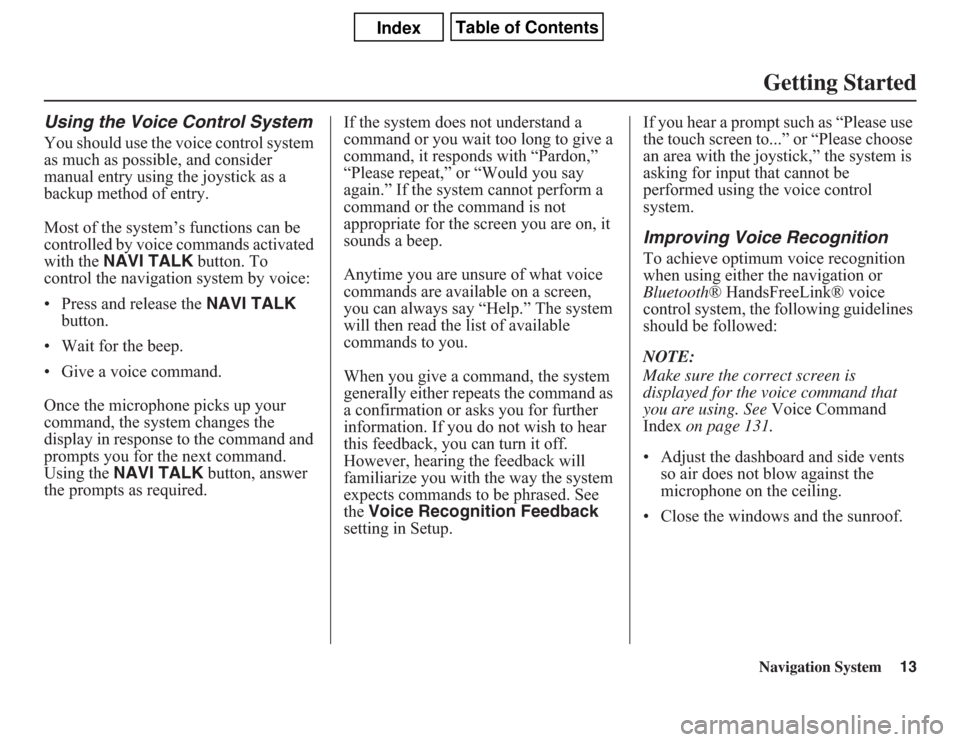
Navigation System13Getting Started
Using the Voice Control SystemYou should use the voice control system
as much as possible, and consider
manual entry using the joystick as a
backup method of entry.
Most of the system’s functions can be
controlled by voice commands activated
with the NAVI TALK button. To
control the navigation system by voice:
• Press and release the NAVI TALK
button.
• Wait for the beep.
• Give a voice command.
Once the microphone picks up your
command, the system changes the
display in response to the command and
prompts you for the next command.
Using the NAVI TALK button, answer
the prompts as required.If the system does not understand a
command or you wait too long to give a
command, it responds with “Pardon,”
“Please repeat,” or “Would you say
again.” If the system cannot perform a
command or the command is not
appropriate for the screen you are on, it
sounds a beep.
Anytime you are unsure of what voice
commands are available on a screen,
you can always say “Help.” The system
will then read the list of available
commands to you.
When you give a command, the system
generally either repeats the command as
a confirmation or asks you for further
information. If you do not wish to hear
this feedback, you can turn it off.
However, hearing the feedback will
familiarize you with the way the system
expects commands to be phrased. See
the Voice Recognition Feedback
setting in Setup.If you hear a prompt such as “Please use
the touch screen to...” or “Please choose
an area with the joystick,” the system is
asking for input that cannot be
performed using the voice control
system.
Improving Voice RecognitionTo achieve optimum voice recognition
when using either the navigation or
Bluetooth® HandsFreeLink® voice
control system, the following guidelines
should be followed:
NOTE:
Make sure the correct screen is
displayed for the voice command that
you are using. See Voice Command
Index on page 131.
• Adjust the dashboard and side vents
so air does not blow against the
microphone on the ceiling.
• Close the windows and the sunroof.