tow Acura CSX 2011 Navigation Manual
[x] Cancel search | Manufacturer: ACURA, Model Year: 2011, Model line: CSX, Model: Acura CSX 2011Pages: 145, PDF Size: 4.11 MB
Page 7 of 145
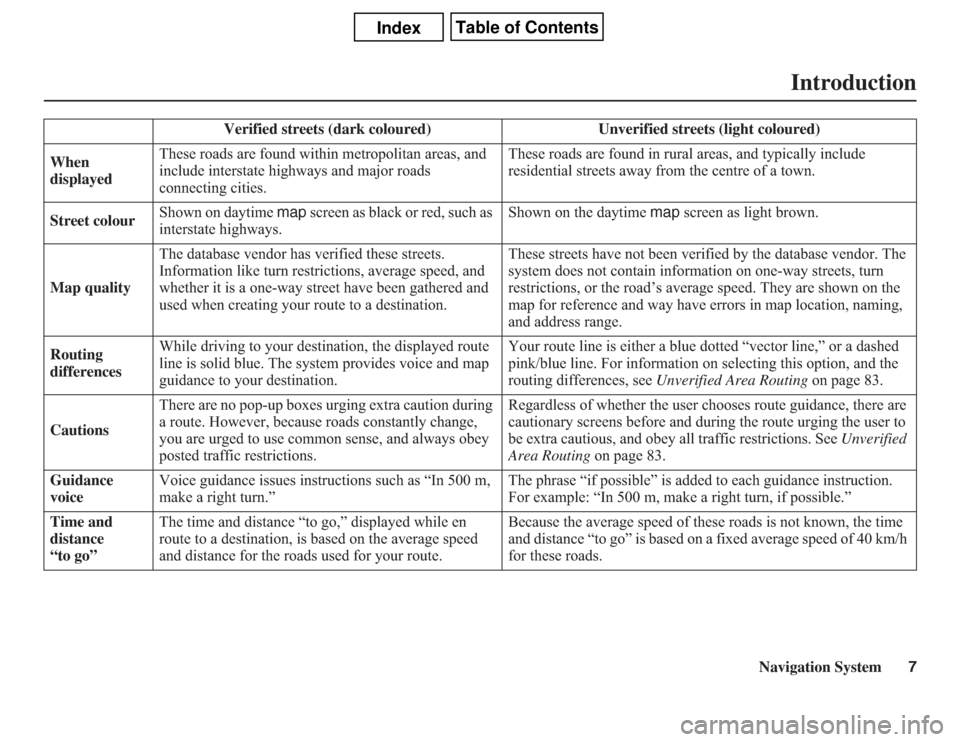
Navigation System7
Introduction
Verified streets (dark coloured) Unverified streets (light coloured)
When
displayedThese roads are found within metropolitan areas, and
include interstate highways and major roads
connecting cities.These roads are found in rural areas, and typically include
residential streets away from the centre of a town.
Street colourShown on daytime map screen as black or red, such as
interstate highways.Shown on the daytime map screen as light brown.
Map qualityThe database vendor has verified these streets.
Information like turn restrictions, average speed, and
whether it is a one-way street have been gathered and
used when creating your route to a destination.These streets have not been verified by the database vendor. The
system does not contain information on one-way streets, turn
restrictions, or the road’s average speed. They are shown on the
map for reference and way have errors in map location, naming,
and address range.
Routing
differencesWhile driving to your destination, the displayed route
line is solid blue. The system provides voice and map
guidance to your destination.Your route line is either a blue dotted “vector line,” or a dashed
pink/blue line. For information on selecting this option, and the
routing differences, see Unverified Area Routing on page 83.
CautionsThere are no pop-up boxes urging extra caution during
a route. However, because roads constantly change,
you are urged to use common sense, and always obey
posted traffic restrictions.Regardless of whether the user chooses route guidance, there are
cautionary screens before and during the route urging the user to
be extra cautious, and obey all traffic restrictions. See Unverified
Area Routing on page 83.
Guidance
voiceVoice guidance issues instructions such as “In 500 m,
make a right turn.”The phrase “if possible” is added to each guidance instruction.
For example: “In 500 m, make a right turn, if possible.”
Time and
distance
“to go”The time and distance “to go,” displayed while en
route to a destination, is based on the average speed
and distance for the roads used for your route.Because the average speed of these roads is not known, the time
and distance “to go” is based on a fixed average speed of 40 km/h
for these roads.
Page 24 of 145
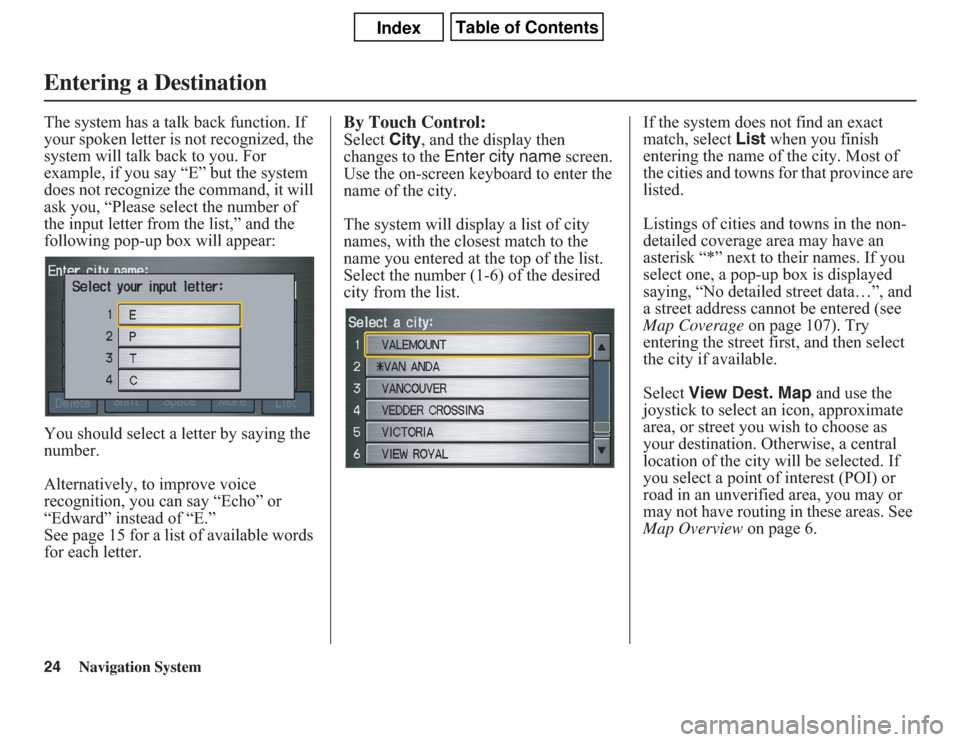
24
Navigation System
The system has a talk back function. If
your spoken letter is not recognized, the
system will talk back to you. For
example, if you say “E” but the system
does not recognize the command, it will
ask you, “Please select the number of
the input letter from the list,” and the
following pop-up box will appear:
You should select a letter by saying the
number.
Alternatively, to improve voice
recognition, you can say “Echo” or
“Edward” instead of “E.”
See page 15 for a list of available words
for each letter.
By Touch Control:Select City, and the display then
changes to the Enter city name screen.
Use the on-screen keyboard to enter the
name of the city.
The system will display a list of city
names, with the closest match to the
name you entered at the top of the list.
Select the number (1-6) of the desired
city from the list.If the system does not find an exact
match, select List when you finish
entering the name of the city. Most of
the cities and towns for that province are
listed.
Listings of cities and towns in the non-
detailed coverage area may have an
asterisk “*” next to their names. If you
select one, a pop-up box is displayed
saying, “No detailed street data…”, and
a street address cannot be entered (see
Map Coverage on page 107). Try
entering the street first, and then select
the city if available.
Select View Dest. Map and use the
joystick to select an icon, approximate
area, or street you wish to choose as
your destination. Otherwise, a central
location of the city will be selected. If
you select a point of interest (POI) or
road in an unverified area, you may or
may not have routing in these areas. See
Map Overview on page 6.
Entering a Destination
Page 28 of 145
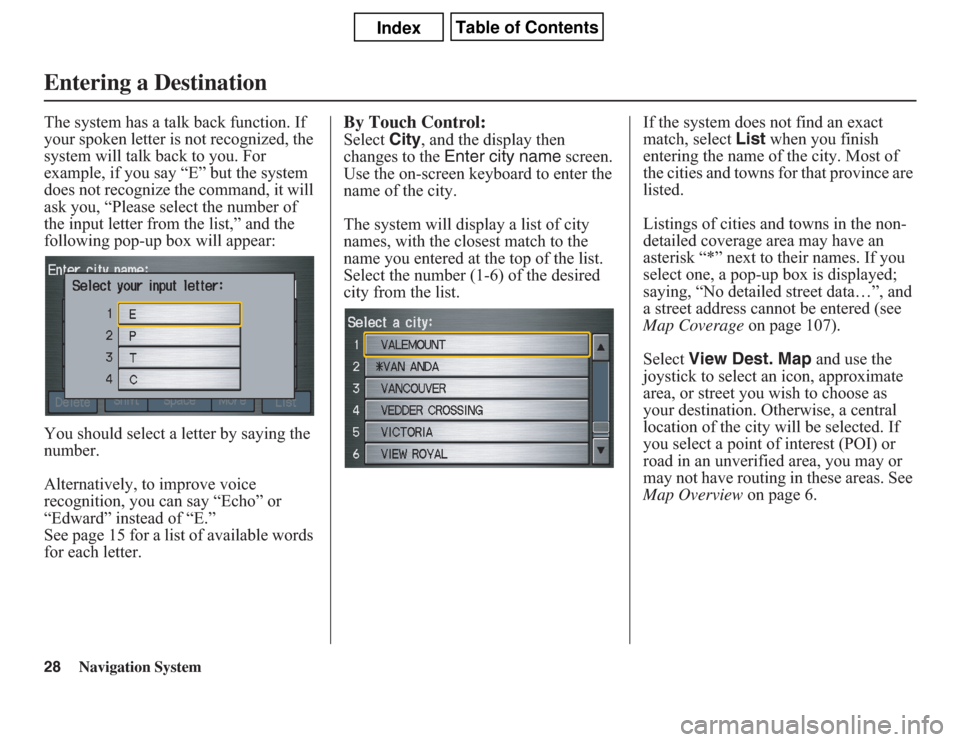
28
Navigation System
The system has a talk back function. If
your spoken letter is not recognized, the
system will talk back to you. For
example, if you say “E” but the system
does not recognize the command, it will
ask you, “Please select the number of
the input letter from the list,” and the
following pop-up box will appear:
You should select a letter by saying the
number.
Alternatively, to improve voice
recognition, you can say “Echo” or
“Edward” instead of “E.”
See page 15 for a list of available words
for each letter.
By Touch Control:Select City, and the display then
changes to the Enter city name screen.
Use the on-screen keyboard to enter the
name of the city.
The system will display a list of city
names, with the closest match to the
name you entered at the top of the list.
Select the number (1-6) of the desired
city from the list.If the system does not find an exact
match, select List when you finish
entering the name of the city. Most of
the cities and towns for that province are
listed.
Listings of cities and towns in the non-
detailed coverage area may have an
asterisk “*” next to their names. If you
select one, a pop-up box is displayed;
saying, “No detailed street data…”, and
a street address cannot be entered (see
Map Coverage on page 107).
Select View Dest. Map and use the
joystick to select an icon, approximate
area, or street you wish to choose as
your destination. Otherwise, a central
location of the city will be selected. If
you select a point of interest (POI) or
road in an unverified area, you may or
may not have routing in these areas. See
Map Overview on page 6.
Entering a Destination
Page 110 of 145
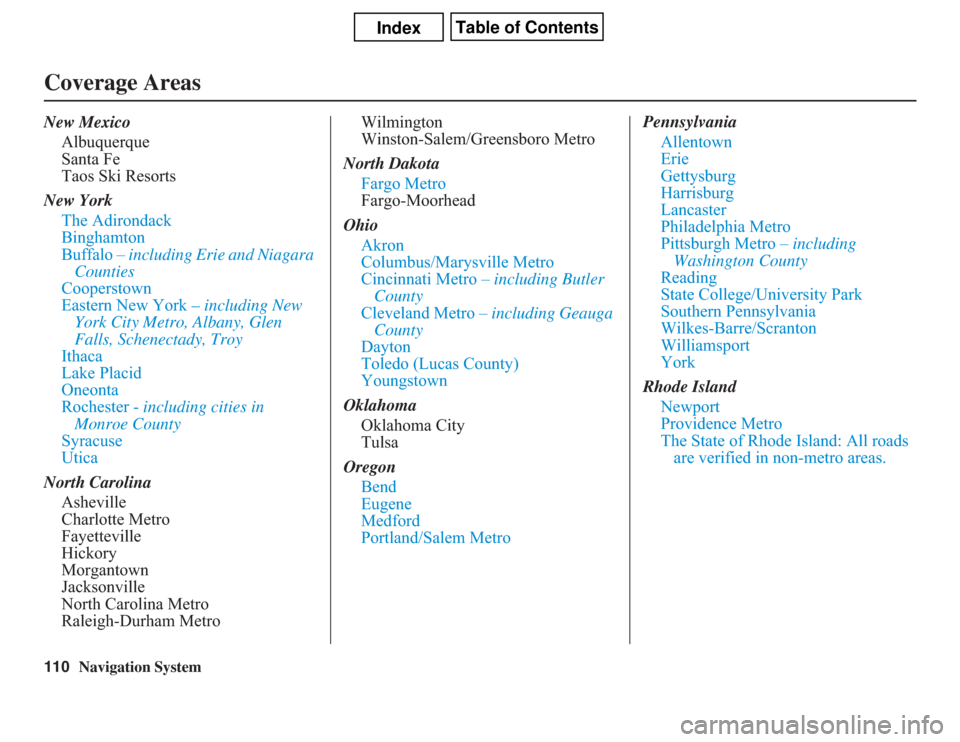
110
Navigation System
Coverage AreasNew Mexico
Albuquerque
Santa Fe
Taos Ski Resorts
New York
The Adirondack
Binghamton
Buffalo – including Erie and Niagara
Counties
Cooperstown
Eastern New York – including New
York City Metro, Albany, Glen
Falls, Schenectady, Troy
Ithaca
Lake Placid
Oneonta
Rochester - including cities in
Monroe County
Syracuse
Utica
North Carolina
Asheville
Charlotte Metro
Fayetteville
Hickory
Morgantown
Jacksonville
North Carolina Metro
Raleigh-Durham MetroWilmington
Winston-Salem/Greensboro Metro
North Dakota
Fargo Metro
Fargo-Moorhead
Ohio
Akron
Columbus/Marysville Metro
Cincinnati Metro – including Butler
County
Cleveland Metro – including Geauga
County
Dayton
Toledo (Lucas County)
Youngstown
Oklahoma
Oklahoma City
Tulsa
Oregon
Bend
Eugene
Medford
Portland/Salem MetroPennsylvania
Allentown
Erie
Gettysburg
Harrisburg
Lancaster
Philadelphia Metro
Pittsburgh Metro – including
Washington County
Reading
State College/University Park
Southern Pennsylvania
Wilkes-Barre/Scranton
Williamsport
York
Rhode Island
Newport
Providence Metro
The State of Rhode Island: All roads
are verified in non-metro areas.
Page 113 of 145
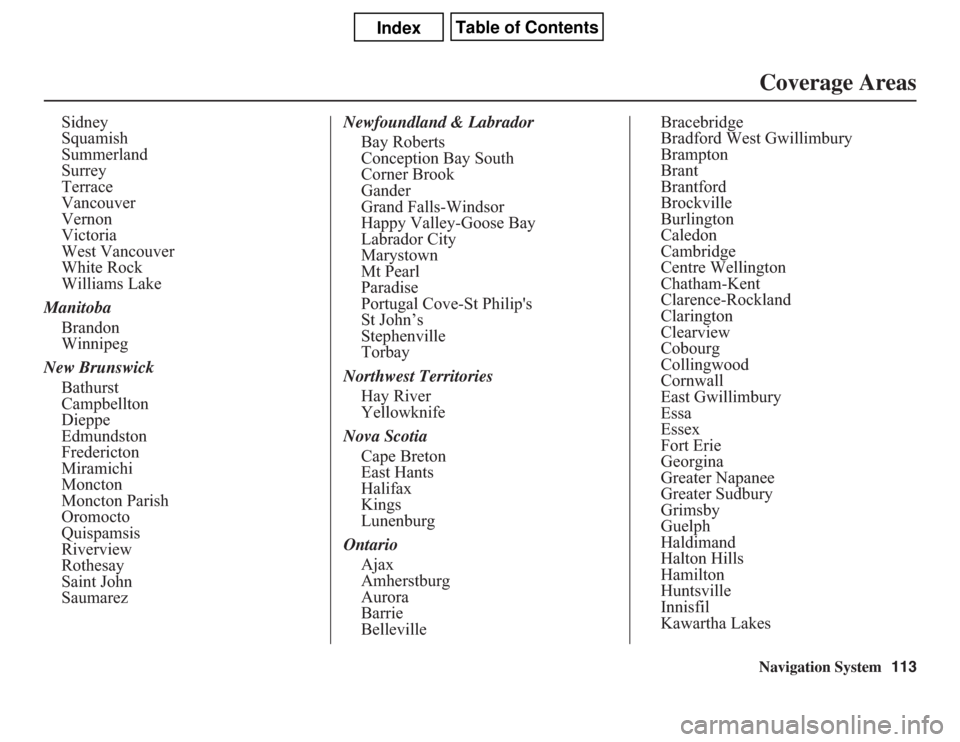
Navigation System113Coverage Areas
Sidney
Squamish
Summerland
Surrey
Terrace
Vancouver
Vernon
Victoria
West Vancouver
White Rock
Williams Lake
Manitoba
Brandon
Winnipeg
New Brunswick
Bathurst
Campbellton
Dieppe
Edmundston
Fredericton
Miramichi
Moncton
Moncton Parish
Oromocto
Quispamsis
Riverview
Rothesay
Saint John
SaumarezNewfoundland & Labrador
Bay Roberts
Conception Bay South
Corner Brook
Gander
Grand Falls-Windsor
Happy Valley-Goose Bay
Labrador City
Marystown
Mt Pearl
Paradise
Portugal Cove-St Philip's
St John’s
Stephenville
Torbay
Northwest Territories
Hay River
Yellowknife
Nova Scotia
Cape Breton
East Hants
Halifax
Kings
Lunenburg
Ontario
Ajax
Amherstburg
Aurora
Barrie
BellevilleBracebridge
Bradford West Gwillimbury
Brampton
Brant
Brantford
Brockville
Burlington
Caledon
Cambridge
Centre Wellington
Chatham-Kent
Clarence-Rockland
Clarington
Clearview
Cobourg
Collingwood
Cornwall
East Gwillimbury
Essa
Essex
Fort Erie
Georgina
Greater Napanee
Greater Sudbury
Grimsby
Guelph
Haldimand
Halton Hills
Hamilton
Huntsville
Innisfil
Kawartha Lakes
Page 114 of 145
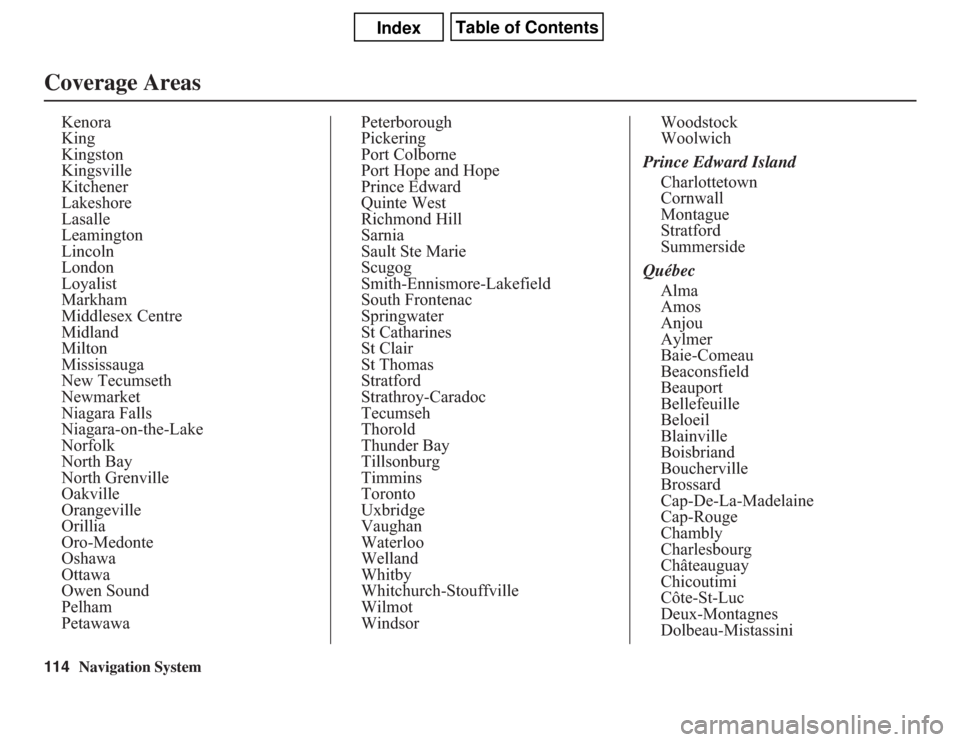
114
Navigation System
Coverage Areas
Kenora
King
Kingston
Kingsville
Kitchener
Lakeshore
Lasalle
Leamington
Lincoln
London
Loyalist
Markham
Middlesex Centre
Midland
Milton
Mississauga
New Tecumseth
Newmarket
Niagara Falls
Niagara-on-the-Lake
Norfolk
North Bay
North Grenville
Oakville
Orangeville
Orillia
Oro-Medonte
Oshawa
Ottawa
Owen Sound
Pelham
PetawawaPeterborough
Pickering
Port Colborne
Port Hope and Hope
Prince Edward
Quinte West
Richmond Hill
Sarnia
Sault Ste Marie
Scugog
Smith-Ennismore-Lakefield
South Frontenac
Springwater
St Catharines
St Clair
St Thomas
Stratford
Strathroy-Caradoc
Tecumseh
Thorold
Thunder Bay
Tillsonburg
Timmins
Toronto
Uxbridge
Vaughan
Waterloo
Welland
Whitby
Whitchurch-Stouffville
Wilmot
WindsorWoodstock
Woolwich
Prince Edward Island
Charlottetown
Cornwall
Montague
Stratford
Summerside
Québec
Alma
Amos
Anjou
Aylmer
Baie-Comeau
Beaconsfield
Beauport
Bellefeuille
Beloeil
Blainville
Boisbriand
Boucherville
Brossard
Cap-De-La-Madelaine
Cap-Rouge
Chambly
Charlesbourg
Châteauguay
Chicoutimi
Côte-St-Luc
Deux-Montagnes
Dolbeau-Mistassini
Page 130 of 145
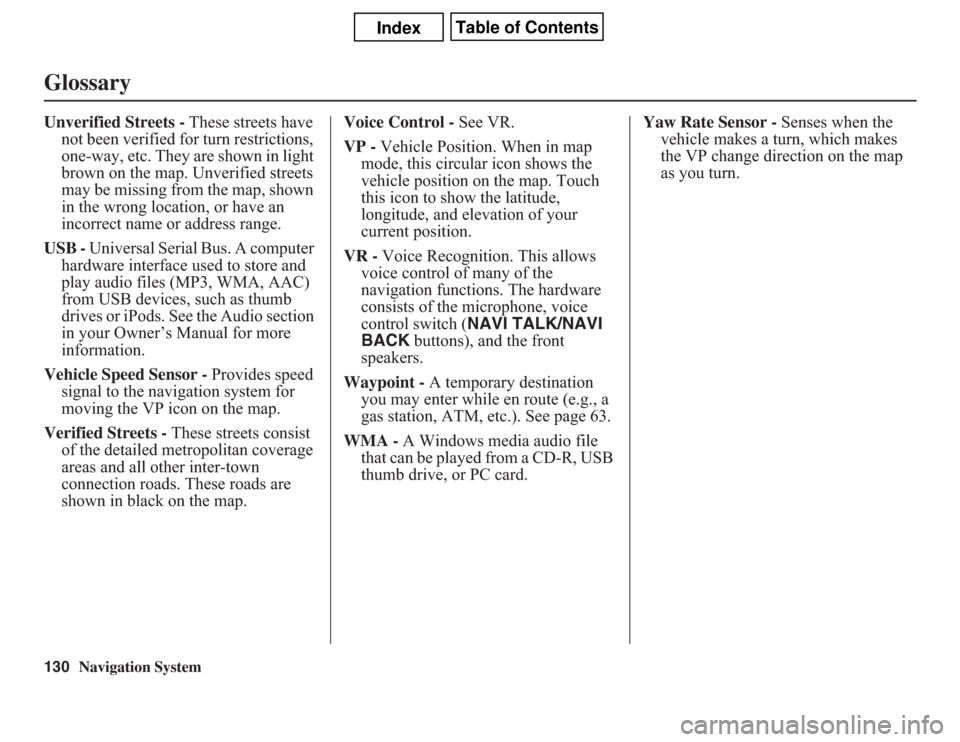
130
Navigation System
GlossaryUnverified Streets - These streets have
not been verified for turn restrictions,
one-way, etc. They are shown in light
brown on the map. Unverified streets
may be missing from the map, shown
in the wrong location, or have an
incorrect name or address range.
USB - Universal Serial Bus. A computer
hardware interface used to store and
play audio files (MP3, WMA, AAC)
from USB devices, such as thumb
drives or iPods. See the Audio section
in your Owner’s Manual for more
information.
Vehicle Speed Sensor - Provides speed
signal to the navigation system for
moving the VP icon on the map.
Verified Streets - These streets consist
of the detailed metropolitan coverage
areas and all other inter-town
connection roads. These roads are
shown in black on the map.Voice Control - See VR.
VP - Vehicle Position. When in map
mode, this circular icon shows the
vehicle position on the map. Touch
this icon to show the latitude,
longitude, and elevation of your
current position.
VR - Voice Recognition. This allows
voice control of many of the
navigation functions. The hardware
consists of the microphone, voice
control switch (NAVI TALK/NAVI
BACK buttons), and the front
speakers.
Waypoint - A temporary destination
you may enter while en route (e.g., a
gas station, ATM, etc.). See page 63.
WMA - A Windows media audio file
that can be played from a CD-R, USB
thumb drive, or PC card.Yaw Rate Sensor - Senses when the
vehicle makes a turn, which makes
the VP change direction on the map
as you turn.