bluetooth Acura ILX 2013 Navigation Manual
[x] Cancel search | Manufacturer: ACURA, Model Year: 2013, Model line: ILX, Model: Acura ILX 2013Pages: 234, PDF Size: 4.99 MB
Page 2 of 234
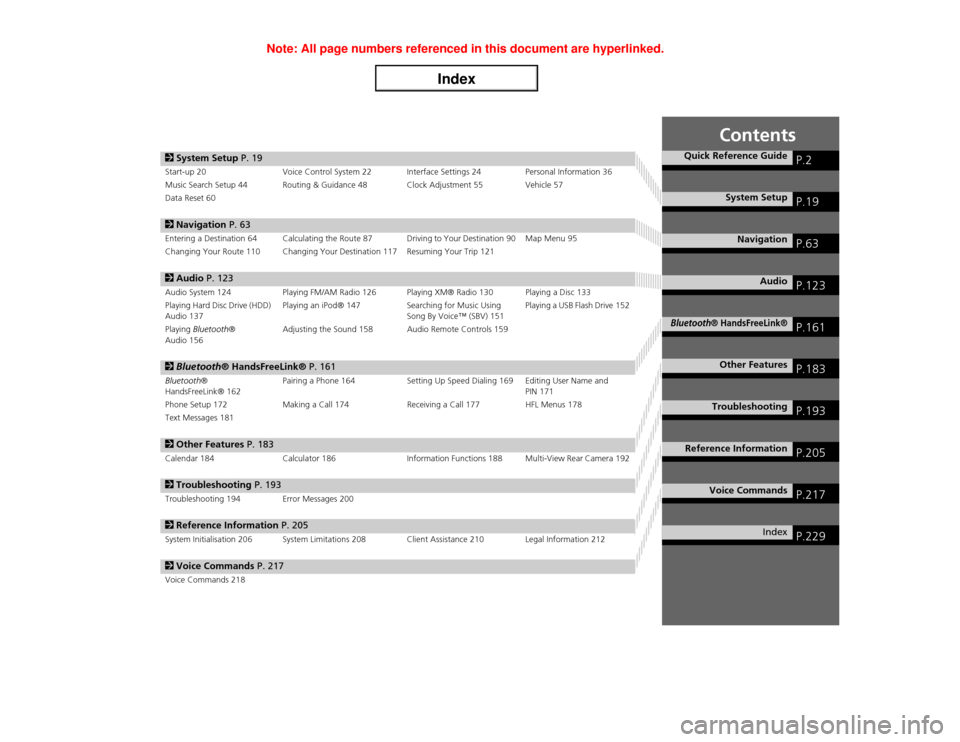
Contents
2System Setup P. 19Start-up 20 Voice Control System 22 Interface Settings 24 Personal Information 36
Music Search Setup 44 Routing & Guidance 48 Clock Adjustment 55 Vehicle 57
Data Reset 602Navigation P. 63Entering a Destination 64 Calculating the Route 87 Driving to Your Destination 90 Map Menu 95
Changing Your Route 110 Changing Your Destination 117 Resuming Your Trip 1212Audio P. 123Audio System 124 Playing FM/AM Radio 126 Playing XM® Radio 130 Playing a Disc 133
Playing Hard Disc Drive (HDD)
Audio 137Playing an iPod® 147 Searching for Music Using
Song By Voice™ (SBV) 151Playing a USB Flash Drive 152
Playing Bluetooth®
Audio 156Adjusting the Sound 158 Audio Remote Controls 1592Bluetooth® HandsFreeLink® P. 161Bluetooth®
HandsFreeLink® 162Pairing a Phone 164 Setting Up Speed Dialing 169 Editing User Name and
PIN 171
Phone Setup 172 Making a Call 174 Receiving a Call 177 HFL Menus 178
Text Messages 1812Other Features P. 183Calendar 184 Calculator 186 Information Functions 188 Multi-View Rear Camera 1922Troubleshooting P. 193Troubleshooting 194 Error Messages 2002Reference Information P. 205System Initialisation 206 System Limitations 208 Client Assistance 210 Legal Information 2122Voice Commands P. 217Voice Commands 218
Quick Reference Guide
P.2
System Setup
P.19
Navigation
P.63
Audio
P.123
Bluetooth
® HandsFreeLink®
P.161
Other Features
P.183
Troubleshooting
P.193
Reference Information
P.205
Voice Commands
P.217
Index
P.229
Page 5 of 234
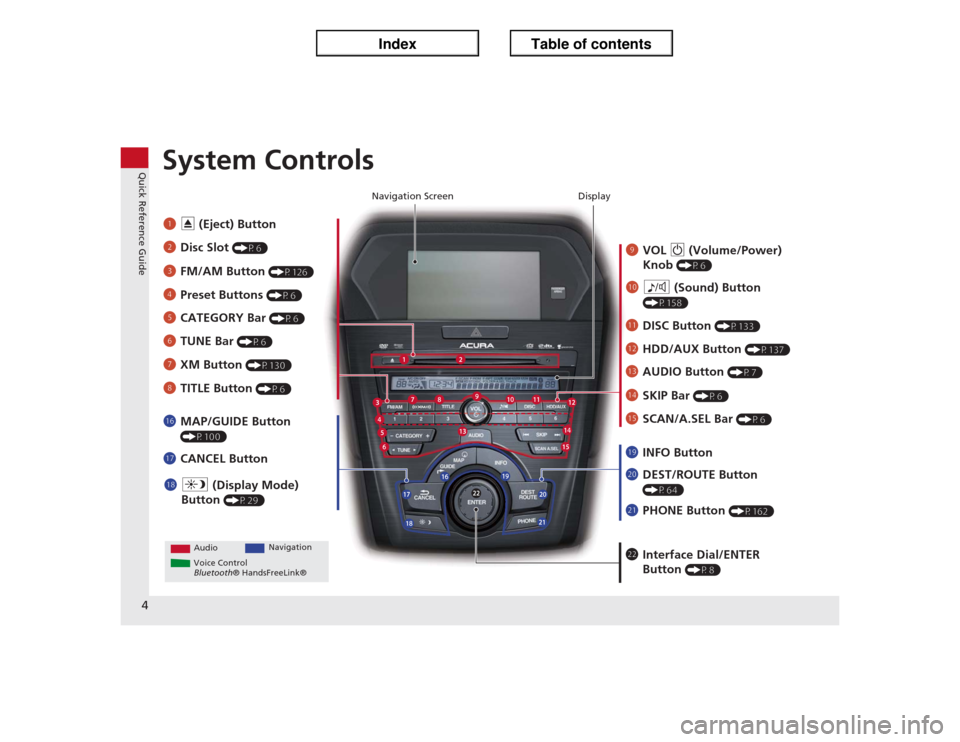
4Quick Reference Guide
System Controls
9
VOL 9 (Volume/Power)
Knob
(P6)
Display
la
8 (Sound) Button (P158)
lc
HDD/AUX Button
(P137)
3
FM/AM Button
(P126)
1
E (Eject) Button
2
Disc Slot
(P6)
4
Preset Buttons
(P6)
ld
AUDIO Button
(P7)
6
TUNE Bar
(P6)
7
XM Button
(P130)
lg
MAP/GUIDE Button (P100)
lh
CANCEL Button
mc
Interface Dial/ENTER
Button
(P8)
5
CATEGORY Bar
(P6)
Navigation Screen
AudioNavigation
Voice Control
Bluetooth® HandsFreeLink®
lb
DISC Button
(P133)
lf
SCAN/A.SEL Bar
(P6)
lj
INFO Button
li
a (Display Mode)
Button
(P29)
ma
DEST/ROUTE Button (P64)
le
SKIP Bar
(P6)
mb
PHONE Button
(P162)
8
TITLE Button
(P6)
Page 23 of 234
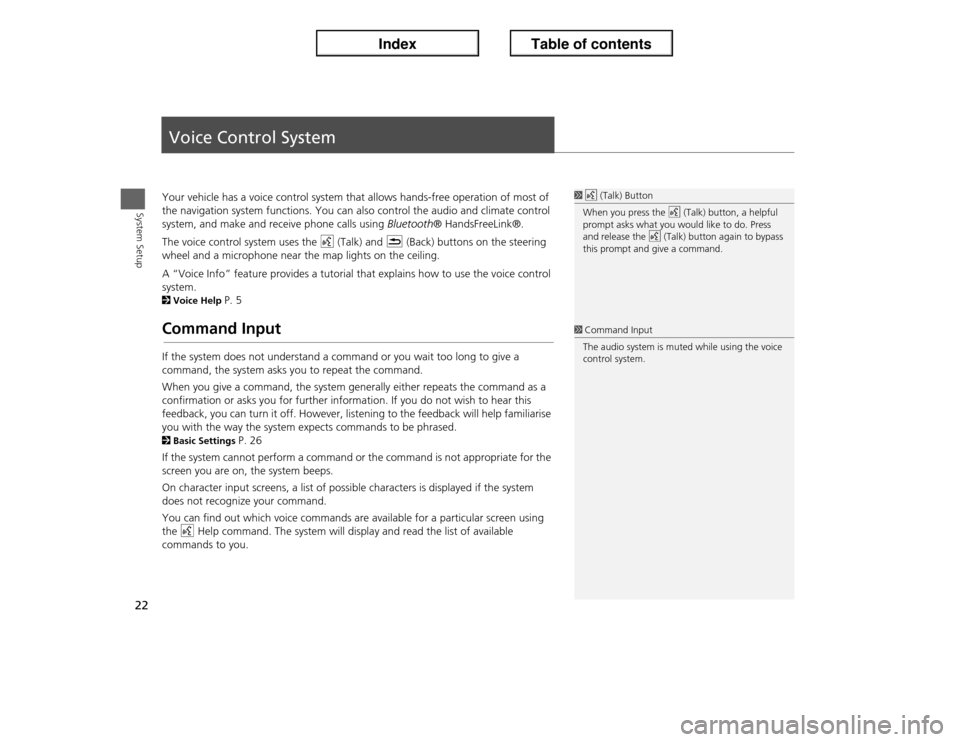
22System Setup
Voice Control SystemYour vehicle has a voice control system that allows hands-free operation of most of
the navigation system functions. You can also control the audio and climate control
system, and make and receive phone calls using Bluetooth® HandsFreeLink®.
The voice control system uses the d (Talk) and K (Back) buttons on the steering
wheel and a microphone near the map lights on the ceiling.
A “Voice Info” feature provides a tutorial that explains how to use the voice control
system. 2Voice Help
P. 5
Command InputIf the system does not understand a command or you wait too long to give a
command, the system asks you to repeat the command.
When you give a command, the system generally either repeats the command as a
confirmation or asks you for further information. If you do not wish to hear this
feedback, you can turn it off. However, listening to the feedback will help familiarise
you with the way the system expects commands to be phrased. 2Basic Settings
P. 26
If the system cannot perform a command or the command is not appropriate for the
screen you are on, the system beeps.
On character input screens, a list of possible characters is displayed if the system
does not recognize your command.
You can find out which voice commands are available for a particular screen using
the d Help command. The system will display and read the list of available
commands to you.
1d (Talk) Button
When you press the d (Talk) button, a helpful
prompt asks what you would like to do. Press
and release the d (Talk) button again to bypass
this prompt and give a command.1Command Input
The audio system is muted while using the voice
control system.
Page 24 of 234
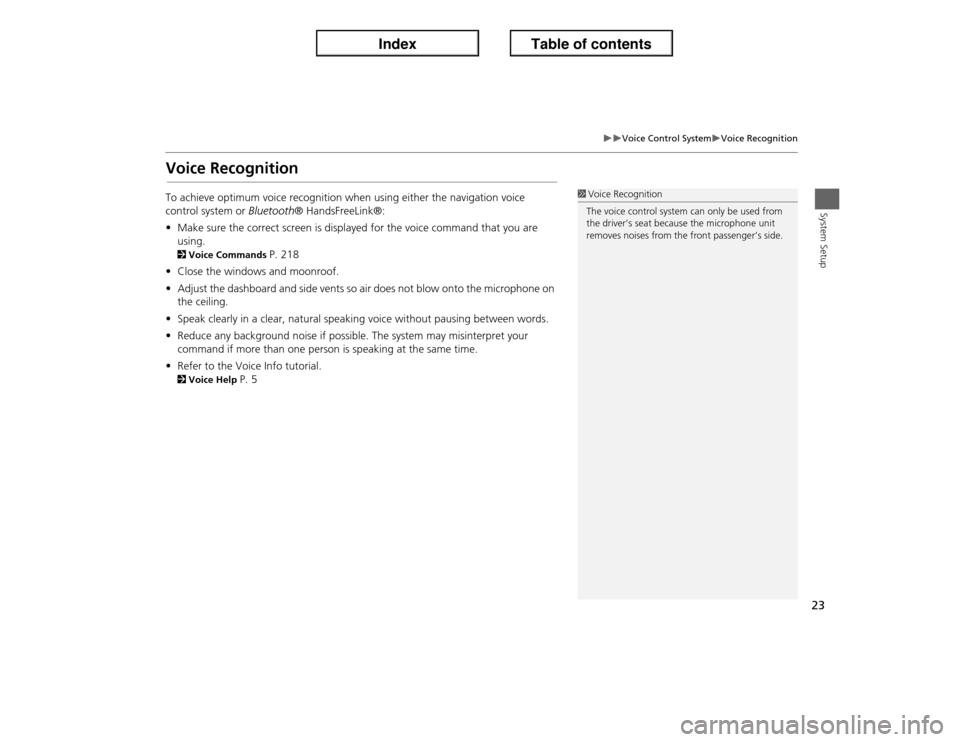
23
�X�X
Voice Control System
�XVoice Recognition
System Setup
Voice RecognitionTo achieve optimum voice recognition when using either the navigation voice
control system or Bluetooth® HandsFreeLink®:
•Make sure the correct screen is displayed for the voice command that you are
using. 2Voice Commands
P. 218
•Close the windows and moonroof.
•Adjust the dashboard and side vents so air does not blow onto the microphone on
the ceiling.
•Speak clearly in a clear, natural speaking voice without pausing between words.
•Reduce any background noise if possible. The system may misinterpret your
command if more than one person is speaking at the same time.
•Refer to the Voice Info tutorial.
2Voice Help
P. 5
1Voice Recognition
The voice control system can only be used from
the driver’s seat because the microphone unit
removes noises from the front passenger’s side.
Page 88 of 234
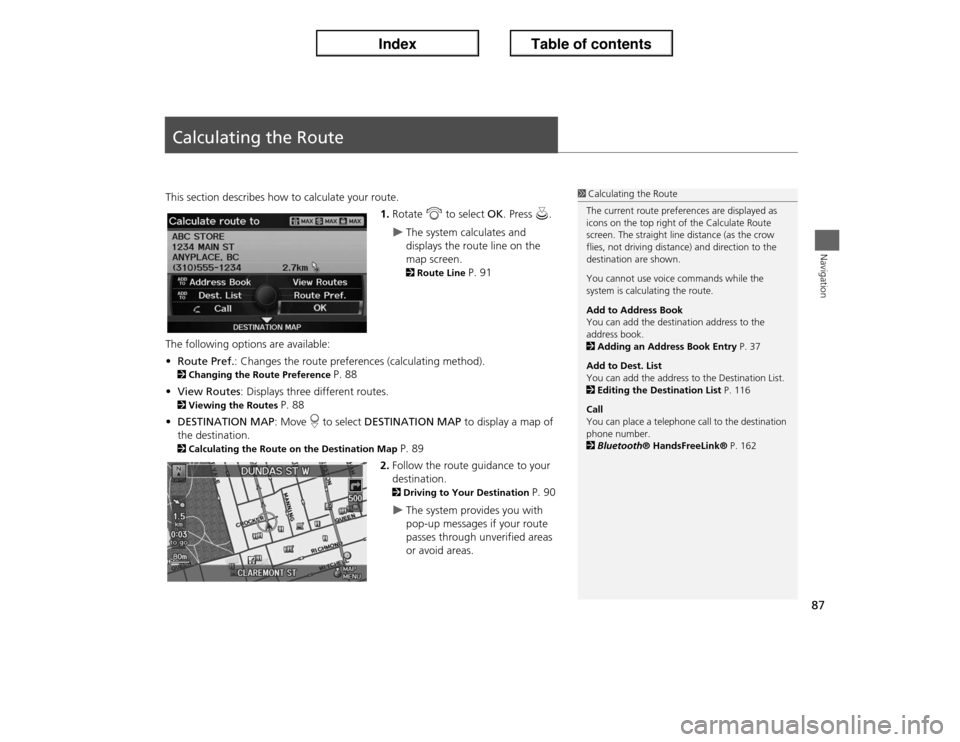
87Navigation
Calculating the RouteThis section describes how to calculate your route.
1.Rotate i to select OK. Press u.
�X
The system calculates and
displays the route line on the
map screen. 2Route Line
P. 91
The following options are available:
•Route Pref.: Changes the route preferences (calculating method).
2Changing the Route Preference
P. 88
•View Routes: Displays three different routes.
2Viewing the Routes
P. 88
•DESTINATION MAP: Move r to select DESTINATION MAP to display a map of
the destination.
2Calculating the Route on the Destination Map
P. 89
2.Follow the route guidance to your
destination. 2Driving to Your Destination
P. 90
�X
The system provides you with
pop-up messages if your route
passes through unverified areas
or avoid areas.
1Calculating the Route
The current route preferences are displayed as
icons on the top right of the Calculate Route
screen. The straight line distance (as the crow
flies, not driving distance) and direction to the
destination are shown.
You cannot use voice commands while the
system is calculating the route.
Add to Address Book
You can add the destination address to the
address book.
2Adding an Address Book Entry P. 37
Add to Dest. List
You can add the address to the Destination List.
2Editing the Destination List P. 116
Call
You can place a telephone call to the destination
phone number.
2Bluetooth® HandsFreeLink® P. 162
Page 122 of 234
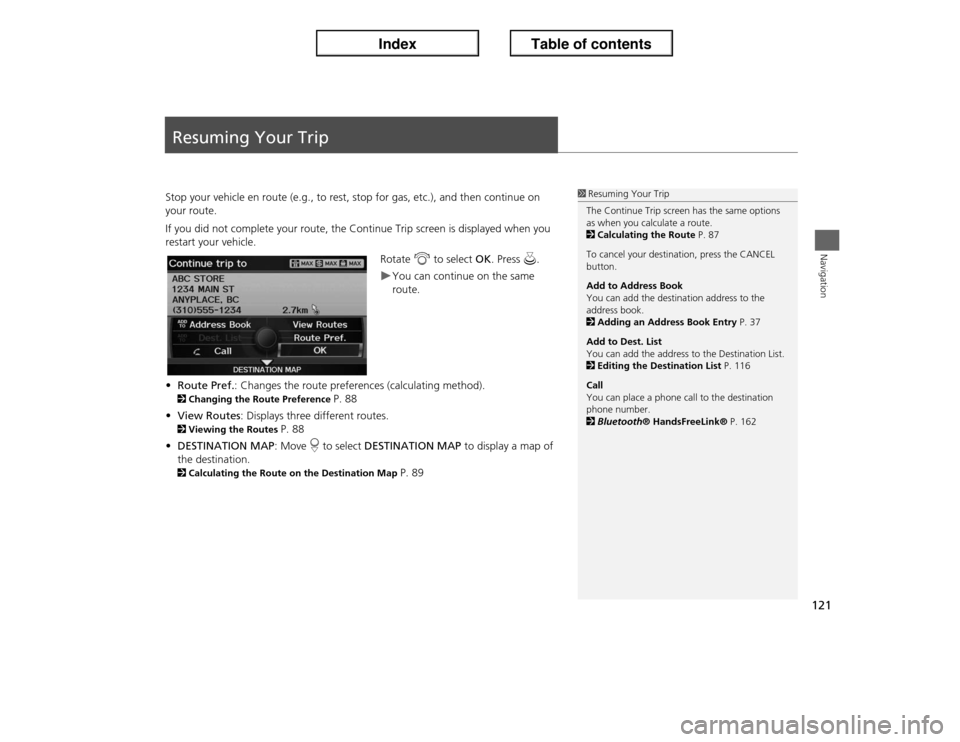
121Navigation
Resuming Your TripStop your vehicle en route (e.g., to rest, stop for gas, etc.), and then continue on
your route.
If you did not complete your route, the Continue Trip screen is displayed when you
restart your vehicle.
Rotate i to select OK. Press u.
�XYou can continue on the same
route.
•Route Pref.: Changes the route preferences (calculating method).
2Changing the Route Preference
P. 88
•View Routes: Displays three different routes.
2Viewing the Routes
P. 88
•DESTINATION MAP: Move r to select DESTINATION MAP to display a map of
the destination.
2Calculating the Route on the Destination Map
P. 89
1Resuming Your Trip
The Continue Trip screen has the same options
as when you calculate a route.
2Calculating the Route P. 87
To cancel your destination, press the CANCEL
button.
Add to Address Book
You can add the destination address to the
address book.
2Adding an Address Book Entry P. 37
Add to Dest. List
You can add the address to the Destination List.
2Editing the Destination List P. 116
Call
You can place a phone call to the destination
phone number.
2Bluetooth® HandsFreeLink® P. 162
Page 124 of 234

123
Audio
This section describes how to operate the audio system. You can play
music from a wide array of media sources, and control the audio system
using the audio buttons, the Interface Dial, or voice control.
Audio System.................................................. 124
About Your Audio System .............................. 124
Auxiliary Input Jack ........................................ 124
Audio System Theft Protection ....................... 125
Playing FM/AM Radio..................................... 126
Selecting FM/AM Mode.................................. 126
Audio Screen Control ..................................... 126
Audio Menu .................................................. 127
Radio Data System (RDS) ................................ 128
Playing XM® Radio......................................... 130
Selecting XM Mode........................................ 130
Audio Screen Control ..................................... 130
Audio Menu .................................................. 131
XM® Radio Service ........................................ 132
Playing a Disc................................................... 133
Selecting Disc Mode ....................................... 133
Audio Screen Control ..................................... 133
Audio Menu .................................................. 134Playing MP3/WMA/AAC Discs ........................ 135
Recommended Discs ...................................... 136
Playing Hard Disc Drive (HDD) Audio............ 137
Selecting HDD Mode ...................................... 137
Audio Screen Control ..................................... 138
Audio Menu ................................................... 138
Recording a Music CD to HDD........................ 140
Searching for Music........................................ 142
Editing a Playlist or Album .............................. 143
Editing Track Information ............................... 144
Displaying Music Information ......................... 145
Updating Gracenote® Album Info .................. 146
Playing an iPod®............................................. 147
Selecting iPod® Mode .................................... 148
Audio Screen Control ..................................... 148
Audio Menu ................................................... 149
Searching for Music........................................ 150Searching for Music Using Song By Voice™
(SBV)............................................................... 151
Playing a USB Flash Drive............................... 152
Selecting USB Mode....................................... 153
Audio Screen Control..................................... 153
Audio Menu .................................................. 154
Playing Tracks in Folders................................. 155
Playing Bluetooth® Audio............................. 156
Selecting Bluetooth® Audio Mode ................ 156
Switching to HFL Mode .................................. 157
Audio Screen Control..................................... 157
Adjusting the Sound....................................... 158
Audio Remote Controls.................................. 159
Steering Wheel Controls ................................ 159
Page 125 of 234

124Audio
Audio SystemAbout Your Audio SystemThe audio system features FM/AM radio and XM® Radio. It can also play audio discs,
WMA/MP3/AAC tracks, iPod®, USB flash drives, and Bluetooth® devices.
The audio system is operable from the buttons and switches on the panel, or the
remote controls on the steering wheel.2Audio Remote Controls
P. 159
2Audio System
P. 6
Auxiliary Input JackUse the jack in the center console compartment to connect standard audio devices.
1.Open the AUX cover.
2.Connect a standard audio device to
the input jack using a 3.5 mm
stereo miniplug.
�X
The audio system automatically
switches to the AUX mode.
1About Your Audio System
You can operate the audio system by voice
commands.
2Audio Commands P. 221
In some cases, the name of the artist, album, or
track may not appear correctly.
State or local laws may prohibit the operation of
handheld electronic devices while operating a
vehicle.
XM® Radio is available on a subscription basis
only.
2XM® Radio Service P. 132
XM® Radio is available in the United States and
Canada, except Hawaii, Alaska, Puerto Rico, and
Mexico.
XM is a registered trademark of Sirius XM®
Radio, Inc.
Video CDs, DVD-Videos, and 8-cm mini discs are
not supported.
iPod® is a registered trademark owned by Apple
Inc.
Remote ControliPod
USB Flash
Drive
1Auxiliary Input Jack
To switch the mode, press any of the other audio
mode buttons. You can return to the AUX mode
by pressing the HDD/AUX button.
You cannot use the auxiliary input jack if you
replace the audio system.
Page 157 of 234
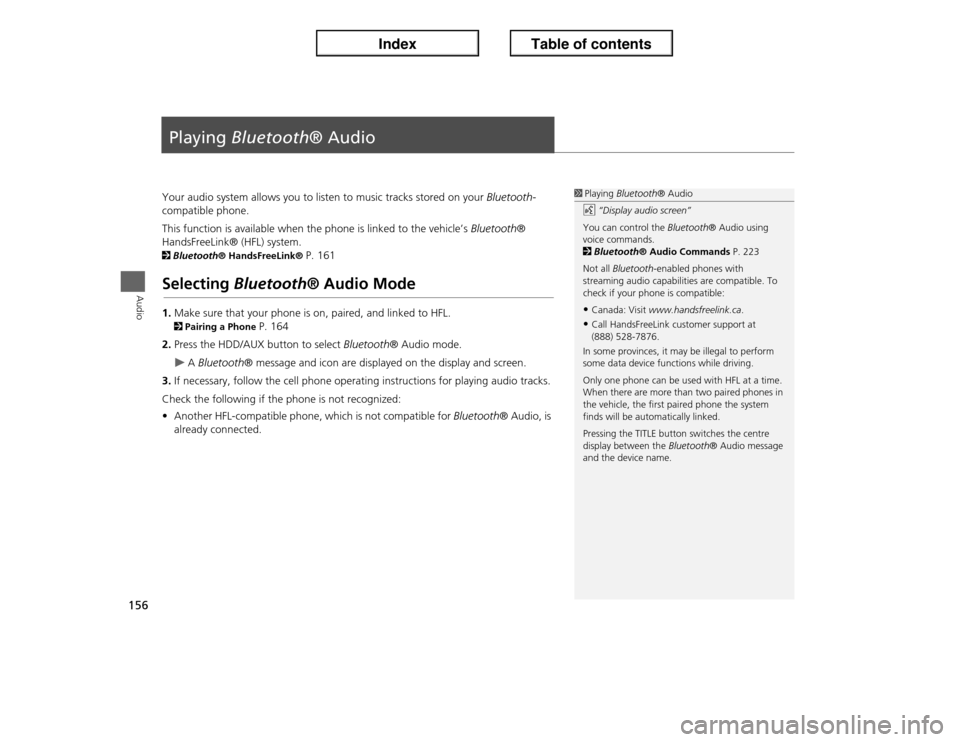
156Audio
Playing Bluetooth® AudioYour audio system allows you to listen to music tracks stored on your Bluetooth-
compatible phone.
This function is available when the phone is linked to the vehicle’s Bluetooth®
HandsFreeLink® (HFL) system. 2Bluetooth® HandsFreeLink®
P. 161
Selecting Bluetooth® Audio Mode1.Make sure that your phone is on, paired, and linked to HFL. 2Pairing a Phone
P. 164
2.Press the HDD/AUX button to select Bluetooth® Audio mode.
�X
A Bluetooth® message and icon are displayed on the display and screen.
3.If necessary, follow the cell phone operating instructions for playing audio tracks.
Check the following if the phone is not recognized:
•Another HFL-compatible phone, which is not compatible for Bluetooth® Audio, is
already connected.
1Playing Bluetooth® Audio
d “Display audio screen”
You can control the Bluetooth® Audio using
voice commands.
2Bluetooth® Audio Commands P. 223
Not all Bluetooth-enabled phones with
streaming audio capabilities are compatible. To
check if your phone is compatible:•Canada: Visit www.handsfreelink.ca.•Call HandsFreeLink customer support at
(888) 528-7876.
In some provinces, it may be illegal to perform
some data device functions while driving.
Only one phone can be used with HFL at a time.
When there are more than two paired phones in
the vehicle, the first paired phone the system
finds will be automatically linked.
Pressing the TITLE button switches the centre
display between the Bluetooth® Audio message
and the device name.
Page 158 of 234
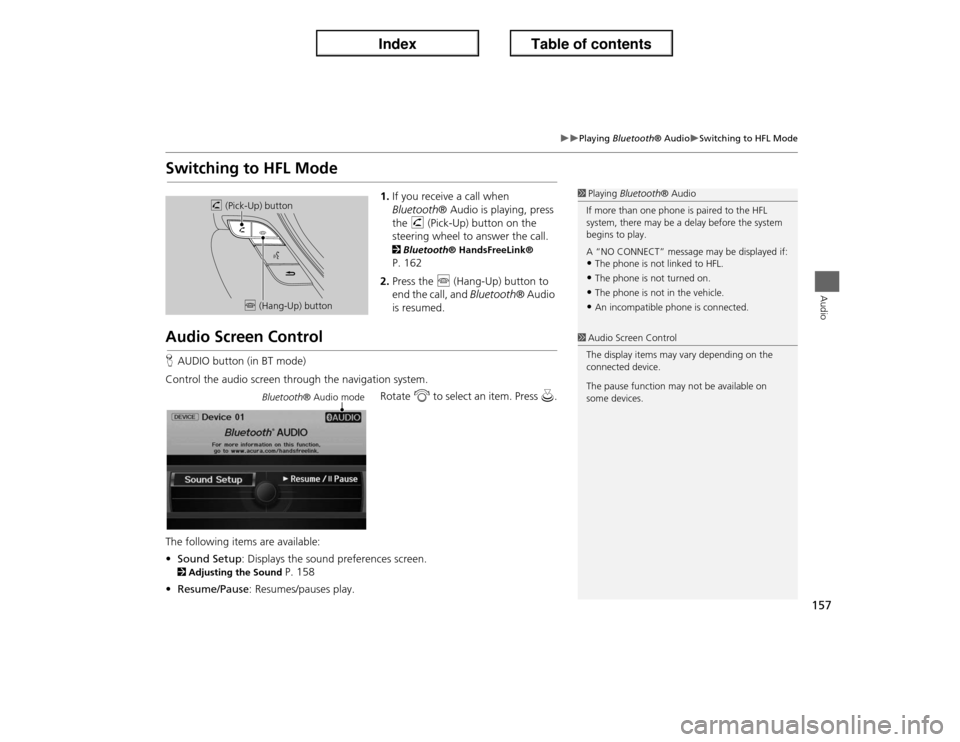
157
�X�X
Playing Bluetooth® Audio
�XSwitching to HFL Mode
Audio
Switching to HFL Mode
1.If you receive a call when
Bluetooth® Audio is playing, press
the h (Pick-Up) button on the
steering wheel to answer the call. 2Bluetooth® HandsFreeLink® P. 162
2.Press the j (Hang-Up) button to
end the call, and Bluetooth® Audio
is resumed.
Audio Screen ControlHAUDIO button (in BT mode)
Control the audio screen through the navigation system.
Rotate i to select an item. Press u.
The following items are available:
•Sound Setup: Displays the sound preferences screen. 2Adjusting the Sound
P. 158
•Resume/Pause: Resumes/pauses play.
1Playing Bluetooth® Audio
If more than one phone is paired to the HFL
system, there may be a delay before the system
begins to play.
A “NO CONNECT” message may be displayed if:•The phone is not linked to HFL.•The phone is not turned on.•The phone is not in the vehicle.•An incompatible phone is connected.
h (Pick-Up) button
j (Hang-Up) button
1Audio Screen Control
The display items may vary depending on the
connected device.
The pause function may not be available on
some devices.
Bluetooth® Audio mode