navigation Acura ILX 2014 Navigation Manual
[x] Cancel search | Manufacturer: ACURA, Model Year: 2014, Model line: ILX, Model: Acura ILX 2014Pages: 234, PDF Size: 8.8 MB
Page 147 of 234
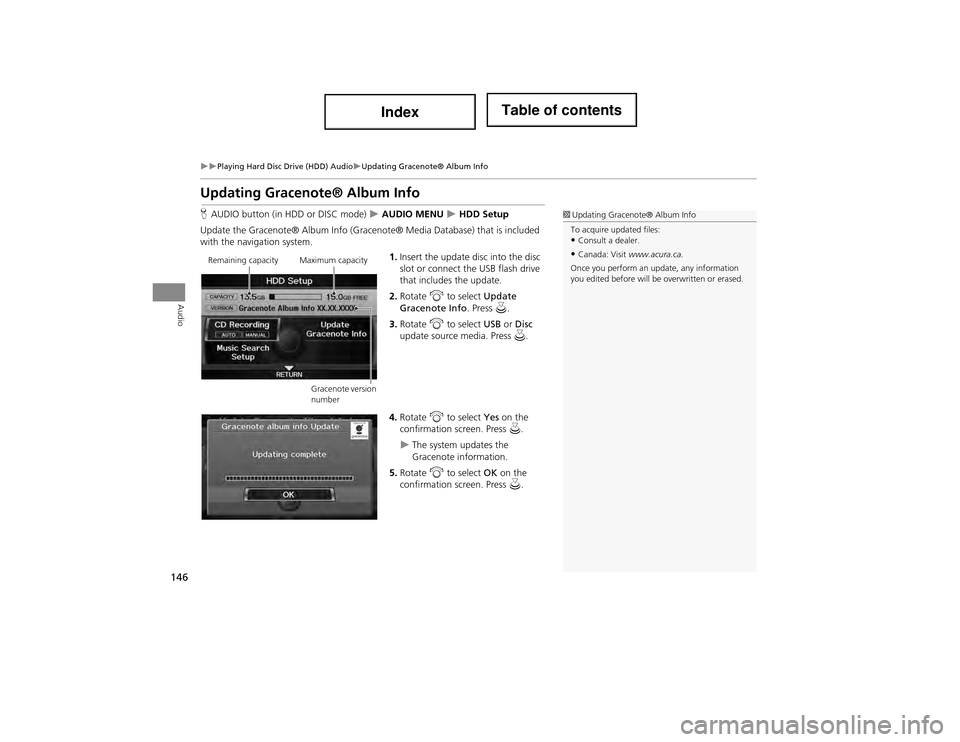
146
Playing Hard Disc Drive (HDD) AudioUpdating Gracenote® Album Info
Audio
Updating Gracenote® Album Info
HAUDIO button (in HDD or DISC mode) AUDIO MENU HDD Setup
Update the Gracenote® Album Info (Grace note® Media Database) that is included
with the navigation system.
1.Insert the update disc into the disc
slot or connect the USB flash drive
that includes the update.
2. Rotate i to select Update
Gracenote Info . Press u.
3. Rotate i to select USB or Disc
update source media. Press u.
4. Rotate i to select Yes on the
confirmation screen. Press u.
The system updates the
Gracenote information.
5. Rotate i to select OK on the
confirmation screen. Press u.
1
Updating Gracenote® Album Info
To acquire updated files:
•Consult a dealer.
•Canada: Visit www.acura.ca.
Once you perform an update, any information
you edited before will be overwritten or erased.Remaining capacity Maximum capacity
Gracenote version
number
Page 149 of 234
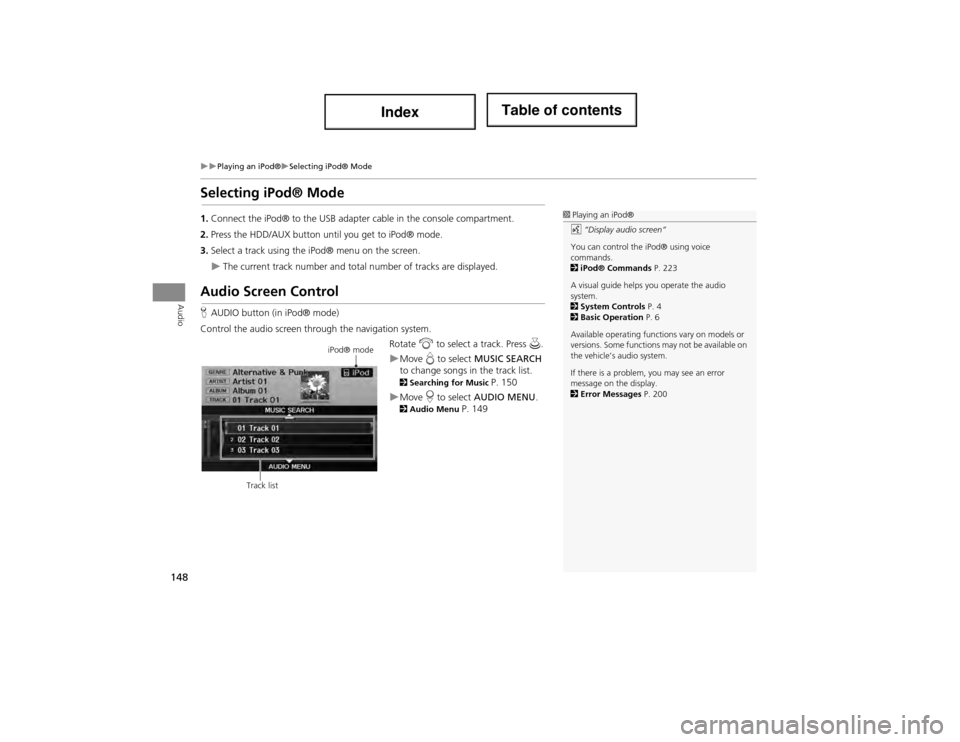
148
Playing an iPod®Selecting iPod® Mode
Audio
Selecting iPod® Mode
1.Connect the iPod® to the USB adapter cable in the c onsole compartment.
2. Press the HDD/AUX button until you get to iPod® mode.
3. Select a track using the iP od® menu on the screen.
The current track number and total number of tracks are displayed.
Audio Screen Control
HAUDIO button (in iPod® mode)
Control the audio screen through the navigation system. Rotate i to select a track. Press u.
Move e to select MUSIC SEARCH
to change songs in the track list.
2 Searching for Music P. 150
Move r to select AUDIO MENU . 2Audio Menu P. 149
1Playing an iPod®
d “Display audio screen”
You can control the iPod® using voice
commands.
2 iPod® Commands P. 223
A visual guide helps you operate the audio
system.
2 System Controls P. 4
2 Basic Operation P. 6
Available operating functions vary on models or
versions. Some functions may not be available on
the vehicle’s audio system.
If there is a problem, you may see an error
message on the display.
2 Error Messages P. 200
iPod® mode
Track list
Page 152 of 234
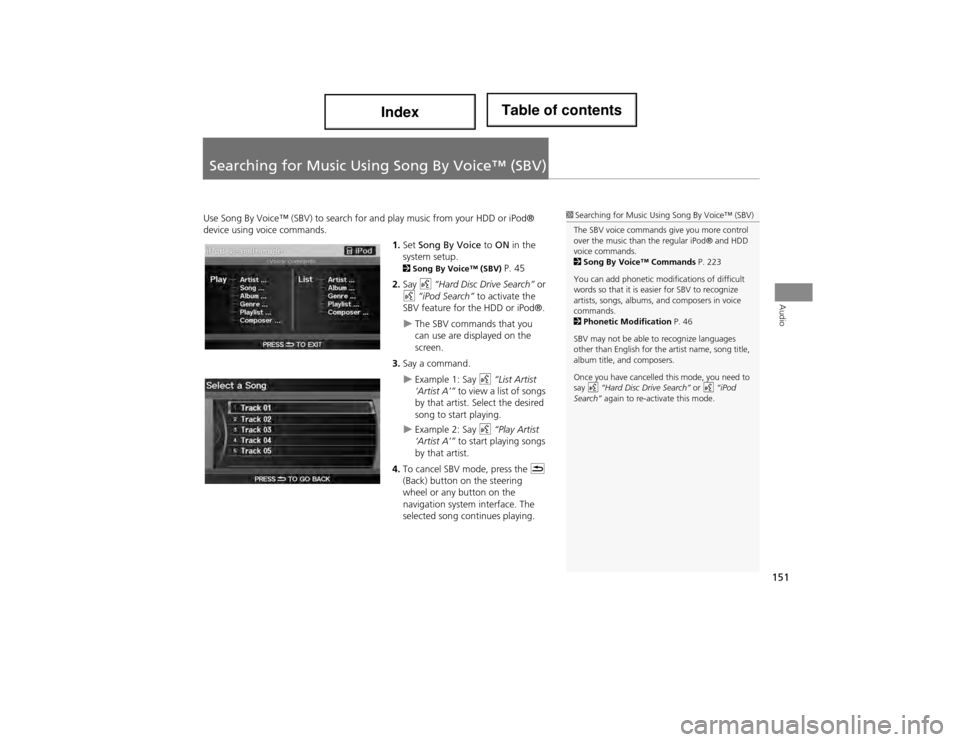
151
Audio
Searching for Music Using Song By Voice™ (SBV)
Use Song By Voice™ (SBV) to search fo r and play music from your HDD or iPod®
device using voice commands.
1.Set Song By Voice to ON in the
system setup.
2 Song By Voice™ (SBV) P. 45
2. Say d “Hard Disc Drive Search” or
d “iPod Search” to activate the
SBV feature for the HDD or iPod®.
The SBV commands that you
can use are displayed on the
screen.
3. Say a command.
Example 1: Say d “List Artist
‘Artist A’” to view a list of songs
by that artist. Select the desired
song to start playing.
Example 2: Say d “Play Artist
‘Artist A’” to start playing songs
by that artist.
4. To cancel SBV mode, press the K
(Back) button on the steering
wheel or any button on the
navigation system interface. The
selected song continues playing.
1 Searching for Music Using Song By Voice™ (SBV)
The SBV voice commands give you more control
over the music than the regular iPod® and HDD
voice commands.
2 Song By Voice™ Commands P. 223
You can add phonetic modifications of difficult
words so that it is easier for SBV to recognize
artists, songs, albums, and composers in voice
commands.
2 Phonetic Modification P. 46
SBV may not be able to recognize languages
other than English for the artist name, song title,
album title, and composers.
Once you have cancelled this mode, you need to
say d “Hard Disc Drive Search” or d “iPod
Search” again to re-activate this mode.
Page 154 of 234
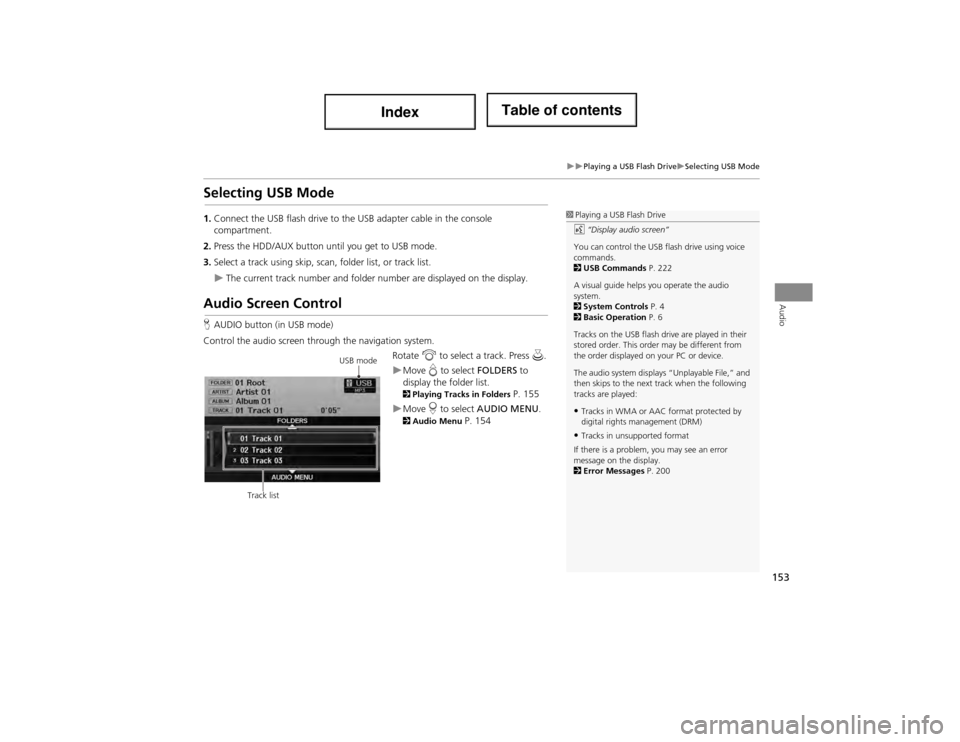
153
Playing a USB Flash DriveSelecting USB Mode
Audio
Selecting USB Mode
1.Connect the USB flash drive to the USB adapter cable in the console
compartment.
2. Press the HDD/AUX button until you get to USB mode.
3. Select a track using skip, scan , folder list, or track list.
The current track number and folder number are displayed on the display.
Audio Screen Control
HAUDIO button (in USB mode)
Control the audio screen through the navigation system. Rotate i to select a track. Press u.
Move e to select FOLDERS to
display the folder list.
2 Playing Tracks in Folders P. 155
Move r to select AUDIO MENU . 2Audio Menu P. 154
1Playing a USB Flash Drive
d “Display audio screen”
You can control the USB flash drive using voice
commands.
2 USB Commands P. 222
A visual guide helps you operate the audio
system.
2 System Controls P. 4
2 Basic Operation P. 6
Tracks on the USB flash dr ive are played in their
stored order. This order may be different from
the order displayed on your PC or device.
The audio system displays “Unplayable File,” and
then skips to the next track when the following
tracks are played:
•Tracks in WMA or AAC format protected by
digital rights management (DRM)
•Tracks in unsupported format
If there is a problem, you may see an error
message on the display.
2 Error Messages P. 200
USB mode
Track list
Page 158 of 234
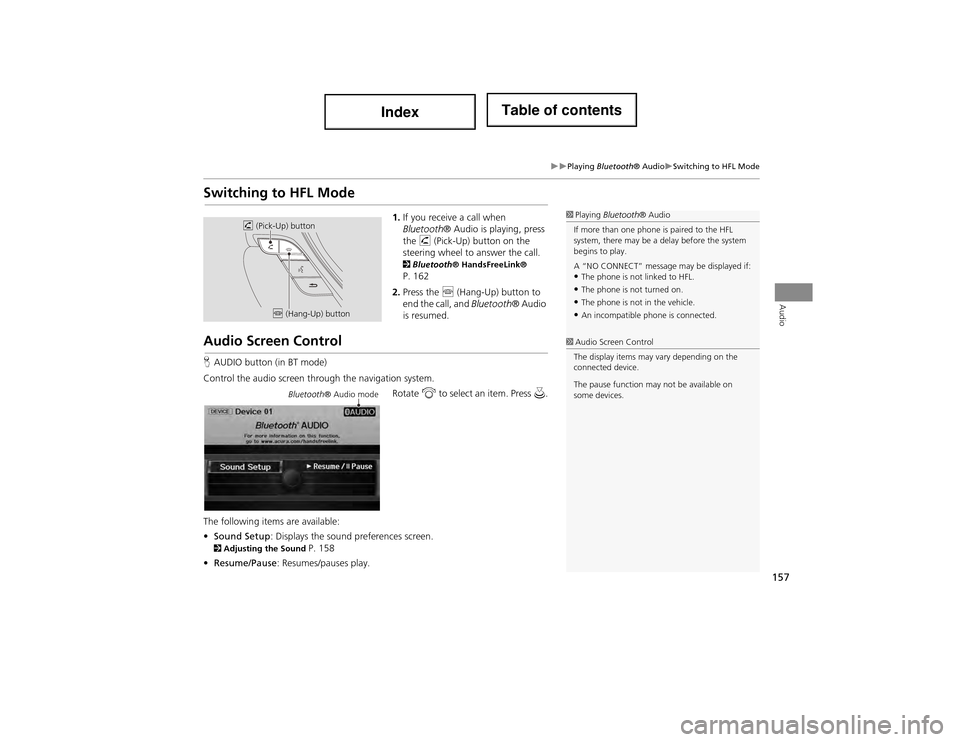
157
Playing Bluetooth® AudioSwitching to HFL Mode
Audio
Switching to HFL Mode
1.If you receive a call when
Bluetooth ® Audio is playing, press
the h (Pick-Up) button on the
steering wheel to answer the call.
2 Bluetooth ® HandsFreeLink® P. 162
2. Press the j (Hang-Up) button to
end the call, and Bluetooth® Audio
is resumed.
Audio Screen Control
H AUDIO button (in BT mode)
Control the audio screen through the navigation system. Rotate i to select an item. Press u.
The following items are available:
• Sound Setup : Displays the sound preferences screen.
2Adjusting the Sound P. 158
• Resume/Pause : Resumes/pauses play.
1Playing Bluetooth ® Audio
If more than one phone is paired to the HFL
system, there may be a delay before the system
begins to play.
A “NO CONNECT” message may be displayed if:
•The phone is not linked to HFL.
•The phone is not turned on.
•The phone is not in the vehicle.
•An incompatible phone is connected.
h (Pick-Up) button
j (Hang-Up) button
1Audio Screen Control
The display items may va ry depending on the
connected device.
The pause function may not be available on
some devices.
Bluetooth ® Audio mode
Page 159 of 234
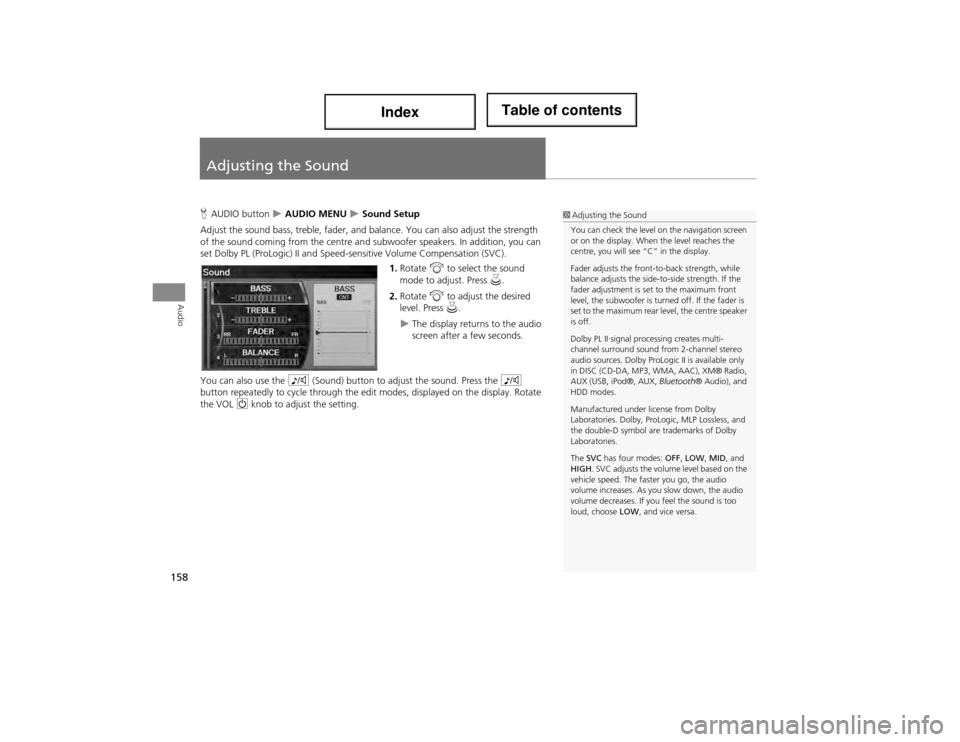
158
Audio
Adjusting the Sound
HAUDIO button AUDIO MENU Sound Setup
Adjust the sound bass, treble, fader, and balance. You can also adjust the strength
of the sound coming from th e centre and subwoofer speakers. In addition, you can
set Dolby PL (ProLogic) II and Speed -sensitive Volume Compensation (SVC).
1. Rotate i to select the sound
mode to adjust. Press u.
2. Rotate i to adjust the desired
level. Press u.
The display returns to the audio
screen after a few seconds.
You can also use the 8 (Sound) button to adjust the sound. Press the 8
button repeatedly to cycle th rough the edit modes, displayed on the display. Rotate
the VOL 9 knob to adjust the setting.
1Adjusting the Sound
You can check the level on the navigation screen
or on the display. When the level reaches the
centre, you will see “C” in the display.
Fader adjusts the front-to-back strength, while
balance adjusts the side-to-side strength. If the
fader adjustment is set to the maximum front
level, the subwoofer is turn ed off. If the fader is
set to the maximum rear le vel, the centre speaker
is off.
Dolby PL II signal processing creates multi-
channel surround sound from 2-channel stereo
audio sources. Dolby ProLogic II is available only
in DISC (CD-DA, MP3, WMA, AAC), XM® Radio,
AUX (USB, iPod®, AUX, Bluetooth® Audio), and
HDD modes.
Manufactured under license from Dolby
Laboratories. Dolby, ProL ogic, MLP Lossless, and
the double-D symbol are trademarks of Dolby
Laboratories.
The SVC has four modes: OFF, LOW , MID , and
HIGH . SVC adjusts the volume level based on the
vehicle speed. The faster you go, the audio
volume increases. As you slow down, the audio
volume decreases. If yo u feel the sound is too
loud, choose LOW, and vice versa.
Page 163 of 234
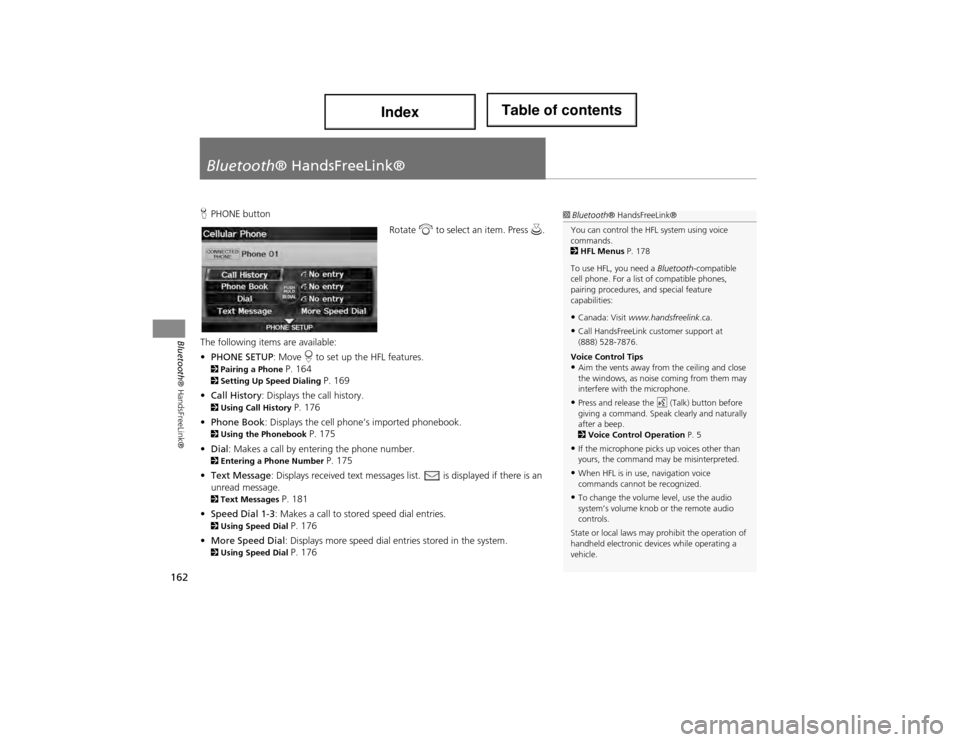
162
Bluetooth® HandsFreeLink®
Bluetooth® HandsFreeLink®
HPHONE button
Rotate i to select an item. Press u.
The following items are available:
• PHONE SETUP : Move r to set up the HFL features.
2 Pairing a Phone P. 1642Setting Up Sp eed Dialing P. 169
• Call History: Displays the call history.
2 Using Call History P. 176
• Phone Book: Displays the cell phone’s imported phonebook.
2 Using the Phonebook P. 175
• Dial : Makes a call by entering the phone number.
2Entering a Phone Number P. 175
• Text Message : Displays received text messages list. is displayed if there is an
unread message.
2 Text Messages P. 181
• Speed Dial 1-3: Makes a call to stored speed dial entries.
2 Using Speed Dial P. 176
• More Speed Dial: Displays more speed dial en tries stored in the system.
2Using Speed Dial P. 176
1Bluetooth ® HandsFreeLink®
You can control the HFL system using voice
commands.
2 HFL Menus P. 178
To use HFL, you need a Bluetooth-compatible
cell phone. For a list of compatible phones,
pairing procedures, and special feature
capabilities:
•Canada: Visit www.handsfreelink .ca.
•Call HandsFreeLink customer support at
(888) 528-7876.
Voice Control Tips
•Aim the vents away from the ceiling and close
the windows, as nois e coming from them may
interfere with the microphone.
•Press and release the d (Talk) button before
giving a command. Speak clearly and naturally
after a beep.
2 Voice Control Operation P. 5
•If the microphone picks up voices other than
yours, the command may be misinterpreted.
•When HFL is in use, navigation voice
commands cannot be recognized.
•To change the volume level, use the audio
system’s volume knob or the remote audio
controls.
State or local laws may prohibit the operation of
handheld electronic de vices while operating a
vehicle.
Page 184 of 234
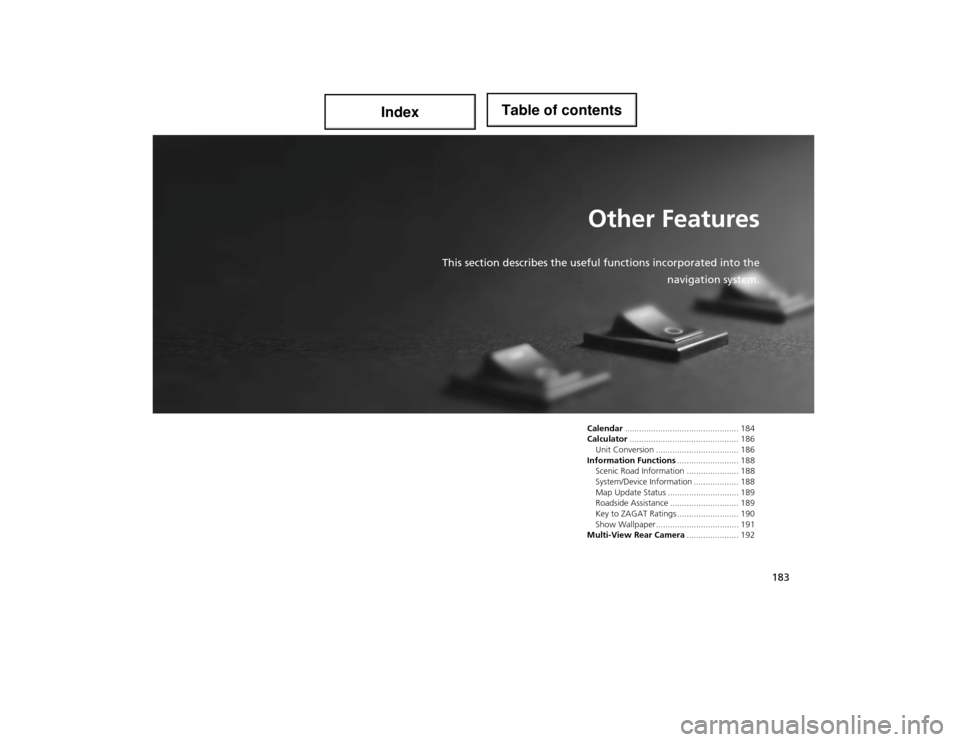
183
Other Features
This section describes the useful functions incorporated into the
navigation system.
Calendar................................................ 184
Calculator .............................................. 186
Unit Conversion .......... ......................... 186
Information Functions .......................... 188
Scenic Road Information ...................... 188
System/Device Information ................... 188
Map Update Status .............................. 189
Roadside Assistance ............................. 189
Key to ZAGAT Ratings .......................... 190
Show Wallpaper................................... 191
Multi-View Rear Camera ...................... 192
Page 189 of 234
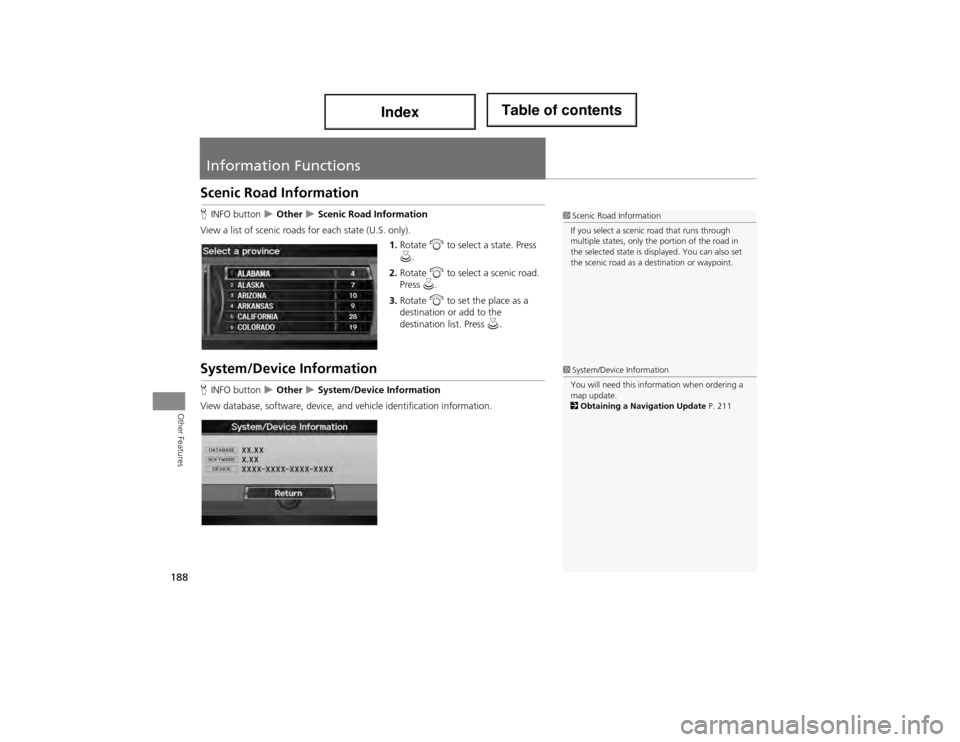
188
Other Features
Information Functions
Scenic Road Information
HINFO button Other Scenic Road Information
View a list of scenic roads for each state (U.S. only). 1.Rotate i to select a state. Press
u .
2. Rotate i to select a scenic road.
Press u.
3. Rotate i to set the place as a
destination or add to the
destination list. Press u.
System/Device Information
HINFO button Other System/Device Information
View database, software, device, a nd vehicle identification information.
1Scenic Road Information
If you select a scenic road that runs through
multiple states, only the portion of the road in
the selected state is displayed. You can also set
the scenic road as a de stination or waypoint.
1System/Device Information
You will need this information when ordering a
map update.
2 Obtaining a Navigation Update P. 211
Page 190 of 234
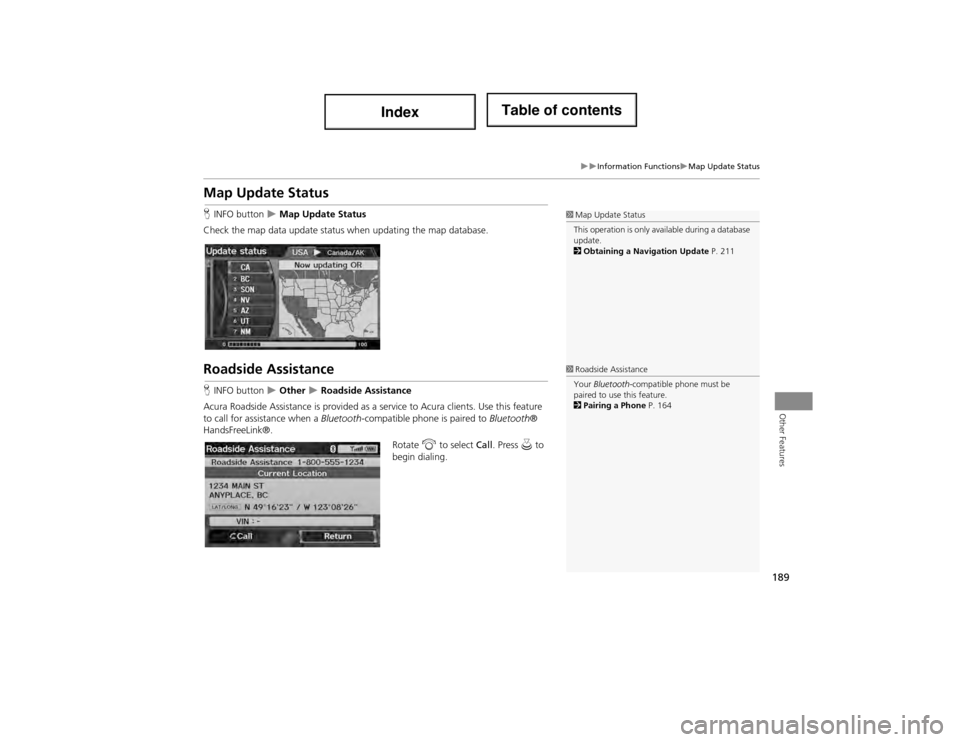
189
Information FunctionsMap Update Status
Other Features
Map Update Status
HINFO button Map Update Status
Check the map data update status when updating the map database.
Roadside Assistance
H INFO button Other Roadside Assistance
Acura Roadside Assistance is provided as a service to Acura clients. Use this feature
to call for assistance when a Bluetooth-compatible phone is paired to Bluetooth®
HandsFreeLink®.
Rotate i to select Call. Press u to
begin dialing.
1 Map Update Status
This operation is only av ailable during a database
update.
2 Obtaining a Navigation Update P. 211
1Roadside Assistance
Your Bluetooth -compatible phone must be
paired to use this feature.
2 Pairing a Phone P. 164