lock Acura ILX 2014 Navigation Manual
[x] Cancel search | Manufacturer: ACURA, Model Year: 2014, Model line: ILX, Model: Acura ILX 2014Pages: 234, PDF Size: 8.8 MB
Page 193 of 234
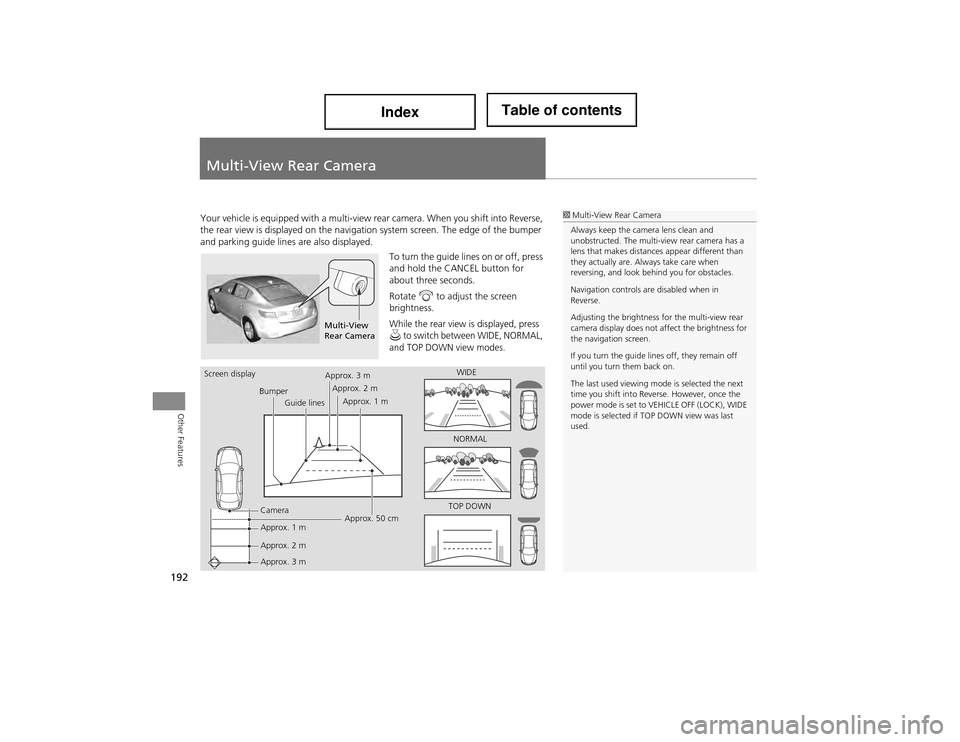
192
Other Features
Multi-View Rear Camera
Your vehicle is equipped with a multi-view rear camera. When you shift into Reverse,
the rear view is displayed on the naviga tion system screen. The edge of the bumper
and parking guide lines are also displayed.
To turn the guide lines on or off, press
and hold the CANCEL button for
about three seconds.
Rotate i to adjust the screen
brightness.
While the rear view is displayed, press u to switch between WIDE, NORMAL,
and TOP DOWN view modes.
1 Multi-View Rear Camera
Always keep the camera lens clean and
unobstructed. The multi-view rear camera has a
lens that makes distance s appear different than
they actually are. Always take care when
reversing, and look behind you for obstacles.
Navigation controls are disabled when in
Reverse.
Adjusting the brightness for the multi-view rear
camera display does not a ffect the brightness for
the navigation screen.
If you turn the guide lines off, they remain off
until you turn them back on.
The last used viewing mode is selected the next
time you shift into Reve rse. However, once the
power mode is set to VEHICLE OFF (LOCK), WIDE
mode is selected if TO P DOWN view was last
used.
Multi-View
Rear Camera
Screen display
BumperGuide lines
Camera
Approx. 1 m
Approx. 2 m
Approx. 3 m Approx. 50 cm
Approx. 3 m
Approx. 2 m
Approx. 1 m WIDE
NORMAL
TOP DOWN
Page 197 of 234
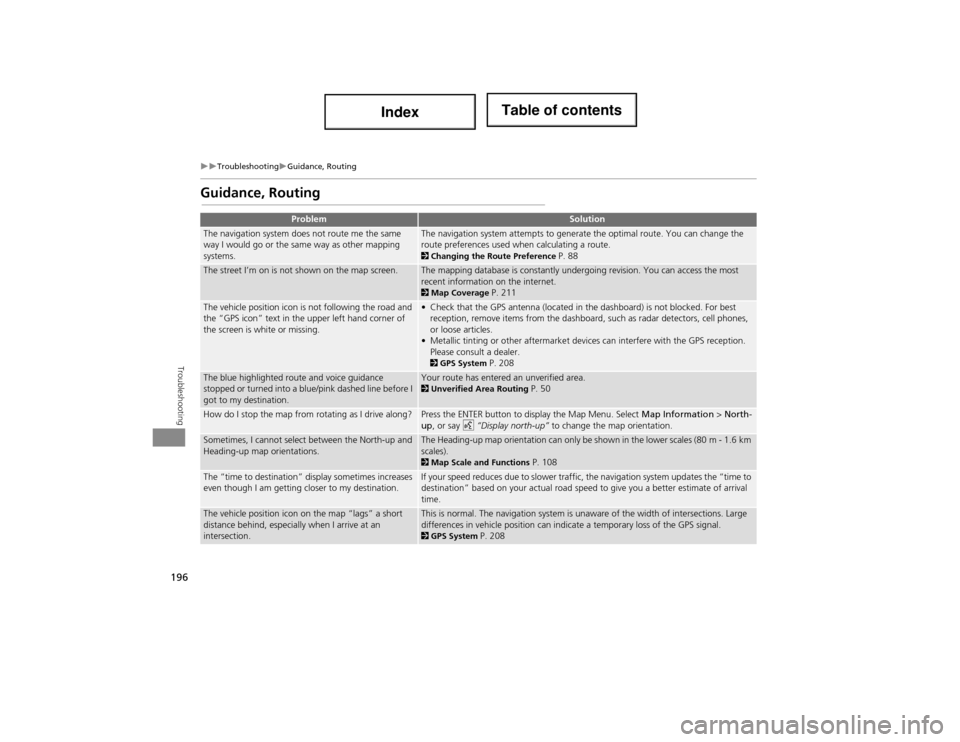
196
TroubleshootingGuidance, Routing
Troubleshooting
Guidance, Routing
ProblemSolution
The navigation system does not route me the same
way I would go or the same way as other mapping
systems.The navigation system attempts to generate the optimal route. You can change the
route preferences used when calculating a route.
2Changing the Route Preference P. 88
The street I’m on is not shown on the map screen.The mapping database is constantly undergoing revision. You can access the most
recent information on the internet.
2Map Coverage P. 211
The vehicle position icon is not following the road and
the “GPS icon” text in the upper left hand corner of
the screen is white or missing.• Check that the GPS antenna (located in the dashboard) is not blocked. For best
reception, remove items from the dashboard, such as radar detectors, cell phones,
or loose articles.
• Metallic tinting or other aftermarket devi ces can interfere with the GPS reception.
Please consult a dealer.
2 GPS System P. 208
The blue highlighted route and voice guidance
stopped or turned into a blue/pink dashed line before I
got to my destination.Your route has entered an unverified area. 2Unverified Area Routing P. 50
How do I stop the map from rotating as I drive along?Press the ENTER button to display the Map Menu. Select Map Information > North-
up, or say d “Display north-up” to change the map orientation.
Sometimes, I cannot select between the North-up and
Heading-up map orientations.The Heading-up map orientation can only be shown in the lower scales (80 m - 1.6 km
scales).
2Map Scale and Functions P. 108
The “time to destination” display sometimes increases
even though I am getting closer to my destination.If your speed reduces due to slower traffic, the navigation system updates the “time to
destination” based on your actual road speed to give you a better estimate of arrival
time.
The vehicle position icon on the map “lags” a short
distance behind, especially when I arrive at an
intersection.This is normal. The navigation system is unaware of the width of intersections. Large
differences in vehicle position can indica te a temporary loss of the GPS signal.
2GPS System P. 208
Page 200 of 234
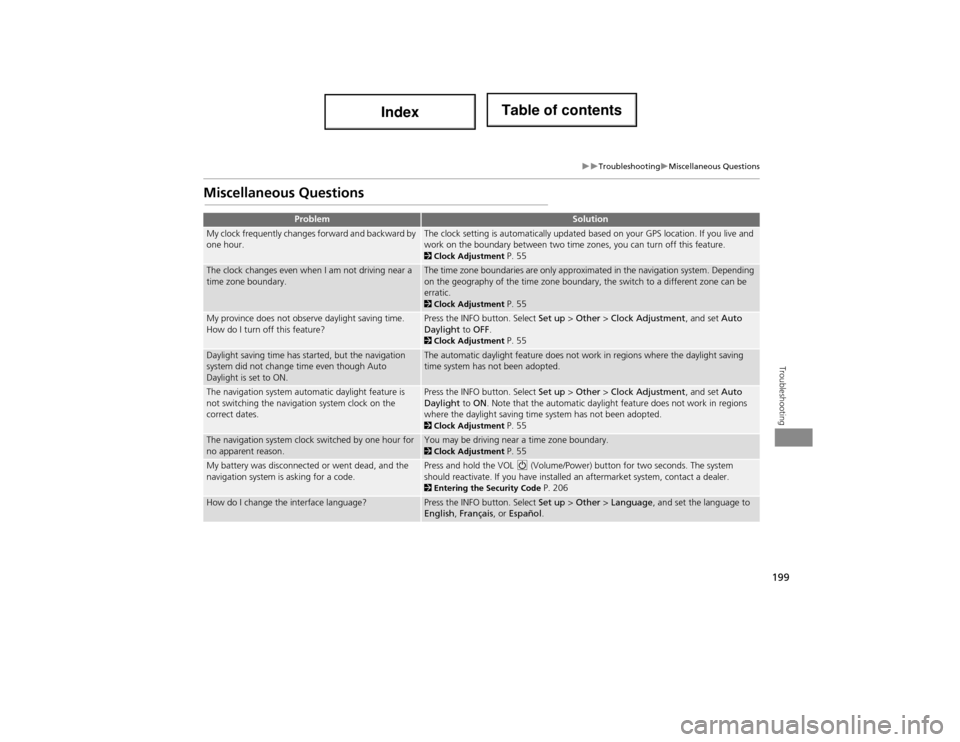
199
TroubleshootingMiscellaneous Questions
Troubleshooting
Miscellaneous Questions
ProblemSolution
My clock frequently changes forward and backward by
one hour.The clock setting is automatically updated based on your GPS location. If you live and
work on the boundary between two time zones, you can turn off this feature.
2Clock Adjustment P. 55
The clock changes even when I am not driving near a
time zone boundary.The time zone boundaries are only approximated in the navigation system. Depending
on the geography of the time zone boundary, the switch to a different zone can be
erratic.
2Clock Adjustment P. 55
My province does not observe daylight saving time.
How do I turn off this feature?Press the INFO button. Select Set up > Other > Clock Adjustment , and set Auto
Daylight to OFF .
2Clock Adjustment P. 55
Daylight saving time has started, but the navigation
system did not change time even though Auto
Daylight is set to ON.The automatic daylight feature does not work in regions where the daylight saving
time system has not been adopted.
The navigation system automatic daylight feature is
not switching the navigation system clock on the
correct dates.Press the INFO button. Select Set up > Other > Clock Adjustment , and set Auto
Daylight to ON . Note that the automatic daylight feature does not work in regions
where the daylight saving time system has not been adopted.
2 Clock Adjustment P. 55
The navigation system clock switched by one hour for
no apparent reason.You may be driving near a time zone boundary. 2Clock Adjustment P. 55
My battery was disconnected or went dead, and the
navigation system is asking for a code.Press and hold the VOL 9 (Volume/Power) button for two seconds. The system
should reactivate. If you have installed an aftermarket system, contact a dealer.
2 Entering the Security Code P. 206
How do I change the interface language?Press the INFO button. Select Set up > Other > Language , and set the language to
English , Français , or Español .
Page 209 of 234
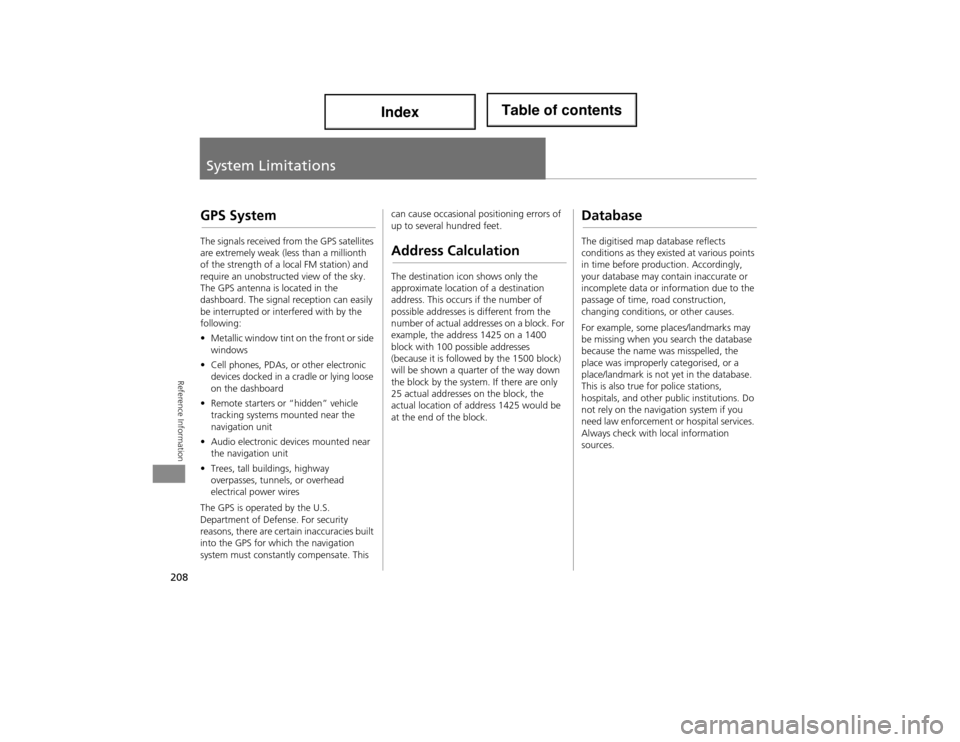
208
Reference Information
System Limitations
GPS System
The signals received from the GPS satellites
are extremely weak (less than a millionth
of the strength of a local FM station) and
require an unobstructed view of the sky.
The GPS antenna is located in the
dashboard. The signal reception can easily
be interrupted or interfered with by the
following:
• Metallic window tint on the front or side
windows
• Cell phones, PDAs, or other electronic
devices docked in a cradle or lying loose
on the dashboard
• Remote starters or “hidden” vehicle
tracking systems mounted near the
navigation unit
• Audio electronic devi ces mounted near
the navigation unit
• Trees, tall buildings, highway
overpasses, tunnels, or overhead
electrical power wires
The GPS is operated by the U.S.
Department of Defense. For security
reasons, there are certain inaccuracies built
into the GPS for which the navigation
system must constantly compensate. This can cause occasional positioning errors of
up to several hundred feet.Address Calculation
The destination icon shows only the
approximate location of a destination
address. This occurs if the number of
possible addresses is different from the
number of actual addresses on a block. For
example, the addres
s 1425 on a 1400
block with 100 possible addresses
(because it is followed by the 1500 block)
will be shown a quarter of the way down
the block by the system. If there are only
25 actual addresses on the block, the
actual location of address 1425 would be
at the end of the block.
Database
The digitised map database reflects
conditions as they existed at various points
in time before production. Accordingly,
your database may contain inaccurate or
incomplete data or information due to the
passage of time, road construction,
changing conditions, or other causes.
For example, some places/landmarks may
be missing when you search the database
because the name was misspelled, the
place was improperly categorised, or a
place/landmark is not yet in the database.
This is also true for police stations,
hospitals, and other public institutions. Do
not rely on the navigation system if you
need law enforcement or hospital services.
Always check with local information
sources.
Page 230 of 234
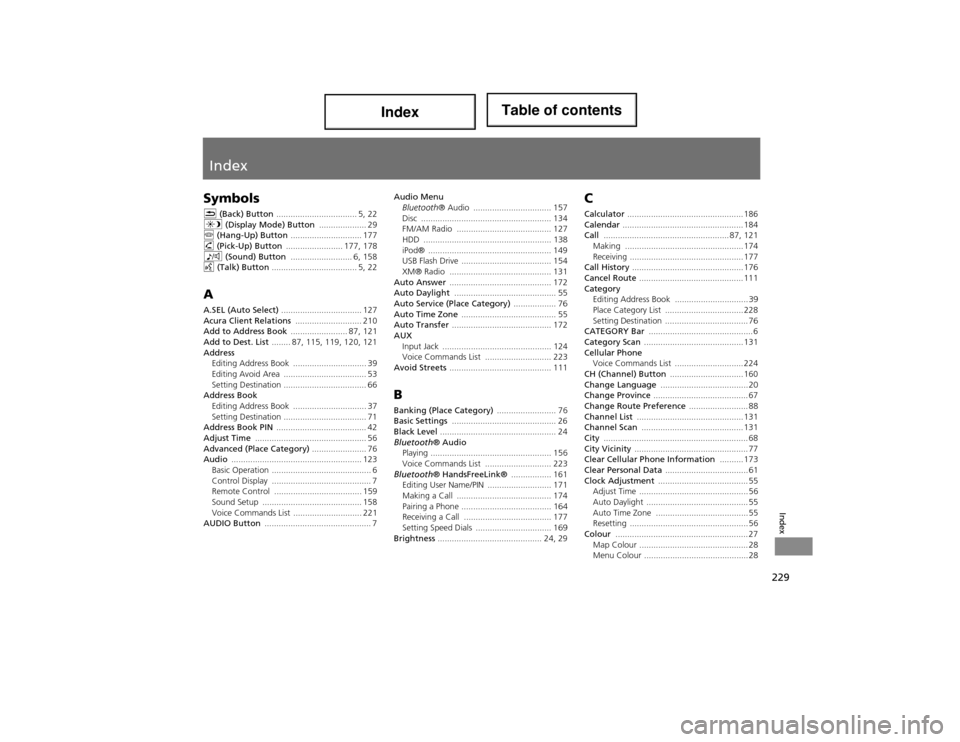
229
Index
Index
Symbols
K (Back) Button .................................. 5, 22
a (Display Mode) Button .................... 29
j (Hang-Up) Button .............................. 177
h (Pick-Up) Button ........................ 177, 178
8 (Sound) Button .......................... 6, 158
d (Talk) Button .................................... 5, 22
A
A.SEL (Auto Select) .................................. 127
Acura Client Relations ............................ 210
Add to Address Book ........................ 87, 121
Add to Dest. List ........ 87, 115, 119, 120, 121
Address
Editing Address Book ....... ........................ 39
Editing Avoid Area ................................... 53
Setting Destination ................................... 66
Address Book Editing Address Book ....... ........................ 37
Setting Destination ................................... 71
Address Book PIN ...................................... 42
Adjust Time ............................................... 56
Advanced (Place Category) ....................... 76
Audio ....................................................... 123
Basic Operation .......................................... 6
Control Display .......................................... 7
Remote Control ..................................... 159
Sound Setup .......................................... 158
Voice Commands List ............................. 221
AUDIO Button ............................................. 7 Audio Menu
Bluetooth ® Audio ................................. 157
Disc ....................................................... 134
FM/AM Radio ........................................ 127
HDD ................ ...................................... 138
iPod® .................................................... 149
USB Flash Drive ...................................... 154
XM® Radio ........................................... 131
Auto Answer ........................................... 172
Auto Daylight ........................................... 55
Auto Service (Place Category) .................. 76
Auto Time Zone ........................................ 55
Auto Transfer .......................................... 172
AUX Input Jack ........ ...................................... 124
Voice Commands List ............................ 223
Avoid Streets ........................................... 111
B
Banking (Place Category) ......................... 76
Basic Settings ............................................ 26
Black Level ................................................. 24
Bluetooth ® Audio
Playing ................................................... 156
Voice Commands List ............................ 223
Bluetooth ® HandsFreeLink® ................. 161
Editing User Name/PIN ........................... 171
Making a Call ........................................ 174
Pairing a Phone ...................................... 164
Receiving a Call ..................................... 177
Setting Speed Dials ................................ 169
Brightness ............................................ 24, 29
C
Calculator ................................................. 186
Calendar ................................................... 184
Call ..................................................... 87, 121
Making .................................................. 174
Receiving ................................................ 177
Call History ............................................... 176
Cancel Route ............................................ 111
Category
Editing Address Book ............................... 39
Place Category List ................................. 228
Setting Destination ................................... 76
CATEGORY Bar ............................................ 6
Category Scan .......................................... 131
Cellular Phone
Voice Commands List ............................. 224
CH (Channel) Button ............................... 160
Change Language ..................................... 20
Change Province ........................................ 67
Change Route Preference ......................... 88
Channel List ............................................. 131
Channel Scan ........................................... 131
City ............................................................. 68
City Vicinity ................................................ 77
Clear Cellular Phone Information .......... 173
Clear Personal Data ................................... 61
Clock Adjustment ...................................... 55
Adjust Time .............................................. 56
Auto Daylight ........................................... 55
Auto Time Zone ....................................... 55
Resetting .................................................. 56
Colour ........................................................ 27 Map Colour .............................................. 28
Menu Colour ............................................ 28
Page 233 of 234
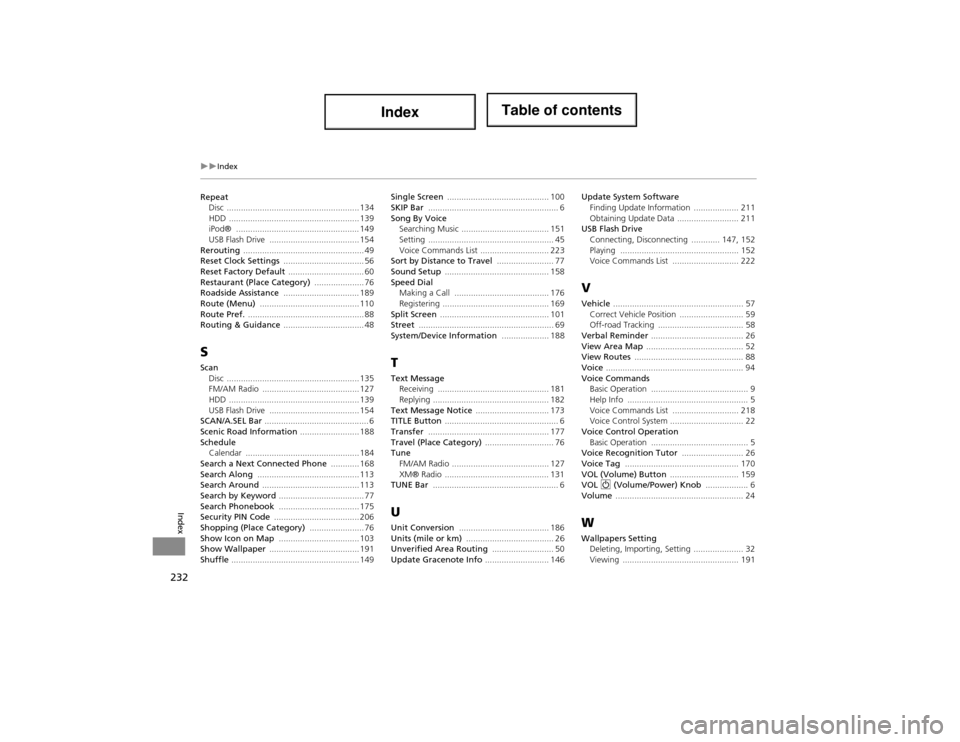
232
Index
Index
RepeatDisc ........................................................ 134
HDD ............. .................................. ........ 139
iPod® .................................................... 149
USB Flash Drive ...................................... 154
Rerouting ................................................... 49
Reset Clock Settings .................................. 56
Reset Factory Default ................................ 60
Restaurant (Place Category) ..................... 76
Roadside Assistance ................................ 189
Route (Menu) .......................................... 110
Route Pref. ................................................. 88
Routing & Guidance .................................. 48
S
Scan
Disc ........................................................ 135
FM/AM Radio ......................................... 127
HDD ............. .................................. ........ 139
USB Flash Drive ...................................... 154
SCAN/A.SEL Bar ............................................ 6
Scenic Road Information ......................... 188
Schedule
Calendar ................................................ 184
Search a Next Connected Phone ............ 168
Search Along ........................................... 113
Search Around ......................................... 113
Search by Keyword .................................... 77
Search Phonebook .................................. 175
Security PIN Code .................................... 206
Shopping (Place Category) ....................... 76
Show Icon on Map .................................. 103
Show Wallpaper ...................................... 191
Shuffle ...................................................... 149 Single Screen
........................................... 100
SKIP Bar ....................................................... 6
Song By Voice Searching Music ..................................... 151
Setting ..................................................... 45
Voice Commands List ............................. 223
Sort by Distance to Travel ........................ 77
Sound Setup ............................................ 158
Speed Dial
Making a Call ........................................ 176
Registering ............................................. 169
Split Screen .............................................. 101
Street ......................................................... 69
System/Device Information .................... 188T
Text Message
Receiving ............................................... 181
Replying ................................................. 182
Text Message Notice ............................... 173
TITLE Button ................................................ 6
Transfer ................................................... 177
Travel (Place Category) ............................. 76
Tune FM/AM Radio ......................................... 127
XM® Radio ............................................ 131
TUNE Bar ..................................................... 6
U
Unit Conversion ...................................... 186
Units (mile or km) ..................................... 26
Unverified Area Routing .......................... 50
Update Gracenote Info ........................... 146 Update System Software
Finding Update Informatio n ................... 211
Obtaining Update Data .......................... 211
USB Flash Drive Connecting, Disconnectin g ............ 147, 152
Playing .................................................. 152
Voice Commands List ..... ....................... 222
V
Vehicle ....................................................... 57
Correct Vehicle Position ........................... 59
Off-road Tracking .................... ................ 58
Verbal Reminder ....................................... 26
View Area Map ......................................... 52
View Routes .............................................. 88
Voice .......................................................... 94
Voice Commands
Basic Operation ......................................... 9
Help Info ................................................... 5
Voice Commands List ..... ....................... 218
Voice Control System ............................... 22
Voice Control Operation Basic Operation ......................................... 5
Voice Recognition Tutor .......................... 26
Voice Tag ................................................ 170
VOL (Volume) Button ............................. 159
VOL 9 (Volume/Power) Knob .................. 6
Volume ...................................................... 24
W
Wallpapers Setting
Deleting, Importing, Setting ..................... 32
Viewing ................................................. 191