navigation Acura ILX 2014 Navigation Manual
[x] Cancel search | Manufacturer: ACURA, Model Year: 2014, Model line: ILX, Model: Acura ILX 2014Pages: 234, PDF Size: 8.8 MB
Page 43 of 234
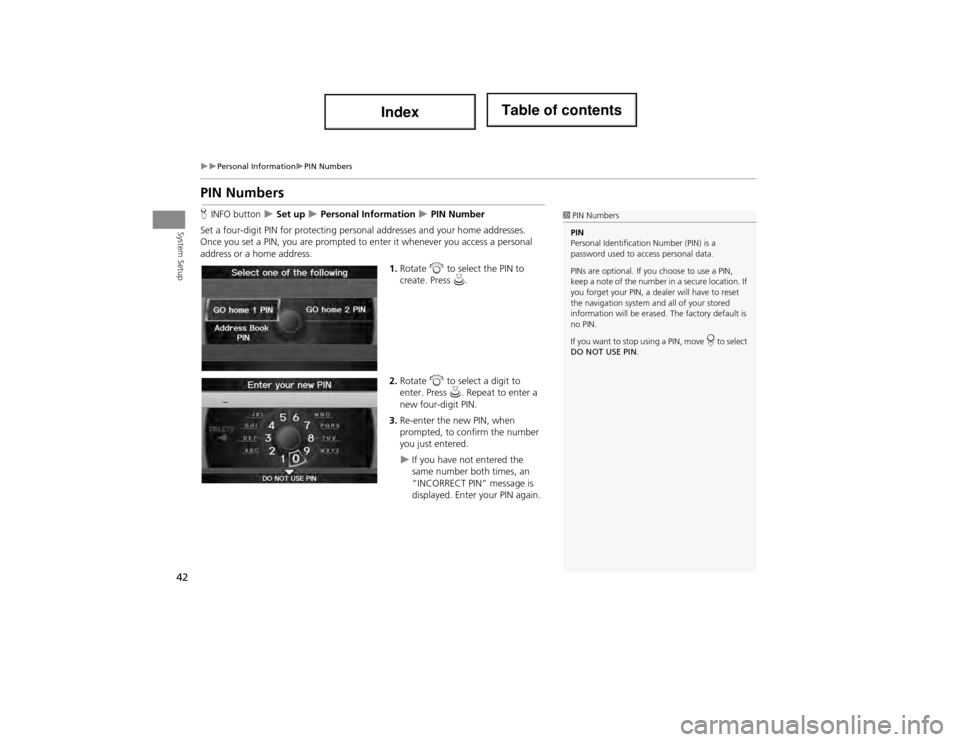
42
Personal InformationPIN Numbers
System Setup
PIN Numbers
HINFO button Set up Personal Information PIN Number
Set a four-digit PIN for protecting person al addresses and your home addresses.
Once you set a PIN, you are prompted to enter it whenever you access a personal
address or a home address.
1.Rotate i to select the PIN to
create. Press u.
2. Rotate i to select a digit to
enter. Press u. Repeat to enter a
new four-digit PIN.
3. Re-enter the new PIN, when
prompted, to confirm the number
you just entered.
If you have not entered the
same number both times, an
“INCORRECT PIN” message is
displayed. Enter your PIN again.
1PIN Numbers
PIN
Personal Identification Number (PIN) is a
password used to a ccess personal data.
PINs are optional. If you choose to use a PIN,
keep a note of the number in a secure location. If
you forget your PIN, a dealer will have to reset
the navigation system an d all of your stored
information will be erased. The factory default is
no PIN.
If you want to stop using a PIN, move
r to select
DO NOT USE PIN .
Page 44 of 234
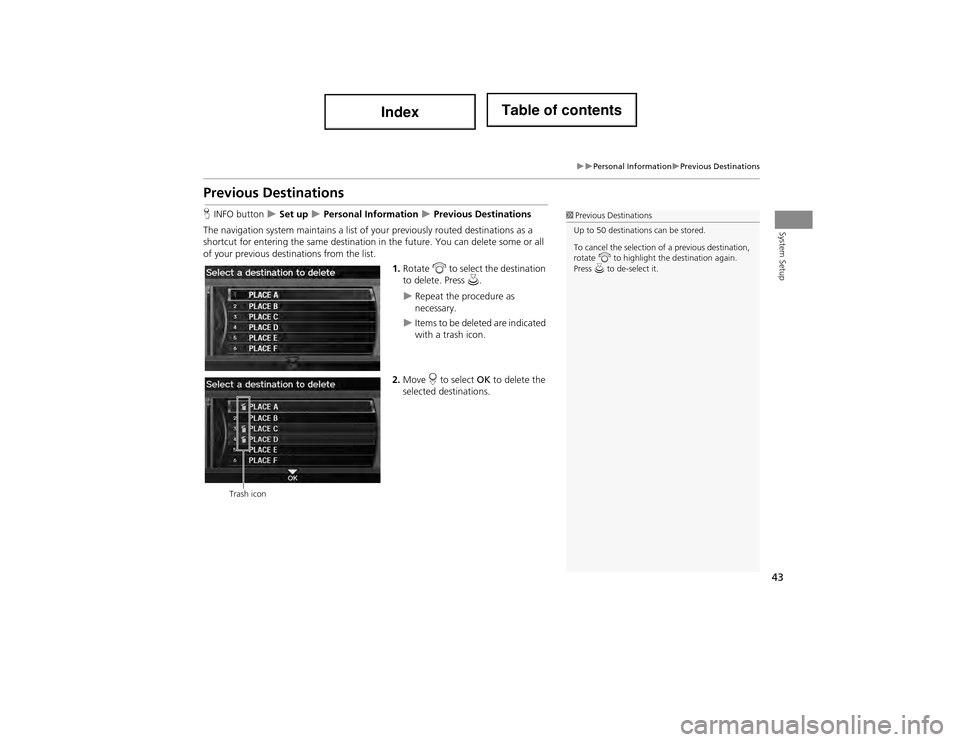
43
Personal InformationPrevious Destinations
System Setup
Previous Destinations
HINFO button Set up Personal Information Previous Destinations
The navigation system mainta ins a list of your previously routed destinations as a
shortcut for entering the same destination in the future. You can delete some or all
of your previous destinations from the list.
1.Rotate i to select the destination
to delete. Press u.
Repeat the procedure as
necessary.
Items to be deleted are indicated
with a trash icon.
2. Move r to select OK to delete the
selected destinations.
1 Previous Destinations
Up to 50 destinations can be stored.
To cancel the selection of a previous destination,
rotate i to highlight the destination again.
Press u to de-select it.
Trash icon
Page 49 of 234
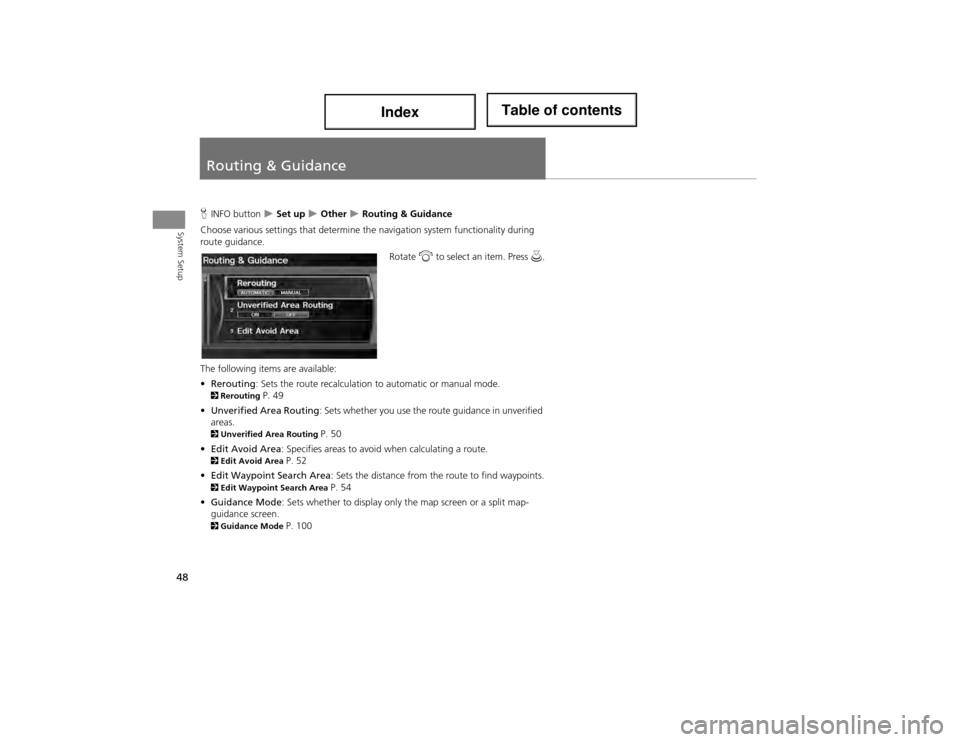
48
System Setup
Routing & Guidance
HINFO button Set up Other Routing & Guidance
Choose various settings that determine th e navigation system functionality during
route guidance.
Rotate i to select an item. Press u.
The following items are available:
• Rerouting : Sets the route recalculation to automatic or manual mode.
2Rerouting P. 49
• Unverified Area Routing: Sets whether you use the route guidance in unverified
areas.
2 Unverified Ar ea Routing P. 50
• Edit Avoid Area : Specifies areas to avoid when calculating a route.
2Edit Avoid Area P. 52
• Edit Waypoint Search Area : Sets the distance from the route to find waypoints.
2Edit Waypoint Search Area P. 54
• Guidance Mode : Sets whether to display only the map screen or a split map-
guidance screen.
2 Guidance Mode P. 100
Page 51 of 234
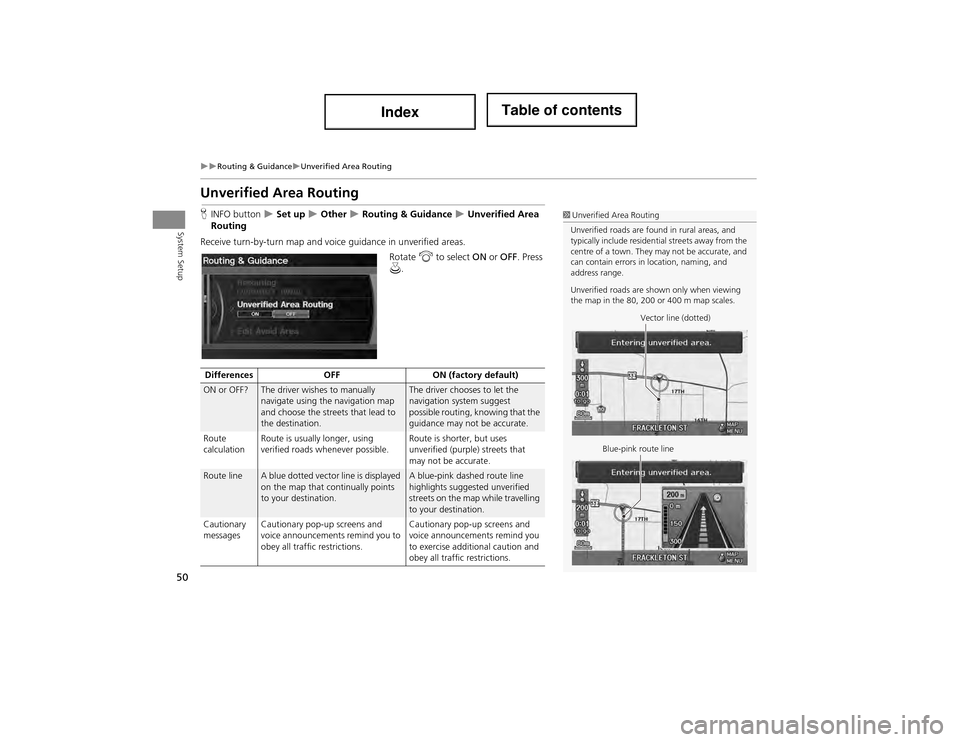
50
Routing & GuidanceUnverified Area Routing
System Setup
Unverified Area Routing
HINFO button Set up Other Routing & Guidance Unverified Area
Routing
Receive turn-by-turn map and voic e guidance in unverified areas.
Rotate i to select ON or OFF . Press
u .1Unverified Area Routing
Unverified roads are found in rural areas, and
typically include residential streets away from the
centre of a town. They may not be accurate, and
can contain errors in location, naming, and
address range.
Unverified roads are shown only when viewing
the map in the 80, 200 or 400 m map scales.
Vector line (dotted)
Blue-pink route line
Differences OFFON (factory default)
ON or OFF?The driver wishes to manually
navigate using the navigation map
and choose the streets that lead to
the destination.The driver chooses to let the
navigation system suggest
possible routing, knowing that the
guidance may not be accurate.
Route
calculation Route is usually longer, using
verified roads whenever possible. Route is shorter, but uses
unverified (purple) streets that
may not be accurate.
Route lineA blue dotted vector line is displayed
on the map that continually points
to your destination.A blue-pink dashed route line
highlights suggested unverified
streets on the map while travelling
to your destination.
Cautionary
messages Cautionary pop-up screens and
voice announcements remind you to
obey all traffic restrictions. Cautionary pop-up screens and
voice announcements remind you
to exercise additional caution and
obey all traffic restrictions.
Page 56 of 234
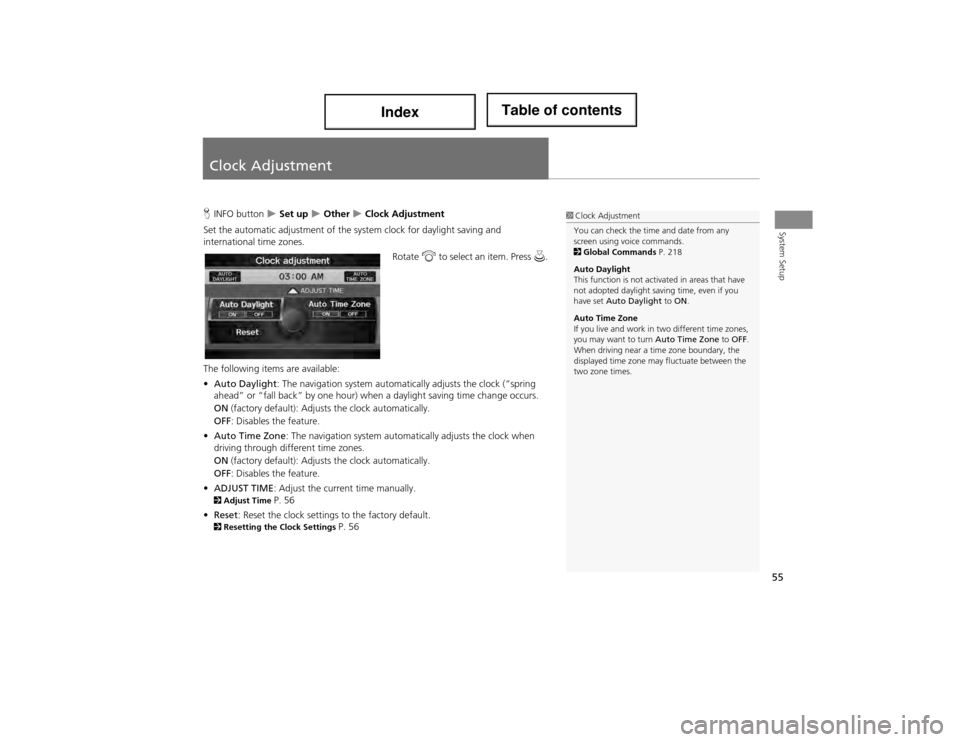
55
System Setup
Clock Adjustment
HINFO button Set up Other Clock Adjustment
Set the automatic adjustment of the sy stem clock for daylight saving and
international time zones.
Rotate i to select an item. Press u.
The following items are available:
• Auto Daylight: The navigation system automati cally adjusts the clock (“spring
ahead” or “fall back” by one hour) when a daylight saving time change occurs.
ON (factory default): Adjusts the clock automatically.
OFF : Disables the feature.
• Auto Time Zone : The navigation system automa tically adjusts the clock when
driving through different time zones.
ON (factory default): Adjusts the clock automatically.
OFF : Disables the feature.
• ADJUST TIME : Adjust the current time manually.
2Adjust Time P. 56
• Reset : Reset the clock settings to the factory default.
2Resetting the Clock Settings P. 56
1Clock Adjustment
You can check the time and date from any
screen using voice commands.
2 Global Commands P. 218
Auto Daylight
This function is not activated in areas that have
not adopted daylight saving time, even if you
have set Auto Daylight to ON .
Auto Time Zone
If you live and work in two different time zones,
you may want to turn Auto Time Zone to OFF .
When driving near a time zone boundary, the
displayed time zone may fluctuate between the
two zone times.
Page 59 of 234
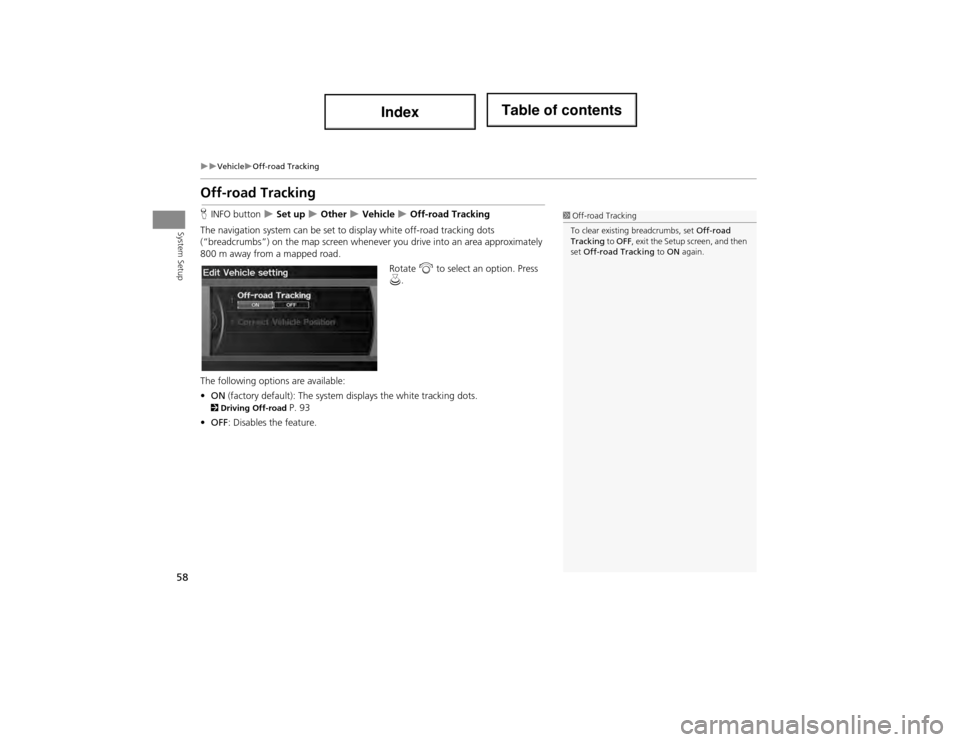
58
VehicleOff-road Tracking
System Setup
Off-road Tracking
HINFO button Set up Other Vehicle Off-road Tracking
The navigation system can be set to display white off-road tracking dots
(“breadcrumbs”) on the map screen whenever you drive into an area approximately
800 m away from a mapped road.
Rotate i to select an option. Press
u .
The following options are available:
• ON (factory default): The system displays the white tracking dots.
2Driving Off-road P. 93
• OFF : Disables the feature.
1Off-road Tracking
To clear existing breadcrumbs, set Off-road
Tracking to OFF , exit the Setup screen, and then
set Off-road Tracking to ON again.
Page 64 of 234
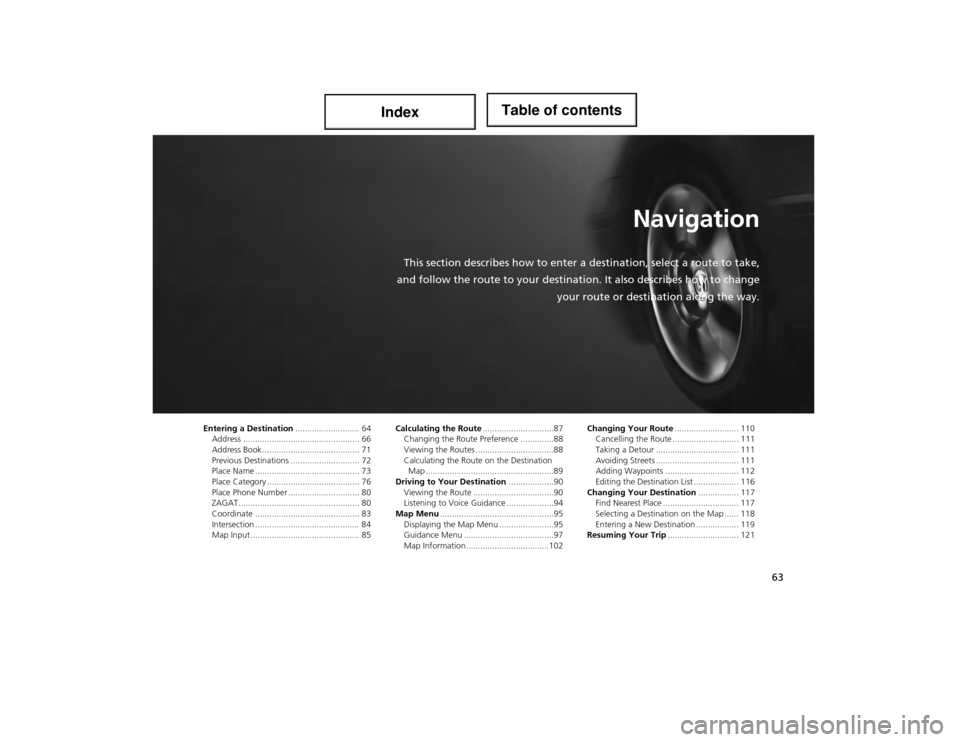
63
Navigation
This section describes how to enter a destination, select a route to take,
and follow the route to your destinati on. It also describes how to change
your route or destination along the way.
Entering a Destination ........................... 64
Address ................................................. 66
Address Book ....... .................................. 71
Previous Destinations ............................. 72
Place Name ............................................ 73
Place Category ....................................... 76
Place Phone Number ...... ........................ 80
ZAGAT ................................................... 80
Coordinate ............................................ 83
Intersection ............................................ 84
Map Input.............................................. 85 Calculating the Route
..............................87
Changing the Route Preference ..............88
Viewing the Routes .................................88
Calculating the Route on the Destination Map ......................................................89
Driving to Your Destination ...................90
Viewing the Route ..................................90
Listening to Voice Guidance ....................94
Map Menu ................................................95
Displaying the Map Menu .......................95
Guidance Menu ......................................97
Map Information ...................................102 Changing Your Route
........................... 110
Cancelling the Route ............................ 111
Taking a Detour ................................... 111
Avoiding Streets .......... ......................... 111
Adding Waypoints ............................... 112
Editing the Destination List ................... 116
Changing Your Destination ................. 117
Find Nearest Place ................................ 117
Selecting a Destination on the Map ...... 118
Entering a New Destination .................. 119
Resuming Your Trip .............................. 121
Page 65 of 234
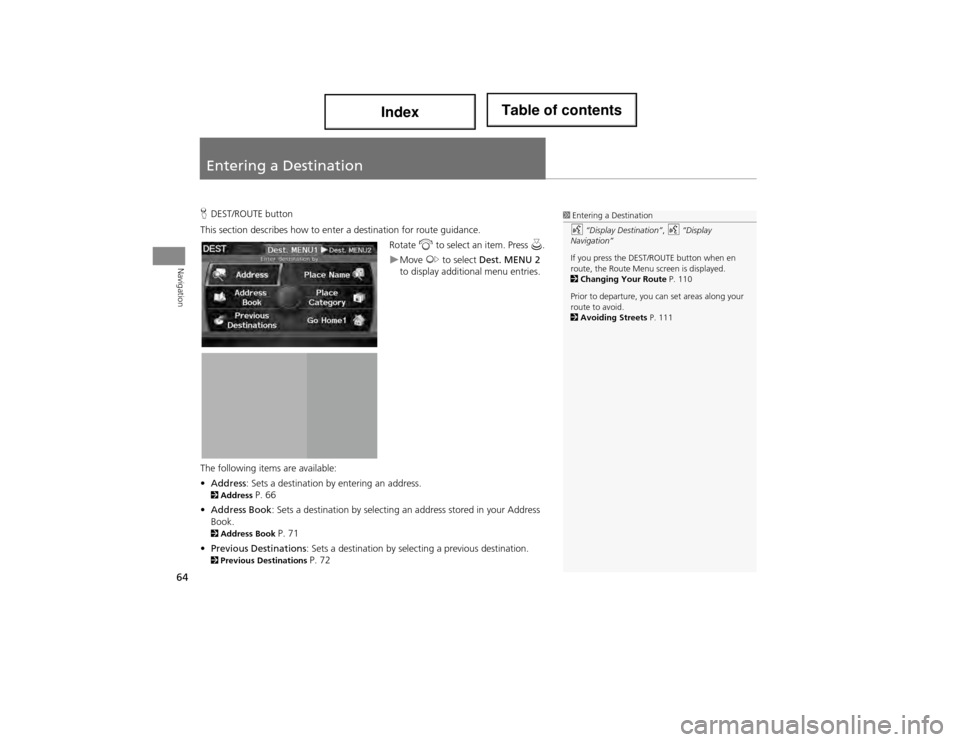
64
Navigation
Entering a Destination
HDEST/ROUTE button
This section describes how to ente r a destination for route guidance.
Rotate i to select an item. Press u.
Move y to select Dest. MENU 2
to display additi onal menu entries.
The following items are available:
• Address : Sets a destination by entering an address.
2Address P. 66
• Address Book : Sets a destination by selecting an address stored in your Address
Book.
2 Address Book P. 71
• Previous Destinations : Sets a destination by select ing a previous destination.
2Previous Destinations P. 72
1Entering a Destination
d “Display Destination” , d “Display
Navigation”
If you press the DEST/ROUTE button when en
route, the Route Menu screen is displayed.
2 Changing Your Route P. 110
Prior to departure, you ca n set areas along your
route to avoid.
2 Avoiding Streets P. 111
Page 66 of 234
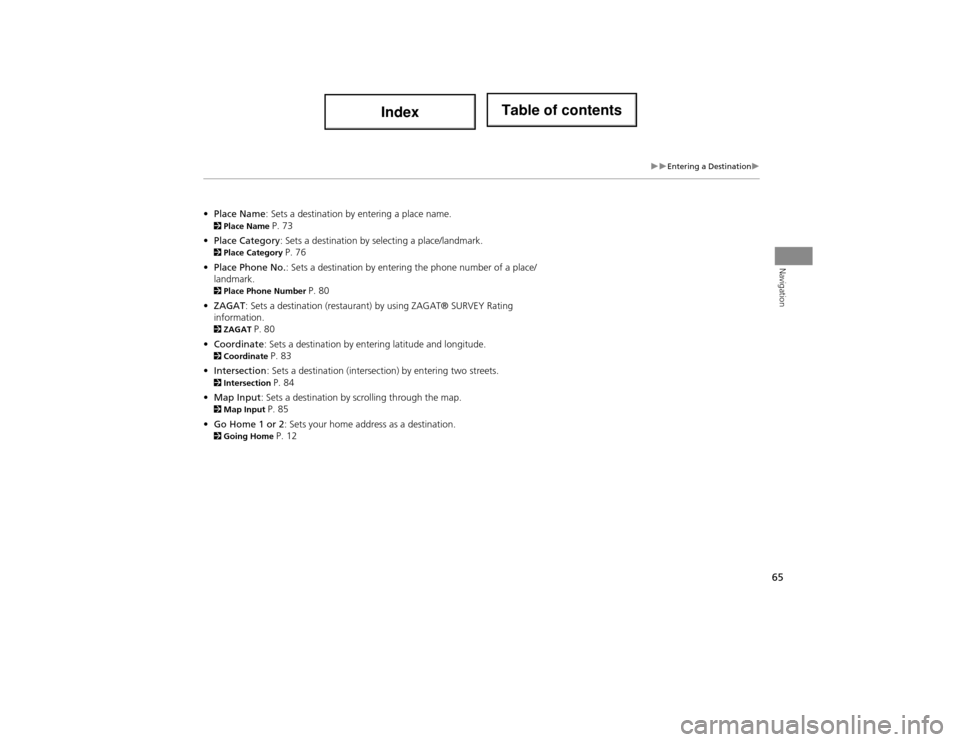
65
Entering a Destination
Navigation
•Place Name : Sets a destination by entering a place name. 2Place Name P. 73
• Place Category : Sets a destination by se lecting a place/landmark.
2Place Category P. 76
• Place Phone No. : Sets a destination by entering the phone number of a place/
landmark.
2 Place Phone Number P. 80
• ZAGAT : Sets a destination (restaurant) by using ZAGAT® SURVEY Rating
information.
2 ZAGAT P. 80
• Coordinate : Sets a destination by entering latitude and longitude.
2Coordinate P. 83
• Intersection : Sets a destination (intersection) by entering two streets.
2Intersection P. 84
• Map Input : Sets a destination by scrolling through the map.
2Map Input P. 85
• Go Home 1 or 2 : Sets your home address as a destination.
2Going Home P. 12
Page 67 of 234
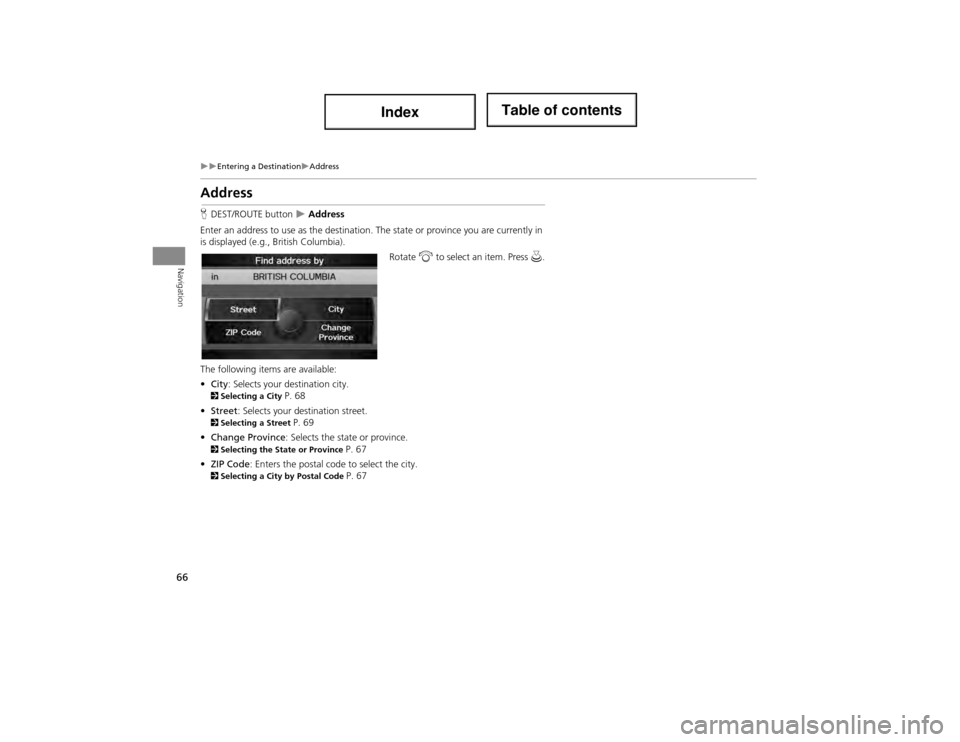
66
Entering a DestinationAddress
Navigation
Address
HDEST/ROUTE button Address
Enter an address to use as the destination. The state or province you are currently in
is displayed (e.g., British Columbia).
Rotate i to select an item. Press u.
The following items are available:
• City : Selects your destination city.
2Selecting a City P. 68
• Street : Selects your destination street.
2Selecting a Street P. 69
• Change Province : Selects the state or province.
2Selecting the State or Province P. 67
• ZIP Code: Enters the postal code to select the city.
2Selecting a City by Postal Code P. 67