ECO mode Acura ILX 2014 Navigation Manual
[x] Cancel search | Manufacturer: ACURA, Model Year: 2014, Model line: ILX, Model: Acura ILX 2014Pages: 234, PDF Size: 8.8 MB
Page 8 of 234
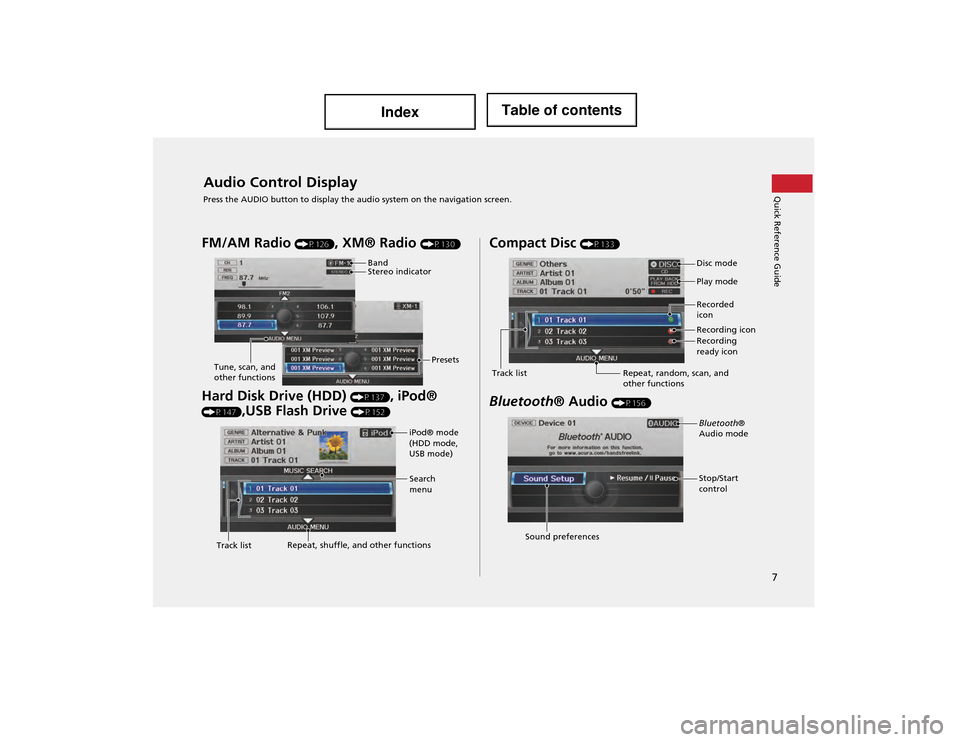
7
Quick Reference GuideAudio Control Display
Press the AUDIO button to display the audio system on the navigation screen.
FM/AM Radio (P126), XM® Radio (P130)
Hard Disk Drive (HDD) (P137), iPod®
(P147),USB Flash Drive (P152)
Band
Stereo indicatorPresets
Tune, scan, and
other functions
iPod® mode
(HDD mode,
USB mode)
Search
menu
Track list Repeat, shuffle, and other functions
Compact Disc (P133)
Bluetooth
® Audio (P156)
Disc mode
Play mode
Recorded
icon
Recording icon
Recording
ready icon
Repeat, random, scan, and
other functions
Track list
Bluetooth
®
Audio mode
Stop/Start
control
Sound preferences
Page 21 of 234
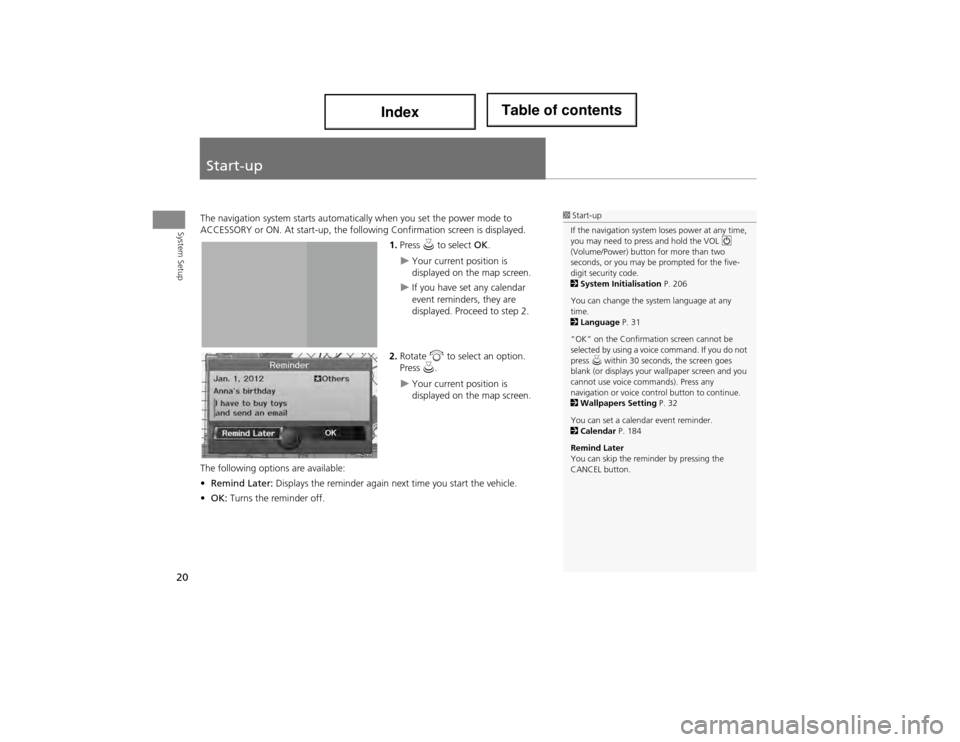
20
System Setup
Start-up
The navigation system starts automatically when you set the power mode to
ACCESSORY or ON. At start-up, the follow ing Confirmation screen is displayed.
1.Press u to select OK.
Your current position is
displayed on the map screen.
If you have set any calendar
event reminders, they are
displayed. Proceed to step 2.
2. Rotate i to select an option.
Press u.
Your current position is
displayed on the map screen.
The following options are available:
• Remind Later: Displays the reminder again ne xt time you start the vehicle.
• OK: Turns the reminder off.
1Start-up
If the navigation system loses power at any time,
you may need to press and hold the VOL 9
(Volume/Power) button for more than two
seconds, or you may be prompted for the five-
digit security code.
2 System Initialisation P. 206
You can change the system language at any
time.
2 Language P. 31
“OK” on the Confirmation screen cannot be
selected by using a voice command. If you do not
press u within 30 seconds, the screen goes
blank (or displays your wallpaper screen and you
cannot use voice commands). Press any
navigation or voice control button to continue.
2 Wallpapers Setting P. 32
You can set a calendar event reminder.
2 Calendar P. 184
Remind Later
You can skip the remi nder by pressing the
CANCEL button.
Page 30 of 234
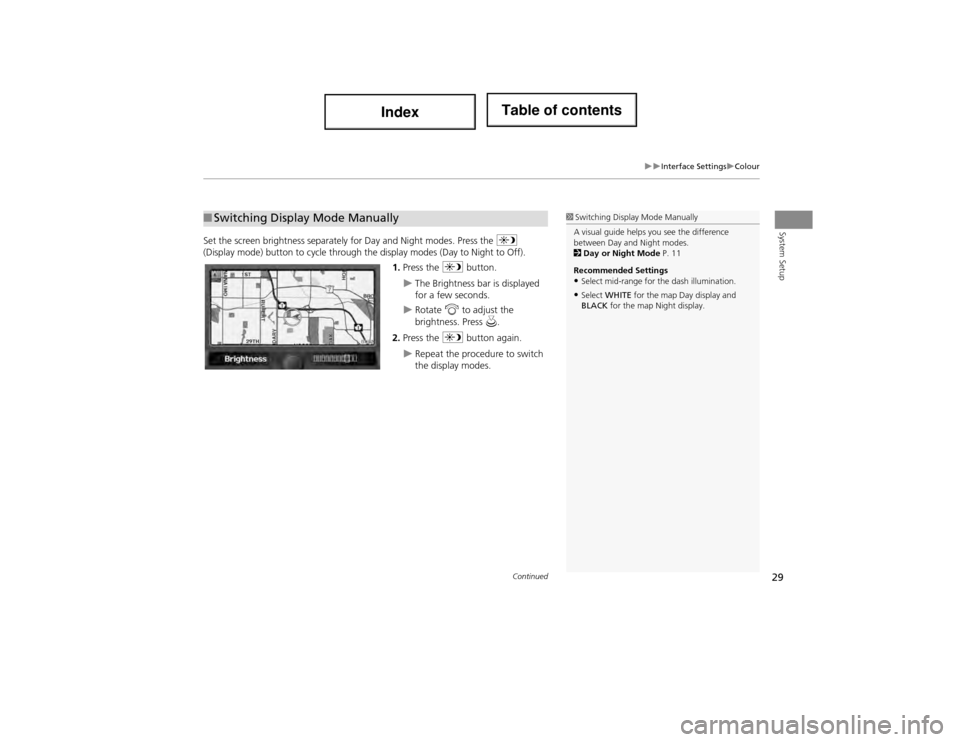
29
Interface SettingsColour
System SetupSet the screen brightness separately for Day and Night modes. Press the a
(Display mode) button to cycle through the display modes (Day to Night to Off).
1. Press the a button.
The Brightness bar is displayed
for a few seconds.
Rotate i to adjust the
brightness. Press u.
2. Press the a button again.
Repeat the procedure to switch
the display modes.
■Switching Display Mode Manually1 Switching Display Mode Manually
A visual guide helps you see the difference
between Day and Night modes.
2 Day or Night Mode P. 11
Recommended Settings
•Select mid-range for the dash illumination.
•Select WHITE for the map Day display and
BLACK for the map Night display.
Continued
Page 45 of 234
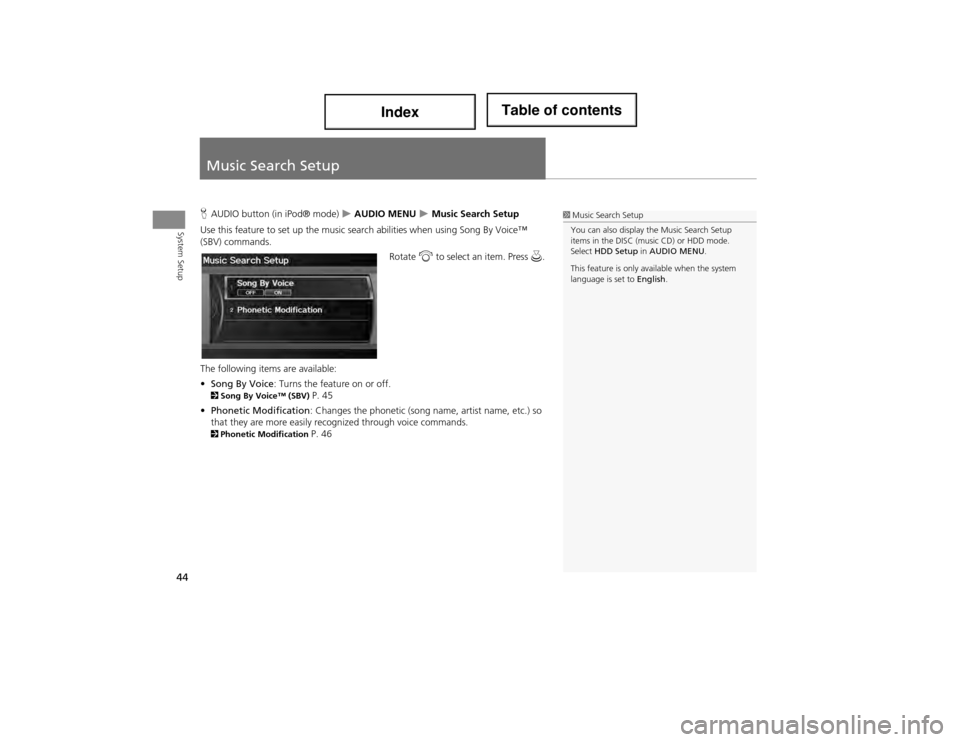
44
System Setup
Music Search Setup
HAUDIO button (in iPod® mode) AUDIO MENU Music Search Setup
Use this feature to set up the music search abilities when using Song By Voice™
(SBV) commands. Rotate i to select an item. Press u.
The following items are available:
• Song By Voice : Turns the feature on or off.
2Song By Voice™ (SBV) P. 45
• Phonetic Modification: Changes the phonetic (song name, artist name, etc.) so
that they are more easily reco gnized through voice commands.
2Phonetic Modification P. 46
1Music Search Setup
You can also display the Music Search Setup
items in the DISC (music CD) or HDD mode.
Select HDD Setup in AUDIO MENU .
This feature is only available when the system
language is set to English.
Page 47 of 234
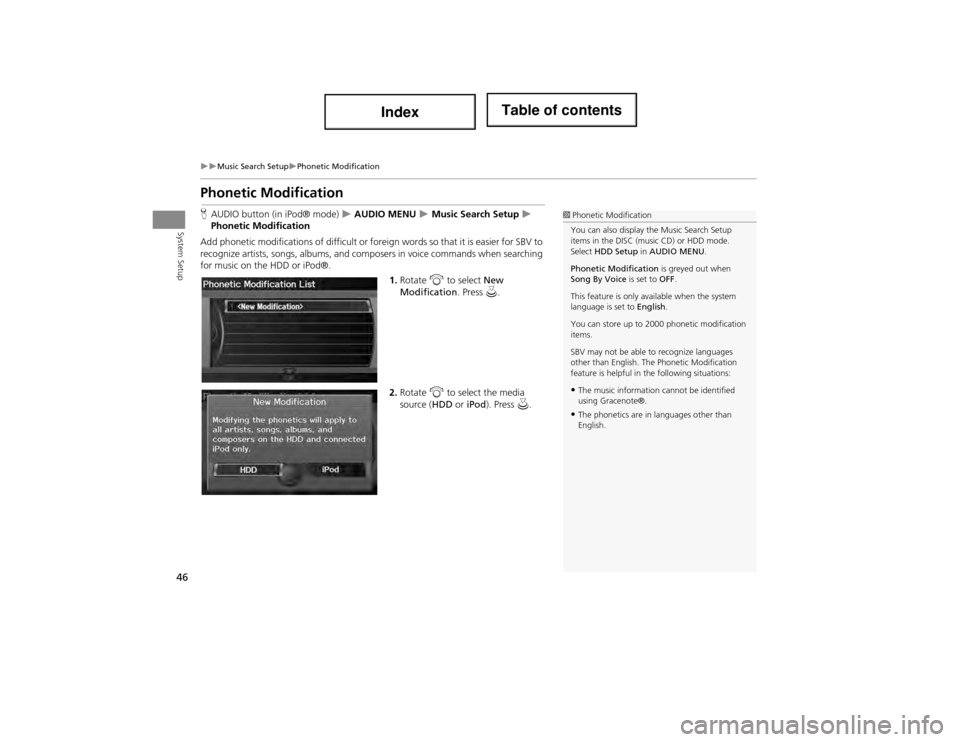
46
Music Search SetupPhonetic Modification
System Setup
Phonetic Modification
HAUDIO button (in iPod® mode) AUDIO MENU Music Search Setup
Phonetic Modification
Add phonetic modifications of difficult or fore ign words so that it is easier for SBV to
recognize artists, songs, albums, and comp osers in voice commands when searching
for music on the HDD or iPod®.
1.Rotate i to select New
Modification . Press u.
2. Rotate i to select the media
source ( HDD or iPod). Press u.1Phonetic Modification
You can also display the Music Search Setup
items in the DISC (music CD) or HDD mode.
Select HDD Setup in AUDIO MENU .
Phonetic Modification is greyed out when
Song By Voice is set to OFF.
This feature is only available when the system
language is set to English.
You can store up to 2000 phonetic modification
items.
SBV may not be able to recognize languages
other than English. The Phonetic Modification
feature is helpful in th e following situations:
•The music information cannot be identified
using Gracenote®.
•The phonetics are in languages other than
English.
Page 61 of 234
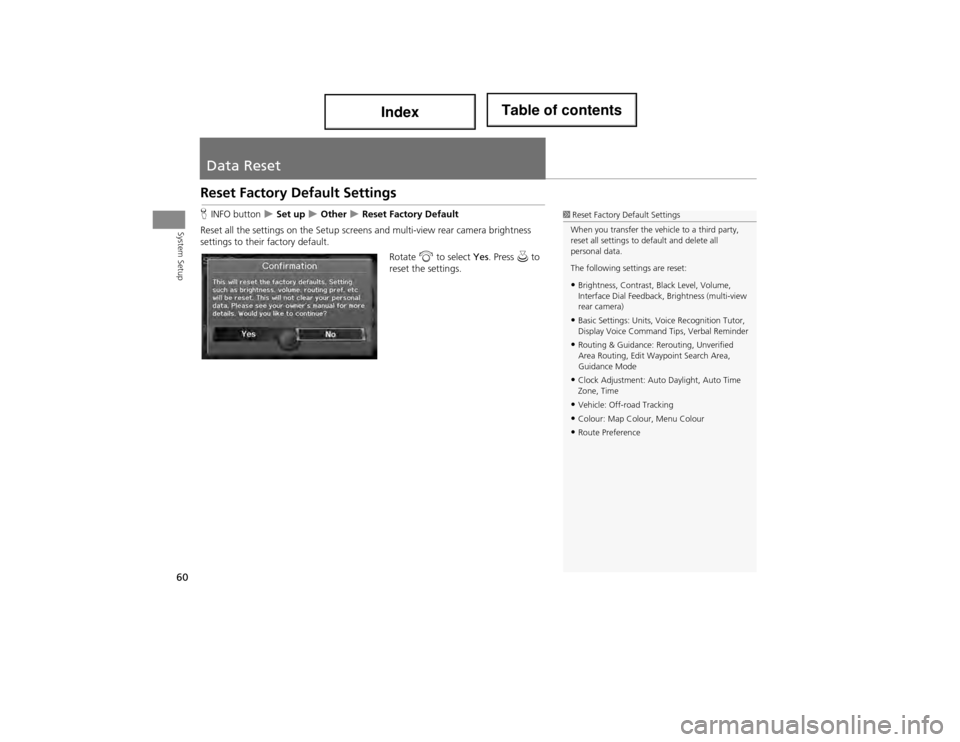
60
System Setup
Data Reset
Reset Factory Default Settings
HINFO button Set up Other Reset Factory Default
Reset all the settings on the Setup screens and multi-view rear camera brightness
settings to their factory default.
Rotate i to select Yes. Press u to
reset the settings.1 Reset Factory Default Settings
When you transfer the vehicle to a third party,
reset all settings to de fault and delete all
personal data.
The following settings are reset:
•Brightness, Contrast, Black Level, Volume,
Interface Dial Feedback , Brightness (multi-view
rear camera)
•Basic Settings: Units, Voice Recognition Tutor,
Display Voice Command Tips, Verbal Reminder
•Routing & Guidance: Rerouting, Unverified
Area Routing, Edit Waypoint Search Area,
Guidance Mode
•Clock Adjustment: Auto Daylight, Auto Time
Zone, Time
•Vehicle: Off-road Tracking
•Colour: Map Colour, Menu Colour
•Route Preference
Page 124 of 234
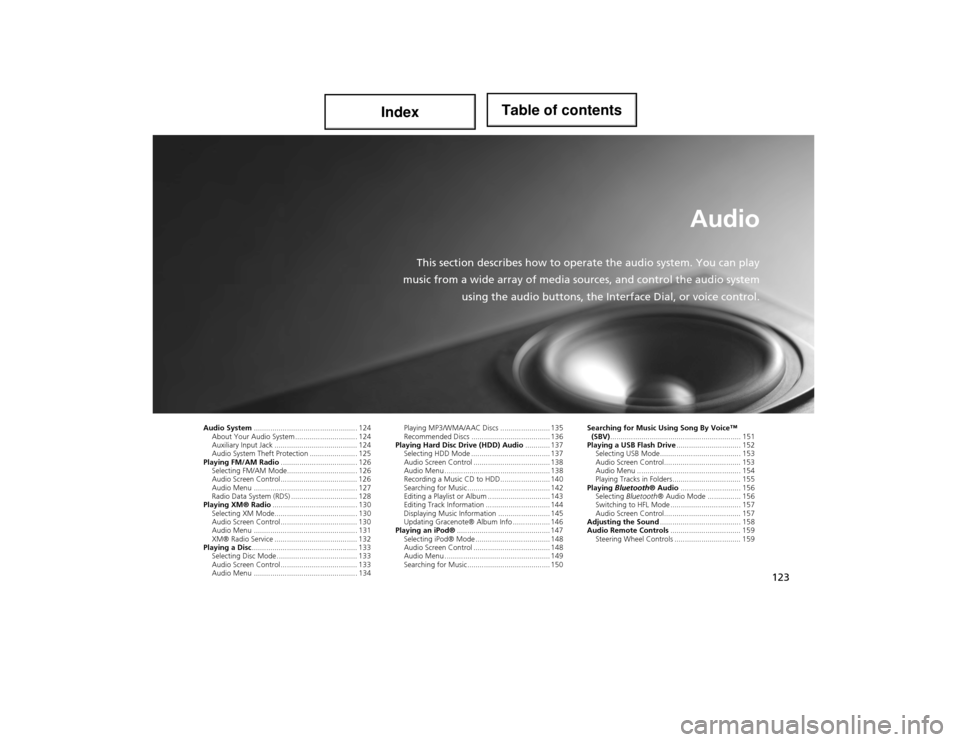
123
Audio
This section describes how to operate the audio system. You can play
music from a wide array of media so urces, and control the audio system
using the audio buttons, the Inte rface Dial, or voice control.
Audio System.................................................. 124
About Your Audio System .............................. 124
Auxiliary Input Jack ........................................ 124
Audio System Theft Protection ....................... 125
Playing FM/AM Radio ..................................... 126
Selecting FM/AM Mode.................................. 126
Audio Screen Control ..................................... 126
Audio Menu .................................................. 127
Radio Data System (RDS) ................................ 128
Playing XM® Radio ......................................... 130
Selecting XM Mode........................................ 130
Audio Screen Control ..................................... 130
Audio Menu .................................................. 131
XM® Radio Service ........................................ 132
Playing a Disc ................................................... 133
Selecting Disc Mode ....................................... 133
Audio Screen Control ..................................... 133
Audio Menu .................................................. 134 Playing MP3/WMA/AAC Discs ........................ 135
Recommended Discs ...................................... 136
Playing Hard Disc Drive (HDD) Audio ............ 137
Selecting HDD Mode ...................................... 137
Audio Screen Control ..................................... 138
Audio Menu ................................................... 138
Recording a Music CD to HDD........................ 140
Searching for Music........................................ 142
Editing a Playlist or Album .............................. 143
Editing Track Information ............................... 144
Displaying Music Information ......................... 145
Updating Gracenote® Album Info .................. 146
Playing an iPod® ............................................. 147
Selecting iPod® Mode .................................... 148
Audio Screen Control ..................................... 148
Audio Menu ................................................... 149
Searching for Music........................................ 150 Searching for Music Using Song By Voice™
(SBV) ............................................................... 151
Playing a USB Flash Drive ............................... 152
Selecting USB Mode....................................... 153
Audio Screen Control..................................... 153
Audio Menu .................................................. 154
Playing Tracks in Folders................................. 155
Playing Bluetooth ® Audio............................. 156
Selecting Bluetooth ® Audio Mode ................ 156
Switching to HFL Mode .................................. 157
Audio Screen Control..................................... 157
Adjusting the Sound ....................................... 158
Audio Remote Controls .................................. 159
Steering Wheel Controls ................................ 159
Page 126 of 234
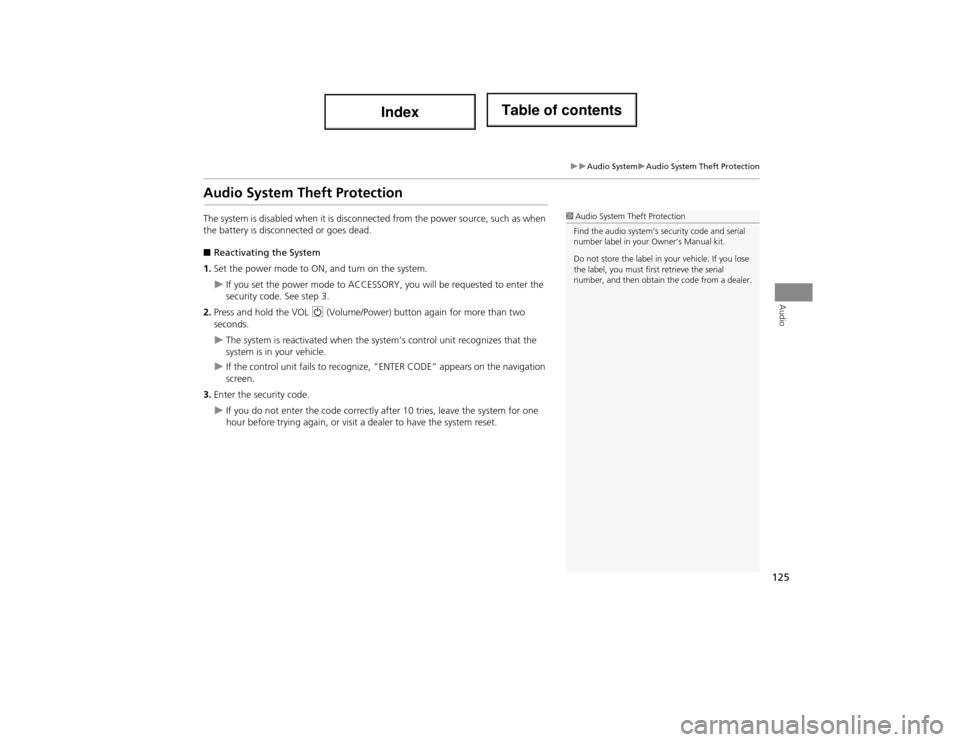
125
Audio SystemAudio System Theft Protection
Audio
Audio System Theft Protection
The system is disabled when it is disconnected from the power source, such as when
the battery is disconnected or goes dead.
■ Reactivating the System
1. Set the power mode to ON, and turn on the system.
If you set the power mode to ACCESSORY, you will be requested to enter the
security code. See step 3.
2. Press and hold the VOL 9 (Volume/Power) button again for more than two
seconds.
The system is reactivated when the sy stem’s control unit recognizes that the
system is in your vehicle.
If the control unit fails to recognize, “ENTER CODE” appears on the navigation
screen.
3. Enter the security code.
If you do not enter the code correctly a fter 10 tries, leave the system for one
hour before trying again, or visit a dealer to have the system reset.
1Audio System Theft Protection
Find the audio system’s security code and serial
number label in your Owner’s Manual kit.
Do not store the label in your vehicle. If you lose
the label, you must fi rst retrieve the serial
number, and then obtain the code from a dealer.
Page 128 of 234
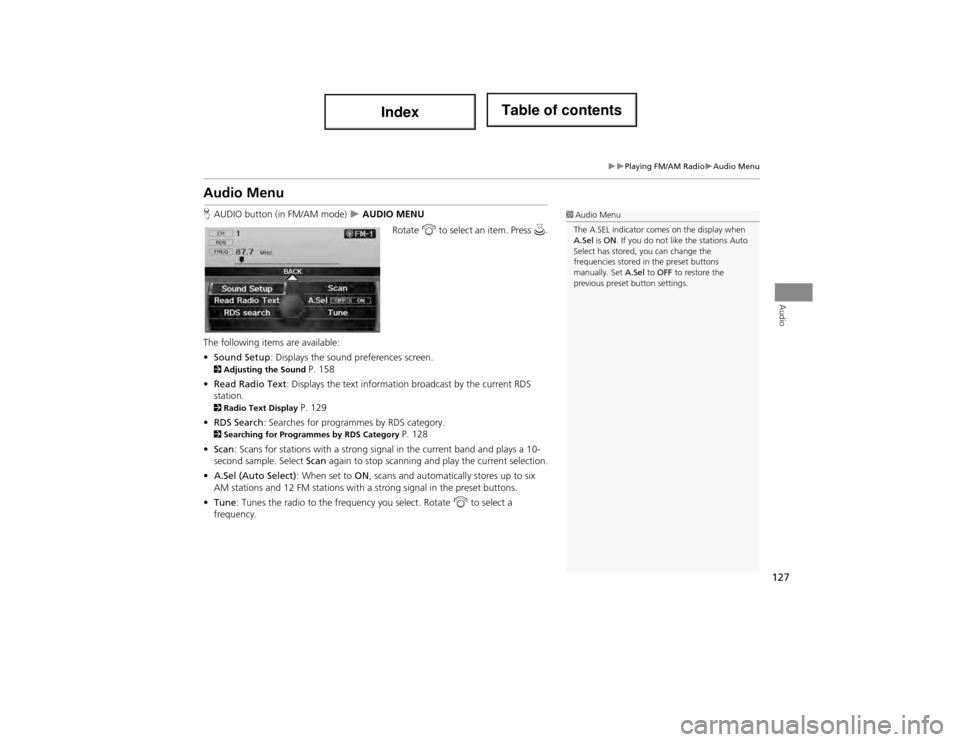
127
Playing FM/AM RadioAudio Menu
Audio
Audio Menu
HAUDIO button (in FM/AM mode) AUDIO MENU
Rotate i to select an item. Press u.
The following items are available:
• Sound Setup : Displays the sound preferences screen.
2Adjusting the Sound P. 158
• Read Radio Text : Displays the text information broadcast by the current RDS
station.
2 Radio Text Display P. 129
• RDS Search : Searches for programmes by RDS category.
2Searching for Programm es by RDS Category P. 128
• Scan : Scans for stations with a strong signal in the current band and plays a 10-
second sample. Select Scan again to stop scanning and play the current selection.
• A.Sel (Auto Select) : When set to ON, scans and automaticall y stores up to six
AM stations and 12 FM stations with a strong signal in the preset buttons.
• Tune : Tunes the radio to the frequency you select. Rotate i to select a
frequency.
1 Audio Menu
The A.SEL indicator comes on the display when
A.Sel is ON . If you do not like the stations Auto
Select has stored, you can change the
frequencies stored in the preset buttons
manually. Set A.Sel to OFF to restore the
previous preset button settings.
Page 132 of 234

131
Playing XM® RadioAudio Menu
Audio
Audio Menu
HAUDIO button (in XM mode) AUDIO MENU
Rotate i to select an item. Press u.
The following items are available:
• Sound Setup : Displays the sound preferences screen.
2Adjusting the Sound P. 158
• Mode : Sets CH (channel mode) or CAT (category mode) scan mode.
• Channel List : Displays the list of available chan nels. Scroll the list to select a
channel.
• Channel Scan : Scans for channels with a strong signal in the current band and
plays a 10-second sample. Select Channel Scan again to stop scanning and play
the current selection.
• Category Scan : Scans for channels with a strong signal in the selected category in
the current band and plays a 10-second sample. Select Category Scan again to
stop scanning and play the current selection.
• Tune : Tunes to the channel you select. Rotate i to select a channel.