ESP Acura ILX 2014 Navigation Manual
[x] Cancel search | Manufacturer: ACURA, Model Year: 2014, Model line: ILX, Model: Acura ILX 2014Pages: 234, PDF Size: 8.8 MB
Page 2 of 234
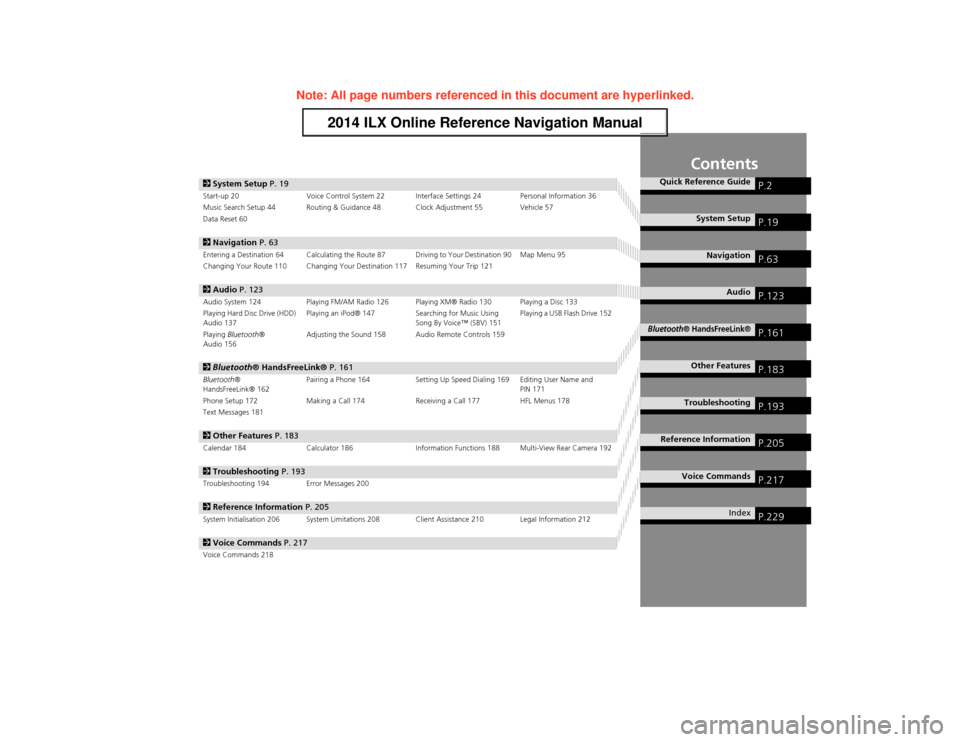
Contents
2System Setup P. 19Start-up 20 Voice Control System 22 Interface Settings 24 Personal Information 36
Music Search Setup 44 Routing & Guidance 48 Clock Adjustment 55 Vehicle 57
Data Reset 60
2 Navigation P. 63Entering a Destination 64 Calculating the Route 87 Driving to Your Destination 90 Map Menu 95
Changing Your Route 110 Changing Your Destination 117 Resuming Your Trip 121
2Audio P. 123Audio System 124 Playing FM/AM Radio 126 Playing XM® Radio 130 Playing a Disc 133
Playing Hard Disc Drive (HDD)
Audio 137 Playing an iPod® 147
Searching for Music Using
Song By Voice™ (SBV) 151 Playing a USB Flash Drive 152
Playing Bluetooth ®
Audio 156 Adjusting the Sound 158 Audio Remote Controls 159
2
Bluetooth ® HandsFreeLink® P. 161Bluetooth®
HandsFreeLink® 162 Pairing a Phone 164 Setting Up Speed Dialing 169 Editing User Name and
PIN 171
Phone Setup 172 Making a Call 174 Receiving a Call 177 HFL Menus 178
Text Messages 181
2 Other Features P. 183Calendar 184 Calculator 186 Information Functions 188 Multi-View Rear Camera 192
2Troubleshooting P. 193Troubleshooting 194 Error Messages 200
2Reference Information P. 205System Initialisation 206 System Limitations 208 Client Assistance 210 Legal Information 212
2Voice Commands P. 217Voice Commands 218
Quick Reference GuideP.2
System SetupP.19
NavigationP.63
AudioP.123
Bluetooth® HandsFreeLink®P.161
Other FeaturesP.183
TroubleshootingP.193
Reference InformationP.205
Voice CommandsP.217
IndexP.229
Page 16 of 234
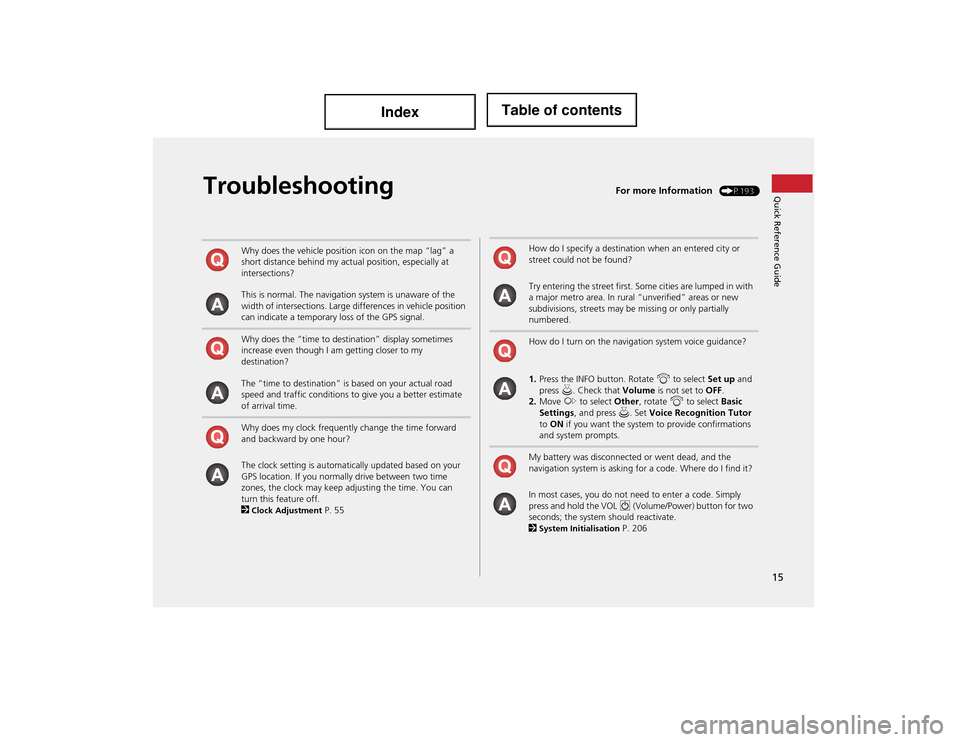
15
Quick Reference GuideTroubleshootingFor more Information (P193)
Why does the vehicle position icon on the map “lag” a
short distance behind my actual position, especially at
intersections?
This is normal. The navigation system is unaware of the
width of intersections. Large differences in vehicle position
can indicate a temporary loss of the GPS signal.
Why does the “time to destination” display sometimes
increase even though I am getting closer to my
destination?
The “time to destination” is based on your actual road
speed and traffic conditions to give you a better estimate
of arrival time.
Why does my clock frequently change the time forward
and backward by one hour?
The clock setting is automatically updated based on your
GPS location. If you normally drive between two time
zones, the clock may keep adjusting the time. You can
turn this feature off.
2
Clock Adjustment P. 55
How do I specify a destination when an entered city or
street could not be found?
Try entering the street first. Some cities are lumped in with
a major metro area. In rural “unverified” areas or new
subdivisions, streets may be missing or only partially
numbered.
How do I turn on the navigation system voice guidance?
1.Press the INFO button. Rotate i to select Set up and
press u. Check that Volume is not set to OFF.
2. Move y to select Other, rotate i to select Basic
Settings , and press u . Set Voice Recognition Tutor
to ON if you want the system to provide confirmations
and system prompts.
My battery was disconnected or went dead, and the
navigation system is asking for a code. Where do I find it?
In most cases, you do not ne ed to enter a code. Simply
press and hold the VOL 9 (Volume/Power) button for two
seconds; the system should reactivate.
2
System Initialisation P. 206
Page 32 of 234
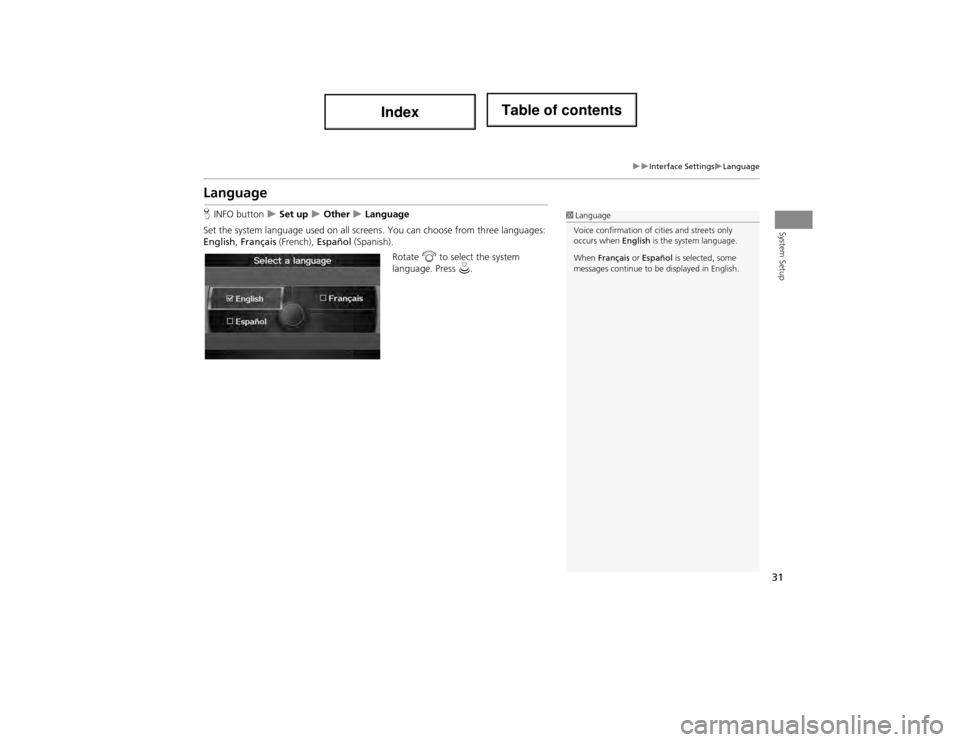
31
Interface SettingsLanguage
System Setup
Language
HINFO button Set up Other Language
Set the system language used on all scr eens. You can choose from three languages:
English , Français (French), Español (Spanish).
Rotate i to select the system
language. Press u.1Language
Voice confirmation of cities and streets only
occurs when English is the system language.
When Français or Español is selected, some
messages continue to be displayed in English.
Page 164 of 234
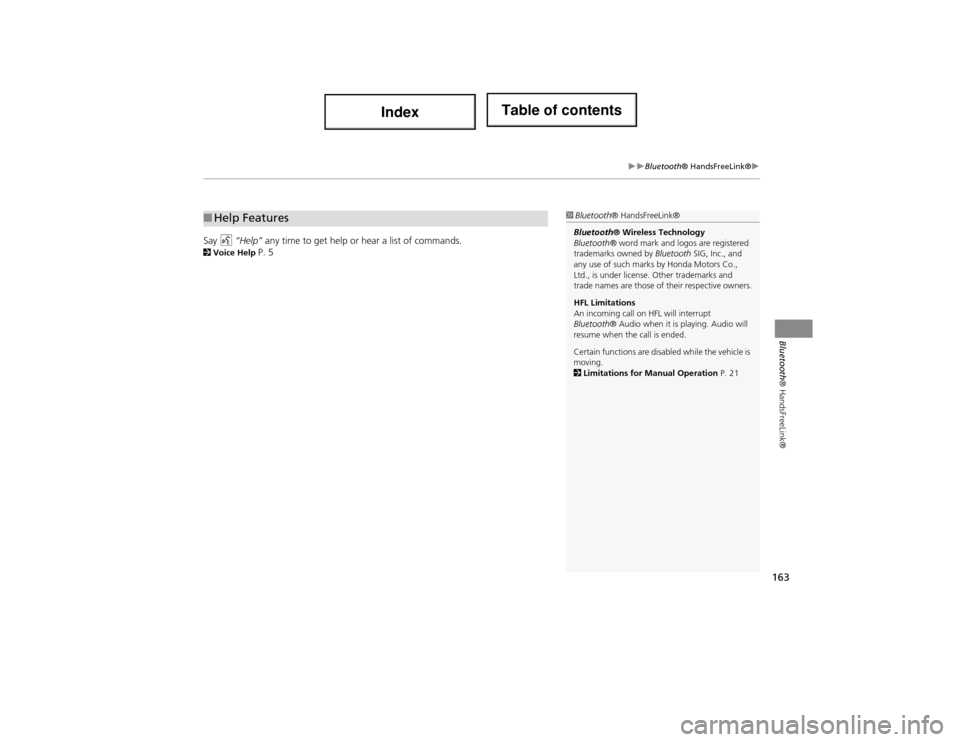
163
Bluetooth® HandsFreeLink®
Bluetooth® HandsFreeLink®
Say d “Help” any time to get help or hear a list of commands.2Voice Help P. 5
■Help Features1 Bluetooth ® HandsFreeLink®
Bluetooth® Wireless Technology
Bluetooth ® word mark and logos are registered
trademarks owned by Bluetooth SIG, Inc., and
any use of such marks by Honda Motors Co.,
Ltd., is under license . Other trademarks and
trade names are those of their respective owners.
HFL Limitations
An incoming call on HFL will interrupt
Bluetooth ® Audio when it is playing. Audio will
resume when the call is ended.
Certain functions are disabled while the vehicle is
moving.
2 Limitations for Manual Operation P. 21
Page 197 of 234
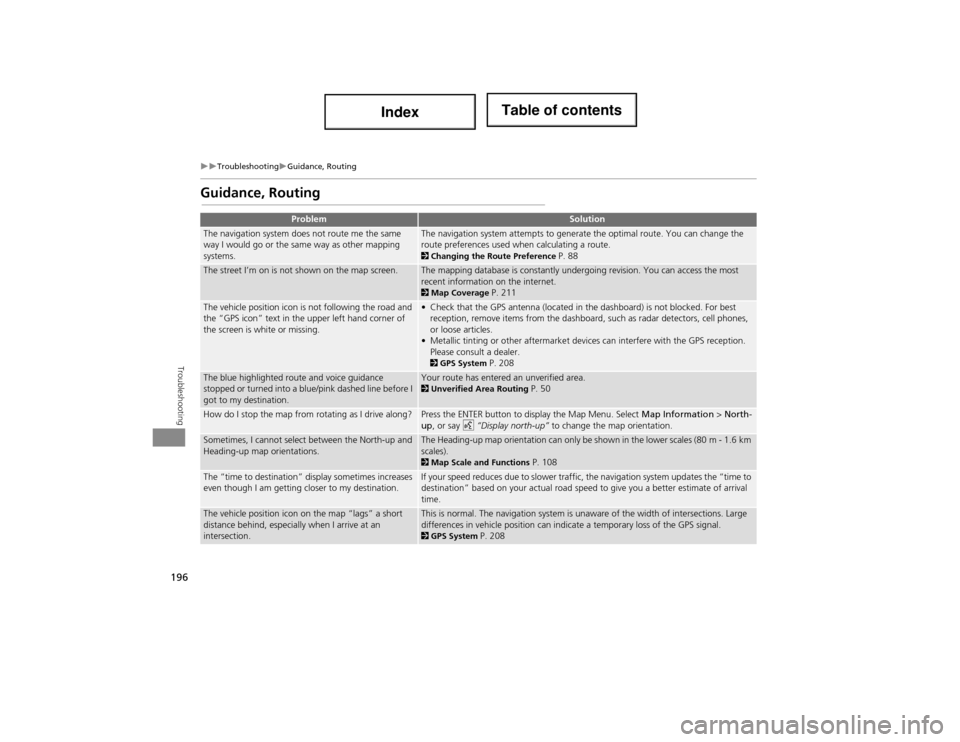
196
TroubleshootingGuidance, Routing
Troubleshooting
Guidance, Routing
ProblemSolution
The navigation system does not route me the same
way I would go or the same way as other mapping
systems.The navigation system attempts to generate the optimal route. You can change the
route preferences used when calculating a route.
2Changing the Route Preference P. 88
The street I’m on is not shown on the map screen.The mapping database is constantly undergoing revision. You can access the most
recent information on the internet.
2Map Coverage P. 211
The vehicle position icon is not following the road and
the “GPS icon” text in the upper left hand corner of
the screen is white or missing.• Check that the GPS antenna (located in the dashboard) is not blocked. For best
reception, remove items from the dashboard, such as radar detectors, cell phones,
or loose articles.
• Metallic tinting or other aftermarket devi ces can interfere with the GPS reception.
Please consult a dealer.
2 GPS System P. 208
The blue highlighted route and voice guidance
stopped or turned into a blue/pink dashed line before I
got to my destination.Your route has entered an unverified area. 2Unverified Area Routing P. 50
How do I stop the map from rotating as I drive along?Press the ENTER button to display the Map Menu. Select Map Information > North-
up, or say d “Display north-up” to change the map orientation.
Sometimes, I cannot select between the North-up and
Heading-up map orientations.The Heading-up map orientation can only be shown in the lower scales (80 m - 1.6 km
scales).
2Map Scale and Functions P. 108
The “time to destination” display sometimes increases
even though I am getting closer to my destination.If your speed reduces due to slower traffic, the navigation system updates the “time to
destination” based on your actual road speed to give you a better estimate of arrival
time.
The vehicle position icon on the map “lags” a short
distance behind, especially when I arrive at an
intersection.This is normal. The navigation system is unaware of the width of intersections. Large
differences in vehicle position can indica te a temporary loss of the GPS signal.
2GPS System P. 208
Page 200 of 234
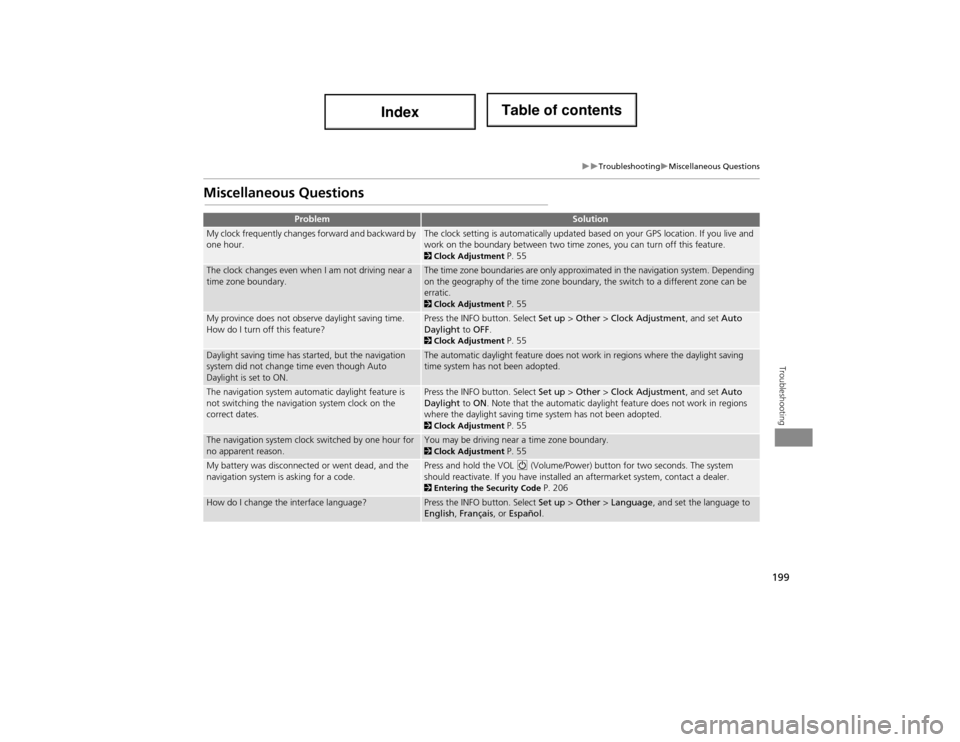
199
TroubleshootingMiscellaneous Questions
Troubleshooting
Miscellaneous Questions
ProblemSolution
My clock frequently changes forward and backward by
one hour.The clock setting is automatically updated based on your GPS location. If you live and
work on the boundary between two time zones, you can turn off this feature.
2Clock Adjustment P. 55
The clock changes even when I am not driving near a
time zone boundary.The time zone boundaries are only approximated in the navigation system. Depending
on the geography of the time zone boundary, the switch to a different zone can be
erratic.
2Clock Adjustment P. 55
My province does not observe daylight saving time.
How do I turn off this feature?Press the INFO button. Select Set up > Other > Clock Adjustment , and set Auto
Daylight to OFF .
2Clock Adjustment P. 55
Daylight saving time has started, but the navigation
system did not change time even though Auto
Daylight is set to ON.The automatic daylight feature does not work in regions where the daylight saving
time system has not been adopted.
The navigation system automatic daylight feature is
not switching the navigation system clock on the
correct dates.Press the INFO button. Select Set up > Other > Clock Adjustment , and set Auto
Daylight to ON . Note that the automatic daylight feature does not work in regions
where the daylight saving time system has not been adopted.
2 Clock Adjustment P. 55
The navigation system clock switched by one hour for
no apparent reason.You may be driving near a time zone boundary. 2Clock Adjustment P. 55
My battery was disconnected or went dead, and the
navigation system is asking for a code.Press and hold the VOL 9 (Volume/Power) button for two seconds. The system
should reactivate. If you have installed an aftermarket system, contact a dealer.
2 Entering the Security Code P. 206
How do I change the interface language?Press the INFO button. Select Set up > Other > Language , and set the language to
English , Français , or Español .
Page 213 of 234
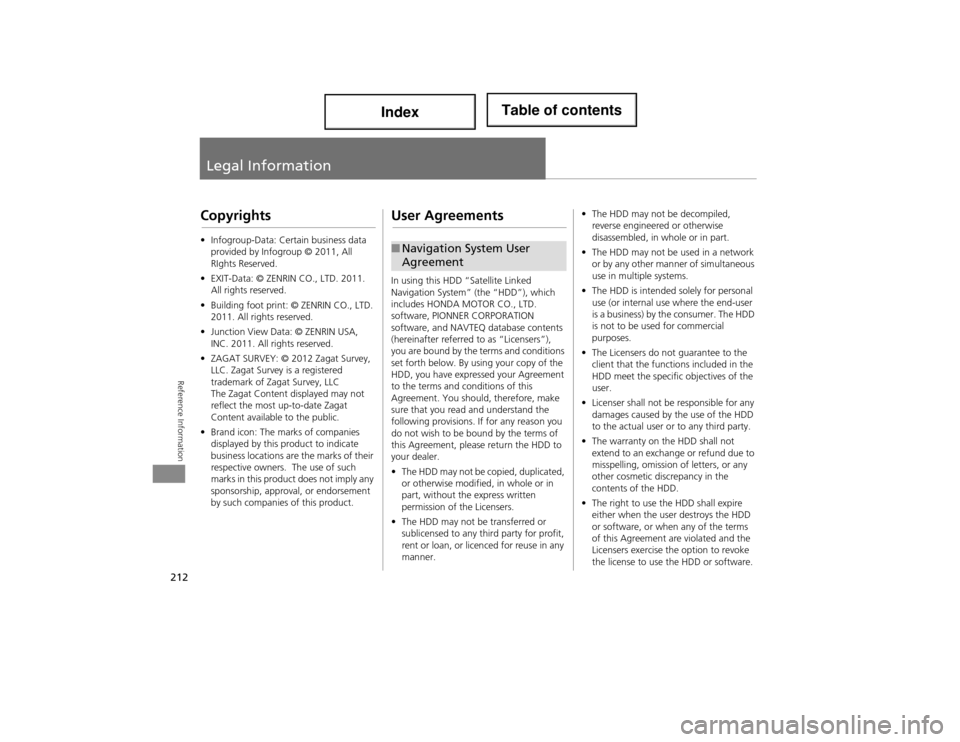
212
Reference Information
Legal Information
Copyrights
•Infogroup-Data: Certain business data
provided by Infogroup © 2011, All
RIghts Reserved.
• EXIT-Data: © ZENRIN CO., LTD. 2011.
All rights reserved.
• Building foot print: © ZENRIN CO., LTD.
2011. All rights reserved.
• Junction View Data: © ZENRIN USA,
INC. 2011. All rights reserved.
• ZAGAT SURVEY: © 2012 Zagat Survey,
LLC. Zagat Survey is a registered
trademark of Zagat Survey, LLC
The Zagat Content displayed may not
reflect the most up-to-date Zagat
Content available to the public.
• Brand icon: The ma rks of companies
displayed by this product to indicate
business locations are the marks of their
respective owners. The use of such
marks in this product does not imply any
sponsorship, approval, or endorsement
by such companies of this product.
User Agreements
In using this HDD “Satellite Linked
Navigation System” (the “HDD”), which
includes HONDA MOTOR CO., LTD.
software, PIONNER CORPORATION
software, and NAVTEQ database contents
(hereinafter referred to as “Licensers”),
you are bound by the terms and conditions
set forth below. By using your copy of the
HDD, you have expressed your Agreement
to the terms and co nditions of this
Agreement. You should, therefore, make
sure that you read and understand the
following provisions. If for any reason you
do not wish to be bound by the terms of
this Agreement, pleas e return the HDD to
your dealer.
• The HDD may not be copied, duplicated,
or otherwise modified, in whole or in
part, without the express written
permission of the Licensers.
• The HDD may not be transferred or
sublicensed to any third party for profit,
rent or loan, or licenced for reuse in any
manner.
■Navigation System User
Agreement
• The HDD may not be decompiled,
reverse engineered or otherwise
disassembled, in whole or in part.
• The HDD may not be used in a network
or by any other manner of simultaneous
use in multiple systems.
• The HDD is intended solely for personal
use (or internal use where the end-user
is a business) by the consumer. The HDD
is not to be used for commercial
purposes.
• The Licensers do not guarantee to the
client that the functi ons included in the
HDD meet the specific objectives of the
user.
• Licenser shall not be responsible for any
damages caused by the use of the HDD
to the actual user or to any third party.
• The warranty on the HDD shall not
extend to an exchange or refund due to
misspelling, omission of letters, or any
other cosmetic discrepancy in the
contents of the HDD.
• The right to use the HDD shall expire
either when the user destroys the HDD
or software, or when any of the terms
of this Agreement ar e violated and the
Licensers exercise th e option to revoke
the license to use the HDD or software.
Page 214 of 234
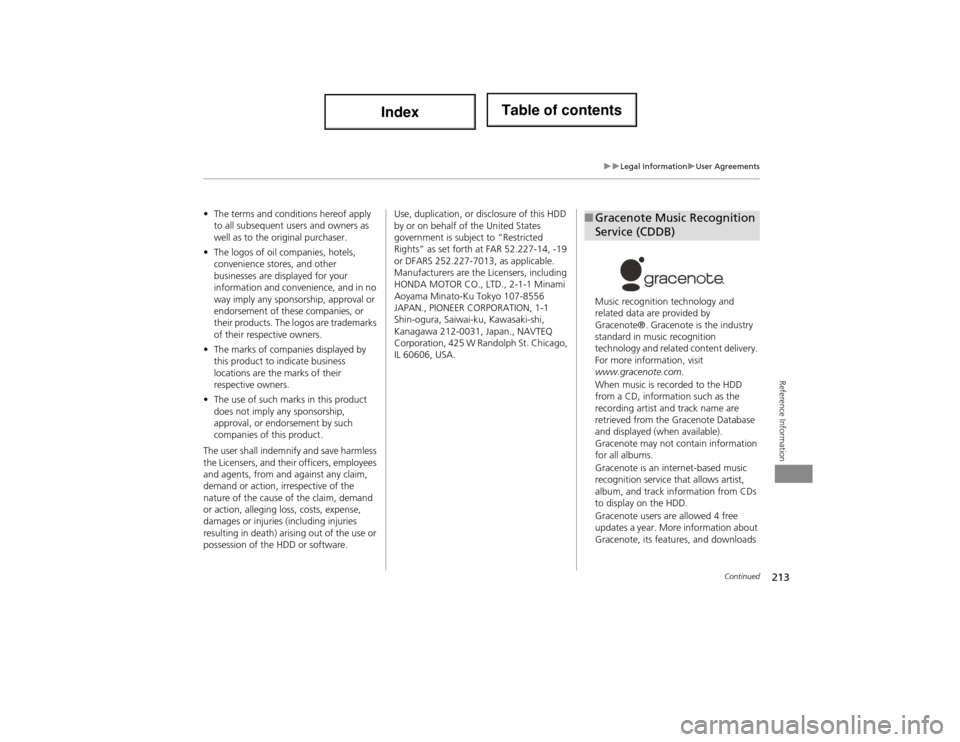
213
Legal InformationUser Agreements
Reference Information
•The terms and conditions hereof apply
to all subsequent users and owners as
well as to the original purchaser.
• The logos of oil companies, hotels,
convenience stores, and other
businesses are displayed for your
information and conven ience, and in no
way imply any sponsorship, approval or
endorsement of these companies, or
their products. The logos are trademarks
of their respective owners.
• The marks of companies displayed by
this product to indicate business
locations are the marks of their
respective owners.
• The use of such marks in this product
does not imply any sponsorship,
approval, or endo rsement by such
companies of this product.
The user shall indemnify and save harmless
the Licensers, and thei r officers, employees
and agents, from and against any claim,
demand or action, irrespective of the
nature of the cause of the claim, demand
or action, alleging loss, costs, expense,
damages or injuries (including injuries
resulting in death) arising out of the use or
possession of the HDD or software. Use, duplication, or
disclosure of this HDD
by or on behalf of the United States
government is subject to “Restricted
Rights” as set forth at FAR 52.227-14, -19
or DFARS 252.227-7013, as applicable.
Manufacturers are the Licensers, including
HONDA MOTOR CO., LTD., 2-1-1 Minami
Aoyama Minato-Ku Tokyo 107-8556
JAPAN., PIONEER CORPORATION, 1-1
Shin-ogura, Saiwai-ku, Kawasaki-shi,
Kanagawa 212-0031, Japan., NAVTEQ
Corporation, 425 W Randolph St. Chicago,
IL 60606, USA. Music recognition technology and
related data are provided by
Gracenote®. Gracenote is the industry
standard in music recognition
technology and related content delivery.
For more information, visit
www.gracenote.com
.
When music is recorded to the HDD
from a CD, informati on such as the
recording artist and track name are
retrieved from the Gracenote Database
and displayed (when available).
Gracenote may not contain information
for all albums.
Gracenote is an internet-based music
recognition service that allows artist,
album, and track information from CDs
to display on the HDD.
Gracenote users are allowed 4 free
updates a year. More information about
Gracenote, its features, and downloads ■ Gracenote Music Recognition
Service (CDDB)
Continued
Page 223 of 234
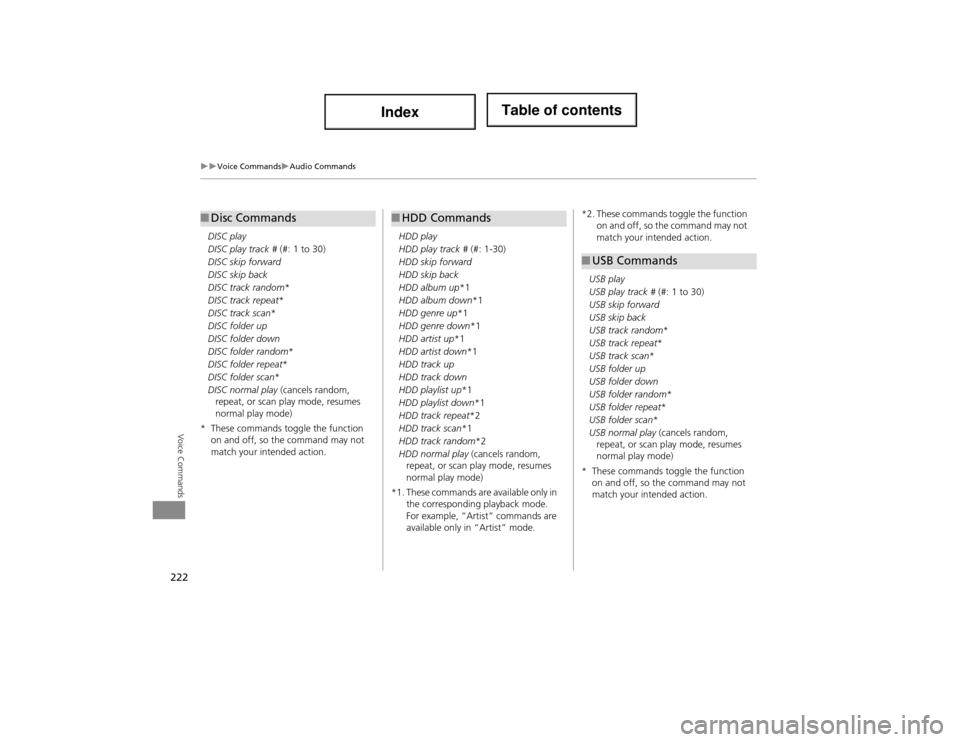
222
Voice CommandsAudio Commands
Voice Commands
DISC play
DISC play track # (#: 1 to 30)
DISC skip forward
DISC skip back
DISC track random *
DISC track repeat *
DISC track scan *
DISC folder up
DISC folder down
DISC folder random *
DISC folder repeat *
DISC folder scan *
DISC normal play (cancels random,
repeat, or scan play mode, resumes
normal play mode)
* These commands toggle the function on and off, so the command may not
match your intended action.
■Disc Commands
HDD play
HDD play track # (#: 1-30)
HDD skip forward
HDD skip back
HDD album up *1
HDD album down *1
HDD genre up *1
HDD genre down *1
HDD artist up *1
HDD artist down *1
HDD track up
HDD track down
HDD playlist up *1
HDD playlist down*1
HDD track repeat *2
HDD track scan *1
HDD track random *2
HDD normal play (cancels random,
repeat, or scan play mode, resumes
normal play mode)
*1. These commands are available only in the corresponding playback mode.
For example, “Artist” commands are
available only in “Artist” mode.
■HDD Commands*2. These commands toggle the function
on and off, so the command may not
match your inte nded action.
USB play
USB play track # (#: 1 to 30)
USB skip forward
USB skip back
USB track random *
USB track repeat *
USB track scan *
USB folder up
USB folder down
USB folder random *
USB folder repeat *
USB folder scan *
USB normal play (cancels random,
repeat, or scan play mode, resumes
normal play mode)
* These commands toggle the function on and off, so the command may not
match your intended action.
■USB Commands
Page 229 of 234
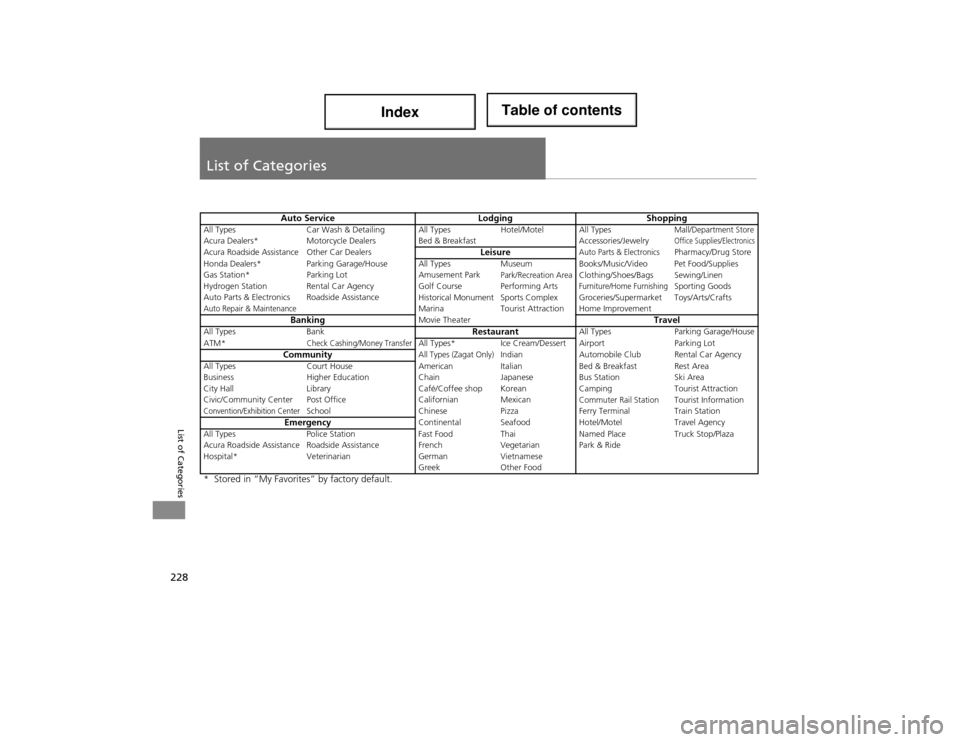
228
List of Categories
List of Categories
Auto ServiceLodgingShoppingAll TypesCar Wash & Detailing All Types Hotel/Motel All TypesMall/Department StoreAcura Dealers*Motorcycle Dealers Bed & Breakfast Accessories/JewelryOffice Supplies/ElectronicsAcura Roadside AssistanceOther Car DealersLeisureAuto Parts & ElectronicsPharmacy/Drug Store
Honda Dealers* Parking Garage /House All Types Museum Books/M usic/Video Pet Food/Supplies
Gas Station* Parking Lot Amusement Park
Park/Recreation AreaClothing/Shoes/Bags Sewing/Linen
Hydrogen Station Rental Car Agency Golf Course Performing ArtsFurniture/Home FurnishingSporting Goods
Auto Parts & Electronics Roadside AssistanceHistorical MonumentSports Complex Groceries/S upermarket Toys/Arts/CraftsAuto Repair & MaintenanceMarinaTourist Attraction Home ImprovementBankingMovie TheaterTravelAll Types BankRestaurantAll TypesParking Garage/HouseATM*Check Cashing/Money TransferAll Types*Ice Cream/Dessert Airport Parking LotCommunityAll Types (Zagat Only)IndianAutomobile Club Rental Car Agency
All Types Court House AmericanItalianBed & Breakfast Rest Area
Business Higher Education ChainJapaneseBus Station Ski Area
City Hall Library Café/Coffee shop Korean CampingTourist Attraction
Civic/Community Center Post Office Californian Mexican
Commuter Rail StationTourist InformationConvention/Exhibition CenterSchoolChinesePizzaFerry Terminal Train StationEmergencyContinental Seafood Hotel/MotelTravel Agency
All Types Police Station Fast FoodThaiNamed Place Truck Stop/Plaza
Acura Roadside Assistance Roadside As sistance French Vegetarian Park & Ride
Hospital* Veterinarian GermanVietnamese
Greek Other Food
* Stored in “My Favorites” by factory default.