remote control Acura ILX 2014 Navigation Manual
[x] Cancel search | Manufacturer: ACURA, Model Year: 2014, Model line: ILX, Model: Acura ILX 2014Pages: 234, PDF Size: 8.8 MB
Page 1 of 234
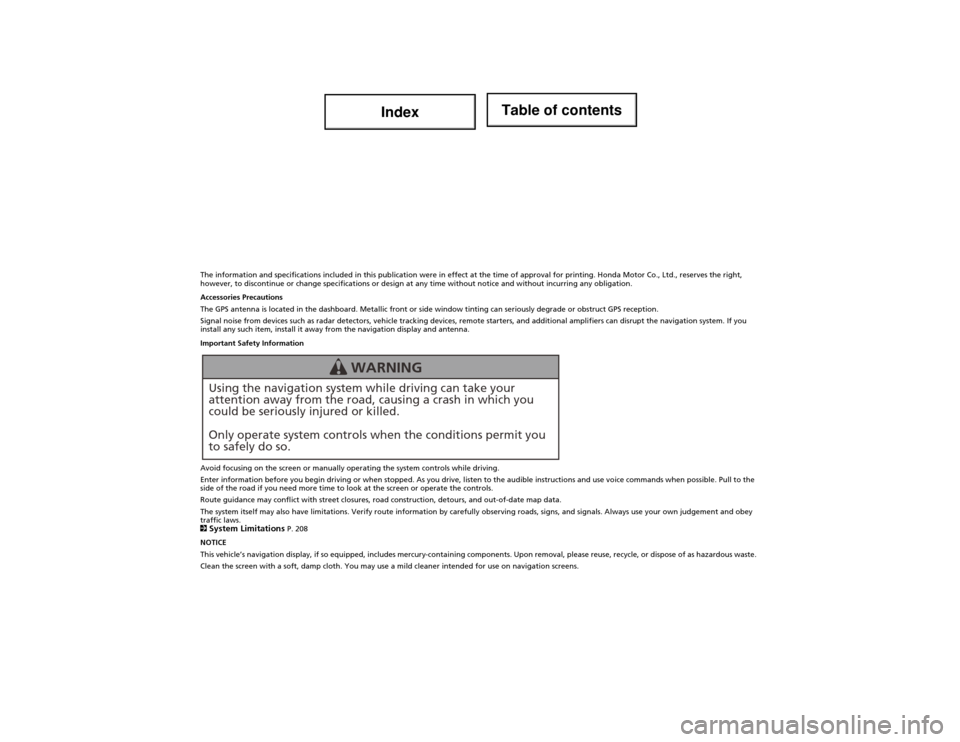
The information and specifications included in this publication were in effect at the time of approval for printing. Honda Motor Co., Ltd., reserves the right,
however, to discontinue or change specifications or design at any time without notice and without incurring any obligation.
Accessories Precautions
The GPS antenna is located in the dashboard. Metallic front or side window tinting can seriously degrade or obstruct GPS recept ion.
Signal noise from devices such as radar detectors, vehicle track ing devices, remote starters, and additional amplifiers can disrupt the navigation system. If you
install any such item, install it away from the navigation display and antenna.
Important Safety Information
Avoid focusing on the screen or manually operating the system controls while driving.
Enter information before you begin driving or when stopped. As you drive, listen to the audible instructions and use voice commands when possible. Pull to the
side of the road if you need more time to look at the screen or operate the controls.
Route guidance may conflict with street closures, road construction, detours, and out-of-date map data.
The system itself may also have limitations. Verify route informa tion by carefully observing roads, signs, and signals. Always use your own judgement and obey
traffic laws.
2
System Limitations P. 208
NOTICE
This vehicle’s navigation display, if so equipped, includes mercury-containing components. Upon removal, please reuse, recycle, or dispose of as hazardous waste.
Clean the screen with a soft, damp cloth. You may use a mild cleaner intended for use on navigation screens.
Using the navigation system while driving can take your
attention away from the road, causing a crash in which you
could be seriously injured or killed.
Only operate system controls when the conditions permit you
to safely do so.
WARNING
Page 2 of 234
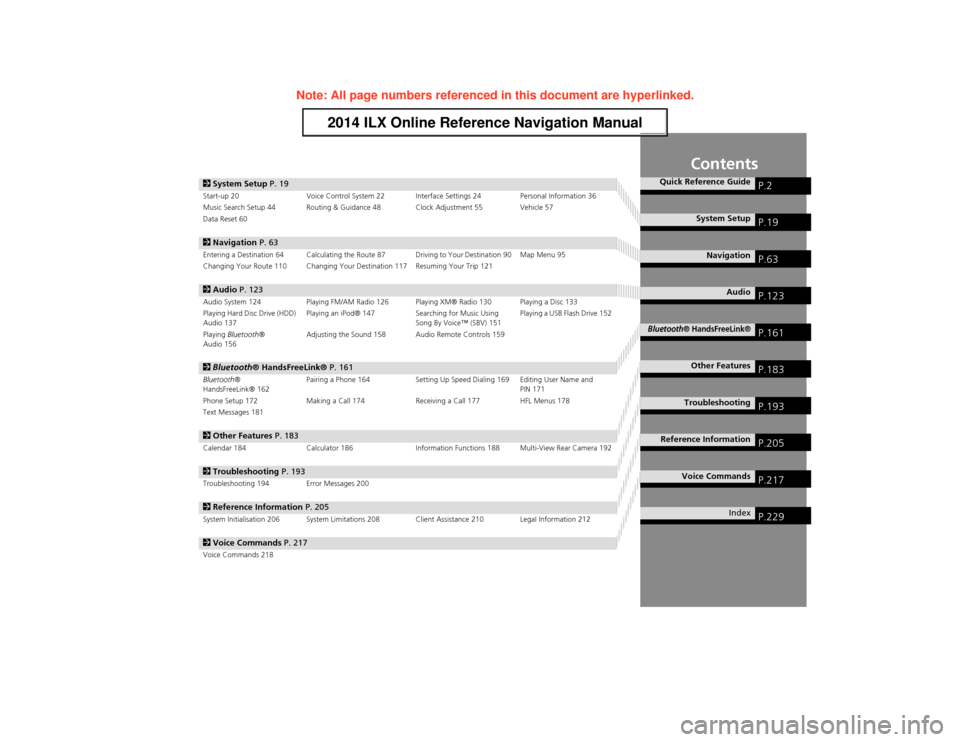
Contents
2System Setup P. 19Start-up 20 Voice Control System 22 Interface Settings 24 Personal Information 36
Music Search Setup 44 Routing & Guidance 48 Clock Adjustment 55 Vehicle 57
Data Reset 60
2 Navigation P. 63Entering a Destination 64 Calculating the Route 87 Driving to Your Destination 90 Map Menu 95
Changing Your Route 110 Changing Your Destination 117 Resuming Your Trip 121
2Audio P. 123Audio System 124 Playing FM/AM Radio 126 Playing XM® Radio 130 Playing a Disc 133
Playing Hard Disc Drive (HDD)
Audio 137 Playing an iPod® 147
Searching for Music Using
Song By Voice™ (SBV) 151 Playing a USB Flash Drive 152
Playing Bluetooth ®
Audio 156 Adjusting the Sound 158 Audio Remote Controls 159
2
Bluetooth ® HandsFreeLink® P. 161Bluetooth®
HandsFreeLink® 162 Pairing a Phone 164 Setting Up Speed Dialing 169 Editing User Name and
PIN 171
Phone Setup 172 Making a Call 174 Receiving a Call 177 HFL Menus 178
Text Messages 181
2 Other Features P. 183Calendar 184 Calculator 186 Information Functions 188 Multi-View Rear Camera 192
2Troubleshooting P. 193Troubleshooting 194 Error Messages 200
2Reference Information P. 205System Initialisation 206 System Limitations 208 Client Assistance 210 Legal Information 212
2Voice Commands P. 217Voice Commands 218
Quick Reference GuideP.2
System SetupP.19
NavigationP.63
AudioP.123
Bluetooth® HandsFreeLink®P.161
Other FeaturesP.183
TroubleshootingP.193
Reference InformationP.205
Voice CommandsP.217
IndexP.229
Page 124 of 234
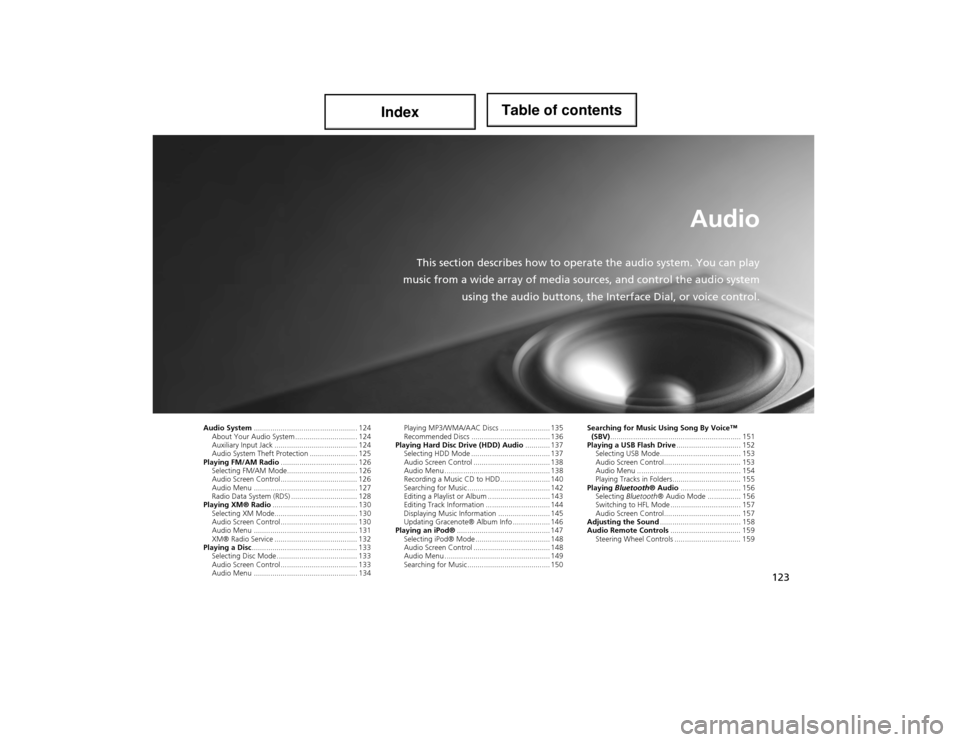
123
Audio
This section describes how to operate the audio system. You can play
music from a wide array of media so urces, and control the audio system
using the audio buttons, the Inte rface Dial, or voice control.
Audio System.................................................. 124
About Your Audio System .............................. 124
Auxiliary Input Jack ........................................ 124
Audio System Theft Protection ....................... 125
Playing FM/AM Radio ..................................... 126
Selecting FM/AM Mode.................................. 126
Audio Screen Control ..................................... 126
Audio Menu .................................................. 127
Radio Data System (RDS) ................................ 128
Playing XM® Radio ......................................... 130
Selecting XM Mode........................................ 130
Audio Screen Control ..................................... 130
Audio Menu .................................................. 131
XM® Radio Service ........................................ 132
Playing a Disc ................................................... 133
Selecting Disc Mode ....................................... 133
Audio Screen Control ..................................... 133
Audio Menu .................................................. 134 Playing MP3/WMA/AAC Discs ........................ 135
Recommended Discs ...................................... 136
Playing Hard Disc Drive (HDD) Audio ............ 137
Selecting HDD Mode ...................................... 137
Audio Screen Control ..................................... 138
Audio Menu ................................................... 138
Recording a Music CD to HDD........................ 140
Searching for Music........................................ 142
Editing a Playlist or Album .............................. 143
Editing Track Information ............................... 144
Displaying Music Information ......................... 145
Updating Gracenote® Album Info .................. 146
Playing an iPod® ............................................. 147
Selecting iPod® Mode .................................... 148
Audio Screen Control ..................................... 148
Audio Menu ................................................... 149
Searching for Music........................................ 150 Searching for Music Using Song By Voice™
(SBV) ............................................................... 151
Playing a USB Flash Drive ............................... 152
Selecting USB Mode....................................... 153
Audio Screen Control..................................... 153
Audio Menu .................................................. 154
Playing Tracks in Folders................................. 155
Playing Bluetooth ® Audio............................. 156
Selecting Bluetooth ® Audio Mode ................ 156
Switching to HFL Mode .................................. 157
Audio Screen Control..................................... 157
Adjusting the Sound ....................................... 158
Audio Remote Controls .................................. 159
Steering Wheel Controls ................................ 159
Page 125 of 234
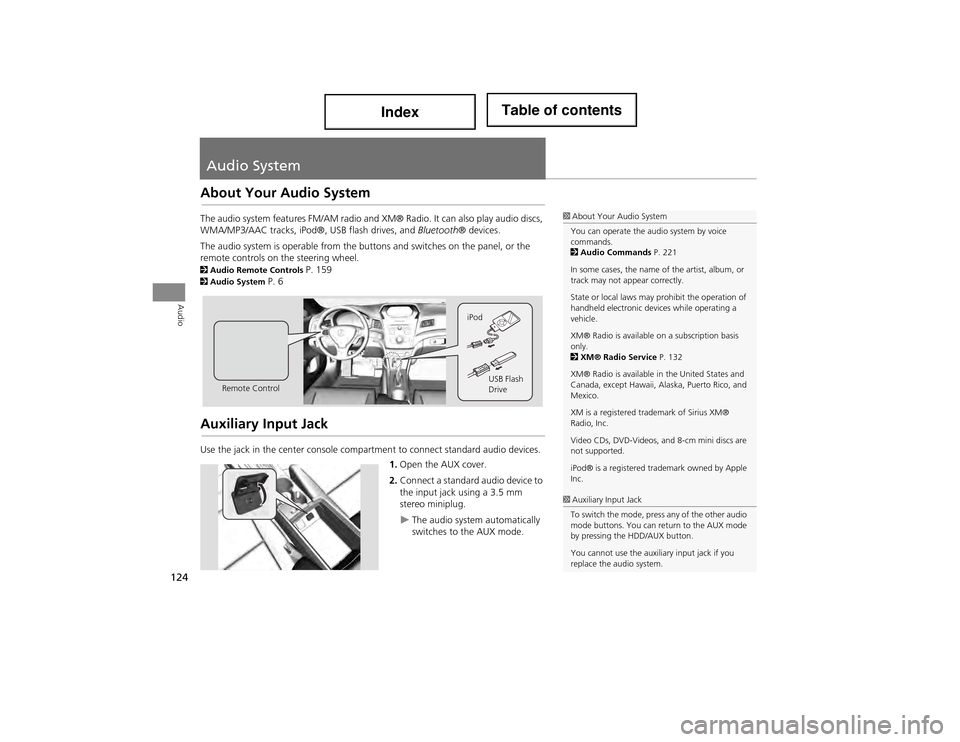
124
Audio
Audio System
About Your Audio System
The audio system features FM/AM radio and XM® Radio. It can also play audio discs,
WMA/MP3/AAC tracks, iPod®, USB flash drives, and Bluetooth® devices.
The audio system is operable from the butt ons and switches on the panel, or the
remote controls on the steering wheel.
2 Audio Remote Controls P. 1592Audio System P. 6
Auxiliary Input Jack
Use the jack in the center console compartment to connect standard audio devices.
1.Open the AUX cover.
2. Connect a standard audio device to
the input jack using a 3.5 mm
stereo miniplug.
The audio system automatically
switches to the AUX mode.
1About Your Audio System
You can operate the audio system by voice
commands.
2 Audio Commands P. 221
In some cases, the name of the artist, album, or
track may not appear correctly.
State or local laws may prohibit the operation of
handheld electronic de vices while operating a
vehicle.
XM® Radio is available on a subscription basis
only.
2 XM® Radio Service P. 132
XM® Radio is available in the United States and
Canada, except Hawaii, Al aska, Puerto Rico, and
Mexico.
XM is a registered trademark of Sirius XM®
Radio, Inc.
Video CDs, DVD-Videos, and 8-cm mini discs are
not supported.
iPod® is a registered trademark owned by Apple
Inc.
Remote Control iPod
USB Flash
Drive
1Auxiliary Input Jack
To switch the mode, press any of the other audio
mode buttons. You can return to the AUX mode
by pressing the HDD/AUX button.
You cannot use the auxiliary input jack if you
replace the audio system.
Page 160 of 234
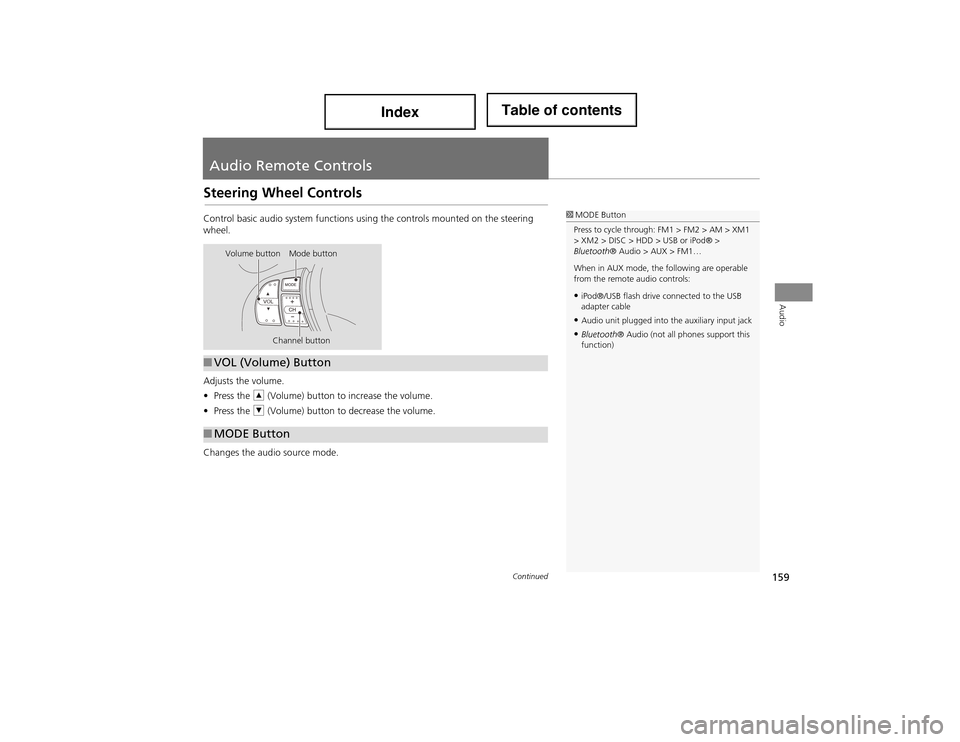
159
Audio
Audio Remote Controls
Steering Wheel Controls
Control basic audio system functions using the controls mounted on the steering
wheel.
Adjusts the volume.
•Press the R (Volume) button to increase the volume.
• Press the U (Volume) button to decrease the volume.
Changes the audio source mode.1 MODE Button
Press to cycle through: FM1 > FM2 > AM > XM1
> XM2 > DISC > HDD > USB or iPod® >
Bluetooth ® Audio > AUX > FM1…
When in AUX mode, the following are operable
from the remote audio controls:
•iPod®/USB flash drive connected to the USB
adapter cable
•Audio unit plugged into the auxiliary input jack
•Bluetooth ® Audio (not all phones support this
function)
Volume button Mode button
Channel button
■VOL (Volume) Button
■MODE Button
Continued
Page 161 of 234
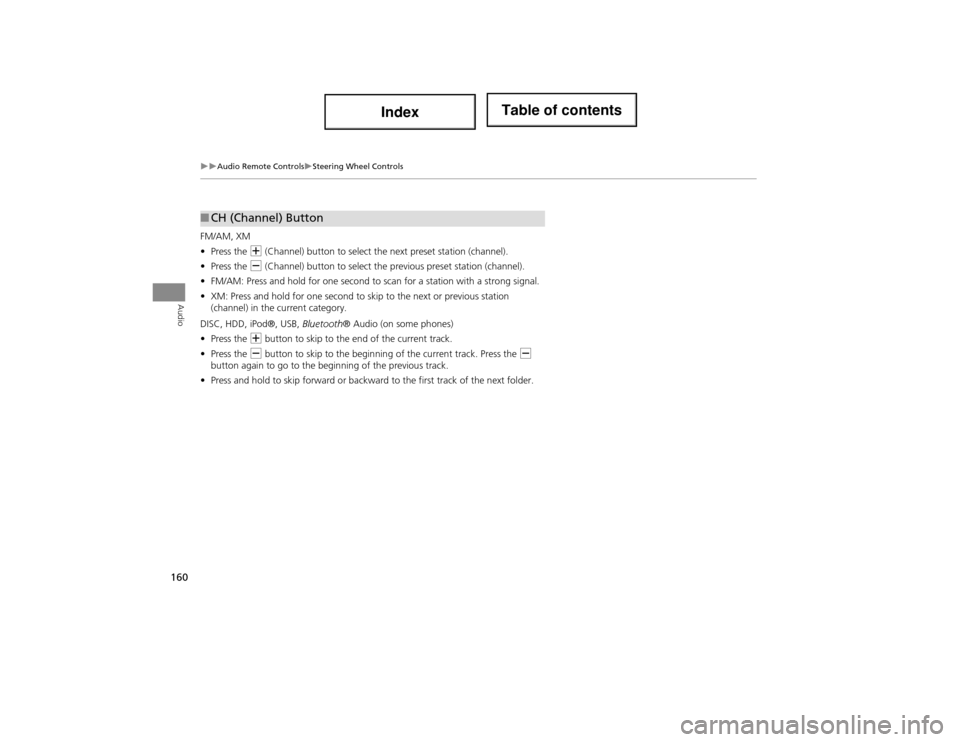
160
Audio Remote ControlsSteering Wheel Controls
Audio
FM/AM, XM
•Press the N (Channel) button to select th e next preset station (channel).
• Press the B (Channel) button to select the previous preset station (channel).
• FM/AM: Press and hold for one second to scan for a station with a strong signal.
• XM: Press and hold for one second to skip to the next or previous station
(channel) in the current category.
DISC, HDD, iPod®, USB, Bluetooth® Audio (on some phones)
• Press the N button to skip to the end of the current track.
• Press the B button to skip to the beginnin g of the current track. Press the B
button again to go to the beginning of the previous track.
• Press and hold to skip forward or backward to the first track of the next folder.
■CH (Channel) Button
Page 163 of 234
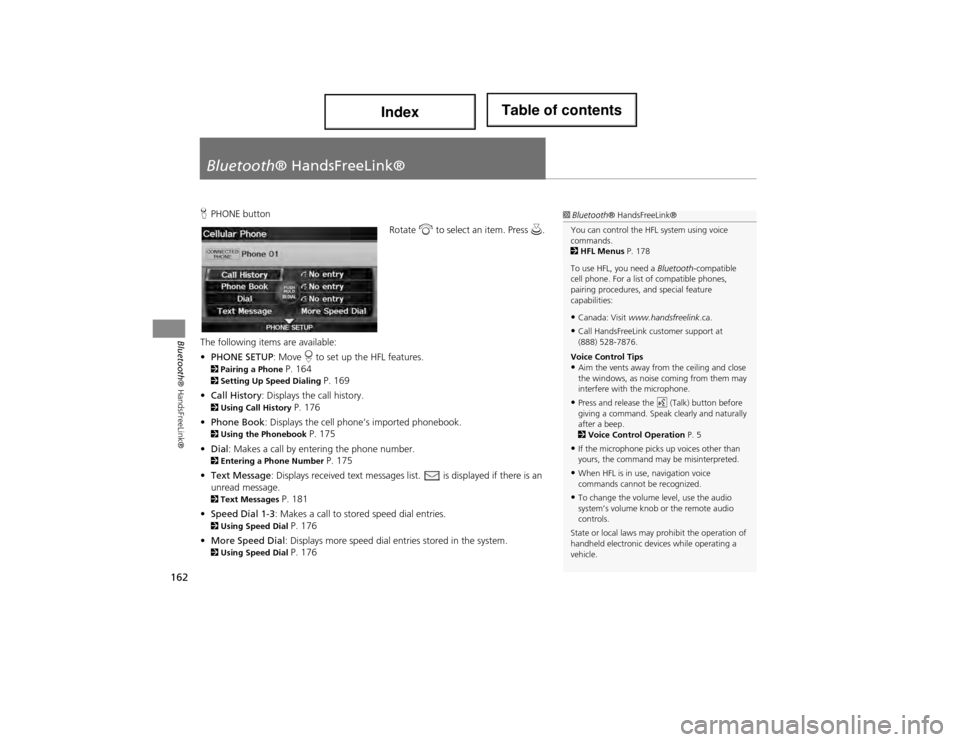
162
Bluetooth® HandsFreeLink®
Bluetooth® HandsFreeLink®
HPHONE button
Rotate i to select an item. Press u.
The following items are available:
• PHONE SETUP : Move r to set up the HFL features.
2 Pairing a Phone P. 1642Setting Up Sp eed Dialing P. 169
• Call History: Displays the call history.
2 Using Call History P. 176
• Phone Book: Displays the cell phone’s imported phonebook.
2 Using the Phonebook P. 175
• Dial : Makes a call by entering the phone number.
2Entering a Phone Number P. 175
• Text Message : Displays received text messages list. is displayed if there is an
unread message.
2 Text Messages P. 181
• Speed Dial 1-3: Makes a call to stored speed dial entries.
2 Using Speed Dial P. 176
• More Speed Dial: Displays more speed dial en tries stored in the system.
2Using Speed Dial P. 176
1Bluetooth ® HandsFreeLink®
You can control the HFL system using voice
commands.
2 HFL Menus P. 178
To use HFL, you need a Bluetooth-compatible
cell phone. For a list of compatible phones,
pairing procedures, and special feature
capabilities:
•Canada: Visit www.handsfreelink .ca.
•Call HandsFreeLink customer support at
(888) 528-7876.
Voice Control Tips
•Aim the vents away from the ceiling and close
the windows, as nois e coming from them may
interfere with the microphone.
•Press and release the d (Talk) button before
giving a command. Speak clearly and naturally
after a beep.
2 Voice Control Operation P. 5
•If the microphone picks up voices other than
yours, the command may be misinterpreted.
•When HFL is in use, navigation voice
commands cannot be recognized.
•To change the volume level, use the audio
system’s volume knob or the remote audio
controls.
State or local laws may prohibit the operation of
handheld electronic de vices while operating a
vehicle.
Page 230 of 234
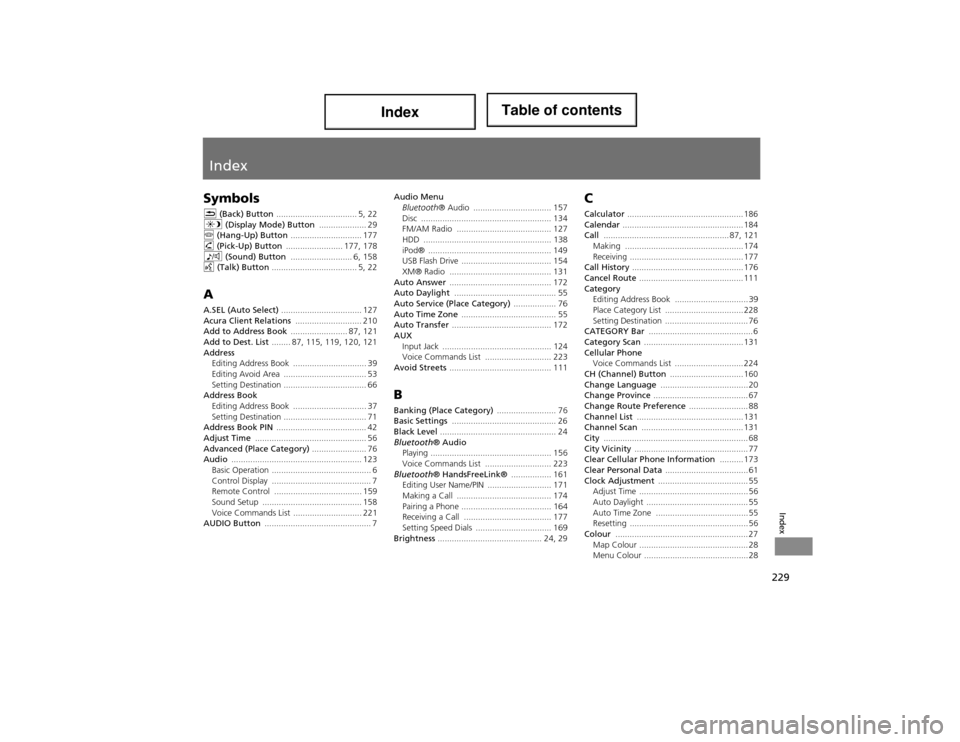
229
Index
Index
Symbols
K (Back) Button .................................. 5, 22
a (Display Mode) Button .................... 29
j (Hang-Up) Button .............................. 177
h (Pick-Up) Button ........................ 177, 178
8 (Sound) Button .......................... 6, 158
d (Talk) Button .................................... 5, 22
A
A.SEL (Auto Select) .................................. 127
Acura Client Relations ............................ 210
Add to Address Book ........................ 87, 121
Add to Dest. List ........ 87, 115, 119, 120, 121
Address
Editing Address Book ....... ........................ 39
Editing Avoid Area ................................... 53
Setting Destination ................................... 66
Address Book Editing Address Book ....... ........................ 37
Setting Destination ................................... 71
Address Book PIN ...................................... 42
Adjust Time ............................................... 56
Advanced (Place Category) ....................... 76
Audio ....................................................... 123
Basic Operation .......................................... 6
Control Display .......................................... 7
Remote Control ..................................... 159
Sound Setup .......................................... 158
Voice Commands List ............................. 221
AUDIO Button ............................................. 7 Audio Menu
Bluetooth ® Audio ................................. 157
Disc ....................................................... 134
FM/AM Radio ........................................ 127
HDD ................ ...................................... 138
iPod® .................................................... 149
USB Flash Drive ...................................... 154
XM® Radio ........................................... 131
Auto Answer ........................................... 172
Auto Daylight ........................................... 55
Auto Service (Place Category) .................. 76
Auto Time Zone ........................................ 55
Auto Transfer .......................................... 172
AUX Input Jack ........ ...................................... 124
Voice Commands List ............................ 223
Avoid Streets ........................................... 111
B
Banking (Place Category) ......................... 76
Basic Settings ............................................ 26
Black Level ................................................. 24
Bluetooth ® Audio
Playing ................................................... 156
Voice Commands List ............................ 223
Bluetooth ® HandsFreeLink® ................. 161
Editing User Name/PIN ........................... 171
Making a Call ........................................ 174
Pairing a Phone ...................................... 164
Receiving a Call ..................................... 177
Setting Speed Dials ................................ 169
Brightness ............................................ 24, 29
C
Calculator ................................................. 186
Calendar ................................................... 184
Call ..................................................... 87, 121
Making .................................................. 174
Receiving ................................................ 177
Call History ............................................... 176
Cancel Route ............................................ 111
Category
Editing Address Book ............................... 39
Place Category List ................................. 228
Setting Destination ................................... 76
CATEGORY Bar ............................................ 6
Category Scan .......................................... 131
Cellular Phone
Voice Commands List ............................. 224
CH (Channel) Button ............................... 160
Change Language ..................................... 20
Change Province ........................................ 67
Change Route Preference ......................... 88
Channel List ............................................. 131
Channel Scan ........................................... 131
City ............................................................. 68
City Vicinity ................................................ 77
Clear Cellular Phone Information .......... 173
Clear Personal Data ................................... 61
Clock Adjustment ...................................... 55
Adjust Time .............................................. 56
Auto Daylight ........................................... 55
Auto Time Zone ....................................... 55
Resetting .................................................. 56
Colour ........................................................ 27 Map Colour .............................................. 28
Menu Colour ............................................ 28