service Acura ILX 2014 Navigation Manual
[x] Cancel search | Manufacturer: ACURA, Model Year: 2014, Model line: ILX, Model: Acura ILX 2014Pages: 234, PDF Size: 8.8 MB
Page 83 of 234
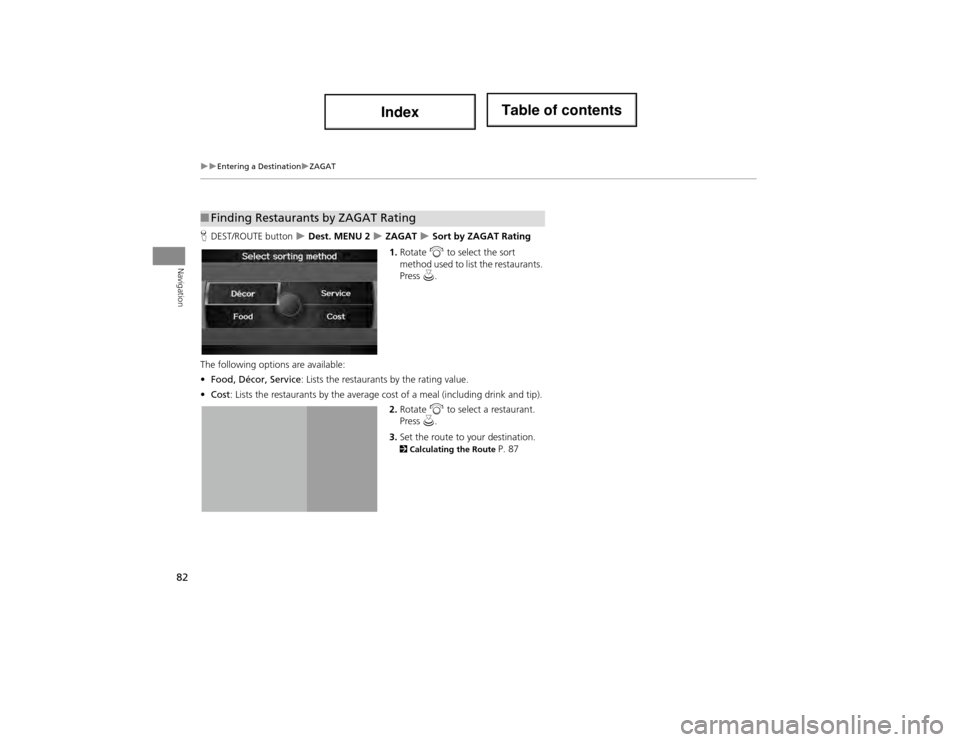
82
Entering a DestinationZAGAT
Navigation
HDEST/ROUTE button Dest. MENU 2 ZAGAT Sort by ZAGAT Rating
1. Rotate i to select the sort
method used to list the restaurants.
Press u.
The following options are available:
• Food, Décor, Service : Lists the restaurants by the rating value.
• Cost : Lists the restaurants by the average cost of a meal (including drink and tip).
2. Rotate i to select a restaurant.
Press u.
3. Set the route to your destination.
2 Calculating the Route P. 87
■Finding Restaurants by ZAGAT Rating
Page 124 of 234
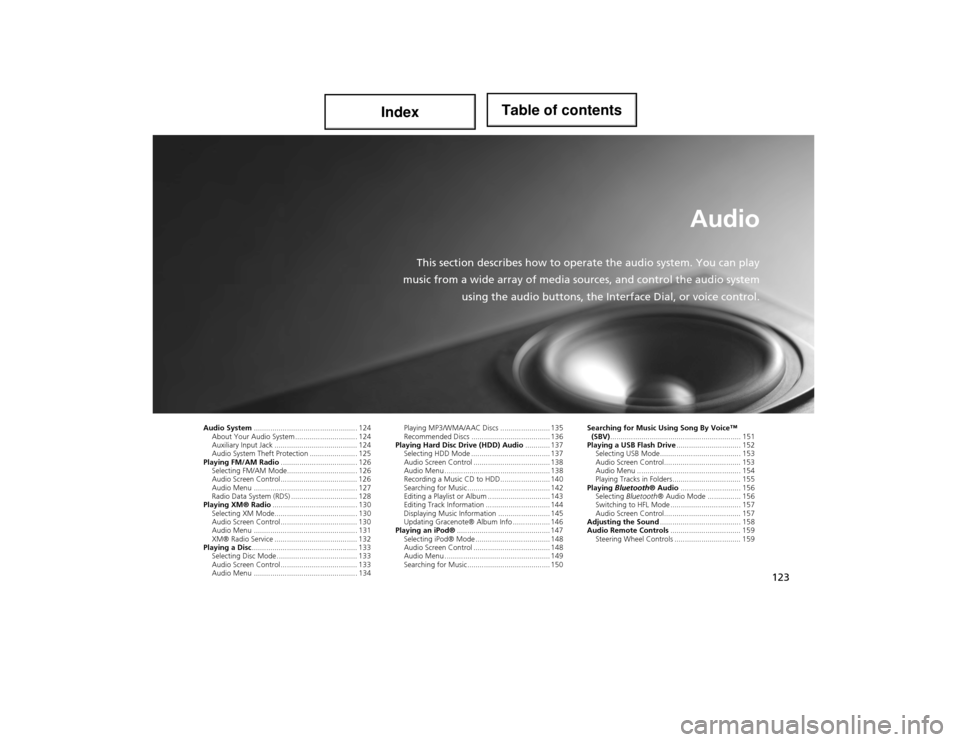
123
Audio
This section describes how to operate the audio system. You can play
music from a wide array of media so urces, and control the audio system
using the audio buttons, the Inte rface Dial, or voice control.
Audio System.................................................. 124
About Your Audio System .............................. 124
Auxiliary Input Jack ........................................ 124
Audio System Theft Protection ....................... 125
Playing FM/AM Radio ..................................... 126
Selecting FM/AM Mode.................................. 126
Audio Screen Control ..................................... 126
Audio Menu .................................................. 127
Radio Data System (RDS) ................................ 128
Playing XM® Radio ......................................... 130
Selecting XM Mode........................................ 130
Audio Screen Control ..................................... 130
Audio Menu .................................................. 131
XM® Radio Service ........................................ 132
Playing a Disc ................................................... 133
Selecting Disc Mode ....................................... 133
Audio Screen Control ..................................... 133
Audio Menu .................................................. 134 Playing MP3/WMA/AAC Discs ........................ 135
Recommended Discs ...................................... 136
Playing Hard Disc Drive (HDD) Audio ............ 137
Selecting HDD Mode ...................................... 137
Audio Screen Control ..................................... 138
Audio Menu ................................................... 138
Recording a Music CD to HDD........................ 140
Searching for Music........................................ 142
Editing a Playlist or Album .............................. 143
Editing Track Information ............................... 144
Displaying Music Information ......................... 145
Updating Gracenote® Album Info .................. 146
Playing an iPod® ............................................. 147
Selecting iPod® Mode .................................... 148
Audio Screen Control ..................................... 148
Audio Menu ................................................... 149
Searching for Music........................................ 150 Searching for Music Using Song By Voice™
(SBV) ............................................................... 151
Playing a USB Flash Drive ............................... 152
Selecting USB Mode....................................... 153
Audio Screen Control..................................... 153
Audio Menu .................................................. 154
Playing Tracks in Folders................................. 155
Playing Bluetooth ® Audio............................. 156
Selecting Bluetooth ® Audio Mode ................ 156
Switching to HFL Mode .................................. 157
Audio Screen Control..................................... 157
Adjusting the Sound ....................................... 158
Audio Remote Controls .................................. 159
Steering Wheel Controls ................................ 159
Page 125 of 234
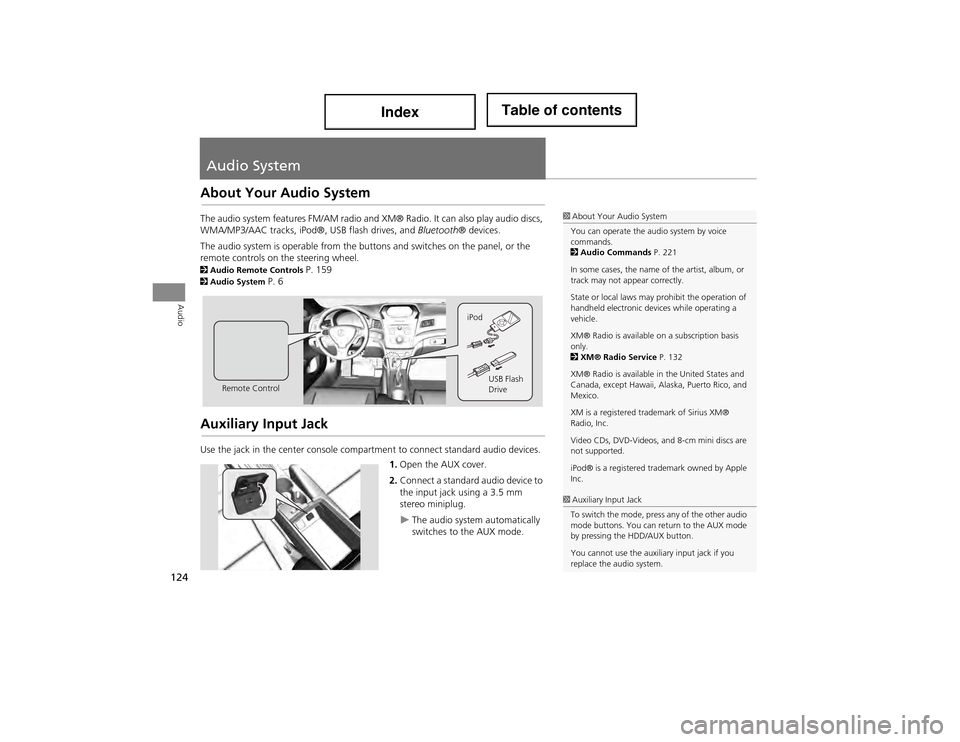
124
Audio
Audio System
About Your Audio System
The audio system features FM/AM radio and XM® Radio. It can also play audio discs,
WMA/MP3/AAC tracks, iPod®, USB flash drives, and Bluetooth® devices.
The audio system is operable from the butt ons and switches on the panel, or the
remote controls on the steering wheel.
2 Audio Remote Controls P. 1592Audio System P. 6
Auxiliary Input Jack
Use the jack in the center console compartment to connect standard audio devices.
1.Open the AUX cover.
2. Connect a standard audio device to
the input jack using a 3.5 mm
stereo miniplug.
The audio system automatically
switches to the AUX mode.
1About Your Audio System
You can operate the audio system by voice
commands.
2 Audio Commands P. 221
In some cases, the name of the artist, album, or
track may not appear correctly.
State or local laws may prohibit the operation of
handheld electronic de vices while operating a
vehicle.
XM® Radio is available on a subscription basis
only.
2 XM® Radio Service P. 132
XM® Radio is available in the United States and
Canada, except Hawaii, Al aska, Puerto Rico, and
Mexico.
XM is a registered trademark of Sirius XM®
Radio, Inc.
Video CDs, DVD-Videos, and 8-cm mini discs are
not supported.
iPod® is a registered trademark owned by Apple
Inc.
Remote Control iPod
USB Flash
Drive
1Auxiliary Input Jack
To switch the mode, press any of the other audio
mode buttons. You can return to the AUX mode
by pressing the HDD/AUX button.
You cannot use the auxiliary input jack if you
replace the audio system.
Page 133 of 234
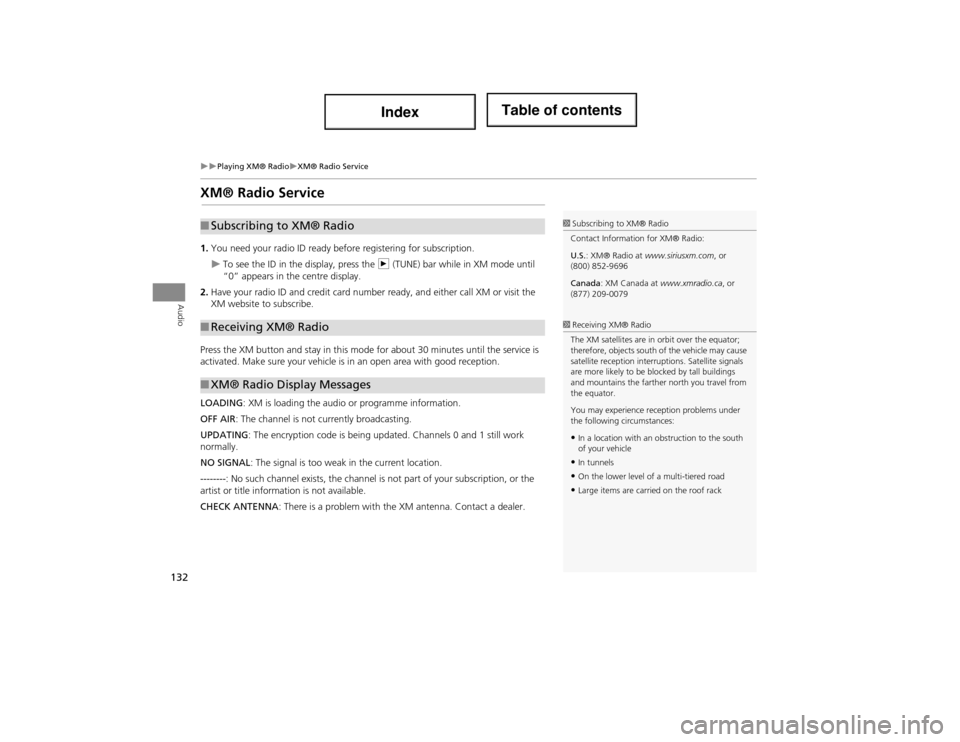
132
Playing XM® RadioXM® Radio Service
Audio
XM® Radio Service
1.You need your radio ID ready before registering for subscription.
To see the ID in the display, press the n (TUNE) bar while in XM mode until
“0” appears in the centre display.
2. Have your radio ID and credit card number ready, and either call XM or visit the
XM website to subscribe.
Press the XM button and stay in this mode for about 30 minutes until the service is
activated. Make sure your vehicle is in an open area with good reception.
LOADING: XM is loading the audio or programme information.
OFF AIR : The channel is not currently broadcasting.
UPDATING: The encryption code is being updated. Channels 0 and 1 still work
normally.
NO SIGNAL : The signal is too weak in the current location.
-------- : No such channel exists, the channel is not part of your subscription, or the
artist or title information is not available.
CHECK ANTENNA : There is a problem with the XM antenna. Contact a dealer.
■Subscribing to XM® Radio
■Receiving XM® Radio
■XM® Radio Display Messages
1 Subscribing to XM® Radio
Contact Information for XM® Radio:
U.S. : XM® Radio at www.siriusxm.com , or
(800) 852-9696
Canada : XM Canada at www.xmradio.ca , or
(877) 209-0079
1 Receiving XM® Radio
The XM satellites are in orbit over the equator;
therefore, objects south of the vehicle may cause
satellite reception interru ptions. Satellite signals
are more likely to be blocked by tall buildings
and mountains the farther north you travel from
the equator.
You may experience reception problems under
the following circumstances:
•In a location with an obstruction to the south
of your vehicle
•In tunnels
•On the lower level of a multi-tiered road
•Large items are carried on the roof rack
Page 190 of 234
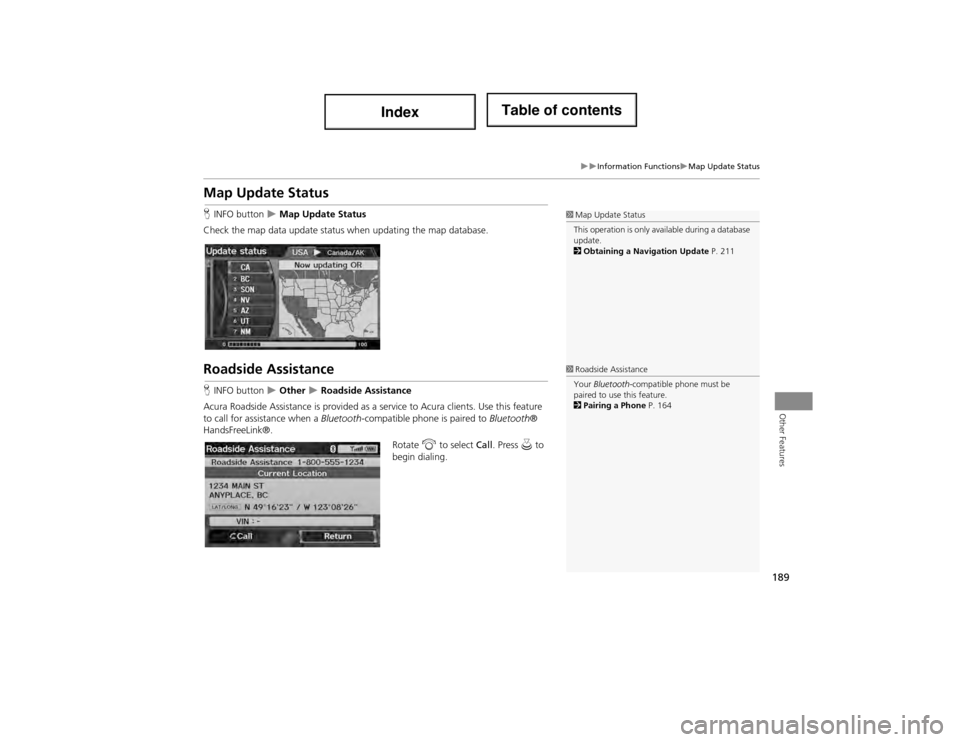
189
Information FunctionsMap Update Status
Other Features
Map Update Status
HINFO button Map Update Status
Check the map data update status when updating the map database.
Roadside Assistance
H INFO button Other Roadside Assistance
Acura Roadside Assistance is provided as a service to Acura clients. Use this feature
to call for assistance when a Bluetooth-compatible phone is paired to Bluetooth®
HandsFreeLink®.
Rotate i to select Call. Press u to
begin dialing.
1 Map Update Status
This operation is only av ailable during a database
update.
2 Obtaining a Navigation Update P. 211
1Roadside Assistance
Your Bluetooth -compatible phone must be
paired to use this feature.
2 Pairing a Phone P. 164
Page 209 of 234
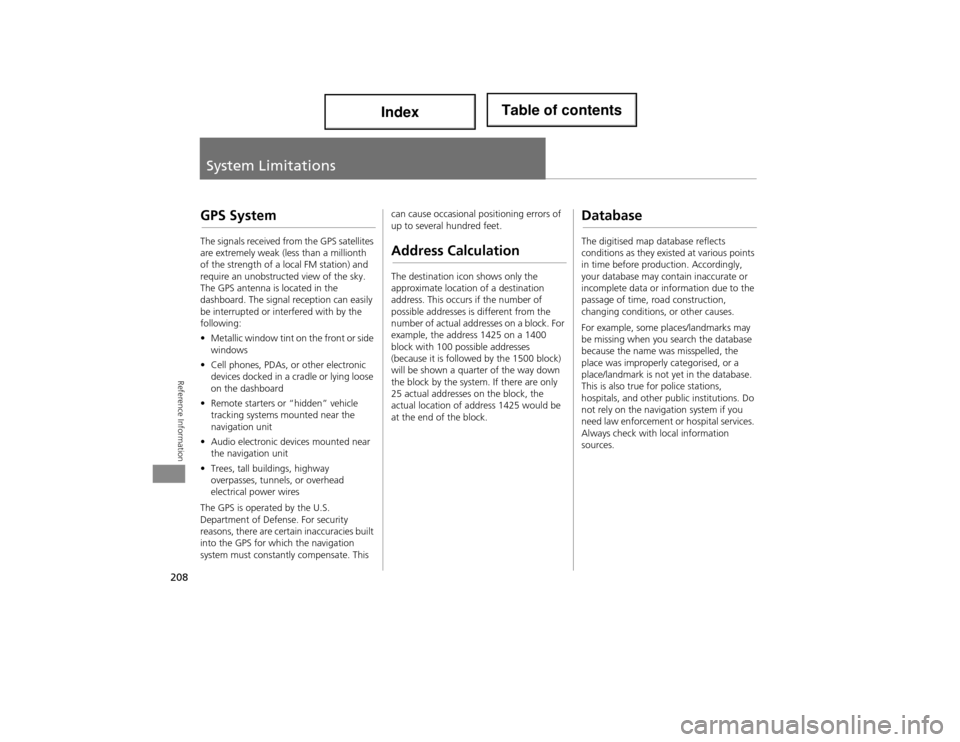
208
Reference Information
System Limitations
GPS System
The signals received from the GPS satellites
are extremely weak (less than a millionth
of the strength of a local FM station) and
require an unobstructed view of the sky.
The GPS antenna is located in the
dashboard. The signal reception can easily
be interrupted or interfered with by the
following:
• Metallic window tint on the front or side
windows
• Cell phones, PDAs, or other electronic
devices docked in a cradle or lying loose
on the dashboard
• Remote starters or “hidden” vehicle
tracking systems mounted near the
navigation unit
• Audio electronic devi ces mounted near
the navigation unit
• Trees, tall buildings, highway
overpasses, tunnels, or overhead
electrical power wires
The GPS is operated by the U.S.
Department of Defense. For security
reasons, there are certain inaccuracies built
into the GPS for which the navigation
system must constantly compensate. This can cause occasional positioning errors of
up to several hundred feet.Address Calculation
The destination icon shows only the
approximate location of a destination
address. This occurs if the number of
possible addresses is different from the
number of actual addresses on a block. For
example, the addres
s 1425 on a 1400
block with 100 possible addresses
(because it is followed by the 1500 block)
will be shown a quarter of the way down
the block by the system. If there are only
25 actual addresses on the block, the
actual location of address 1425 would be
at the end of the block.
Database
The digitised map database reflects
conditions as they existed at various points
in time before production. Accordingly,
your database may contain inaccurate or
incomplete data or information due to the
passage of time, road construction,
changing conditions, or other causes.
For example, some places/landmarks may
be missing when you search the database
because the name was misspelled, the
place was improperly categorised, or a
place/landmark is not yet in the database.
This is also true for police stations,
hospitals, and other public institutions. Do
not rely on the navigation system if you
need law enforcement or hospital services.
Always check with local information
sources.
Page 211 of 234
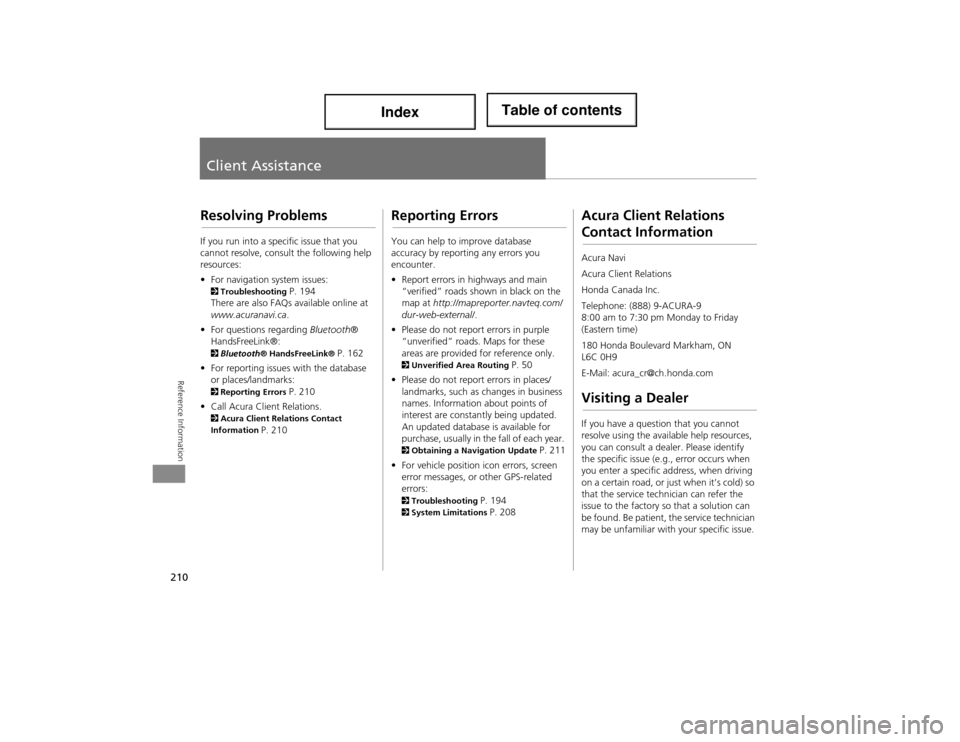
210
Reference Information
Client Assistance
Resolving Problems
If you run into a specific issue that you
cannot resolve, consult the following help
resources:
• For navigation system issues:
2 Troubleshooting P. 194
There are also FAQs available online at
www.acuranavi.ca.
• For questions regarding Bluetooth®
HandsFreeLink®:
2 Bluetooth ® HandsFreeLink® P. 162
• For reporting issues with the database
or places/landmarks:
2 Reporting Errors P. 210
• Call Acura Client Relations.
2 Acura Client Relations Contact
Information P. 210
Reporting Errors
You can help to improve database
accuracy by reporti ng any errors you
encounter.
• Report errors in highways and main
“verified” roads shown in black on the
map at http://mapreporter.navteq.com/
dur-web-external/ .
• Please do not report errors in purple
“unverified” roads. Maps for these
areas are provided for reference only.
2 Unverified Area Routing P. 50
• Please do not report errors in places/
landmarks, such as changes in business
names. Information about points of
interest are constantly being updated.
An updated database is available for
purchase, usually in the fall of each year.
2 Obtaining a Navigation Update P. 211
• For vehicle position icon errors, screen
error messages, or other GPS-related
errors:
2 Troubleshooting P. 1942System Limitations P. 208
Acura Client Relations
Contact Information
Acura Navi
Acura Client Relations
Honda Canada Inc.
Telephone: (888) 9-ACURA-9
8:00 am to 7:30 pm Monday to Friday
(Eastern time)
180 Honda Boulevard Markham, ON
L6C 0H9
E-Mail: [email protected]
Visiting a Dealer
If you have a question that you cannot
resolve using the availa ble help resources,
you can consult a dealer. Please identify
the specific issue (e.g ., error occurs when
you enter a specific a ddress, when driving
on a certain road, or just when it’s cold) so
that the service technician can refer the
issue to the factory so that a solution can
be found. Be patient, the service technician
may be unfamiliar with your specific issue.
Page 214 of 234
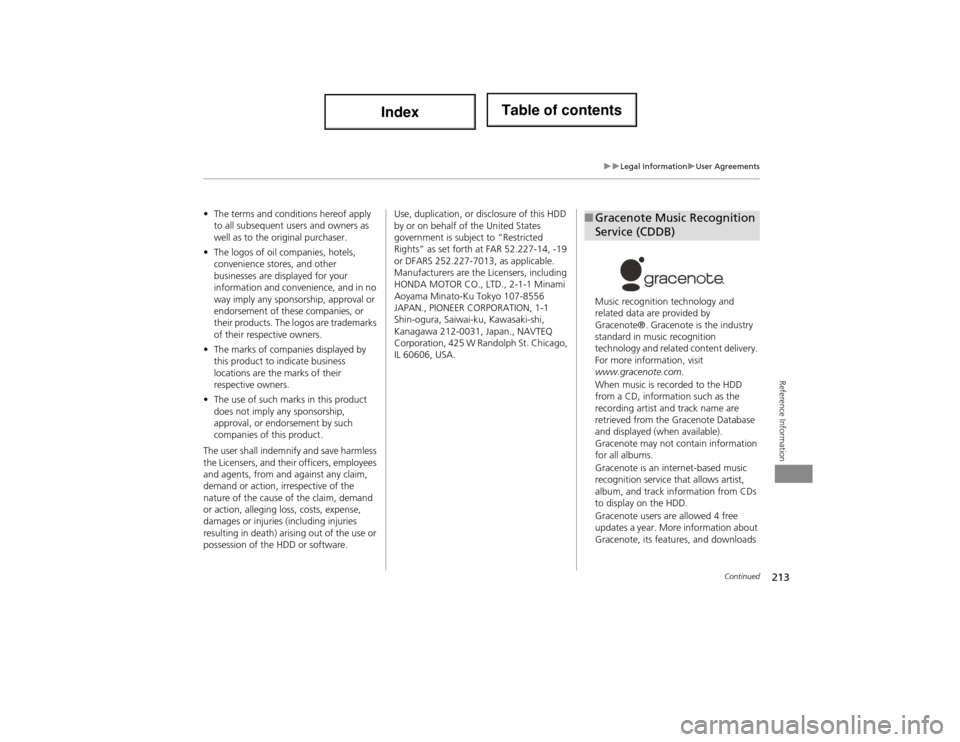
213
Legal InformationUser Agreements
Reference Information
•The terms and conditions hereof apply
to all subsequent users and owners as
well as to the original purchaser.
• The logos of oil companies, hotels,
convenience stores, and other
businesses are displayed for your
information and conven ience, and in no
way imply any sponsorship, approval or
endorsement of these companies, or
their products. The logos are trademarks
of their respective owners.
• The marks of companies displayed by
this product to indicate business
locations are the marks of their
respective owners.
• The use of such marks in this product
does not imply any sponsorship,
approval, or endo rsement by such
companies of this product.
The user shall indemnify and save harmless
the Licensers, and thei r officers, employees
and agents, from and against any claim,
demand or action, irrespective of the
nature of the cause of the claim, demand
or action, alleging loss, costs, expense,
damages or injuries (including injuries
resulting in death) arising out of the use or
possession of the HDD or software. Use, duplication, or
disclosure of this HDD
by or on behalf of the United States
government is subject to “Restricted
Rights” as set forth at FAR 52.227-14, -19
or DFARS 252.227-7013, as applicable.
Manufacturers are the Licensers, including
HONDA MOTOR CO., LTD., 2-1-1 Minami
Aoyama Minato-Ku Tokyo 107-8556
JAPAN., PIONEER CORPORATION, 1-1
Shin-ogura, Saiwai-ku, Kawasaki-shi,
Kanagawa 212-0031, Japan., NAVTEQ
Corporation, 425 W Randolph St. Chicago,
IL 60606, USA. Music recognition technology and
related data are provided by
Gracenote®. Gracenote is the industry
standard in music recognition
technology and related content delivery.
For more information, visit
www.gracenote.com
.
When music is recorded to the HDD
from a CD, informati on such as the
recording artist and track name are
retrieved from the Gracenote Database
and displayed (when available).
Gracenote may not contain information
for all albums.
Gracenote is an internet-based music
recognition service that allows artist,
album, and track information from CDs
to display on the HDD.
Gracenote users are allowed 4 free
updates a year. More information about
Gracenote, its features, and downloads ■ Gracenote Music Recognition
Service (CDDB)
Continued
Page 215 of 234

214
Legal InformationUser Agreements
Reference Information
are available at www.acuranavi.com (in
U.S.) or www.acuranavi.ca (in Canada).
CD and music-related data from
Gracenote, Inc., copyright © 2000 to
present Gracenote. Gracenote Software,
copyright © 2000 to present Gracenote.
One or more patents owned by
Gracenote apply to this product and
service. See the Gracenote website for a
non-exhaustive list of applicable
Gracenote patents. Gracenote, CDDB,
MusicID, MediaVOCS, the Gracenote
logo and logotype, and the "Powered
by Gracenote" logo are either registered
trademarks or trademarks of Gracenote
in the United States and/or other
countries.
This application or device contains
software from Gracenote, Inc. of
Emeryville, California (“Gracenote”). The
software from Gracenote (the “Gracenote
Software”) enables this application to
perform disc and/or fi le identification and
obtain music- related information,
including name, artist, track, and title
information (“Gracenote Data”) from
online servers or embedded databases
■ Gracenote® END USER
LICENSE AGREEMENT
(collectively, “Graceno te Servers”) and to
perform other functions. You may use
Gracenote Data only by means of the
intended End-User functions or this
application or device.
You agree that you will use Gracenote
Data, the Gracenote Software, and
Gracenote Servers for your own personal
non-commercial use only.
You agree not to assign, copy, transfer, or
transmit the Gracenote Software or any
Gracenote Data to any third party.
YOU AGREE NOT TO USE OR EXPLOIT
GRACENOTE DATA, THE GRACENOTE
SOFTWARE, OR GRACENOTE SERVERS,
EXCEPT AS EXPRESSLY PERMITTED
HEREIN.
You agree that your non-exclusive license
to use the Gracenote Data, the Gracenote
Software, and Gracenote Servers will
terminate if you violate these restrictions. If
your license terminates, you agree to cease
any and all use of the Gracenote Data, the
Gracenote Software, and Gracenote
Servers. Gracenote reserves all rights in Gracenote
Data, the Gracenote Software, and the
Gracenote Servers, including all ownership
rights. Under no circumstances will
Gracenote become liable for any payment
to you for any in
formation that you
provide. You agree that Gracenote, Inc.
may enforce its rights under this
Agreement against you directly in its own
name.
The Gracenote service uses a unique
identifier to track que ries for statistical
purposes. The purpose of a randomly
assigned numeric identi fier is to allow the
Gracenote service to count queries without
knowing anything about who you are. For
more information, see the web page for
the Gracenote Privacy Policy for the
Gracenote service.
The Gracenote Software and each item of
Gracenote Data are licensed to you “AS
IS.”
Gracenote makes no representations or
warranties, express or implied, regarding
the accuracy of any Gracenote Data from
in the Gracenote Servers. Gracenote
reserves the right to delete data from the
Gracenote Servers or to change data
categories for any ca use that Gracenote
Page 220 of 234
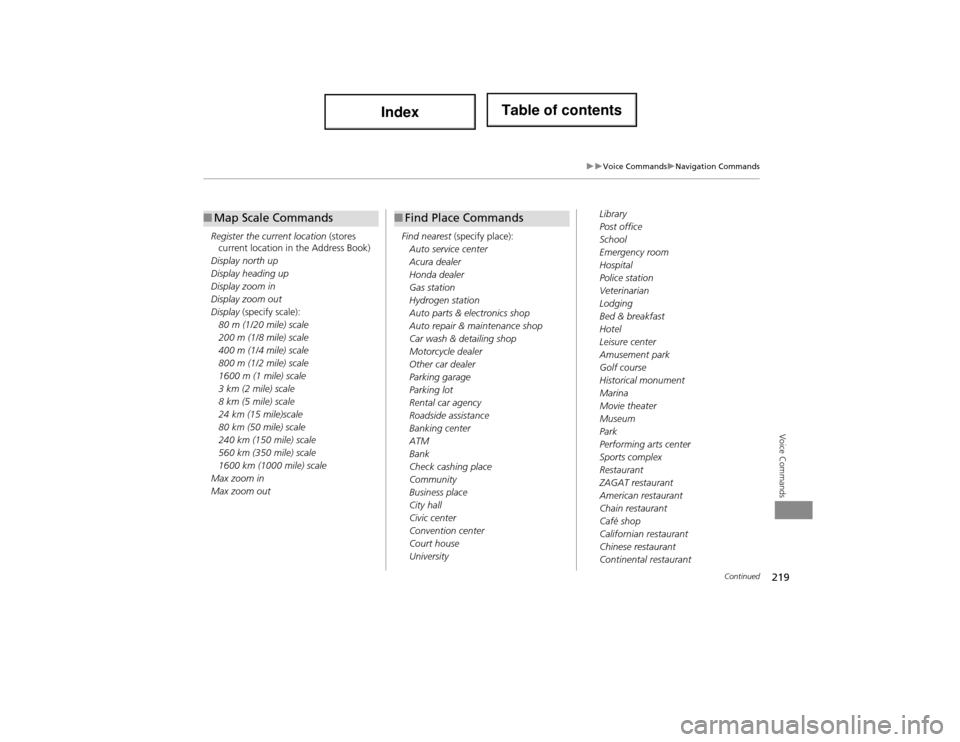
219
Voice CommandsNavigation Commands
Voice Commands
Register the current location (stores
current location in the Address Book)
Display north up
Display heading up
Display zoom in
Display zoom out
Display (specify scale):
80 m (1/20 mile) scale
200 m (1/8 mile) scale
400 m (1/4 mile) scale
800 m (1/2 mile) scale
1600 m (1 mile) scale
3 km (2 mile) scale
8 km (5 mile) scale
24 km (15 mile)scale
80 km (50 mile) scale
240 km (150 mile) scale
560 km (350 mile) scale
1600 km (1000 mile) scale
Max zoom in
Max zoom out
■ Map Scale Commands
Find nearest (specify place):
Auto service center
Acura dealer
Honda dealer
Gas station
Hydrogen station
Auto parts & electronics shop
Auto repair & maintenance shop
Car wash & detailing shop
Motorcycle dealer
Other car dealer
Parking garage
Parking lot
Rental car agency
Roadside assistance
Banking center
ATM
Bank
Check cashing place
Community
Business place
City hall
Civic center
Convention center
Court house
University
■ Find Place CommandsLibrary
Post office
School
Emergency room
Hospital
Police station
Veterinarian
Lodging
Bed & breakfast
Hotel
Leisure center
Amusement park
Golf course
Historical monument
Marina
Movie theater
Museum
Park
Performing arts center
Sports complex
Restaurant
ZAGAT restaurant
American restaurant
Chain restaurant
Café shop
Californian restaurant
Chinese restaurant
Continental restaurant
Continued