Acura ILX 2016 Owner's Manual
Manufacturer: ACURA, Model Year: 2016, Model line: ILX, Model: Acura ILX 2016Pages: 521, PDF Size: 24.09 MB
Page 171 of 521
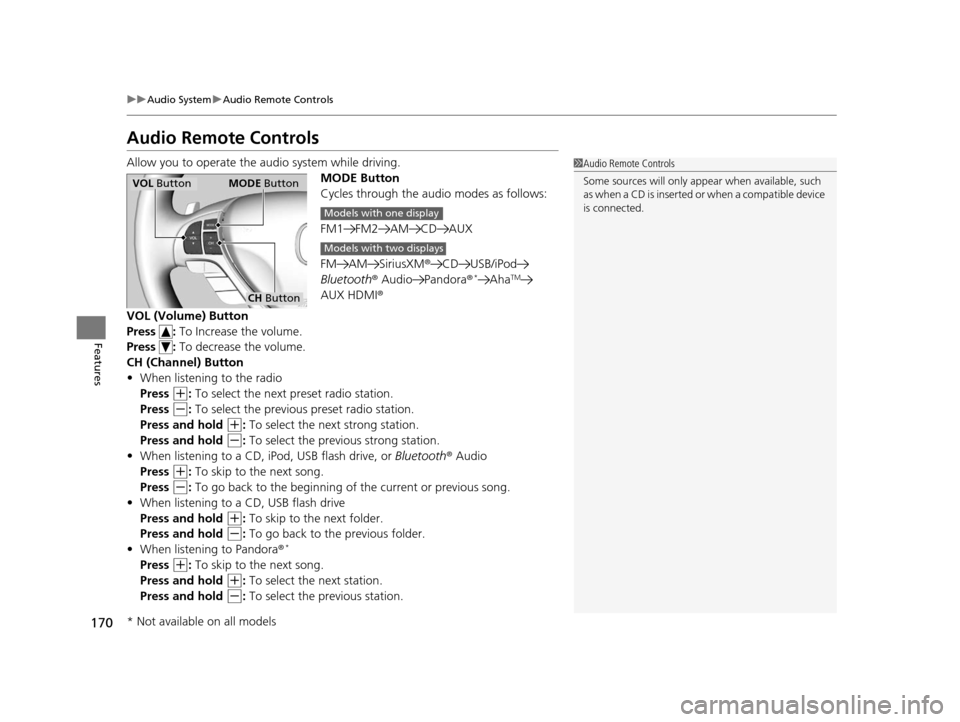
170
uuAudio System uAudio Remote Controls
Features
Audio Remote Controls
Allow you to operate the au dio system while driving.
MODE Button
Cycles through the audio modes as follows:
FM1 FM2 AM CD AUX
FM AM SiriusXM® CD USB/iPod
Bluetooth ® Audio Pandora ®
*AhaTM
AUX HDMI®
VOL (Volume) Button
Press : To Increase the volume.
Press : To decrease the volume.
CH (Channel) Button
• When listening to the radio
Press
(+: To select the next preset radio station.
Press
(-: To select the previous preset radio station.
Press and hold
(+: To select the next strong station.
Press and hold
(-: To select the prev ious strong station.
• When listening to a CD, iPod, USB flash drive, or Bluetooth® Audio
Press
(+: To skip to the next song.
Press
(-: To go back to the beginning of the current or previous song.
• When listening to a CD, USB flash drive
Press and hold
(+: To skip to the next folder.
Press and hold
(-: To go back to the previous folder.
• When listening to Pandora ®*
Press (+: To skip to the next song.
Press and hold
(+: To select the next station.
Press and hold
(-: To select the previous station.
1 Audio Remote Controls
Some sources will only appe ar when available, such
as when a CD is inserted or when a compatible device
is connected.
VOL Button MODE Button
CH Button
Models with one display
Models with two displays
* Not available on all models
16 ACURA ILX-31TX66300.book 170 ページ 2014年12月22日 月曜日 午後10時15分
Page 172 of 521
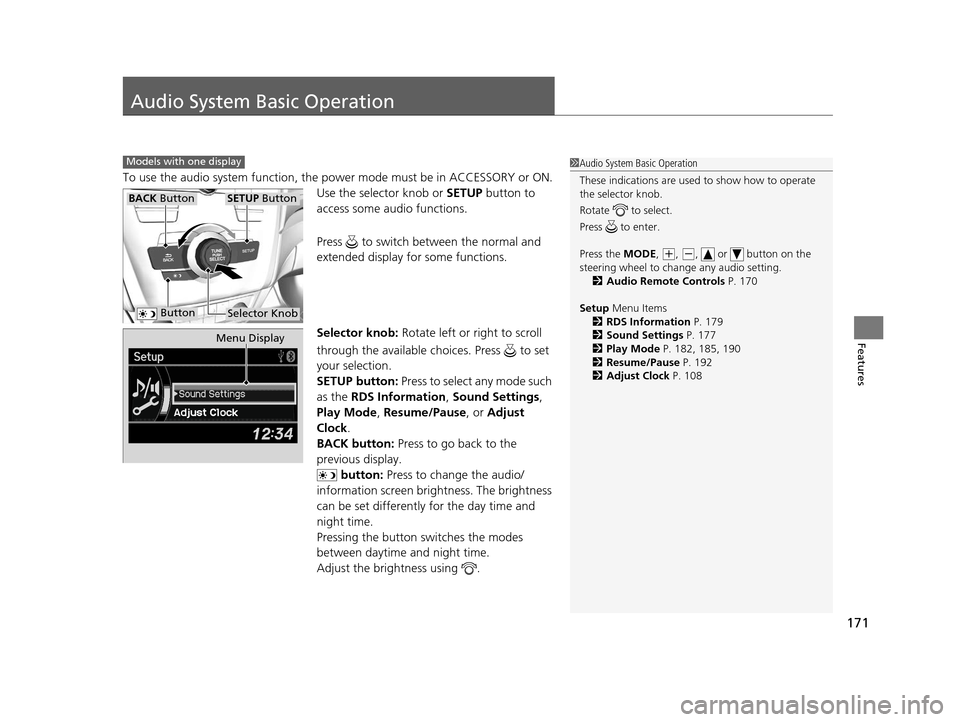
171
Features
Audio System Basic Operation
To use the audio system function, the power mode must be in ACCESSORY or ON.
Use the selector knob or SETUP button to
access some audio functions.
Press to switch between the normal and
extended display fo r some functions.
Selector knob: Rotate left or right to scroll
through the available ch oices. Press to set
your selection.
SETUP button: Press to select any mode such
as the RDS Information , Sound Settings,
Play Mode , Resume/Pause , or Adjust
Clock .
BACK button: Press to go back to the
previous display.
button: Press to change the audio/
information screen brightness. The brightness
can be set differently for the day time and
night time.
Pressing the button switches the modes
between daytime and night time.
Adjust the brightness using .
Models with one display1 Audio System Basic Operation
These indications are used to show how to operate
the selector knob.
Rotate to select.
Press to enter.
Press the MODE,
( +, (-, or button on the
steering wheel to cha nge any audio setting.
2 Audio Remote Controls P. 170
Setup Menu Items
2 RDS Information P. 179
2 Sound Settings P. 177
2 Play Mode P. 182, 185, 190
2 Resume/Pause P. 192
2 Adjust Clock P. 108
BACK ButtonSETUP Button
Selector Knob Button
Menu Display
16 ACURA ILX-31TX66300.book 171 ページ 2014年12月22日 月曜日 午後10時15分
Page 173 of 521

172
uuAudio System Basic Operation uAudio/Information Screen
Features
Audio/Information Screen
Displays audio status and wallpaper, and allows you to go to various setup options.
Press DISPLAY button. Rotate and select the mode from the three display
modes.
Press .
■Switching the Display
Selector Knob DISPLAY
Button
16 ACURA ILX-31TX66300.book 172 ページ 2014年12月22日 月曜日 午後10時15分
Page 174 of 521
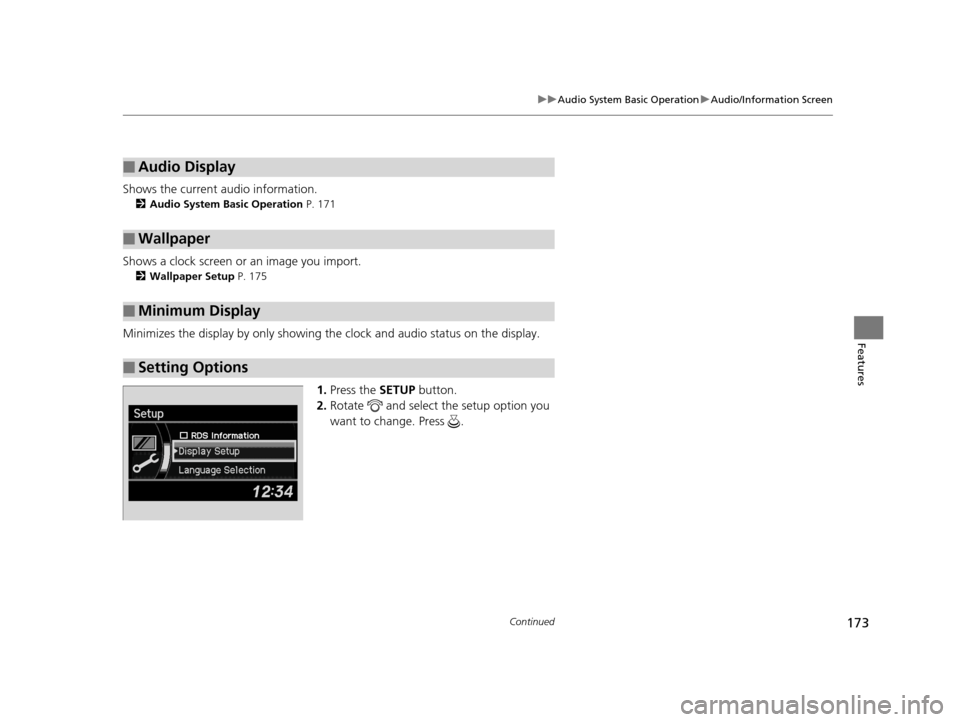
173
uuAudio System Basic Operation uAudio/Information Screen
Continued
Features
Shows the current audio information.
2 Audio System Basic Operation P. 171
Shows a clock screen or an image you import.
2Wallpaper Setup P. 175
Minimizes the display by only showing the clock and audio status on the display.
1.Press the SETUP button.
2. Rotate and select the setup option you
want to change. Press .
■Audio Display
■Wallpaper
■Minimum Display
■Setting Options
16 ACURA ILX-31TX66300.book 173 ページ 2014年12月22日 月曜日 午後10時15分
Page 175 of 521
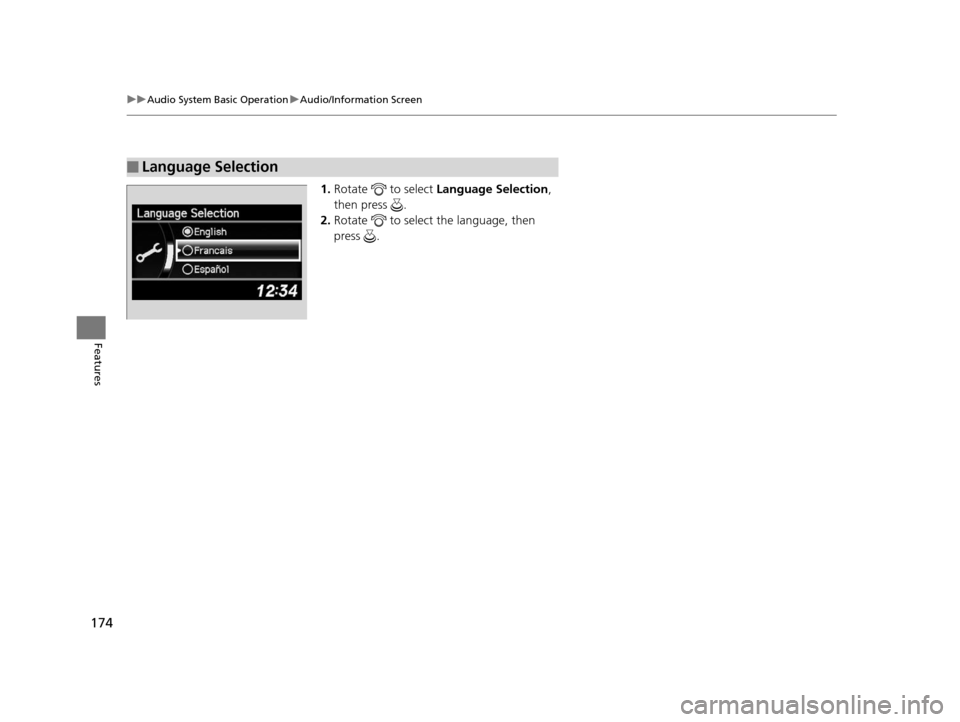
174
uuAudio System Basic Operation uAudio/Information Screen
Features
1. Rotate to select Language Selection ,
then press .
2. Rotate to select the language, then
press .
■Language Selection
16 ACURA ILX-31TX66300.book 174 ページ 2014年12月22日 月曜日 午後10時15分
Page 176 of 521
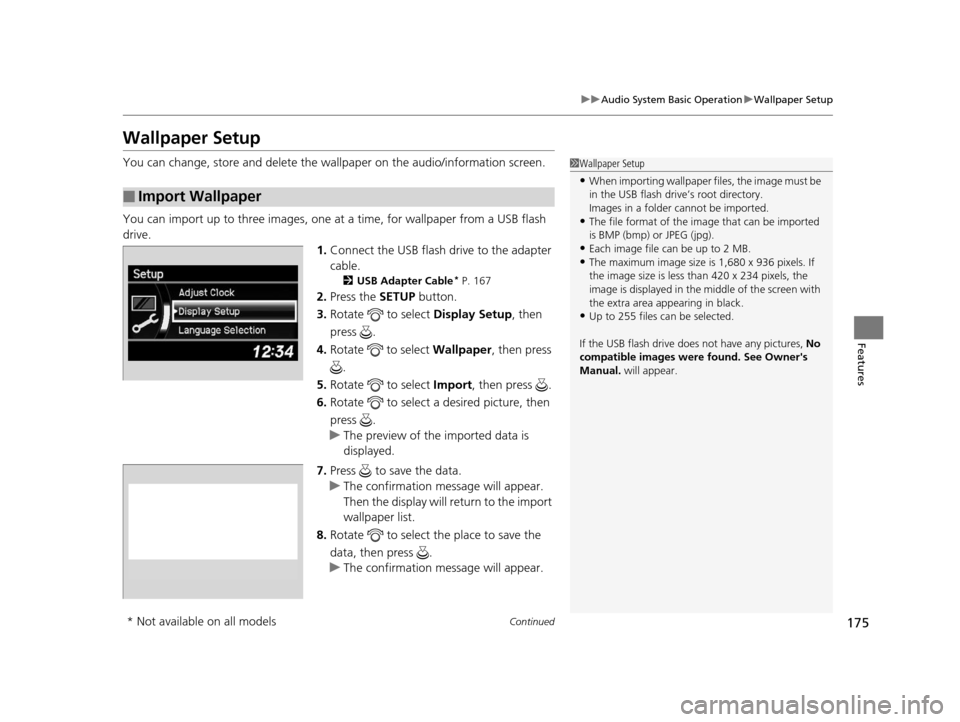
175
uuAudio System Basic Operation uWallpaper Setup
Continued
Features
Wallpaper Setup
You can change, store and delete the wall paper on the audio/information screen.
You can import up to three images, one at a time, for wallpaper from a USB flash
drive.
1.Connect the USB flash drive to the adapter
cable.
2 USB Adapter Cable* P. 167
2.Press the SETUP button.
3. Rotate to select Display Setup, then
press .
4. Rotate to select Wallpaper, then press
.
5. Rotate to select Import, then press .
6. Rotate to select a desired picture, then
press .
u The preview of the imported data is
displayed.
7. Press to save the data.
u The confirmation message will appear.
Then the display will return to the import
wallpaper list.
8. Rotate to select the place to save the
data, then press .
u The confirmation message will appear.
■Import Wallpaper
1Wallpaper Setup
•When importing wallpaper files, the image must be
in the USB flash drive’s root directory.
Images in a folder cannot be imported.
•The file format of the im age that can be imported
is BMP (bmp) or JPEG (jpg).
•Each image file can be up to 2 MB.
•The maximum image size is 1,680 x 936 pixels. If
the image size is less than 420 x 234 pixels, the
image is displayed in the middle of the screen with
the extra area appearing in black.
•Up to 255 files can be selected.
If the USB flash drive doe s not have any pictures, No
compatible images were found. See Owner's
Manual. will appear.
* Not available on all models
16 ACURA ILX-31TX66300.book 175 ページ 2014年12月22日 月曜日 午後10時15分
Page 177 of 521

176
uuAudio System Basic Operation uWallpaper Setup
Features
1. Rotate to select Select on the wallpaper setup menu, then press .
u The screen will change to the wallpaper list.
2. Rotate to select desired wallpaper and press .
u When the scroll is stopped, the thumbnail is displayed.
1. Rotate to select Delete on the wallpaper setup menu, then press .
u The screen will change to the delete wallpaper list.
2. Rotate to select wallpaper that you want to delete and press .
u The confirmation message will appear.
3. Rotate to select Yes, then press to delete completely.
■Select Wallpaper
■Delete wallpaper
16 ACURA ILX-31TX66300.book 176 ページ 2014年12月22日 月曜日 午後10時15分
Page 178 of 521

177
uuAudio System Basic Operation uAdjusting the Sound
Features
Adjusting the Sound
Press the SETUP button, and rotate to
select Sound Settings , then press . Rotate
to scroll through the following choices:1 Adjusting the Sound
The SVC has four modes: Off, Low , Mid , and High.
SVC adjusts the volume level based on the vehicle
speed. As you go faster, audio volume increases. As
you slow down, audi o volume decreases.
Selector Knob
SETUP Button
Treble is selectable.
Speed-sensitive Volume
Compensation Bass
Treble
Fader
Balance
BAS
TRE
FAD
BAL SVC
16 ACURA ILX-31TX66300.book 177 ページ 2014年12月22日 月曜日 午後10時15分
Page 179 of 521

178
uuAudio System Basic Operation uPlaying AM/FM Radio
Features
Playing AM/FM Radio
SCAN Button
Press to sample each of the strongest stations
on the selected band for 10 seconds. To turn
off scan, press the button again. VOL/ (Volume/Power) Knob
Press to turn the audi o system on and off.
Turn to adjust the volume.
A.SEL (Auto Select) Button
Press to scan both bands and store the
strongest station in each preset. To turn
off auto select, press the button again. This
restores the presets you originally set.
SETUP Button
Press to display menu items.
Selector Knob
Turn to tune the radio frequency.
FM Button
Press to select a band.AM Button
BACK Button
Press to go back to the previous display.
SKIP Bar
Press to search up and down the selected
band for a station with a strong signal.
Preset Buttons (1-6)
To store a station:
1. Tune to the desired station.
2. Pick a preset button and hold it until
you hear a beep.
To listen to a stored station, select a band,
then press the preset button.
FOLDER Bar
Press either side to display and select an
RDS category.
16 ACURA ILX-31TX66300.book 178 ページ 2014年12月22日 月曜日 午後10時15分
Page 180 of 521

179
uuAudio System Basic Operation uPlaying AM/FM Radio
Features
Provides text data information related to your selected RDS-capable FM station.
■RDS Information
1.Press the SETUP button and rotate to
select RDS Information .
2. Each time you press , the RDS
Information switches between on and off.
■To find an RDS station from your selected program category
1.Press the FOLDER bar to display and select
an RDS category.
2. Use SKIP or SCAN to select an RDS station.
■Radio Data System (RDS)
RDS Category
1Playing AM/FM Radio
The ST indicator appears on the display indicating
stereo FM broadcasts.
Stereo reproduction in AM is not available.
Switching the Audio Mode
Press the MODE button on the steering wheel.
2 Audio Remote Controls P. 170
You can store 6 AM stations and 12 FM stations into
the preset button memory. FM1 and FM2 let you
store 6 stations each.
Auto Select function scans and stores up to 6 AM
stations and 12 FM stations with a strong signal into
the preset button memory.
If you do not like the stati ons auto select has stored,
you can manually store your preferred frequencies.
16 ACURA ILX-31TX66300.book 179 ページ 2014年12月22日 月曜日 午後10時15分