clock setting Acura ILX 2016 Owner's Manual
[x] Cancel search | Manufacturer: ACURA, Model Year: 2016, Model line: ILX, Model: Acura ILX 2016Pages: 521, PDF Size: 24.09 MB
Page 110 of 521
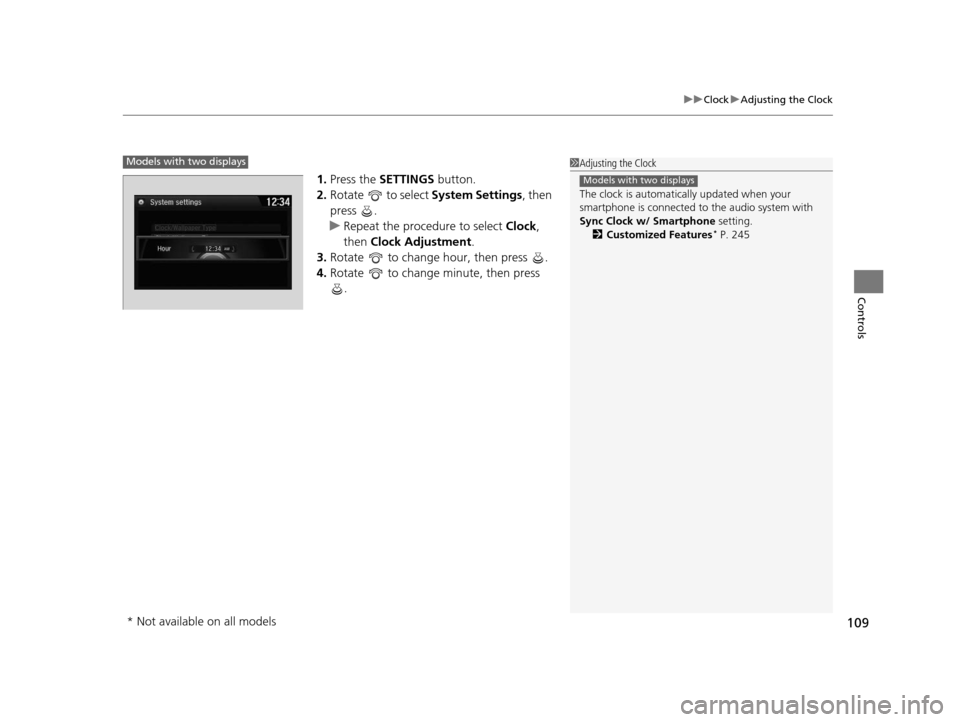
109
uuClock uAdjusting the Clock
Controls
1. Press the SETTINGS button.
2. Rotate to select System Settings, then
press .
u Repeat the procedure to select Clock,
then Clock Adjustment .
3. Rotate to change hour, then press .
4. Rotate to change minute, then press
.
1Adjusting the Clock
The clock is automatica lly updated when your
smartphone is connected to the audio system with
Sync Clock w/ Smartphone setting.
2 Customized Features
* P. 245
Models with two displays
Models with two displays
* Not available on all models
16 ACURA ILX-31TX66300.book 109 ページ 2014年12月22日 月曜日 午後10時15分
Page 172 of 521
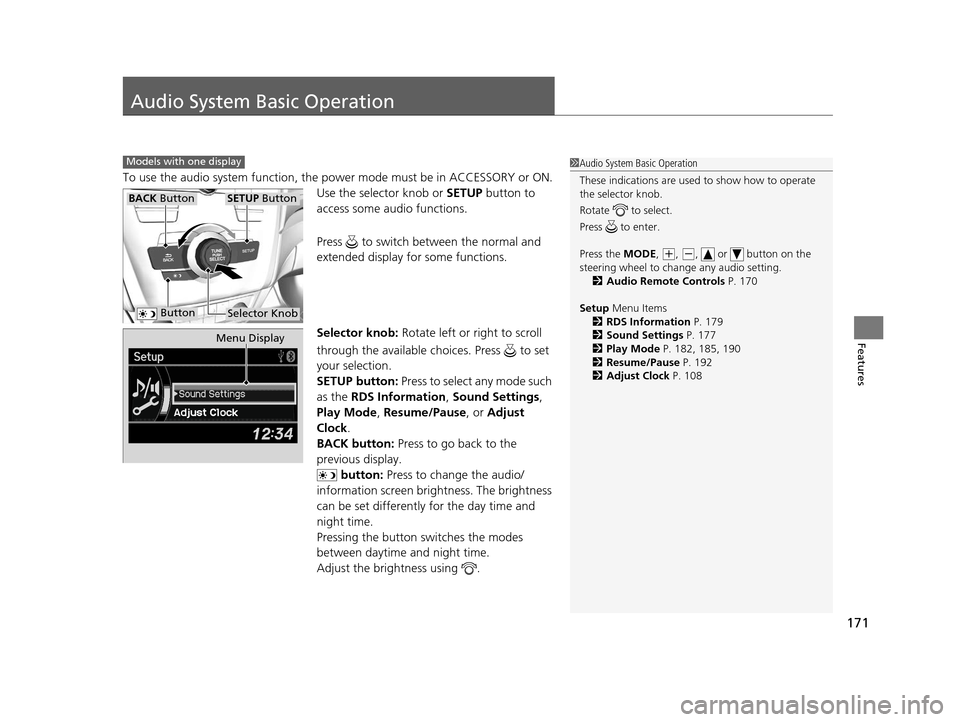
171
Features
Audio System Basic Operation
To use the audio system function, the power mode must be in ACCESSORY or ON.
Use the selector knob or SETUP button to
access some audio functions.
Press to switch between the normal and
extended display fo r some functions.
Selector knob: Rotate left or right to scroll
through the available ch oices. Press to set
your selection.
SETUP button: Press to select any mode such
as the RDS Information , Sound Settings,
Play Mode , Resume/Pause , or Adjust
Clock .
BACK button: Press to go back to the
previous display.
button: Press to change the audio/
information screen brightness. The brightness
can be set differently for the day time and
night time.
Pressing the button switches the modes
between daytime and night time.
Adjust the brightness using .
Models with one display1 Audio System Basic Operation
These indications are used to show how to operate
the selector knob.
Rotate to select.
Press to enter.
Press the MODE,
( +, (-, or button on the
steering wheel to cha nge any audio setting.
2 Audio Remote Controls P. 170
Setup Menu Items
2 RDS Information P. 179
2 Sound Settings P. 177
2 Play Mode P. 182, 185, 190
2 Resume/Pause P. 192
2 Adjust Clock P. 108
BACK ButtonSETUP Button
Selector Knob Button
Menu Display
16 ACURA ILX-31TX66300.book 171 ページ 2014年12月22日 月曜日 午後10時15分
Page 174 of 521
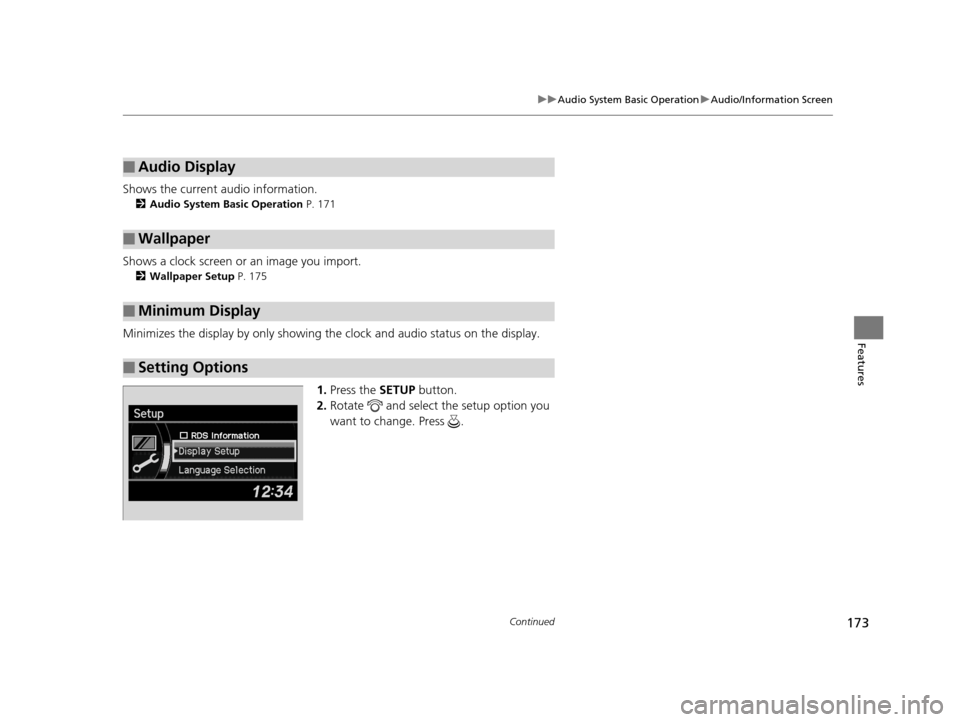
173
uuAudio System Basic Operation uAudio/Information Screen
Continued
Features
Shows the current audio information.
2 Audio System Basic Operation P. 171
Shows a clock screen or an image you import.
2Wallpaper Setup P. 175
Minimizes the display by only showing the clock and audio status on the display.
1.Press the SETUP button.
2. Rotate and select the setup option you
want to change. Press .
■Audio Display
■Wallpaper
■Minimum Display
■Setting Options
16 ACURA ILX-31TX66300.book 173 ページ 2014年12月22日 月曜日 午後10時15分
Page 203 of 521
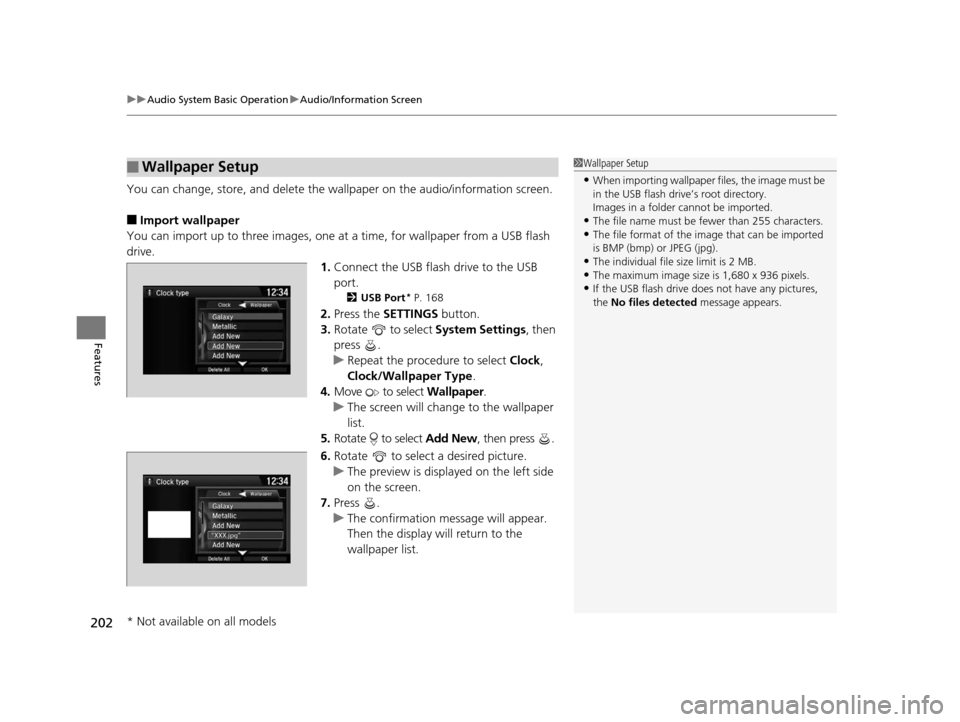
uuAudio System Basic Operation uAudio/Information Screen
202
Features
You can change, store, and delete the wa llpaper on the audio/information screen.
■Import wallpaper
You can import up to three images, one at a time, for wallpaper from a USB flash
drive.
1.Connect the USB flash drive to the USB
port.
2 USB Port* P. 168
2.Press the SETTINGS button.
3. Rotate to select System Settings, then
press .
u Repeat the procedure to select Clock,
Clock/Wallpaper Type .
4. Move to select Wallpaper.
u The screen will change to the wallpaper
list.
5. Rotate to select Add New, then press .
6. Rotate to select a desired picture.
u The preview is displayed on the left side
on the screen.
7. Press .
u The confirmation message will appear.
Then the display will return to the
wallpaper list.
■Wallpaper Setup1Wallpaper Setup
•When importing wallpaper files, the image must be
in the USB flash drive’s root directory.
Images in a folder cannot be imported.
•The file name must be fewer than 255 characters.•The file format of the im age that can be imported
is BMP (bmp) or JPEG (jpg).
•The individual file size limit is 2 MB.•The maximum image size is 1,680 x 936 pixels.
•If the USB flash drive doe s not have any pictures,
the No files detected message appears.
* Not available on all models
16 ACURA ILX-31TX66300.book 202 ページ 2014年12月22日 月曜日 午後10時15分
Page 204 of 521
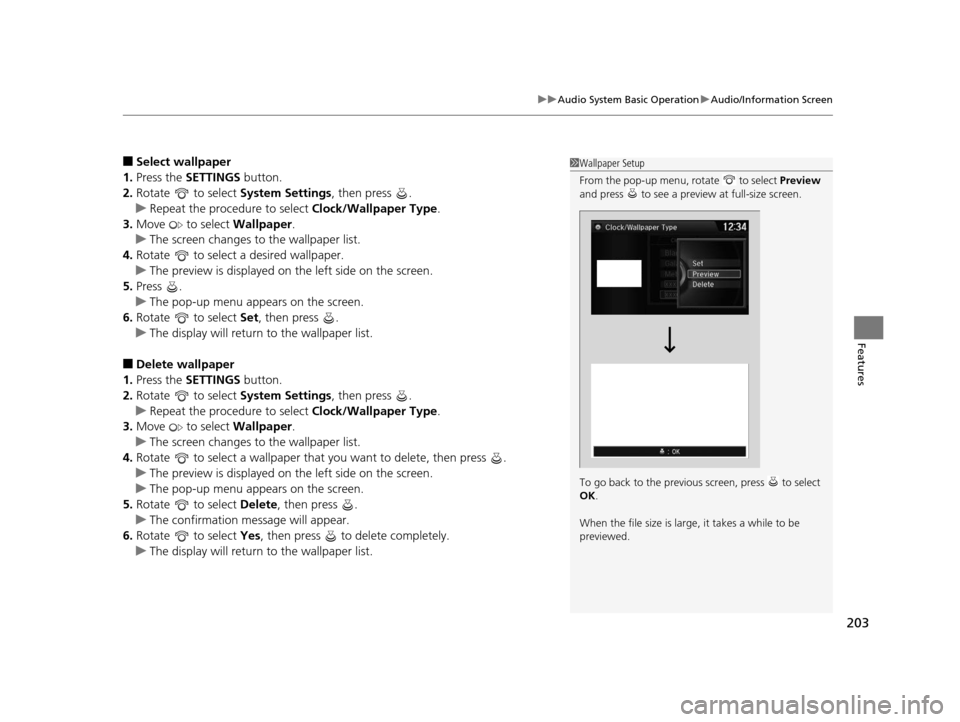
203
uuAudio System Basic Operation uAudio/Information Screen
Features
■Select wallpaper
1. Press the SETTINGS button.
2. Rotate to select System Settings, then press .
u Repeat the procedure to select Clock/Wallpaper Type .
3. Move to select Wallpaper.
u The screen changes to the wallpaper list.
4. Rotate to select a desired wallpaper.
u The preview is displayed on the left side on the screen.
5. Press .
u The pop-up menu appears on the screen.
6. Rotate to select Set, then press .
u The display will return to the wallpaper list.
■Delete wallpaper
1. Press the SETTINGS button.
2. Rotate to select System Settings, then press .
u Repeat the procedure to select Clock/Wallpaper Type .
3. Move to select Wallpaper.
u The screen changes to the wallpaper list.
4. Rotate to select a wallpaper that you want to delete, then press .
u The preview is displayed on the left side on the screen.
u The pop-up menu appears on the screen.
5. Rotate to select Delete, then press .
u The confirmation me ssage will appear.
6. Rotate to select Yes, then press to delete completely.
u The display will return to the wallpaper list.
1Wallpaper Setup
From the pop-up menu, rotate to select Preview
and press to see a preview at full-size screen.
To go back to the previous screen, press to select
OK .
When the file size is large, it takes a while to be
previewed.
16 ACURA ILX-31TX66300.book 203 ページ 2014年12月22日 月曜日 午後10時15分
Page 234 of 521
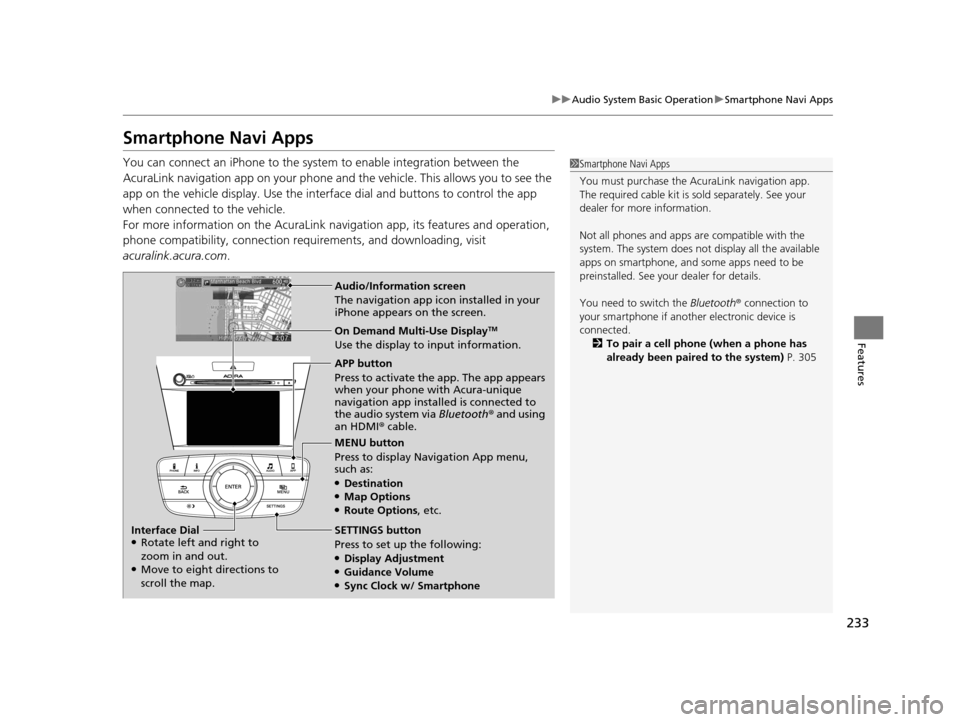
233
uuAudio System Basic Operation uSmartphone Navi Apps
Features
Smartphone Navi Apps
You can connect an iPhone to the syst em to enable integration between the
AcuraLink navigation app on your phone and the vehicle. This allows you to see the
app on the vehicle display. Use the interface dial and buttons to control the app
when connected to the vehicle.
For more information on the AcuraLink navi gation app, its features and operation,
phone compatibility, connection requ irements, and downloading, visit
acuralink.acura.com .1Smartphone Navi Apps
You must purchase the AcuraLink navigation app.
The required cable kit is so ld separately. See your
dealer for more information.
Not all phones and apps ar e compatible with the
system. The system does not display all the available
apps on smartphone, and so me apps need to be
preinstalled. See your dealer for details.
You need to switch the Bluetooth® connection to
your smartphone if another electronic device is
connected. 2 To pair a cell phone (when a phone has
already been paired to the system) P. 305
Audio/Information screen
The navigation app icon installed in your
iPhone appears on the screen.
On Demand Multi-Use DisplayTM
Use the display to input information.
APP button
Press to activate the app. The app appears
when your phone with Acura-unique
navigation app installed is connected to
the audio system via Bluetooth® and using
an HDMI® cable.
MENU button
Press to display Navigation App menu,
such as:
●Destination●Map Options●Route Options , etc.
SETTINGS button
Press to set up the following:
●Display Adjustment●Guidance Volume●Sync Clock w/ Smartphone
Interface Dial
●Rotate left and right to
zoom in and out.
●Move to eight directions to
scroll the map.
16 ACURA ILX-31TX66300.book 233 ページ 2014年12月22日 月曜日 午後10時15分
Page 247 of 521
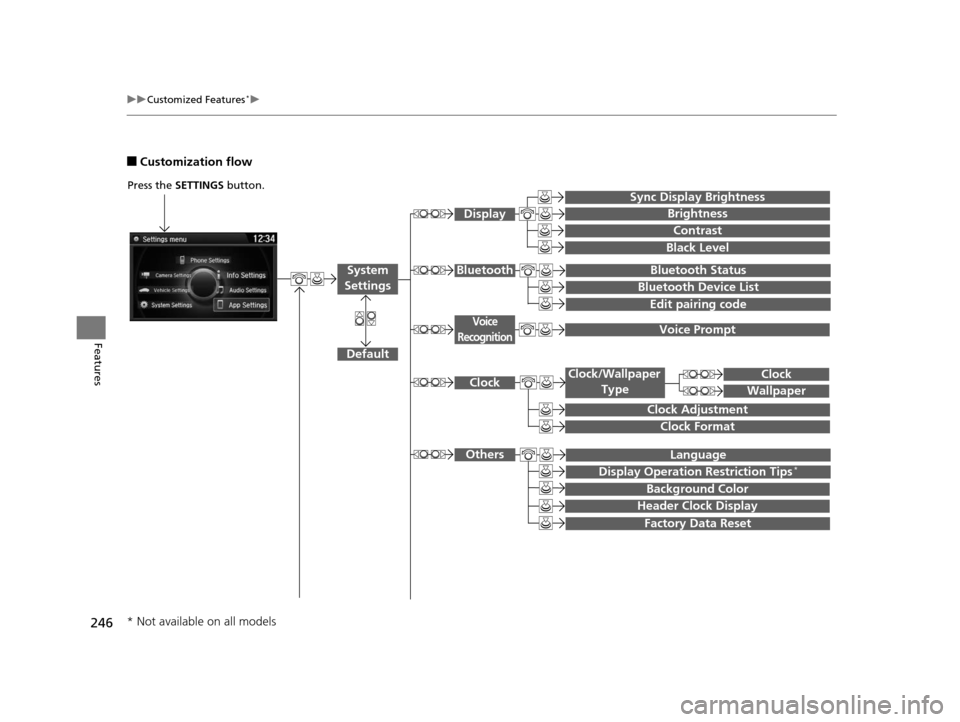
246
uuCustomized Features*u
Features
■Customization flow
Press the SETTINGS button.
Voice Prompt
Brightness
Contrast
Black Level
Bluetooth Status
Bluetooth Device List
Edit pairing code
Default
Display
System
SettingsBluetooth
Voice
Recognition
Sync Display Brightness
Factory Data Reset
Background Color
Header Clock Display
Clock
Clock Adjustment
Clock Format
Clock
Language
Display Operation Restriction Tips*
Others
Wallpaper
Clock/Wallpaper Type
* Not available on all models
16 ACURA ILX-31TX66300.book 246 ページ 2014年12月22日 月曜日 午後10時15分
Page 251 of 521
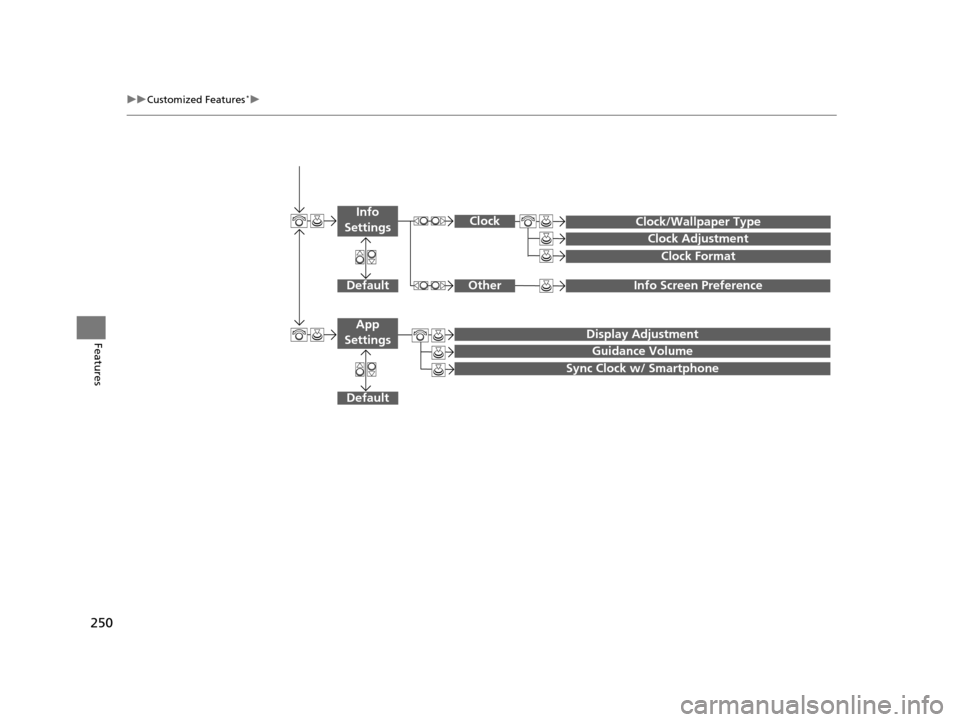
250
uuCustomized Features*u
Features
Info Screen Preference
Clock/Wallpaper Type
Clock Adjustment
Clock
DefaultOther
Info
Settings
Clock Format
Display Adjustment
Guidance Volume
Default
Sync Clock w/ Smartphone
App
Settings
16 ACURA ILX-31TX66300.book 250 ページ 2014年12月22日 月曜日 午後10時15分
Page 253 of 521
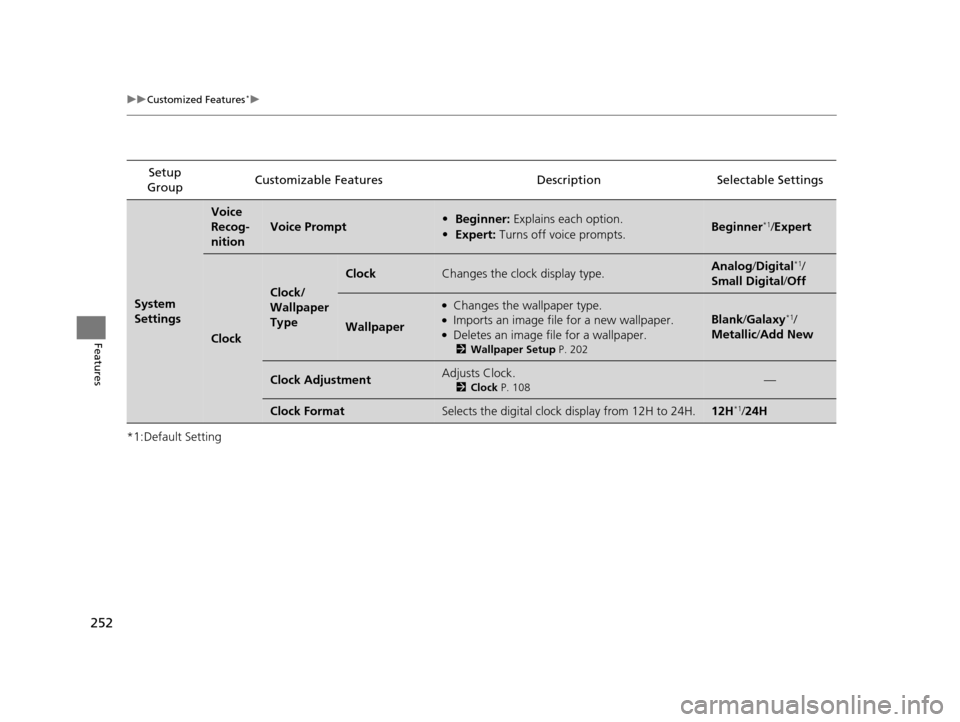
252
uuCustomized Features*u
Features
*1:Default SettingSetup
Group Customizable Features Descri
ption Selectable Settings
System
Settings
Voice
Recog-
nition
Voice Prompt•Beginner: Explains each option.
• Expert: Turns off voice prompts.Beginner*1/Expert
Clock
Clock/
Wallpaper
Type
ClockChanges the clock display type.Analog /Digital*1/
Small Digital /Off
Wallpaper
●Changes the wallpaper type.●Imports an image file for a new wallpaper.●Deletes an image file for a wallpaper.
2 Wallpaper Setup P. 202
Blank/Galaxy*1/
Metallic /Add New
Clock AdjustmentAdjusts Clock.
2 Clock P. 108—
Clock FormatSelects the digital clock display from 12H to 24H.12H*1/24H
16 ACURA ILX-31TX66300.book 252 ページ 2014年12月22日 月曜日 午後10時15分
Page 254 of 521
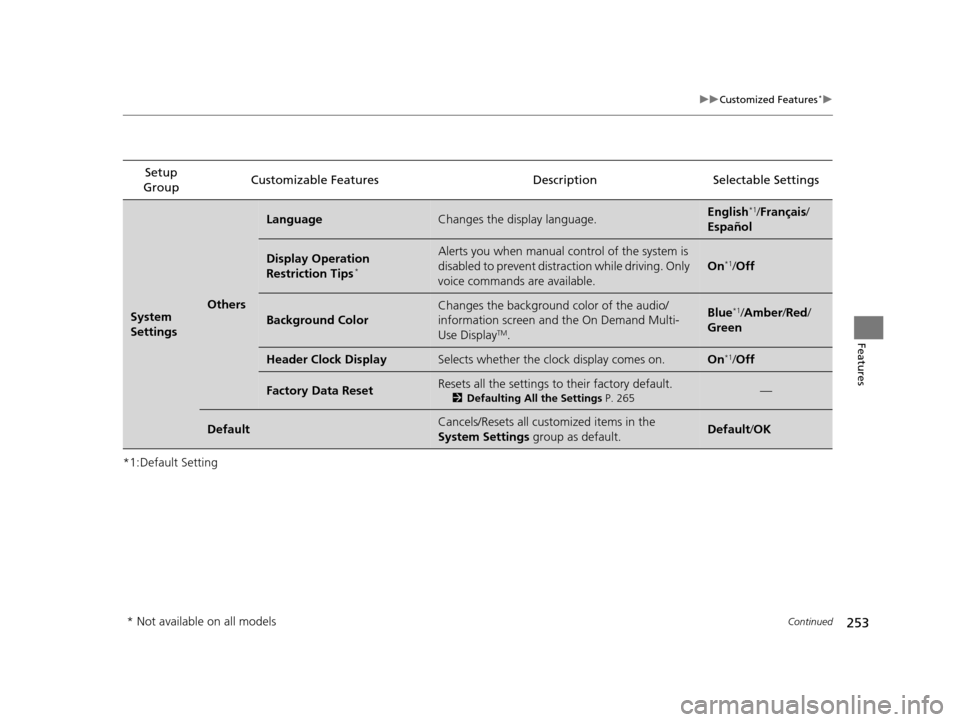
253
uuCustomized Features*u
Continued
Features
*1:Default SettingSetup
Group Customizable Features Description Selectable Settings
System
SettingsOthers
LanguageChanges the display language.English*1/
Français /
Español
Display Operation
Restriction Tips*
Alerts you when manual co ntrol of the system is
disabled to prevent distraction while driving. Only
voice commands are available.
On*1/ Off
Background Color
Changes the background color of the audio/
information screen an d the On Demand Multi-
Use Display
TM.
Blue*1/ Amber /Red /
Green
Header Clock DisplaySelects whether the clock display comes on.On*1/ Off
Factory Data ResetResets all the settings to their factory default.
2 Defaulting All the Settings P. 265—
DefaultCancels/Resets all customized items in the
System Settings group as default.Default/OK
* Not available on all models
16 ACURA ILX-31TX66300.book 253 ページ 2014年12月22日 月曜日 午後10時15分