bluetooth Acura ILX 2019 Repair Manual
[x] Cancel search | Manufacturer: ACURA, Model Year: 2019, Model line: ILX, Model: Acura ILX 2019Pages: 621, PDF Size: 34.8 MB
Page 379 of 621
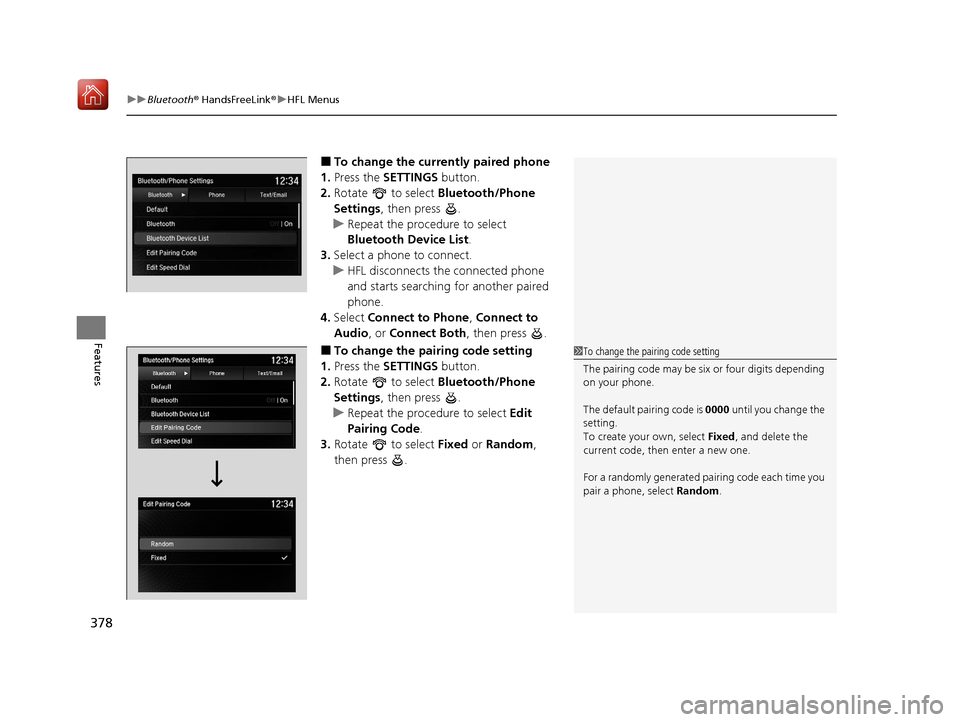
uuBluetooth ® HandsFreeLink ®u HFL Menus
378
Features
■To change the currently paired phone
1. Press the SETTINGS button.
2. Rotate to select Bluetooth/Phone
Settings , then press .
u Repeat the procedure to select
Bluetooth Device List.
3. Select a phone to connect.
u HFL disconnects the connected phone
and starts searching for another paired
phone.
4. Select Connect to Phone , Connect to
Audio , or Connect Both , then press .
■To change the pairing code setting
1. Press the SETTINGS button.
2. Rotate to select Bluetooth/Phone
Settings , then press .
u Repeat the procedure to select Edit
Pairing Code .
3. Rotate to select Fixed or Random ,
then press .1 To change the pairing code setting
The pairing code may be si x or four digits depending
on your phone.
The default pairing code is 0000 until you change the
setting.
To create your own, select Fixed, and delete the
current code, then enter a new one.
For a randomly generated pair ing code each time you
pair a phone, select Random.
19 ACURA ILX-31TX66610.book 378 ページ 2020年4月17日 金曜日 午前8時52分
Page 380 of 621
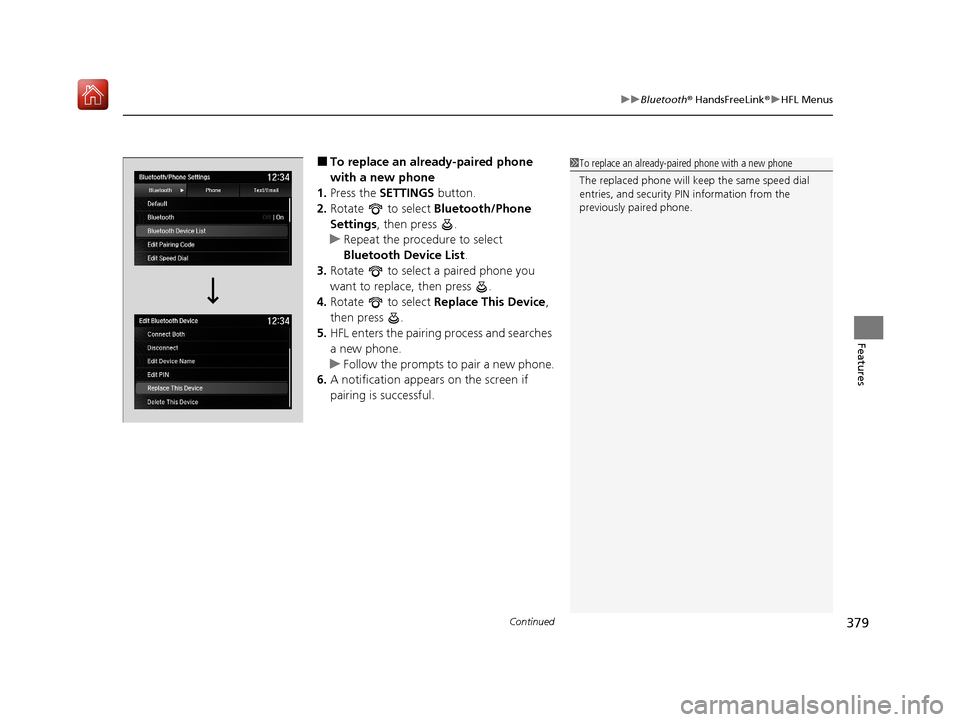
Continued379
uuBluetooth ® HandsFreeLink ®u HFL Menus
Features
■To replace an already-paired phone
with a new phone
1. Press the SETTINGS button.
2. Rotate to select Bluetooth/Phone
Settings , then press .
u Repeat the procedure to select
Bluetooth Device List .
3. Rotate to select a paired phone you
want to replace, then press .
4. Rotate to select Replace This Device ,
then press .
5. HFL enters the pairing process and searches
a new phone.
u Follow the prompts to pair a new phone.
6. A notification appears on the screen if
pairing is successful.1To replace an already-pair ed phone with a new phone
The replaced phone will keep the same speed dial
entries, and security PIN information from the
previously paired phone.
19 ACURA ILX-31TX66610.book 379 ページ 2020年4月17日 金曜日 午前8時52分
Page 381 of 621
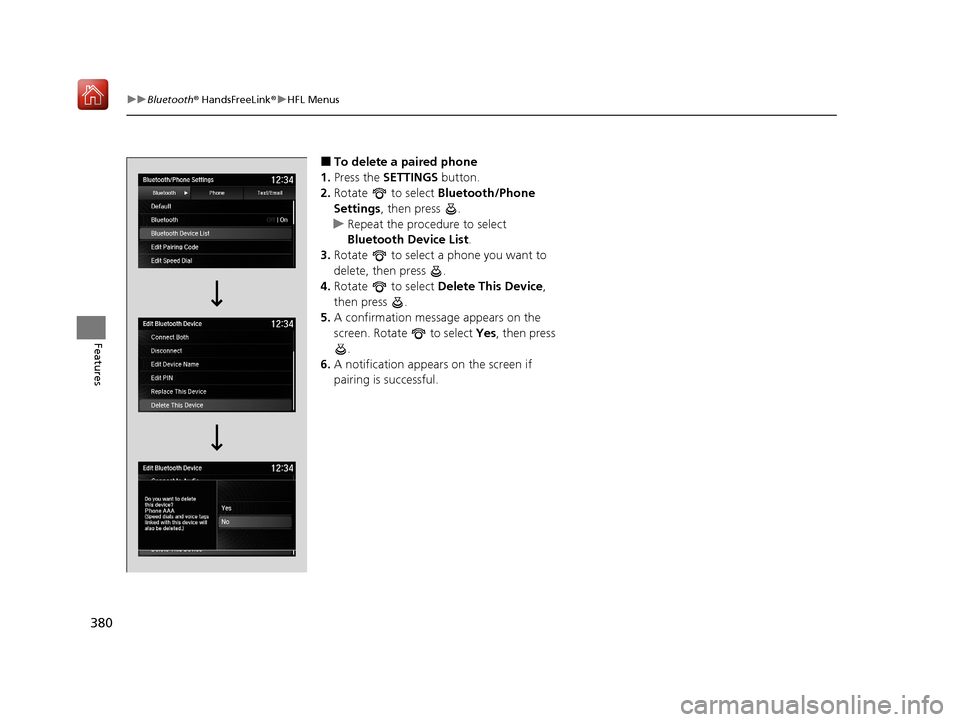
380
uuBluetooth ® HandsFreeLink ®u HFL Menus
Features
■To delete a paired phone
1. Press the SETTINGS button.
2. Rotate to select Bluetooth/Phone
Settings , then press .
u Repeat the procedure to select
Bluetooth Device List.
3. Rotate to select a phone you want to
delete, then press .
4. Rotate to select Delete This Device ,
then press .
5. A confirmation message appears on the
screen. Rotate to select Yes, then press
.
6. A notification appears on the screen if
pairing is successful.
19 ACURA ILX-31TX66610.book 380 ページ 2020年4月17日 金曜日 午前8時52分
Page 382 of 621
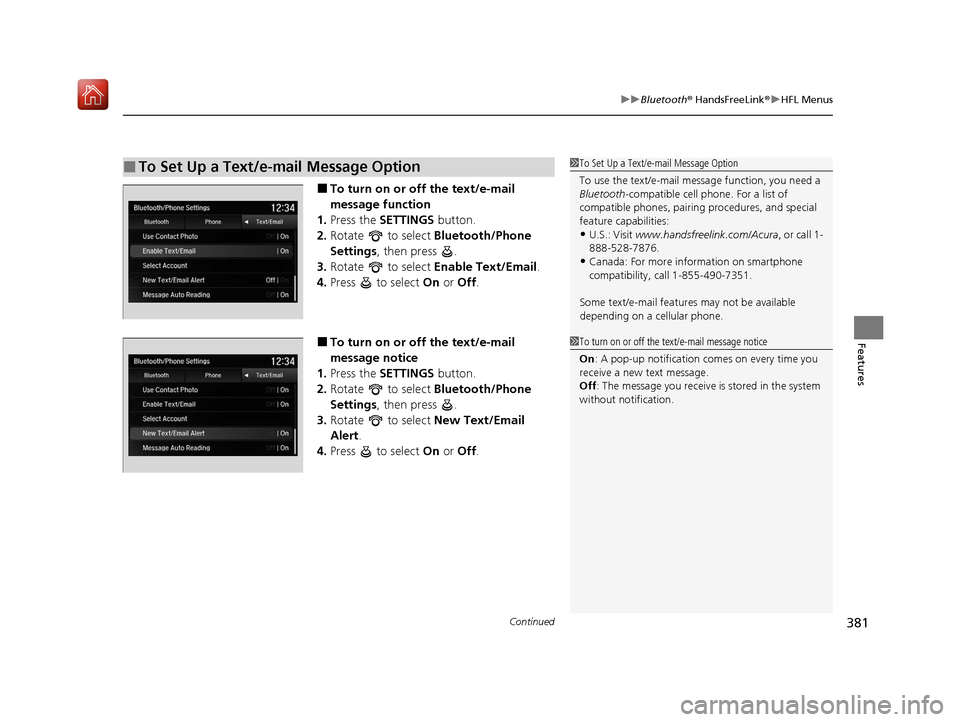
Continued381
uuBluetooth ® HandsFreeLink ®u HFL Menus
Features
■To turn on or off the text/e-mail
message function
1. Press the SETTINGS button.
2. Rotate to select Bluetooth/Phone
Settings , then press .
3. Rotate to select Enable Text/Email.
4. Press to select On or Off .
■To turn on or off the text/e-mail
message notice
1. Press the SETTINGS button.
2. Rotate to select Bluetooth/Phone
Settings , then press .
3. Rotate to select New Text/Email
Alert .
4. Press to select On or Off .
■To Set Up a Text/e-mail Message Option1To Set Up a Text/e-mail Message Option
To use the text/e-mail message function, you need a
Bluetooth -compatible cell pho ne. For a list of
compatible phones, pairing procedures, and special
feature capabilities:
•U.S.: Visit www.handsfreelink.com/Acura , or call 1-
888-528-7876.
•Canada: For more info rmation on smartphone
compatibility, call 1-855-490-7351.
Some text/e-mail features may not be available
depending on a cellular phone.
1 To turn on or off the text/e-mail message notice
On : A pop-up notification co mes on every time you
receive a new text message.
Off : The message you receive is stored in the system
without not ification.
19 ACURA ILX-31TX66610.book 381 ページ 2020年4月17日 金曜日 午前8時52分
Page 383 of 621
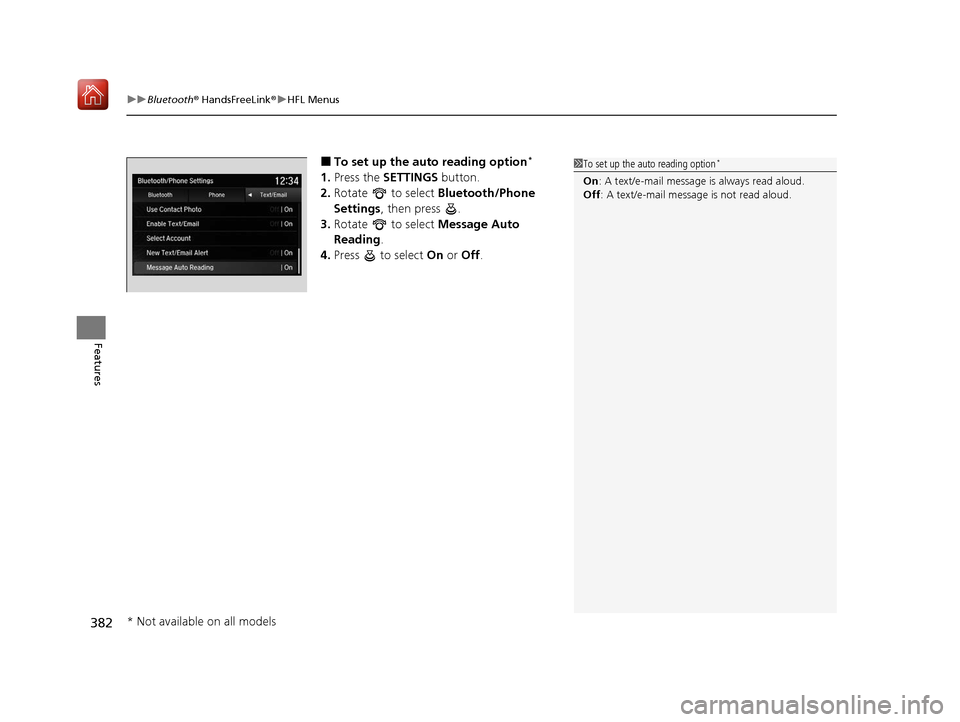
uuBluetooth ® HandsFreeLink ®u HFL Menus
382
Features
■To set up the au to reading option*
1.Press the SETTINGS button.
2. Rotate to select Bluetooth/Phone
Settings , then press .
3. Rotate to select Message Auto
Reading .
4. Press to select On or Off .
1To set up the auto reading option*
On : A text/e-mail message is always read aloud.
Off : A text/e-mail message is not read aloud.
* Not available on all models
19 ACURA ILX-31TX66610.book 382 ページ 2020年4月17日 金曜日 午前8時52分
Page 384 of 621
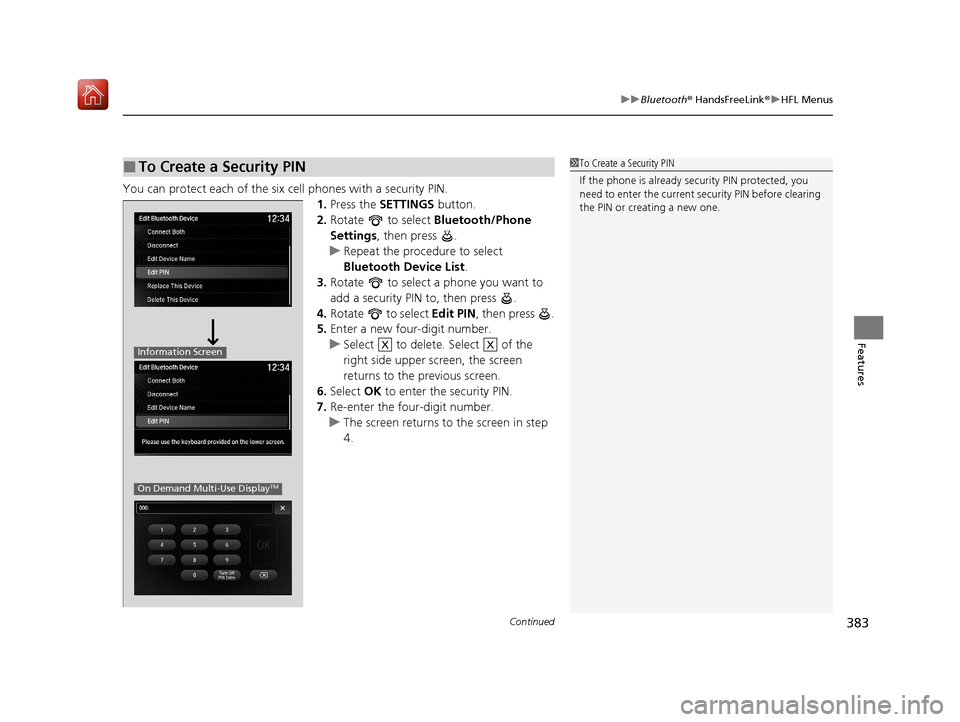
Continued383
uuBluetooth ® HandsFreeLink ®u HFL Menus
Features
You can protect each of the six cell phones with a security PIN.
1.Press the SETTINGS button.
2. Rotate to select Bluetooth/Phone
Settings , then press .
u Repeat the procedure to select
Bluetooth Device List .
3. Rotate to select a phone you want to
add a security PIN to, then press .
4. Rotate to select Edit PIN, then press .
5. Enter a new four-digit number.
u Select to delete. Select of the
right side upper screen, the screen
returns to the previous screen.
6. Select OK to enter the security PIN.
7. Re-enter the four-digit number.
u The screen returns to the screen in step
4.
■To Create a Security PIN1 To Create a Security PIN
If the phone is already secu rity PIN protected, you
need to enter the current security PIN before clearing
the PIN or creating a new one.
Information Screen
On Demand Multi-Use DisplayTM
XX
19 ACURA ILX-31TX66610.book 383 ページ 2020年4月17日 金曜日 午前8時52分
Page 385 of 621
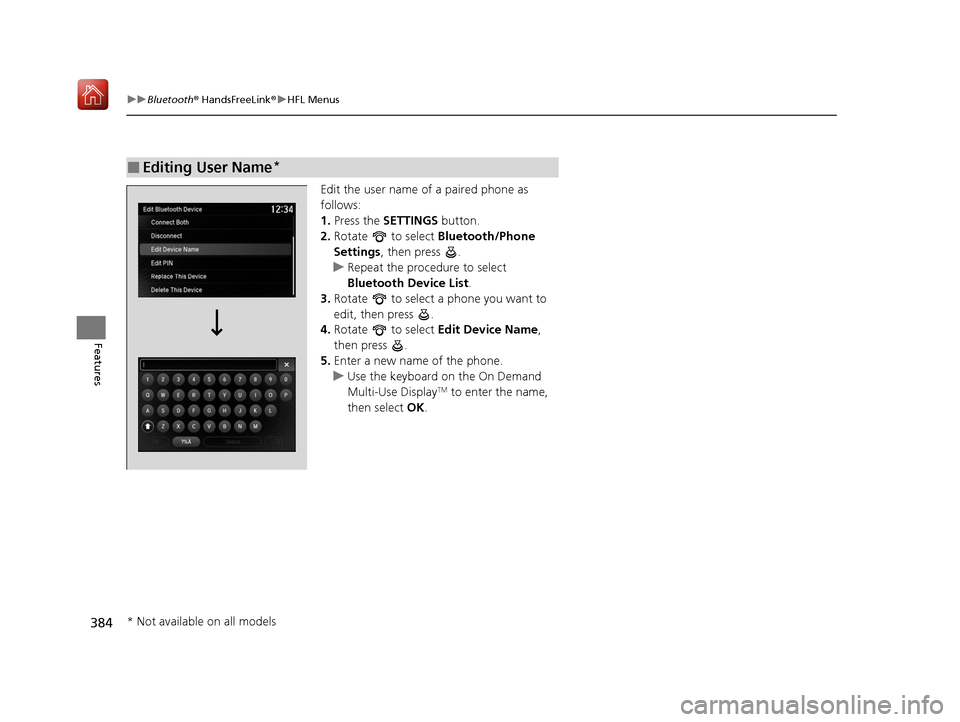
384
uuBluetooth ® HandsFreeLink ®u HFL Menus
Features
Edit the user name of a paired phone as
follows:
1. Press the SETTINGS button.
2. Rotate to select Bluetooth/Phone
Settings , then press .
u Repeat the procedure to select
Bluetooth Device List.
3. Rotate to select a phone you want to
edit, then press .
4. Rotate to select Edit Device Name,
then press .
5. Enter a new name of the phone.
u Use the keyboard on the On Demand
Multi-Use Display
TM to enter the name,
then select OK.
■Editing User Name*
* Not available on all models
19 ACURA ILX-31TX66610.book 384 ページ 2020年4月17日 金曜日 午前8時52分
Page 386 of 621
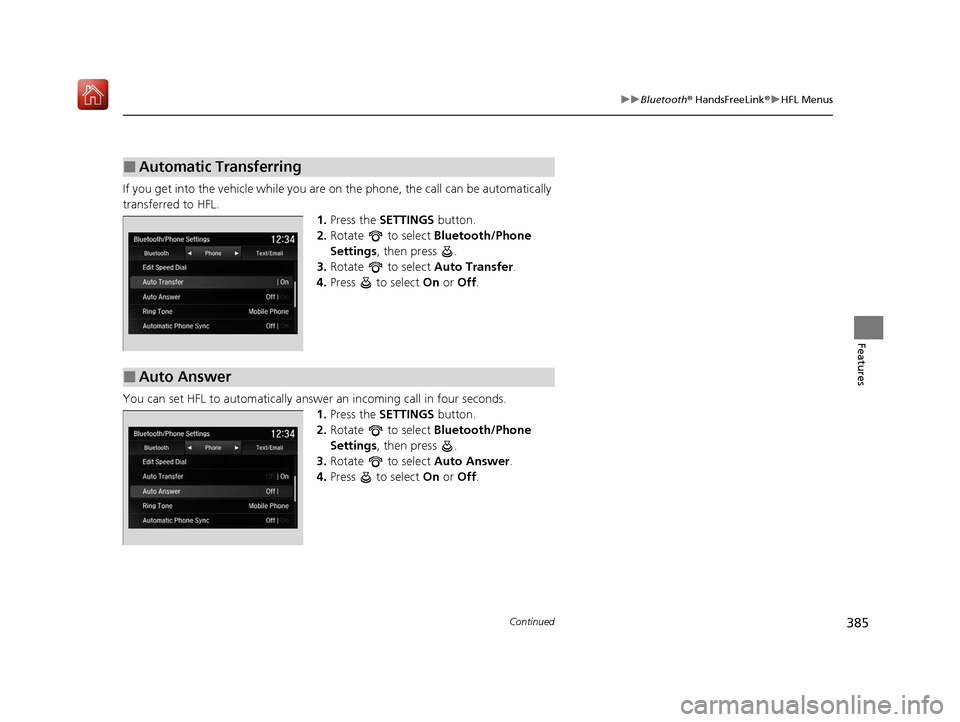
385
uuBluetooth ® HandsFreeLink ®u HFL Menus
Continued
Features
If you get into the vehicle while you are on the phone, the call can be automatically
transferred to HFL.
1.Press the SETTINGS button.
2. Rotate to select Bluetooth/Phone
Settings , then press .
3. Rotate to select Auto Transfer.
4. Press to select On or Off .
You can set HFL to automatically answer an incoming call in four seconds. 1.Press the SETTINGS button.
2. Rotate to select Bluetooth/Phone
Settings , then press .
3. Rotate to select Auto Answer.
4. Press to select On or Off .
■Automatic Transferring
■Auto Answer
19 ACURA ILX-31TX66610.book 385 ページ 2020年4月17日 金曜日 午前8時52分
Page 387 of 621
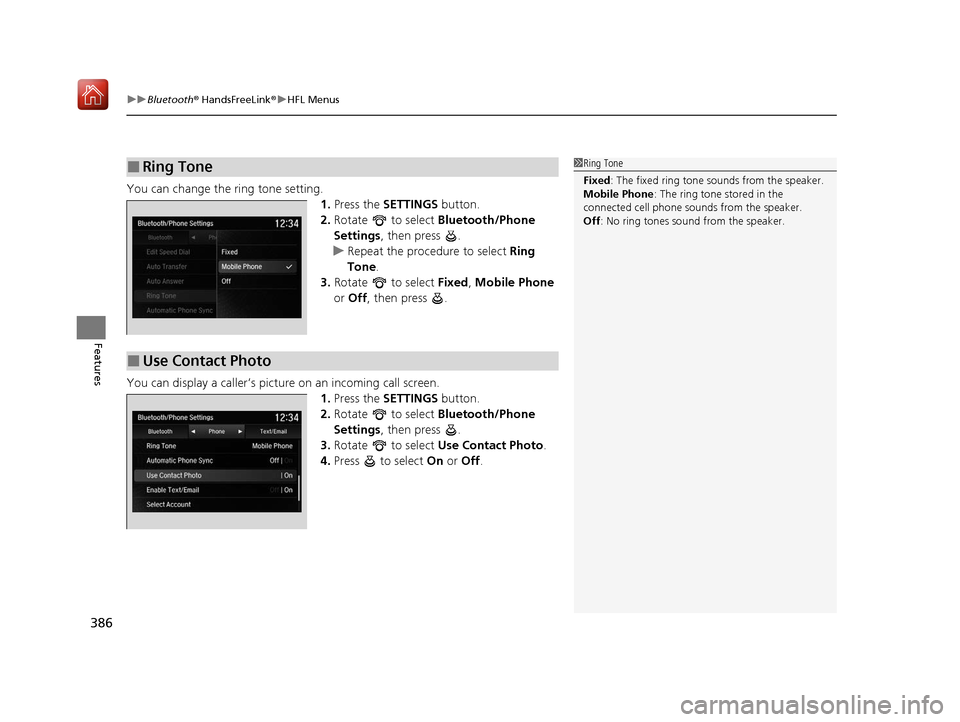
uuBluetooth ® HandsFreeLink ®u HFL Menus
386
Features
You can change the ring tone setting.
1.Press the SETTINGS button.
2. Rotate to select Bluetooth/Phone
Settings , then press .
u Repeat the procedure to select Ring
Tone .
3. Rotate to select Fixed, Mobile Phone
or Off , then press .
You can display a caller’s pict ure on an incoming call screen.
1.Press the SETTINGS button.
2. Rotate to select Bluetooth/Phone
Settings , then press .
3. Rotate to select Use Contact Photo .
4. Press to select On or Off .
■Ring Tone1Ring Tone
Fixed: The fixed ring tone sounds from the speaker.
Mobile Phone : The ring tone stored in the
connected cell phone sounds from the speaker.
Off : No ring tones sound from the speaker.
■Use Contact Photo
19 ACURA ILX-31TX66610.book 386 ページ 2020年4月17日 金曜日 午前8時52分
Page 388 of 621
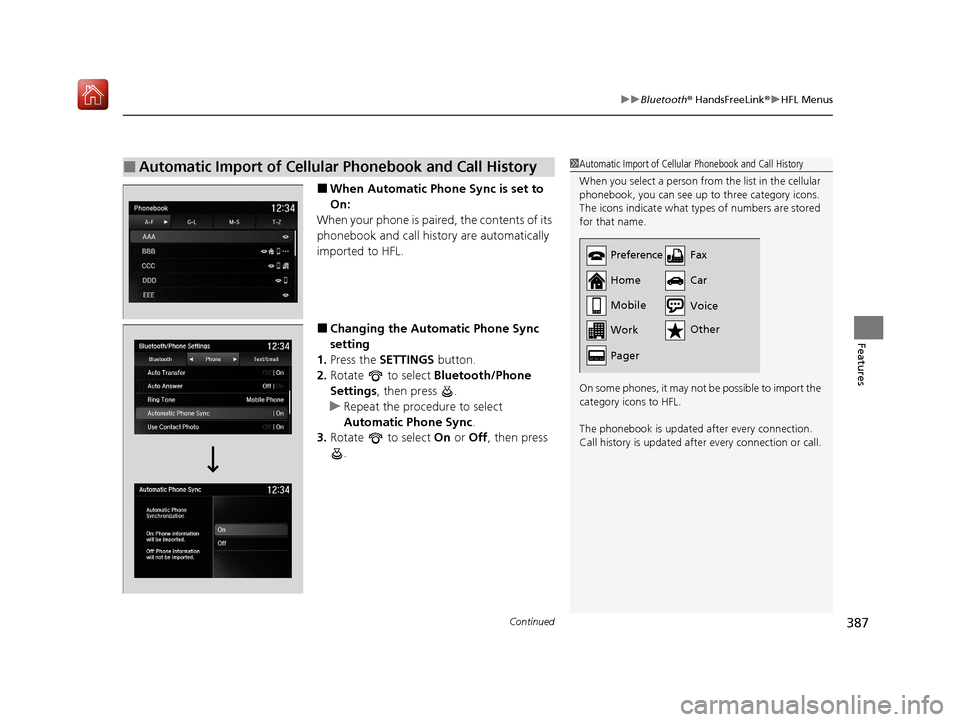
Continued387
uuBluetooth ® HandsFreeLink ®u HFL Menus
Features
■When Automatic Phone Sync is set to
On:
When your phone is paired, the contents of its
phonebook and call history are automatically
imported to HFL.
■Changing the Automatic Phone Sync
setting
1. Press the SETTINGS button.
2. Rotate to select Bluetooth/Phone
Settings , then press .
u Repeat the procedure to select
Automatic Phone Sync .
3. Rotate to select On or Off , then press
.
■Automatic Import of Cellular Phonebook and Call History1 Automatic Import of Cellular Phonebook and Call History
When you select a person from the list in the cellular
phonebook, you can see up to three category icons.
The icons indicate what types of numbers are stored
for that name.
On some phones, it may no t be possible to import the
category icons to HFL.
The phonebook is updated after every connection.
Call history is updated after every connection or call.
Preference
Home
Mobile
Work
PagerFax
Car
Other Voice
19 ACURA ILX-31TX66610.book 387 ページ 2020年4月17日 金曜日 午前8時52分