navigation ACURA ILX 2022 Owners Manual
[x] Cancel search | Manufacturer: ACURA, Model Year: 2022, Model line: ILX, Model: ACURA ILX 2022Pages: 632, PDF Size: 20.56 MB
Page 6 of 632
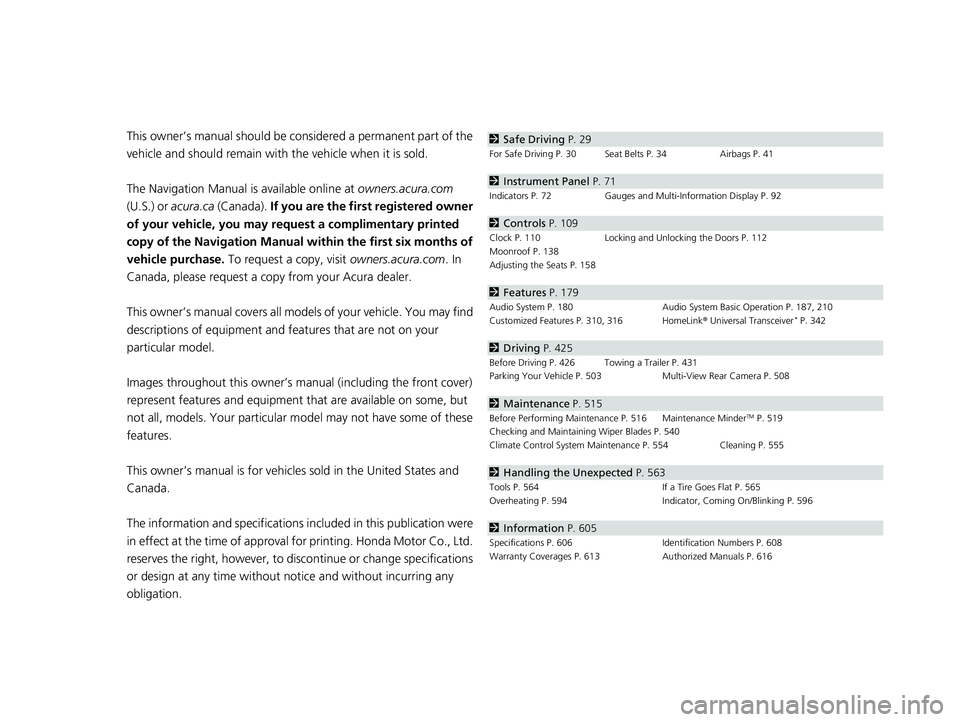
Contents
This owner’s manual should be considered a permanent part of the
vehicle and should remain with the vehicle when it is sold.
The Navigation Manual is available online at owners.acura.com
(U.S.) or acura.ca (Canada). If you are the firs t registered owner
of your vehicle, you may request a complimentary printed
copy of the Navigation Manual within the first six months of
vehicle purchase. To request a copy, visit owners.acura.com. In
Canada, please request a copy from your Acura dealer.
This owner’s manual covers all models of your vehicle. You may find
descriptions of equipment and features that are not on your
particular model.
Images throughout this owner’s ma nual (including the front cover)
represent features and equipment that are available on some, but
not all, models. Your particular mo del may not have some of these
features.
This owner’s manual is for vehicles sold in the United States and
Canada.
The information and specifications in cluded in this publication were
in effect at the time of approval for printing. Honda Motor Co., Ltd.
reserves the right, however, to discontinue or change specifications
or design at any time without notice and without incurring any
obligation.2 Safe Driving P. 29
For Safe Driving P. 30 Seat Belts P. 34 Airbags P. 41
2Instrument Panel P. 71
Indicators P. 72 Gauges and Multi-Information Display P. 92
2Controls P. 109
Clock P. 110 Locking and Unlocking the Doors P. 112
Moonroof P. 138
Adjusting the Seats P. 158
2 Features P. 179
Audio System P. 180 Audio System Basic Operation P. 187, 210
Customized Features P. 310, 316 HomeLink ® Universal Transceiver* P. 342
2 Driving P. 425
Before Driving P. 426 Towing a Trailer P. 431
Parking Your Vehicle P. 503 Multi-View Rear Camera P. 508
2Maintenance P. 515
Before Performing Maintenance P. 516 Maintenance MinderTM P. 519
Checking and Maintaining Wiper Blades P. 540
Climate Control System Main tenance P. 554 Cleaning P. 555
2Handling the Unexpected P. 563
Tools P. 564 If a Tire Goes Flat P. 565
Overheating P. 594 Indicator, Coming On/Blinking P. 596
2Information P. 605
Specifications P. 606 Identification Numbers P. 608
Warranty Coverages P. 613 Authorized Manuals P. 616
22 ACURA ILX-31TX66900.book 4 ページ 2021年4月26日 月曜日 午前11時27分
Page 8 of 632
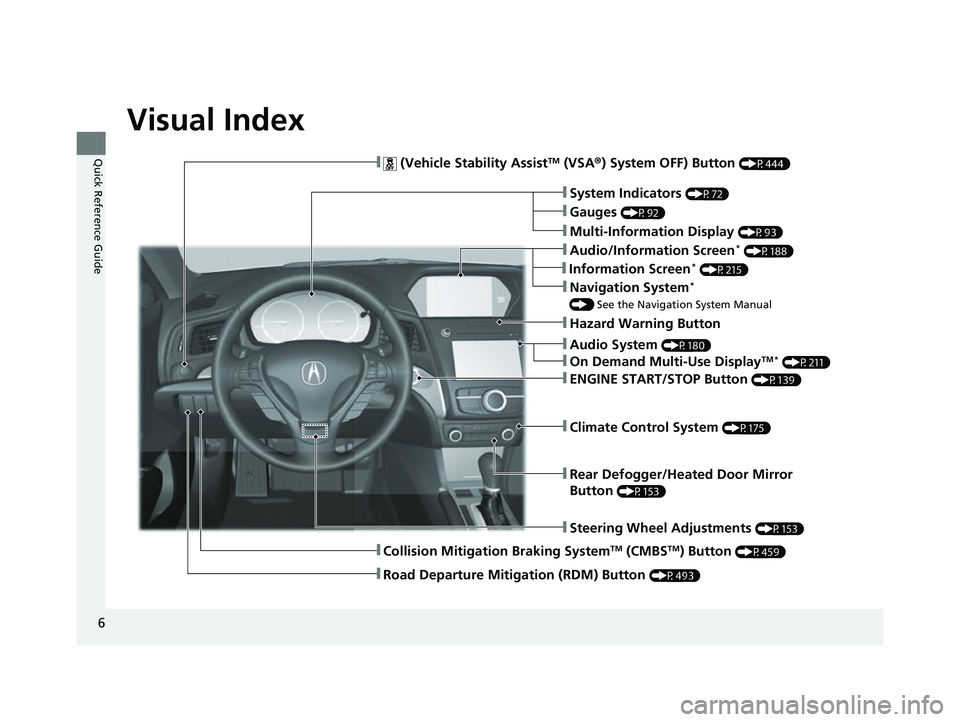
6
Quick Reference Guide
Quick Reference Guide
Visual Index
❚Audio System (P180)
❚Rear Defogger/Heated Door Mirror
Button
(P153)
❚Steering Wheel Adjustments (P153)
❚ (Vehicle Stability AssistTM (VSA®) System OFF) Button (P444)
❚Climate Control System (P175)
❚System Indicators (P72)
❚Gauges (P92)
❚Multi-Information Display (P93)
❚Hazard Warning Button
❚ENGINE START/STOP Button (P139)
❚Navigation System*
() See the Navigation System Manual
❚Audio/Information Screen* (P188)
❚On Demand Multi-Use DisplayTM * (P211)
❚Collision Mitigation Braking SystemTM (CMBSTM) Button (P459)
❚Road Departure Mitigation (RDM) Button (P493)
❚Information Screen* (P215)
22 ACURA ILX-31TX66900.book 6 ページ 2021年4月26日 月曜日 午前11時27分
Page 15 of 632
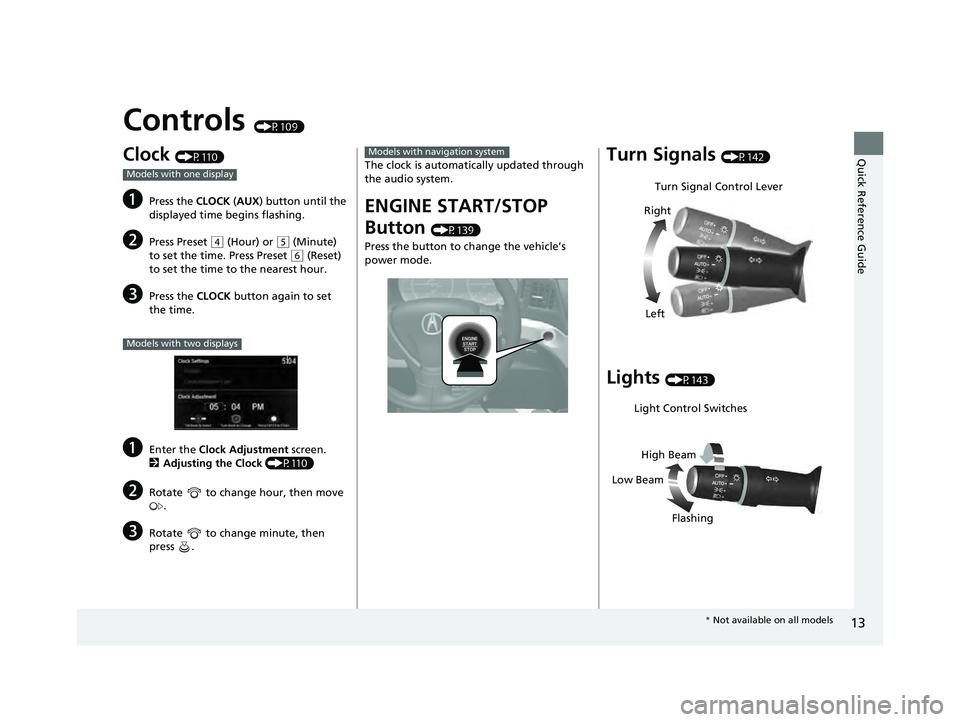
13
Quick Reference Guide
Controls (P109)
Clock (P110)
aPress the CLOCK (AUX ) button until the
displayed time begins flashing.
bPress Preset ( 4 (Hour) or (5 (Minute)
to set the time. Press Preset
( 6 (Reset)
to set the time to the nearest hour.
cPress the CLOCK button again to set
the time.
aEnter the Clock Adjustment screen.
2 Adjusting the Clock (P110)
bRotate to change hour, then move
.
cRotate to change minute, then
press .
Models with one display
Models with two displays
The clock is automati cally updated through
the audio system.
ENGINE START/STOP
Button
(P139)
Press the button to ch ange the vehicle’s
power mode.
Models with navigation systemTurn Signals (P142)
Lights (P143)
Turn Signal Control Lever
Right
Left
Light Control Switches
Low Beam High Beam
Flashing
* Not available on all models
22 ACURA ILX-31TX66900.book 13 ページ 2021年4月26日 月曜日 午前11時27分
Page 20 of 632

18
Quick Reference Guide
For navigation system operation () See the Navigation System Manual
(P210)
*1:Icons that appear on the screen vary by the source selected.
Models with two displays
Information Screen
Audio Menu (CD Eject) Button
VOL / (Volume/Power) Knob
BACK Button Interface Dial (
ENTER/MENU
Button)
INFO Button
On Demand Multi-Use
Display
TM
PHONE
Button
(Tune Down) Icon
*1
Source
(Day/Night) Button
Tune*1
CD Slot (Information) Icon
Preset Icons*1
(Tune Up) Icon*1
Stations*1
SCAN*1
SMARTPHONE Button
SETTINGS Button
NAV Button*
HD Radio List*, *1
22 ACURA ILX-31TX66900.book 18 ページ 2021年4月26日 月曜日 午前11時27分
Page 99 of 632
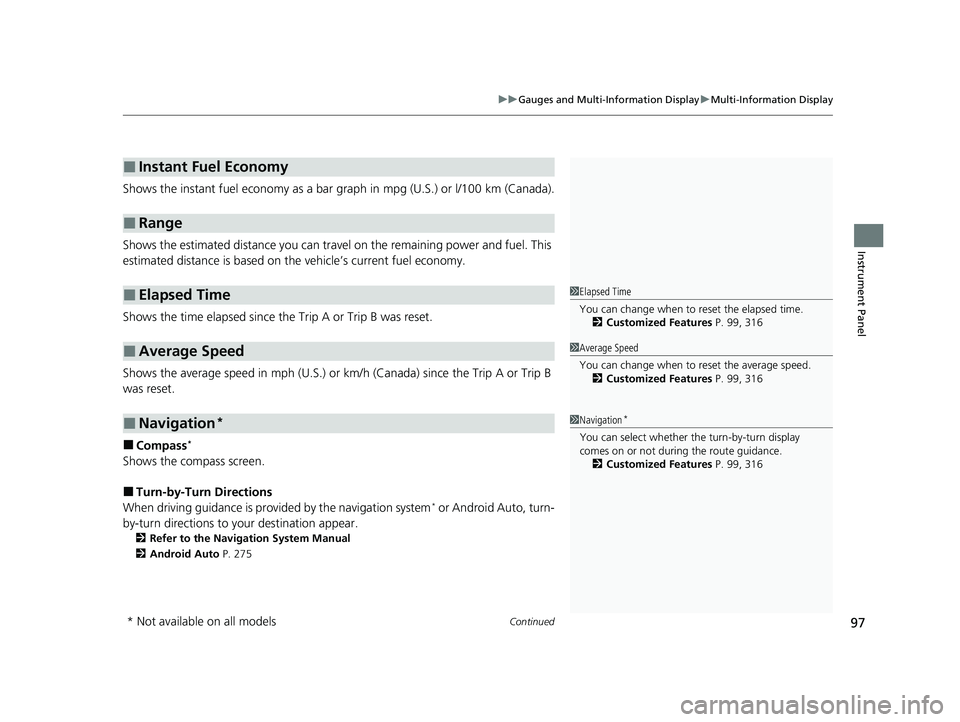
Continued97
uuGauges and Multi-Information Display uMulti-Information Display
Instrument Panel
Shows the instant fuel economy as a bar gr aph in mpg (U.S.) or l/100 km (Canada).
Shows the estimated distance you can travel on the remaining power and fuel. This
estimated distance is based on the vehicle’s current fuel economy.
Shows the time elapsed since the Trip A or Trip B was reset.
Shows the average speed in mph (U.S.) or km /h (Canada) since the Trip A or Trip B
was reset.
■Compass*
Shows the compass screen.
■Turn-by-Turn Directions
When driving guidance is provided by the navigation system* or Android Auto, turn-
by-turn directions to your destination appear.
2 Refer to the Navigation System Manual
2 Android Auto P. 275
■Instant Fuel Economy
■Range
■Elapsed Time
■Average Speed
■Navigation*
1Elapsed Time
You can change when to reset the elapsed time.
2 Customized Features P. 99, 316
1Average Speed
You can change when to reset the average speed.
2 Customized Features P. 99, 316
1Navigation*
You can select whether th e turn-by-turn display
comes on or not during the route guidance. 2 Customized Features P. 99, 316
* Not available on all models
22 ACURA ILX-31TX66900.book 97 ページ 2021年4月26日 月曜日 午前11時27分
Page 112 of 632
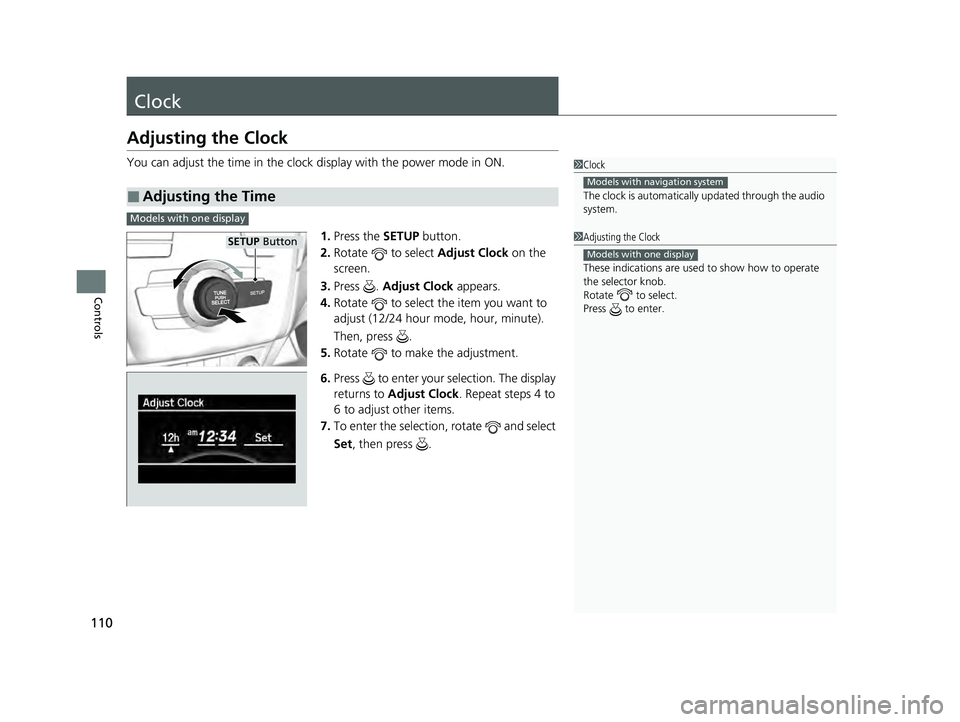
110
Controls
Clock
Adjusting the Clock
You can adjust the time in the clock display with the power mode in ON.
1. Press the SETUP button.
2. Rotate to select Adjust Clock on the
screen.
3. Press . Adjust Clock appears.
4. Rotate to select the item you want to
adjust (12/24 hour mode, hour, minute).
Then, press .
5. Rotate to make the adjustment.
6. Press to enter your selection. The display
returns to Adjust Clock . Repeat steps 4 to
6 to adjust other items.
7. To enter the selection, rotate and select
Set , then press .
■Adjusting the Time
1Clock
The clock is automatically updated through the audio
system.
Models with navigation system
1Adjusting the Clock
These indications are used to show how to operate
the selector knob.
Rotate to select.
Press to enter.
Models with one display
Models with one display
SETUo Button
22 ACURA ILX-31TX66900.book 110 ページ 2021年4月26日 月曜日 午前11時27分
Page 212 of 632
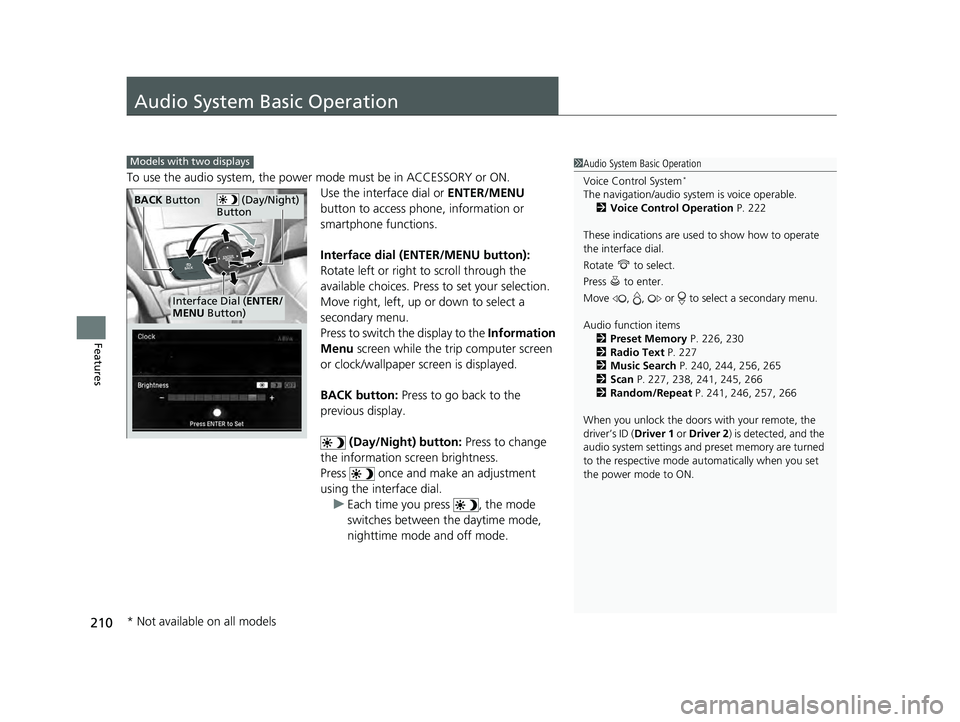
210
Features
Audio System Basic Operation
To use the audio system, the power mode must be in ACCESSORY or ON.Use the interface dial or ENTER/MENU
button to access phone, information or
smartphone functions.
Interface dial (ENTER/MENU button):
Rotate left or right to scroll through the
available choices. Press to set your selection.
Move right, left, up or down to select a
secondary menu.
Press to switch the display to the Information
Menu screen while the trip computer screen
or clock/wallpaper screen is displayed.
BACK button: Press to go back to the
previous display.
(Day/Night) button: Press to change
the information screen brightness.
Press once and make an adjustment
using the interface dial. u Each time you press , the mode
switches between the daytime mode,
nighttime mode and off mode.
1Audio System Basic Operation
Voice Control System
*
The navigation/audio system is voice operable.
2 Voice Control Operation P. 222
These indications are used to show how to operate
the interface dial.
Rotate to select.
Press to enter.
Move , , or to se lect a secondary menu.
Audio function items 2 Preset Memory P. 226, 230
2 Radio Text P. 227
2 Music Search P. 240, 244, 256, 265
2 Scan P. 227, 238, 241, 245, 266
2 Random/Repeat P. 241, 246, 257, 266
When you unlock the doors with your remote, the
driver’s ID (Driver 1 or Driver 2) is detected, and the
audio system settings and pr eset memory are turned
to the respective mode automatically when you set
the power mode to ON.
Models with two displays
(Day/Night)
ButtonBACK Button
Interface Dial ( ENTER/
MENU Button)
* Not available on all models
22 ACURA ILX-31TX66900.book 210 ページ 2021年4月26日 月曜日 午前11時27分
Page 217 of 632

215
uuAudio System Basic Operation uInformation Screen
Continued
Features
Information Screen
Displays the navigation*, HFL information, clock/wallp aper, trip computer, Apple
CarPlay and Android Auto. From this screen, you can go to various setup options.
Press the NAV
*, PHONE, INFO and SMARTPHONE buttons to go to the
corresponding display.
■Switching the Display
SMARTPHONE Button
PHONE Button INFO Button
Phone Info Smartphone
SMARTPHONE Button
PHONE Button
NAV Button INFO Button
Models with navigation system
Models without navigation system
Navigation*
* Not available on all models
22 ACURA ILX-31TX66900.book 215 ページ 2021年4月26日 月曜日 午前11時27分
Page 218 of 632
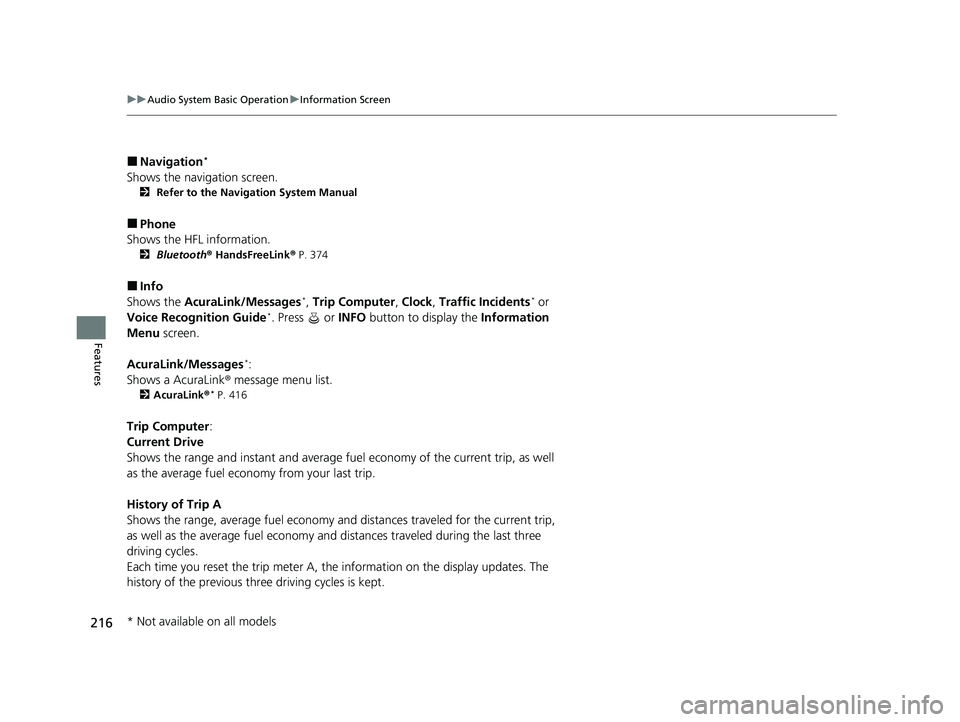
216
uuAudio System Basic Operation uInformation Screen
Features
■Navigation*
Shows the navigation screen.
2 Refer to the Navigation System Manual
■Phone
Shows the HFL information.
2 Bluetooth ® HandsFreeLink ® P. 374
■Info
Shows the AcuraLink/Messages*, Trip Computer , Clock, Traffic Incidents* or
Voice Recognition Guide*. Press or INFO button to display the Information
Menu screen.
AcuraLink/Messages
*:
Shows a AcuraLink ® message menu list.
2AcuraLink®* P. 416
Trip Computer :
Current Drive
Shows the range and instant and average fuel economy of the current trip, as well
as the average fuel economy from your last trip.
History of Trip A
Shows the range, average fuel economy an d distances traveled for the current trip,
as well as the average fuel economy and distances traveled during the last three
driving cycles.
Each time you reset the trip meter A, th e information on the display updates. The
history of the previous th ree driving cycles is kept.
* Not available on all models
22 ACURA ILX-31TX66900.book 216 ページ 2021年4月26日 月曜日 午前11時27分
Page 219 of 632
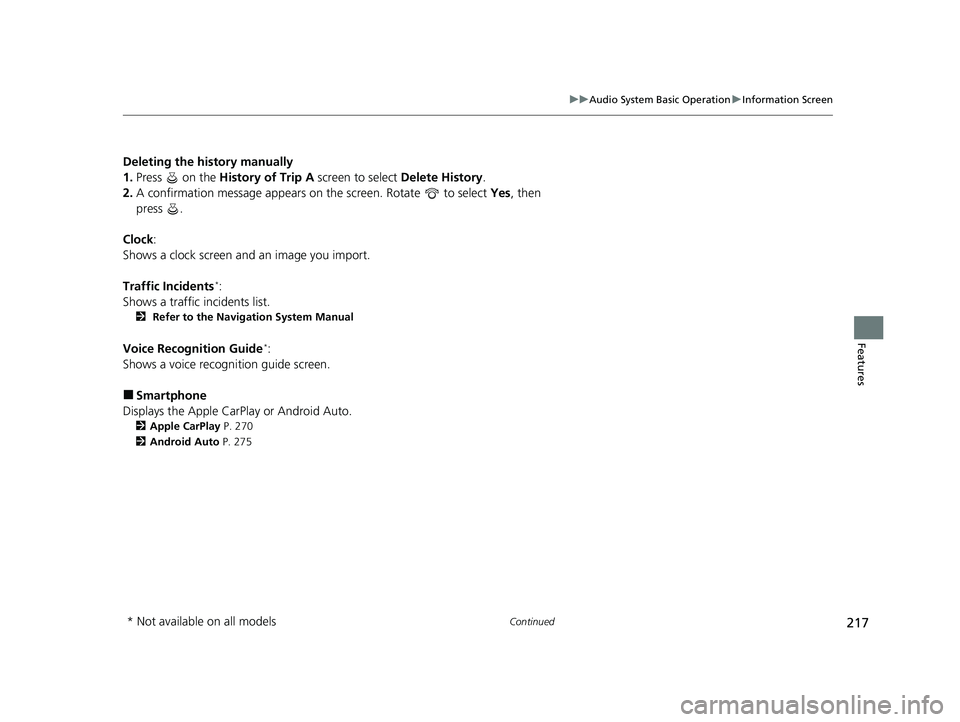
217
uuAudio System Basic Operation uInformation Screen
Continued
Features
Deleting the history manually
1. Press on the History of Trip A screen to select Delete History.
2. A confirmation message appears on the screen. Rotate to select Yes, then
press .
Clock :
Shows a clock screen and an image you import.
Traffic Incidents
*:
Shows a traffic incidents list.
2 Refer to the Navigation System Manual
Voice Recognition Guide*:
Shows a voice recognition guide screen.
■Smartphone
Displays the Apple CarPlay or Android Auto.
2 Apple CarPlay P. 270
2 Android Auto P. 275
* Not available on all models
22 ACURA ILX-31TX66900.book 217 ページ 2021年4月26日 月曜日 午前11時27分