phone Acura ILX Hybrid 2013 Owner's Manual
[x] Cancel search | Manufacturer: ACURA, Model Year: 2013, Model line: ILX Hybrid, Model: Acura ILX Hybrid 2013Pages: 365, PDF Size: 8.63 MB
Page 18 of 365
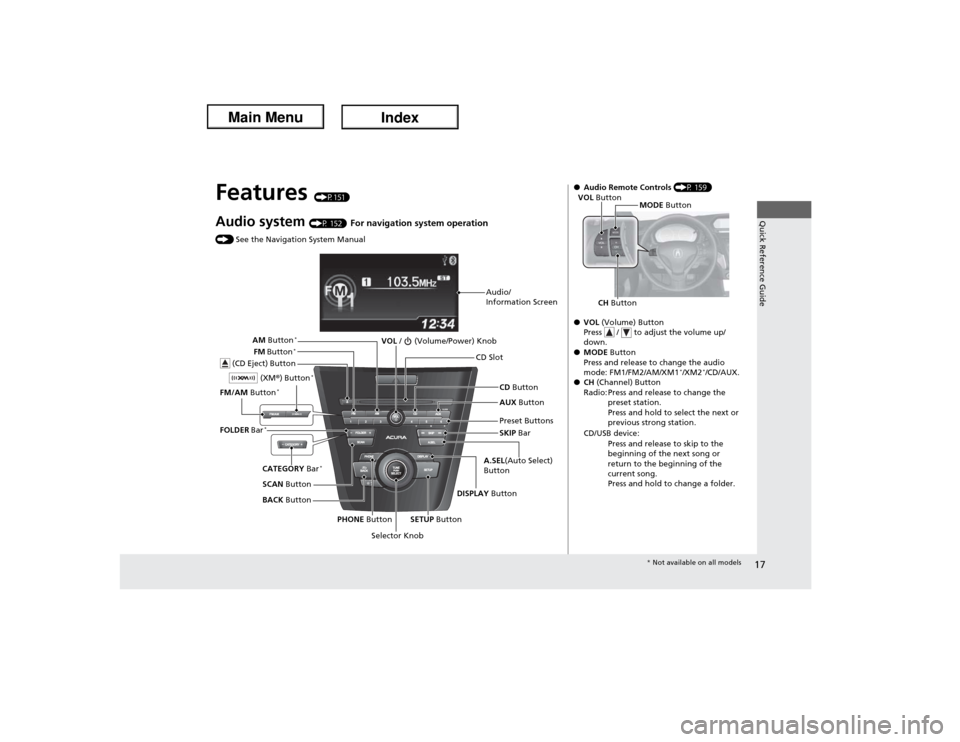
17Quick Reference Guide
Features
(P151)
Audio system
(P 152)
For navigation system operation
() See the Navigation System Manual
Audio/
Information Screen
Selector KnobVOL / (Volume/Power) Knob
CD Button CD Slot
(CD Eject) ButtonPreset Buttons
SETUP Button PHONE ButtonDISPLAY Button A.SEL(Auto Select)
ButtonSKIP Bar AUX Button
BACK Button SCAN Button CATEGORY Bar
*
FM/AM Button
*
(XM®) Button
*
FM Button
*
AM Button
*
FOLDER Bar
*
●Audio Remote Controls (P 159)
●VOL (Volume) Button
Press / to adjust the volume up/
down.
●MODE Button
Press and release to change the audio
mode: FM1/FM2/AM/XM1
*/XM2
*/CD/AUX.
●CH (Channel) Button
Radio: Press and release to change the
preset station.
Press and hold to select the next or
previous strong station.
CD/USB device:
Press and release to skip to the
beginning of the next song or
return to the beginning of the
current song.
Press and hold to change a folder.
CH ButtonMODE Button VOL Button
* Not available on all models
Page 29 of 365
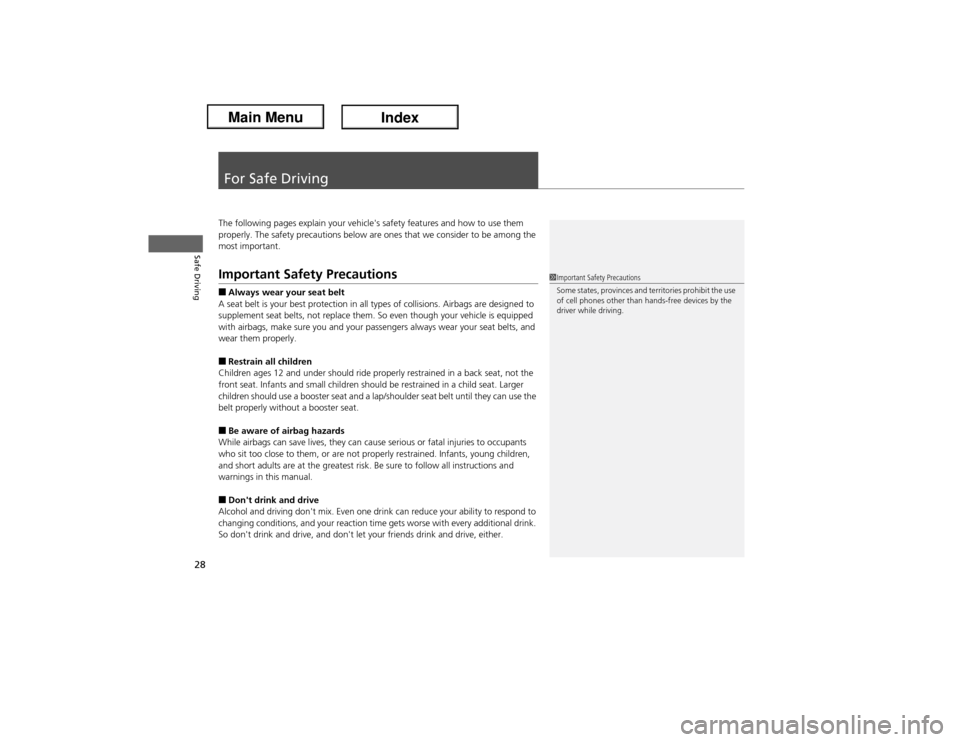
28Safe Driving
For Safe DrivingThe following pages explain your vehicle's safety features and how to use them
properly. The safety precautions below are ones that we consider to be among the
most important.Important Safety Precautions■Always wear your seat belt
A seat belt is your best protection in all types of collisions. Airbags are designed to
supplement seat belts, not replace them. So even though your vehicle is equipped
with airbags, make sure you and your passengers always wear your seat belts, and
wear them properly.■Restrain all children
Children ages 12 and under should ride properly restrained in a back seat, not the
front seat. Infants and small children should be restrained in a child seat. Larger
children should use a booster seat and a lap/shoulder seat belt until they can use the
belt properly without a booster seat.■Be aware of airbag hazards
While airbags can save lives, they can cause serious or fatal injuries to occupants
who sit too close to them, or are not properly restrained. Infants, young children,
and short adults are at the greatest risk. Be sure to follow all instructions and
warnings in this manual.■Don't drink and drive
Alcohol and driving don't mix. Even one drink can reduce your ability to respond to
changing conditions, and your reaction time gets worse with every additional drink.
So don't drink and drive, and don't let your friends drink and drive, either.
1Important Safety Precautions
Some states, provinces and territories prohibit the use
of cell phones other than hands-free devices by the
driver while driving.
Page 30 of 365
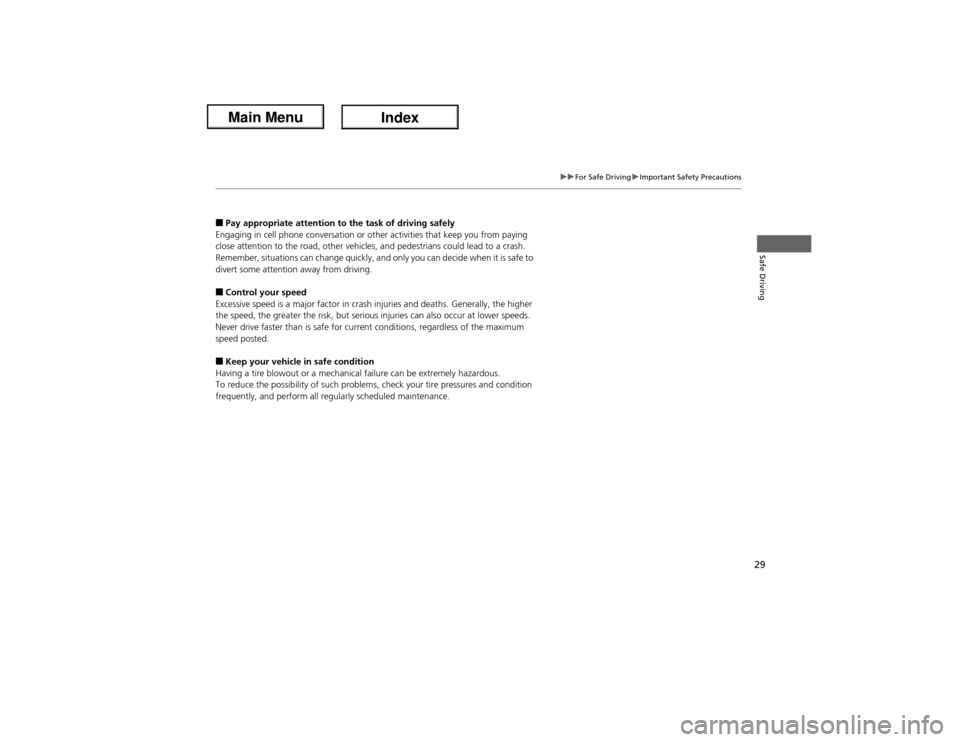
29
uuFor Safe DrivinguImportant Safety Precautions
Safe Driving
■Pay appropriate attention to the task of driving safely
Engaging in cell phone conversation or other activities that keep you from paying
close attention to the road, other vehicles, and pedestrians could lead to a crash.
Remember, situations can change quickly, and only you can decide when it is safe to
divert some attention away from driving.■Control your speed
Excessive speed is a major factor in crash injuries and deaths. Generally, the higher
the speed, the greater the risk, but serious injuries can also occur at lower speeds.
Never drive faster than is safe for current conditions, regardless of the maximum
speed posted.■Keep your vehicle in safe condition
Having a tire blowout or a mechanical failure can be extremely hazardous.
To reduce the possibility of such problems, check your tire pressures and condition
frequently, and perform all regularly scheduled maintenance.
Page 107 of 365
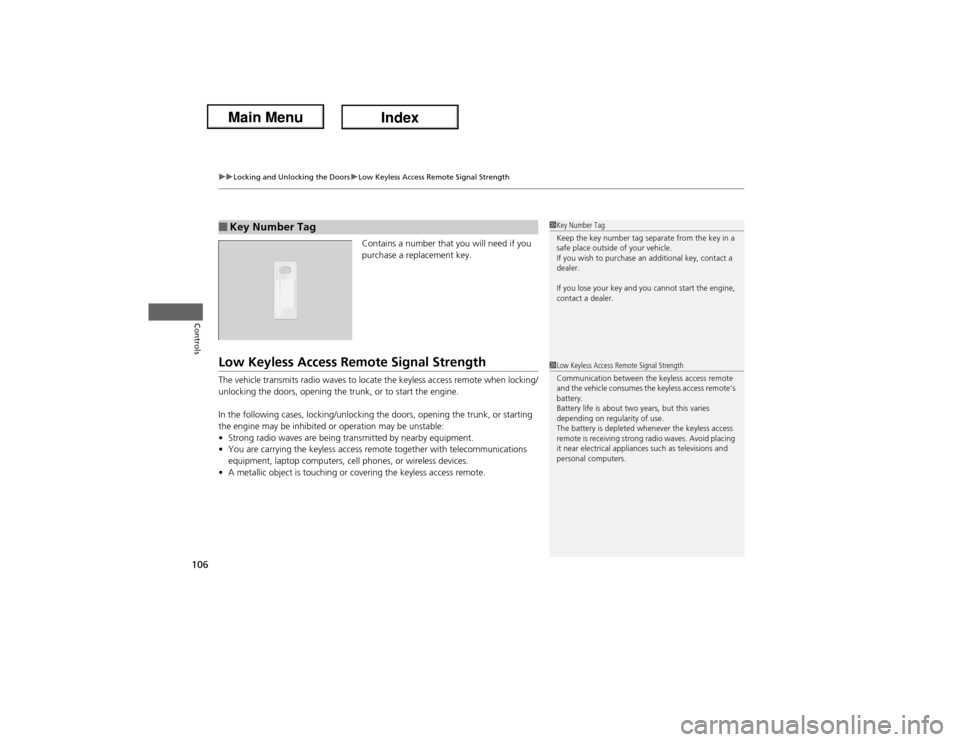
uuLocking and Unlocking the DoorsuLow Keyless Access Remote Signal Strength
106Controls
Contains a number that you will need if you
purchase a replacement key.
Low Keyless Access Remote Signal StrengthThe vehicle transmits radio waves to locate the keyless access remote when locking/
unlocking the doors, opening the trunk, or to start the engine.
In the following cases, locking/unlocking the doors, opening the trunk, or starting
the engine may be inhibited or operation may be unstable:
•Strong radio waves are being transmitted by nearby equipment.
•You are carrying the keyless access remote together with telecommunications
equipment, laptop computers, cell phones, or wireless devices.
•A metallic object is touching or covering the keyless access remote.■Key Number Tag
1Key Number Tag
Keep the key number tag separate from the key in a
safe place outside of your vehicle.
If you wish to purchase an additional key, contact a
dealer.
If you lose your key and you cannot start the engine,
contact a dealer.1Low Keyless Access Remote Signal Strength
Communication between the keyless access remote
and the vehicle consumes the keyless access remote’s
battery.
Battery life is about two years, but this varies
depending on regularity of use.
The battery is depleted whenever the keyless access
remote is receiving strong radio waves. Avoid placing
it near electrical appliances such as televisions and
personal computers.
Page 152 of 365
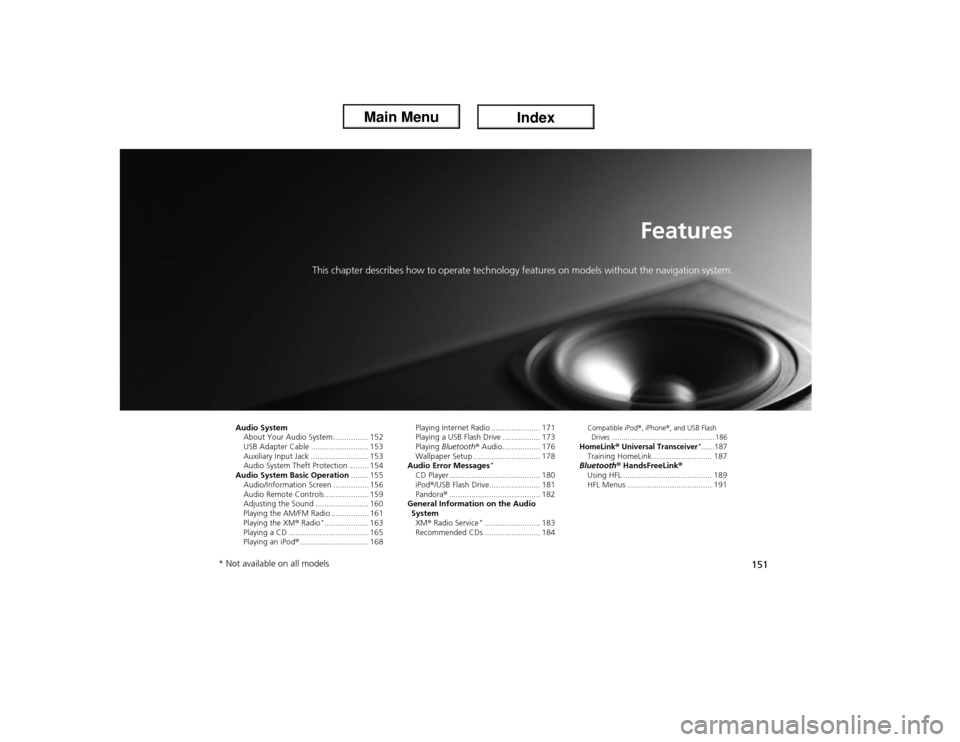
151
Features
This chapter describes how to operate technology features on models without the navigation system.
Audio System
About Your Audio System ................ 152
USB Adapter Cable .......................... 153
Auxiliary Input Jack .......................... 153
Audio System Theft Protection ......... 154
Audio System Basic Operation........ 155
Audio/Information Screen ................ 156
Audio Remote Controls .................... 159
Adjusting the Sound ........................ 160
Playing the AM/FM Radio ................. 161
Playing the XM® Radio
*.................... 163
Playing a CD .................................... 165
Playing an iPod®............................... 168Playing Internet Radio ...................... 171
Playing a USB Flash Drive ................. 173
Playing Bluetooth® Audio................. 176
Wallpaper Setup .............................. 178
Audio Error Messages
*
CD Player ......................................... 180
iPod®/USB Flash Drive....................... 181
Pandora®......................................... 182
General Information on the Audio
System
XM® Radio Service
*......................... 183
Recommended CDs ......................... 184
Compatible iPod
®, iPhone
®, and USB Flash
Drives .................................................... 186
HomeLink
® Universal Transceiver
*......187
Training HomeLink........................... 187
Bluetooth® HandsFreeLink®
Using HFL ........................................ 189
HFL Menus ...................................... 191
* Not available on all models
Page 153 of 365
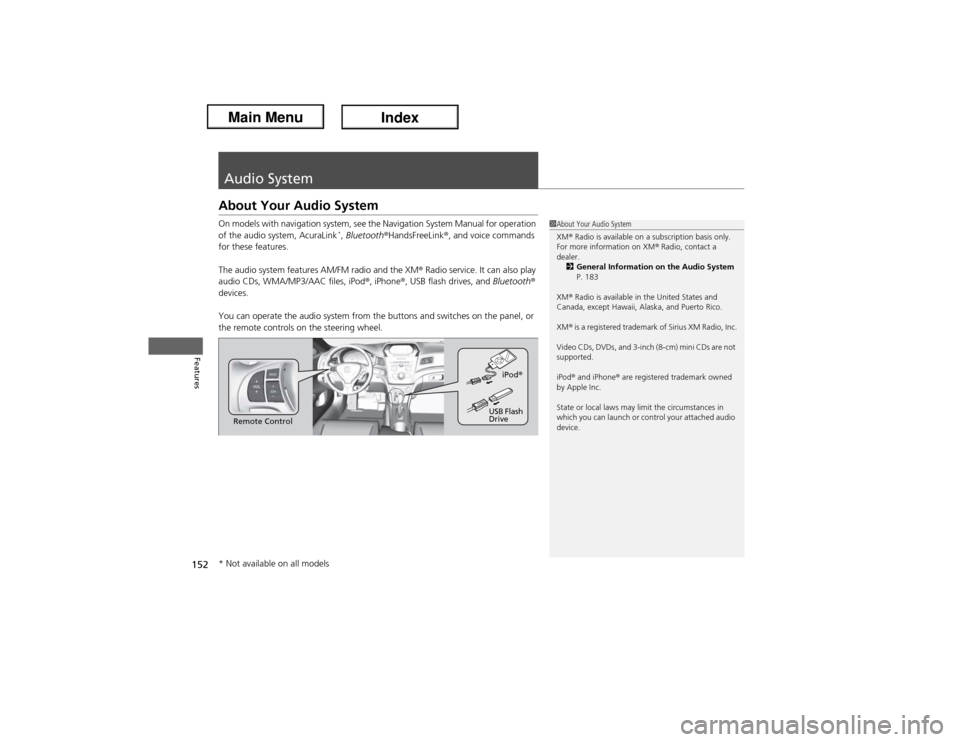
152Features
Audio SystemAbout Your Audio SystemOn models with navigation system, see the Navigation System Manual for operation
of the audio system, AcuraLink
*, Bluetooth®HandsFreeLink®, and voice commands
for these features.
The audio system features AM/FM radio and the XM® Radio service. It can also play
audio CDs, WMA/MP3/AAC files, iPod®, iPhone®, USB flash drives, and Bluetooth®
devices.
You can operate the audio system from the buttons and switches on the panel, or
the remote controls on the steering wheel.
1About Your Audio System
XM® Radio is available on a subscription basis only.
For more information on XM® Radio, contact a
dealer.
2General Information on the Audio System
P. 183
XM® Radio is available in the United States and
Canada, except Hawaii, Alaska, and Puerto Rico.
XM® is a registered trademark of Sirius XM Radio, Inc.
Video CDs, DVDs, and 3-inch (8-cm) mini CDs are not
supported.
iPod® and iPhone® are registered trademark owned
by Apple Inc.
State or local laws may limit the circumstances in
which you can launch or control your attached audio
device.
Remote ControliPod®
USB Flash
Drive
* Not available on all models
Page 160 of 365
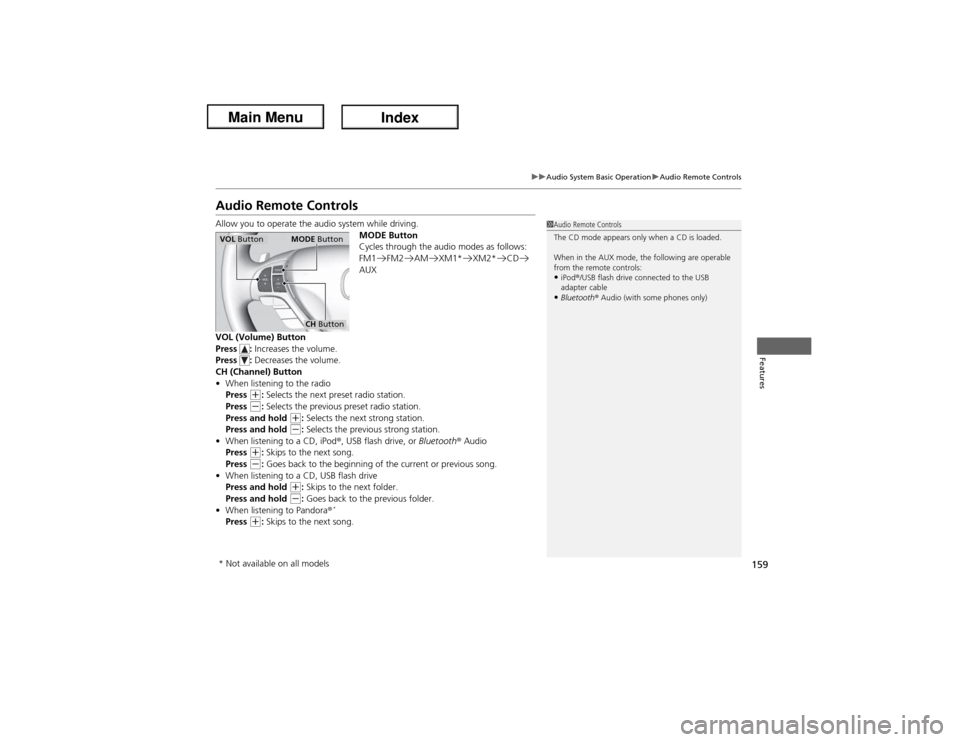
159
uuAudio System Basic OperationuAudio Remote Controls
Features
Audio Remote ControlsAllow you to operate the audio system while driving.
MODE Button
Cycles through the audio modes as follows:
FM1 FM2 AM XM1* XM2* CD
AUX
VOL (Volume) Button
Press : Increases the volume.
Press : Decreases the volume.
CH (Channel) Button
•When listening to the radio
Press
(+: Selects the next preset radio station.
Press (-: Selects the previous preset radio station.
Press and hold
(+: Selects the next strong station.
Press and hold (-: Selects the previous strong station.
•When listening to a CD, iPod®
, USB flash drive, or Bluetooth®
Audio
Press
(+: Skips to the next song.
Press (-: Goes back to the beginning of the current or previous song.
•When listening to a CD, USB flash drive
Press and hold
(+: Skips to the next folder.
Press and hold (-: Goes back to the previous folder.
•When listening to Pandora®
*
Press
(+: Skips to the next song.
1Audio Remote Controls
The CD mode appears only when a CD is loaded.
When in the AUX mode, the following are operable
from the remote controls:•iPod®/USB flash drive connected to the USB
adapter cable•Bluetooth® Audio (with some phones only)
VOL ButtonMODE Button
CH Button
* Not available on all models
Page 172 of 365

171
uuAudio System Basic OperationuPlaying Internet Radio
Continued
Features
Playing Internet RadioActivate Pandora®, and connect the iPhone® using your dock connector to the USB
adapter cable, then press the AUX button.2USB Adapter Cable P. 153U.S. modelsiPhone® use only
AUX Button
Press to select iPhone® (if connected when
the Pandora® application is activated). Rating Icon
Selector Knob
Press to enter PANDORA MENU.
Press and turn to select an item, then press to set
your selection. BACK Button
Press to go back to the previous display.VOL/ (Volume/Power) Knob
Press to turn the audio system on and off.
Turn to adjust the volume.SKIP Bar
Press to skip a song.SETUP Button
Press to display menu items.
FOLDER Bar
*
Press
(+ to the next station. Press
(- to the
previous station.Album Art
CATEGORY Bar
*
Press
(+ to the next station. Press
(- to the previous station.
* Not available on all models
Page 173 of 365
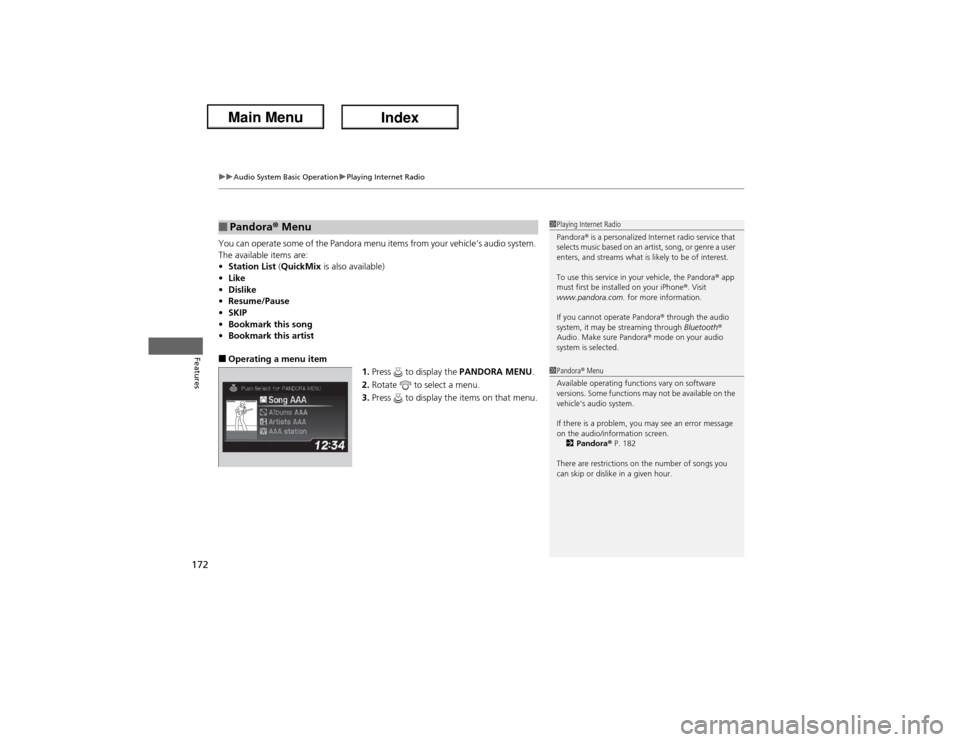
uuAudio System Basic OperationuPlaying Internet Radio
172Features
You can operate some of the Pandora menu items from your vehicle’s audio system.
The available items are:
•Station List (QuickMix is also available)
•Like
•Dislike
•Resume/Pause
•SKIP
•Bookmark this song
•Bookmark this artist■Operating a menu item
1.Press to display the PANDORA MENU.
2.Rotate to select a menu.
3.Press to display the items on that menu.■Pandora® Menu
1Playing Internet Radio
Pandora® is a personalized Internet radio service that
selects music based on an artist, song, or genre a user
enters, and streams what is likely to be of interest.
To use this service in your vehicle, the Pandora® app
must first be installed on your iPhone®. Visit
www.pandora.com. for more information.
If you cannot operate Pandora® through the audio
system, it may be streaming through Bluetooth®
Audio. Make sure Pandora® mode on your audio
system is selected.1Pandora® Menu
Available operating functions vary on software
versions. Some functions may not be available on the
vehicle's audio system.
If there is a problem, you may see an error message
on the audio/information screen.
2Pandora® P. 182
There are restrictions on the number of songs you
can skip or dislike in a given hour.
Page 177 of 365
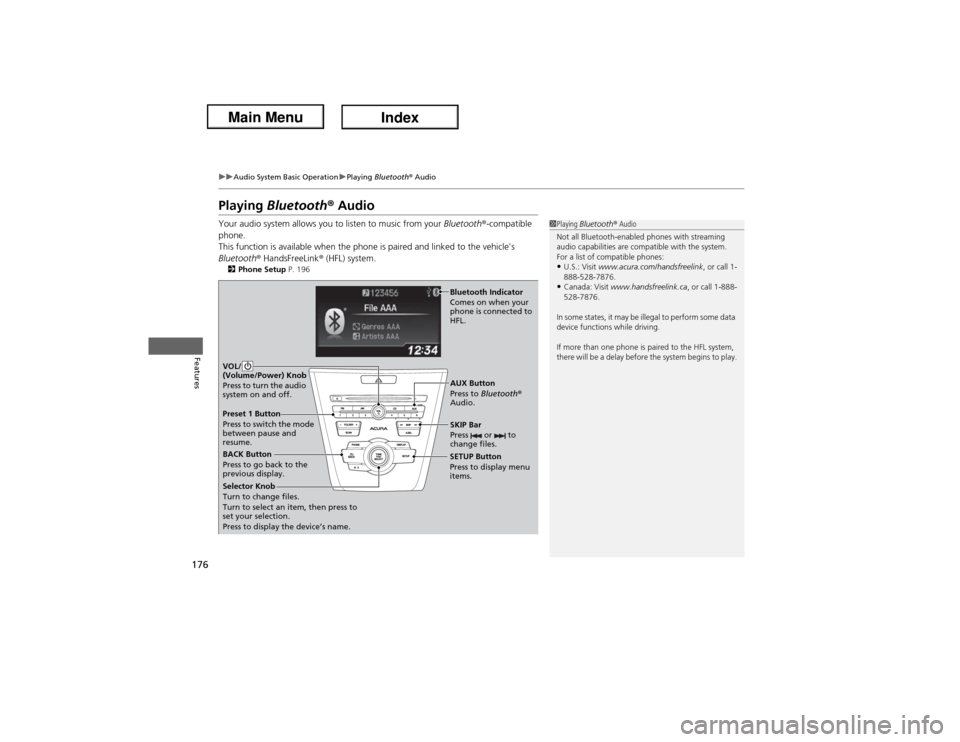
176
uuAudio System Basic OperationuPlaying Bluetooth® Audio
Features
Playing Bluetooth® AudioYour audio system allows you to listen to music from your Bluetooth®-compatible
phone.
This function is available when the phone is paired and linked to the vehicle's
Bluetooth® HandsFreeLink® (HFL) system.2Phone Setup P. 196
1Playing Bluetooth® Audio
Not all Bluetooth-enabled phones with streaming
audio capabilities are compatible with the system.
For a list of compatible phones:•U.S.: Visit www.acura.com/handsfreelink, or call 1-
888-528-7876.•Canada: Visit www.handsfreelink.ca, or call 1-888-
528-7876.
In some states, it may be illegal to perform some data
device functions while driving.
If more than one phone is paired to the HFL system,
there will be a delay before the system begins to play.
BACK Button
Press to go back to the
previous display.SETUP Button
Press to display menu
items.SKIP Bar
Press or to
change files.
AUX Button
Press to Bluetooth®
Audio. VOL/
(Volume/Power) Knob
Press to turn the audio
system on and off.
Selector Knob
Turn to change files.
Turn to select an item, then press to
set your selection.
Press to display the device’s name.
Bluetooth Indicator
Comes on when your
phone is connected to
HFL.
Preset 1 Button
Press to switch the mode
between pause and
resume.