display Acura Integra 2000 Sedan Owner's Manual
[x] Cancel search | Manufacturer: ACURA, Model Year: 2000, Model line: Integra, Model: Acura Integra 2000Pages: 273, PDF Size: 4.4 MB
Page 54 of 273

Instrument
s an d Control s
This section gives information about the controls and displays that
contribute to the daily operation of
your Acura. All the essential controls
are within easy reach.
Control Locations............................ 52
Indicator Lights................................ 53
Gauges.............................................. 57
Speedometer................................ 57
Tachometer.................................. 57
Odometer...................................... 57
Trip Meter.................................... 57
Fuel Gauge................................... 58
Temperature Gauge....................
58
Maintenance Require
d
Indicator.................................... 59
Controls Near the Steering
Wheel........................................ 60
Headlights.................................... 61
Instrument Panel Brightness.....
62
Turn S
ignals.................................
62
Windshield Wipers.
..................... 63
Windshield Washers..................
. 63
Hazard Warning...........................
64
Rear Windo
w Defogger.............. 64
Steering Wheel Adjustment....... 65
Steering Wheel Controls................ 66
Cruise Control.............................. 66
Keys and Locks................................ 69
Keys............................................... 69
Immobilizer System..................... 69
Ignition Switch............................. 70
Power Door Locks....................... 72
Childproof Door Locks............... 73
Trunk............................................ 73
Glove Box..................................... 75
Seat Adjustments............................. 75
Driver's Seat Height
Adjustment............................... 76
Driver's Lumbar Support............ 76
Head Restraints........................... 77
Folding Rear Seat............................ 77
Power Windows............................... 79
Moonroof.......................................... 80
Mirrors.............................................. 81
Adjusting the Power Mirrors..... 81
Parking Brake.................................. 82
Digital Clock..................................... 83
Beverage Holder.............................. 84 Console Compartment.................... 85
Cigarette Lighter............................. 85
Ashtrays............................................ 86
Interior Lights.................................. 87
Instrument s an d Control s
Page 86 of 273

Digita
l Cloc k
The digital clock displays the time
with the ignition switch ON (II). To see the time with the ignition off,
press and hold the wide button next
to the clock. To set the clock:
1. Turn the ignition switch ON (II) to
display the time.
2. Swing down the front cover of the wide button next to the clock
display. You will see H, M, and
RESET buttons.
3. Press and hold the H button until
the hour advances to the desired
hour.
4. Press and hold the M button until the numbers advance to the
desired minutes.
You can use the RESET button to quickly set the time to the nearest
hour. If the displayed time is before
the half hour, pressing RESET
button sets the clock back to the previous hour. If the displayed time
is after the half hour, pressing the RESET button sets the clock for- ward to the beginning of the next
hour.
For example: 1:06 would RESET to 1:00. 1:52 would RESET to 2:00.
Instrument s an d Control s
RESE
T
HM
Page 102 of 273

Audi
o Syste m
Operatin g th e Radi o
The ignition switch must be in
ACCESSORY (I) or ON (II) to operate the audio system. Turn the
system on by pushing the PWR/
VOL knob. Adjust the volume by turning the same knob.
The band and frequency that the
radio was last tuned to is displayed.
To change bands, press the AM/FM
1 .
2 button. On the FM band, ST will
be displayed if the station is broad-
casting in stereo. Stereo reproduc-
tion on AM is not available. You can use any of three methods to
find radio stations on the selected
band: TUNE, SEEK, or the Presetbuttons.
TUN E — Use the TUNE bar to tune
the radio to a desired frequency. Press the side of the bar to tune
to a higher frequency, and the side to tune to a lower
frequency. The frequency numbers
will start to change rapidly. Release the bar when the display reaches the
desired frequency. To change the
frequency in small increments, press
and release the TUNE bar quickly. SEE
K — The SEEK function
searches the band for a station with
a strong signal. To activate it, press the SEEK bar on either the or
side, then release it.
Depending on which side you press,
the system scans upward or down- ward from the current frequency. It
stops when it finds a station with a
strong signal.
Prese t — You can store the
frequencies of your favorite radio
stations in the six preset buttons.
Each button will store one frequency
on the AM band, and two
frequencies on the FM band.
CONTINUED
Comfor t an d Convenienc e Feature s
Page 104 of 273
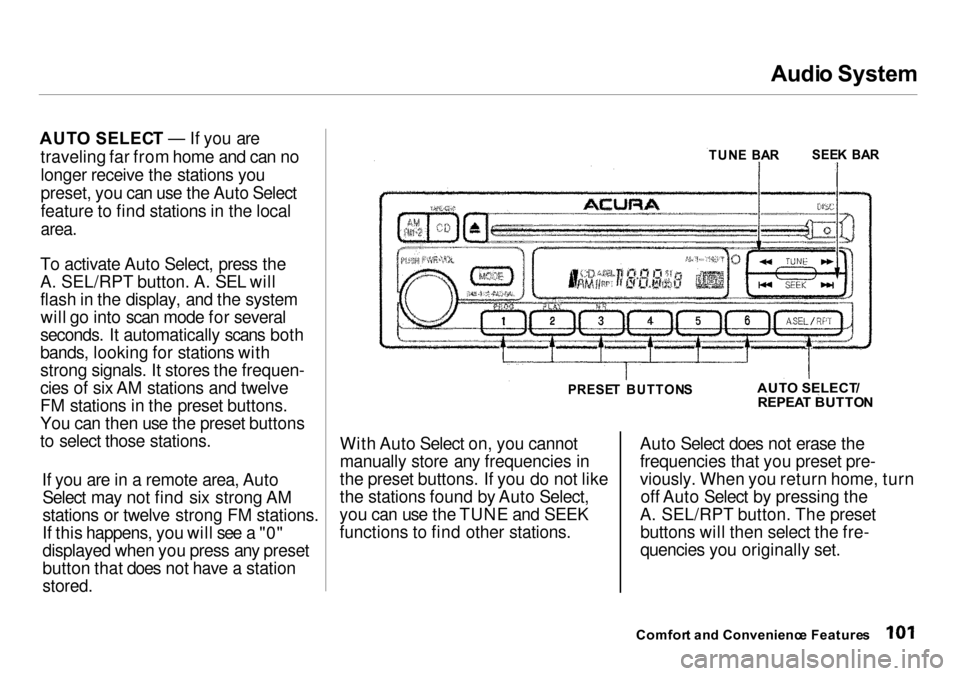
Audi
o System
AUT O SELEC T — If you are
traveling far from home and can no
longer receive the stations you
preset, you can use the Auto Select
feature to find stations in the local
area.
To activate Auto Select, press the
A. SEL/RPT button. A. SEL will
flash in the display, and the system will go into scan mode for several
seconds. It automatically scans both
bands, looking for stations with
strong signals. It stores the frequen-
cies of six AM stations and twelve
FM stations in the preset buttons.
You can then use the preset buttons
to select those stations.
If you are in a remote area, AutoSelect may not find six strong AM
stations or twelve strong FM stations.
If this happens, you will see a "0"
displayed when you press any preset
button that does not have a station
stored.
With Auto Select on, you cannot
manually store any frequencies in
the preset buttons. If you do not like
the stations found by Auto Select,
you can use the TUNE and SEEK
functions to find other stations. Auto Select does not erase the
frequencies that you preset pre-
viously. When you return home, turn
off Auto Select by pressing the
A. SEL/RPT button. The preset buttons will then select the fre-
quencies you originally set.
Comfor t an d Convenienc e Feature s
TUN
E BA R
SEE
K BA R
PRESE T BUTTON S
AUT
O SELECT /
REPEA T BUTTO N
Page 105 of 273
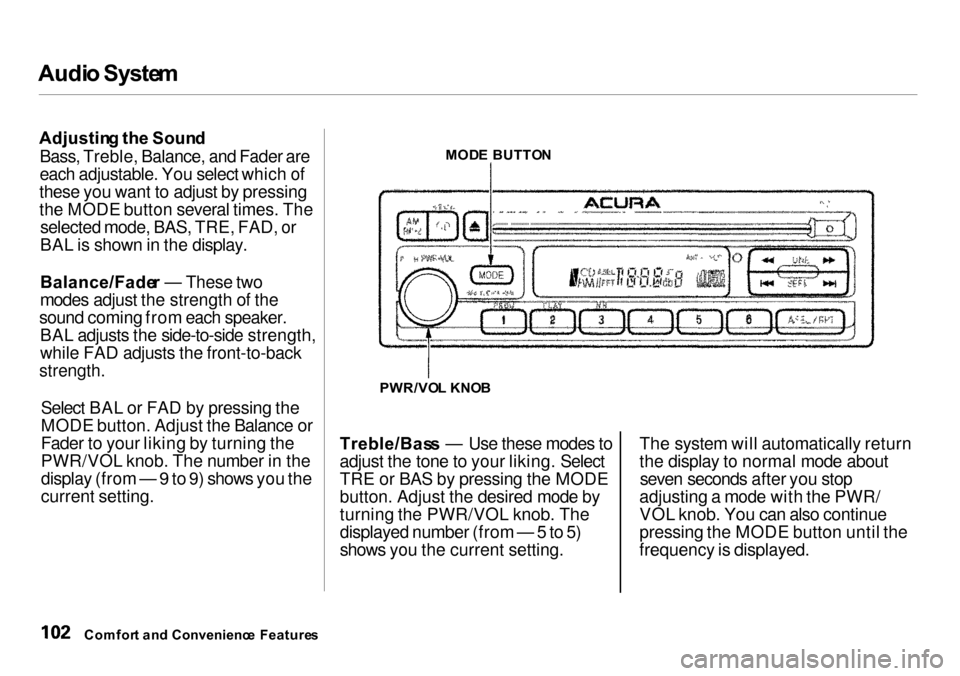
Audi
o Syste m
Adjustin g th e Soun d
Bass, Treble, Balance, and Fader are
each adjustable. You select which of
these you want to adjust by pressing
the MODE button several times. The selected mode, BAS, TRE, FAD, or
BAL is shown in the display.
Balance/Fade r — These two
modes adjust the strength of the
sound coming from each speaker. BAL adjusts the side-to-side strength,
while FAD adjusts the front-to-back
strength.
Select BAL or FAD by pressing the
MODE button. Adjust the Balance or
Fader to your liking by turning the
PWR/VOL knob. The number in the
display (from — 9 to 9) shows you the
current setting. Treble/Bas
s — Use these modes to
adjust the tone to your liking. Select
TRE or BAS by pressing the MODE
button. Adjust the desired mode by
turning the PWR/VOL knob. The
displayed number (from — 5 to 5)
shows you the current setting. The system will automatically return
the display to normal mode about
seven seconds after you stop
adjusting a mode with the PWR/
VOL knob. You can also continue
pressing the MODE button until the
frequency is displayed.
Comfor t an d Convenienc e Feature s
MOD
E BUTTO N
PWR/VO L KNO B
Page 106 of 273
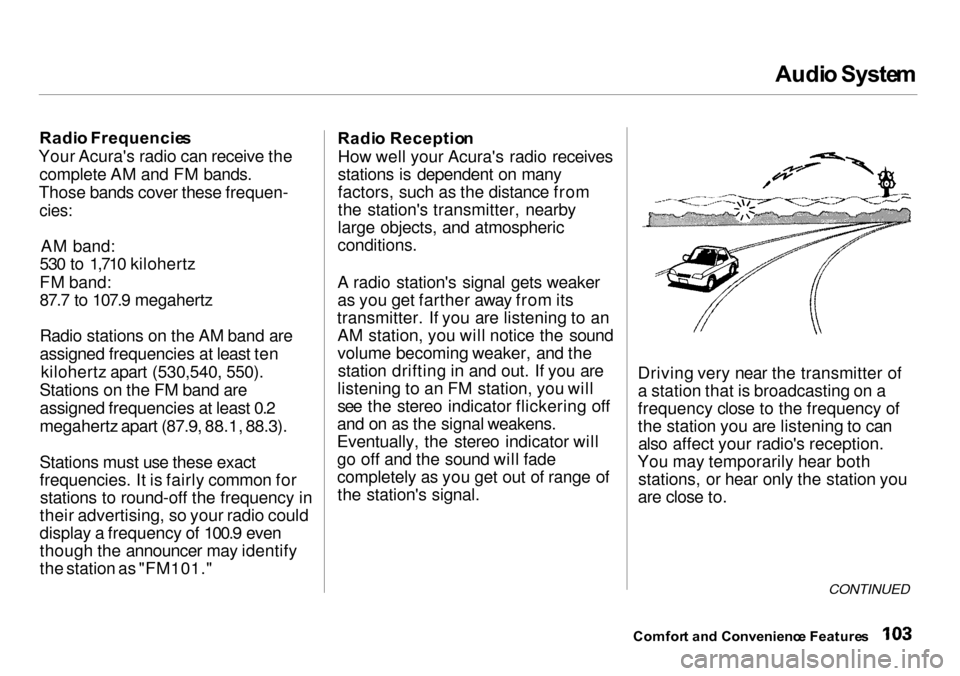
Audi
o Syste m
Radi o Frequencie s
Your Acura's radio can receive the complete AM and FM bands.
Those bands cover these frequen-
cies:
AM band:
530 to 1,710 kilohertz
FM band:
87.7 to 107.9 megahertz
Radio stations on the AM band are
assigned frequencies at least ten
kilohertz apart (530,540, 550).
Stations on the FM band are
assigned frequencies at least 0.2
megahertz apart (87.9, 88.1, 88.3).
Stations must use these exact
frequencies. It is fairly common for stations to round-off the frequency in
their advertising, so your radio could
display a frequency of 100.9 even
though the announcer may identify
the station as "FM101." Radi
o Receptio n
How well your Acura's radio receives
stations is dependent on many
factors, such as the distance from
the station's transmitter, nearby
large objects, and atmospheric
conditions.
A radio station's signal gets weaker
as you get farther away from its
transmitter. If you are listening to an AM station, you will notice the sound
volume becoming weaker, and thestation drifting in and out. If you are
listening to an FM station, you will
see the stereo indicator flickering off
and on as the signal weakens.
Eventually, the stereo indicator will
go off and the sound will fade
completely as you get out of range of the station's signal. Driving very near the transmitter of
a station that is broadcasting on a
frequency close to the frequency of
the station you are listening to can
also affect your radio's reception.
You may temporarily hear both stations, or hear only the station you
are close to.
CONTINUED
Comfor t an d Convenienc e Feature s
Page 108 of 273
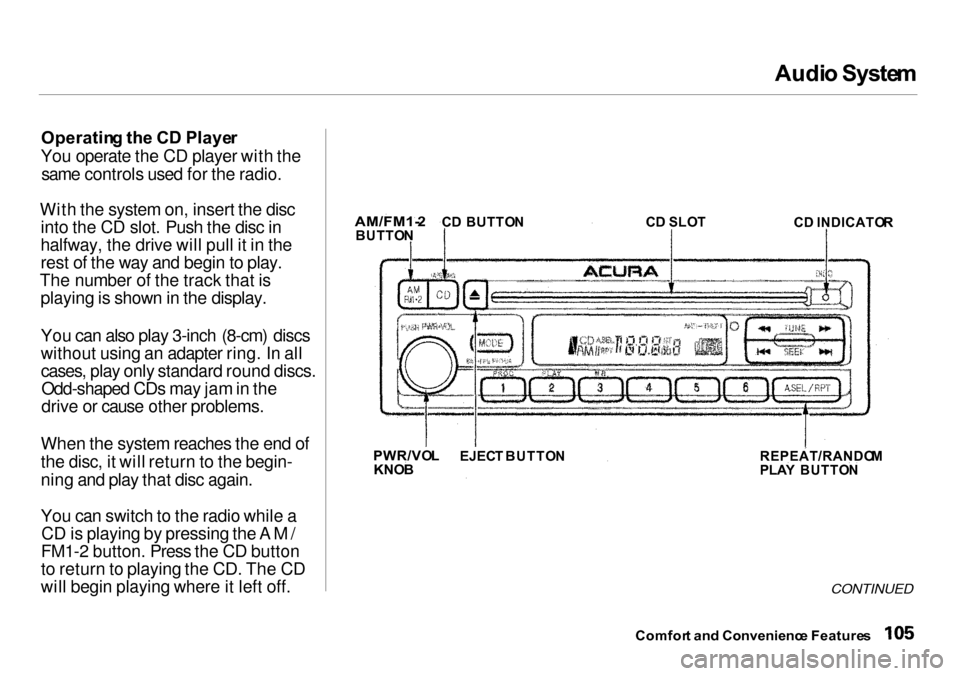
Audi
o Syste m
Operatin g th e C D Playe r
You operate the CD player with the same controls used for the radio.
With the system on, insert the disc into the CD slot. Push the disc in
halfway, the drive will pull it in the
rest of the way and begin to play.
The number of the track that is playing is shown in the display.
You can also play 3-inch (8-cm) discs
without using an adapter ring. In allcases, play only standard round discs. Odd-shaped CDs may jam in the
drive or cause other problems.
When the system reaches the end of
the disc, it will return to the begin-
ning and play that disc again.
You can switch to the radio while a CD is playing by pressing the AM/
FM1-2 button. Press the CD button
to return to playing the CD. The CD
will begin playing where it left off.
CONTINUED
Comfor t an d Convenienc e Feature s
AM/FM1-
2
BUTTO NC
D BUTTO N CD SLO T
CD INDICATO R
PWR/VO L
KNO B
EJEC
T BUTTO N REPEAT/RANDOM
PLA Y BUTTO N
Page 109 of 273
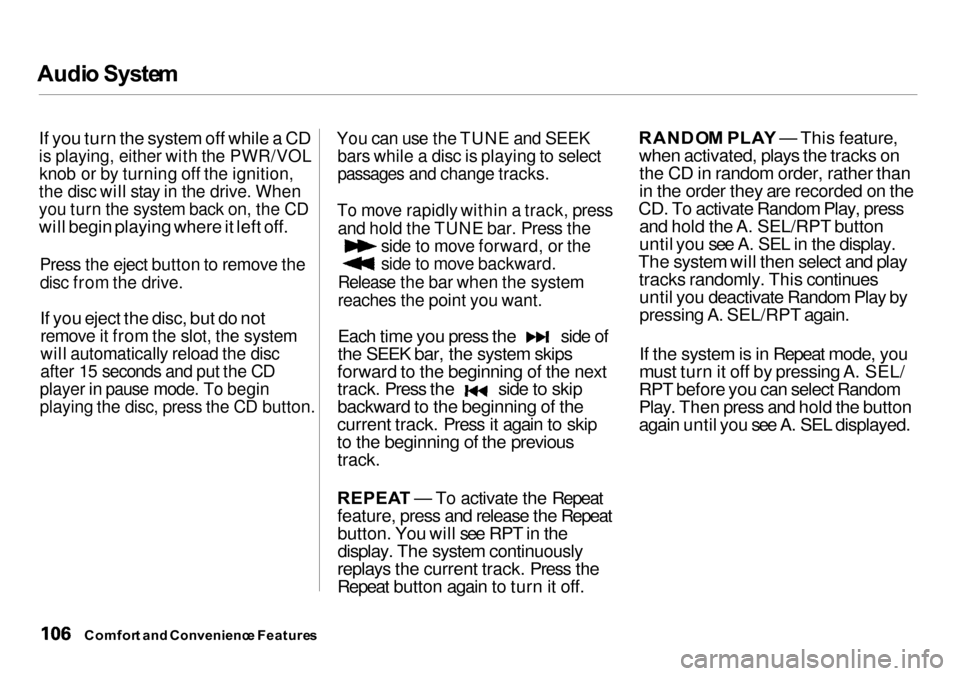
Audi
o Syste m
If you turn the system off while a CD
is playing, either with the PWR/VOL
knob or by turning off the ignition,
the disc will stay in the drive. When
you turn the system back on, the CD
will begin playing where it left off.
Press the eject button to remove the
disc from the drive.
If you eject the disc, but do not
remove it from the slot, the system
will automatically reload the disc
after 15 seconds and put the CD
player in pause mode. To begin
playing the disc, press the CD button.
You can use the TUNE and SEEK
bars while a disc is playing to select
passages and change tracks.
To move rapidly within a track, press
and hold the TUNE bar. Press the
side to move forward, or the
side to move backward.
Release the bar when the system
reaches the point you want.
Each time you press the side of
the SEEK bar, the system skips
forward to the beginning of the next track. Press the side to skip
backward to the beginning of the
current track. Press it again to skip
to the beginning of the previous track.
REPEA T — To activate the Repeat
feature, press and release the Repeat
button. You will see RPT in the
display. The system continuously
replays the current track. Press the
Repeat button again to turn it off. RANDO
M PLA Y — This feature,
when activated, plays the tracks on the CD in random order, rather than
in the order they are recorded on the
CD. To activate Random Play, press and hold the A. SEL/RPT button
until you see A. SEL in the display.
The system will then select and play tracks randomly. This continuesuntil you deactivate Random Play by
pressing A. SEL/RPT again.
If the system is in Repeat mode, you
must turn it off by pressing A. SEL/
RPT before you can select Random
Play. Then press and hold the button
again until you see A. SEL displayed.
Comfor t an d Convenienc e Feature s
Page 110 of 273
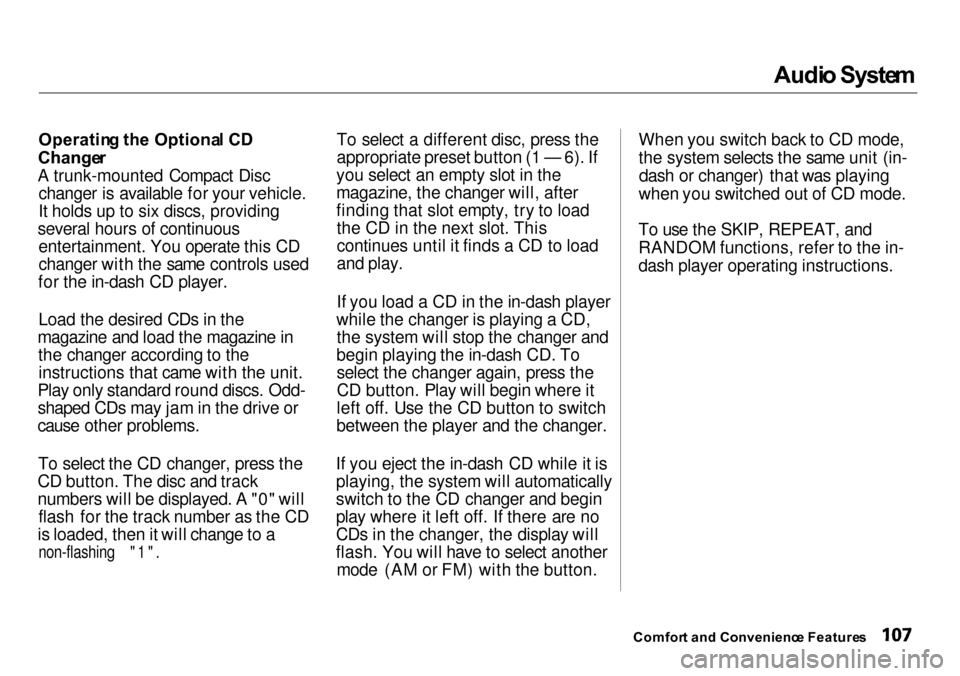
Audi
o Syste m
Operatin g th e Optiona l C D
Change r
A trunk-mounted Compact Disc changer is available for your vehicle.
It holds up to six discs, providing
several hours of continuous entertainment. You operate this CD
changer with the same controls used
for the in-dash CD player.
Load the desired CDs in the
magazine and load the magazine in the changer according to theinstructions that came with the unit.
Play only standard round discs. Odd-
shaped CDs may jam in the drive or
cause other problems.
To select the CD changer, press the
CD button. The disc and track
numbers will be displayed. A "0" will flash for the track number as the CD
is loaded, then it will change to a
non-flashing "1".
To select a different disc, press the
appropriate preset button (1 — 6). If
you select an empty slot in the
magazine, the changer will, after
finding that slot empty, try to load the CD in the next slot. This
continues until it finds a CD to load
and play.
If you load a CD in the in-dash player
while the changer is playing a CD, the system will stop the changer and
begin playing the in-dash CD. To select the changer again, press the
CD button. Play will begin where it
left off. Use the CD button to switch
between the player and the changer.
If you eject the in-dash CD while it is
playing, the system will automatically
switch to the CD changer and begin
play where it left off. If there are no
CDs in the changer, the display will
flash. You will have to select another mode (AM or FM) with the button. When you switch back to CD mode,
the system selects the same unit (in-
dash or changer) that was playing
when you switched out of CD mode.
To use the SKIP, REPEAT, and
RANDOM functions, refer to the in-
dash player operating instructions.
Comfor t an d Convenienc e Feature s
Page 112 of 273

Audi
o Syste m
C D Playe r Erro r Indication s
If you see an error indication in the
display while operating the CD
player, find the cause in the chart to the right. If you cannot clear the
error indication, take the car to your
Acura dealer.
Comfort an d Convenienc e Feature s