turn signal ACURA INTEGRA 2023 User Guide
[x] Cancel search | Manufacturer: ACURA, Model Year: 2023, Model line: INTEGRA, Model: ACURA INTEGRA 2023Pages: 740, PDF Size: 22.94 MB
Page 240 of 740

uuAudio System Basic Operation uPlaying AM/FM Radio
238
Features
Provides text data information related to your selected RDS capable FM station.
‚Ė†To find an RDS station from Station List
1. Press while listening to an FM station.
2. Select the station.
‚Ė†Update List
Updates your available station list at any time.
1. Press while listening to an FM station.
2. Select Refresh .
‚Ė†Radio text
Displays the radio text informat ion of the selected RDS station.
1. Select Text.
‚Ė†Scan
Samples each of the strongest stations on the selected band for 10 seconds.
1. Select Scan.
To turn off scan, select Stop or press the button.
‚Ė†Radio Data System (RDS)1Playing AM/FM Radio
Stereo reproduction in AM is not available.
You can store 12 AM stations and 12 FM stations into
the preset memory.
Switching the Audio Mode
Roll the left selector wheel.
2 Audio Remote Controls P. 230
1Radio Data System (RDS)
When you select an RDS-capable FM station, the RDS
automatically turns on, and the station name is
displayed under the frequency. However, when the
signals of that station become weak, the station
name disappears.
23 ACURA INTEGRA-313S56000_03.book 238 „Éö„Éľ„āł ÔľíÔľźÔľíÔľíŚĻīÔľďśúąÔľĎÔľėśó•„ÄÄťáĎśõúśó•„ÄČ湌ČćÔľĎԾϜôāÔľĒÔľóŚąÜ
Page 283 of 740

281
uuAudio System Basic Operation uPlaying AM/FM Radio
Continued
Features
Playing AM/FM Radio
(Back) Button
Press to go back to the previous
display.
Seek Buttons
Press or to search the selected band up
or down for a station with a strong signal.
VOL/ AUDIO (Volume/Power) Knob
Press to turn the audio system on and
off.
Turn to adjust the volume.
Settings Icon
Select whether to tune to HD
Radio
TM automatically.
Tune Icon
Select to use the on-scr een keyboard for entering
the radio frequency directly. Audio/Information Screen
Scan Icon
Select to sca n each
station with a strong signal.Preset Icons
Tune the radio frequency for preset
memory.
Select and hold the preset icon to
store that station. Select to
display beyond preset 5.
>
23 ACURA INTEGRA-313S56000_03.book 281 „Éö„Éľ„āł ÔľíÔľźÔľíÔľíŚĻīÔľďśúąÔľĎÔľėśó•„ÄÄťáĎśõúśó•„ÄČ湌ČćÔľĎԾϜôāÔľĒÔľóŚąÜ
Page 285 of 740
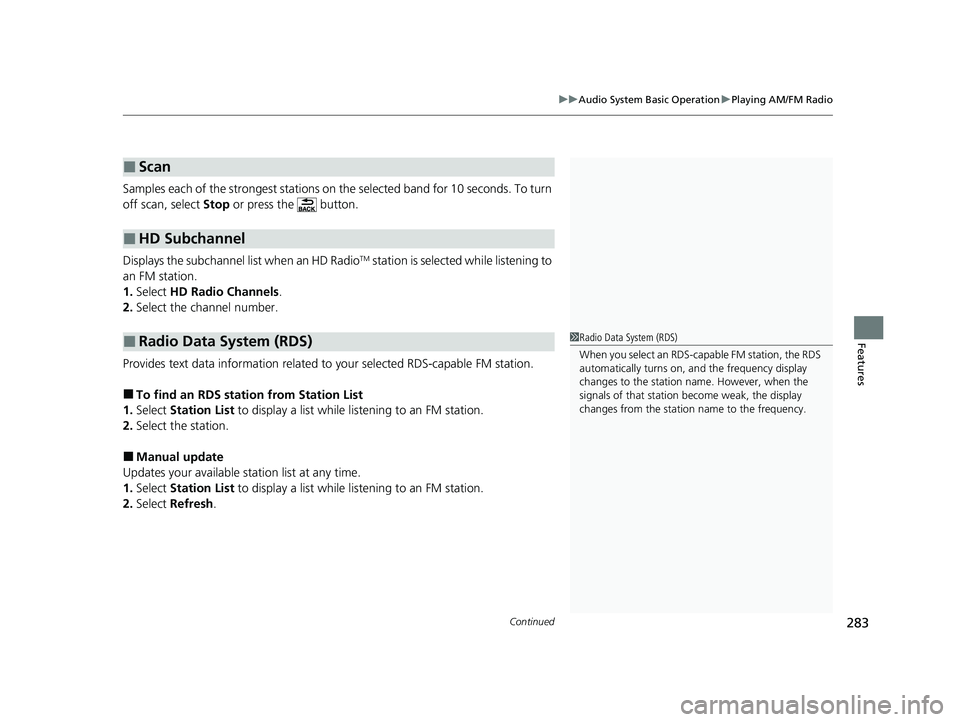
Continued283
uuAudio System Basic Operation uPlaying AM/FM Radio
Features
Samples each of the strongest stations on th e selected band for 10 seconds. To turn
off scan, select Stop or press the button.
Displays the subchannel list when an HD Radio
TM station is selected while listening to
an FM station.
1. Select HD Radio Channels.
2. Select the channel number.
Provides text data information related to your selected RDS-capable FM station.
‚Ė†To find an RDS station from Station List
1. Select Station List to display a list while listening to an FM station.
2. Select the station.
‚Ė†Manual update
Updates your available st ation list at any time.
1. Select Station List to display a list while listening to an FM station.
2. Select Refresh .
‚Ė†Scan
‚Ė†HD Subchannel
‚Ė†Radio Data System (RDS)1Radio Data System (RDS)
When you select an RDS-capable FM station, the RDS
automatically turns on, and the frequency display
changes to the station name. However, when the
signals of that station become weak, the display
changes from the statio n name to the frequency.
23 ACURA INTEGRA-313S56000_03.book 283 „Éö„Éľ„āł ÔľíÔľźÔľíÔľíŚĻīÔľďśúąÔľĎÔľėśó•„ÄÄťáĎśõúśó•„ÄČ湌ČćÔľĎԾϜôāÔľĒÔľóŚąÜ
Page 287 of 740

285
uuAudio System Basic Operation uPlaying SiriusXM ¬ģ Radio
Continued
Features
Playing SiriusXM¬ģ Radio
Channel Icons
Select or to the previous or next channel.
Select and hold to rapidly skip 10 channels at a time.
Settings Icon
Select settings to display and
customize SiriusXM ¬ģ settings.
Category Icons
Select or to display and select a SiriusXM ¬ģ Radio category.
Audio/Information Screen
Preset Icons
Tune the radio frequency for preset
mem
ory.
Select and hold the preset icon to store
that station. Select to display beyond
preset 5.
>
Seek Buttons
Press or to search the selected band
up or down for a station with a strong signal.
Album Art
(Back) Button
Press to go back to the previous
display.
VOL/ AUDIO (Volume/Power) Knob
Press to turn the audio system on and
off.
Turn to adjust the volume.
23 ACURA INTEGRA-313S56000_03.book 285 „Éö„Éľ„āł ÔľíÔľźÔľíÔľíŚĻīÔľďśúąÔľĎÔľėśó•„ÄÄťáĎśõúśó•„ÄČ湌ČćÔľĎԾϜôāÔľĒÔľóŚąÜ
Page 477 of 740

Continued475
uuWhen Driving uBlind Spot Information System
Driving
‚Ė†When the system detects a vehicle
Blind spot information system alert indicator:
Located on the outside rearview mirror on
both sides.
Comes on when:
‚ÄĘA vehicle approaches you from behind to
overtake you at a speed difference of no
more than about 31 mph (50 km/h).
‚ÄĘ You pass a vehicle at a speed difference of
no more than about 12 mph (20 km/h).
Blinks and a beeper sounds when:
You use the turn signal lever to signal a turn in
the direction of the detected vehicle while the
blind spot information system alert indicator is
on. u The beeper sounds three times.1Blind Spot Information System
For proper blind spot information system operation:
‚ÄĘAlways keep the rear bumper and area around the
radar sensors clean.
‚ÄĘDo not cover the rear bumper corner area with
labels or sticke rs of any kind.
The system is for your convenience only. Even if an
object is within the alert zone, the following
situations may occur:
‚ÄĘThe blind spot informatio n system alert indicator
does not come on and the message Blind spot
information system not available appears on
the driver information interface.
‚ÄĘThe blind spot informatio n system alert indicator
may come on even with the message displayed.
Comes On
Blinks
23 ACURA INTEGRA-313S56000_03.book 475 „Éö„Éľ„āł ÔľíÔľźÔľíÔľíŚĻīÔľďśúąÔľĎÔľėśó•„ÄÄťáĎśõúśó•„ÄČ湌ČćÔľĎԾϜôāÔľĒÔľóŚąÜ
Page 479 of 740
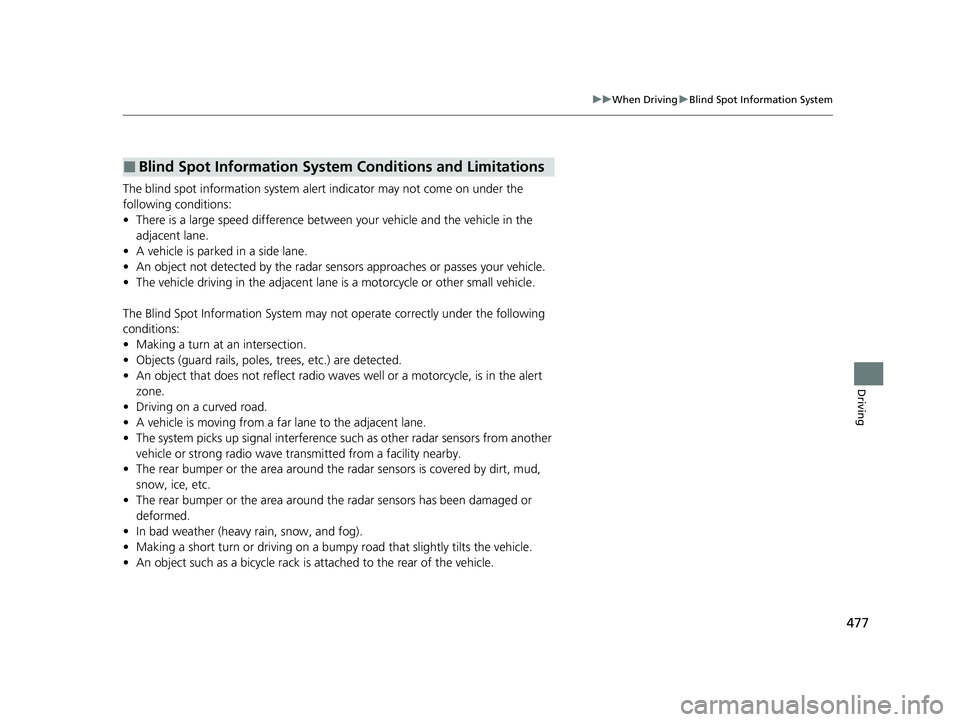
477
uuWhen Driving uBlind Spot Information System
Driving
The blind spot information system alert indicator may not come on under the
following conditions:
‚ÄĘ There is a large speed difference between your vehicle and the vehicle in the
adjacent lane.
‚ÄĘ A vehicle is parked in a side lane.
‚ÄĘ An object not detected by the radar sensors approaches or passes your vehicle.
‚ÄĘ The vehicle driving in the ad jacent lane is a motorcycle or other small vehicle.
The Blind Spot Information System may not operate correctly under the following
conditions:
‚ÄĘ Making a turn at an intersection.
‚ÄĘ Objects (guard rails, poles, trees, etc.) are detected.
‚ÄĘ An object that does not reflect radio wave s well or a motorcycle, is in the alert
zone.
‚ÄĘ Driving on a curved road.
‚ÄĘ A vehicle is moving from a far lane to the adjacent lane.
‚ÄĘ The system picks up signal interference su ch as other radar sensors from another
vehicle or strong radio wave tra nsmitted from a facility nearby.
‚ÄĘ The rear bumper or the area around the radar sensors is covered by dirt, mud,
snow, ice, etc.
‚ÄĘ The rear bumper or the area around the radar sensors has been damaged or
deformed.
‚ÄĘ In bad weather (heavy rain, snow, and fog).
‚ÄĘ Making a short turn or driving on a bump y road that slightly tilts the vehicle.
‚ÄĘ An object such as a bicycle rack is attached to the rear of the vehicle.
‚Ė†Blind Spot Information System Conditions and Limitations
23 ACURA INTEGRA-313S56000_03.book 477 „Éö„Éľ„āł ÔľíÔľźÔľíÔľíŚĻīÔľďśúąÔľĎÔľėśó•„ÄÄťáĎśõúśó•„ÄČ湌ČćÔľĎԾϜôāÔľĒÔľóŚąÜ
Page 547 of 740
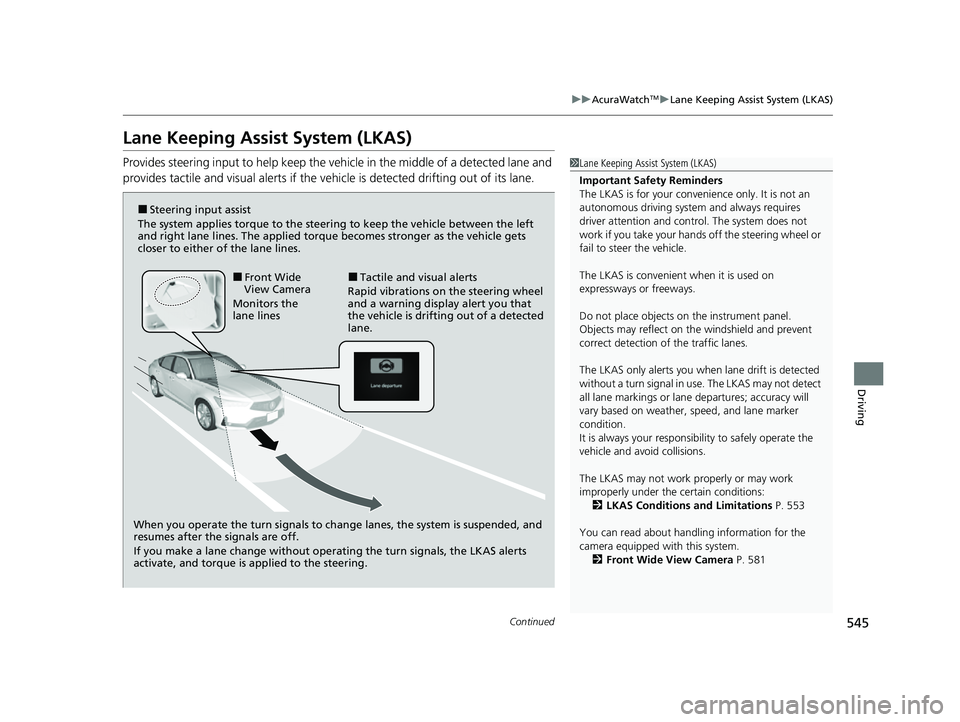
545
uuAcuraWatchTMuLane Keeping Assist System (LKAS)
Continued
Driving
Lane Keeping Assist System (LKAS)
Provides steering input to help keep the vehicle in the middle of a detected lane and
provides tactile and visual al erts if the vehicle is detected drifting out of its lane.1Lane Keeping Assist System (LKAS)
Important Safety Reminders
The LKAS is for your convenience only. It is not an
autonomous driving system and always requires
driver attention and control. The system does not
work if you take your hands off the steering wheel or
fail to steer the vehicle.
The LKAS is convenient when it is used on
expressways or freeways.
Do not place objects on the instrument panel.
Objects may reflect on th e windshield and prevent
correct detection of the traffic lanes.
The LKAS only alerts you when lane drift is detected
without a turn signal in use. The LKAS may not detect
all lane markings or lane departures; accuracy will
vary based on weather, speed, and lane marker
condition.
It is always your responsibility to safely operate the
vehicle and avoid collisions.
The LKAS may not work properly or may work
improperly under the certain conditions:
2 LKAS Conditions and Limitations P. 553
You can read about handling information for the
camera equipped with this system. 2 Front Wide View Camera P. 581
When you operate the turn signals to chan ge lanes, the system is suspended, and
resumes after the signals are off.
If you make a lane change without operating the turn signals, the LKAS alerts
activate, and torque is applied to the steering.
‚Ė†Front Wide
View Camera
Monitors the
lane lines‚Ė†Tactile and visual alerts
Rapid vibrations on the steering wheel
and a warning display alert you that
the vehicle is drifting out of a detected
lane.
‚Ė†Steering input assist
The system applies torque to the steering to keep the vehicle between the left
and right lane lines. The applied torque becomes stronger as the vehicle gets
closer to either of the lane lines.
23 ACURA INTEGRA-313S56000_03.book 545 „Éö„Éľ„āł ÔľíÔľźÔľíÔľíŚĻīÔľďśúąÔľĎÔľėśó•„ÄÄťáĎśõúśó•„ÄČ湌ČćÔľĎԾϜôāÔľĒÔľóŚąÜ
Page 550 of 740

uuAcuraWatchTMuLane Keeping Assist System (LKAS)
548
Driving
The system can be used when the following conditions are met.
‚ÄĘ The lane in which you are driving has dete ctable lane markers on both sides, and
your vehicle is in the center of the lane.
‚ÄĘ The vehicle is traveling between about 45 and 90 mph (72 and 145 km/h).
‚ÄĘ You are driving on a straight or slightly curved road.
‚ÄĘ The turn signals are off.
‚ÄĘ The brake pedal is not depressed.
‚Ė†How to activate the system
1.Press the LKAS button.
u LKAS indicator (white) appears on the
gauge.
The system is standby.
u If traffic lane lines are detected, white
lines appear on the gauge.
‚Ė†When the System can be Used1When the System can be Used
If the vehicle drifts toward ei t h e r l ef t o r r ight lane line
due to the system applying torque, turn off the LKAS
and have your vehicle checked by a dealer.
Be sure to keep the following below to activate the
system properly;
‚ÄĘAlways keep the windshi eld around the camera
clean.
‚ÄĘWhen cleaning the windshield, be careful not to
apply windshield cleanser to the camera lens.
‚ÄĘDo not touch the camera lens.
‚ÄĘDo not attach a sticker to the area around the
camera.
If LKAS button is pressed when the system can be
used, LKAS is on without standby.LKAS
indicator
(white)
White lines
LKAS Button
23 ACURA INTEGRA-313S56000_03.book 548 „Éö„Éľ„āł ÔľíÔľźÔľíÔľíŚĻīÔľďśúąÔľĎÔľėśó•„ÄÄťáĎśõúśó•„ÄČ湌ČćÔľĎԾϜôāÔľĒÔľóŚąÜ
Page 559 of 740
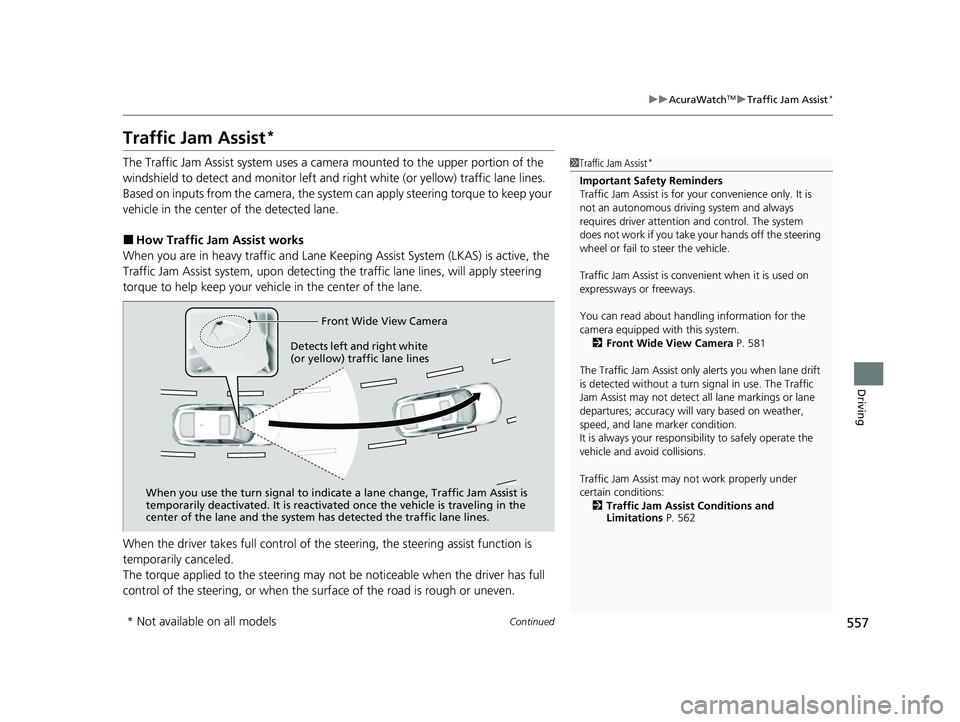
557
uuAcuraWatchTMuTraffic Jam Assist*
Continued
Driving
Traffic Jam Assist*
The Traffic Jam Assist system uses a came ra mounted to the upper portion of the
windshield to detect and monitor left and right white (or yellow) traffic lane lines.
Based on inputs from the camera, the system can apply steering torque to keep your
vehicle in the center of the detected lane.
‚Ė†How Traffic Jam Assist works
When you are in heavy traffic and Lane Keep ing Assist System (LKAS) is active, the
Traffic Jam Assist system, upon detecting th e traffic lane lines, will apply steering
torque to help keep your vehicle in the center of the lane.
When the driver takes full control of the steering, the steering assist function is
temporarily canceled.
The torque applied to the steering may not be noticeable when the driver has full
control of the steering, or when the surface of the road is rough or uneven.
1 Traffic Jam Assist*
Important Safety Reminders
Traffic Jam Assist is for your convenience only. It is
not an autonomous driving system and always
requires driver at tention and control. The system
does not work if you take y our hands off the steering
wheel or fail to steer the vehicle.
Traffic Jam Assist is conven ient when it is used on
expressways or freeways.
You can read about handling information for the
camera equipped with this system. 2 Front Wide View Camera P. 581
The Traffic Jam Assist only alerts you when lane drift
is detected without a turn signal in use. The Traffic
Jam Assist may not detect all lane markings or lane
departures; accuracy will vary based on weather,
speed, and lane marker condition.
It is always your responsibility to safely operate the
vehicle and avoid collisions.
Traffic Jam Assist may not work properly under
certain conditions: 2 Traffic Jam Assist Conditions and
Limitations P. 562
Front Wide View Camera
When you use the turn signal to indica te a lane change, Traffic Jam Assist is
temporarily deactivated. It is reactivated once the vehicle is traveling in the
center of the lane and the system has detected the traffic lane lines.
Detects left and right white
(or yellow) traffic lane lines
* Not available on all models
23 ACURA INTEGRA-313S56000_03.book 557 „Éö„Éľ„āł ÔľíÔľźÔľíÔľíŚĻīÔľďśúąÔľĎÔľėśó•„ÄÄťáĎśõúśó•„ÄČ湌ČćÔľĎԾϜôāÔľĒÔľóŚąÜ
Page 568 of 740

566
uuAcuraWatchTMuRoad Departure Mitigation System
Driving
Road Departure Mitigation System
Alerts and helps assist you when the syst em detects a possibility of your vehicle
crossing over detected lane markings, or approaching the outer edge of the
pavement (into grass or gravel border) or a detected oncoming vehicle.1 Road Departure Mitigation System
Important Safety Reminder
Like all assistance systems, the Road Departure
Mitigation system has limitations.
Overreliance on the Road Departure Mitigation system
may result in a collision. It is always your responsibility to
keep the vehicle within your driving lane.
The Road Departure Mitiga tion system alerts you
when the system detects that you are approaching
the outer edge of the paveme nt (into grass or gravel
border), an oncoming vehicle, or drifting into another
lane without using a turn signal.
The Road Departure Mitigation system may not detect
all lane markings or ever y instance of lane drift.
The Road Departure Miti gation system may not
detect that you are approa ching the outer edge of
the pavement (bordered by grass or gravel) or an
oncoming vehicle.
The Road Departure Mitiga tion system may not be
able to assist you depend ing on weather, speed or
road conditions.
The Road Departure Mitigation system is not activated
for about 15 seconds af ter the engine starts.
You can read about handling information for the
camera equipped with this system. 2 Front Wide View Camera P. 581
The Road Departure Mitigati on system may not work
properly or may work im properly under the certain
conditions: 2 Road Departure Mitigation system
Conditions and Limitations P. 570
23 ACURA INTEGRA-313S56000_03.book 566 „Éö„Éľ„āł ÔľíÔľźÔľíÔľíŚĻīÔľďśúąÔľĎÔľėśó•„ÄÄťáĎśõúśó•„ÄČ湌ČćÔľĎԾϜôāÔľĒÔľóŚąÜ