android auto ACURA INTEGRA 2023 Owner's Guide
[x] Cancel search | Manufacturer: ACURA, Model Year: 2023, Model line: INTEGRA, Model: ACURA INTEGRA 2023Pages: 740, PDF Size: 22.94 MB
Page 369 of 740
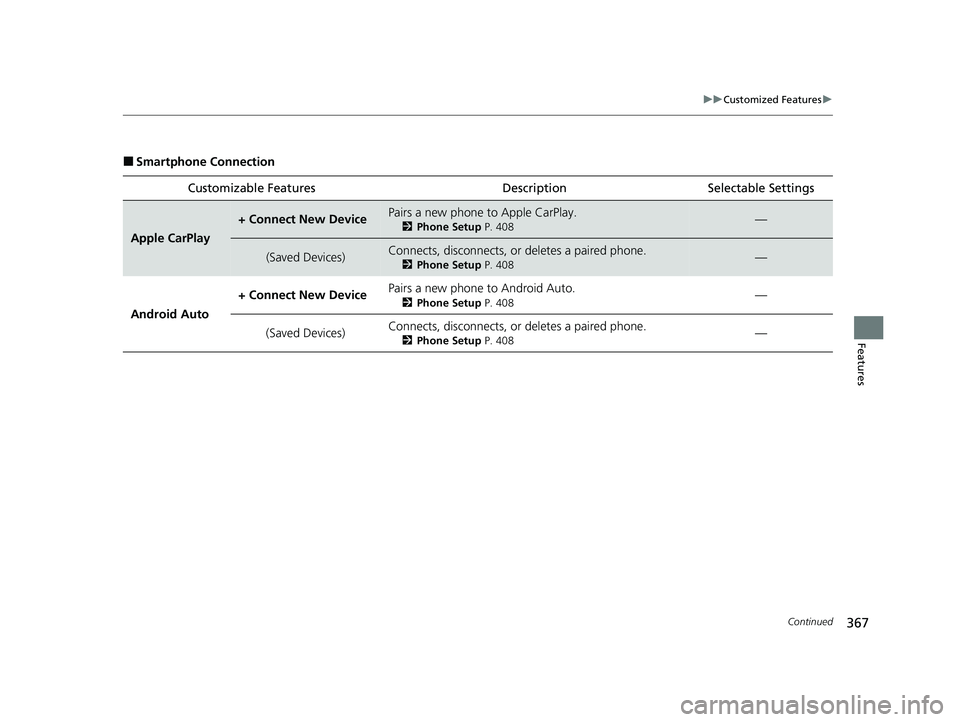
367
uuCustomized Features u
Continued
Features
■Smartphone Connection
Customizable Features Descri ption Selectable Settings
Apple CarPlay
+ Connect New DevicePairs a new phone to Apple CarPlay.
2Phone Setup P. 408—
(Saved Devices)Connects, disconnects, or deletes a paired phone.
2Phone Setup P. 408—
Android Auto + Connect New Device
Pairs a new phone to Android Auto.
2
Phone Setup P. 408—
(Saved Devices) Connects, disconnects, or deletes a paired phone.
2
Phone Setup P. 408—
23 ACURA INTEGRA-313S56000_03.book 367 ページ 2022年3月18日 金曜日 午前11時47分
Page 370 of 740
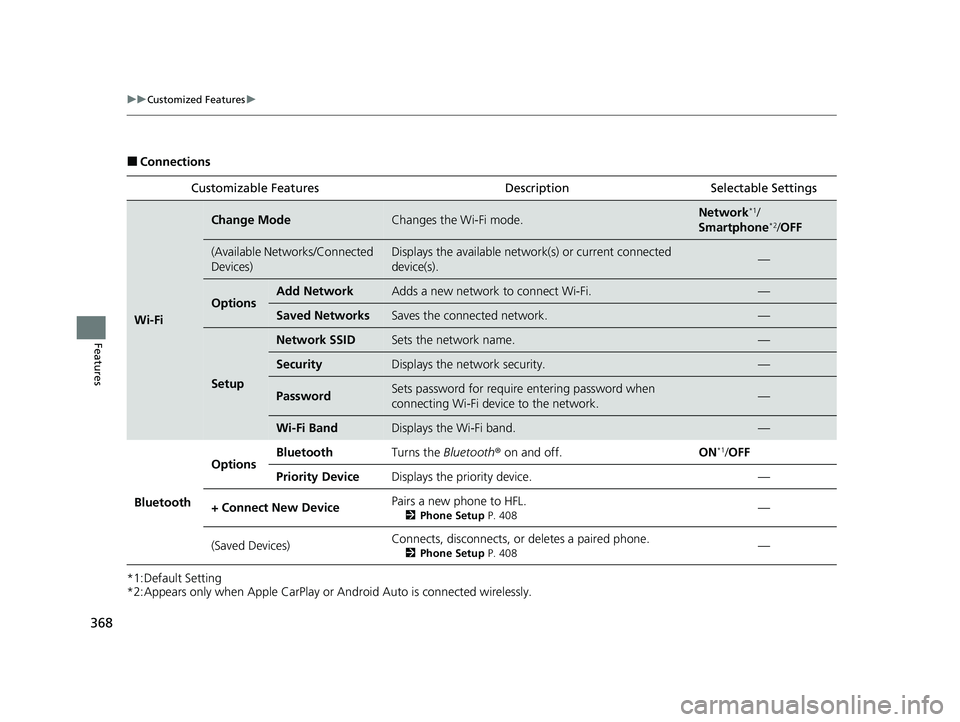
368
uuCustomized Features u
Features
■Connections
*1:Default Setting
*2:Appears only when Apple CarPlay or Android Auto is connected wirelessly. Customizable Features Description Selectable Settings
Wi-Fi
Change ModeChanges the Wi-Fi mode.Network*1/
Smartphone*2/ OFF
(Available Networks/Connected
Devices)Displays the available network(s) or current connected
device(s).—
OptionsAdd NetworkAdds a new network to connect Wi-Fi.—
Saved NetworksSaves the connected network.—
Setup
Network SSIDSets the network name.—
SecurityDisplays the network security.—
PasswordSets password for require entering password when
connecting Wi-Fi device to the network.—
Wi-Fi BandDisplays the Wi-Fi band.—
Bluetooth
OptionsBluetoothTurns the Bluetooth® on and off.ON*1/OFF
Priority DeviceDisplays the priority device.—
+ Connect New DevicePairs a new phone to HFL.
2 Phone Setup P. 408—
(Saved Devices)Connects, disconnects, or deletes a paired phone.
2Phone Setup P. 408—
23 ACURA INTEGRA-313S56000_03.book 368 ページ 2022年3月18日 金曜日 午前11時47分
Page 393 of 740
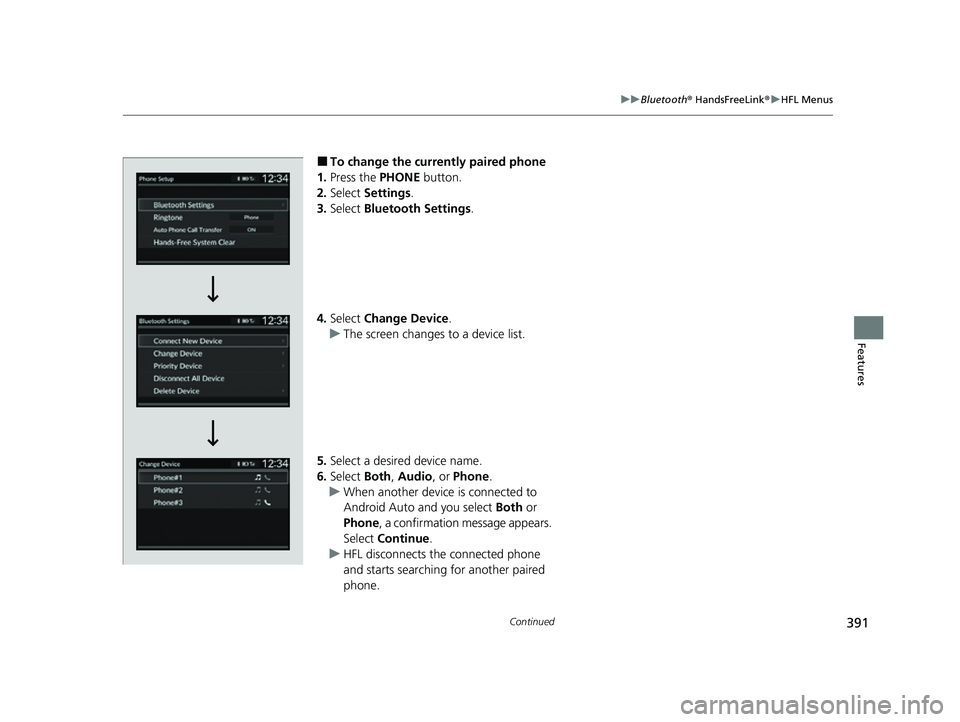
391
uuBluetooth ® HandsFreeLink ®u HFL Menus
Continued
Features
■To change the currently paired phone
1. Press the PHONE button.
2. Select Settings .
3. Select Bluetooth Settings.
4. Select Change Device .
u The screen changes to a device list.
5. Select a desired device name.
6. Select Both, Audio , or Phone .
u When another device is connected to
Android Auto and you select Both or
Phone , a confirmation message appears.
Select Continue .
u HFL disconnects the connected phone
and starts searching for another paired
phone.
23 ACURA INTEGRA-313S56000_03.book 391 ページ 2022年3月18日 金曜日 午前11時47分
Page 394 of 740
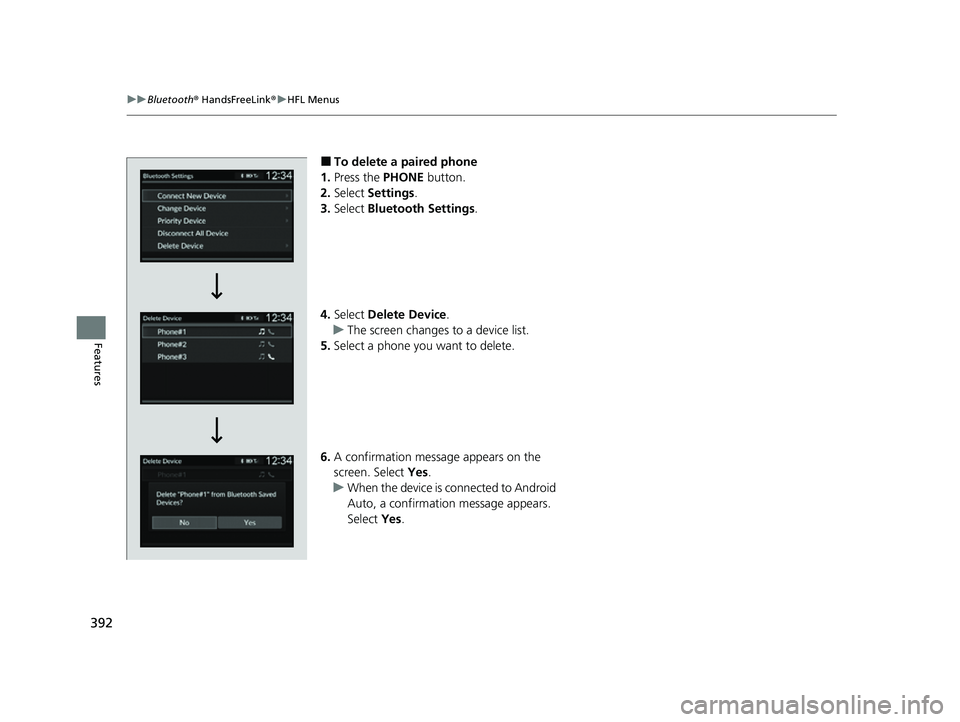
392
uuBluetooth ® HandsFreeLink ®u HFL Menus
Features
■To delete a paired phone
1. Press the PHONE button.
2. Select Settings .
3. Select Bluetooth Settings .
4. Select Delete Device .
u The screen changes to a device list.
5. Select a phone you want to delete.
6. A confirmation message appears on the
screen. Select Yes.
u When the device is connected to Android
Auto, a confirmation message appears.
Select Yes.
23 ACURA INTEGRA-313S56000_03.book 392 ページ 2022年3月18日 金曜日 午前11時47分
Page 410 of 740
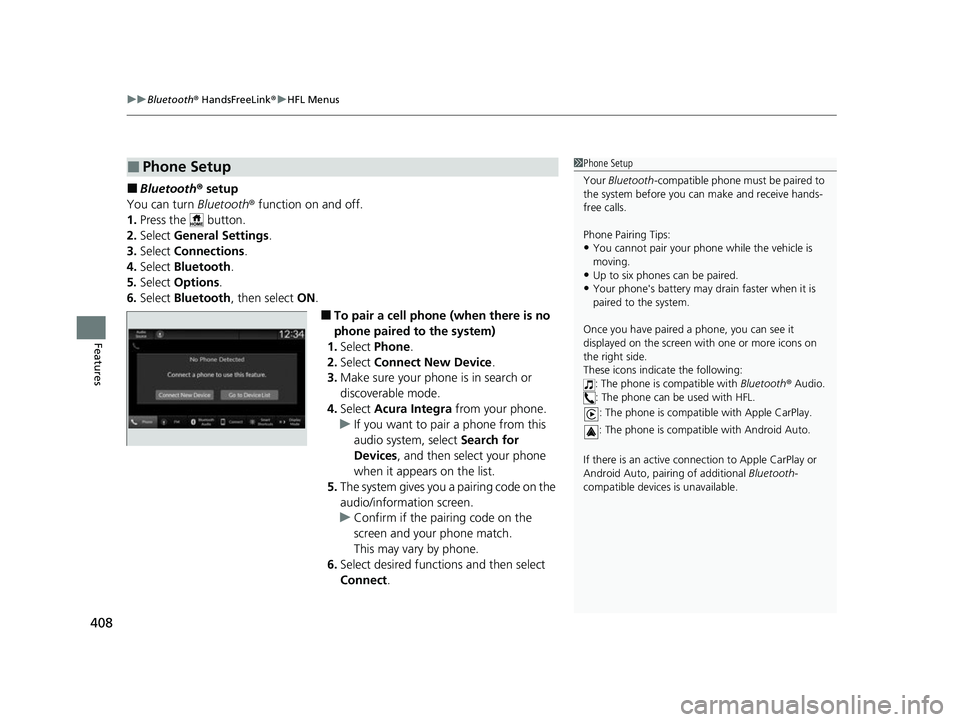
uuBluetooth ® HandsFreeLink ®u HFL Menus
408
Features
■Bluetooth ® setup
You can turn Bluetooth® function on and off.
1. Press the button.
2. Select General Settings .
3. Select Connections .
4. Select Bluetooth .
5. Select Options.
6. Select Bluetooth , then select ON.
■To pair a cell phone (when there is no
phone paired to the system)
1. Select Phone .
2. Select Connect New Device .
3. Make sure your phone is in search or
discoverable mode.
4. Select Acura Integra from your phone.
u If you want to pair a phone from this
audio system, select Search for
Devices , and then select your phone
when it appears on the list.
5. The system gives you a pairing code on the
audio/information screen.
u Confirm if the pairing code on the
screen and your phone match.
This may vary by phone.
6. Select desired functions and then select
Connect .
■Phone Setup1Phone Setup
Your Bluetooth -compatible phone must be paired to
the system before you ca n make and receive hands-
free calls.
Phone Pairing Tips:
•You cannot pair your phone while the vehicle is
moving.
•Up to six phones can be paired.
•Your phone's battery may dr ain faster when it is
paired to the system.
Once you have paired a phone, you can see it
displayed on the screen with one or more icons on
the right side.
These icons indicate the following: : The phone is compatible with Bluetooth ® Audio.
: The phone can be used with HFL.
: The phone is compatib le with Apple CarPlay.
: The phone is compatible with Android Auto.
If there is an active connection to Appl e CarPlay or
Android Auto, pairing of additional Bluetooth-
compatible devices is unavailable.
23 ACURA INTEGRA-313S56000_03.book 408 ページ 2022年3月18日 金曜日 午前11時47分
Page 731 of 740
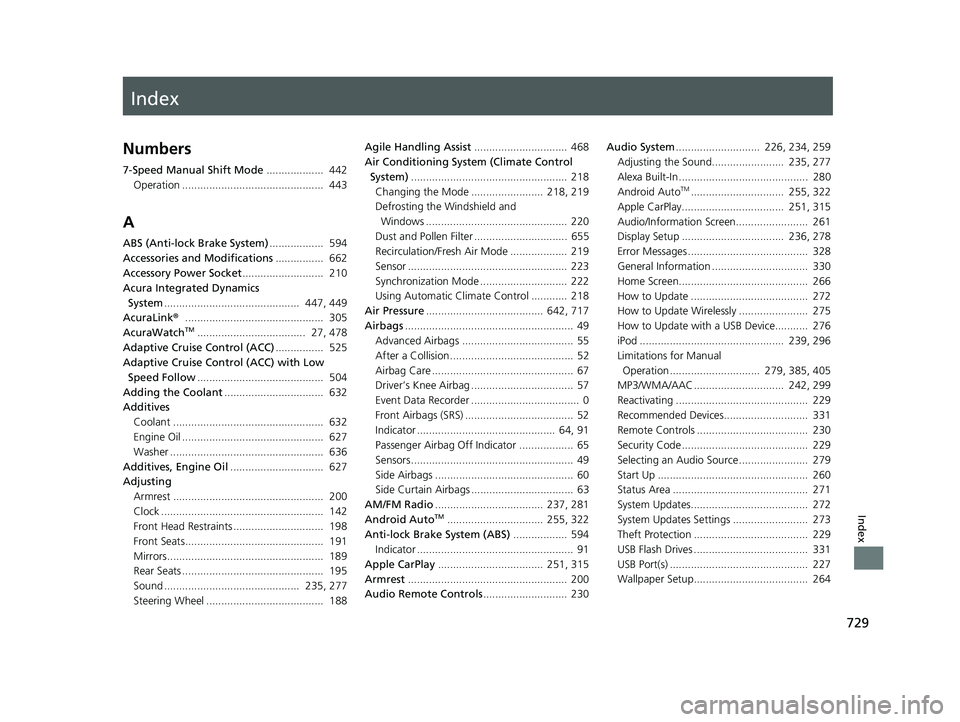
Index
729
Index
Index
Numbers
7-Speed Manual Shift Mode................... 442
Operation ............................................... 443
A
ABS (Anti-lock Brake System) .................. 594
Accessories and Modifications ................ 662
Accessory Power Socket ........................... 210
Acura Integrated Dynamics
System ............................................. 447, 449
AcuraLink® .............................................. 305
AcuraWatch
TM.................................... 27, 478
Adaptive Cruise Control (ACC) ................ 525
Adaptive Cruise Control (ACC) with Low Speed Follow .......................................... 504
Adding the Coolant ................................. 632
Additives
Coolant .................................................. 632
Engine Oil ............................................... 627
Washer ................................................... 636
Additives, Engine Oil ............................... 627
Adjusting Armrest .................................................. 200
Clock ...................................................... 142
Front Head Restraints .............................. 198
Front Seats.............................................. 191
Mirrors.................................................... 189
Rear Seats ............................................... 195
Sound ............................................. 235, 277
Steering Wheel ....................................... 188 Agile Handling Assist
............................... 468
Air Conditioning System (Climate Control
System) .................................................... 218
Changing the Mode ........................ 218, 219
Defrosting the Windshield and
Windows ............................................... 220
Dust and Pollen Filter ............................... 655
Recirculation/Fresh Air Mode ................... 219
Sensor ..................................................... 223
Synchronization Mode ............................. 222
Using Automatic Climate Control ............ 218
Air Pressure ....................................... 642, 717
Airbags ........................................................ 49
Advanced Airbags ..................................... 55
After a Collision ......................................... 52
Airbag Care ............................................... 67
Driver’s Knee Airbag .................................. 57
Event Data Recorder .................................... 0
Front Airbags (SRS) .................................... 52
Indicator .............................................. 64, 91
Passenger Airbag Off Indicator .................. 65
Sensors ...................................................... 49
Side Airbags .............................................. 60
Side Curtain Airbags .................................. 63
AM/FM Radio .................................... 237, 281
Android Auto
TM................................ 255, 322
Anti-lock Brake System (ABS) .................. 594
Indicator .................................................... 91
Apple CarPlay ................................... 251, 315
Armrest ..................................................... 200
Audio Remote Controls ............................ 230 Audio System
............................ 226, 234, 259
Adjusting the Sound........................ 235, 277
Alexa Built-In ........................................... 280
Android Auto
TM............................... 255, 322
Apple CarPlay.................................. 251, 315
Audio/Information Screen........................ 261
Display Setup .................................. 236, 278
Error Messages ........................................ 328
General Information ................................ 330
Home Screen........................................... 266
How to Update ....................................... 272
How to Update Wirelessly ....................... 275
How to Update with a USB Device........... 276
iPod ................................................ 239, 296
Limitations for Manual Operation .............................. 279, 385, 405
MP3/WMA/AAC .............................. 242, 299
Reactivating ............................................ 229
Recommended Devices............................ 331
Remote Controls ..................................... 230
Security Code .......................................... 229
Selecting an Audio Source ....................... 279
Start Up .................................................. 260
Status Area ............................................. 271
System Updates....................................... 272
System Updates Settings ......................... 273
Theft Protection ...................................... 229
USB Flash Drives ...................................... 331
USB Port(s) .............................................. 227
Wallpaper Setup...................................... 264
23 ACURA INTEGRA-313S56000_03.book 729 ページ 2022年3月18日 金曜日 午前11時47分