driving display ACURA INTEGRA 2024 User Guide
[x] Cancel search | Manufacturer: ACURA, Model Year: 2024, Model line: INTEGRA, Model: ACURA INTEGRA 2024Pages: 766, PDF Size: 28.39 MB
Page 126 of 766

124
uuGauges and Displays uDriver Information Interface (Right Side Area)
Instrument Panel
If two bars light up, the Driver attention
level low message will appear.
If one bar lights up, the Driver attention
level low. Time for a break. message will
appear, a beep will sound, and the steering
wheel will vibrate.
If this message appears, stop in a safe location
and rest for as long as needed.
The message will disa ppear when the right
selector wheel is rolled or when the system
has determined that the driver is driving
normally.
If the driver does not take a break and the
monitor continues to dete ct that the driver is
very tired, the message will appear again after
approximately 15 minutes, accompanied by a
beep and steering wheel vibrations.
The message does not appear when the
traveling time is 30 minutes or less.
24 ACURA INTEGRA-313S56100.book 124 ページ 2023年2月13日 月曜日 午後2時41分
Page 127 of 766

Continued125
uuGauges and Displays uDriver Information Interface (Right Side Area)
Instrument Panel
■The Driver Attention Monitor resets when:
• The engine is turned off.
• The driver unfastens the seat belt and ope ns the door while the vehicle is stopped.
■For the Driver Attention Monitor to function:
• The vehicle must be traveling above 25 mph (40 km/h).
• The electric power steering (EPS) system indicator must be off.
■Depending on driving conditions or other factors, the Driver Attention
Monitor may not function in the following circumstances:
• The steering assist function of the Lane Keeping Assist System (LKAS) is active.
2Lane Keeping Assist System (LKAS) P. 553
•The condition of the road is poor; e. g., the surface is unpaved or bumpy.
• It is windy.
• The driver is frequently op erating the vehicle in an assertive manner, such as
changing lanes or accelerating.
■Customizing
You can change the Driver Atte ntion Monitor settings. Select Tactile and audible
alert
*1/ Tactile And Audible Alert*2, Tactile alert*1/Tactile Alert*2, or OFF .
2Vehicle Settings* P. 134
2 Customized Features P. 367
*1: Models with 7-in. Color Touchscreen
*2: Models with 9-in. Color Touchscreen
1For the Driver Attention Monitor to function:
The bars on the driver information interface remain
grayed-out unless the Driv er Attention Monitor is
functioning.
Models with 7-in. Color Touchscreen
Models with 9-in. Color Touchscreen
* Not available on all models
24 ACURA INTEGRA-313S56100.book 125 ページ 2023年2月13日 月曜日 午後2時41分
Page 129 of 766

127
uuGauges and Displays uDriver Information Interface (Right Side Area)
Continued
Instrument Panel
Displays the strength (G) and direction of the load that is applied to the vehicle
during driving.
■G-Meter*
When steering
to the right
When accelerated while moving forward
When decelerated while reversing
When decelerated while moving forward
When accelerated while reversing
When steering
to the left
Real-time lateral
force (red)
Lateral forces of
the past three
seconds (white)
* Not available on all models
24 ACURA INTEGRA-313S56100.book 127 ページ 2023年2月13日 月曜日 午後2時41分
Page 146 of 766
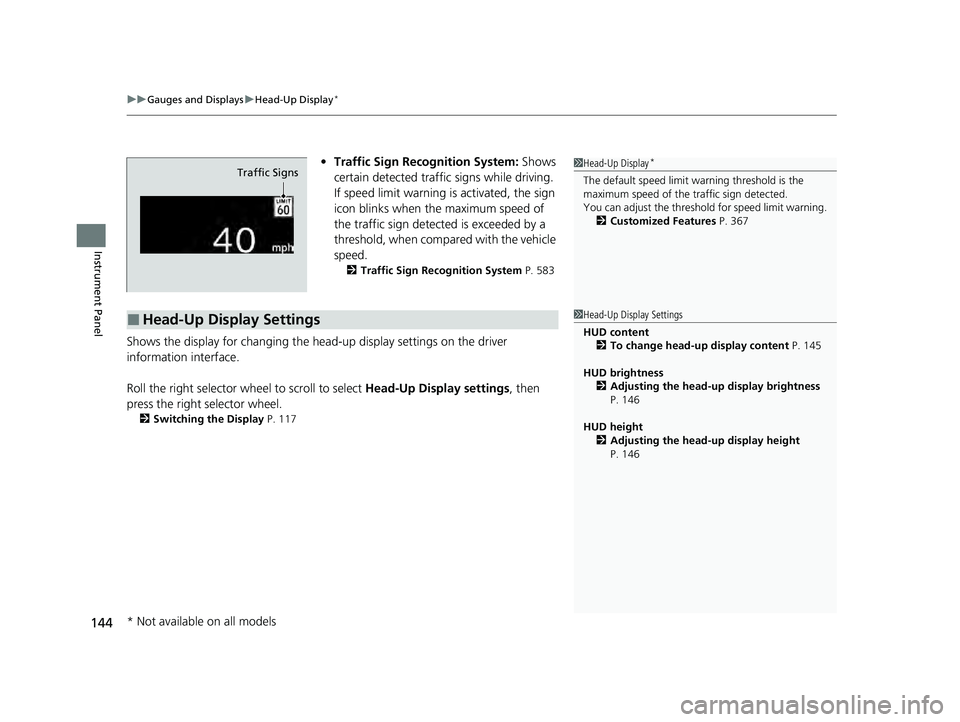
uuGauges and Displays uHead-Up Display*
144
Instrument Panel
• Traffic Sign Recognition System: Shows
certain detected traffic signs while driving.
If speed limit warning is activated, the sign
icon blinks when th e maximum speed of
the traffic sign detect ed is exceeded by a
threshold, when compar ed with the vehicle
speed.
2 Traffic Sign Recognition System P. 583
Shows the display for changing the head-up display settings on the driver
information interface.
Roll the right selector wheel to scroll to select Head-Up Display settings, then
press the right selector wheel.
2 Switching the Display P. 117
1Head-Up Display*
The default speed limit wa rning threshold is the
maximum speed of the traffic sign detected.
You can adjust the threshol d for speed limit warning.
2 Customized Features P. 367Traffic Signs
■Head-Up Display Settings1Head-Up Display Settings
HUD content
2 To change head-up display content P. 145
HUD brightness 2 Adjusting the head-up display brightness
P. 146
HUD height 2 Adjusting the head-up display height
P. 146
* Not available on all models
24 ACURA INTEGRA-313S56100.book 144 ページ 2023年2月13日 月曜日 午後2時41分
Page 149 of 766
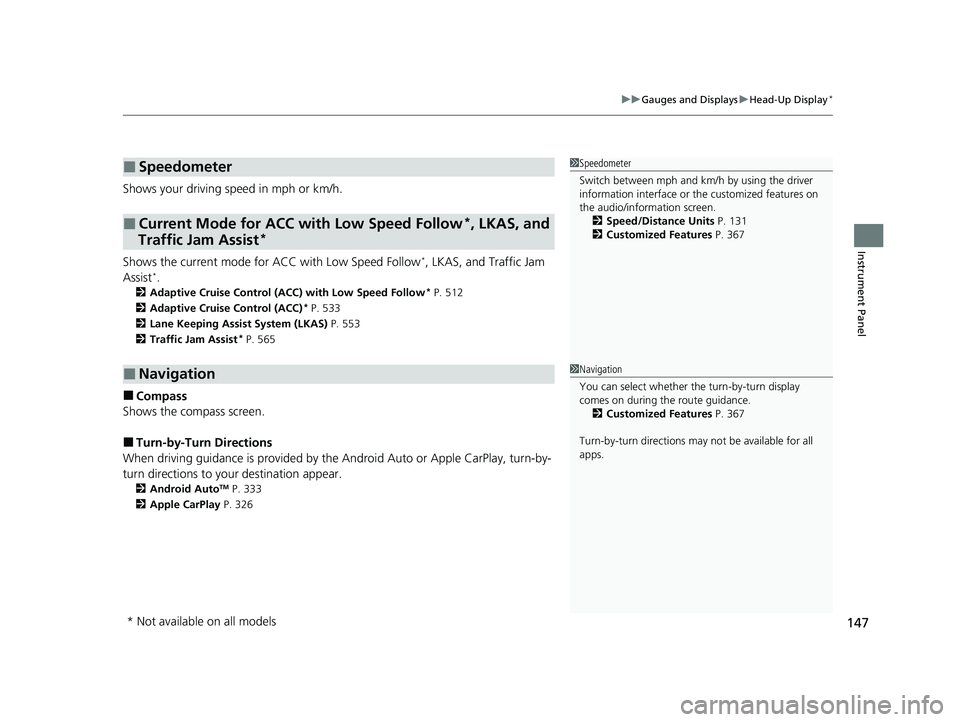
147
uuGauges and Displays uHead-Up Display*
Instrument Panel
Shows your driving speed in mph or km/h.
Shows the current mode for ACC with Low Speed Follow
I, LKAS, and Traffic Jam
AssistIM
2 Adaptive Cruise Control (ACC) with Low Speed Follow* P. 512
2 Adaptive Cruise Control (ACC)* P. 533
2 Lane Keeping Assist System (LKAS) P. 553
2 Traffic Jam Assist
* P. 565
■Compass
Shows the compass screen.
■Turn-by-Turn Directions
When driving guidance is provided by the Android Auto or Apple CarPlay, turn-by-
turn directions to your destination appear.
2 Android AutoTM P. 333
2 Apple CarPlay P. 326
■Speedometer
■Current Mode for ACC with Low Speed Follow*, LKAS, and
Traffic Jam Assist*
■Navigation
1 Speedometer
Switch between mph and km/h by using the driver
information interface or the customized features on
the audio/information screen.
2 Speed/Distance Units P. 131
2 Customized Features P. 367
1Navigation
You can select whether the turn-by-turn display
comes on during the route guidance.
2 Customized Features P. 367
Turn-by-turn directions may not be available for all
apps.
* Not available on all models
24 ACURA INTEGRA-313S56100.book 147 ページ 2023年2月13日 月曜日 午後2時41分
Page 244 of 766
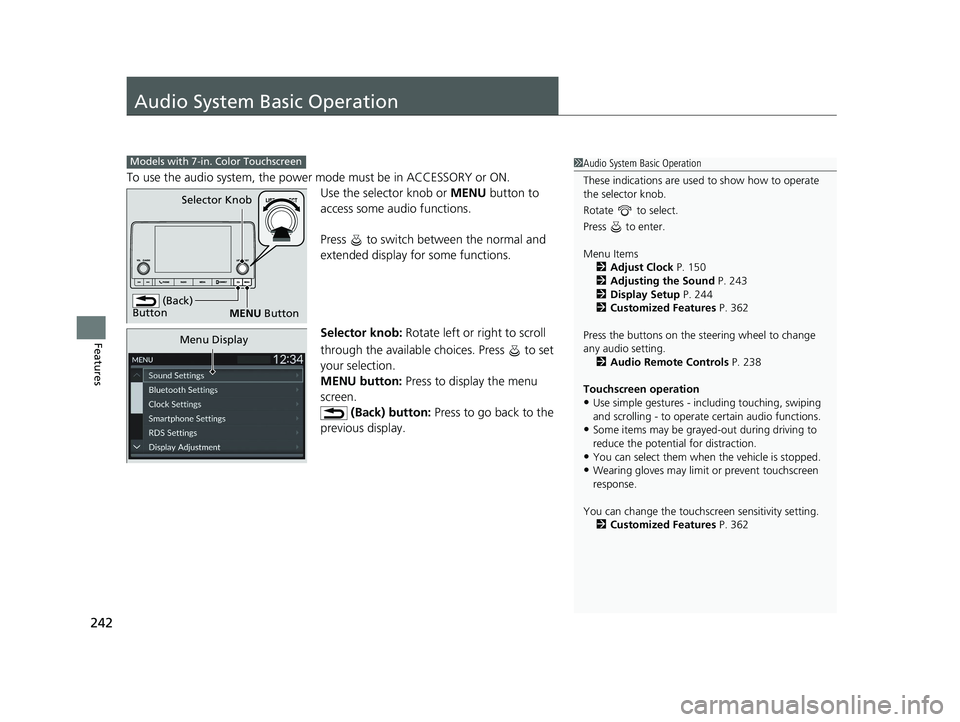
242
Features
Audio System Basic Operation
To use the audio system, the power mode must be in ACCESSORY or ON.
Use the selector knob or MENU button to
access some audio functions.
Press to switch between the normal and
extended display fo r some functions.
Selector knob: Rotate left or right to scroll
through the available choices. Press to set
your selection.
MENU button: Press to display the menu
screen. (Back) button: Press to go back to the
previous display.
Models with 7-in. Color Touchscreen1 Audio System Basic Operation
These indications are used to show how to operate
the selector knob.
Rotate to select.
Press to enter.
Menu Items 2 Adjust Clock P. 150
2 Adjusting the Sound P. 243
2 Display Setup P. 244
2 Customized Features P. 362
Press the buttons on the steering wheel to change
any audio setting. 2 Audio Remote Controls P. 238
Touchscreen operation
•Use simple gestures - in cluding touching, swiping
and scrolling - to operate certain audio functions.
•Some items may be grayed -out during driving to
reduce the potential for distraction.
•You can select them when the vehicle is stopped.•Wearing gloves may limit or prevent touchscreen
response.
You can change the touchs creen sensitivity setting.
2 Customized Features P. 362
(Back)
Button
Selector Knob
MENU Button
Menu Display
24 ACURA INTEGRA-313S56100.book 242 ページ 2023年2月13日 月曜日 午後2時41分
Page 255 of 766
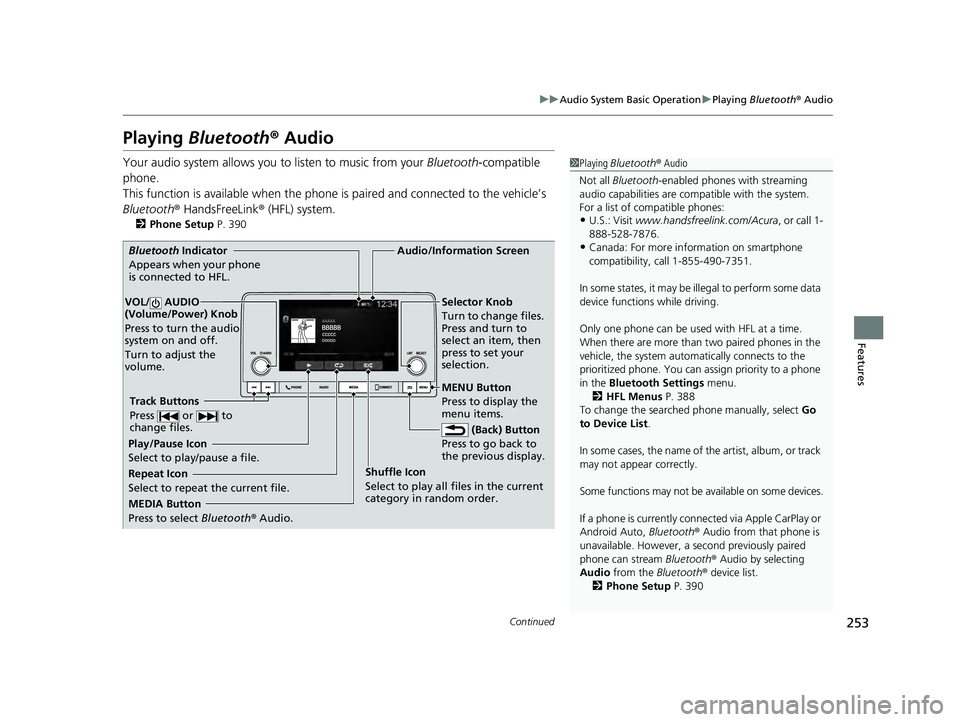
253
uuAudio System Basic Operation uPlaying Bluetooth ® Audio
Continued
Features
Playing Bluetooth ® Audio
Your audio system allows you to listen to music from your Bluetooth-compatible
phone.
This function is available when the phone is paired an d connected to the vehicle’s
Bluetooth ® HandsFreeLink ® (HFL) system.
2Phone Setup P. 390
1Playing Bluetooth ® Audio
Not all Bluetooth-enabled phones with streaming
audio capabilities are compatible with the system.
For a list of compatible phones:
•U.S.: Visit www.handsfreelink.com/Acura , or call 1-
888-528-7876.
•Canada: For more info rmation on smartphone
compatibility, call 1-855-490-7351.
In some states, it may be il legal to perform some data
device functions while driving.
Only one phone can be used with HFL at a time.
When there are more than two paired phones in the
vehicle, the system automatically connects to the
prioritized phone. You can a ssign priority to a phone
in the Bluetooth Settings menu.
2 HFL Menus P. 388
To change the searched phone manually, select Go
to Device List .
In some cases, the name of the artist, album, or track
may not appear correctly.
Some functions may not be available on some devices.
If a phone is currently conne cted via Apple CarPlay or
Android Auto, Bluetooth® Audio from that phone is
unavailable. However, a se cond previously paired
phone can stream Bluetooth® Audio by selecting
Audio from the Bluetooth® device list.
2 Phone Setup P. 390
MEDIA Button
Press to select Bluetooth® Audio.
VOL/ AUDIO
(Volume/Power) Knob
Press to turn the audio
system on and off.
Turn to adjust the
volume.
MENU Button
Press to display the
menu items.
Audio/Information Screen
Bluetooth Indicator
Appears wh
en your phone
is connected to HFL.
Track Buttons
Press or to
change files.
Repeat Icon
Select to repeat the current file. Shuffle Icon
Select to play all files in the current
category in random order.Selector Knob
Turn to change files.
Press and turn to
select an item, then
press to set your
selection.
(Back) Button
Press to
go back to
the previous display.
Play/Pause Icon
Select to play/pause a file.
24 ACURA INTEGRA-313S56100.book 253 ページ 2023年2月13日 月曜日 午後2時41分
Page 271 of 766
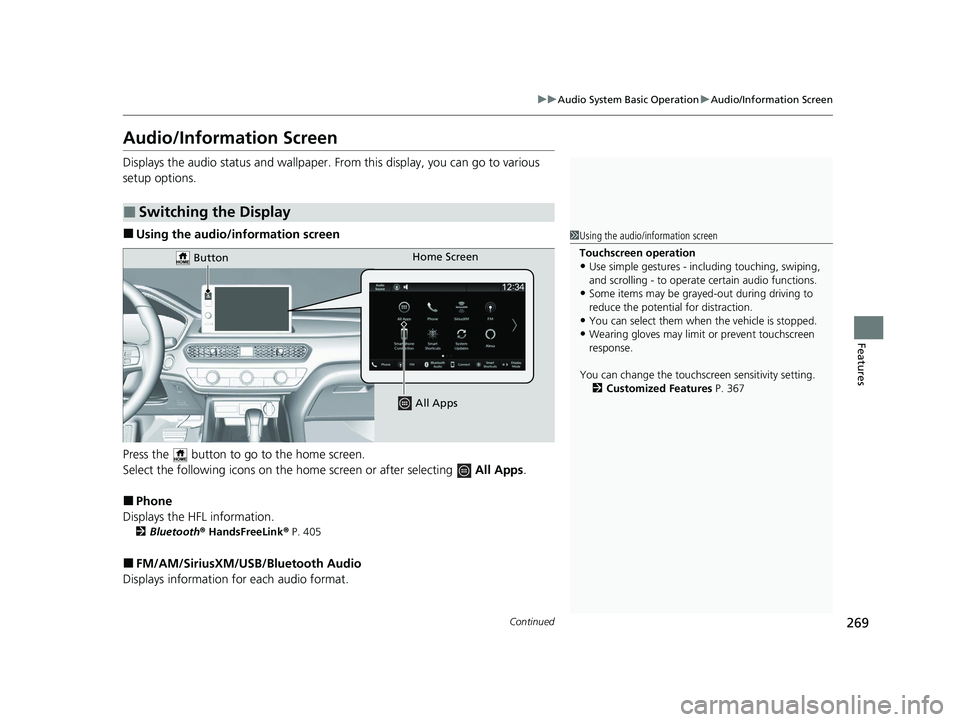
269
uuAudio System Basic Operation uAudio/Information Screen
Continued
Features
Audio/Information Screen
Displays the audio status and wallpaper. From this display, you can go to various
setup options.
■Using the audio/in formation screen
Press the button to go to the home screen.
Select the following icons on the home screen or after selecting All Apps .
■Phone
Displays the HFL information.
2 Bluetooth ® HandsFreeLink ® P. 405
■FM/AM/SiriusXM/USB/Bluetooth Audio
Displays information for each audio format.
■Switching the Display
1 Using the audio/in formation screen
Touchscreen operation
•Use simple gestures - in cluding touching, swiping,
and scrolling - to operate certain audio functions.
•Some items may be grayed -out during driving to
reduce the potential for distraction.
•You can select them when the vehicle is stopped.•Wearing gloves may limit or prevent touchscreen
response.
You can change the touchs creen sensitivity setting.
2 Customized Features P. 367
Home Screen
Button
All Apps
24 ACURA INTEGRA-313S56100.book 269 ページ 2023年2月13日 月曜日 午後2時41分
Page 315 of 766
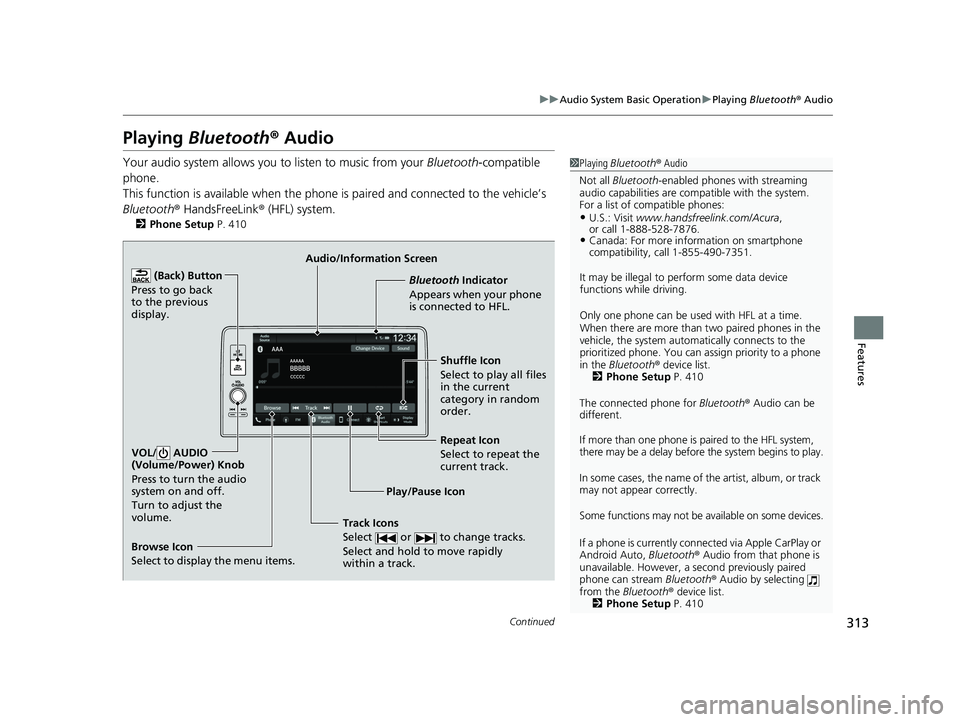
313
uuAudio System Basic Operation uPlaying Bluetooth ® Audio
Continued
Features
Playing Bluetooth ® Audio
Your audio system allows you to listen to music from your Bluetooth-compatible
phone.
This function is available when the phone is paired an d connected to the vehicle’s
Bluetooth ® HandsFreeLink ® (HFL) system.
2Phone Setup P. 410
1Playing Bluetooth ® Audio
Not all Bluetooth-enabled phones with streaming
audio capabilities are compatible with the system.
For a list of compatible phones:
•U.S.: Visit www.handsfreelink.com/Acura ,
or call 1-888-528-7876.
•Canada: For more info rmation on smartphone
compatibility, call 1-855-490-7351.
It may be illegal to pe rform some data device
functions while driving.
Only one phone can be used with HFL at a time.
When there are more than two paired phones in the
vehicle, the system automatically connects to the
prioritized phone. You can a ssign priority to a phone
in the Bluetooth ® device list.
2 Phone Setup P. 410
The connected phone for Bluetooth® Audio can be
different.
If more than one phone is paired to the HFL system,
there may be a delay before the system begins to play.
In some cases, the name of the artist, album, or track
may not appear correctly.
Some functions may not be available on some devices.
If a phone is currently conne cted via Apple CarPlay or
Android Auto, Bluetooth® Audio from that phone is
unavailable. However, a se cond previously paired
phone can stream Bluetooth® Audio by selecting
from the Bluetooth ® device list.
2 Phone Setup P. 410
Audio/Information Screen
Browse Icon
Select to display the menu items. Play/Pause IconBluetooth Indicat
o
r
Appears when your phone
is connected to HFL.
Track Icons
Select or to change tracks.
Select and hold to move rapidly
within a track.
Repeat Icon
Select to repeat the
current track.
(Back) Button
Press to go back
to the previous
display.VOL/ AUDIO
(Volume/Power) Knob
Press to turn the audio
system on and off.
Turn to adjust the
volume.
Shuffle Icon
Select to play all files
in the current
category in random
order.
24 ACURA INTEGRA-313S56100.book 313 ページ 2023年2月13日 月曜日 午後2時41分
Page 390 of 766

388
uuBluetooth ® HandsFreeLink ®u HFL Menus
Features
HFL Menus
The power mode must be in ACCESSORY or ON to use the system.1HFL Menus
To use HFL, you must first pair your Bluetooth-
compatible cell phone to th e system while the vehicle
is parked.
Some functions are limited while driving. A message
appears on the screen when the vehicle is moving
and the operation is canceled.
PHONE button
Recent Calls
*1All
Pair a phone to the system.Connect New Device
Change DeviceConnect a paired phone.
Priority Device
Set a device as the priority device.
Bluetooth Settings
Keypad*1
Settings
Favorite
Contacts*1(Existing entry list)
Contacts*1
Dialed
Missed
Received
Display the last outgoing, incoming, and missed calls.
Display the last outgoing calls.
Display the last missed calls.
Display the last incoming calls.
Dial the selected number in the favorite contacts list.
Display the phonebook of the paired phone.
Enter a phone number to dial.
Disconnect All DeviceDisconnect a paired phone from the system.
Delete Device
Delete a previously paired phone.*1 : Available only when a phone is connected to HFL.
24 ACURA INTEGRA-313S56100.book 388 ページ 2023年2月13日 月曜日 午後2時41分