USB ACURA INTEGRA 2024 Owner's Guide
[x] Cancel search | Manufacturer: ACURA, Model Year: 2024, Model line: INTEGRA, Model: ACURA INTEGRA 2024Pages: 766, PDF Size: 28.39 MB
Page 313 of 766
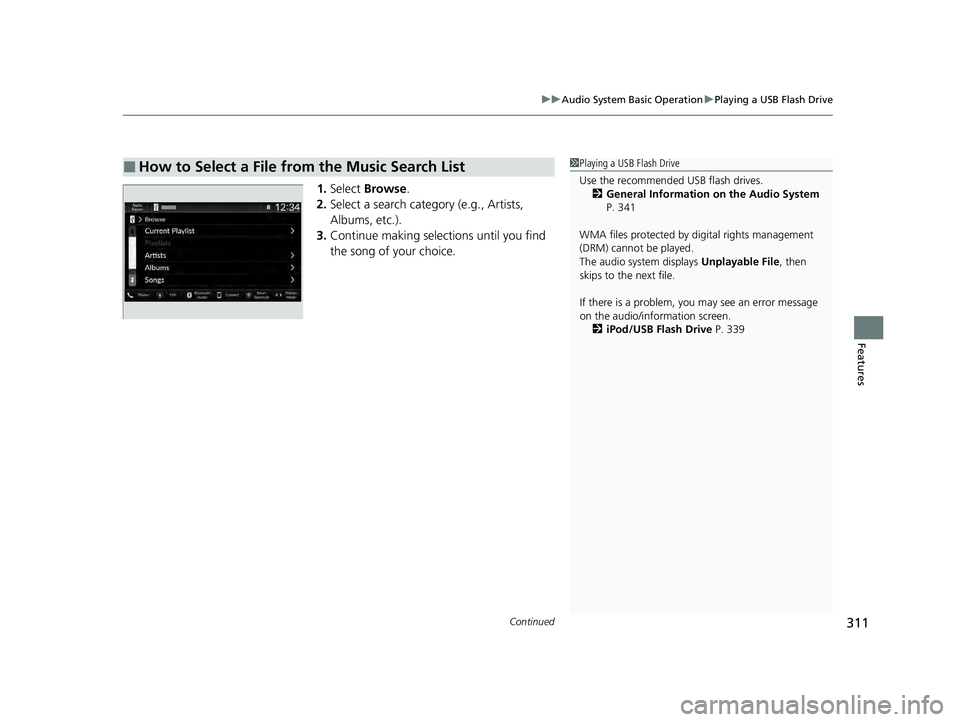
Continued311
uuAudio System Basic Operation uPlaying a USB Flash Drive
Features
1. Select Browse .
2. Select a search catego ry (e.g., Artists,
Albums, etc.).
3. Continue making selections until you find
the song of your choice.
■How to Select a File from the Music Search List1Playing a USB Flash Drive
Use the recommended USB flash drives.
2 General Information on the Audio System
P. 341
WMA files protected by di gital rights management
(DRM) cannot be played.
The audio system displays Unplayable File, then
skips to the next file.
If there is a problem, you may see an error message
on the audio/information screen.
2 iPod/USB Flash Drive P. 339
24 ACURA INTEGRA-313S56100.book 311 ページ 2023年2月13日 月曜日 午後2時41分
Page 314 of 766

uuAudio System Basic Operation uPlaying a USB Flash Drive
312
Features
You can select repeat, and random modes when playing a file.
■Random/Repeat
Select random or repeat icon repeatedly until
a desired mode.
■To turn off a play mode
Select the mode you want to turn off.
■How to Select a Play Mode1 How to Select a Play Mode
Play Mode Menu Items
Random
Random off: Random mode to off.
Random All Tracks: Plays all files in random
order.
Random in Folder: Plays all files in the current
folder in random order.
Repeat Repeat off: Repeat mode to off.
Repeat track: Repeats the current file.
Repeat folder: Repeats all files in the current
folder.
Repeat Icon
Random Icon
24 ACURA INTEGRA-313S56100.book 312 ページ 2023年2月13日 月曜日 午後2時41分
Page 328 of 766
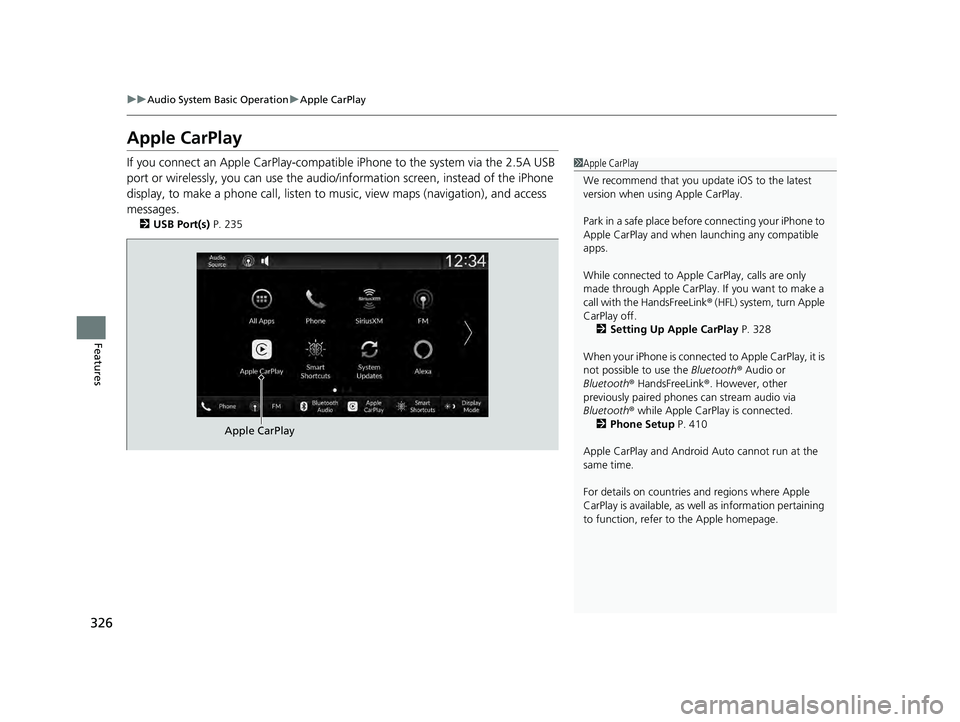
326
uuAudio System Basic Operation uApple CarPlay
Features
Apple CarPlay
If you connect an Apple CarPlay-compatible iPhone to the system via the 2.5A USB
port or wirelessly, you can use the audio/ information screen, instead of the iPhone
display, to make a phone call, listen to mu sic, view maps (navigation), and access
messages.
2 USB Port(s) P. 235
1Apple CarPlay
We recommend that you upda te iOS to the latest
version when usi ng Apple CarPlay.
Park in a safe place before connecting your iPhone to
Apple CarPlay and when launching any compatible
apps.
While connected to Apple CarPlay, calls are only
made through Apple CarPlay. If you want to make a
call with the HandsFreeLink ® (HFL) system, turn Apple
CarPlay off.
2 Setting Up Apple CarPlay P. 328
When your iPhone is connected to Apple CarPlay, it is
not possible to use the Bluetooth® Audio or
Bluetooth ® HandsFreeLink ®. However, other
previously paired phones can stream audio via
Bluetooth ® while Apple CarPlay is connected.
2 Phone Setup P. 410
Apple CarPlay and Android Auto cannot run at the
same time.
For details on c ountries and regions where Apple
CarPlay is available, as well as information pertaining
to function, refer to the Apple homepage.
Apple CarPlay
24 ACURA INTEGRA-313S56100.book 326 ページ 2023年2月13日 月曜日 午後2時41分
Page 330 of 766
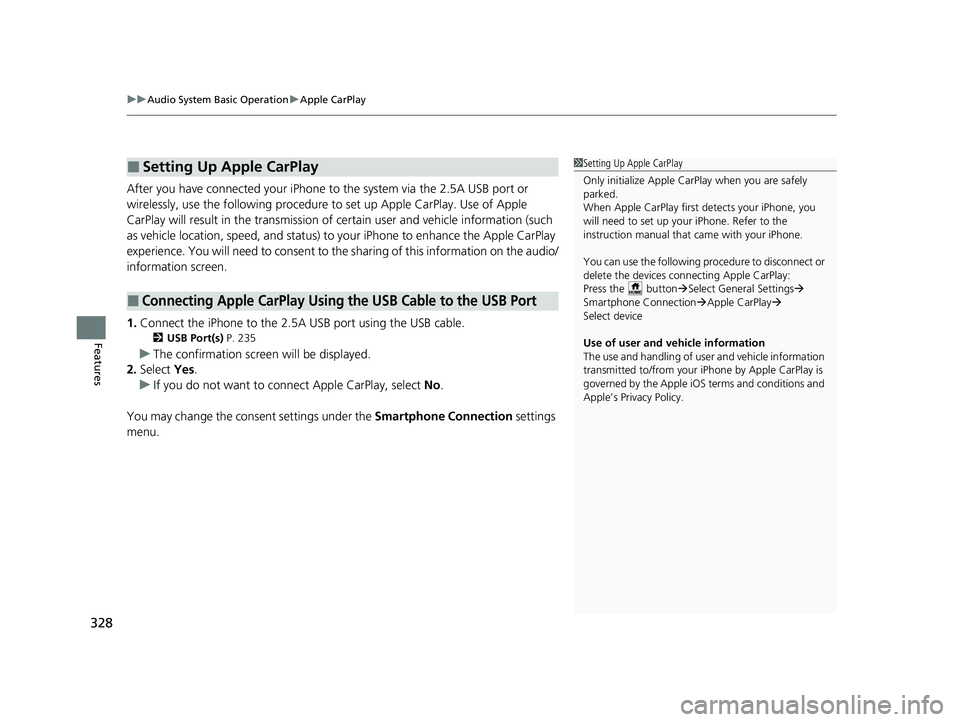
uuAudio System Basic Operation uApple CarPlay
328
Features
After you have connected your iPhone to the system via the 2.5A USB port or
wirelessly, use the following procedure to set up Apple CarPlay. Use of Apple
CarPlay will result in the transmission of certain user and vehicle information (such
as vehicle location, speed, and status) to your iPhone to enhance the Apple CarPlay
experience. You will need to consent to th e sharing of this information on the audio/
information screen.
1. Connect the iPhone to the 2.5A USB port using the USB cable.
2 USB Port(s) P. 235
uThe confirmation screen will be displayed.
2. Select Yes.
u If you do not want to connect Apple CarPlay, select No.
You may change the consent settings under the Smartphone Connection settings
menu.
■Setting Up Apple CarPlay
■Connecting Apple CarPlay Using the USB Cable to the USB Port
1 Setting Up Apple CarPlay
Only initialize Apple CarP lay when you are safely
parked.
When Apple CarPlay first detects your iPhone, you
will need to set up your iPhone. Refer to the
instruction manual that came with your iPhone.
You can use the following procedure to disconnect or
delete the devices conn ecting Apple CarPlay:
Press the button Select General Settings
Smartphone Connection Apple CarPlay
Select device
Use of user and vehicle information
The use and handling of user and vehicle information
transmitted to/from your iP hone by Apple CarPlay is
governed by the Apple iOS terms and conditions and
Apple’s Privacy Policy.
24 ACURA INTEGRA-313S56100.book 328 ページ 2023年2月13日 月曜日 午後2時41分
Page 335 of 766

333
uuAudio System Basic Operation uAndroid AutoTM
Continued
Features
Android AutoTM
When you connect an Android phone to the audio system via the USB port or
wirelessly, Android Auto is automatically initiated. When connected via Android
Auto, you can use the audio/information screen to access the Phone, Google Maps
(Navigation), and Google Now functions. When you first use Android Auto, a
tutorial will appear on the screen.
We recommend that you comple te this tutorial while safely parked before using
Android Auto.
2 USB Port(s) P. 235
2 Auto Pairing Connection P. 335
1Android AutoTM
Android Auto is a trademark of Google LLC.
We recommend that you upda te Android OS to the
latest version when using Android Auto.
Bluetooth A2DP cannot be used while your phone is
connected to Android Auto.
To use Android Auto on a smartphone with Android
9.0 (Pie) or earl ier, you need to download the
Android Auto app from Google Play to your
smartphone.
Park in a safe place befo re connecting your Android
phone to Android Auto and when launching any
compatible apps.
When your Android phone is connected to Android
Auto, it is not possible to use the Bluetooth® Audio.
However, other previously paired phones can stream
audio via Bluetooth ® while Android Auto is
connected. 2 Phone Setup P. 410
Apple CarPlay and Android Auto cannot run at the
same time.
Android Auto
24 ACURA INTEGRA-313S56100.book 333 ページ 2023年2月13日 月曜日 午後2時41分
Page 337 of 766
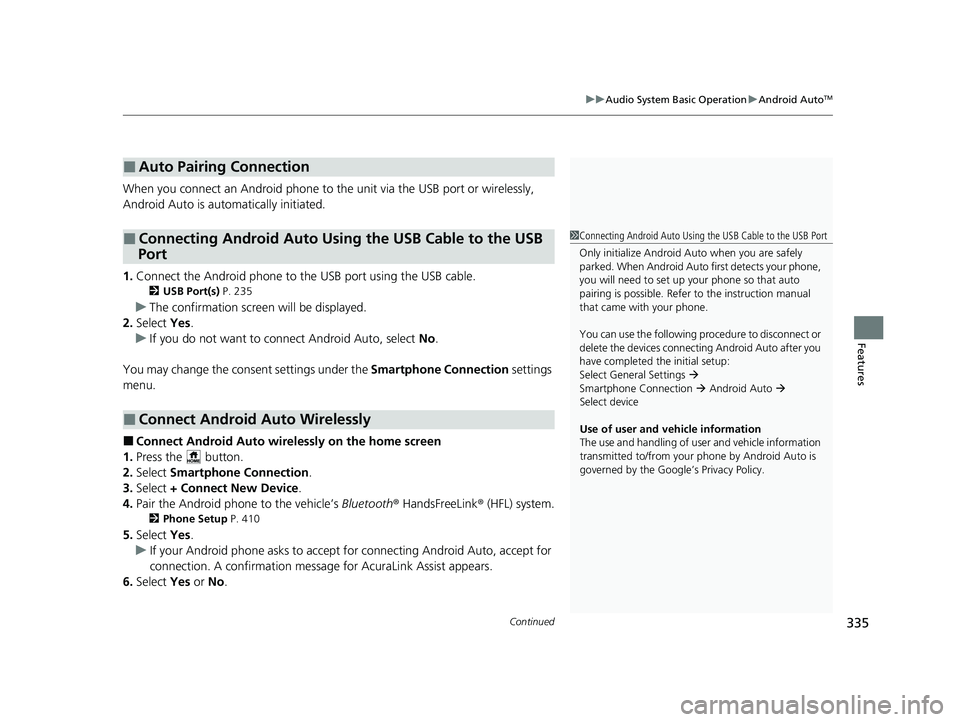
Continued335
uuAudio System Basic Operation uAndroid AutoTM
Features
When you connect an Android phone to the unit via the USB port or wirelessly,
Android Auto is automatically initiated.
1. Connect the Android phone to the USB port using the USB cable.
2 USB Port(s) P. 235
uThe confirmation screen will be displayed.
2. Select Yes.
u If you do not want to connect Android Auto, select No.
You may change the cons ent settings under the Smartphone Connection settings
menu.
■Connect Android Auto wirelessly on the home screen
1. Press the button.
2. Select Smartphone Connection .
3. Select + Connect New Device .
4. Pair the Android phone to the vehicle’s Bluetooth® HandsFreeLink ® (HFL) system.
2Phone Setup P. 410
5.Select Yes.
u If your Android phone asks to accept for connecting Android Auto, accept for
connection. A confirmation message for AcuraLink Assist appears.
6. Select Yes or No .
■Auto Pairing Connection
■Connecting Android Auto Using the USB Cable to the USB
Port
■Connect Android Auto Wirelessly
1 Connecting Android Auto Using the USB Cable to the USB Port
Only initialize Android Au to when you are safely
parked. When Android Auto first detects your phone,
you will need to set up your phone so that auto
pairing is possibl e. Refer to the instruction manual
that came with your phone.
You can use the following procedure to disconnect or
delete the devices connecting Android Auto after you
have completed the initial setup:
Select General Settings
Smartphone Connection Android Auto
Select device
Use of user and vehicle information
The use and handling of user and vehicle information
transmitted to/from your phone by Android Auto is
governed by the Google’s Privacy Policy.
24 ACURA INTEGRA-313S56100.book 335 ページ 2023年2月13日 月曜日 午後2時41分
Page 341 of 766

339Continued
Features
Audio Error Messages
iPod/USB Flash Drive
If an error occurs while playing an iPod or USB flash drive, you may see the following
error messages. If you cannot clear the error message, contact a dealer.
*1:Models with 7-in. Color Touchscreen
*2:Models with 9-in. Color Touchscreen
Error MessageSolution
Bad USB Device
Please check owners manual*1
Appears when an incompatible device is connected. Disconnect the device. Then, turn
the audio system off and turn it on again. Do not reconnect the device that caused the
error.
Connect Retry*1, *2Appears when the system does not ackn owledge the iPod. Reconnect the iPod.
Unplayable File*1, *2Appears when the files in the USB flash drive are copyright protected or an unsupported
format. This error message appears for about a few seconds, then plays the next file.
No Data*1, *2
Appears when the iPod is empty.
Appears when the USB flash drive is empty or there are no MP3, WMA, AAC, FLAC, or
WAV files in the USB flash drive.
Check that compatible files are stored on the device.
Unsupported*1, *2Appears when an unsupported device is co nnected. If it appears when a supported
device is connected, reconnect the device.
iPod
USB flash drive
iPod and USB flash drive
24 ACURA INTEGRA-313S56100.book 339 ページ 2023年2月13日 月曜日 午後2時41分
Page 342 of 766

340
uuAudio Error Messages uiPod/USB Flash Drive
Features*1:Models with 7-in. Color Touchscreen
*2:Models with 9-in. Color Touchscreen
Error MessageSolution
Device No Response*1, *2Appears when the system does not communicate with a conn ected device. If it appears
when a device is connected, contac t your place of device purchase.
USB hub not supported*1, *2Appears when only a HUB is connected. If it appears, connect a USB flash drive to the
HUB.
A charging error ha s occurred with the
connected USB device. When safe please
check the compatibility of the device and
USB cable and try again.
*1, *2
Appears when an incompatible device is co nnected. Disconnect the device. Then, turn
the audio system off and turn it on again. Do not reconnect the device that caused the
error.
24 ACURA INTEGRA-313S56100.book 340 ページ 2023年2月13日 月曜日 午後2時41分
Page 344 of 766
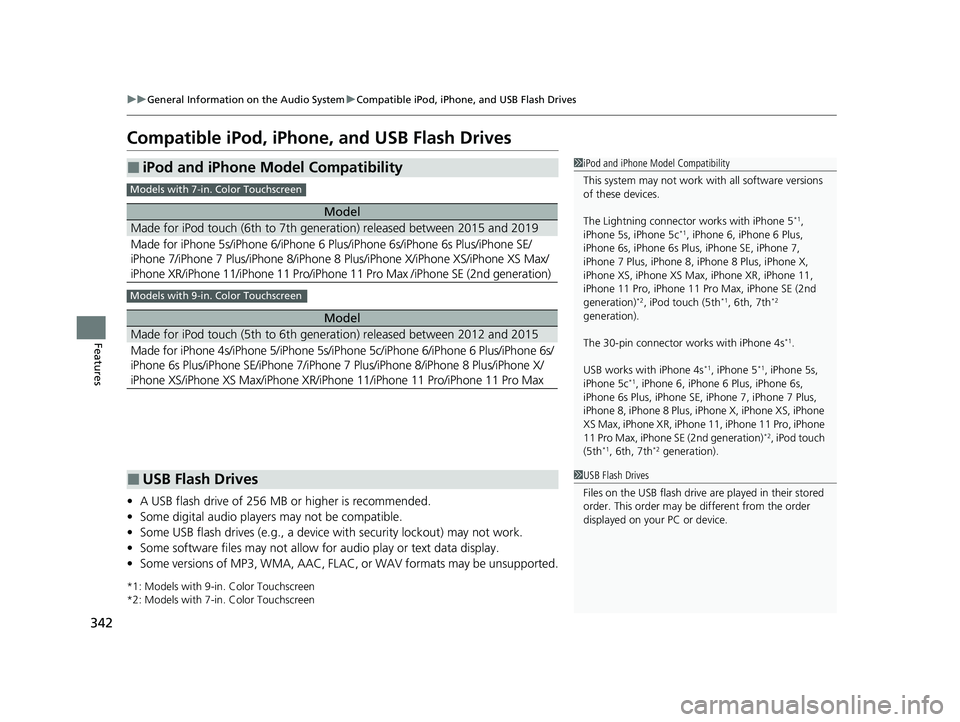
342
uuGeneral Information on the Audio System uCompatible iPod, iPhone, and USB Flash Drives
Features
Compatible iPod, iPhone, and USB Flash Drives
• A USB flash drive of 256 MB or higher is recommended.
• Some digital audio players may not be compatible.
• Some USB flash drives (e.g., a device with security lockout) may not work.
• Some software files may not allow for audio play or text data display.
• Some versions of MP3, WMA, AAC, FLAC, or WAV formats may be unsupported.
*1: Models with 9-in. Color Touchscreen
*2: Models with 7-in. Color Touchscreen
■iPod and iPhone Model Compatibility
Model
Made for iPod touch (6th to 7th generation) released between 2015 and 2019
Made for iPhone 5s/iPhone 6/iPhone 6 Plus/iPhone 6s/iPhone 6s Plus/iPhone SE/
iPhone 7/iPhone 7 Plus/iPhone 8/iPhone 8 Plus/iPhone X/ iPhone XS/iPhone XS Max/
iPhone XR/iPhone 11/iPhone 11 Pro/iPhone 11 Pro Max /iPhone SE (2nd generation)
Model
Made for iPod touch (5th to 6th generation) released between 2012 and 2015
Made for iPhone 4s/iPhone 5/iPhone 5s/iP hone 5c/iPhone 6/iPhone 6 Plus/iPhone 6s/
iPhone 6s Plus/iPhone SE/iPhone 7/iPhone 7 Plus/iPhone 8/iPhone 8 Plus/iPhone X/
iPhone XS/iPhone XS Max/iPhone XR/iPhone 11/iPhone 11 Pro/iPhone 11 Pro Max
1 iPod and iPhone Model Compatibility
This system may not work with all software versions
of these devices.
The Lightning connector works with iPhone 5
*1,
iPhone 5s, iPhone 5c*1, iPhone 6, iPhone 6 Plus,
iPhone 6s, iPhone 6s Plus , iPhone SE, iPhone 7,
iPhone 7 Plus, iPhone 8, iPhone 8 Plus, iPhone X,
iPhone XS, iPhone XS Max, iPhone XR, iPhone 11,
iPhone 11 Pro, iPhone 11 Pr o Max, iPhone SE (2nd
generation)
*2, iPod touch (5th*1, 6th, 7th*2
generation).
The 30-pin connector works with iPhone 4s
*1.
USB works with iPhone 4s
*1, iPhone 5*1, iPhone 5s,
iPhone 5c*1, iPhone 6, iPhone 6 Plus, iPhone 6s,
iPhone 6s Plus, iPhone SE, iPhone 7, iPhone 7 Plus,
iPhone 8, iPhone 8 Plus, iP hone X, iPhone XS, iPhone
XS Max, iPhone XR, iPhone 11, iPhone 11 Pro, iPhone
11 Pro Max, iPhone SE (2nd generation)
*2, iPod touch
(5th*1, 6th, 7th*2 generation).
Models with 7-in. Color Touchscreen
Models with 9-in. Color Touchscreen
■USB Flash Drives1 USB Flash Drives
Files on the USB flash drive are played in their stored
order. This order may be different from the order
displayed on your PC or device.
24 ACURA INTEGRA-313S56100.book 342 ページ 2023年2月13日 月曜日 午後2時41分
Page 757 of 766

Index
755
Index
Index
Numbers
7-Speed Manual Shift Mode................... 446
Operation ............................................... 447
A
ABS (Anti-lock Brake System) .................. 605
Accelerator Position Meter ..................... 126
Accessories and Modifications ................ 682
Accessory Power Socket ........................... 218
Acura Integrated Dynamics System ............................................. 452, 454
AcuraLink® .............................................. 316
AcuraWatch
TM.................................... 27, 486
Adaptive Cruise Control (ACC) ................ 533
Adaptive Cruise Control (ACC) with Low
Speed Follow .......................................... 512
Adding the Coolant ......................... 648, 651
Additives Coolant .......................................... 648, 651
Engine Oil ............................................... 640
Washer ................................................... 654
Additives, Engine Oil ............................... 640
Adjusting
Armrest .................................................. 208
Clock ...................................................... 150
Front Head Restraints .............................. 206
Front Seats.............................................. 199
Mirrors.................................................... 197
Rear Seats ............................................... 203
Sound ............................................. 243, 285 Steering Wheel ........................................ 196
Agile Handling Assist ............................... 476
Air Conditioning System (Climate Control System) .................................................... 226
Changing the Mode ........................ 226, 227
Defrosting the Windshield and Windows ............................................... 228
Dust and Pollen Filter ............................... 675
Recirculation/Fresh Air Mode ................... 227
Sensor ..................................................... 231
Synchronization Mode ............................. 230
Using Automatic Climate Control ............ 226
Air Pressure ....................................... 661, 741
Airbags ........................................................ 49
Advanced Airbags ..................................... 55
After a Collision ......................................... 52
Airbag Care ............................................... 67
Driver’s Knee Airbag .................................. 57
Event Data Recorder .................................... 0
Front Airbags (SRS) .................................... 52
Indicator .............................................. 64, 94
Passenger Airbag Off Indicator .................. 65
Sensors ...................................................... 49
Side Airbags .............................................. 60
Side Curtain Airbags .................................. 63
AM/FM Radio .................................... 245, 292
Android Auto
TM................................ 263, 333
Anti-lock Brake System (ABS) .................. 605
Indicator .................................................... 94
Apple CarPlay ................................... 259, 326
Armrest ..................................................... 208 Audio Remote Controls
........................... 238
Audio System ............................ 234, 242, 267
Adjusting the Sound........................ 243, 285
Alexa Built-In ........................................... 291
Android Auto
TM............................... 263, 333
Apple CarPlay.................................. 259, 326
Audio/Information Screen........................ 269
Display Setup .................................. 244, 286
Error Messages ........................................ 339
General Information ................................ 341
Home Screen........................................... 274
How to Update ....................................... 280
How to Update Wirelessly ....................... 283
How to Update with a USB Device........... 284
iPod ................................................ 247, 307
Limitations for Manual Operation .............................. 287, 387, 407
Radio Data System (RDS) ................. 246, 294
Reactivating ............................................ 237
Recommended Devices............................ 342
Remote Controls ..................................... 238
Security Code .......................................... 237
Selecting an Audio Source ....................... 287
Start Up .................................................. 268
Status Area ............................................. 279
System Updates....................................... 280
System Updates Settings ......................... 281
Theft Protection ...................................... 237
USB Flash Drives ...................................... 342
USB Port(s) .............................................. 235
Wallpaper Setup...................................... 272
24 ACURA INTEGRA-313S56100.book 755 ページ 2023年2月13日 月曜日 午後2時41分