light Acura MDX 2008 Navigation Manual
[x] Cancel search | Manufacturer: ACURA, Model Year: 2008, Model line: MDX, Model: Acura MDX 2008Pages: 171, PDF Size: 6.52 MB
Page 98 of 171

98Navigation System
System Set-up
NOTE:
You can select areas to avoid, however you cannot select roads or
areas that you want the system to use
for routing.
If you are drawing a box around a road as an area to avoid, ensure the
following: When you draw the box,
make sure that the road or portion of
a road that you encircled includes an
intersection. For instance, in the
example below, highway 213 will be
avoided, but Van Ness will not be
avoided because it lacks an
intersection in the enclosed box.Edit Waypoint Search Area
When driving on route to your
destination, you can select a temporary
destination “waypoint” (marked with a
small flag on the map) along your route
for gas, a restaurant, or other POI. When
you resume your trip from the
“waypoint,” the syst em continues the
trip to your original destination. To use
this feature, see Search Waypoint on
Route on page71.
This Setup item allows you to select the
distance from your highlighted route
line (on either side of your route), that
the system will search for a “waypoint.”
From the Routing & Guidance screen,
select Edit Waypoint Search Area ,
and then choose the desired search
distance for either “On Freeways” or
“On Surface Street.” The diagram below shows how the
system handles the search for “Places
Along the Route” or “Places Around the
Destination” (see
Search Waypoint on
Route on page71).
2008 MDX
Page 99 of 171
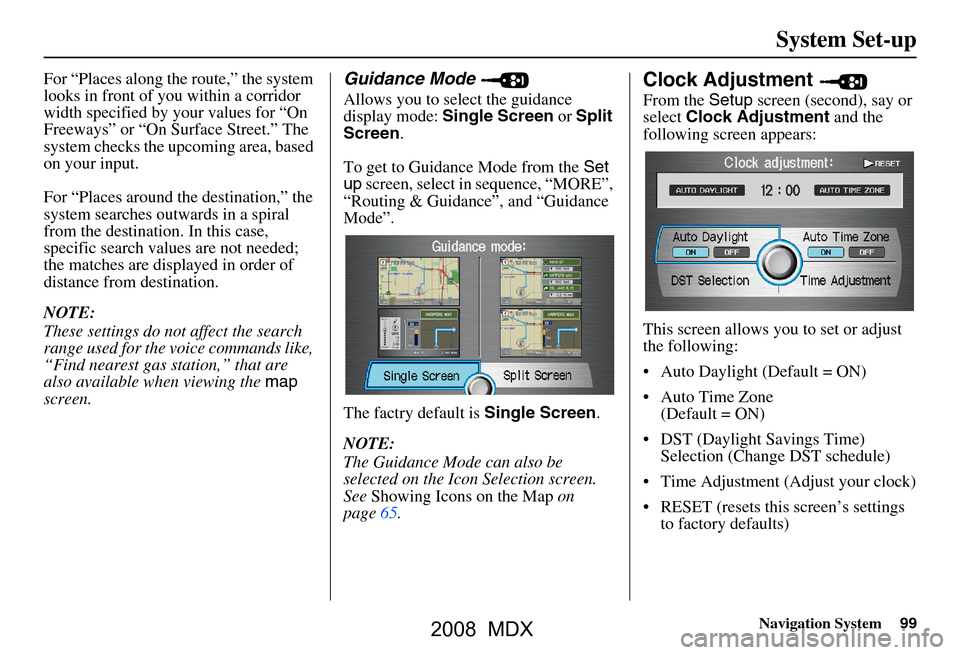
Navigation System99
System Set-up
For “Places along the route,” the system
looks in front of yo u within a corridor
width specified by your values for “On
Freeways” or “On Surface Street.” The
system checks the upcoming area, based
on your input.
For “Places around the destination,” the
system searches outwards in a spiral
from the destination. In this case,
specific search values are not needed;
the matches are displayed in order of
distance from destination.
NOTE:
These settings do not affect the search
range used for the voice commands like,
“Find nearest gas station,” that are
also available wh en viewing the map
screen.Guidance Mode
Allows you to select the guidance
display mode: Single Screen or Split
Screen .
To get to Guidance Mode from the Set
up screen, select in sequence, “MORE”,
“Routing & Guidance”, and “Guidance
Mode”.
The factry default is Single Screen.
NOTE:
The Guidance Mode can also be
selected on the Icon Selection screen.
See Showing Icons on the Map on
page65.
Clock Adjustment
From the Setup screen (second), say or
select Clock Adjustment and the
following screen appears:
This screen allows y ou to set or adjust
the following:
Auto Daylight (Default = ON)
Auto Time Zone (Default = ON)
DST (Daylight Savings Time) Selection (Change DST schedule)
Time Adjustment (Adjust your clock)
RESET (resets this screen’s settings to factory defaults)
2008 MDX
Page 100 of 171
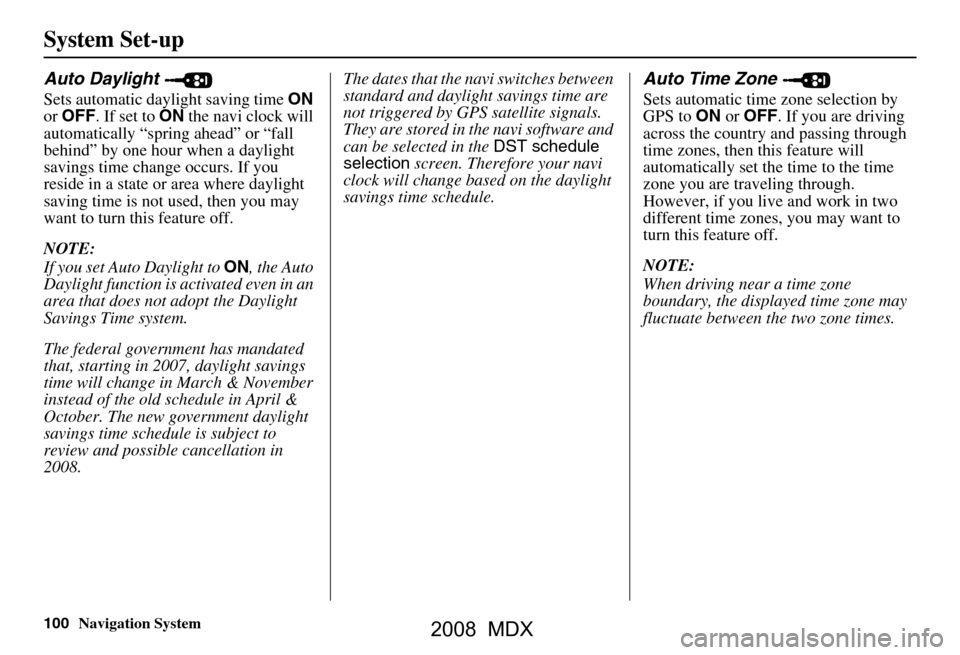
100Navigation System
System Set-up
Auto Daylight
Sets automatic daylight saving time ON
or OFF . If set to ON the navi clock will
automatically “spring ahead” or “fall
behind” by one hour when a daylight
savings time change occurs. If you
reside in a state or area where daylight
saving time is not used, then you may
want to turn this feature off.
NOTE:
If you set Auto Daylight to ON, the Auto
Daylight function is activated even in an
area that does not adopt the Daylight
Savings Time system.
The federal government has mandated
that, starting in 2007, daylight savings
time will change in March & November
instead of the old schedule in April &
October. The new government daylight
savings time schedule is subject to
review and possible cancellation in
2008. The dates that the navi switches between
standard and daylight savings time are
not triggered by GPS
satellite signals.
They are stored in th e navi software and
can be selected in the DST schedule
selection screen. Therefore your navi
clock will change based on the daylight
savings time schedule.
Auto Time Zone
Sets automatic time zone selection by
GPS to ON or OFF . If you are driving
across the country and passing through
time zones, then this feature will
automatically set the time to the time
zone you are traveling through.
However, if you live and work in two
different time zones, you may want to
turn this feature off.
NOTE:
When driving near a time zone
boundary, the displa yed time zone may
fluctuate between the two zone times.
2008 MDX
Page 101 of 171
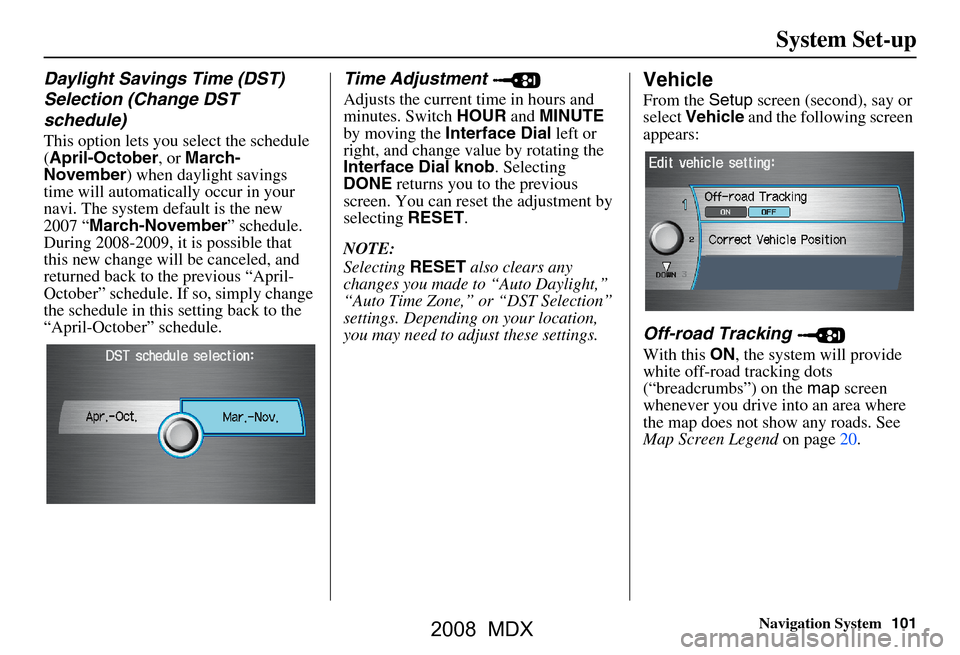
Navigation System101
System Set-up
Daylight Savings Time (DST)
Selection (Change DST
schedule)
This option lets you select the schedule
(April-October , or March-
November ) when daylight savings
time will automatically occur in your
navi. The system default is the new
2007 “ March-November ” schedule.
During 2008-2009, it is possible that
this new change will be canceled, and
returned back to the previous “April-
October” schedule. If so, simply change
the schedule in this setting back to the
“April-October” schedule.
Time Adjustment
Adjusts the current time in hours and
minutes. Switch HOUR and MINUTE
by moving the Interface Dial left or
right, and change value by rotating the
Interface Dial knob . Selecting
DONE returns you to the previous
screen. You can reset the adjustment by
selecting RESET.
NOTE:
Selecting RESET also clears any
changes you made to “Auto Daylight,”
“Auto Time Zone,” or “DST Selection”
settings. Depending on your location,
you may need to adju st these settings.
Vehicle
From the Setup screen (second), say or
select Vehicle and the following screen
appears:
Off-road Tracking
With this ON, the system will provide
white off-road tracking dots
(“breadcrumbs”) on the map screen
whenever you drive into an area where
the map does not show any roads. See
Map Screen Legend on page20.
2008 MDX
Page 105 of 171
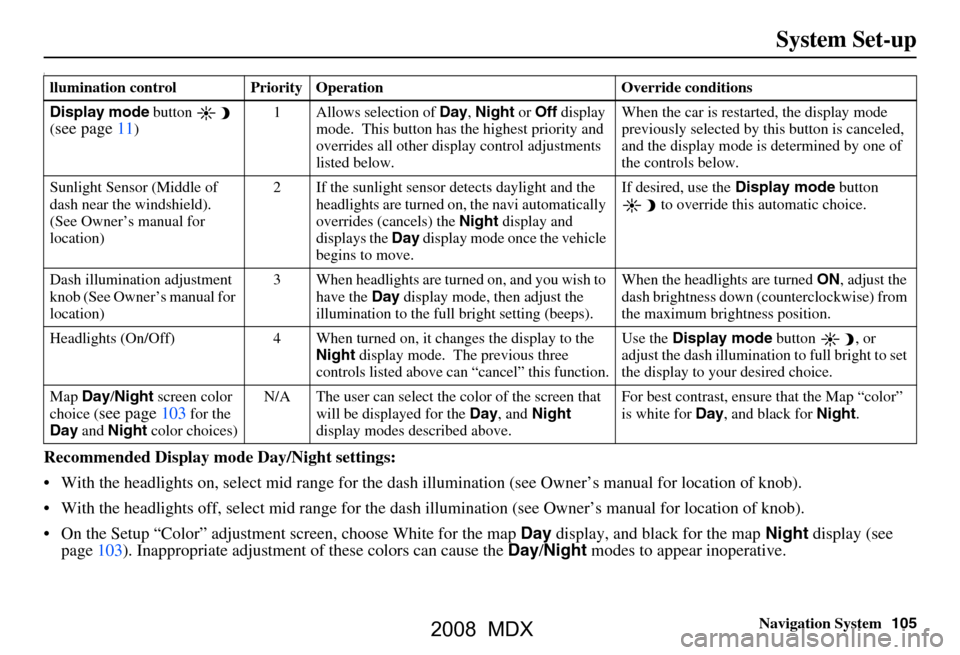
Navigation System105
System Set-up
I
Recommended Display mode Day/Night settings:
With the headlights on, select mid range for the dash illumination (see Own er’s manual for location of knob).
With the headlights off, select mid range for the dash illumination (see Owner’s manual for location of knob).
On the Setup “Color” adjustment screen, choose White for the map Day display, and black for the map Night display (see
page103). Inappropriate adjustment of these colors can cause the Day/Night modes to appear inoperative.
llumination control Priority Operation Override conditions
Display mode button
(
see page11) 1 Allows selection of
Day, Night or Off display
mode. This button has the highest priority and
overrides all other displa y control adjustments
listed below. When the car is restarted, the display mode
previously selected by th
is button is canceled,
and the display mode is determined by one of
the controls below.
Sunlight Sensor (Middle of
dash near the windshield).
(See Owner’s manual for
location) 2 If the sunlight sensor
detects daylight and the
headlights are turned on, the navi automatically
overrides (cancels) the Night display and
displays the Day display mode once the vehicle
begins to move. If desired, use the
Display mode
button to override this automatic choice.
Dash illumination adjustment
knob (See Owner’s manual for
location) 3 When headlights are turned on, and you wish to
have the Day display mode, then adjust the
illumination to the full bright setting (beeps). When the headlights are turned
ON, adjust the
dash brightness down (counterclockwise) from
the maximum brightness position.
Headlights (On/Off) 4 When turned on, it changes the display to the Night display mode. The previous three
controls listed above ca n “cancel” this function. Use the
Display mode
button , or
adjust the dash illuminati on to full bright to set
the display to your desired choice.
Map Day/Night screen color
choice (
see page103 for the
Day and Night color choices) N/A The user can select the color of the screen that
will be displayed for the Day, and Night
display modes described above. For best contrast
, ensure that the Map “color”
is white for Day, and black for Night.
2008 MDX
Page 106 of 171
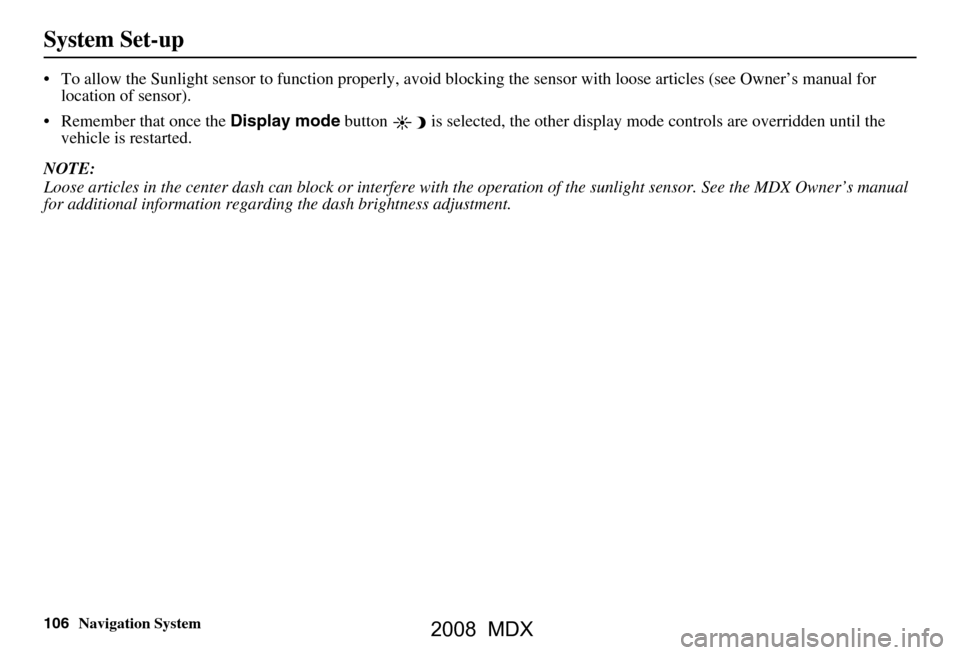
106Navigation System
System Set-up
To allow the Sunlight sensor to function properly, avoid blocking the sensor with loose articles (see Owner’s manual for
location of sensor).
Remember that once the Display mode button
is selected, the other display mode controls are overridden until the
vehicle is restarted.
NOTE:
Loose articles in the center dash can block or interfere with th e operation of the sunlight sensor. See the MDX Owner’s manual
for additional information regardin g the dash brightness adjustment.
2008 MDX
Page 108 of 171
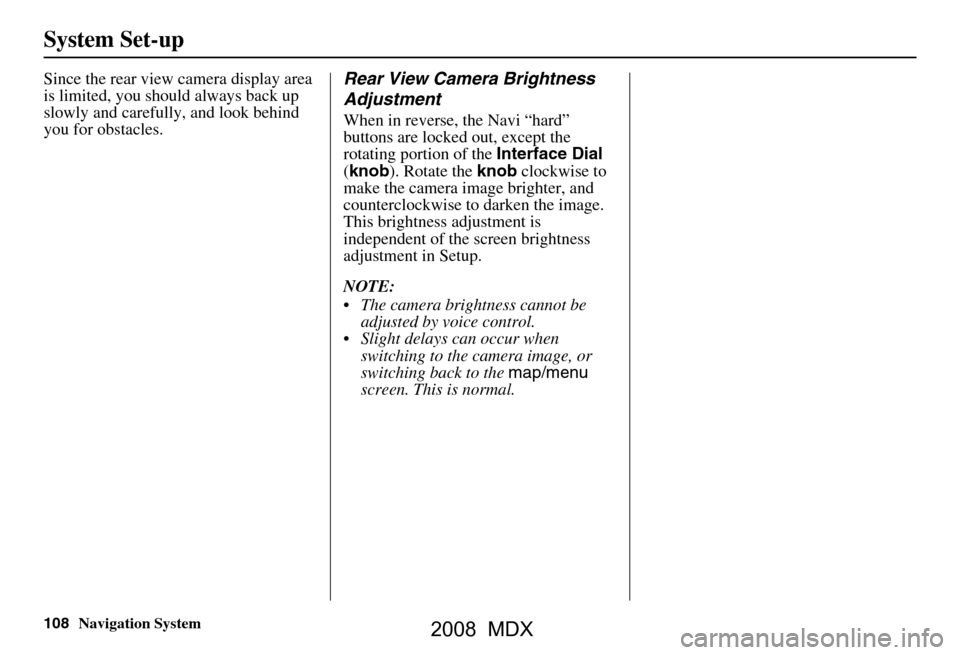
108Navigation System
System Set-up
Since the rear view camera display area
is limited, you should always back up
slowly and carefully, and look behind
you for obstacles.Rear View Camera Brightness
Adjustment
When in reverse, the Navi “hard”
buttons are locked out, except the
rotating portion of the Interface Dial
( knob ). Rotate the knob clockwise to
make the camera image brighter, and
counterclockwise to darken the image.
This brightness adjustment is
independent of the screen brightness
adjustment in Setup.
NOTE:
The camera brightness cannot be adjusted by voice control.
Slight delays can occur when switching to the ca mera image, or
switching back to the map/menu
screen. This is normal.
2008 MDX
Page 115 of 171
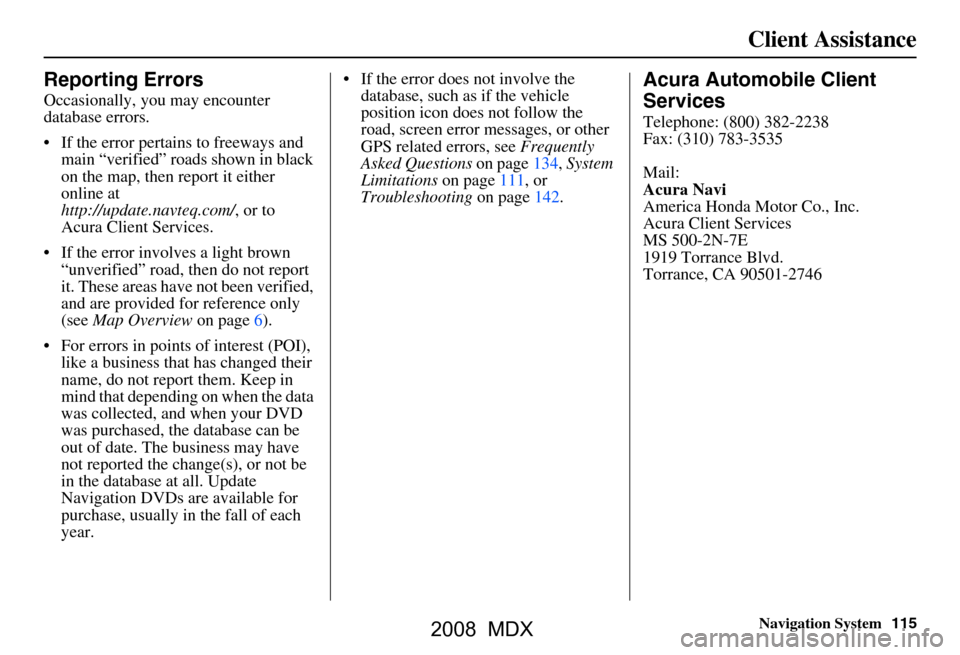
Navigation System115
Client Assistance
Reporting Errors
Occasionally, you may encounter
database errors.
If the error pertains to freeways and
main “verified” roads shown in black
on the map, then report it either
online at
http://update.navteq.com/ , or to
Acura Client Services.
If the error involves a light brown “unverified” road, then do not report
it. These areas have not been verified,
and are provided for reference only
(see Map Overview on page6).
For errors in points of interest (POI), like a business that has changed their
name, do not report them. Keep in
mind that depending on when the data
was collected, and when your DVD
was purchased, the database can be
out of date. The business may have
not reported the change(s), or not be
in the database at all. Update
Navigation DVDs are available for
purchase, usually in the fall of each
year. If the error does not involve the
database, such as if the vehicle
position icon does not follow the
road, screen error messages, or other
GPS related errors, see Frequently
Asked Questions on page134, System
Limitations on page111, or
Troubleshooting on page142.
Acura Automobile Client
Services
Telephone: (800) 382-2238
Fax: (310) 783-3535
Mail:
Acura Navi
America Honda Motor Co., Inc.
Acura Client Services
MS 500-2N-7E
1919 Torrance Blvd.
Torrance, CA 90501-2746
2008 MDX
Page 132 of 171
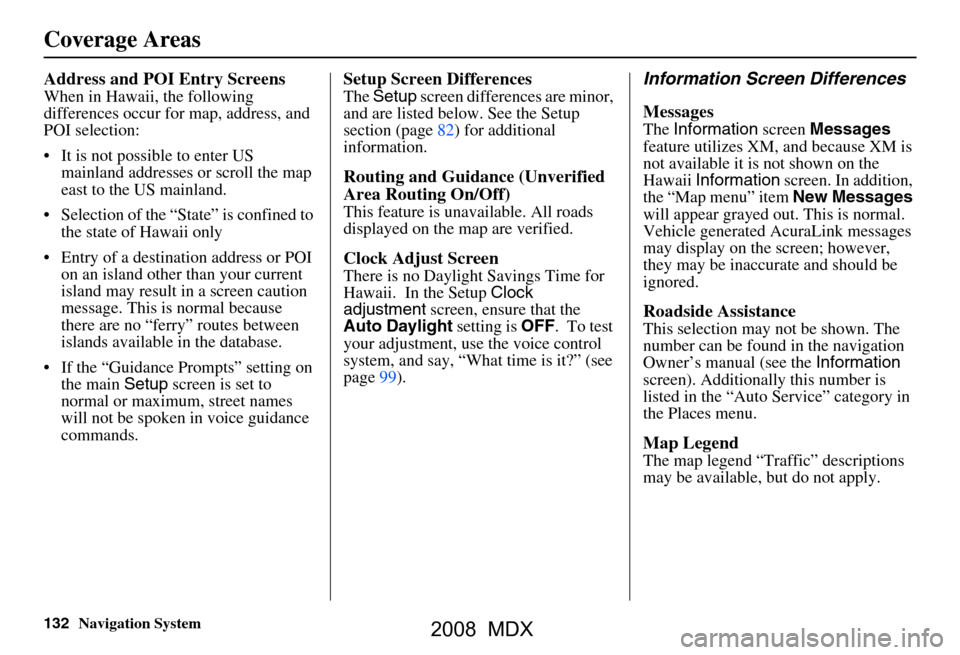
132Navigation System
Address and POI Entry Screens
When in Hawaii, the following
differences occur for map, address, and
POI selection:
It is not possible to enter US mainland addresses or scroll the map
east to the US mainland.
Selection of the “State” is confined to the state of Hawaii only
Entry of a destination address or POI on an island other than your current
island may result in a screen caution
message. This is normal because
there are no “ferry” routes between
islands available in the database.
If the “Guidance Prompts” setting on the main Setup screen is set to
normal or maximum, street names
will not be spoken in voice guidance
commands.
Setup Screen Differences
The Setup screen differences are minor,
and are listed below. See the Setup
section (page82) for additional
information.
Routing and Guidance (Unverified
Area Routing On/Off)
This feature is unavailable. All roads
displayed on the map are verified.
Clock Adjust Screen
There is no Daylight Savings Time for
Hawaii. In the Setup Clock
adjustment screen, ensure that the
Auto Daylight setting is OFF. To test
your adjustment, use the voice control
system, and say, “What time is it?” (see
page99).
Information Screen Differences
Messages
The Information screen Messages
feature utilizes XM, and because XM is
not available it is not shown on the
Hawaii Information screen. In addition,
the “Map menu” item New Messages
will appear grayed out. This is normal.
Vehicle generated AcuraLink messages
may display on the screen; however,
they may be inaccurate and should be
ignored.
Roadside Assistance
This selection may not be shown. The
number can be found in the navigation
Owner’s manual (see the Information
screen). Additionall y this number is
listed in the “Auto Service” category in
the Places menu.
Map Legend
The map legend “Traffic” descriptions
may be available, but do not apply.
Coverage Areas
2008 MDX
Page 135 of 171
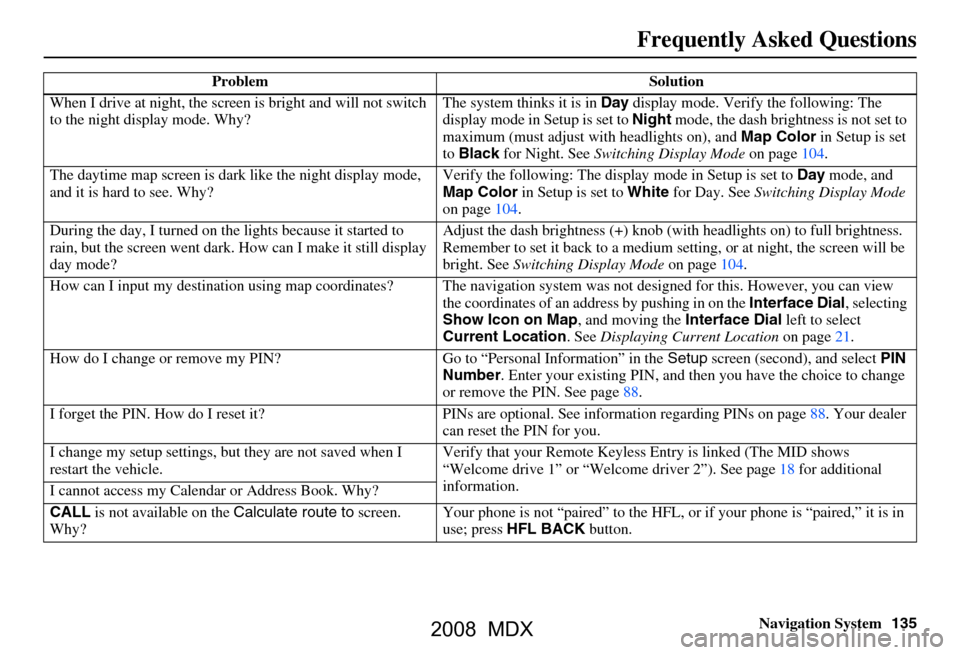
Navigation System135
Frequently Asked Questions
When I drive at night, the screen is bright and will not switch
to the night display mode. Why? The system thinks it is in
Day display mode. Verify the following: The
display mode in Setup is set to Night mode, the dash brightness is not set to
maximum (must adjust with headlights on), and Map Color in Setup is set
to Black for Night. See Switching Display Mode on page104.
The daytime map screen is dark like the night display mode,
and it is hard to see. Why? Verify the following: The disp
lay mode in Setup is set to Day mode, and
Map Color in Setup is set to White for Day. See Switching Display Mode
on page104.
During the day, I turned on the lights because it started to
rain, but the screen went dark. How can I make it still display
day mode? Adjust the dash brightness (+) knob (with
headlights on) to full brightness.
Remember to set it back to a medium set ting, or at night, the screen will be
bright. See Switching Display Mode on page104.
How can I input my destination using map coordinates? The navigation system was not designed for this. However, you can view
the coordinates of an a ddress by pushing in on the Interface Dial, selecting
Show Icon on Map , and moving the Interface Dial left to select
Current Location . See Displaying Current Location on page21.
How do I change or remove my PIN? Go to “Personal Information” in the Setup screen (second) , and select PIN
Number . Enter your existing PIN, and then you have the choice to change
or remove the PIN. See page88.
I forget the PIN. How do I reset it? PI Ns are optional. See information regarding PINs on page88. Your dealer
can reset the PIN for you.
I change my setup settings, bu t they are not saved when I
restart the vehicle. Verify that your Remote Keyless
Entry is linked (The MID shows
“Welcome drive 1” or “Welcome dr iver 2”). See page18 for additional
information.
I cannot access my Calendar or Address Book. Why?
CALL is not available on the Calculate route to screen.
Why? Your phone is not “paired” to the HFL,
or if your phone is “paired,” it is in
use; press HFL BACK button.
Problem Solution
2008 MDX