ESP Acura MDX 2009 User Guide
[x] Cancel search | Manufacturer: ACURA, Model Year: 2009, Model line: MDX, Model: Acura MDX 2009Pages: 489, PDF Size: 11.91 MB
Page 204 of 489
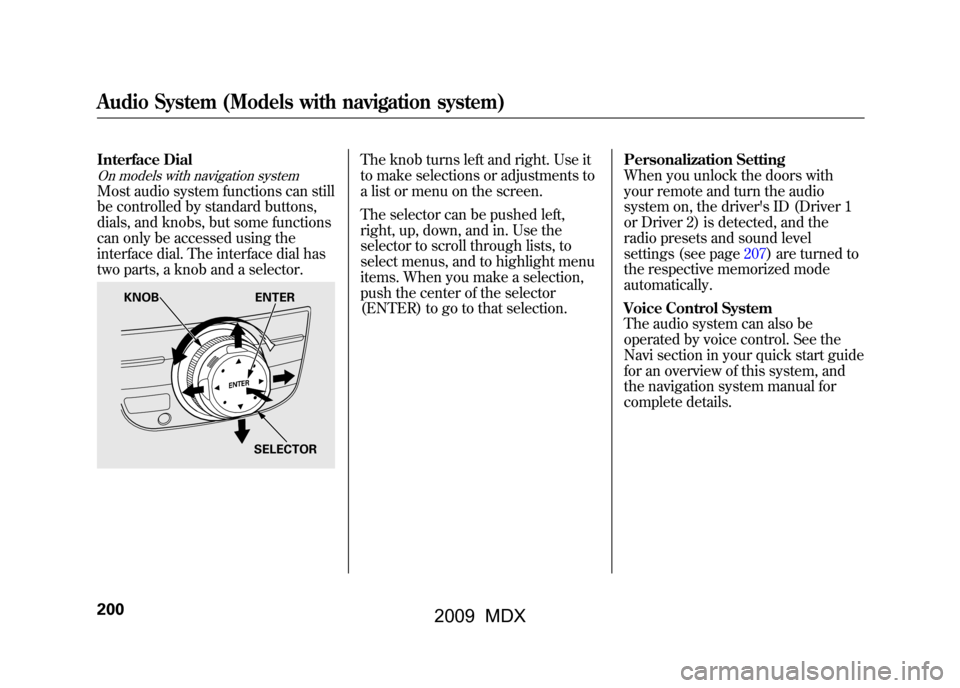
Interface DialOn models with navigation systemMost audio system functions can still
be controlled by standard buttons,
dials, and knobs, but some functions
can only be accessed using the
interface dial. The interface dial has
two parts, a knob and a selector.
The knob turns left and right. Use it
to make selections or adjustments to
a list or menu on the screen.
The selector can be pushed left,
right, up, down, and in. Use the
selector to scroll through lists, to
select menus, and to highlight menu
items. When you make a selection,
push the center of the selector
(ENTER) to go to that selection.Personalization Setting
When you unlock the doors with
your remote and turn the audio
system on, the driver's ID (Driver 1
or Driver 2) is detected, and the
radio presets and sound level
settings (see page207)are turned to
the respective memorized mode
automatically.
Voice Control System
The audio system can also be
operated by voice control. See the
Navi section in your quick start guide
for an overview of this system, and
the navigation system manual for
complete details.
KNOB
ENTER
SELECTOR
Audio System (Models with navigation system)20008/06/06 16:58:07 09 ACURA MDX MMC North America Owner's M 50 31STX620 enu
2009 MDX
Page 210 of 489
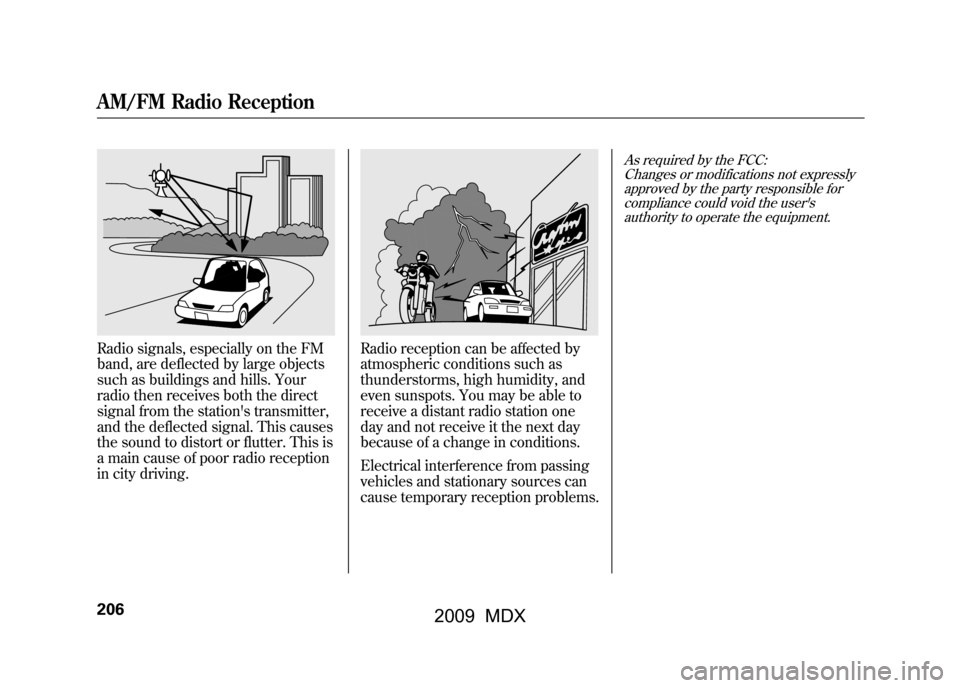
Radio signals, especially on the FM
band, are deflected by large objects
such as buildings and hills. Your
radio then receives both the direct
signal from the station's transmitter,
and the deflected signal. This causes
the sound to distort or flutter. This is
a main cause of poor radio reception
in city driving.
Radio reception can be affected by
atmospheric conditions such as
thunderstorms, high humidity, and
even sunspots. You may be able to
receive a distant radio station one
day and not receive it the next day
because of a change in conditions.
Electrical interference from passing
vehicles and stationary sources can
cause temporary reception problems.
As required by the FCC:Changes or modifications not expresslyapproved by the party responsible for
compliance could void the user'sauthority to operate the equipment.
AM/FM Radio Reception20608/06/06 16:58:07 09 ACURA MDX MMC North America Owner's M 50 31STX620 enu
2009 MDX
Page 221 of 489
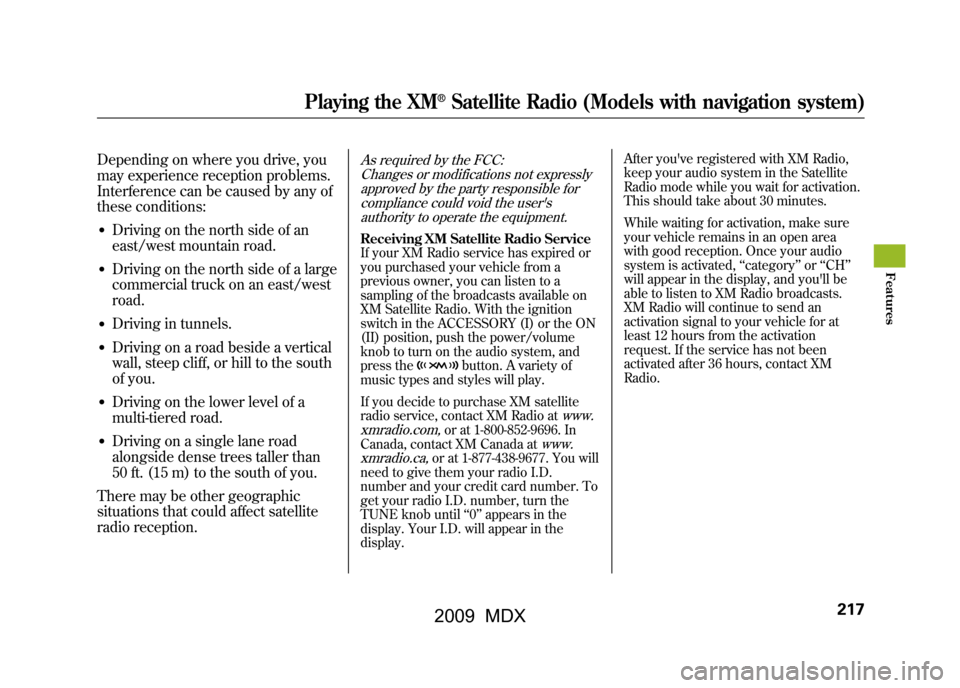
Depending on where you drive, you
may experience reception problems.
Interference can be caused by any of
these conditions:●Driving on the north side of an
east/west mountain road.●Driving on the north side of a large
commercial truck on an east/west
road.●Driving in tunnels.●Driving on a road beside a vertical
wall, steep cliff, or hill to the south
of you.●Driving on the lower level of a
multi-tiered road.●Driving on a single lane road
alongside dense trees taller than
50 ft. (15 m) to the south of you.
There may be other geographic
situations that could affect satellite
radio reception.
As required by the FCC: Changes or modifications not expresslyapproved by the party responsible for
compliance could void the user'sauthority to operate the equipment.Receiving XM Satellite Radio Service
If your XM Radio service has expired or
you purchased your vehicle from a
previous owner, you can listen to a
sampling of the broadcasts available on
XM Satellite Radio. With the ignition
switch in the ACCESSORY (I) or the ON
(II) position, push the power/volume
knob to turn on the audio system, and
press the
button. A variety of
music types and styles will play.
If you decide to purchase XM satellite
radio service, contact XM Radio at
www.
xmradio.com,
or at 1-800-852-9696. In
Canada, contact XM Canada at
www.
xmradio.ca,
or at 1-877-438-9677. You will
need to give them your radio I.D.
number and your credit card number. To
get your radio I.D. number, turn the
TUNE knob until ‘‘0 ’’ appears in the
display. Your I.D. will appear in the
display. After you've registered with XM Radio,
keep your audio system in the Satellite
Radio mode while you wait for activation.
This should take about 30 minutes.
While waiting for activation, make sure
your vehicle remains in an open area
with good reception. Once your audio
system is activated,
‘‘category ’’or ‘‘CH ’’
will appear in the display, and you'll be
able to listen to XM Radio broadcasts.
XM Radio will continue to send an
activation signal to your vehicle for at
least 12 hours from the activation
request. If the service has not been
activated after 36 hours, contact XM
Radio.
Playing the XM
®Satellite Radio (Models with navigation system)
217
Feat ures
08/06/06 16:58:07 09 ACURA MDX MMC North America Owner's M 50 31STX620 enu
2009 MDX
Page 225 of 489
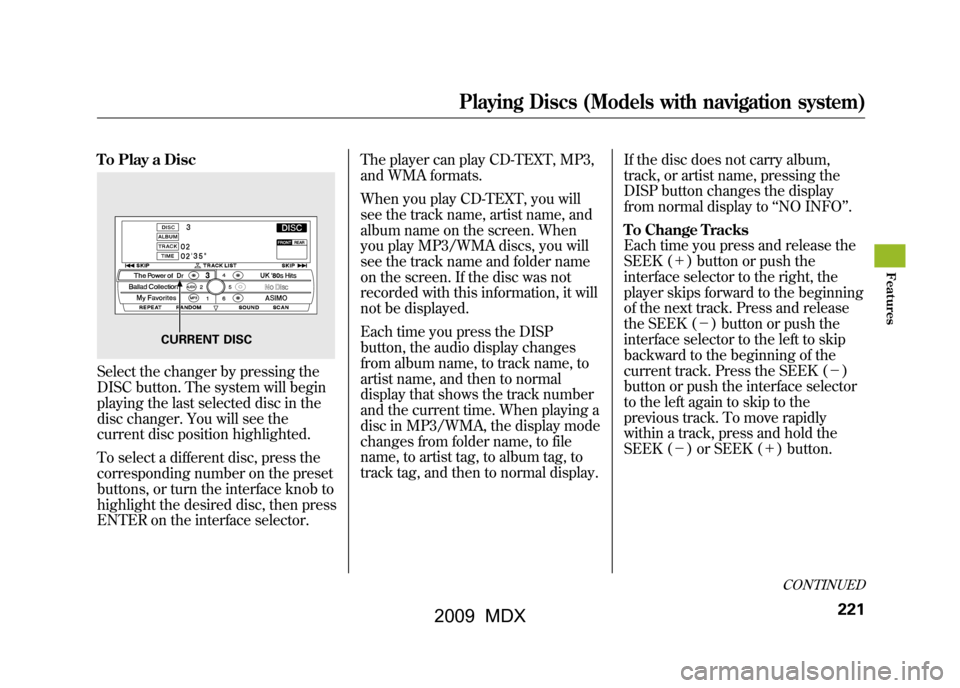
To Play a DiscSelect the changer by pressing the
DISC button. The system will begin
playing the last selected disc in the
disc changer. You will see the
current disc position highlighted.
To select a different disc, press the
corresponding number on the preset
buttons, or turn the interface knob to
highlight the desired disc, then press
ENTER on the interface selector.The player can play CD-TEXT, MP3,
and WMA formats.
When you play CD-TEXT, you will
see the track name, artist name, and
album name on the screen. When
you play MP3/WMA discs, you will
see the track name and folder name
on the screen. If the disc was not
recorded with this information, it will
not be displayed.
Each time you press the DISP
button, the audio display changes
from album name, to track name, to
artist name, and then to normal
display that shows the track number
and the current time. When playing a
disc in MP3/WMA, the display mode
changes from folder name, to file
name, to artist tag, to album tag, to
track tag, and then to normal display.
If the disc does not carry album,
track, or artist name, pressing the
DISP button changes the display
from normal display to
‘‘NO INFO ’’.
To Change Tracks
Each time you press and release the
SEEK (+ ) button or push the
interface selector to the right, the
player skips forward to the beginning
of the next track. Press and release
the SEEK (-) button or push the
interface selector to the left to skip
backward to the beginning of the
current track. Press the SEEK (- )
button or push the interface selector
to the left again to skip to the
previous track. To move rapidly
within a track, press and hold the
SEEK (- ) or SEEK (+ ) button.
CURRENT DISC
CONTINUED
Playing Discs (Models with navigation system)
221
Feat ures
08/06/06 16:58:07 09 ACURA MDX MMC North America Owner's M 50 31STX620 enu
2009 MDX
Page 228 of 489
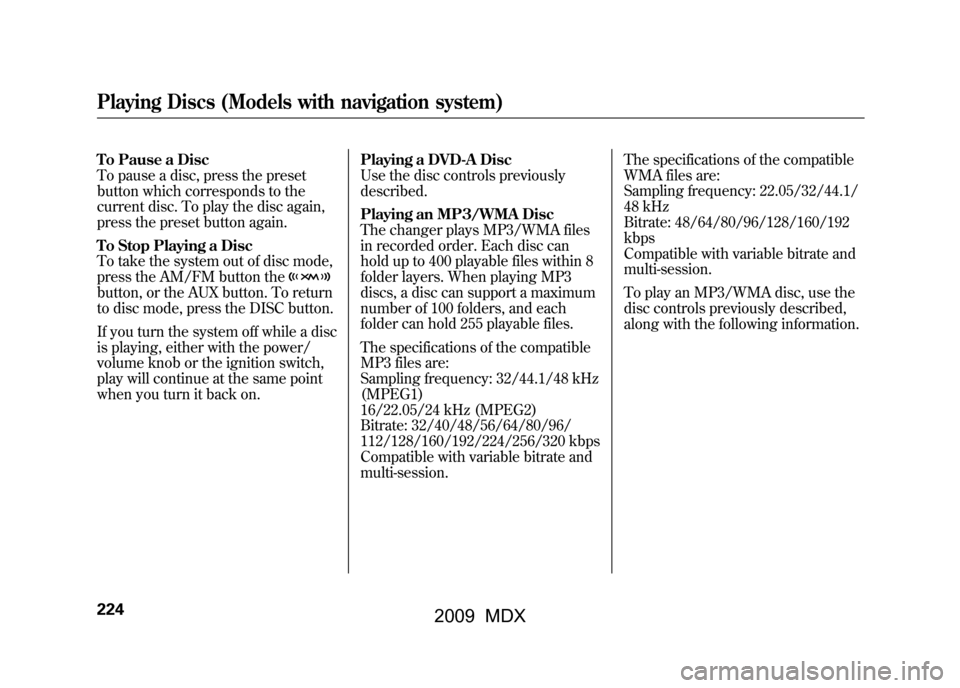
To Pause a Disc
To pause a disc, press the preset
button which corresponds to the
current disc. To play the disc again,
press the preset button again.
To Stop Playing a Disc
To take the system out of disc mode,
press the AM/FM button thebutton, or the AUX button. To return
to disc mode, press the DISC button.
If you turn the system off while a disc
is playing, either with the power/
volume knob or the ignition switch,
play will continue at the same point
when you turn it back on.Playing a DVD-A Disc
Use the disc controls previously
described.
Playing an MP3/WMA Disc
The changer plays MP3/WMA files
in recorded order. Each disc can
hold up to 400 playable files within 8
folder layers. When playing MP3
discs, a disc can support a maximum
number of 100 folders, and each
folder can hold 255 playable files.
The specifications of the compatible
MP3 files are:
Sampling frequency: 32/44.1/48 kHz
(MPEG1)
16/22.05/24 kHz (MPEG2)
Bitrate: 32/40/48/56/64/80/96/
112/128/160/192/224/256/320 kbps
Compatible with variable bitrate and
multi-session.The specifications of the compatible
WMA files are:
Sampling frequency: 22.05/32/44.1/
48 kHz
Bitrate: 48/64/80/96/128/160/192
kbps
Compatible with variable bitrate and
multi-session.
To play an MP3/WMA disc, use the
disc controls previously described,
along with the following information.Playing Discs (Models with navigation system)22408/06/06 16:58:07 09 ACURA MDX MMC North America Owner's M 50 31STX620 enu
2009 MDX
Page 231 of 489
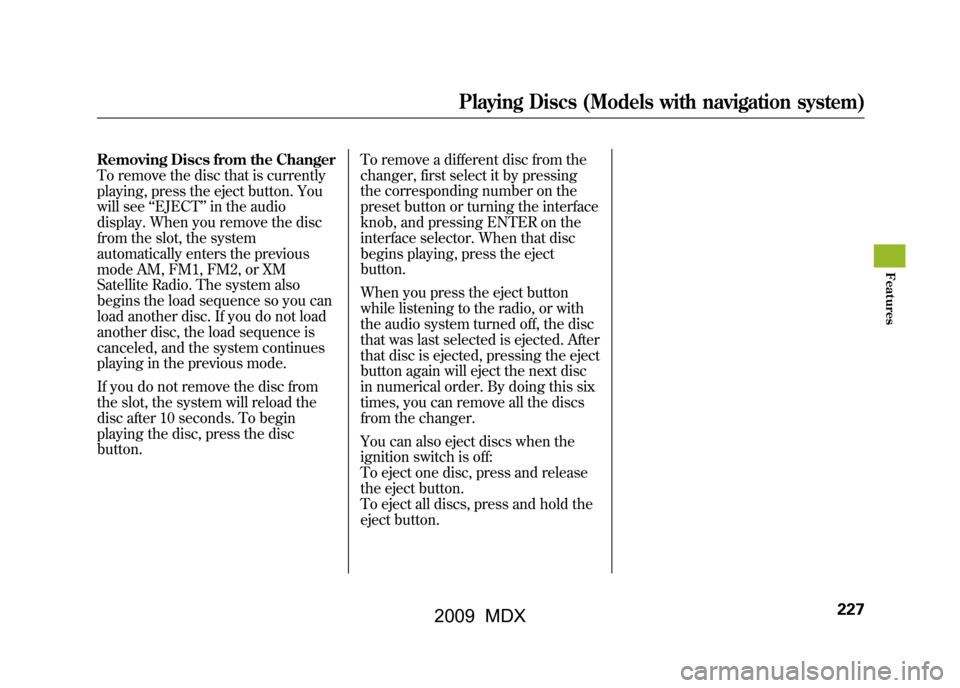
Removing Discs from the Changer
To remove the disc that is currently
playing, press the eject button. You
will see‘‘EJECT ’’in the audio
display. When you remove the disc
from the slot, the system
automatically enters the previous
mode AM, FM1, FM2, or XM
Satellite Radio. The system also
begins the load sequence so you can
load another disc. If you do not load
another disc, the load sequence is
canceled, and the system continues
playing in the previous mode.
If you do not remove the disc from
the slot, the system will reload the
disc after 10 seconds. To begin
playing the disc, press the disc
button. To remove a different disc from the
changer, first select it by pressing
the corresponding number on the
preset button or turning the interface
knob, and pressing ENTER on the
interface selector. When that disc
begins playing, press the eject
button.
When you press the eject button
while listening to the radio, or with
the audio system turned off, the disc
that was last selected is ejected. After
that disc is ejected, pressing the eject
button again will eject the next disc
in numerical order. By doing this six
times, you can remove all the discs
from the changer.
You can also eject discs when the
ignition switch is off:
To eject one disc, press and release
the eject button.
To eject all discs, press and hold the
eject button.
Playing Discs (Models with navigation system)
227
Feat ures
08/06/06 16:58:07 09 ACURA MDX MMC North America Owner's M 50 31STX620 enu
2009 MDX
Page 267 of 489
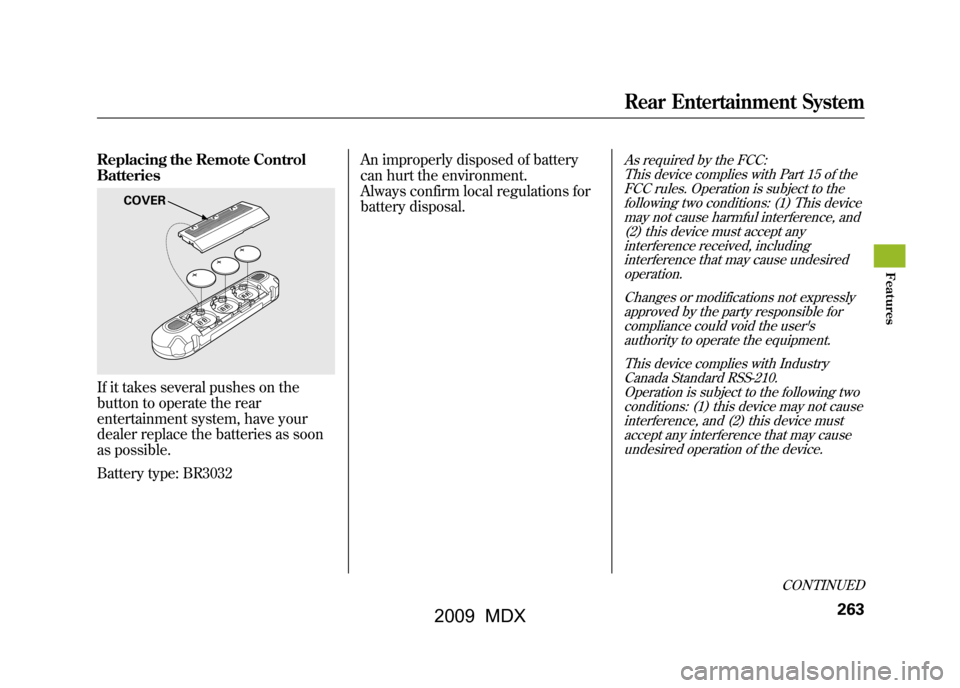
Replacing the Remote Control
BatteriesIf it takes several pushes on the
button to operate the rear
entertainment system, have your
dealer replace the batteries as soon
as possible.
Battery type: BR3032An improperly disposed of battery
can hurt the environment.
Always confirm local regulations for
battery disposal.
As required by the FCC:
This device complies with Part 15 of theFCC rules. Operation is subject to the
following two conditions: (1) This devicemay not cause harmful interference, and(2) this device must accept any
interference received, includinginterference that may cause undesiredoperation.
Changes or modifications not expresslyapproved by the party responsible for
compliance could void the user'sauthority to operate the equipment.
This device complies with IndustryCanada Standard RSS-210.
Operation is subject to the following twoconditions: (1) this device may not causeinterference, and (2) this device must
accept any interference that may causeundesired operation of the device.
COVER
CONTINUED
Rear Entertainment System
263
Feat ures
08/06/06 16:58:07 09 ACURA MDX MMC North America Owner's M 50 31STX620 enu
2009 MDX
Page 282 of 489
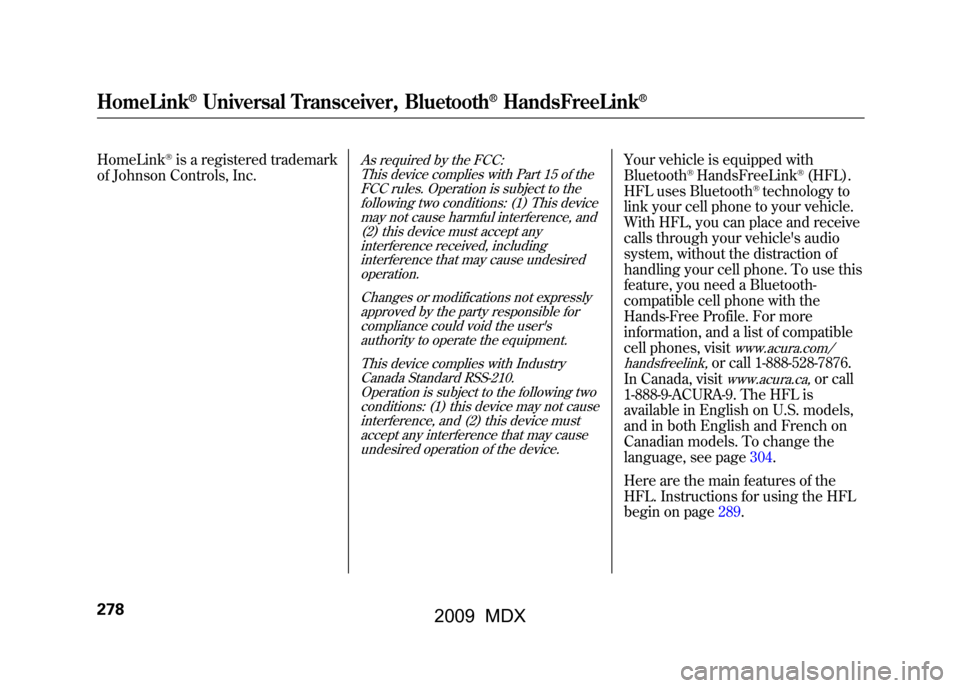
HomeLink
®is a registered trademark
of Johnson Controls, Inc.
As required by the FCC:
This device complies with Part 15 of theFCC rules. Operation is subject to the
following two conditions: (1) This devicemay not cause harmful interference, and(2) this device must accept any
interference received, includinginterference that may cause undesiredoperation.
Changes or modifications not expresslyapproved by the party responsible for
compliance could void the user'sauthority to operate the equipment.
This device complies with IndustryCanada Standard RSS-210.
Operation is subject to the following twoconditions: (1) this device may not causeinterference, and (2) this device must
accept any interference that may causeundesired operation of the device.
Your vehicle is equipped with
Bluetooth
®HandsFreeLink
®(HFL).
HFL uses Bluetooth
®technology to
link your cell phone to your vehicle.
With HFL, you can place and receive
calls through your vehicle's audio
system, without the distraction of
handling your cell phone. To use this
feature, you need a Bluetooth-
compatible cell phone with the
Hands-Free Profile. For more
information, and a list of compatible
cell phones, visit
www.acura.com/
handsfreelink,
or call 1-888-528-7876.
In Canada, visitwww.acura.ca,
or call
1-888-9-ACURA-9. The HFL is
available in English on U.S. models,
and in both English and French on
Canadian models. To change the
language, see page304.
Here are the main features of the
HFL. Instructions for using the HFL
begin on page289.
HomeLink
®Universal Transceiver, Bluetooth
®HandsFreeLink
®
27808/06/06 16:58:07 09 ACURA MDX MMC North America Owner's M 50 31STX620 enu
2009 MDX
Page 286 of 489
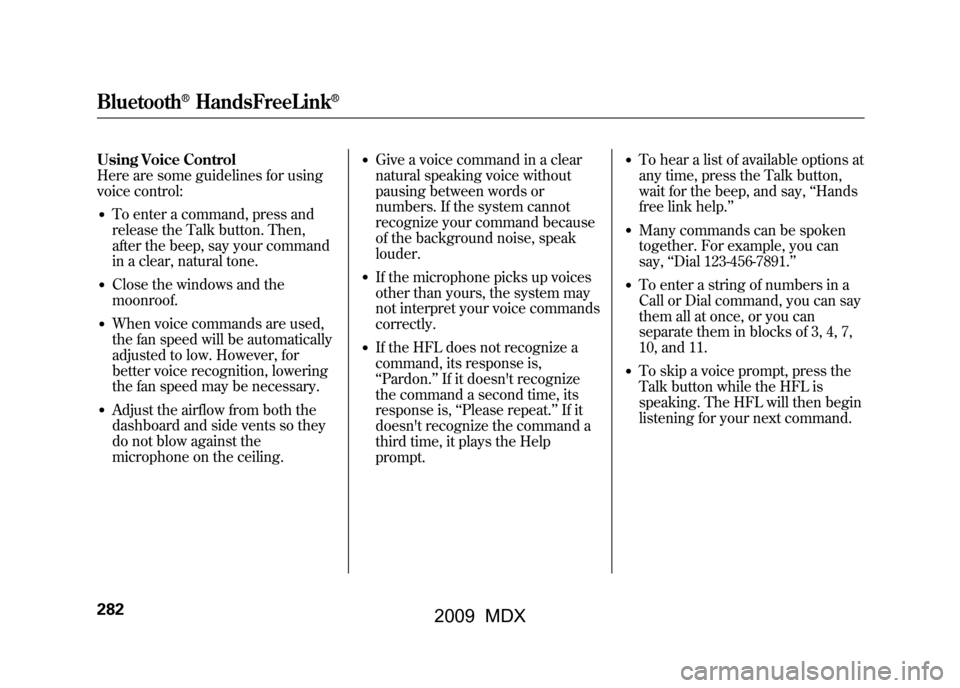
Using Voice Control
Here are some guidelines for using
voice control:●To enter a command, press and
release the Talk button. Then,
after the beep, say your command
in a clear, natural tone.●Close the windows and the
moonroof.●When voice commands are used,
the fan speed will be automatically
adjusted to low. However, for
better voice recognition, lowering
the fan speed may be necessary.●Adjust the airflow from both the
dashboard and side vents so they
do not blow against the
microphone on the ceiling.
●Give a voice command in a clear
natural speaking voice without
pausing between words or
numbers. If the system cannot
recognize your command because
of the background noise, speak
louder.●If the microphone picks up voices
other than yours, the system may
not interpret your voice commands
correctly.●If the HFL does not recognize a
command, its response is,
‘‘Pardon. ’’If it doesn't recognize
the command a second time, its
response is, ‘‘Please repeat. ’’If it
doesn't recognize the command a
third time, it plays the Help
prompt.
●To hear a list of available options at
any time, press the Talk button,
wait for the beep, and say, ‘‘Hands
free link help.’’●Many commands can be spoken
together. For example, you can
say, ‘‘Dial 123-456-7891. ’’●To enter a string of numbers in a
Call or Dial command, you can say
them all at once, or you can
separate them in blocks of 3, 4, 7,
10, and 11.●To skip a voice prompt, press the
Talk button while the HFL is
speaking. The HFL will then begin
listening for your next command.
Bluetooth
®HandsFreeLink
®
28208/06/06 16:58:07 09 ACURA MDX MMC North America Owner's M 50 31STX620 enu
2009 MDX
Page 287 of 489
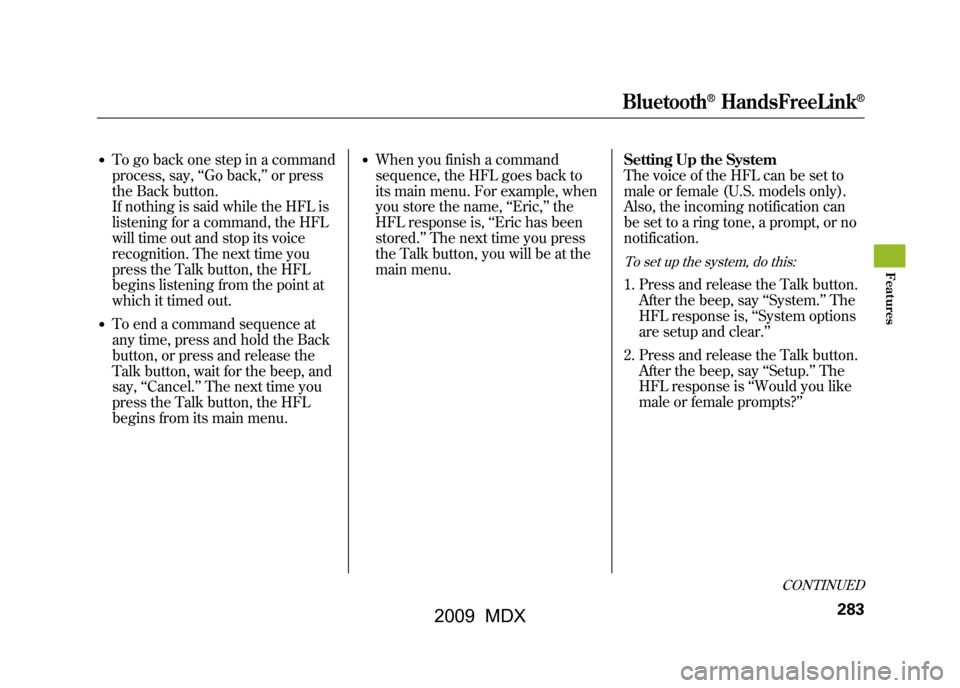
●To go back one step in a command
process, say,‘‘Go back, ’’or press
the Back button.
If nothing is said while the HFL is
listening for a command, the HFL
will time out and stop its voice
recognition. The next time you
press the Talk button, the HFL
begins listening from the point at
which it timed out.●To end a command sequence at
any time, press and hold the Back
button, or press and release the
Talk button, wait for the beep, and
say, ‘‘Cancel.’’ The next time you
press the Talk button, the HFL
begins from its main menu.
●When you finish a command
sequence, the HFL goes back to
its main menu. For example, when
you store the name, ‘‘Eric, ’’the
HFL response is, ‘‘Eric has been
stored. ’’The next time you press
the Talk button, you will be at the
main menu. Setting Up the System
The voice of the HFL can be set to
male or female (U.S. models only).
Also, the incoming notification can
be set to a ring tone, a prompt, or no
notification.
To set up the system, do this:1. Press and release the Talk button.
After the beep, say ‘‘System. ’’The
HFL response is, ‘‘System options
are setup and clear.’’
2. Press and release the Talk button. After the beep, say ‘‘Setup.’’ The
HFL response is ‘‘Would you like
male or female prompts? ’’
CONTINUED
Bluetooth
®HandsFreeLink
®
283
Feat ures
08/06/06 16:58:07 09 ACURA MDX MMC North America Owner's M 50 31STX620 enu
2009 MDX