navigation Acura MDX 2010 Navigation Manua
[x] Cancel search | Manufacturer: ACURA, Model Year: 2010, Model line: MDX, Model: Acura MDX 2010Pages: 184, PDF Size: 3.8 MB
Page 151 of 184
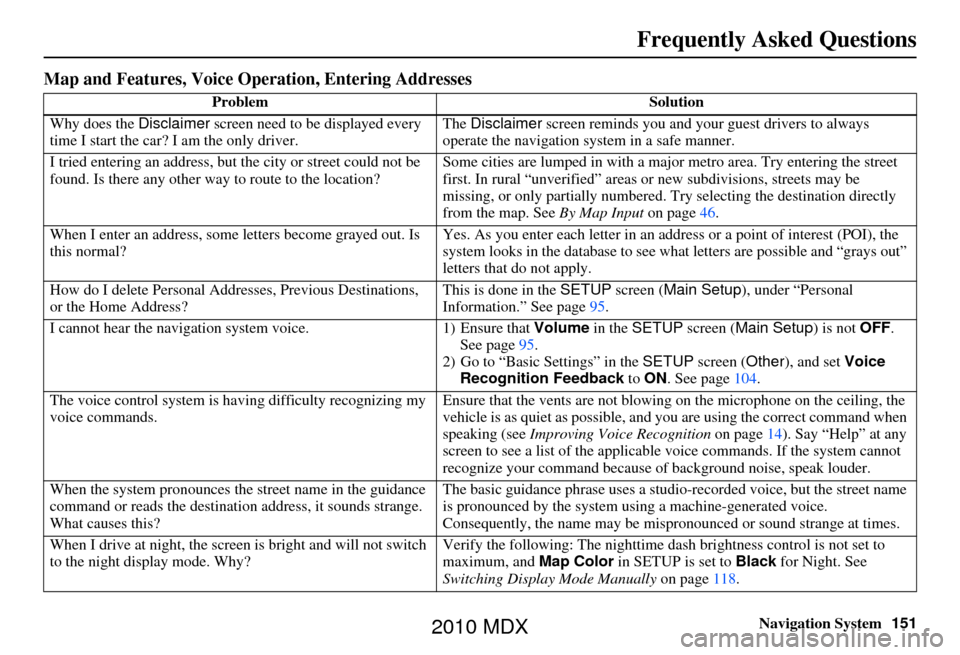
Navigation System151
Frequently Asked Questions
Map and Features, Voice Oper ation, Entering Addresses
Problem Solution
Why does the Disclaimer screen need to be displayed every
time I start the car? I am the only driver. The
Disclaimer screen reminds you and your guest drivers to always
operate the navigation sy stem in a safe manner.
I tried entering an address, but th e city or street could not be
found. Is there any other way to route to the location? Some cities are lumped in with a major metro area. Try entering the street
first. In rural “unverified” areas or new subdivisions
, streets may be
missing, or only partiall y numbered. Try selecting the destination directly
from the map. See By Map Input on page46.
When I enter an address, some letters become grayed out. Is
this normal? Yes. As you enter each letter in an addr
ess or a point of interest (POI), the
system looks in the databa se to see what letters are possible and “grays out”
letters that do not apply.
How do I delete Personal Addre sses, Previous Destinations,
or the Home Address? This is done in the
SETUP screen ( Main Setup ), under “Personal
Information.” See page 95.
I cannot hear the navigation system voice. 1) Ensure that Volume in the SETUP screen (Main Setup ) is not OFF.
See page 95.
2) Go to “Basic Settings” in the SETUP screen ( Other), and set Voice
Recognition Feedback to ON . See page 104.
The voice control system is ha ving difficulty recognizing my
voice commands. Ensure that the vents are not blowing on the microphone on the ceiling, the
vehicle is as quiet as
possible, and you are using the correct command when
speaking (see Improving Voice Recognition on page14). Say “Help” at any
screen to see a list of the applicable voice commands. If the system cannot
recognize your command because of background noise, speak louder.
When the system pronounces the street name in the guidance
command or reads the destinati on address, it sounds strange.
What causes this? The basic guidance phrase uses a studio
-recorded voice, but the street name
is pronounced by the system us ing a machine-generated voice.
Consequently, the name may be misp ronounced or sound strange at times.
When I drive at night, the screen is bright and will not switch
to the night display mode. Why? Verify the following: Th
e nighttime dash brightness control is not set to
maximum, and Map Color in SETUP is set to Black for Night. See
Switching Display Mode Manually on page118.
2010 MDX
Page 152 of 184
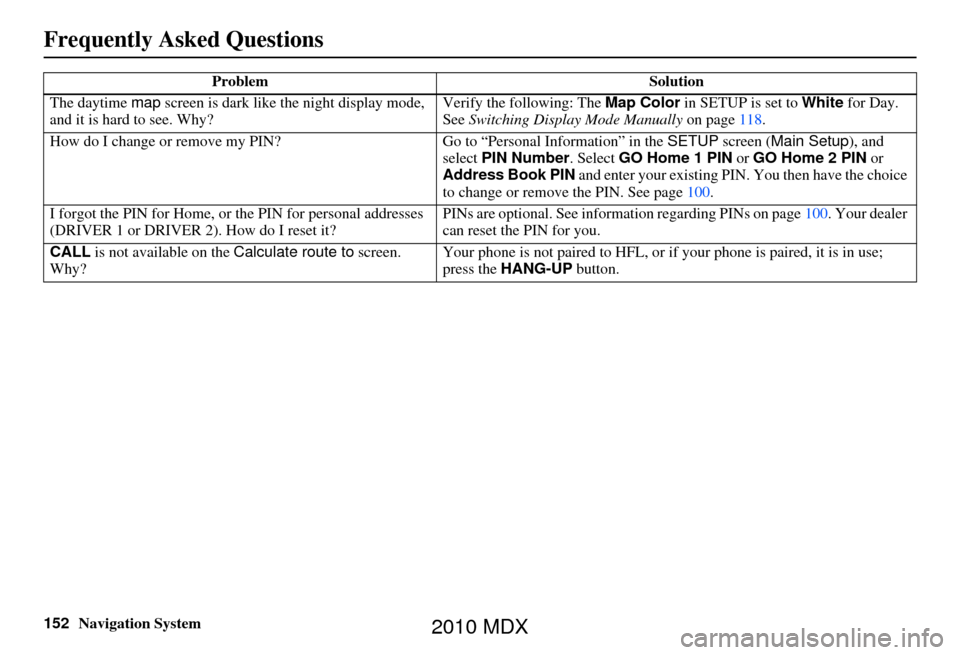
152Navigation System
Frequently Asked Questions
The daytime map screen is dark like the night display mode,
and it is hard to see. Why? Verify the following: The
Map Color in SETUP is set to White for Day.
See Switching Display Mode Manually on page118.
How do I change or remove my PIN? Go to “Personal Information” in the SETUP screen ( Main Setup ), and
select PIN Number . Select GO Home 1 PIN or GO Home 2 PIN or
Address Book PIN and enter your existing PIN. You then have the choice
to change or remove the PIN. See page 100.
I forgot the PIN for Home, or the PIN for personal addresses
(DRIVER 1 or DRIVER 2). How do I reset it? PINs are optional. See information re
garding PINs on page100. Your dealer
can reset the PIN for you.
CALL is not available on the Calculate route to screen.
Why? Your phone is not paired to HFL, or if
your phone is paired, it is in use;
press the HANG-UP button.
Problem
Solution
2010 MDX
Page 153 of 184
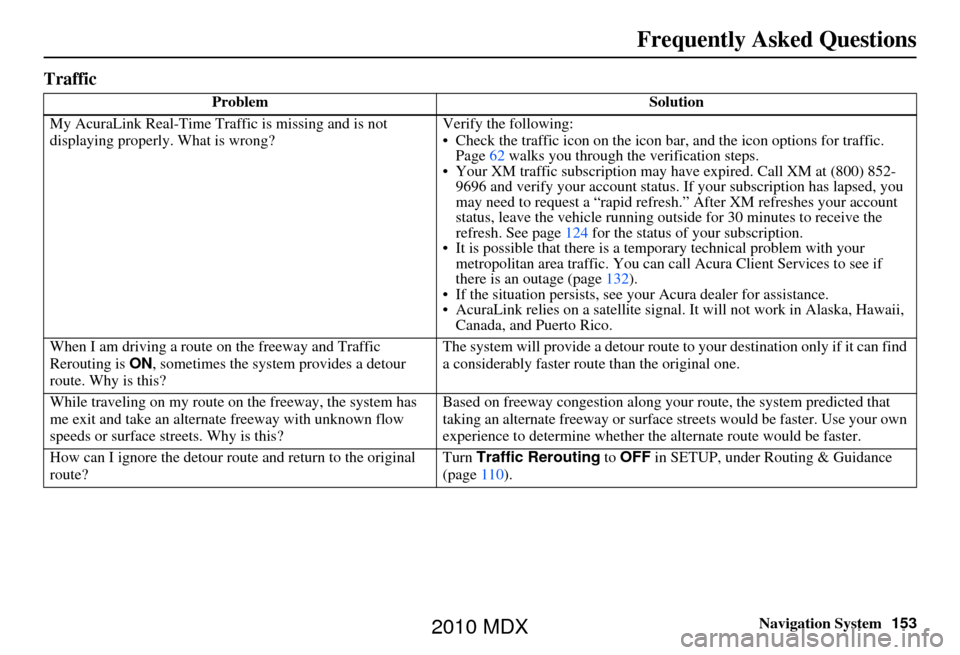
Navigation System153
Frequently Asked Questions
Traffic
Problem Solution
My AcuraLink Real-Time Tra ffic is missing and is not
displaying properly. What is wrong? Verify the following:
• Check the traffic icon on the icon ba
r, and the icon options for traffic.
Page 62 walks you through the verification steps.
• Your XM traffic subscription may ha ve expired. Call XM at (800) 852-
9696 and verify your account status. If your subscription has lapsed, you
may need to request a “rapid refresh.” After XM refreshes your account
status, leave the vehicle running outside for 30 minutes to receive the
refresh. See page 124 for the status of your subscription.
• It is possible that there is a te mporary technical problem with your
metropolitan area traffic. You can call Acura Client Services to see if
there is an outage (page 132).
• If the situation persists, see your Acura dealer for assistance.
• AcuraLink relies on a satellite signal. It will not work in Alaska, Hawaii, Canada, and Puerto Rico.
When I am driving a route on the freeway and Traffic
Rerouting is ON, sometimes the system provides a detour
route. Why is this? The system will provide a detour route
to your destination only if it can find
a considerably faster route than the original one.
While traveling on my route on the freeway, the system has
me exit and take an altern ate freeway with unknown flow
speeds or surface st reets. Why is this? Based on freeway c
ongestion along your route, the system predicted that
taking an alternate freeway or surface streets would be faster. Use your own
experience to determine whether th e alternate route would be faster.
How can I ignore the detour route and return to the original
route? Turn
Traffic Rerouting to OFF in SETUP, under Routing & Guidance
(page 110).
2010 MDX
Page 154 of 184
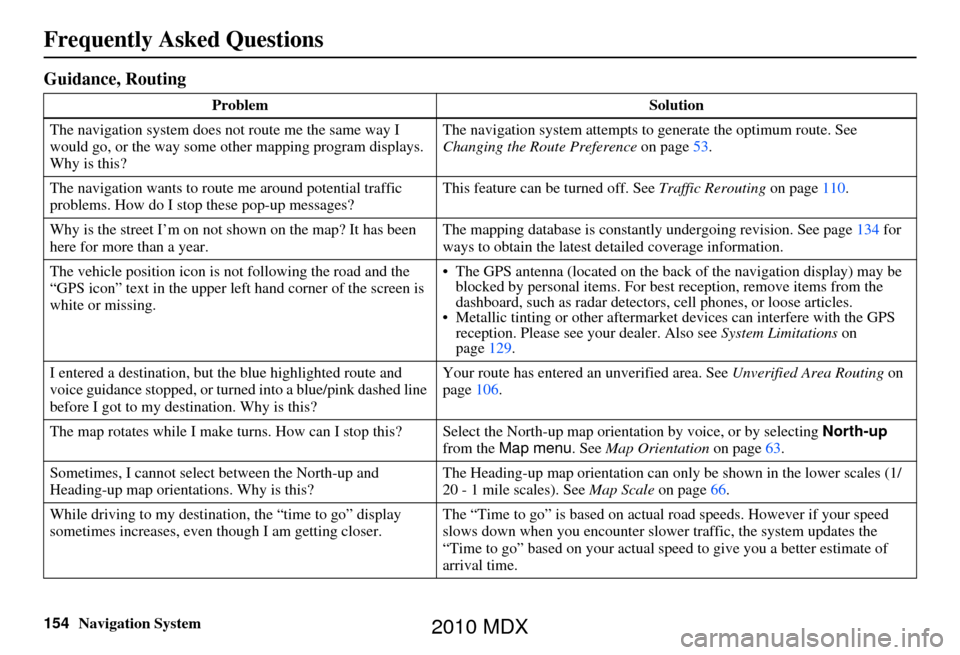
154Navigation System
Frequently Asked Questions
Guidance, Routing
ProblemSolution
The navigation system does not route me the same way I
would go, or the way some ot her mapping program displays.
Why is this? The navigation system attempts to
generate the optimum route. See
Changing the Route Preference on page53.
The navigation wants to rout e me around potential traffic
problems. How do I stop these pop-up messages? This feature can be turned off. See
Traffic Rerouting on page110.
Why is the street I’m on not shown on the map? It has been
here for more than a year. The mapping database is
constantly undergoing revision. See page134 for
ways to obtain the latest de tailed coverage information.
The vehicle position icon is not following the road and the
“GPS icon” text in the upper left hand corner of the screen is
white or missing. • The GPS antenna (located on the back
of the navigation display) may be
blocked by personal items. For best reception, remove items from the
dashboard, such as radar detector s, cell phones, or loose articles.
• Metallic tinting or othe r aftermarket devices can interfere with the GPS
reception. Please see your dealer. Also see System Limitations on
page 129.
I entered a destination, but th e blue highlighted route and
voice guidance stopped, or turned into a blue/pink dashed line
before I got to my dest ination. Why is this? Your route has entered
an unverified area. See Unverified Area Routing on
page 106.
The map rotates while I make turns. How can I stop this? Select the North-up map orientati on by voice, or by selecting North-up
from the Map menu . See Map Orientation on page 63.
Sometimes, I cannot select between the North-up and
Heading-up map orienta tions. Why is this? The Heading-up map orientat
ion can only be shown in the lower scales (1/
20 - 1 mile scales). See Map Scale on page66.
While driving to my destinati on, the “time to go” display
sometimes increases, even though I am getting closer. The “Time to go” is based on actual
road speeds. However if your speed
slows down when you encounter slower traffic, the system updates the
“Time to go” based on your actual spee d to give you a better estimate of
arrival time.
2010 MDX
Page 155 of 184
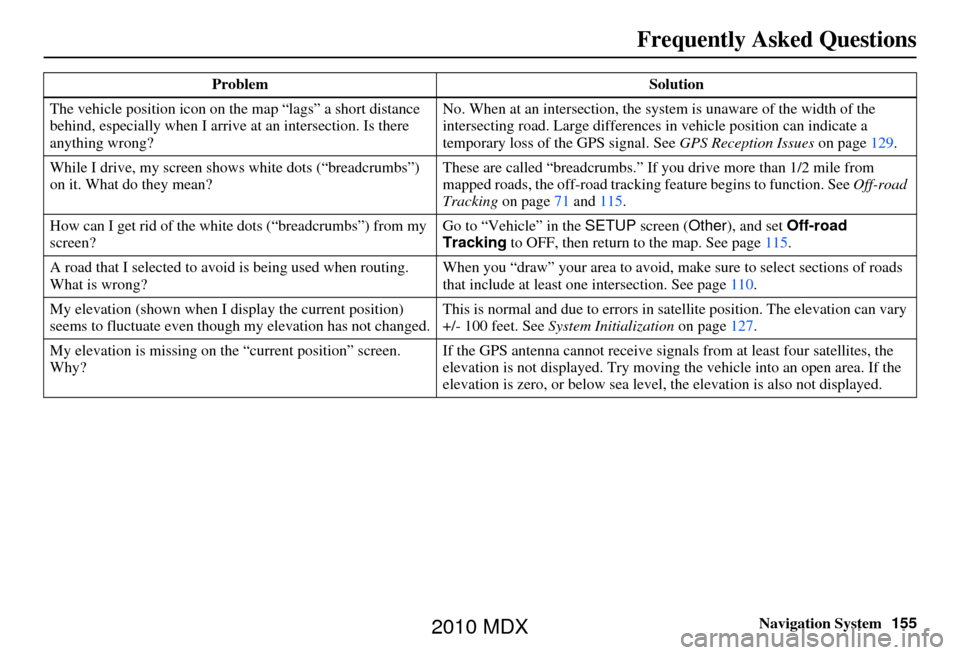
Navigation System155
Frequently Asked Questions
The vehicle position icon on the map “lags” a short distance
behind, especially when I arrive at an intersection. Is there
anything wrong? No. When at an intersection, the syst
em is unaware of the width of the
intersecting road. Large differences in vehicle position can indicate a
temporary loss of the GPS signal. See GPS Reception Issues on page129.
While I drive, my screen s hows white dots (“breadcrumbs”)
on it. What do they mean? These are called “breadcrumbs.”
If you drive more than 1/2 mile from
mapped roads, the off-road tracking feature begins to function. See Off-road
Tracking on page 71 and 115.
How can I get rid of the white dots (“breadcrumbs”) from my
screen? Go to “Vehicle” in the
SETUP screen (Other ), and set Off-road
Tracking to OFF, then return to the map. See page 115.
A road that I selected to avoi d is being used when routing.
What is wrong? When you “draw” your area to avoid, make
sure to select sections of roads
that include at least one intersection. See page110.
My elevation (shown when I di splay the current position)
seems to fluctuate even though my elevation has not changed. This is normal and due to errors in sa
tellite position. The elevation can vary
+/- 100 feet. See System Initialization on page127.
My elevation is missing on the “current pos ition” screen.
Why? If the GPS antenna cannot receive signals
from at least four satellites, the
elevation is not displayed. Try moving the vehicle into an open area. If the
elevation is zero, or belo w sea level, the elevation is also not displayed.
Problem
Solution
2010 MDX
Page 156 of 184

156Navigation System
Frequently Asked Questions
Update DVD, Coverage, Map Errors, Limitations
ProblemSolution
When is my city going to become part of a fully verified
detailed coverage area? The mapping database vendor is constantly revising map coverage. See
page
134 for ways to obtain the late st detailed coverage information.
Will the navigation system work outside North America? The system c ontains maps for the 50 U.S. states, as well as for Canada and
Puerto Rico. The system will not wo rk in Mexico or overseas. See Map
Coverage on page134.
Can I play video DVDs in my navigation system?No. The navigation sy stem is designed only to read music discs and the
update DVD provided with your vehicl e. The system cannot read other
mapping databases or video DVDs. If you experience any problems that you
cannot resolve, please contact your dealer.
I found some errors in the database. How do I report them? Mi nor errors are bound to occur in a large database. If you encounter major
errors, you can report them following the instructions on page 132.
2010 MDX
Page 157 of 184
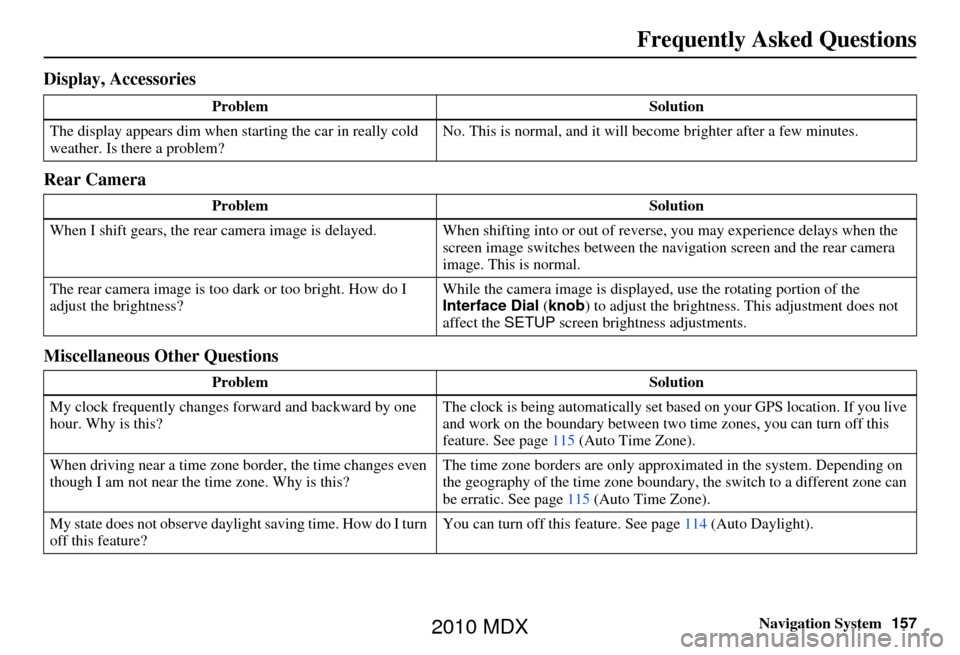
Navigation System157
Frequently Asked Questions
Display, Accessories
Rear Camera
Miscellaneous Other Questions
Problem Solution
The display appears dim when starting the car in really cold
weather. Is there a problem? No. This is normal, and it will become brighter after a few minutes.
Problem Solution
When I shift gears, the rear camera image is delayed. When shifting into or out of reverse, you may experience delays when the
screen image switches between the navigation screen and the rear camera
image. This is normal.
The rear camera image is too dark or too bright. How do I
adjust the brightness? While the camera image is displaye
d, use the rotating portion of the
Interface Dial (knob ) to adjust the brightness . This adjustment does not
affect the SETUP screen brightness adjustments.
Problem Solution
My clock frequently changes forward and backward by one
hour. Why is this? The clock is being automatically set ba
sed on your GPS location. If you live
and work on the boundary between two time zones, you can turn off this
feature. See page 115 (Auto Time Zone).
When driving near a time zone border, the time changes even
though I am not near the time zone. Why is this? The time zone borders are only appr
oximated in the system. Depending on
the geography of the time zone boundary, the switch to a different zone can
be erratic. See page 115 (Auto Time Zone).
My state does not observe dayli ght saving time. How do I turn
off this feature? You can turn off this feature. See page
114 (Auto Daylight).
2010 MDX
Page 158 of 184
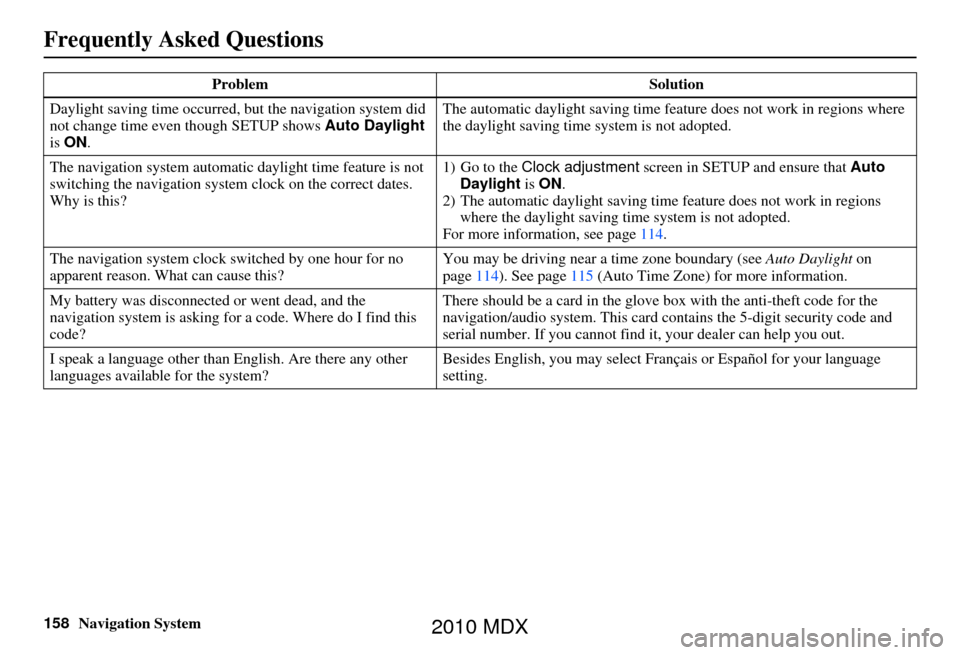
158Navigation System
Frequently Asked Questions
Daylight saving time occurred, but the navigation system did
not change time even though SETUP shows Auto Daylight
is ON . The automatic daylight saving time feature does not work in regions where
the daylight saving time
system is not adopted.
The navigation system automatic daylight time feature is not
switching the navigation system clock on the correct dates.
Why is this? 1) Go to the
Clock adjustment screen in SETUP and ensure that Auto
Daylight is ON .
2) The automatic daylight saving time feature does not work in regions
where the daylight saving ti me system is not adopted.
For more information, see page 114.
The navigation system clock switched by one hour for no
apparent reason. Wh at can cause this? You may be driving near
a time zone boundary (see Auto Daylight on
page 114). See page 115 (Auto Time Zone) for more information.
My battery was disconnected or went dead, and the
navigation system is asking for a code. Where do I find this
code? There should be a card in the glove box with the anti-theft code for the
navigation/audio syst
em. This card contains the 5-digit security code and
serial number. If you cannot find it , your dealer can help you out.
I speak a language other than English. Are there any other
languages available for the system? Besides English, you may select Fr
ançais or Español for your language
setting.
Problem
Solution
2010 MDX
Page 159 of 184
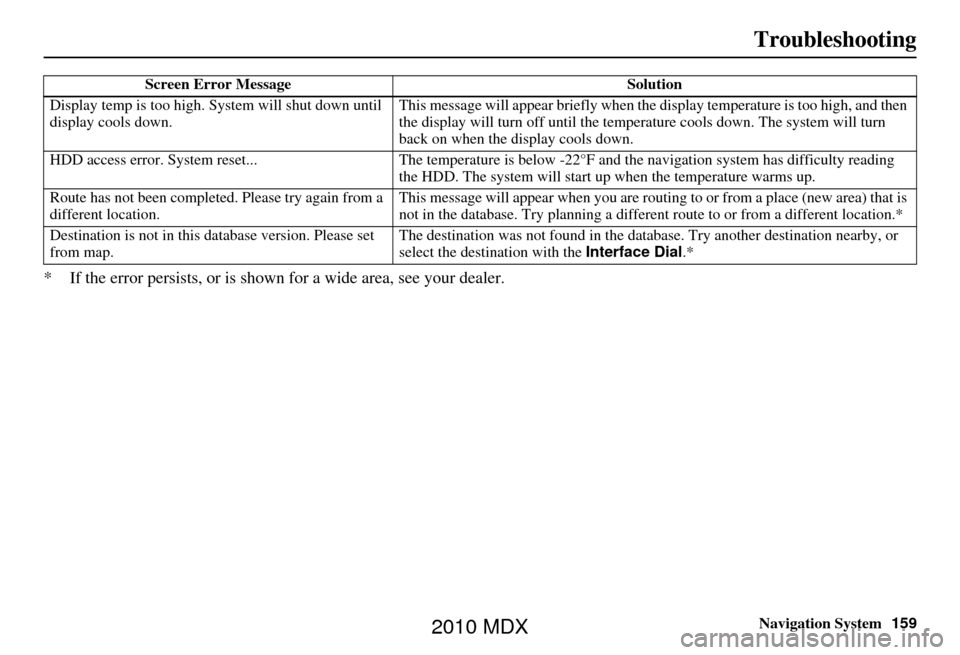
Navigation System159
Troubleshooting
* If the error persists, or is shown for a wide area, see your dealer.
Screen Error Message Solution
Display temp is too high. Sy stem will shut down until
display cools down. This message will appear briefly when the
display temperature is too high, and then
the display will turn off until the temper ature cools down. The system will turn
back on when the display cools down.
HDD access error. System reset... The temperature is below -22°F and the navigation sy stem has difficulty reading
the HDD. The system will start up when the temperature warms up.
Route has not been completed. Please try again from a
different location. This message will appear when you are routi
ng to or from a place (new area) that is
not in the database. Try planning a different route to or from a different location.*
Destination is not in this da tabase version. Please set
from map. The destination was not found in the databa
se. Try another destination nearby, or
select the destination with the Interface Dial.*
2010 MDX
Page 160 of 184
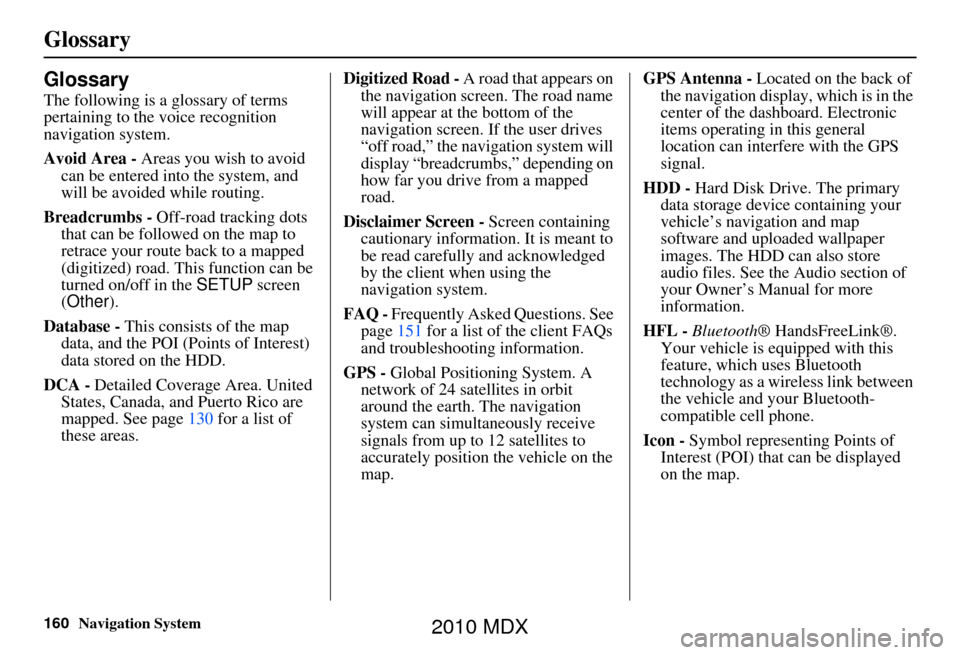
160Navigation System
Glossary
Glossary
The following is a glossary of terms
pertaining to the voice recognition
navigation system.
Avoid Area - Areas you wish to avoid
can be entered into the system, and
will be avoided while routing.
Breadcrumbs - Off-road tracking dots
that can be followe d on the map to
retrace your route back to a mapped
(digitized) road. This function can be
turned on/off in the SETUP screen
(Other ).
Database - This consists of the map
data, and the POI (Points of Interest)
data stored on the HDD.
DCA - Detailed Coverage Area. United
States, Canada, and Puerto Rico are
mapped. See page 130 for a list of
these areas. Digitized Road -
A road that appears on
the navigation screen. The road name
will appear at the bottom of the
navigation screen. If the user drives
“off road,” the navigation system will
display “breadcrumbs,” depending on
how far you drive from a mapped
road.
Disclaimer Screen - Screen containing
cautionary information. It is meant to
be read carefully and acknowledged
by the client when using the
navigation system.
FAQ - Frequently Asked Questions. See
page 151 for a list of the client FAQs
and troubleshootin g information.
GPS - Global Positioning System. A
network of 24 satellites in orbit
around the earth. The navigation
system can simultaneously receive
signals from up to 12 satellites to
accurately position the vehicle on the
map. GPS Antenna -
Located on the back of
the navigation display, which is in the
center of the dashboard. Electronic
items operating in this general
location can interfere with the GPS
signal.
HDD - Hard Disk Drive. The primary
data storage device containing your
vehicle’s navigation and map
software and uploaded wallpaper
images. The HDD can also store
audio files. See the Audio section of
your Owner’s Manual for more
information.
HFL - Bluetooth ® HandsFreeLink®.
Your vehicle is equipped with this
feature, which uses Bluetooth
technology as a wireless link between
the vehicle and your Bluetooth-
compatible cell phone.
Icon - Symbol representing Points of
Interest (POI) that can be displayed
on the map.
2010 MDX