Acura MDX 2010 Navigation Manua
Manufacturer: ACURA, Model Year: 2010, Model line: MDX, Model: Acura MDX 2010Pages: 184, PDF Size: 3.8 MB
Page 71 of 184

Navigation System71
Driving to Your Destination
Going Off the Route
If you leave the calculated route,
“Recalculating...” is displayed at the top
of the screen. The system will
recalculate the route from your current
location and direction to the desired
destination then give you a new route
instruction. This is done automatically if
you have set Rerouting to
AUTOMATIC on the SETUP screen
(Other ) (see page 105).
If the Rerouting option in SETUP is
set to MANUAL , “Off route” appears at
the top of the screen when you leave the
calculated route. Sa y “Recalculate,” or
select Recalculation whenever you
want the system to perform a
recalculation.
Off-road Tracking
If you drive away from a mapped road,
“Not on a digitized road” appears at the
bottom of the screen.
The map screen starts displaying a
series of dots (breadcrumbs) to show the
path you have taken if Off-road
Tracking on the SETUP screen
(Other ) is set to ON (see page 115). By following the dots, you can
backtrack to the mapped road you
originally left. “Breadcrumbs” may
occasionally be displayed in urban
areas, such as large parking lots in
shopping malls, or in new subdivisions
where the roads are not yet in the
database. In other cases, you may see
dots if the system temporarily goes off
route, like in a parking garage where the
GPS signal is unavailable. These dots
appear only in the 1/20, 1/8, 1/4, and 1/2
mile map scales. Rotate the
Interface
Dial knob to change scales if
necessary.
Off-road Tracking continues for
approximately 150 miles; dots at the
beginning of the trail will start
disappearing when you exceed that
distance. When you reach a mapped
road, the system stops displaying dots.
2010 MDX
Page 72 of 184

72Navigation System
Driving to Your Destination
Pop-ups and Disclaimers
When you say “OK” in the Calculate
route to screen, or if you change your
route, the system checks your route and
provides you with pop-up messages for
the following situations:
• Your route takes you into an area that you previously set as an “Avoid
Area” (see Edit Avoid Area on
page 110). • Your route includes traffic
restrictions in the vicinity of the
departure point or destination.
• Your route passes through unverified areas (see Unverified Area Routing
on page 106). • Your route includes unverified areas
(see Unverified Area Routing on
page 106).
• You are about to enter an unverified area (see Unverified Area Routing on
page 106).
2010 MDX
Page 73 of 184

Navigation System73
Driving to Your Destination
• You actually entered an unverified
area (see Unverified Area Routing on
page 106).Traffic Rerouting
When driving en route to your
destination with Traffic Rerouting is
ON , the system can find a faster route
based on traffic flow information or
detect a Road Closed incident and find a
detour route. In either case, the system
automatically recalcu lates and displays
a pop-up box to signify that the route
has changed.
You can also calculate the detour route
manually by choosing to avoid specific
incidents and/or congestion on your
route. Say “Display traffic incidents” or
“Display traffic list,” and select the “On
Route” tab on the Traffic list screen. Select an incident from the list, and push
in on the
Interface Dial twice. The
system will display the confirmation
screen:
2010 MDX
Page 74 of 184

74Navigation System
Driving to Your Destination
When you say or select Return, the
display returns to the list screen. When
you select Avoid, the system
recalculates a detour route avoiding the
road. You can choose to avoid up to 10
traffic incidents.
NOTE:
When you select the “All” tab, Avoid is not displayed.
To activate this function, you need to set Traffic Rerouting to ON in the
Routing & Guidance settings (see
page 110).
Because the criterion for whether the traffic event is to be detoured or not is
included in the traffic event data
itself, the traffic rerouting is not
performed for all the traffic incidents
ahead on the route.
Even when the route recalculation is performed for a traffic event, if the
system cannot find any detour route
or a quicker detour route, the event
location is not always avoided.
Traffic rerouting is available only if you have a current traffic/weather
subscription with XM. See page 124.Changing the Route
While en route, you may wish to alter
your route, add an interim “Waypoint”
(pit stop), choose a different destination,
or cancel your current destination. To
change your present route, you can do
any of the following:
Say “Menu,” or press the MENU button
to view the MENU screen (Route):
• Cancel Route (page 75)
• Detour (page 75)
• Avoid Streets (page 75)
• Change Route Preference (page 75)
• Waypoint (page 76) Choose a different
destination (other
methods) by:
• Saying, “Find nearest...” to find a POI (page 78).
• Saying, “Go home” (page 78).
•Using the Interface Dial to select a
different POI or address on the map
(page 78).
• Pressing the MENU button and
selecting the “Dest. MENU 1 or 2”
tab on the MENU screen (page 79).
2010 MDX
Page 75 of 184

Navigation System75
Driving to Your Destination
MENU Screen (Route)
Pressing the MENU button displays the
MENU screen ( Route):
NOTE:
The “Route” tab can be selected only
when you are en route.
Cancel Route
Cancels the current route (and any
waypoints) and returns you to the map
screen.
Detour
Calculates a detour route for you if you
encounter an unexpe cted obstacle such
as a closed road or extremely heavy
traffic congestion. If a detour is
selected, the system will attempt to
recalculate a new route, avoiding the
next 5 miles (while on a freeway) or 1
mile (while on a surface street).
Avoid Streets
From the MENU screen ( Route), if you
say or select Avoid Streets , the
system displays a list of streets that will
get you to your destination. This feature
allows you to avoid a street or streets
along your route. This is helpful if you
know of road construction, closures, or
excessive traffic along the route.
Simply select the st reet or streets you
wish to avoid. You can store up to 10
streets to be avoided. You cannot avoid
your current street or the streets of your
waypoint(s) or destination (system
beeps if selected). NOTE:
Although you can ch
oose streets to
avoid, you cannot choose specific
streets you want to use.
Change Route Preference
From the MENU screen ( Route), if you
say or select Change Route
Preference , then the Route
preference screen is displayed. See
Changing the Route Preference on
page 53 for details.
2010 MDX
Page 76 of 184

76Navigation System
Driving to Your Destination
Waypoint
Waypoints allow you to add an interim
“pit stop” while traveling to a
destination. For instance, you may want
to stop for gas or food, and then
continue on to your destination.
Although you can enter up to five places
including the destination at a time,
typically you may never use more than
one at a time.
Waypoints are routed to in the order
they were entered (number 1 first, etc.),
with your final destination routed to last.
When you enter waypoi nts, they appear
on the map screen as small red flags
numbered 1-4.
Adding Waypoint
From the MENU screen ( Route), if you
say or select Waypoint, the Add
waypoint screen is displayed.
Select either SEARCH AROUND or
SEARCH ALONG by rotating
Interface Dial knob. Next, select the category from the
“Main” or “Fav. Subcategory” tab on
the Category
screen, then follow the
menu prompts to select a destination.
When the system performs a search
from SEARCH ALONG , it displays
matches that lie within a corridor on
either side and in front of your route.
From SEARCH AROUND , the system
displays matches that are a uniform
distance from the departure point/
waypoint/destination.
The search “corridor” distance value
can be changed in Edit Waypoint
Search Area in SETUP (see
page 112).
2010 MDX
Page 77 of 184

Navigation System77
Driving to Your Destination
If you add a waypoint, the Add to dest.
list screen will be displayed. If you push
in on the Interface Dial and select OK,
the addition is comp leted and rerouting
begins. Press the MAP/GUIDE button
to return to the map screen without
adding the waypoint.
To add another waypoint, press the
MENU button and repeat the procedure.
To delete waypoints or edit the order of
waypoints, select Edit on the Dest. list
screen. See Editing Destination Lists on
page 77.
NOTE:
The maximum of five places (including the destination) can be
entered.
The system does not allow you to select the roads you want to use to get
to a destination. However, after you
enter a destination, you can select
intersections or POI waypoints that
the system will use to tailor your
route.Destination List
If you select Destination List from
the MENU screen ( Route), you can
store four waypoints and one destination
simultaneously. If you cancel the route,
everything will be deleted.
Verifying Destination List
If you select Destination List from
the MENU screen ( Route), the display
will change to the Dest. list screen.
If you move the Interface Dial to the
left to select Map, you will be able to
see all the destinations on the map. NOTE:
Prior to departure, you can set areas to
avoid. The system then includes them in
its calculations for
the destination you
have entered. See Edit Avoid Area on
page 110.
Editing Destination Lists
If you move the Interface Dial to the
right to select Edit on the Dest. list
screen, the Select an edit menu screen
will appear. If you select Delete, you
can select which items to delete. If you
select Edit Order , you can change the
order of items in the list.
2010 MDX
Page 78 of 184

78Navigation System
Driving to Your Destination
Changing Your Destination
There are four methods by which you
can change or add a waypoint to your
route. These are:
Find Nearest (Voice command)
From the map screen, say one of the
“Find Nearest...” voice commands to
locate the nearest gas station, ATM,
restaurant or other point of interest. See
the “Find Nearest” voice commands
listing on page 165.
Go Home (Voice command)
From the map screen, say “Go Home 1”
or “Go Home 2.” If an address has been
entered in both Home Address 1 and
Home Address 2 , say “Go Home”
and the system will give preference to
Home Address 1 and display the
confirmation screen.
Using Interface Dial to Change
Destination
While following a calculated route, you
can select a new destination with the
map screen and the Interface Dial .
With the map screen displayed, use the
Interface Dial to move the cursor. It
will change to crosshairs.
Use the Interface Dial to position the
crosshairs on your desired new
destination, street, or icon, then push in
on the Interface Dial . The Select an
item screen or a pop-up menu may be
displayed if there are multiple POIs in
the vicinity.
NOTE:
The Select an item screen will be
displayed when the crosshairs are
positioned near multiple icons or
locations. A pop-up menu will be
displayed when the crosshairs are
positioned on a particular street. If this is not your desired new
destination, press the
CANCEL button
or the BACK button on the steering
wheel to return to the map screen.
Reposition the cro sshairs with the
Interface Dial , then push in on the
Interface Dial again to see the new
address.
When the Select an item screen is
displayed, select an item from the list,
and the Calculate route to screen is
displayed. Then select OK and push in
on the Interface Dial .
2010 MDX
Page 79 of 184

Navigation System79
Driving to Your Destination
When the pop-up menu is displayed,
select Set as New Destination . to set
your location as a replacement
destination, or Add to Dest. List to set
as a waypoint.
The system will return to the map
screen and recalculat e the route to your
new destination or waypoint.Entering a Destination from the
Menu Screen (while en route)
If you say “Menu”, or press the MENU
button and select the “Dest. MENU 1”
or “Dest. MENU 2” tab, the system
displays the MENU screen. Follow the
procedure described in Entering a
Destination, which begins on page 28.
When the Calculate route to screen is
displayed, select OK and push in on the
Interface Dial .
When the pop-up menu is displayed,
select Set as New Destination to set
your location as a replacement
destination, or Add to Dest. List to set
as a waypoint.
The system will return to the map
screen and recalculate the route to your
specified new destination or waypoint.
Continue Trip to Screen
If you restart the vehicle without having
completed your prior trip, you will see
the following screen:
• To continue to your destination or other waypoints, say or select OK.
• To cancel your destination, press the CANCEL button or the BACK
button on the steering wheel, or using
the voice control system, say
“Cancel” or “Back.”
• If you wish to change the routing method, select Route Pref. by using
the Interface Dial .
• For additional information on changing the route preference, see
Changing the Route Preference on
page 53.
2010 MDX
Page 80 of 184
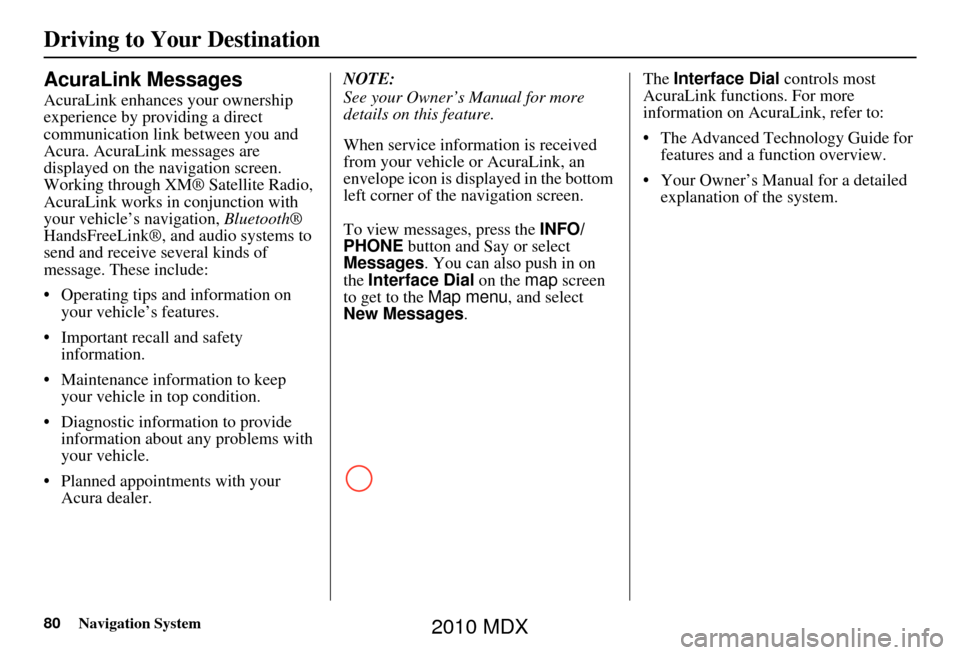
80Navigation System
Driving to Your Destination
AcuraLink Messages
AcuraLink enhances your ownership
experience by providing a direct
communication link between you and
Acura. AcuraLink messages are
displayed on the navigation screen.
Working through XM® Satellite Radio,
AcuraLink works in conjunction with
your vehicle’s navigation, Bluetooth®
HandsFreeLink®, and audio systems to
send and receive several kinds of
message. These include:
• Operating tips and information on your vehicle’s features.
• Important recall and safety information.
• Maintenance information to keep your vehicle in top condition.
• Diagnostic information to provide information about any problems with
your vehicle.
• Planned appointments with your Acura dealer. NOTE:
See your Owner’s Manual for more
details on this feature.
When service information is received
from your vehicle or AcuraLink, an
envelope icon is displayed in the bottom
left corner of the navigation screen.
To view messages, press the
INFO/
PHONE button and Say or select
Messages . You can also push in on
the Interface Dial on the map screen
to get to the Map menu, and select
New Messages . The
Interface Dial controls most
AcuraLink functions. For more
information on AcuraLink, refer to:
• The Advanced Technology Guide for features and a function overview.
• Your Owner’s Manual for a detailed explanation of the system.
2010 MDX