steering Acura MDX 2012 Advanced Technology Guide
[x] Cancel search | Manufacturer: ACURA, Model Year: 2012, Model line: MDX, Model: Acura MDX 2012Pages: 22, PDF Size: 13.58 MB
Page 7 of 22
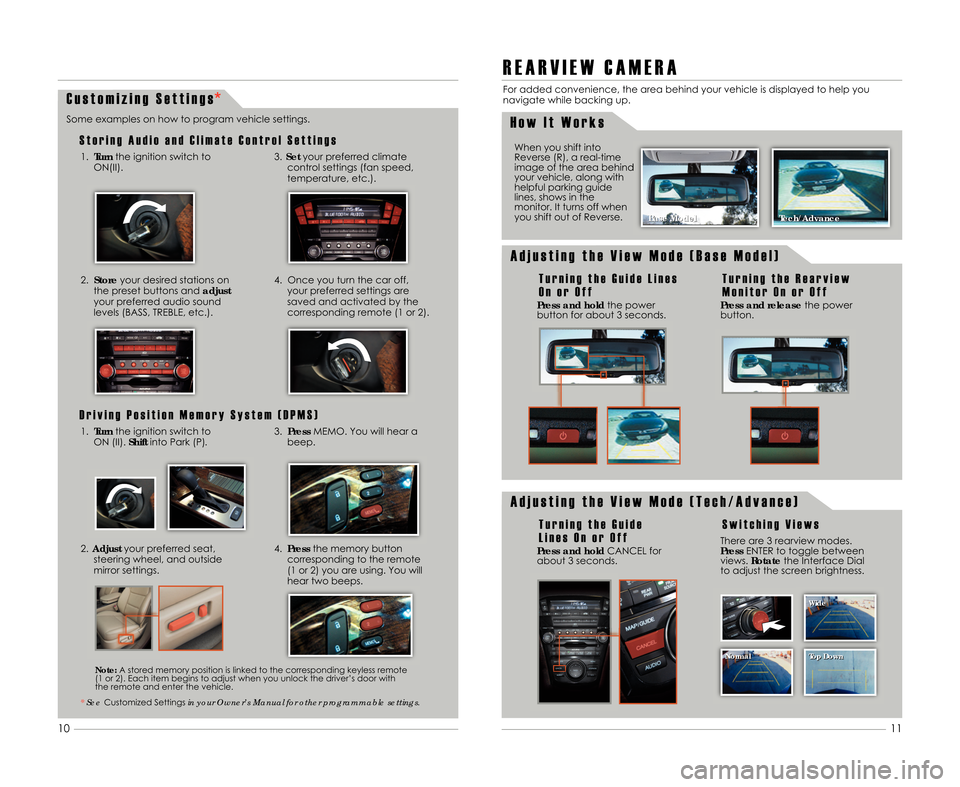
C u s t o m i z i n g S e t t i n g s
S t o r i n g A u d i o a n d C l i m a t e C o n t r o l S e t t i n g s
Some examples on how to program vehicle settings.1.Turn the ignition switch to
ON(II).
2. Store your desired stations on
the preset buttons and adjust
your preferred audio sound
levels (BASS\b TREBLE\b etc.).
3. Set your preferred climate
control settings (fan speed\b
temperature\b etc.).
4. Once you turn the car off\b your preferred settings are
saved and activated by the
corresponding remote (1 or 2).
D r i v i n g P o s i t i o n M e m o r y S y s t e m ( D P M S )
1. Turn the ignition switch to
ON (II). Shiftinto Park (P).3.Press MEMO. You will hear a
beep.
2. \fdjust your preferred seat\b
steering wheel\b and outside
mirror settings.4. Press the memory button
corresponding to the remote
(1 or 2) you are using. You will
hear two beeps.
* See Customized Settings in your Owner’s Manual for other programmable settings.
R E A R V I E W C A M E R A
For added convenience\b the area behind your vehicle is displayed to help you
navigate while backing up.
When you shift into
Reverse (R)\b a real-time
image of the area behind
your vehicle\b along with
helpful parking guide
lines\b shows in the
monitor. It turns off when
you shift out of Reverse.
H o w I t W o r k s
Press and hold the power
button for about 3 seconds.
A d j u s t i n g t h e V i e w M o d e ( B a s e M o d e l )
T u r n i n g t h e G u i d e L i n e s
O n o r O f f
Press and release the power
button.
T u r n i n g t h e R e a r v i e w
M o n i t o r O n o r O f f
Press and hold CANCEL for
about 3 seconds.
A d j u s t i n g t h e V i e w M o d e ( T e c h \b A d v a n c e )
T u r n i n g t h e G u i d e
L i n e s O n o r O f fS w i t c h i n g V i e w s
Note: A stored memory position is linked to the corresponding keyless remote
(1 or 2). Each item begins to adjust when you unlock the driver’s door with
the remote and enter the vehicle. Base Model
Base Model
Tech/\fdvance
Tech/\fdvance
There are 3 rearview modes.
Press ENTER to toggle between
views. Rotate the Interface Dial
to adjust the screen brightness.
11
1\f
Normal Top Down Wide
Normal Top Down
Wide
12 MDX ATG\fATG_NEW STYLE 8/2/2011 4\f00 PM Page 7
*
Page 9 of 22
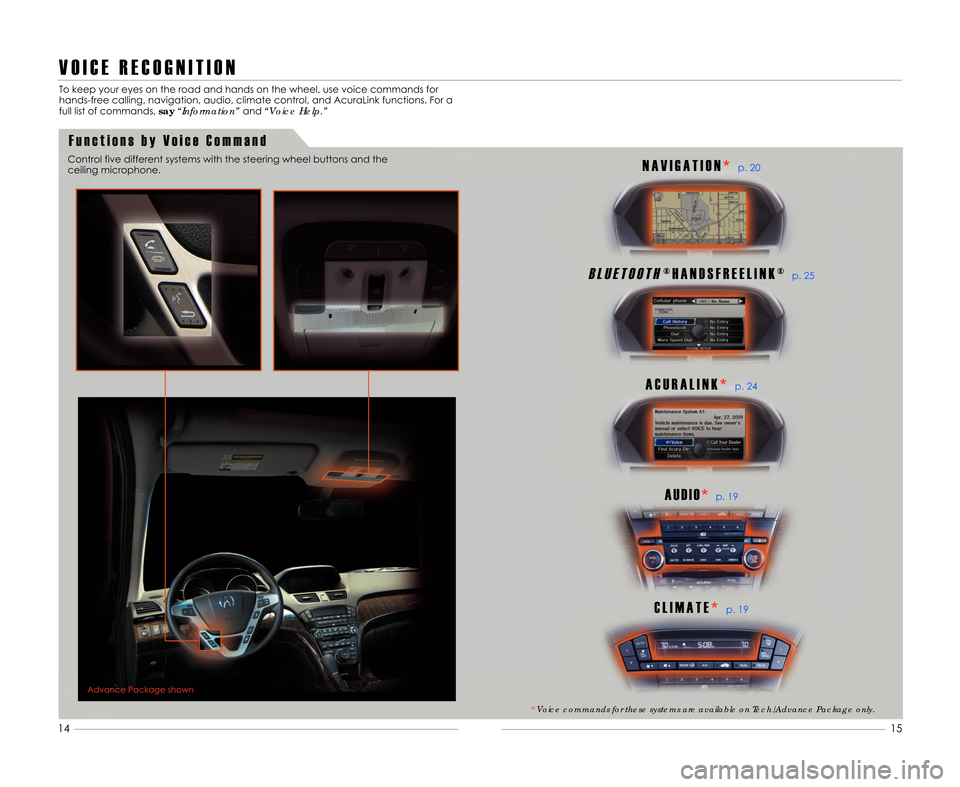
V O I C E R E C O G N I T I O N
F u n c t i o n s b y V o i c e C o m m a n d
To keep your eyes on the road and hands on the wheel\b use voice commands for
hands-free calling\b navigation\b audio\b climate control\b and AcuraLink functions. For a
full list of commands\b say“Information” and“Voice Help.”
Control five different systems with the steering wheel buttons and the
ceiling microphone.
1\f 11
Advance Package shown
15
14
B L U E T O O T H® H A N D S F R E E L I N K ®p. 25
A C U R A L I N K *p. 24
A U D I O*p. 19
C L I M A T E *p. 19
N A V I G A T I O N *p. 2\f
*Voice commands for these systems are available on Tech/Advance Package only.
12 MDX ATG\fATG_NEW STYLE 8/2/2011 4\f00 PM Page 9
Page 17 of 22
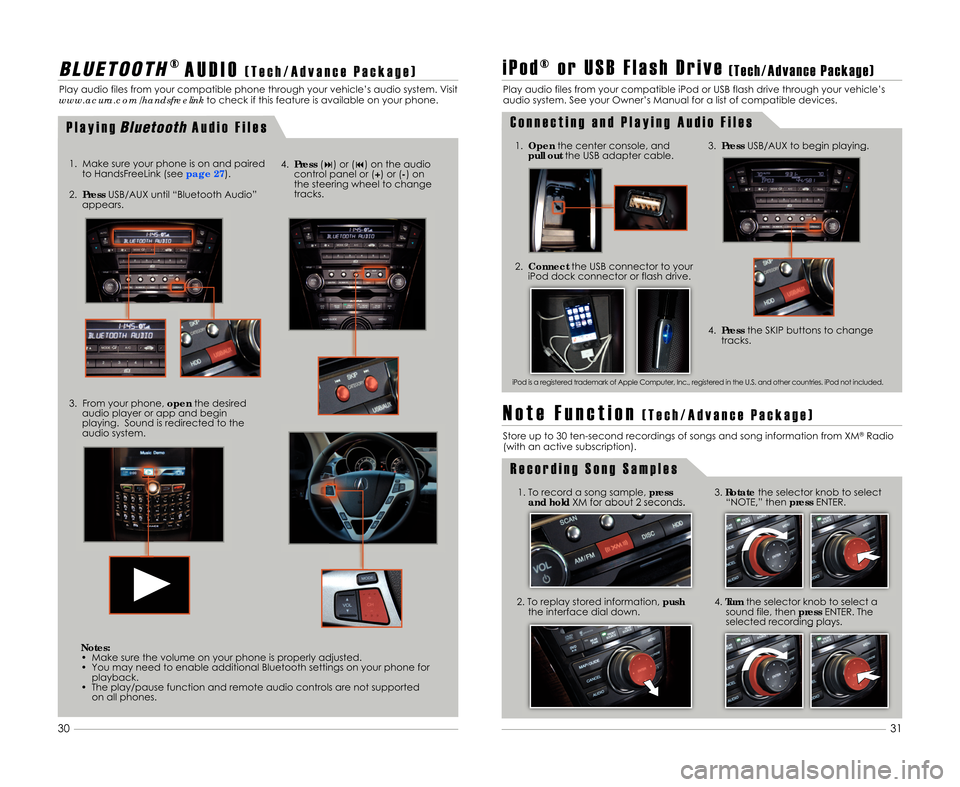
3.Press USB/AUX to begin playing.
2. Connect the USB connector to your
iPod dock connector or flash drive.1. Open the center console\b and
pull out the USB adapter cable.
1. To record a song sample\b press
and hold XM for about 2 seconds.
2. To replay stored information\b push
the interface dial down. 3.
Rotate the selector knob to select
“NOTE\b” then pressENTER.
4. Turn the selector knob to select a
sound file\b then pressENTER. The
selected recording plays.
B L \b E T O O T H® A U D I O( T e c h \b A d v a n c e P a c k a g e )
Play audio files from your compatible phone through your vehicle’s audio system. Visit
www.acura.com/handsfreelink to check if this feature is available on your phone.
i P o d ® o r U S B F l a s h D r i v e( T e c h \b A d v a n c e P a c k a g e )
Play audio files from your compatible iPod or USB flash drive through your vehicle’s
audio system. See your Owner’s Manual for a list of compatible devices.
C o n n e c t i n g a n d P l a y i n g A u d i o F i l e s
R e c o r d i n g S o n g S a m p l e s
1. Make sure your phone is on and paired
to HandsFreeLink (see page \b7).
2.Press USB/AUX until “Bluetooth Audio”
appears.
3. From your phone\b openthe desired
audio player or app and begin
playing. Sound is redirected to the
audio system.
iPod is a registered trademark of Apple Computer\b Inc.\b registered in the U.S. and other countries. iPod not included.
P l a y i n gBluet\f\fthA u d i o F i l e s
N o t e F u n c t i o n( T e c h \b A d v a n c e P a c k a g e )
Store up to 3\f ten-second recordings of songs and song information from XM®Radio
(with an active subscription).
31
3\f
4. Press (�) or (�) on the audio
control panel or (+) or (�) on
the steering wheel to change
tracks.
4. Press the SKIP buttons to change
tracks.
Notes:
• Make sure the volume on your phone is properly adjusted.
• You may need to enable additional Bluetooth settings on your phone for playback.
• The play/pause function and remote audio controls are not supported on all phones.
12 MDX ATG\fATG_NEW STYLE 8/2/2011 4\f04 PM Page 17