nav button Acura MDX 2012 Navigation Manual
[x] Cancel search | Manufacturer: ACURA, Model Year: 2012, Model line: MDX, Model: Acura MDX 2012Pages: 185, PDF Size: 23.67 MB
Page 78 of 185
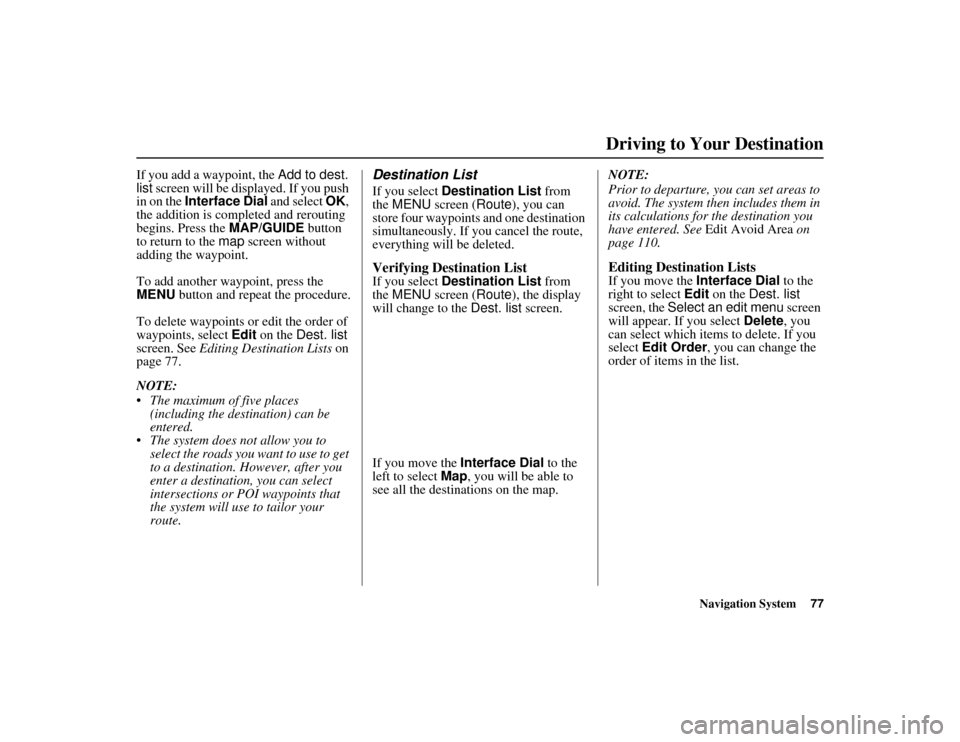
Navigation System77
ACURA MDX KA 31STX850
Driving to Your Destination
If you add a waypoint, the Add to dest.
list screen will be displayed. If you push
in on the Interface Dial and select OK,
the addition is comp leted and rerouting
begins. Press the MAP/GUIDE button
to return to the map screen without
adding the waypoint.
To add another waypoint, press the
MENU button and repeat the procedure.
To delete waypoints or edit the order of
waypoints, select Edit on the Dest. list
screen. See Editing Destination Lists on
page 77.
NOTE:
The maximum of five places
(including the destination) can be
entered.
The system does not allow you to
select the roads you want to use to get
to a destination. However, after you
enter a destination, you can select
intersections or POI waypoints that
the system will use to tailor your
route.
Destination ListIf you select Destination List from
the MENU screen ( Route), you can
store four waypoints and one destination
simultaneously. If you cancel the route,
everything will be deleted.Verifying Destination ListIf you select Destination List from
the MENU screen ( Route), the display
will change to the Dest. list screen.
If you move the Interface Dial to the
left to select Map, you will be able to
see all the destinations on the map. NOTE:
Prior to departure, you can set areas to
avoid. The system then includes them in
its calculations for the destination you
have entered. See
Edit Avoid Area on
page 110.
Editing Destination ListsIf you move the Interface Dial to the
right to select Edit on the Dest. list
screen, the Select an edit menu screen
will appear. If you select Delete, you
can select which items to delete. If you
select Edit Order , you can change the
order of items in the list.
00 ACURA MDX_KA.book 77 ページ 2011年7月27日 水曜日 午前11時6分
Page 79 of 185
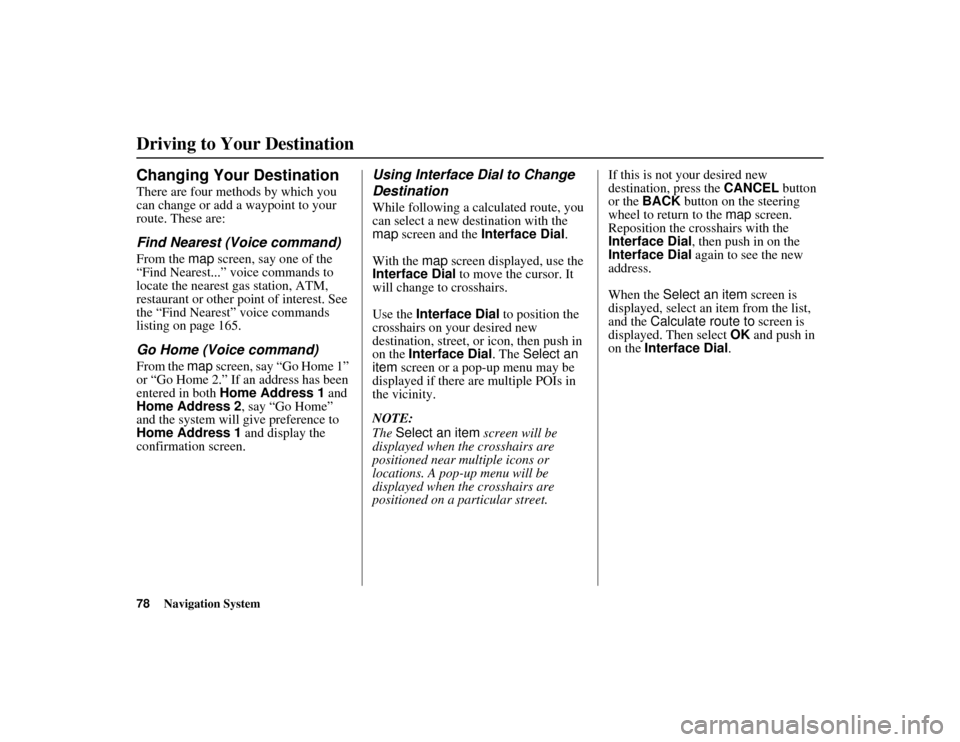
78
Navigation System
ACURA MDX KA 31STX850
Driving to Your DestinationChanging Your DestinationThere are four methods by which you
can change or add a waypoint to your
route. These are:Find Nearest (Voice command)From the map screen, say one of the
“Find Nearest...” voice commands to
locate the nearest gas station, ATM,
restaurant or other point of interest. See
the “Find Nearest” voice commands
listing on page 165.Go Home (Voice command)From the map screen, say “Go Home 1”
or “Go Home 2.” If an address has been
entered in both Home Address 1 and
Home Address 2, say “Go Home”
and the system will give preference to
Home Address 1 and display the
confirmation screen.
Using Interface Dial to Change
DestinationWhile following a calculated route, you
can select a new de stination with the
map screen and the Interface Dial .
With the map screen displayed, use the
Interface Dial to move the cursor. It
will change to crosshairs.
Use the Interface Dial to position the
crosshairs on your desired new
destination, street, or icon, then push in
on the Interface Dial . The Select an
item screen or a pop-up menu may be
displayed if there are multiple POIs in
the vicinity.
NOTE:
The Select an item screen will be
displayed when the crosshairs are
positioned near multiple icons or
locations. A pop-up menu will be
displayed when the crosshairs are
positioned on a particular street. If this is not your desired new
destination, press the
CANCEL button
or the BACK button on the steering
wheel to return to the map screen.
Reposition the crosshairs with the
Interface Dial , then push in on the
Interface Dial again to see the new
address.
When the Select an item screen is
displayed, select an item from the list,
and the Calculate route to screen is
displayed. Then select OK and push in
on the Interface Dial .
00 ACURA MDX_KA.book 78 ページ 2011年7月27日 水曜日 午前11時6分
Page 80 of 185
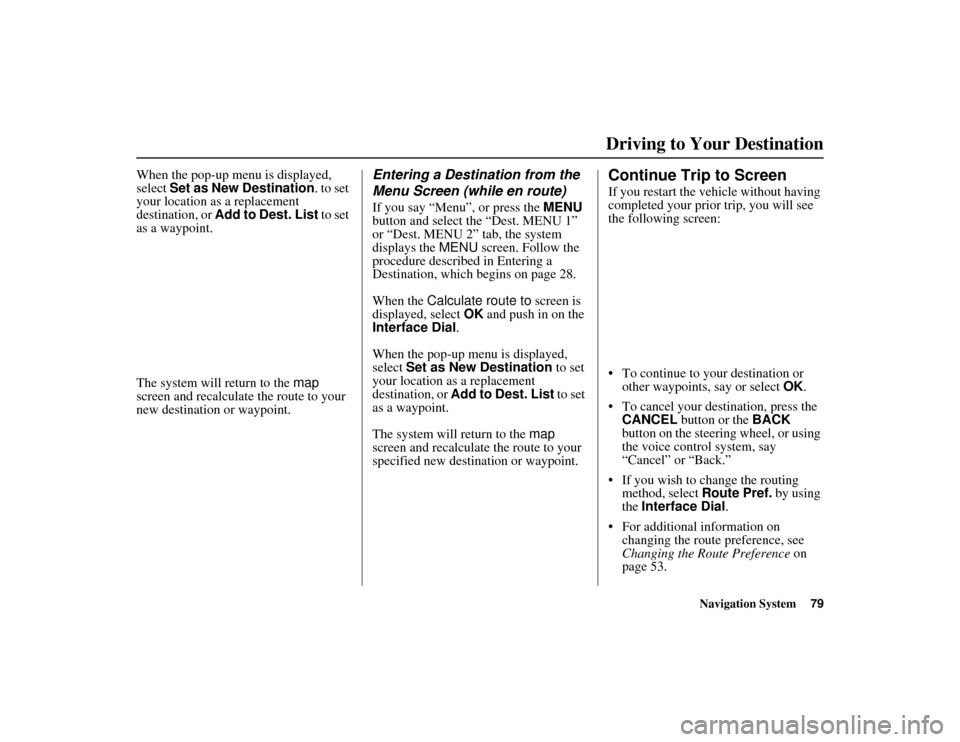
Navigation System79
ACURA MDX KA 31STX850
Driving to Your Destination
When the pop-up menu is displayed,
select Set as New Destination . to set
your location as a replacement
destination, or Add to Dest. List to set
as a waypoint.
The system will return to the map
screen and recalculate the route to your
new destination or waypoint.
Entering a Destination from the
Menu Screen (while en route)If you say “Menu”, or press the MENU
button and select the “Dest. MENU 1”
or “Dest. MENU 2” tab, the system
displays the MENU screen. Follow the
procedure described in Entering a
Destination, which begins on page 28.
When the Calculate route to screen is
displayed, select OK and push in on the
Interface Dial.
When the pop-up menu is displayed,
select Set as New Destination to set
your location as a replacement
destination, or Add to Dest. List to set
as a waypoint.
The system will return to the map
screen and recalculate the route to your
specified new destination or waypoint.
Continue Trip to ScreenIf you restart the vehicle without having
completed your prior trip, you will see
the following screen:
To continue to your destination or other waypoints, say or select OK.
To cancel your destination, press the CANCEL button or the BACK
button on the steering wheel, or using
the voice control system, say
“Cancel” or “Back.”
If you wish to change the routing method, select Route Pref. by using
the Interface Dial .
For additional information on changing the route preference, see
Changing the Route Preference on
page 53.
00 ACURA MDX_KA.book 79 ページ 2011年7月27日 水曜日 午前11時6分
Page 81 of 185
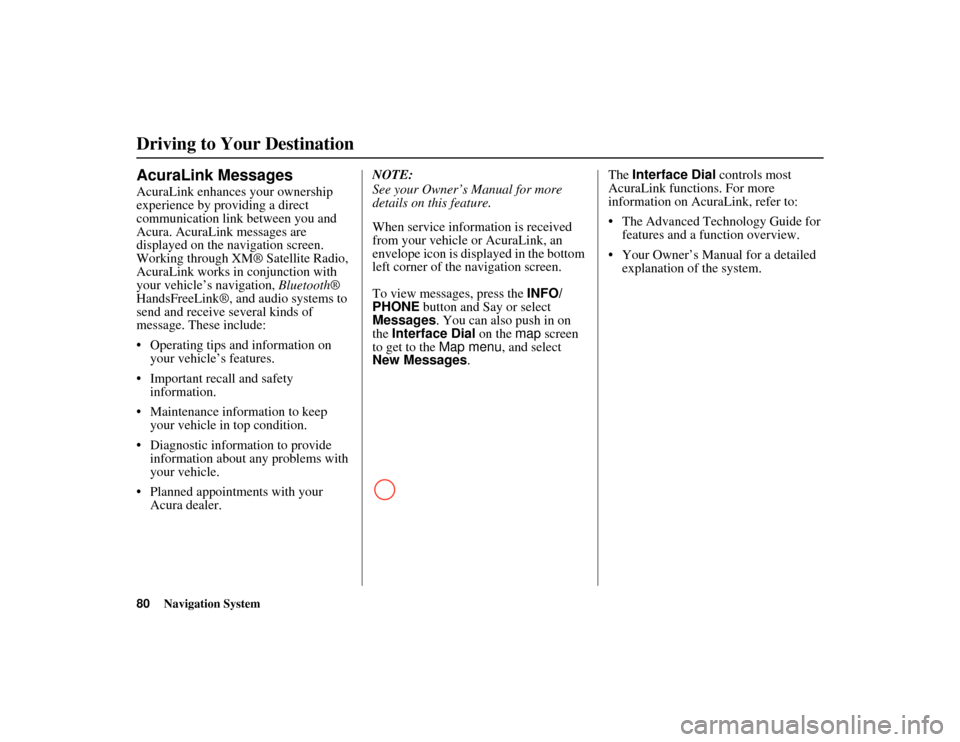
80
Navigation System
ACURA MDX KA 31STX850
Driving to Your DestinationAcuraLink MessagesAcuraLink enhances your ownership
experience by providing a direct
communication link between you and
Acura. AcuraLink messages are
displayed on the navigation screen.
Working through XM® Satellite Radio,
AcuraLink works in conjunction with
your vehicle’s navigation, Bluetooth®
HandsFreeLink®, and audio systems to
send and receive several kinds of
message. These include:
Operating tips and information on your vehicle’s features.
Important recall and safety information.
Maintenance information to keep your vehicle in top condition.
Diagnostic information to provide information about an y problems with
your vehicle.
Planned appointments with your Acura dealer. NOTE:
See your Owner’s Manual for more
details on this feature.
When service information is received
from your vehicle or AcuraLink, an
envelope icon is di
splayed in the bottom
left corner of the navigation screen.
To view messages, press the INFO/
PHONE button and Say or select
Messages . You can also push in on
the Interface Dial on the map screen
to get to the Map menu , and select
New Messages . The
Interface Dial controls most
AcuraLink functions. For more
information on AcuraLink, refer to:
The Advanced Technology Guide for features and a function overview.
Your Owner’s Manual for a detailed explanation of the system.00 ACURA MDX_KA.book 80 ページ 2011年7月27日 水曜日 午前11時6分
Page 82 of 185
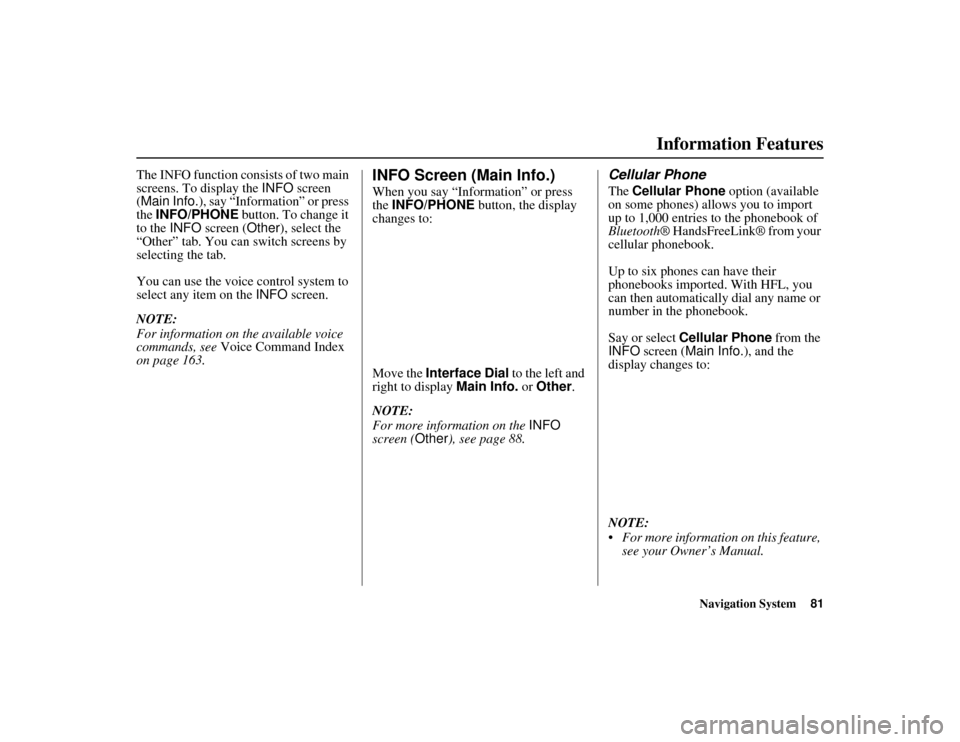
Navigation System81
ACURA MDX KA 31STX850
The INFO function consists of two main
screens. To display the INFO screen
(Main Info.), say “Information” or press
the INFO/PHONE button. To change it
to the INFO screen ( Other), select the
“Other” tab. You can switch screens by
selecting the tab.
You can use the voice control system to
select any item on the INFO screen.
NOTE:
For information on the available voice
commands, see Voice Command Index
on page 163.
INFO Screen (Main Info.)When you say “Information” or press
the INFO/PHONE button, the display
changes to:
Move the Interface Dial to the left and
right to display Main Info. or Other .
NOTE:
For more information on the INFO
screen ( Other), see page 88.
Cellular PhoneThe Cellular Phone option (available
on some phones) allows you to import
up to 1,000 entries to the phonebook of
Bluetooth ® HandsFreeLink® from your
cellular phonebook.
Up to six phones can have their
phonebooks imported. With HFL, you
can then automatically dial any name or
number in the phonebook.
Say or select Cellular Phone from the
INFO screen ( Main Info.), and the
display changes to:
NOTE:
For more information on this feature, see your Owner’s Manual.
Information Features
00 ACURA MDX_KA.book 81 ページ 2011年7月27日 水曜日 午前11時6分
Page 86 of 185
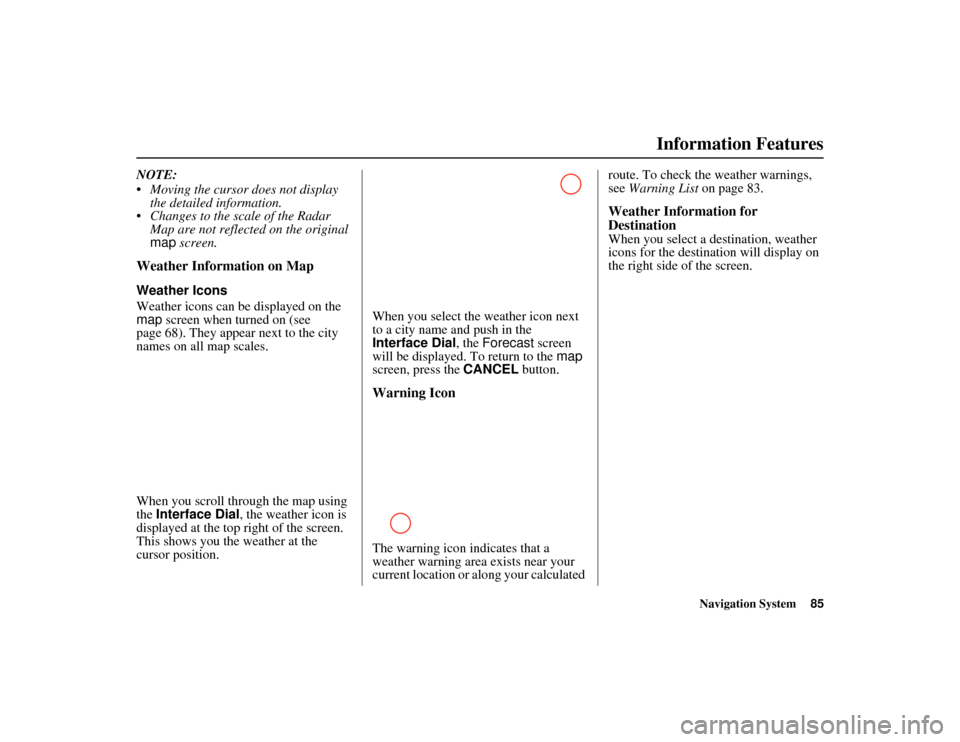
Navigation System85
ACURA MDX KA 31STX850
Information Features
NOTE:
Moving the cursor does not display
the detailed information.
Changes to the scale of the Radar Map are not reflected on the original
map screen.Weather Information on MapWeather Icons
Weather icons can be displayed on the
map screen when turned on (see
page 68). They appear next to the city
names on all map scales.
When you scroll through the map using
the Interface Dial , the weather icon is
displayed at the top right of the screen.
This shows you the weather at the
cursor position. When you select the weather icon next
to a city name and push in the
Interface Dial, the
Forecast screen
will be displayed. To return to the map
screen, press the CANCEL button.
Warning IconThe warning icon indicates that a
weather warning area exists near your
current location or along your calculated route. To check th
e weather warnings,
see Warning List on page 83.
Weather Information for
DestinationWhen you select a destination, weather
icons for the destination will display on
the right side of the screen.
00 ACURA MDX_KA.book 85 ページ 2011年7月27日 水曜日 午前11時6分
Page 88 of 185
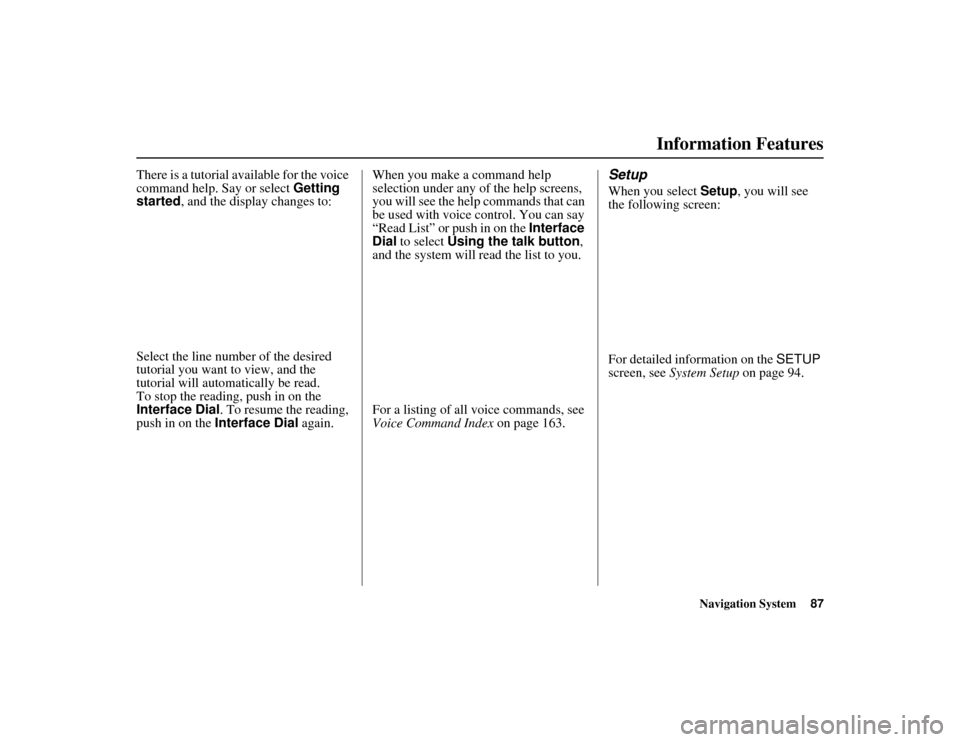
Navigation System87
ACURA MDX KA 31STX850
Information Features
There is a tutorial available for the voice
command help. Say or select Getting
started , and the display changes to:
Select the line number of the desired
tutorial you want to view, and the
tutorial will automatically be read.
To stop the reading, push in on the
Interface Dial . To resume the reading,
push in on the Interface Dial again.When you make a command help
selection under any of the help screens,
you will see the help commands that can
be used with voice control. You can say
“Read List” or push in on the
Interface
Dial to select Using the talk button ,
and the system will read the list to you.
For a listing of all voice commands, see
Voice Command Index on page 163.
SetupWhen you select Setup, you will see
the following screen:
For detailed information on the SETUP
screen, see System Setup on page 94.
00 ACURA MDX_KA.book 87 ページ 2011年7月27日 水曜日 午前11時6分
Page 95 of 185
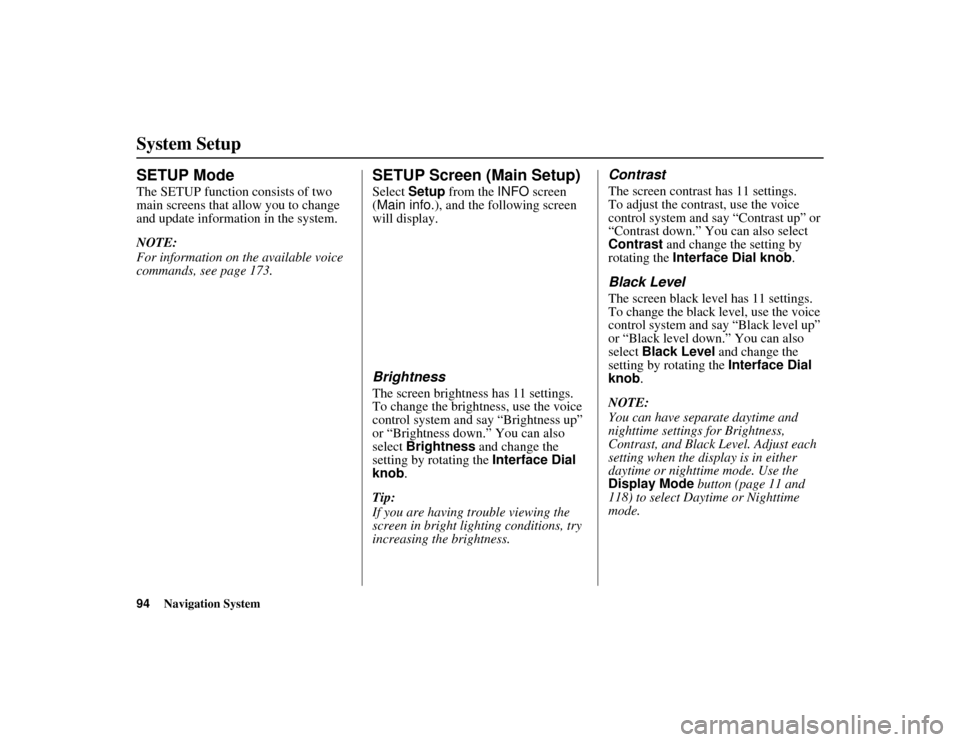
94
Navigation System
ACURA MDX KA 31STX850
SETUP ModeThe SETUP function consists of two
main screens that allow you to change
and update information in the system.
NOTE:
For information on the available voice
commands, see page 173.
SETUP Screen (Main Setup)Select Setup from the INFO screen
(Main info. ), and the following screen
will display.BrightnessThe screen brightness has 11 settings.
To change the brightness, use the voice
control system and say “Brightness up”
or “Brightness down.” You can also
select Brightness and change the
setting by rotating the Interface Dial
knob .
Tip:
If you are having trouble viewing the
screen in bright lig hting conditions, try
increasing the brightness.
ContrastThe screen contrast has 11 settings.
To adjust the contrast, use the voice
control system and say “Contrast up” or
“Contrast down.” You can also select
Contrast and change the setting by
rotating the Interface Dial knob .Black LevelThe screen black level has 11 settings.
To change the black level, use the voice
control system and say “Black level up”
or “Black level down.” You can also
select Black Level and change the
setting by rotating the Interface Dial
knob.
NOTE:
You can have separate daytime and
nighttime settings for Brightness,
Contrast, and Black Level. Adjust each
setting when the disp lay is in either
daytime or nighttime mode. Use the
Display Mode button (page 11 and
118) to select Daytime or Nighttime
mode.
System Setup00 ACURA MDX_KA.book 94 ページ 2011年7月27日 水曜日 午前11時6分
Page 100 of 185
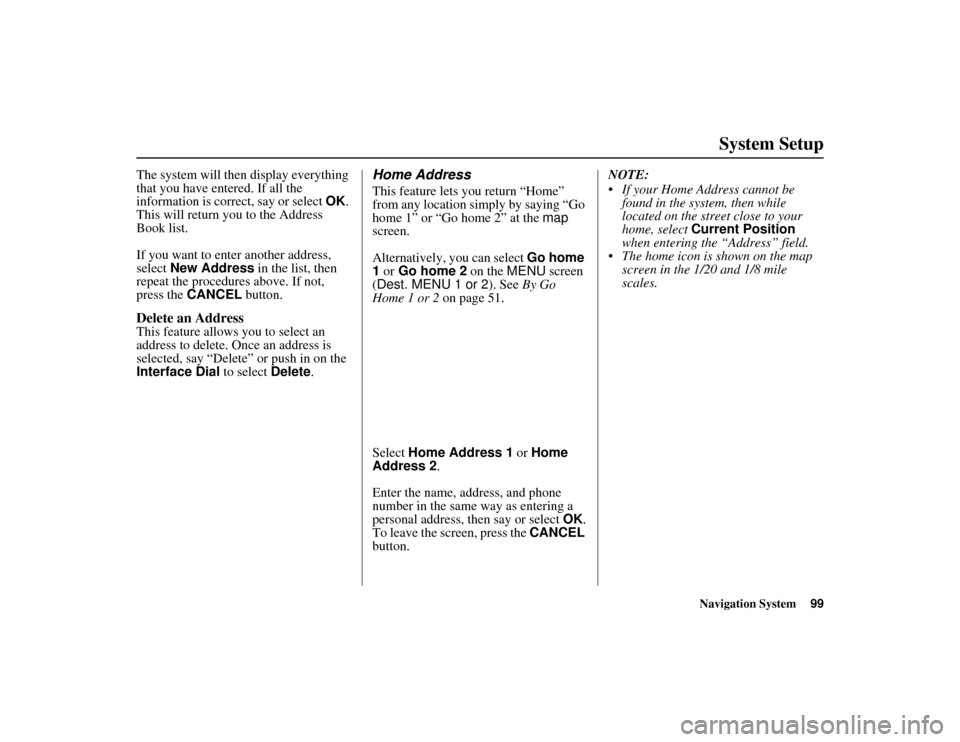
Navigation System99
ACURA MDX KA 31STX850
System Setup
The system will then display everything
that you have entered. If all the
information is correct, say or select OK.
This will return you to the Address
Book list.
If you want to enter another address,
select New Address in the list, then
repeat the procedures above. If not,
press the CANCEL button.Delete an AddressThis feature allows you to select an
address to delete. On ce an address is
selected, say “Delete” or push in on the
Interface Dial to select Delete.
Home AddressThis feature lets you return “Home”
from any location simply by saying “Go
home 1” or “Go home 2” at the map
screen.
Alternatively, you can select Go home
1 or Go home 2 on the MENU screen
(Dest. MENU 1 or 2 ). See By Go
Home 1 or 2 on page 51.
Select Home Address 1 or Home
Address 2 .
Enter the name, address, and phone
number in the same way as entering a
personal address, then say or select OK.
To leave the screen, press the CANCEL
button. NOTE:
If your Home Address cannot be
found in the system, then while
located on the street close to your
home, select Current Position
when entering the “Address” field.
The home icon is shown on the map screen in the 1/20 and 1/8 mile
scales.
00 ACURA MDX_KA.book 99 ページ 2011年7月27日 水曜日 午前11時6分
Page 103 of 185
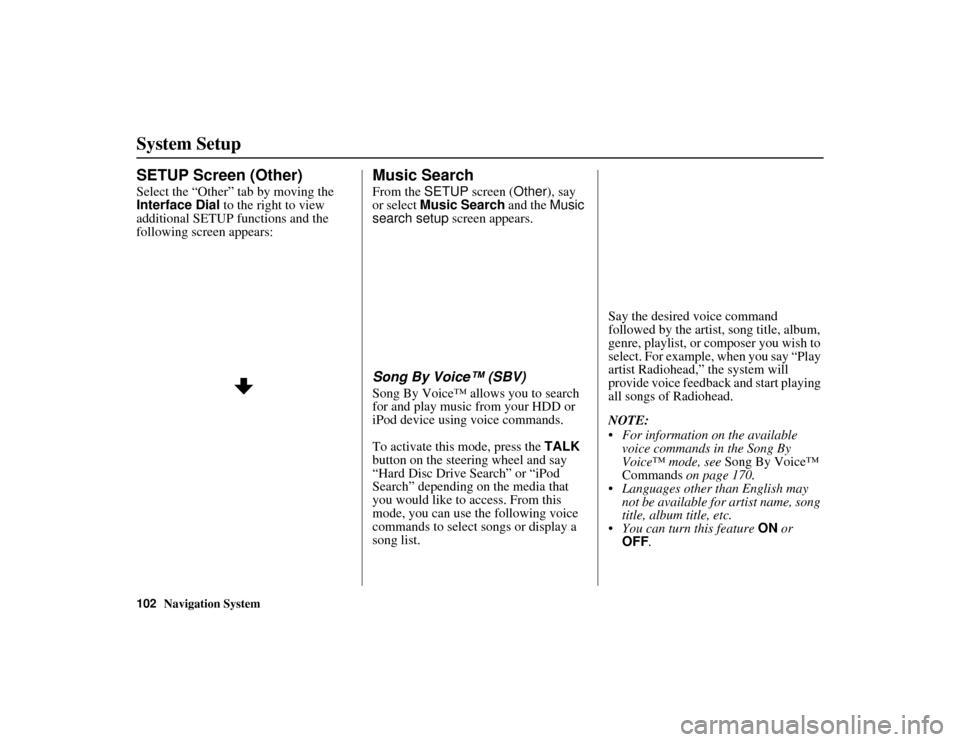
102
Navigation System
ACURA MDX KA 31STX850
System SetupSETUP Screen (Other)Select the “Other” tab by moving the
Interface Dial to the right to view
additional SETUP functions and the
following screen appears:
Music SearchFrom the SETUP screen ( Other), say
or select Music Search and the Music
search setup screen appears.Song By Voice™ (SBV)Song By Voice™ allows you to search
for and play music from your HDD or
iPod device using voice commands.
To activate this mode, press the TALK
button on the steering wheel and say
“Hard Disc Drive Search” or “iPod
Search” depending on the media that
you would like to access. From this
mode, you can use the following voice
commands to select songs or display a
song list. Say the desired voice command
followed by the artist, song title, album,
genre, playlist, or composer you wish to
select. For example, when you say “Play
artist Radiohead,” the system will
provide voice feedback and start playing
all songs of Radiohead.
NOTE:
For information on the available
voice commands in the Song By
Voice™ mode, see Song By Voice™
Commands on page 170.
Languages other than English may
not be available fo r artist name, song
title, album title, etc.
You can turn this feature ON or
OFF .
00 ACURA MDX_KA.book 102 ページ 2011年7月27日 水曜日 午前11時6分