phone Acura MDX 2012 Navigation Manual
[x] Cancel search | Manufacturer: ACURA, Model Year: 2012, Model line: MDX, Model: Acura MDX 2012Pages: 185, PDF Size: 23.67 MB
Page 99 of 185
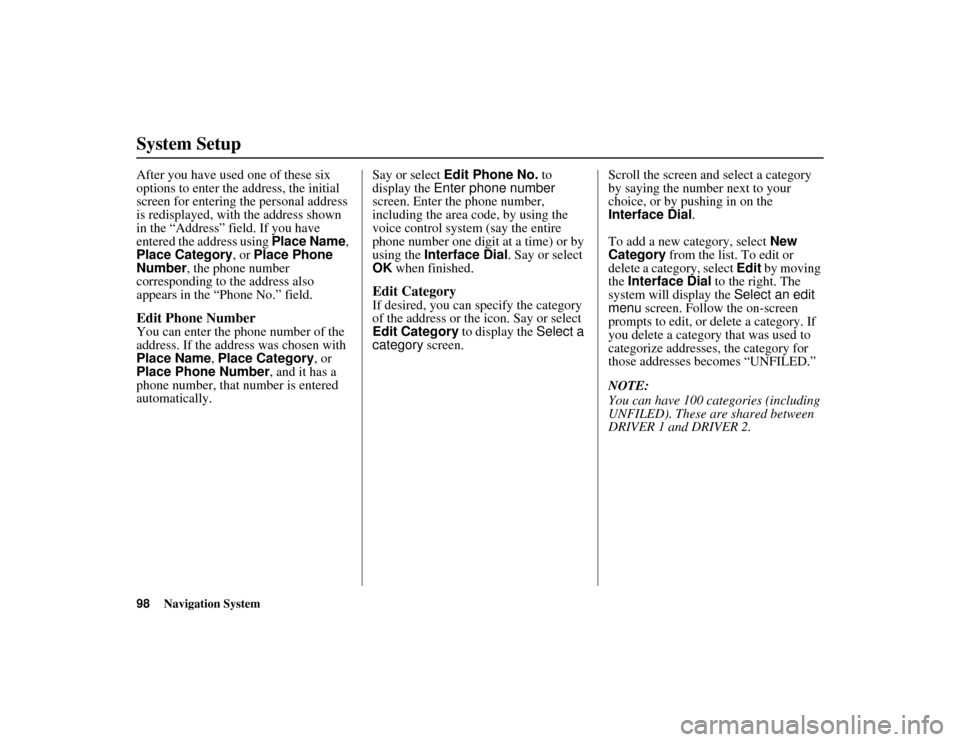
98
Navigation System
ACURA MDX KA 31STX850
System SetupAfter you have used one of these six
options to enter the address, the initial
screen for entering the personal address
is redisplayed, with the address shown
in the “Address” field. If you have
entered the address using Place Name,
Place Category , or Place Phone
Number , the phone number
corresponding to the address also
appears in the “Phone No.” field.Edit Phone NumberYou can enter the phone number of the
address. If the address was chosen with
Place Name , Place Category , or
Place Phone Number , and it has a
phone number, that number is entered
automatically. Say or select
Edit Phone No. to
display the Enter phone number
screen. Enter the phone number,
including the area code, by using the
voice control system (say the entire
phone number one digit at a time) or by
using the Interface Dial . Say or select
OK when finished.
Edit CategoryIf desired, you can sp ecify the category
of the address or the icon. Say or select
Edit Category to display the Select a
category screen. Scroll the screen and select a category
by saying the number next to your
choice, or by pushing in on the
Interface Dial
.
To add a new category, select New
Category from the list. To edit or
delete a category, select Edit by moving
the Interface Dial to the right. The
system will display the Select an edit
menu screen. Follow the on-screen
prompts to edit, or delete a category. If
you delete a category that was used to
categorize addresses, the category for
those addresses becomes “UNFILED.”
NOTE:
You can have 100 categories (including
UNFILED). These are shared between
DRIVER 1 and DRIVER 2.
00 ACURA MDX_KA.book 98 ページ 2011年7月27日 水曜日 午前11時6分
Page 100 of 185
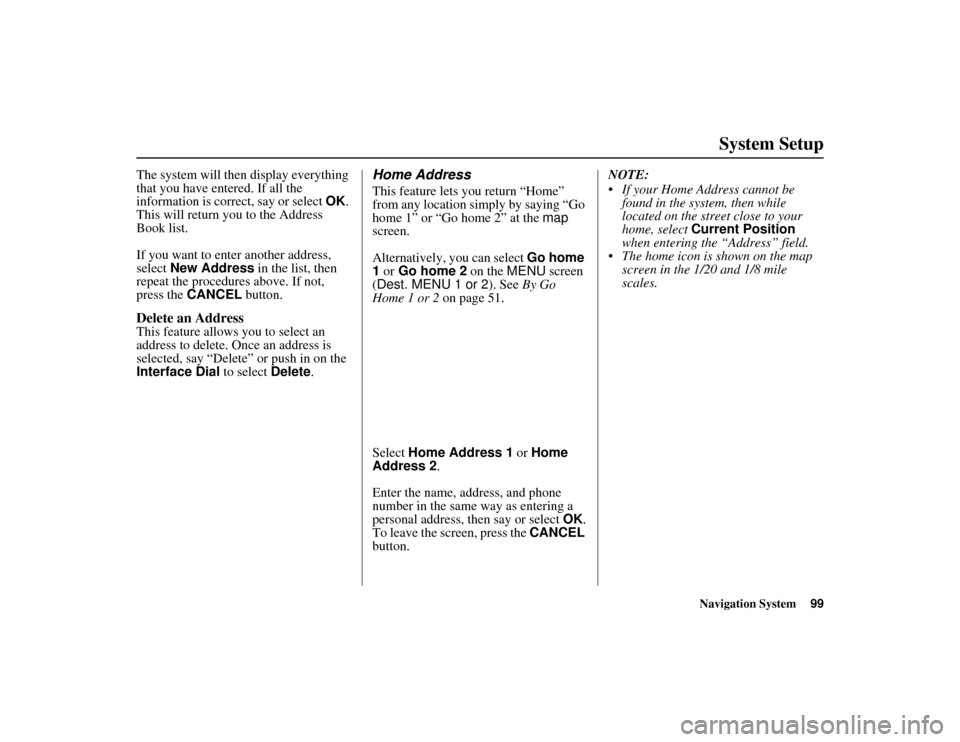
Navigation System99
ACURA MDX KA 31STX850
System Setup
The system will then display everything
that you have entered. If all the
information is correct, say or select OK.
This will return you to the Address
Book list.
If you want to enter another address,
select New Address in the list, then
repeat the procedures above. If not,
press the CANCEL button.Delete an AddressThis feature allows you to select an
address to delete. On ce an address is
selected, say “Delete” or push in on the
Interface Dial to select Delete.
Home AddressThis feature lets you return “Home”
from any location simply by saying “Go
home 1” or “Go home 2” at the map
screen.
Alternatively, you can select Go home
1 or Go home 2 on the MENU screen
(Dest. MENU 1 or 2 ). See By Go
Home 1 or 2 on page 51.
Select Home Address 1 or Home
Address 2 .
Enter the name, address, and phone
number in the same way as entering a
personal address, then say or select OK.
To leave the screen, press the CANCEL
button. NOTE:
If your Home Address cannot be
found in the system, then while
located on the street close to your
home, select Current Position
when entering the “Address” field.
The home icon is shown on the map screen in the 1/20 and 1/8 mile
scales.
00 ACURA MDX_KA.book 99 ページ 2011年7月27日 水曜日 午前11時6分
Page 104 of 185
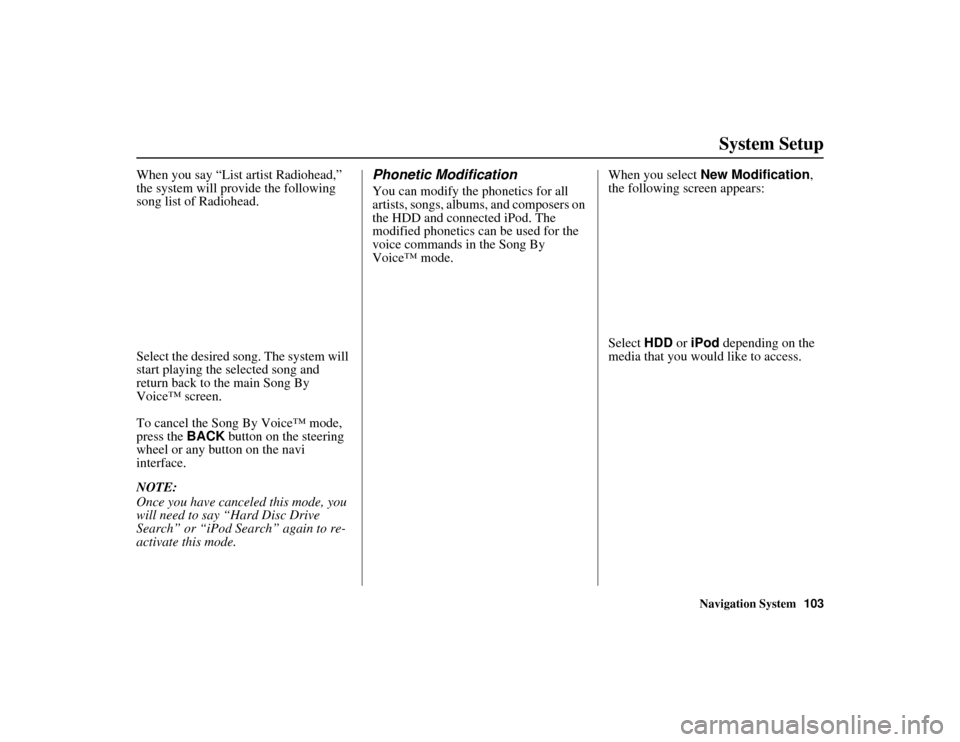
Navigation System103
ACURA MDX KA 31STX850
System Setup
When you say “List artist Radiohead,”
the system will provide the following
song list of Radiohead.
Select the desired song. The system will
start playing the selected song and
return back to the main Song By
Voice™ screen.
To cancel the Song By Voice™ mode,
press the BACK button on the steering
wheel or any button on the navi
interface.
NOTE:
Once you have canceled this mode, you
will need to say “Hard Disc Drive
Search” or “iPod Search” again to re-
activate this mode.
Phonetic ModificationYou can modify the phonetics for all
artists, songs, albums, and composers on
the HDD and connected iPod. The
modified phonetics can be used for the
voice commands in the Song By
Voice™ mode. When you select
New Modification ,
the following screen appears:
Select HDD or iPod depending on the
media that you would like to access.
00 ACURA MDX_KA.book 103 ページ 2011年7月27日 水曜日 午前11時6分
Page 105 of 185
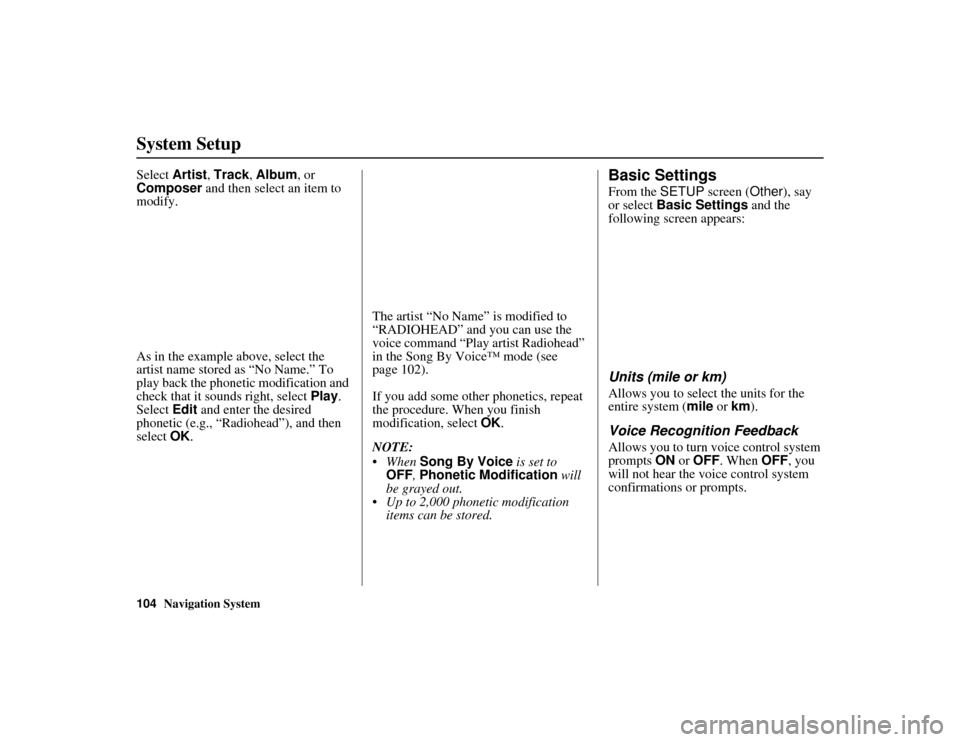
104
Navigation System
ACURA MDX KA 31STX850
System SetupSelect Artist, Track , Album, or
Composer and then select an item to
modify.
As in the example above, select the
artist name stored as “No Name.” To
play back the phonetic modification and
check that it sounds right, select Play.
Select Edit and enter the desired
phonetic (e.g., “Radiohead”), and then
select OK. The artist “No Name” is modified to
“RADIOHEAD” and you can use the
voice command “Play artist Radiohead”
in the Song By Voice™ mode (see
page 102).
If you add some other phonetics, repeat
the procedure. When you finish
modification, select
OK.
NOTE:
When Song By Voice is set to
OFF , Phonetic Modification will
be grayed out.
Up to 2,000 phonetic modification items can be stored.
Basic SettingsFrom the SETUP screen ( Other), say
or select Basic Settings and the
following screen appears:Units (mile or km)Allows you to select the units for the
entire system ( mile or km).Voice Recognition FeedbackAllows you to turn voice control system
prompts ON or OFF . When OFF, you
will not hear the voice control system
confirmations or prompts.
00 ACURA MDX_KA.book 104 ページ 2011年7月27日 水曜日 午前11時6分
Page 125 of 185
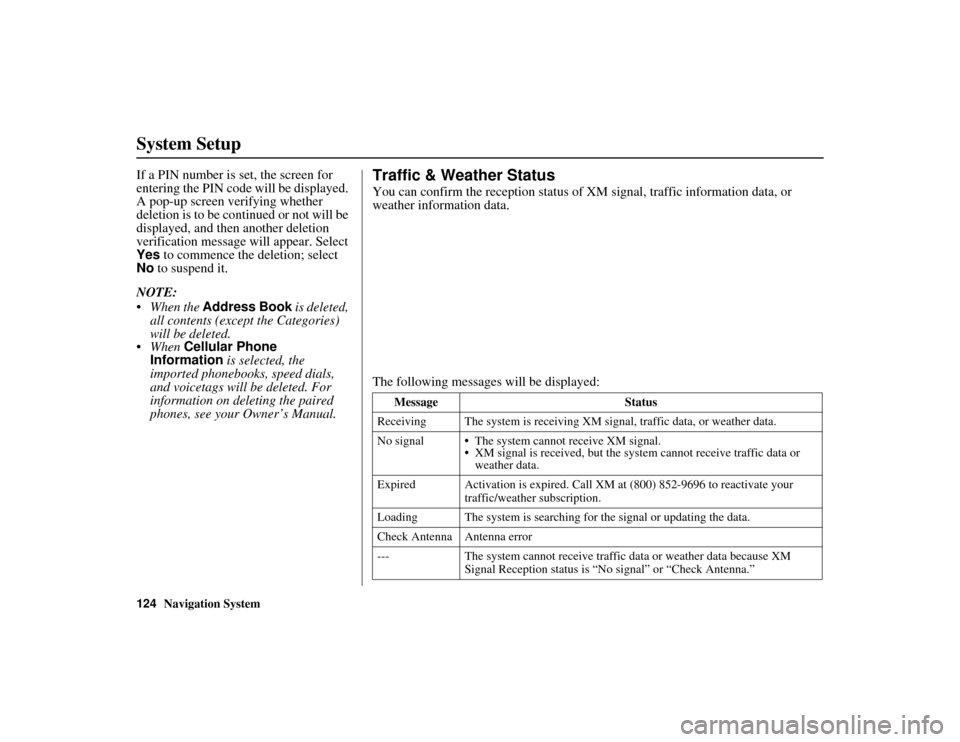
124
Navigation System
ACURA MDX KA 31STX850
System SetupIf a PIN number is set, the screen for
entering the PIN code will be displayed.
A pop-up screen verifying whether
deletion is to be continued or not will be
displayed, and then another deletion
verification message will appear. Select
Yes to commence the deletion; select
No to suspend it.
NOTE:
When the Address Book is deleted, all contents (except the Categories)
will be deleted.
When Cellular Phone
Information is selected, the
imported phonebooks, speed dials,
and voicetags will be deleted. For
information on de leting the paired
phones, see your Owner’s Manual.
Traffic & Weather StatusYou can confirm the reception status of XM signal, traffic information data, or
weather information data.
The following messages will be displayed:
Message Status
Receiving The system is receiving XM si gnal, traffic data, or weather data.
No signal The system cannot receive XM signal. XM signal is received, but the syst em cannot receive traffic data or
weather data.
Expired Activation is expired. Call XM at (800) 852-9696 to reactivate your
traffic/weather subscription.
Loading The system is searching for the signal or updating the data.
Check Antenna Antenna error
--- The system cannot receive traffic data or weather data because XM
Signal Reception status is “No signal” or “Check Antenna.”
00 ACURA MDX_KA.book 124 ページ 2011年7月27日 水曜日 午前11時6分
Page 130 of 185
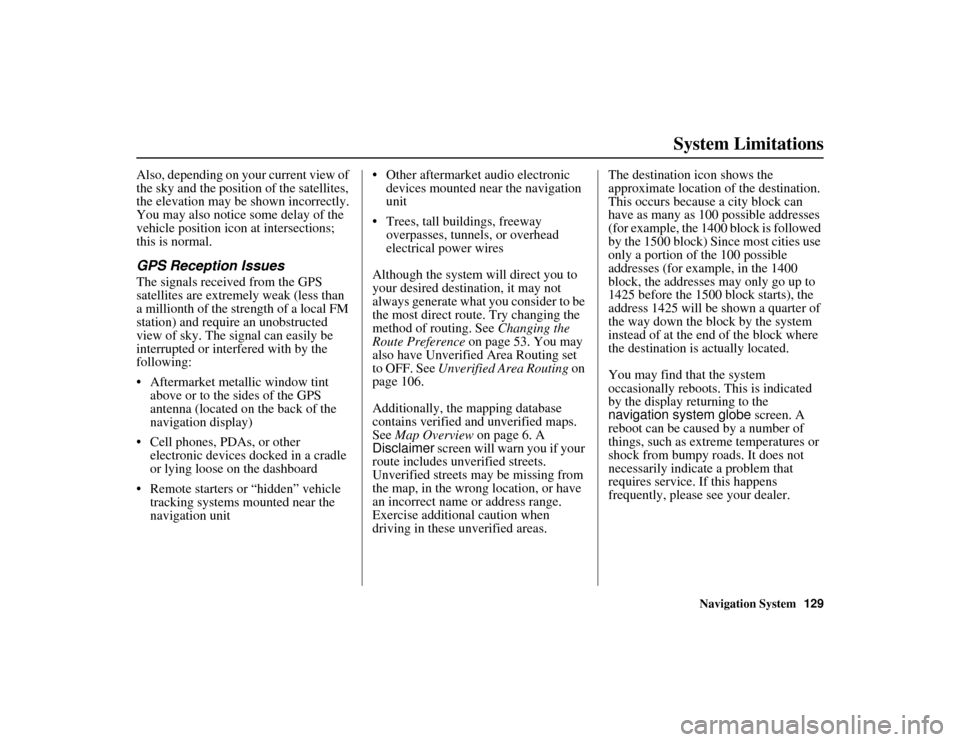
Navigation System129
ACURA MDX KA 31STX850
System Limitations
Also, depending on your current view of
the sky and the position of the satellites,
the elevation may be shown incorrectly.
You may also notice some delay of the
vehicle position icon at intersections;
this is normal.GPS Reception IssuesThe signals received from the GPS
satellites are extremely weak (less than
a millionth of the strength of a local FM
station) and require an unobstructed
view of sky. The signal can easily be
interrupted or interfered with by the
following:
Aftermarket metallic window tint
above or to the sides of the GPS
antenna (located on the back of the
navigation display)
Cell phones, PDAs, or other electronic devices docked in a cradle
or lying loose on the dashboard
Remote starters or “hidden” vehicle tracking systems mounted near the
navigation unit Other aftermarket audio electronic
devices mounted near the navigation
unit
Trees, tall buildings, freeway overpasses, tunnels, or overhead
electrical power wires
Although the system will direct you to
your desired destination, it may not
always generate what you consider to be
the most direct route. Try changing the
method of routing. See Changing the
Route Preference on page 53. You may
also have Unverified Area Routing set
to OFF. See Unverified Area Routing on
page 106.
Additionally, the ma pping database
contains verified and unverified maps.
See Map Overview on page 6. A
Disclaimer screen will warn you if your
route includes unverified streets.
Unverified streets may be missing from
the map, in the wrong location, or have
an incorrect name or address range.
Exercise additional caution when
driving in these unverified areas. The destination icon shows the
approximate location of the destination.
This occurs because a city block can
have as many as 100 possible addresses
(for example, the 1400 block is followed
by the 1500 block) Since most cities use
only a portion of the 100 possible
addresses (for example, in the 1400
block, the addresses may only go up to
1425 before the 1500 block starts), the
address 1425 will be shown a quarter of
the way down the block by the system
instead of at the end of the block where
the destination is actually located.
You may find that the system
occasionally reboots. This is indicated
by the display returning to the
navigation system globe screen. A
reboot can be caused by a number of
things, such as extreme temperatures or
shock from bumpy roads. It does not
necessarily indicate a problem that
requires service. If this happens
frequently, please see your dealer.00 ACURA MDX_KA.book 129 ページ 2011年7月27日 水曜日 午前11時6分
Page 133 of 185
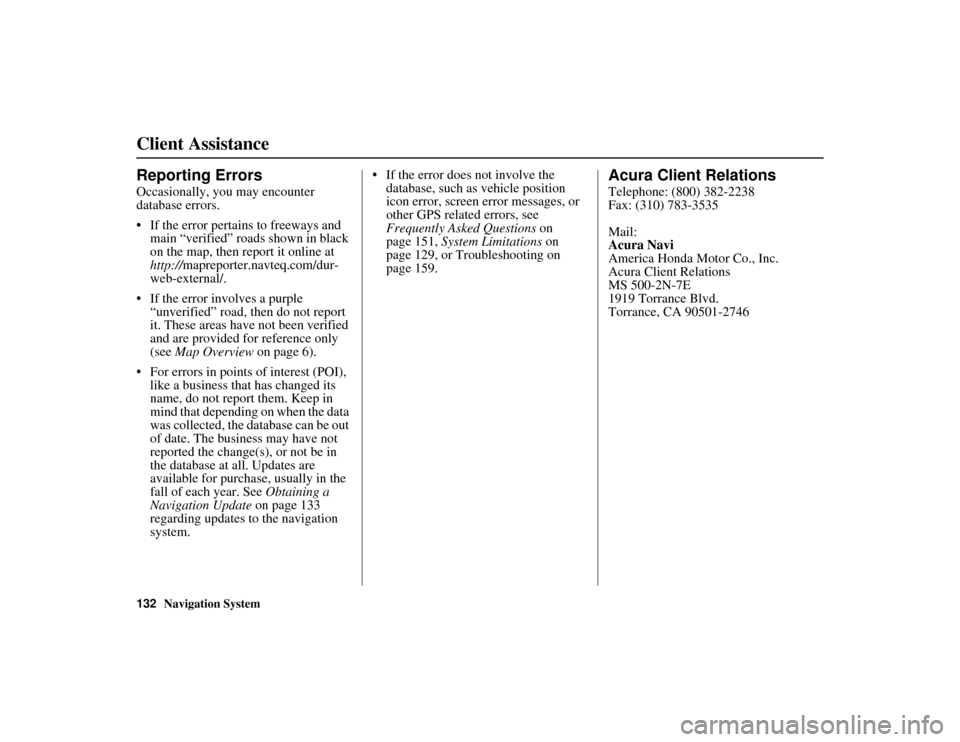
132
Navigation System
ACURA MDX KA 31STX850
Client AssistanceReporting ErrorsOccasionally, you may encounter
database errors.
If the error pertains to freeways and main “verified” roads shown in black
on the map, then report it online at
http://mapreporter.navteq.com/dur-
web-external/.
If the error involves a purple “unverified” road, then do not report
it. These areas have not been verified
and are provided for reference only
(see Map Overview on page 6).
For errors in points of interest (POI), like a business that has changed its
name, do not report them. Keep in
mind that depending on when the data
was collected, the database can be out
of date. The business may have not
reported the change(s), or not be in
the database at all. Updates are
available for purchase, usually in the
fall of each year. See Obtaining a
Navigation Update on page 133
regarding updates to the navigation
system. If the error does not involve the
database, such as vehicle position
icon error, screen error messages, or
other GPS related errors, see
Frequently Asked Questions on
page 151, System Limitations on
page 129, or Troubleshooting on
page 159.
Acura Client RelationsTelephone: (800) 382-2238
Fax: (310) 783-3535
Mail:
Acura Navi
America Honda Motor Co., Inc.
Acura Client Relations
MS 500-2N-7E
1919 Torrance Blvd.
Torrance, CA 90501-2746
00 ACURA MDX_KA.book 132 ページ 2011年7月27日 水曜日 午前11時6分
Page 152 of 185
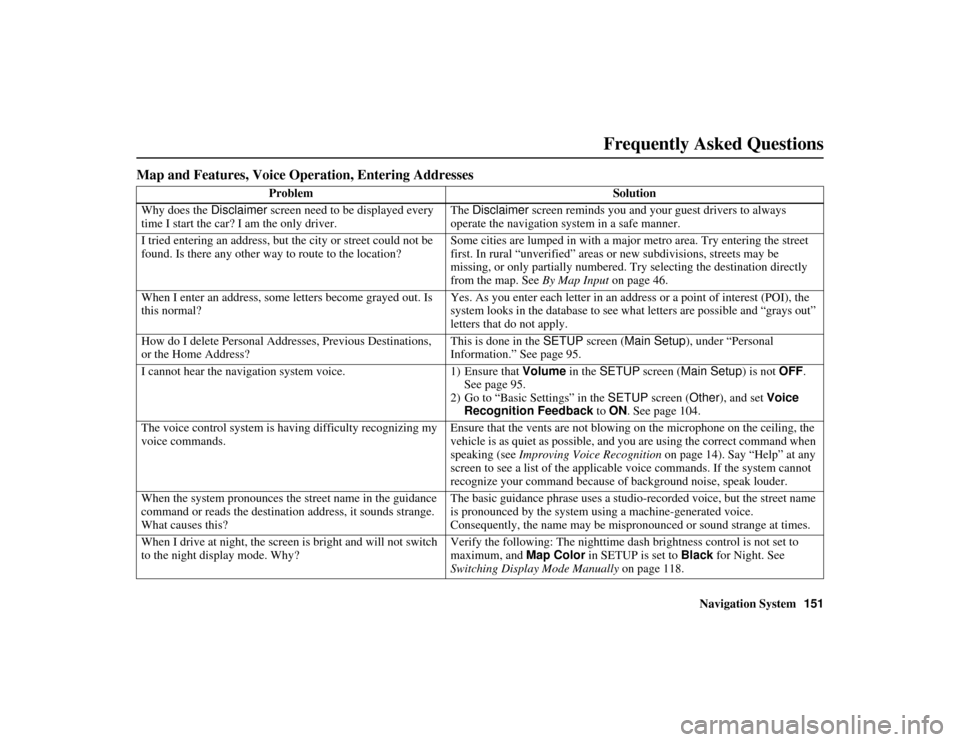
Navigation System151
ACURA MDX KA 31STX850
Frequently Asked Questions
Map and Features, Voice Opera tion, Entering Addresses
Problem Solution
Why does the Disclaimer screen need to be displayed every
time I start the car? I am the only driver. The
Disclaimer screen reminds you and your guest drivers to always
operate the navigation system in a safe manner.
I tried entering an address, but the city or street could not be
found. Is there any other way to route to the location? Some cities are lumped in with a majo
r metro area. Try entering the street
first. In rural “unverified” areas or new subdivisions, streets may be
missing, or only partially numbered. Try selecting the destination directly
from the map. See By Map Input on page 46.
When I enter an address, some letters become grayed out. Is
this normal? Yes. As you enter each letter in an address or a point of interest (POI), the
system looks in the database to see wh
at letters are possible and “grays out”
letters that do not apply.
How do I delete Personal Addresses, Previous Destinations,
or the Home Address? This is done in the
SETUP screen ( Main Setup ), under “Personal
Information.” See page 95.
I cannot hear the navigation system voice. 1) Ensure that Volume in the SETUP screen ( Main Setup ) is not OFF.
See page 95.
2) Go to “Basic Settings” in the SETUP screen ( Other), and set Voice
Recognition Feedback to ON . See page 104.
The voice control system is having difficulty recognizing my
voice commands. Ensure that the vents are not blowing
on the microphone on the ceiling, the
vehicle is as quiet as possible, and you are using the correct command when
speaking (see Improving Voice Recognition on page 14). Say “Help” at any
screen to see a list of the applicab le voice commands. If the system cannot
recognize your command because of background noise, speak louder.
When the system pronounces the street name in the guidance
command or reads the destination address, it sounds strange.
What causes this? The basic guidance phrase uses a studio-r
ecorded voice, but the street name
is pronounced by the system using a machine-generated voice.
Consequently, the name may be mispronounced or sound strange at times.
When I drive at night, the screen is bright and will not switch
to the night display mode. Why? Verify the following: The nighttime dash brightness control is not set to
maximum, and
Map Color in SETUP is set to Black for Night. See
Switching Display Mode Manually on page 118.
00 ACURA MDX_KA.book 151 ページ 2011年7月27日 水曜日 午前11時6分
Page 153 of 185
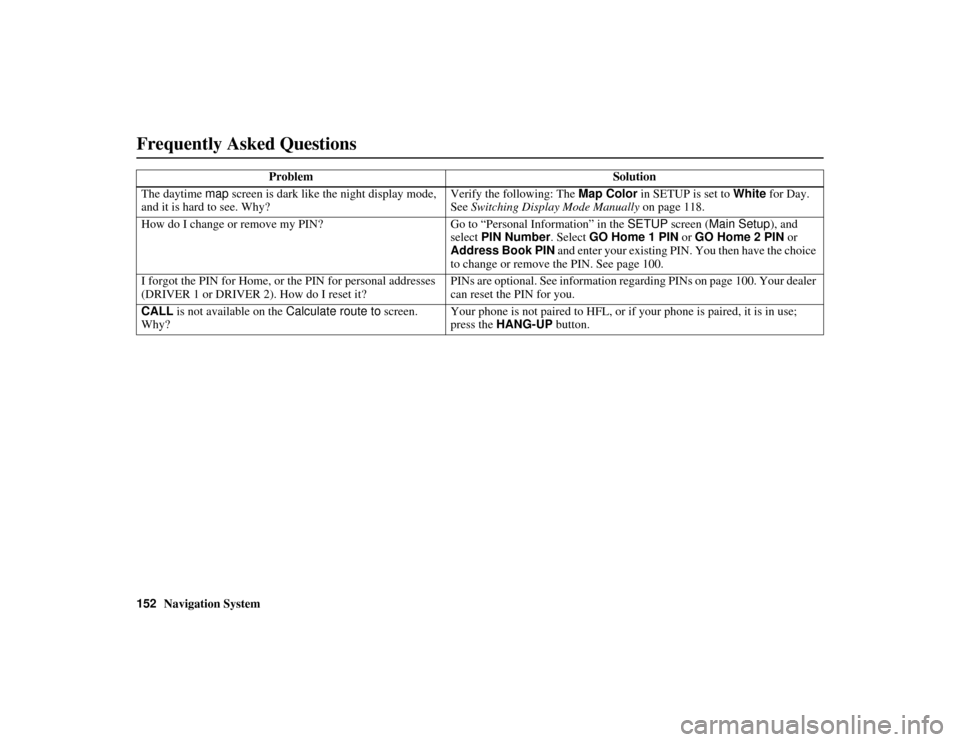
152
Navigation System
ACURA MDX KA 31STX850
Frequently Asked QuestionsThe daytime map screen is dark like the night display mode,
and it is hard to see. Why? Verify the following: The
Map Color in SETUP is set to White for Day.
See Switching Display Mode Manually on page 118.
How do I change or remove my PIN? Go to “Personal Info rmation” in the SETUP screen ( Main Setup ), and
select PIN Number . Select GO Home 1 PIN or GO Home 2 PIN or
Address Book PIN and enter your existing PIN. You then have the choice
to change or remove the PIN. See page 100.
I forgot the PIN for Home, or the PIN for personal addresses
(DRIVER 1 or DRIVER 2). How do I reset it? PINs are optional.
See information regarding PINs on page 100. Your dealer
can reset the PIN for you.
CALL is not available on the Calculate route to screen.
Why? Your phone is not paired to HFL, or if your phone is paired, it is in use;
press the
HANG-UP button.
Problem
Solution00 ACURA MDX_KA.book 152 ページ 2011年7月27日 水曜日 午前11時6分
Page 155 of 185
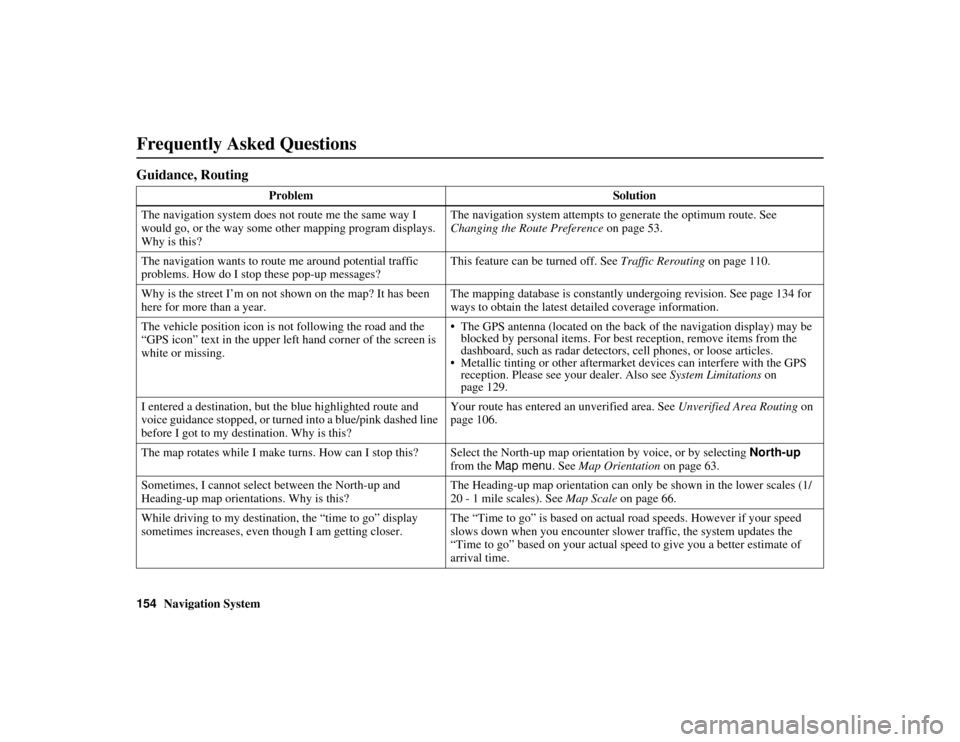
154
Navigation System
ACURA MDX KA 31STX850
Frequently Asked QuestionsGuidance, Routing
ProblemSolution
The navigation system does not route me the same way I
would go, or the way some other mapping program displays.
Why is this? The navigation system attempts to generate the optimum route. See
Changing the Route Preference
on page 53.
The navigation wants to route me around potential traffic
problems. How do I stop these pop-up messages? This feature can be turned off. See
Traffic Rerouting on page 110.
Why is the street I’m on not s hown on the map? It has been
here for more than a year. The mapping database is constantly undergoing revision. See page 134 for
ways to obtain the latest detailed coverage information.
The vehicle position icon is not following the road and the
“GPS icon” text in the upper left hand corner of the screen is
white or missing. The GPS antenna (located on the back of the navigation display) may be
blocked by personal items. For best reception, remove items from the
dashboard, such as radar detectors, cell phones, or loose articles.
Metallic tinting or other aftermarket devices can interfere with the GPS
reception. Please see your dealer. Also see System Limitations on
page 129.
I entered a destination, but the blue highlighted route and
voice guidance stopped, or turned into a blue/pink dashed line
before I got to my destination. Why is this? Your route has entered an
unverified area. See Unverified Area Routing on
page 106.
The map rotates while I make turns. How can I stop this? Select the North-up map orientation by voice, or by selecting North-up
from the Map menu. See Map Orientation on page 63.
Sometimes, I cannot select between the North-up and
Heading-up map orientations. Why is this? The Heading-up map orientation can only
be shown in the lower scales (1/
20 - 1 mile scales). See Map Scale on page 66.
While driving to my destination, the “time to go” display
sometimes increases, even th ough I am getting closer. The “Time to go” is based on actual road speeds. However if your speed
slows down when you encounter slower traffic, the system updates the
“Time to go” based on your actual speed to give you a better estimate of
arrival time.
00 ACURA MDX_KA.book 154 ページ 2011年7月27日 水曜日 午前11時6分