ESP Acura MDX 2012 Navigation Manual
[x] Cancel search | Manufacturer: ACURA, Model Year: 2012, Model line: MDX, Model: Acura MDX 2012Pages: 185, PDF Size: 23.67 MB
Page 9 of 185
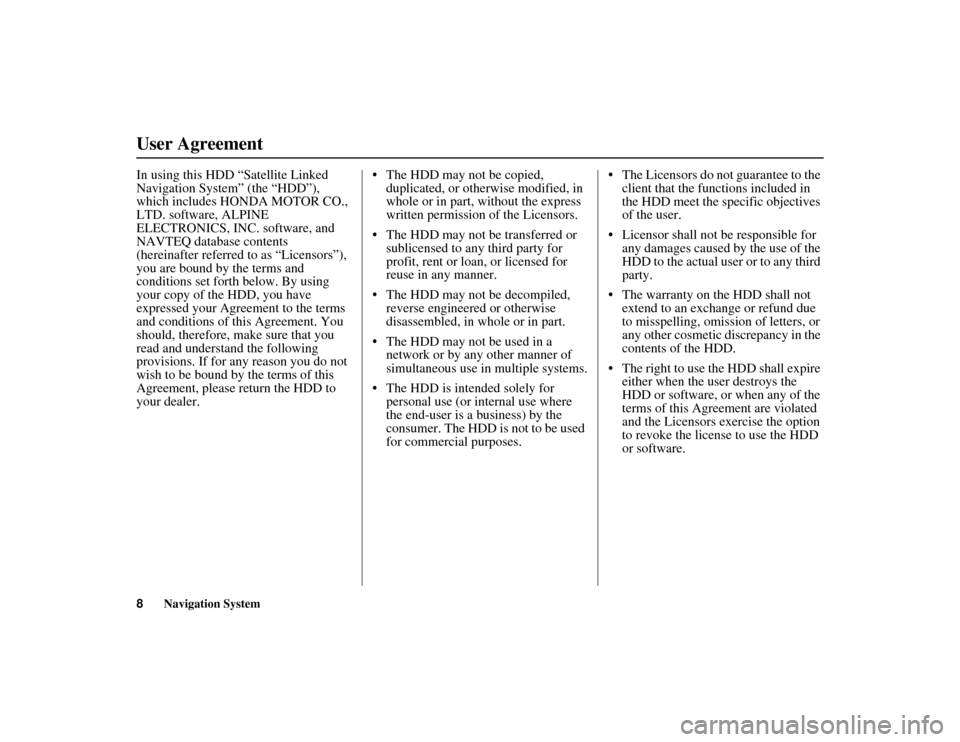
8
Navigation System
ACURA MDX KA 31STX850
In using this HDD “Satellite Linked
Navigation System” (the “HDD”),
which includes HONDA MOTOR CO.,
LTD. software, ALPINE
ELECTRONICS, INC. software, and
NAVTEQ database contents
(hereinafter referred to as “Licensors”),
you are bound by the terms and
conditions set forth below. By using
your copy of the HDD, you have
expressed your Agreement to the terms
and conditions of this Agreement. You
should, therefore, make sure that you
read and understand the following
provisions. If for any reason you do not
wish to be bound by the terms of this
Agreement, please return the HDD to
your dealer. The HDD may not be copied,
duplicated, or otherwise modified, in
whole or in part, without the express
written permission of the Licensors.
The HDD may not be transferred or sublicensed to any third party for
profit, rent or loan, or licensed for
reuse in any manner.
The HDD may not be decompiled, reverse engineered or otherwise
disassembled, in whole or in part.
The HDD may not be used in a network or by any other manner of
simultaneous use in multiple systems.
The HDD is intended solely for personal use (or internal use where
the end-user is a business) by the
consumer. The HDD is not to be used
for commercial purposes. The Licensors do not guarantee to the
client that the func tions included in
the HDD meet the specific objectives
of the user.
Licensor shall not be responsible for any damages caused by the use of the
HDD to the actual user or to any third
party.
The warranty on the HDD shall not extend to an exchange or refund due
to misspelling, omission of letters, or
any other cosmetic discrepancy in the
contents of the HDD.
The right to use the HDD shall expire either when the user destroys the
HDD or software, or when any of the
terms of this Agreement are violated
and the Licensors exercise the option
to revoke the licen se to use the HDD
or software.User Agreement00 ACURA MDX_KA.book 8 ページ 2011年7月27日 水曜日 午前11時6分
Page 10 of 185
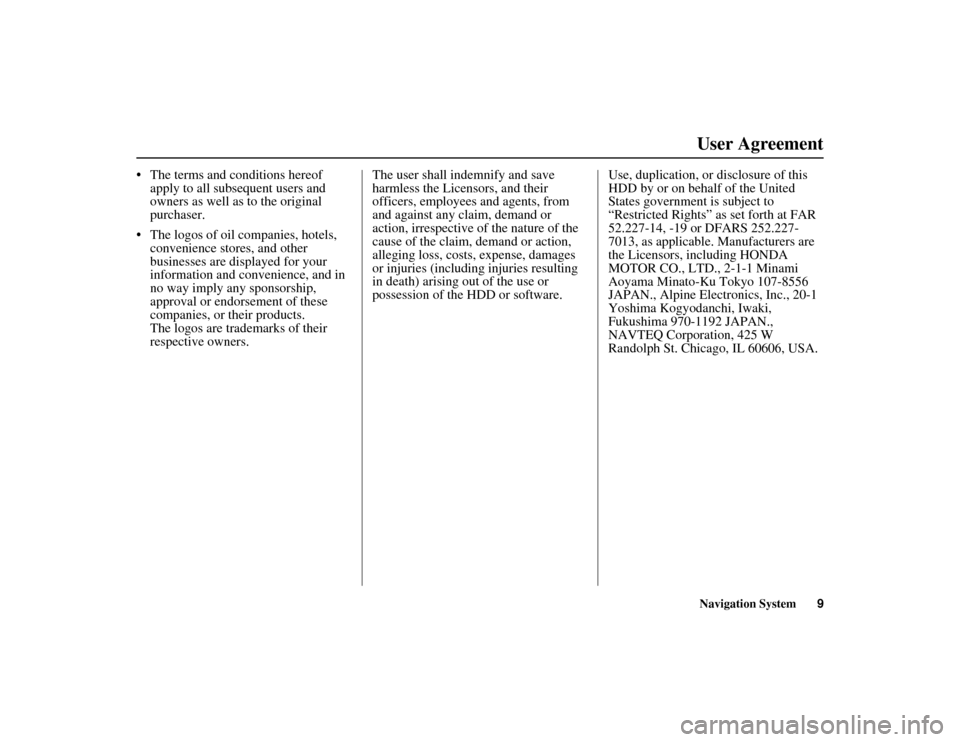
Navigation System9
ACURA MDX KA 31STX850
User Agreement
The terms and conditions hereof
apply to all subsequent users and
owners as well as to the original
purchaser.
The logos of oil companies, hotels, convenience stores, and other
businesses are displayed for your
information and convenience, and in
no way imply any sponsorship,
approval or endorsement of these
companies, or their products.
The logos are trademarks of their
respective owners. The user shall indemnify and save
harmless the Licensors, and their
officers, employees and agents, from
and against any claim, demand or
action, irrespective of the nature of the
cause of the claim, demand or action,
alleging loss, costs, expense, damages
or injuries (including injuries resulting
in death) arising out of the use or
possession of the HDD or software.
Use, duplication, or disclosure of this
HDD by or on behalf of the United
States government is subject to
“Restricted Rights” as set forth at FAR
52.227-14, -19 or DFARS 252.227-
7013, as applicable. Manufacturers are
the Licensors, including HONDA
MOTOR CO., LTD., 2-1-1 Minami
Aoyama Minato-Ku Tokyo 107-8556
JAPAN., Alpine Electronics, Inc., 20-1
Yoshima Kogyodanchi, Iwaki,
Fukushima 970-1192 JAPAN.,
NAVTEQ Corporation, 425 W
Randolph St. Chicago, IL 60606, USA.00 ACURA MDX_KA.book 9 ページ 2011年7月27日 水曜日 午前11時6分
Page 15 of 185
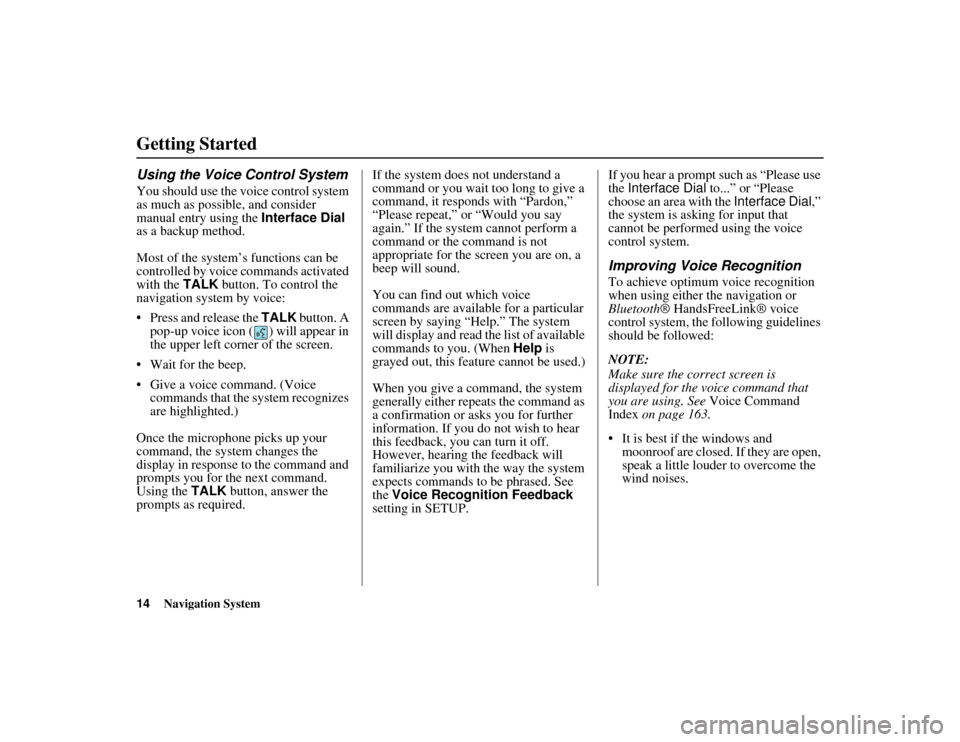
14
Navigation System
ACURA MDX KA 31STX850
Getting StartedUsing the Voice Control SystemYou should use the voice control system
as much as possible, and consider
manual entry using the Interface Dial
as a backup method.
Most of the system’s functions can be
controlled by voice commands activated
with the TALK button. To control the
navigation system by voice:
Press and release the TALK button. A
pop-up voice icon ( ) will appear in
the upper left corner of the screen.
Wait for the beep.
Give a voice command. (Voice commands that the system recognizes
are highlighted.)
Once the microphone picks up your
command, the system changes the
display in response to the command and
prompts you for the next command.
Using the TALK button, answer the
prompts as required. If the system does not understand a
command or you wait too long to give a
command, it responds with “Pardon,”
“Please repeat,” or “Would you say
again.” If the system cannot perform a
command or the command is not
appropriate for the screen you are on, a
beep will sound.
You can find out which voice
commands are available for a particular
screen by saying “Help.” The system
will display and read the list of available
commands to you. (When
Help is
grayed out, this feature cannot be used.)
When you give a command, the system
generally either repeats the command as
a confirmation or asks you for further
information. If you do not wish to hear
this feedback, you can turn it off.
However, hearing the feedback will
familiarize you with the way the system
expects commands to be phrased. See
the Voice Recognition Feedback
setting in SETUP. If you hear a prompt such as “Please use
the
Interface Dial to...” or “Please
choose an area with the Interface Dial,”
the system is asking for input that
cannot be performed using the voice
control system.
Improving Voice RecognitionTo achieve optimum voice recognition
when using either the navigation or
Bluetooth ® HandsFreeLink® voice
control system, the fo llowing guidelines
should be followed:
NOTE:
Make sure the correct screen is
displayed for the voice command that
you are using. See Voice Command
Index on page 163.
It is best if the windows and moonroof are closed. If they are open,
speak a little louder to overcome the
wind noises.
00 ACURA MDX_KA.book 14 ページ 2011年7月27日 水曜日 午前11時6分
Page 17 of 185
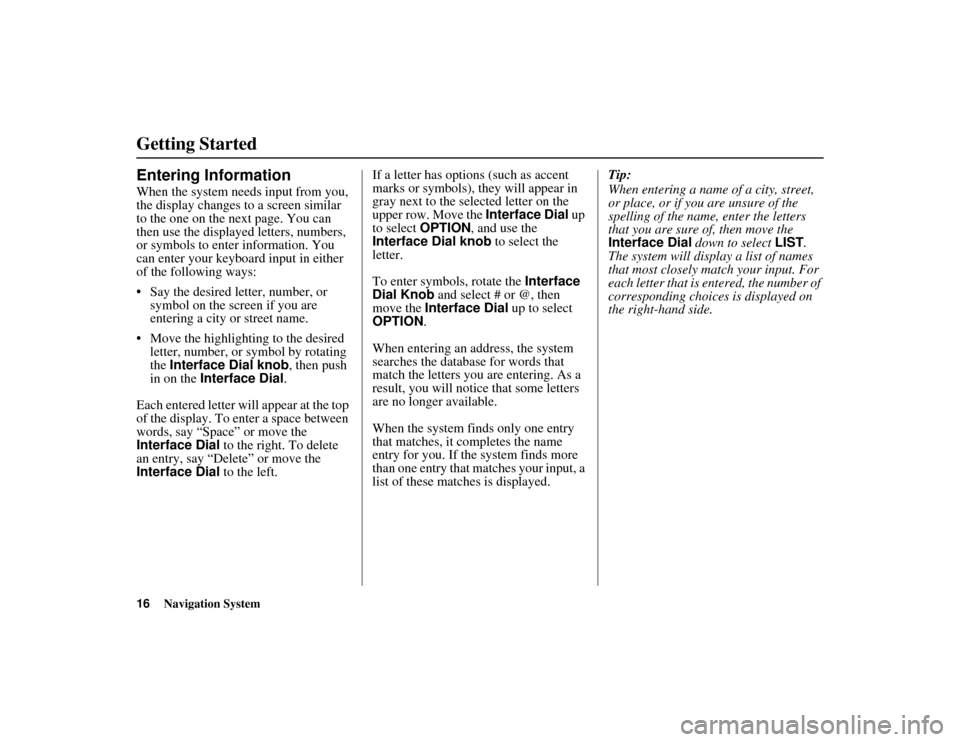
16
Navigation System
ACURA MDX KA 31STX850
Getting StartedEntering InformationWhen the system needs input from you,
the display changes to a screen similar
to the one on the next page. You can
then use the displayed letters, numbers,
or symbols to enter information. You
can enter your keyboard input in either
of the following ways:
Say the desired letter, number, or symbol on the screen if you are
entering a city or street name.
Move the highlighting to the desired letter, number, or symbol by rotating
the Interface Dial knob, then push
in on the Interface Dial .
Each entered letter will appear at the top
of the display. To enter a space between
words, say “Space” or move the
Interface Dial to the right. To delete
an entry, say “Delete” or move the
Interface Dial to the left. If a letter has options (such as accent
marks or symbols), they will appear in
gray next to the se
lected letter on the
upper row. Move the Interface Dial up
to select OPTION , and use the
Interface Dial knob to select the
letter.
To enter symbols, rotate the Interface
Dial Knob and select # or @, then
move the Interface Dial up to select
OPTION .
When entering an address, the system
searches the database for words that
match the letters you are entering. As a
result, you will notice that some letters
are no longer available.
When the system fi nds only one entry
that matches, it co mpletes the name
entry for you. If the system finds more
than one entry that matches your input, a
list of these matches is displayed. Tip:
When entering a name of a city, street,
or place, or if you are unsure of the
spelling of the name, enter the letters
that you are sure of, then move the
Interface Dial
down to select LIST.
The system will display a list of names
that most closely match your input. For
each letter that is en tered, the number of
corresponding choices is displayed on
the right-hand side.00 ACURA MDX_KA.book 16 ページ 2011年7月27日 水曜日 午前11時6分
Page 30 of 185
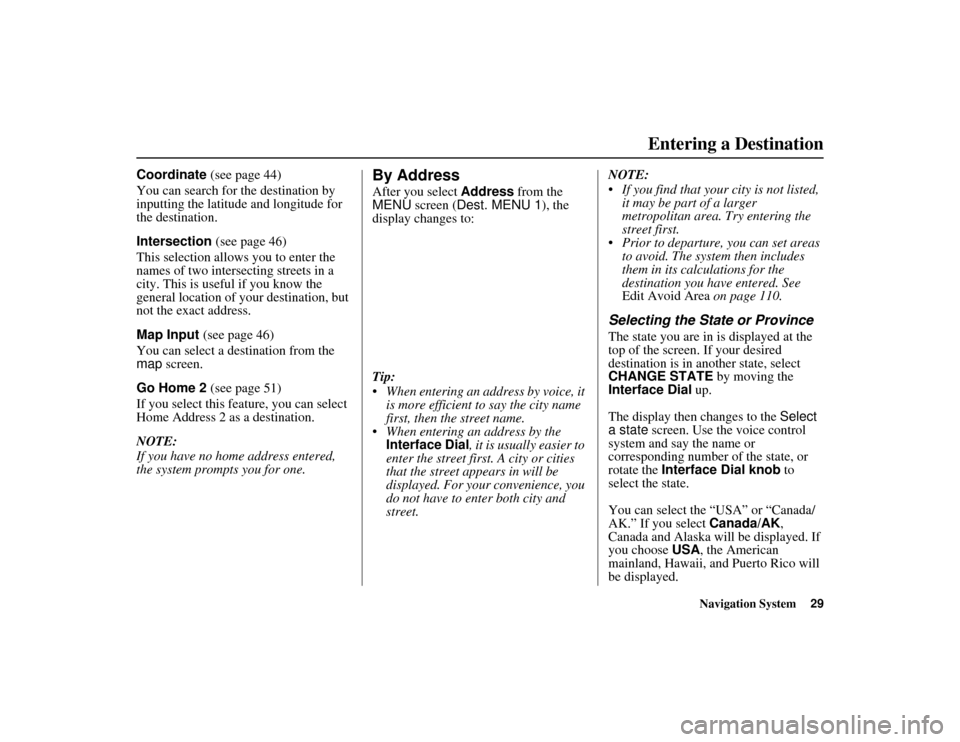
Navigation System29
ACURA MDX KA 31STX850Entering a Destination
Coordinate (see page 44)
You can search for the destination by
inputting the latitude and longitude for
the destination.
Intersection (see page 46)
This selection allows you to enter the
names of two inters ecting streets in a
city. This is useful if you know the
general location of your destination, but
not the exact address.
Map Input (see page 46)
You can select a destination from the
map screen.
Go Home 2 (see page 51)
If you select this feature, you can select
Home Address 2 as a destination.
NOTE:
If you have no home address entered,
the system prompts you for one.
By AddressAfter you select Address from the
MENU screen ( Dest. MENU 1 ), the
display changes to:
Tip:
When entering an address by voice, it is more efficient to say the city name
first, then the street name.
When entering an address by the Interface Dial , it is usually easier to
enter the street first. A city or cities
that the street appears in will be
displayed. For your convenience, you
do not have to ente r both city and
street. NOTE:
If you find that your city is not listed,
it may be part of a larger
metropolitan area. Try entering the
street first.
Prior to departure, you can set areas to avoid. The system then includes
them in its calculations for the
destination you have entered. See
Edit Avoid Area on page 110.
Selecting the State or ProvinceThe state you are in is displayed at the
top of the screen. If your desired
destination is in another state, select
CHANGE STATE by moving the
Interface Dial up.
The display then changes to the Select
a state screen. Use the voice control
system and say the name or
corresponding number of the state, or
rotate the Interface Dial knob to
select the state.
You can select the “USA” or “Canada/
AK.” If you select Canada/AK,
Canada and Alaska will be displayed. If
you choose USA , the American
mainland, Hawaii, a nd Puerto Rico will
be displayed.
00 ACURA MDX_KA.book 29 ページ 2011年7月27日 水曜日 午前11時6分
Page 99 of 185
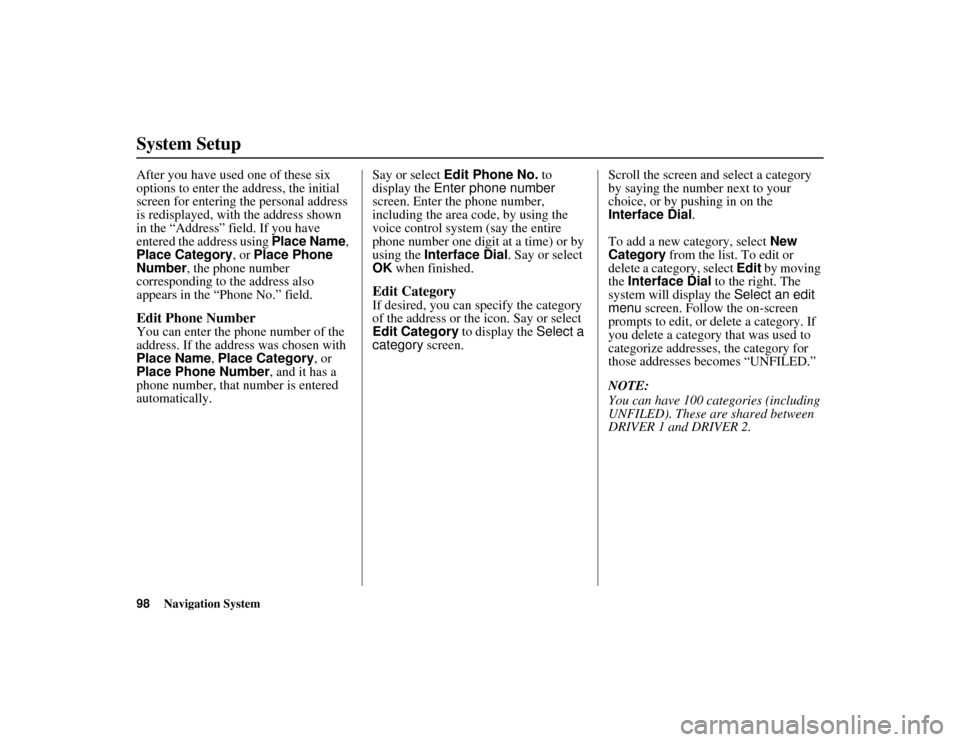
98
Navigation System
ACURA MDX KA 31STX850
System SetupAfter you have used one of these six
options to enter the address, the initial
screen for entering the personal address
is redisplayed, with the address shown
in the “Address” field. If you have
entered the address using Place Name,
Place Category , or Place Phone
Number , the phone number
corresponding to the address also
appears in the “Phone No.” field.Edit Phone NumberYou can enter the phone number of the
address. If the address was chosen with
Place Name , Place Category , or
Place Phone Number , and it has a
phone number, that number is entered
automatically. Say or select
Edit Phone No. to
display the Enter phone number
screen. Enter the phone number,
including the area code, by using the
voice control system (say the entire
phone number one digit at a time) or by
using the Interface Dial . Say or select
OK when finished.
Edit CategoryIf desired, you can sp ecify the category
of the address or the icon. Say or select
Edit Category to display the Select a
category screen. Scroll the screen and select a category
by saying the number next to your
choice, or by pushing in on the
Interface Dial
.
To add a new category, select New
Category from the list. To edit or
delete a category, select Edit by moving
the Interface Dial to the right. The
system will display the Select an edit
menu screen. Follow the on-screen
prompts to edit, or delete a category. If
you delete a category that was used to
categorize addresses, the category for
those addresses becomes “UNFILED.”
NOTE:
You can have 100 categories (including
UNFILED). These are shared between
DRIVER 1 and DRIVER 2.
00 ACURA MDX_KA.book 98 ページ 2011年7月27日 水曜日 午前11時6分
Page 121 of 185
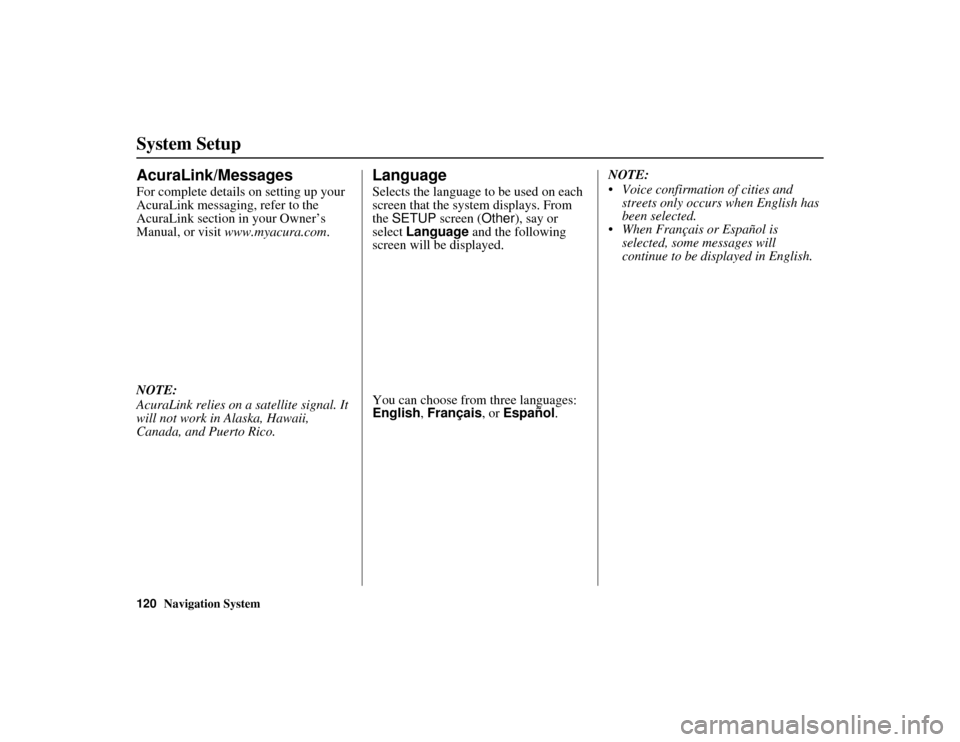
120
Navigation System
ACURA MDX KA 31STX850
System SetupAcuraLink/MessagesFor complete details on setting up your
AcuraLink messaging, refer to the
AcuraLink section in your Owner’s
Manual, or visit www.myacura.com .
NOTE:
AcuraLink relies on a satellite signal. It
will not work in Alaska, Hawaii,
Canada, and Puerto Rico.
LanguageSelects the language to be used on each
screen that the syst em displays. From
the SETUP screen ( Other), say or
select Language and the following
screen will be displayed.
You can choose from three languages:
English , Français , or Español .NOTE:
Voice confirmation of cities and
streets only occurs when English has
been selected.
When Français or Español is
selected, some messages will
continue to be displayed in English.
00 ACURA MDX_KA.book 120 ページ 2011年7月27日 水曜日 午前11時6分
Page 127 of 185
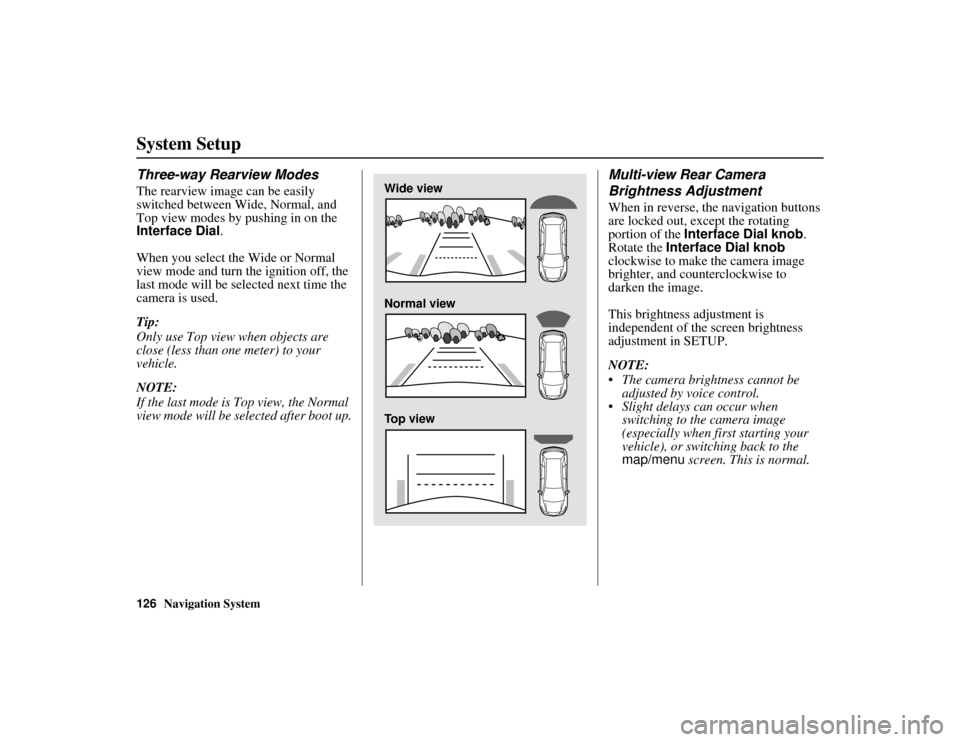
126
Navigation System
ACURA MDX KA 31STX850
System SetupThree-way Rearview ModesThe rearview image can be easily
switched between Wide, Normal, and
Top view modes by pushing in on the
Interface Dial.
When you select the Wide or Normal
view mode and turn the ignition off, the
last mode will be selected next time the
camera is used.
Tip:
Only use Top view when objects are
close (less than one meter) to your
vehicle.
NOTE:
If the last mode is Top view, the Normal
view mode will be selected after boot up.
Multi-view Rear Camera
Brightness AdjustmentWhen in reverse, the navigation buttons
are locked out, except the rotating
portion of the Interface Dial knob .
Rotate the Interface Dial knob
clockwise to make the camera image
brighter, and counterclockwise to
darken the image.
This brightness adjustment is
independent of the screen brightness
adjustment in SETUP.
NOTE:
The camera brightness cannot be adjusted by voice control.
Slight delays can occur when switching to the camera image
(especially when first starting your
vehicle), or switching back to the
map/menu screen. This is normal.
Wide view
Normal view
Top view
00 ACURA MDX_KA.book 126 ページ 2011年7月27日 水曜日 午前11時6分
Page 132 of 185
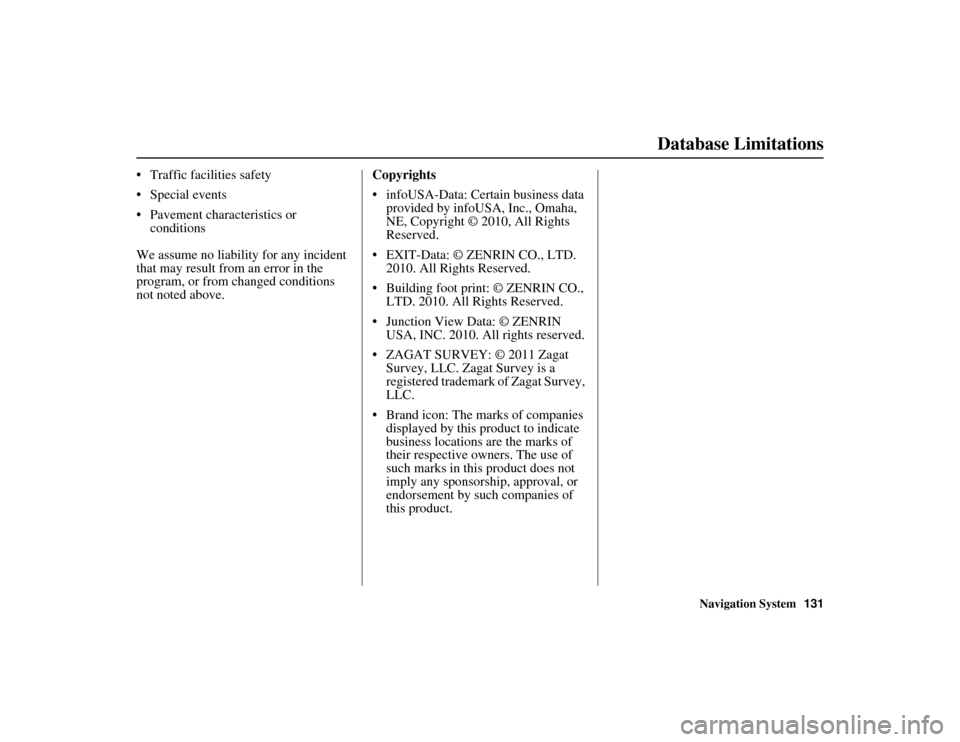
Navigation System131
ACURA MDX KA 31STX850
Database Limitations
Traffic facilities safety
Special events
Pavement characteristics or
conditions
We assume no liability for any incident
that may result from an error in the
program, or from changed conditions
not noted above. Copyrights
infoUSA-Data: Certain business data
provided by infoUSA, Inc., Omaha,
NE, Copyright © 2010, All Rights
Reserved.
EXIT-Data: © ZENRIN CO., LTD. 2010. All Rights Reserved.
Building foot print: © ZENRIN CO., LTD. 2010. All Rights Reserved.
Junction View Data: © ZENRIN USA, INC. 2010. A ll rights reserved.
ZAGAT SURVEY: © 2011 Zagat Survey, LLC. Zagat Survey is a
registered trademark of Zagat Survey,
LLC.
Brand icon: The marks of companies displayed by this product to indicate
business locations are the marks of
their respective owners. The use of
such marks in this product does not
imply any sponsorship, approval, or
endorsement by such companies of
this product.00 ACURA MDX_KA.book 131 ページ 2011年7月27日 水曜日 午前11時6分
Page 146 of 185
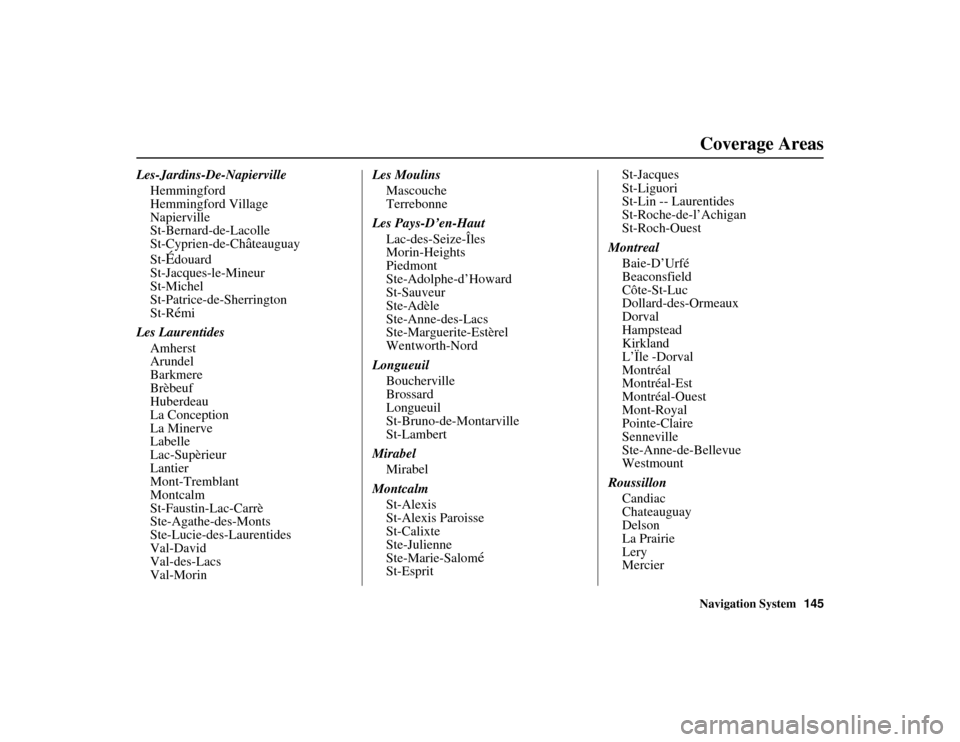
Navigation System145
ACURA MDX KA 31STX850
Coverage Areas
Les-Jardins-De-Napierville
Hemmingford
Hemmingford Village
Napierville
St-Bernard-de-Lacolle
St-Cyprien-de-Ch
âteauguay
St-
Édouard
St-Jacques-le-Mineur
St-Michel
St-Patrice-de-Sherrington
St-Rémi
Les Laurentides Amherst
Arundel
Barkmere
Brèbeuf
Huberdeau
La Conception
La Minerve
Labelle
Lac-Supèrieur
Lantier
Mont-Tremblant
Montcalm
St-Faustin-Lac-Carrè
Ste-Agathe-des-Monts
Ste-Lucie-des-Laurentides
Val-David
Val-des-Lacs
Val-Morin Les Moulins
Mascouche
Terrebonne
Les Pays-D’en-Haut Lac-des-Seize-Îles
Morin-Heights
Piedmont
Ste-Adolphe-d’Howard
St-Sauveur
Ste-Adèle
Ste-Anne-des-Lacs
Ste-Marguerite-Estèrel
Wentworth-Nord
Longueuil Boucherville
Brossard
Longueuil
St-Bruno-de-Montarville
St-Lambert
Mirabel Mirabel
Montcalm St-Alexis
St-Alexis Paroisse
St-Calixte
Ste-Julienne
Ste-Marie-Salom
é
St-Esprit St-Jacques
St-Liguori
St-Lin -- Laurentides
St-Roche-de-l’Achigan
St-Roch-Ouest
Montreal Baie-D’Urfé
Beaconsfield
Côte-St-Luc
Dollard-des-Ormeaux
Dorval
Hampstead
Kirkland
L’Ïle -Dorval
Montréal
Montréal-Est
Montréal-Ouest
Mont-Royal
Pointe-Claire
Senneville
Ste-Anne-de-Bellevue
Westmount
Roussillon Candiac
Chateauguay
Delson
La Prairie
Lery
Mercier
00 ACURA MDX_KA.book 145 ページ 2011年7月27日 水曜日 午前11時6分